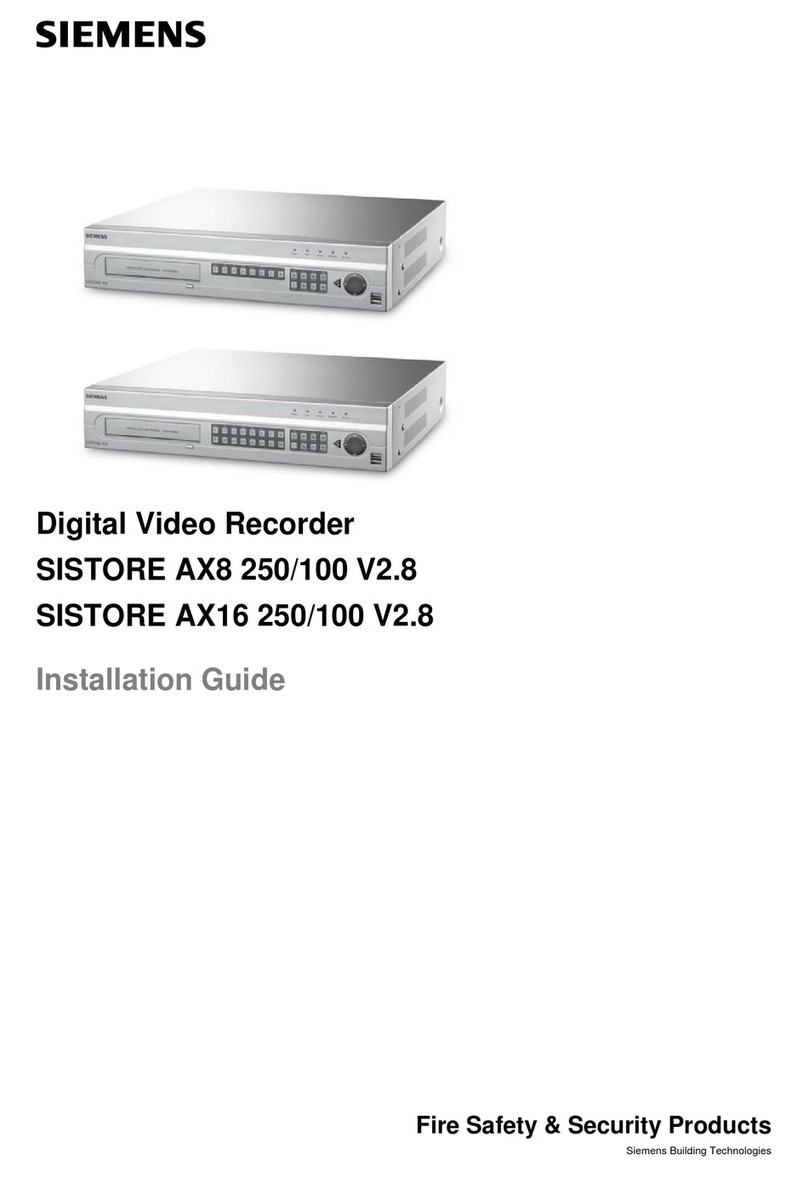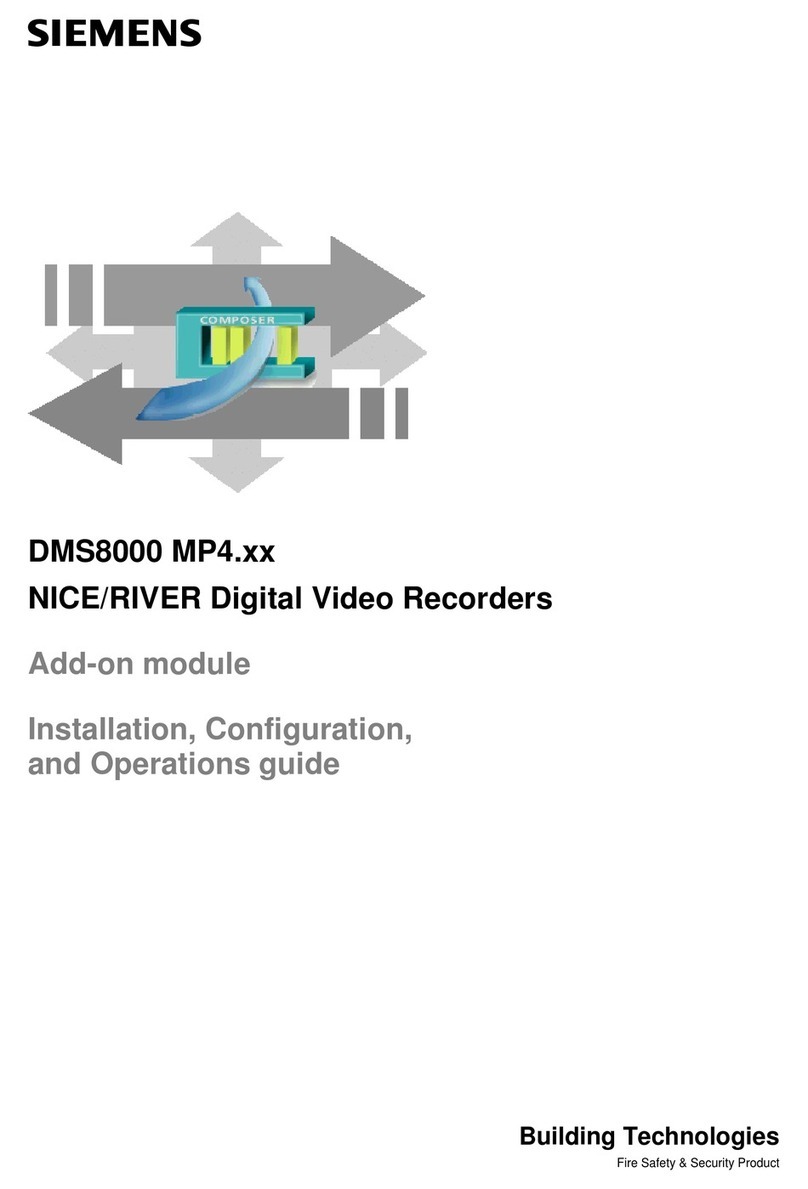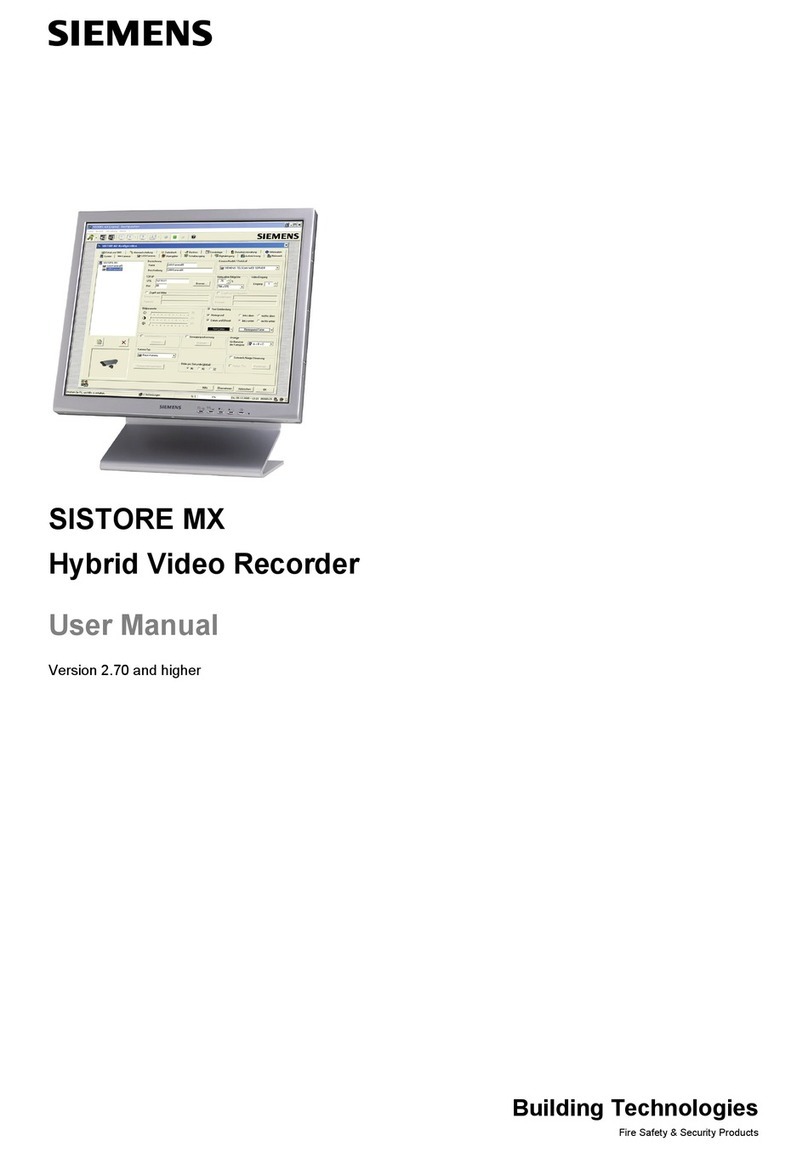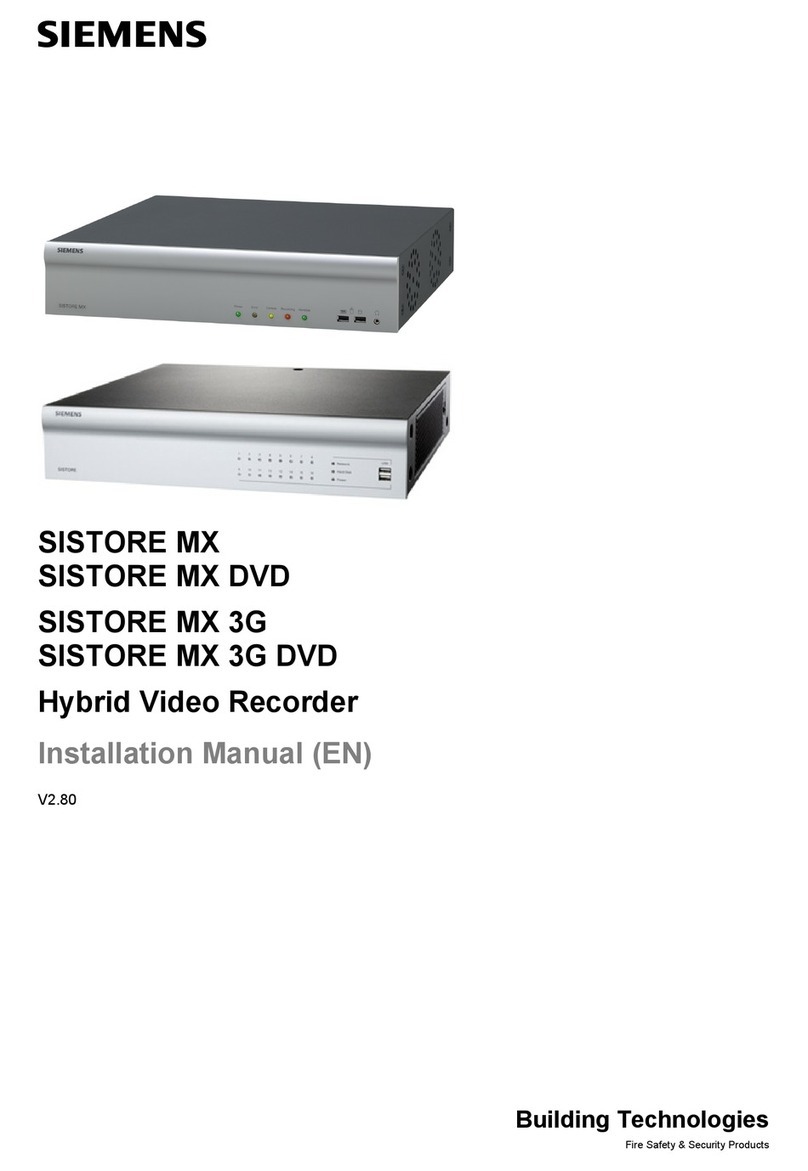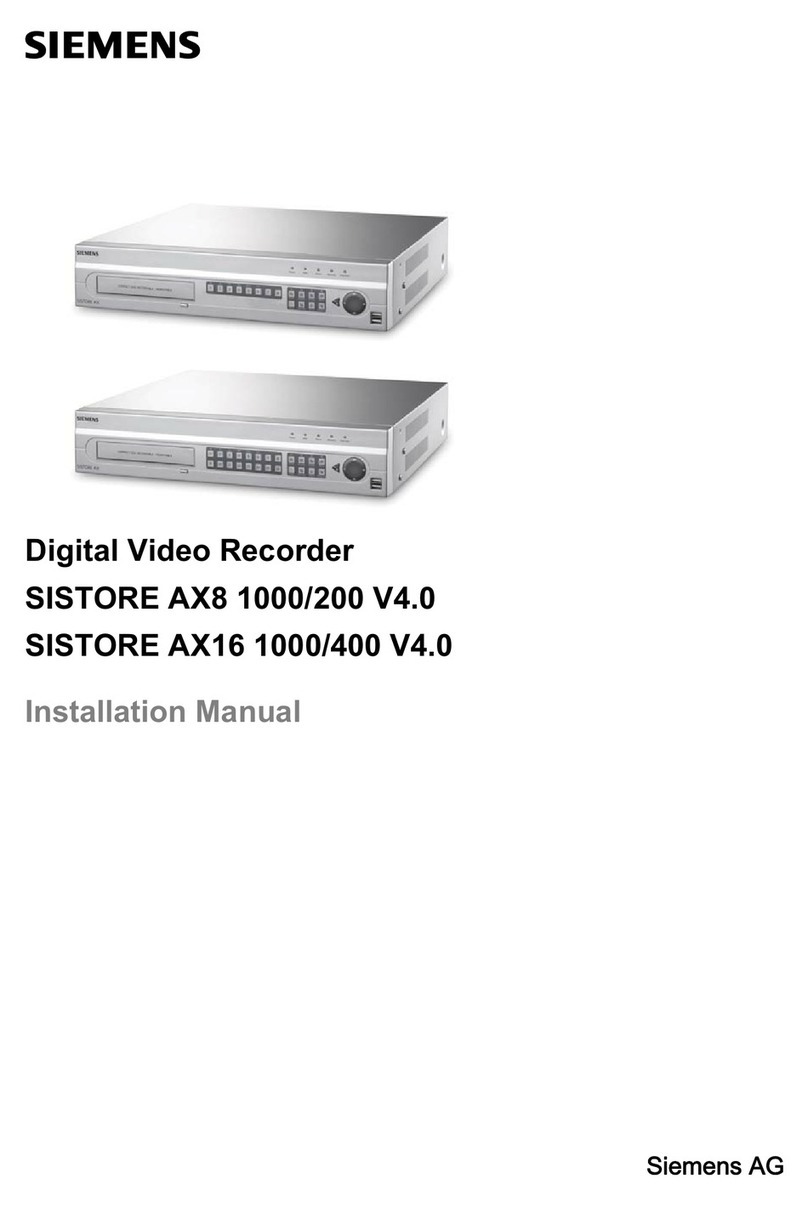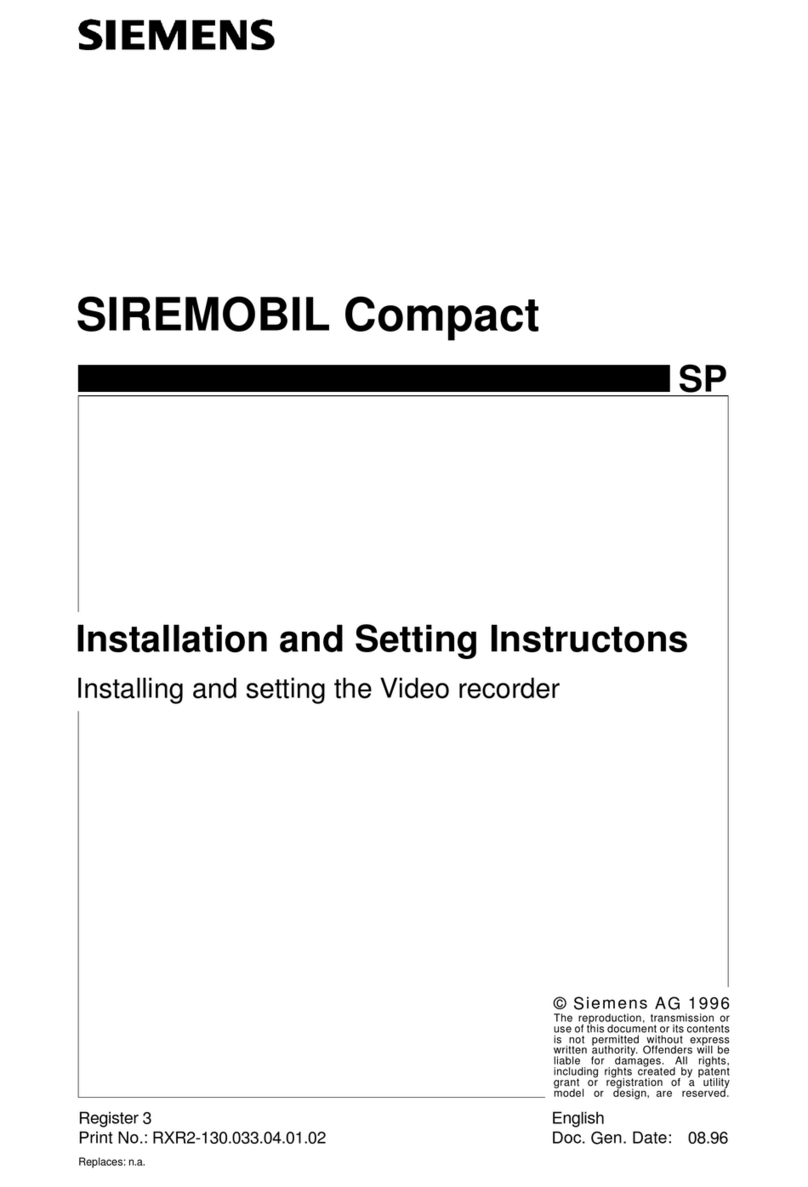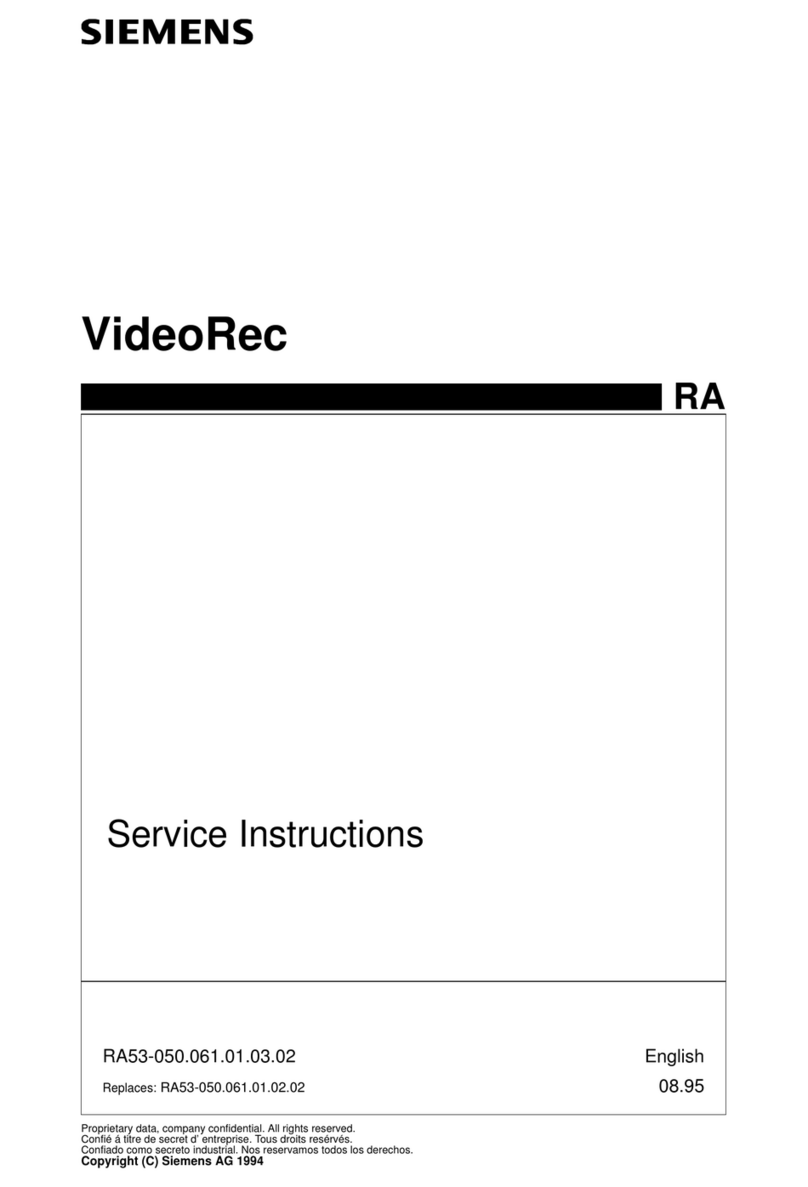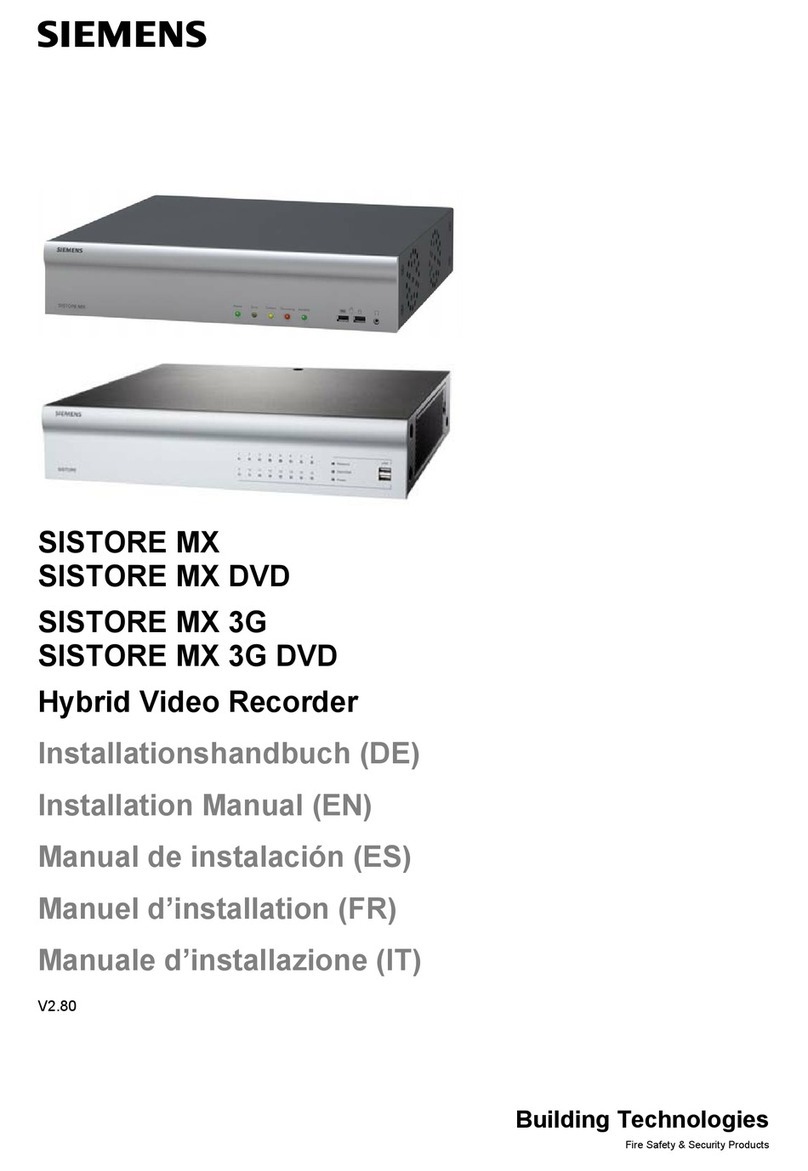6
Siemens Building Technologies
Fire Safety & Security Products 03.2007
8.7 Event settings..........................................................................................47
8.7.1 Alarm-In screen.......................................................................................47
8.7.2 Motion Detection screen .........................................................................50
8.7.3 Video Loss screen...................................................................................54
8.7.4 Text-In screen .........................................................................................56
8.7.5 System Event screen ..............................................................................60
8.7.6 Event status.............................................................................................64
8.8 Display.....................................................................................................65
8.8.1 OSD screen.............................................................................................65
8.8.2 Main Monitor screen................................................................................66
8.8.3 Spot Monitor screen ................................................................................67
8.9 Configuring devices.................................................................................68
8.9.1 Camera setup screen..............................................................................68
8.9.2 Audio setup screen .................................................................................70
8.9.3 Alarm-Out screen ....................................................................................71
8.9.4 Remote Control screen ...........................................................................72
8.10 Storage screen........................................................................................73
8.10.1 Storage Information screen.....................................................................73
8.10.2 Storage Status screen.............................................................................75
8.11 System ....................................................................................................76
8.11.1 Information screen ..................................................................................76
8.11.2 Date/Time setup......................................................................................79
8.11.3 User setup screen ...................................................................................81
8.11.4 Shutdown… screen.................................................................................83
8.11.5 Log out…screen......................................................................................84
9Operation ...............................................................................................85
9.1 Turning on the power ..............................................................................85
9.2 Live monitoring........................................................................................85
9.2.1 Active Cameo mode................................................................................86
9.2.2 PIP mode.................................................................................................86
9.2.3 Zoom mode .............................................................................................86
9.2.4 PTZ mode................................................................................................87
9.2.5 Image adjustment....................................................................................89
9.3 Event monitoring .....................................................................................90
9.4 Covert camera.........................................................................................90
9.5 Spot monitoring .......................................................................................91
9.6 Using a mouse ........................................................................................92
9.7 Recording video ......................................................................................93
9.8 Recording audio ......................................................................................94
9.9 Playing recorded video............................................................................94
9.10 Searching video ......................................................................................96
9.10.1 Go to the Date/Time................................................................................97
9.10.2 Calendar Search .....................................................................................97
9.10.3 Event Log Search....................................................................................98
9.10.4 Text-In Search.......................................................................................100
9.10.5 Motion Search .......................................................................................102
9.10.6 Clip-Copy screen...................................................................................104
9.10.7 Print screen ...........................................................................................106
10 Troubleshooting..................................................................................107
11 Disposal ...............................................................................................108