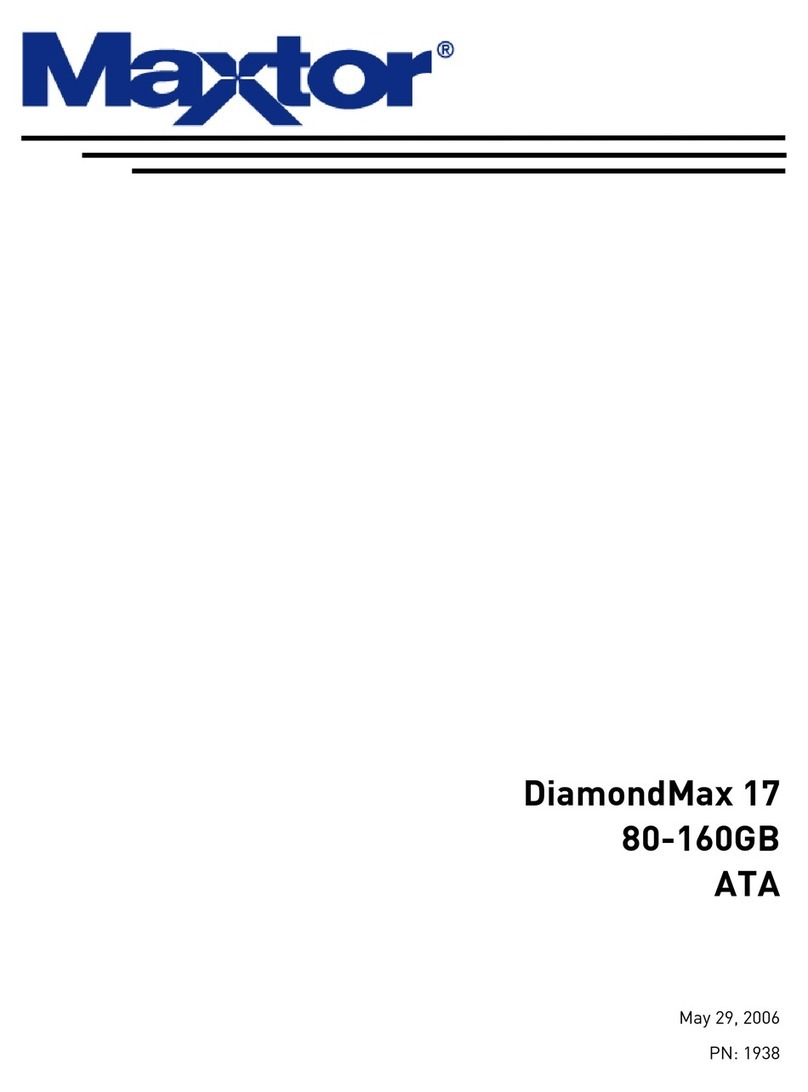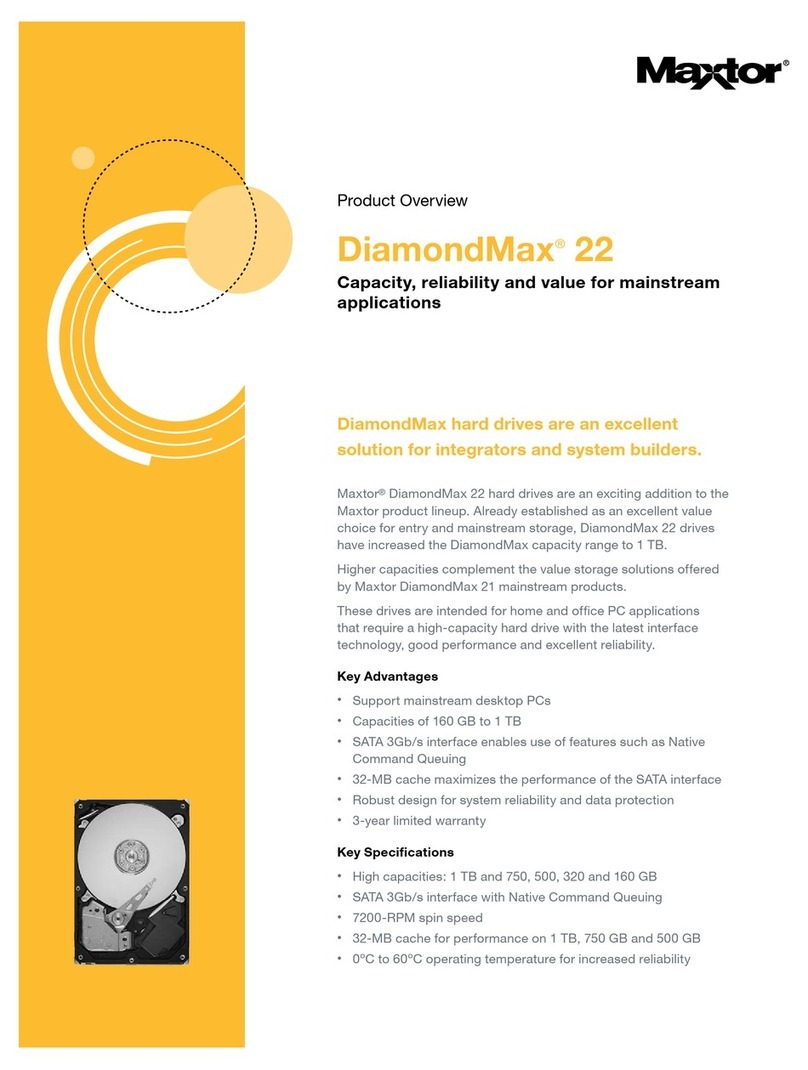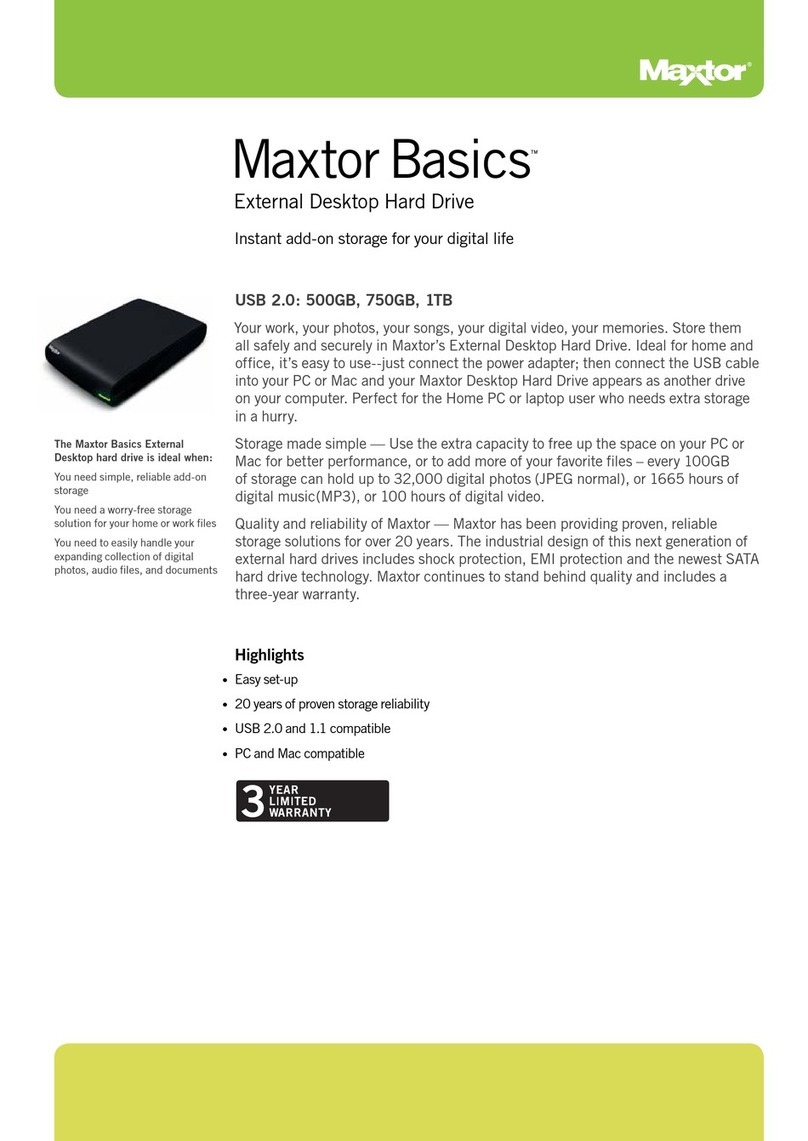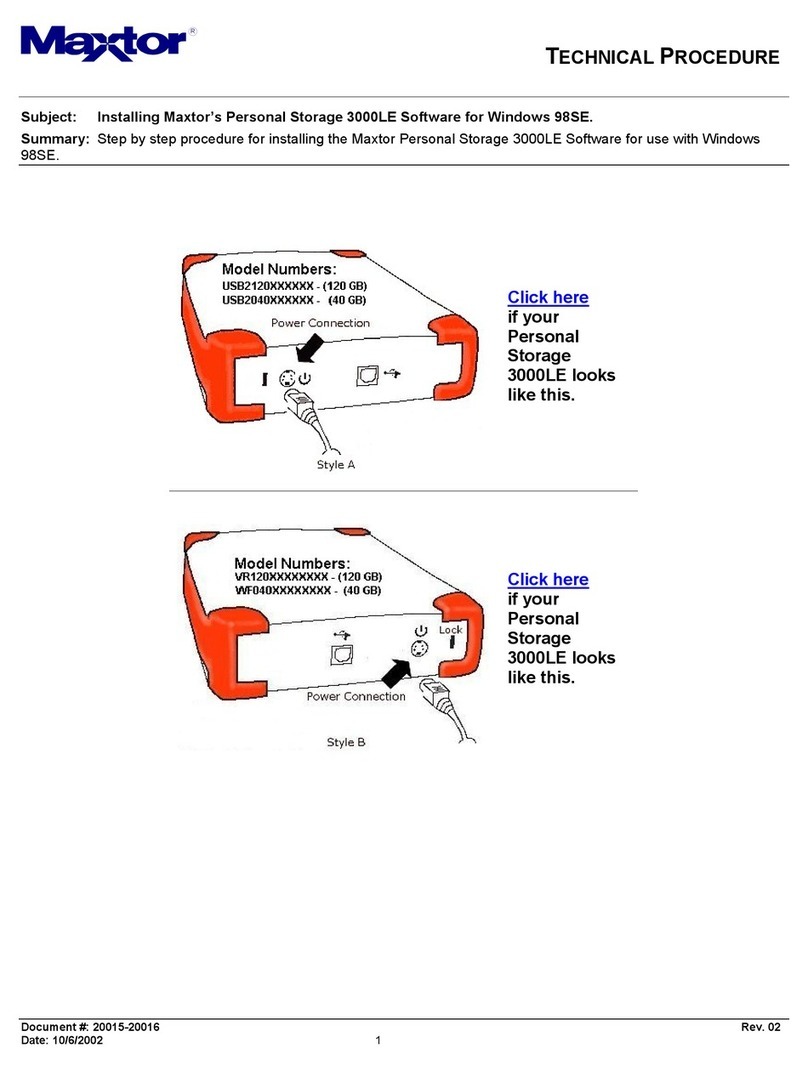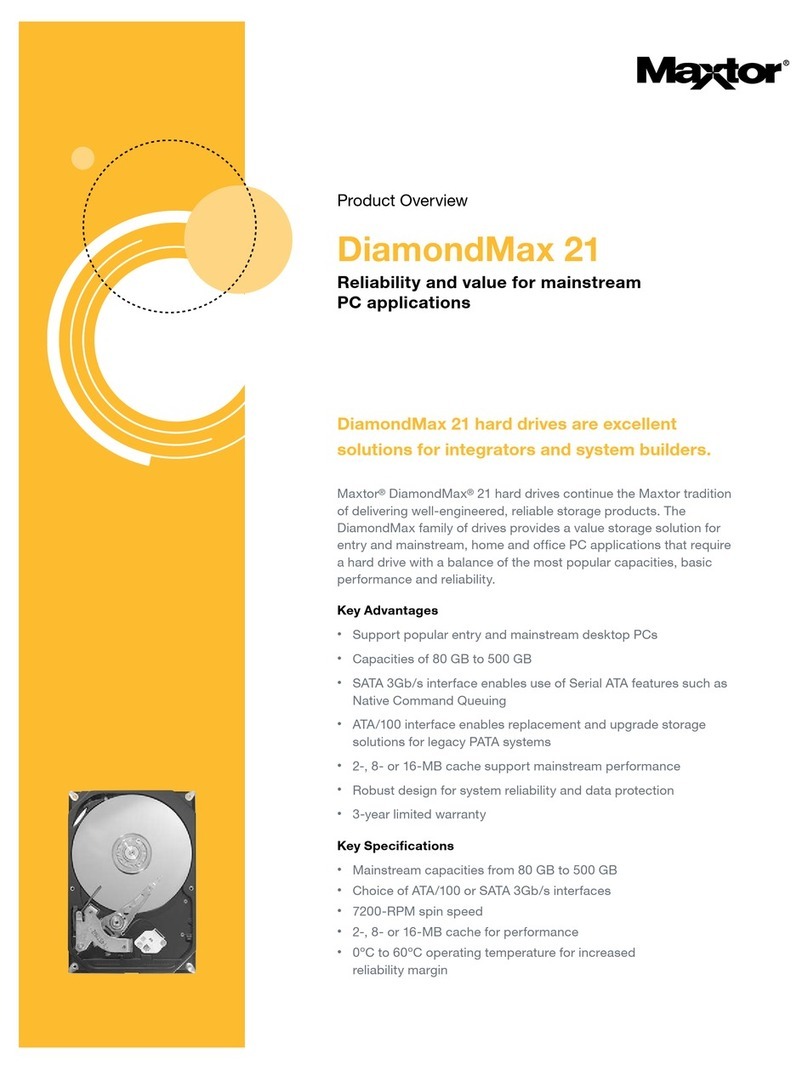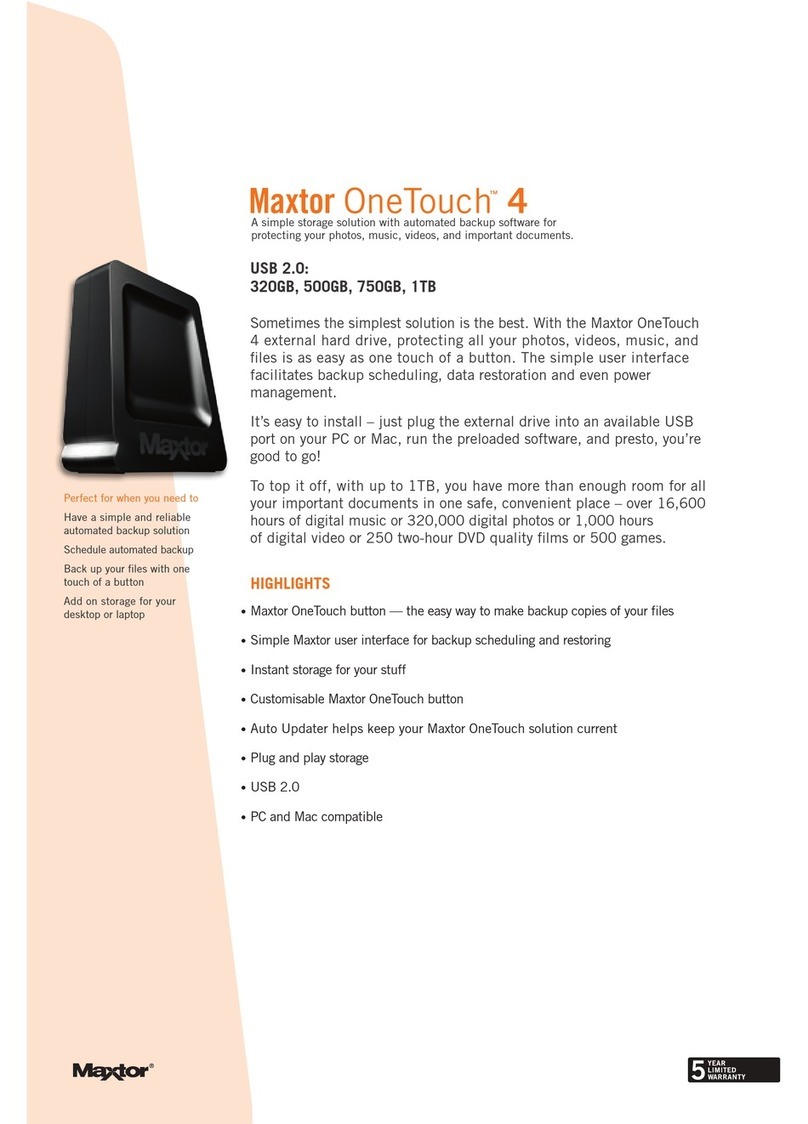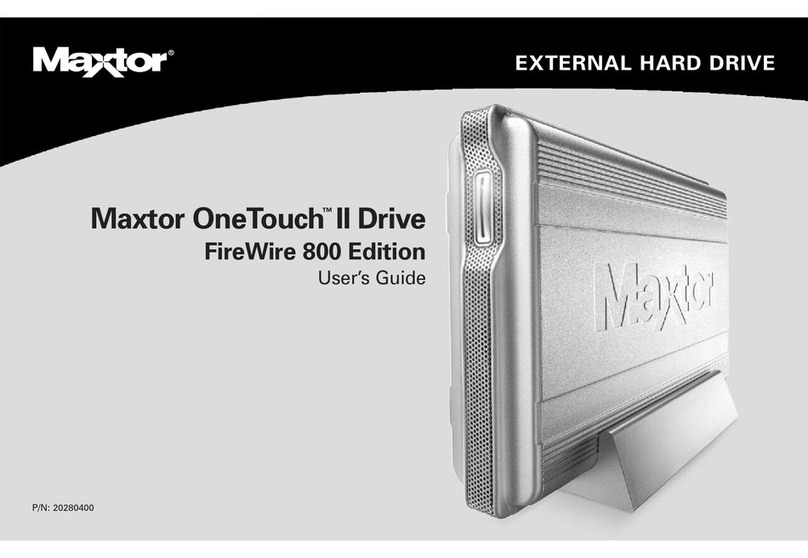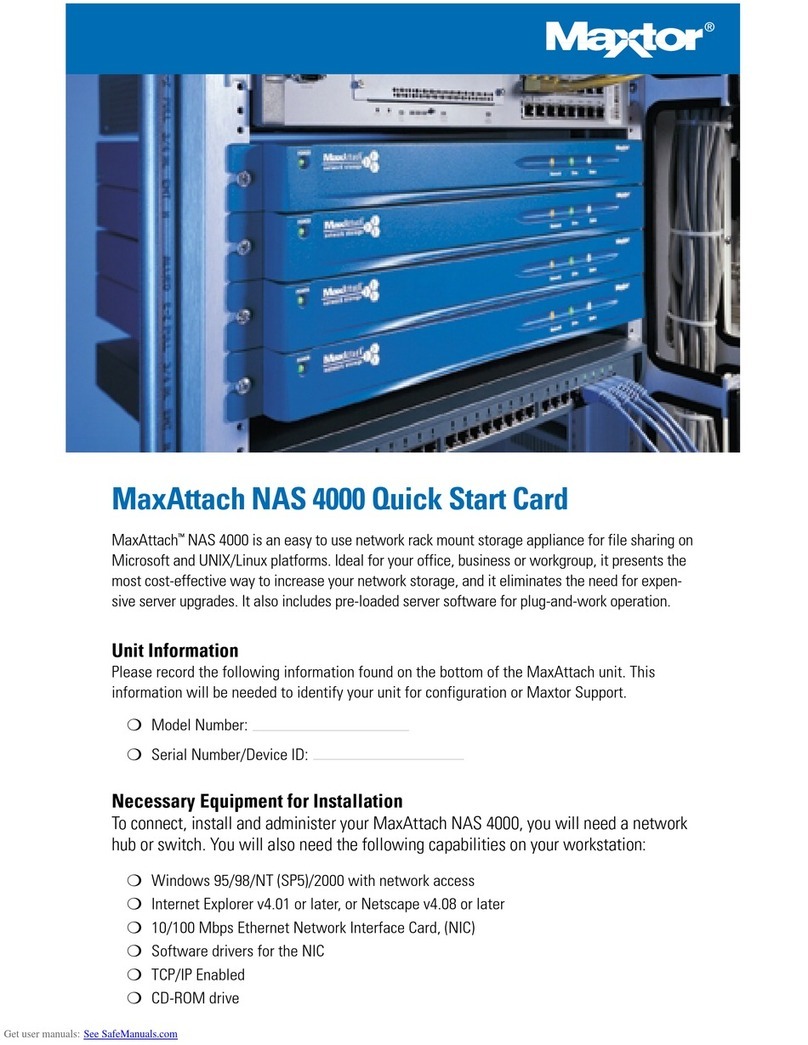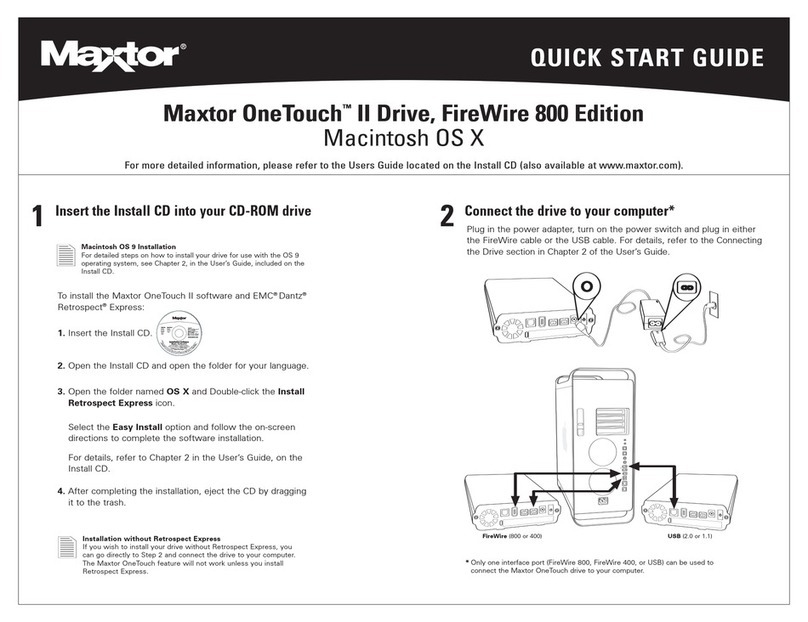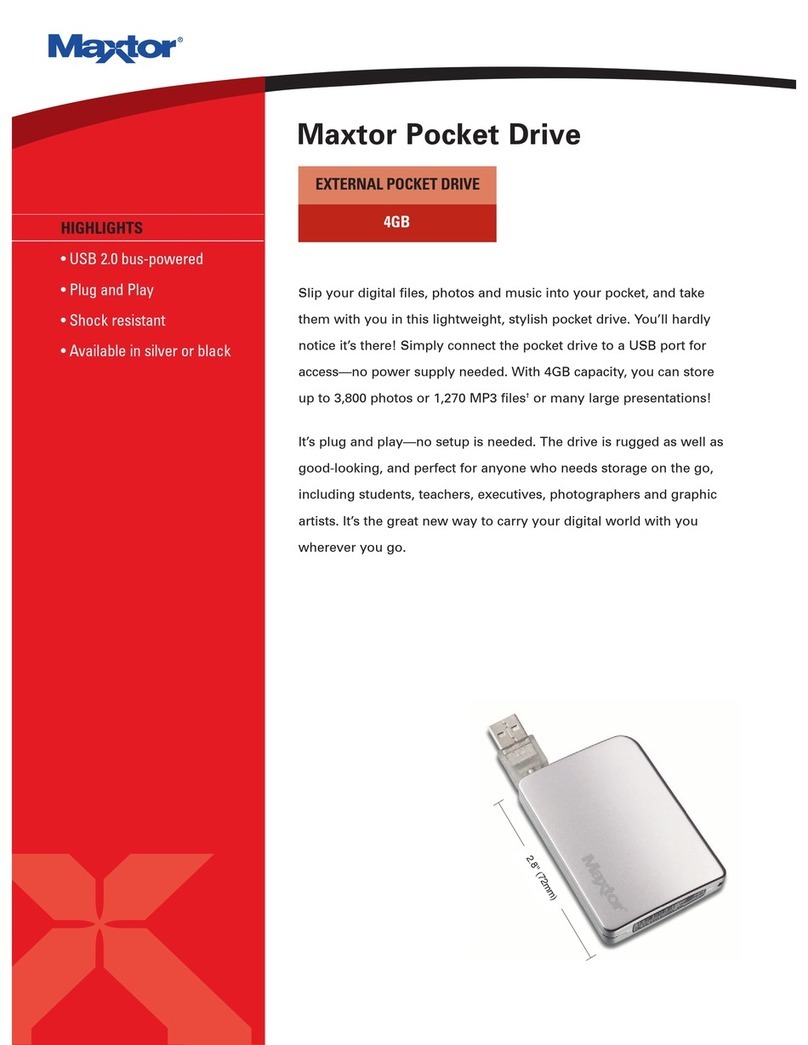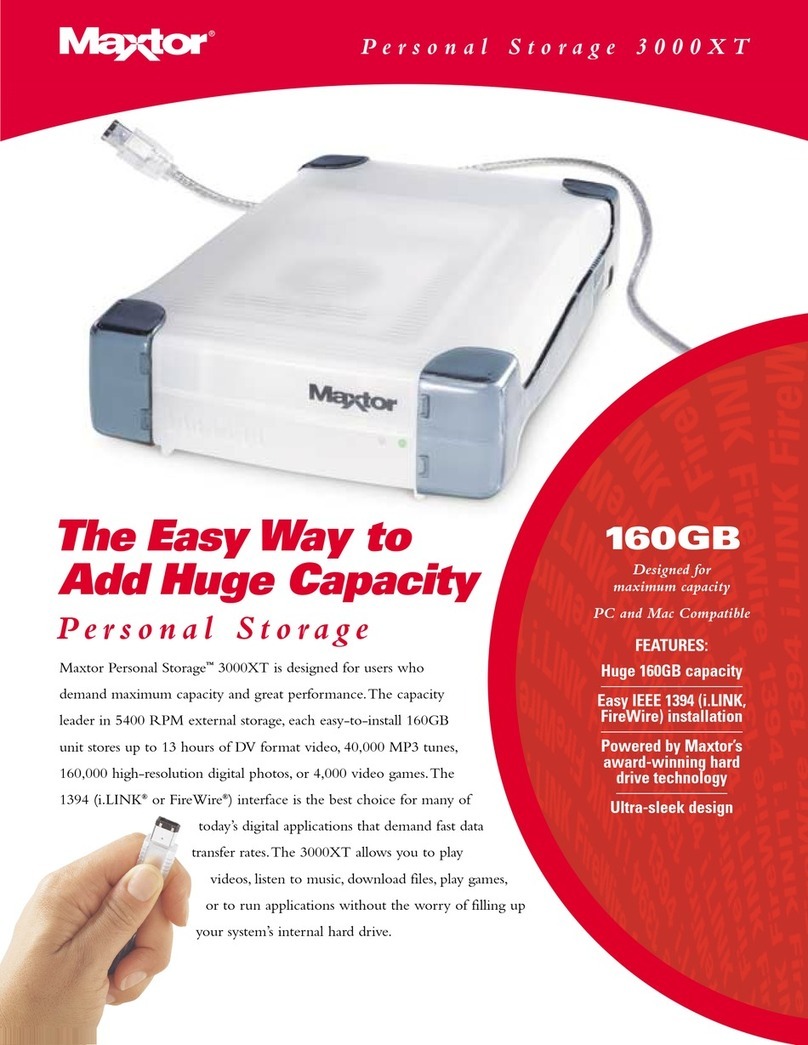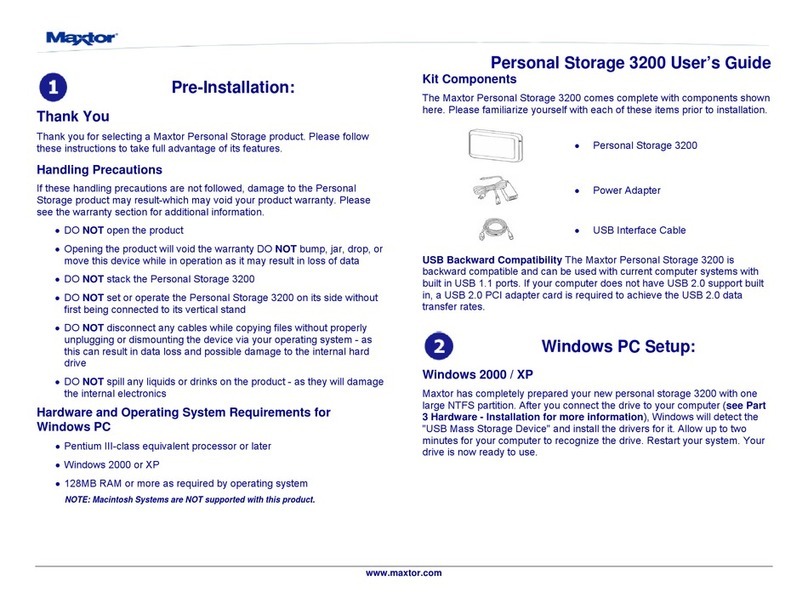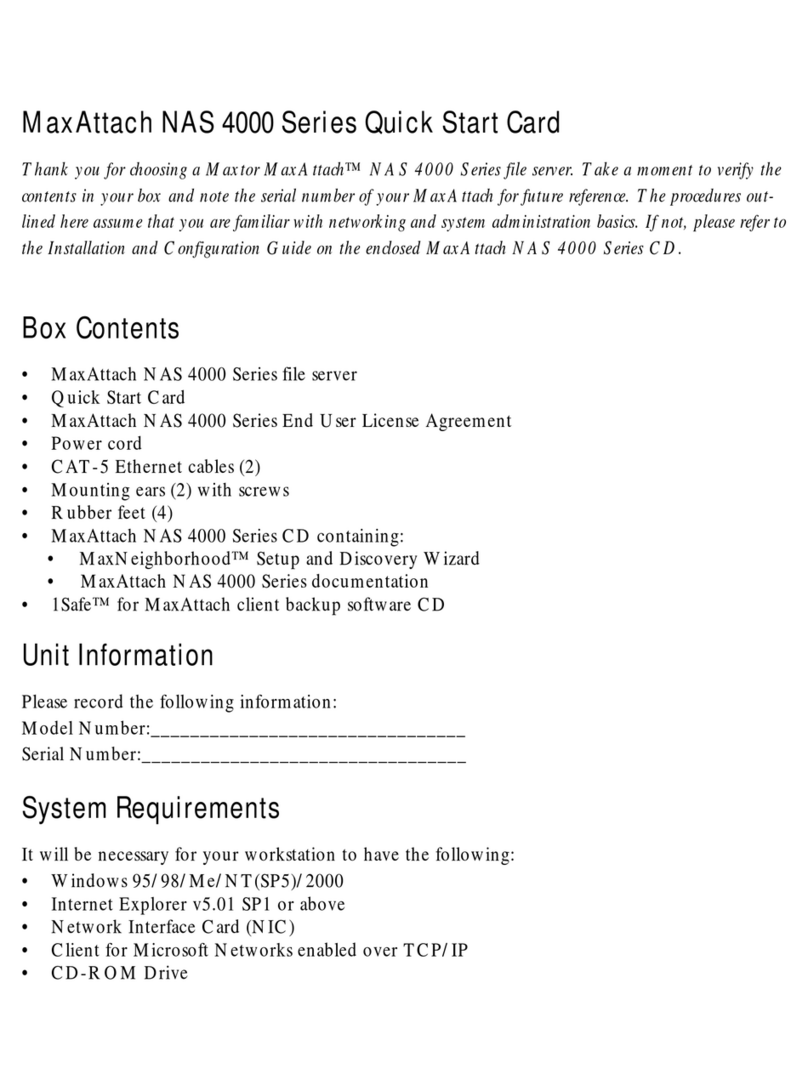4Operating
Tips cont.
Spin down Power Management cont.
The power management feature sets the drive to
automatically use less power after a predetermined
period of time of inactivity. This is sometimes
referred to as spin down since the drive’s internal
mechanical disks stop spinning. When the drive is in
the spin down mode, the green power light will
remain on and the amber activity light will be off.
When your computer is powered off, you can choose
to do one of the following:
• Leave the drive plugged in all the time. The device
is designed to run with the power on at all times.
• Plug the drive’s power supply into a power strip
with an on/off switch so you can turn your drive’s
power off to further conserve power.
Make sure you remove the drive from your computer
through the operating system before you disconnect
it or turn off the drive’s power. Shutting off the
drive’s power while your computer is running can
cause the loss or corruption of data.
Installing Microsoft updates for Windows 98SE
(Windows 98SE only)
Your system must be connected to the internet
and have a 1394 interface installed (built-in or
plug-in interface card) to install these two updates.
• Click on the Start button located on your Windows
toolbar.
• Select the Windows Update option from this
menu. (This will launch your Internet browser to the
appropriate Microsoft web site for your Operating
System in the language that you are using).
• Click on the Product Updates link from this Microsoft
web site. This option will examine your system and
prompt you to download the necessary updates.
A new web page will appear titled Select Software.
There should be a checkmark next to the option titled
Critical Updates Package.
Click on the Download button near the top of this
web page. On the next web page, click Start
Download. Accept the license agreement that
appears next. Your system will download the update
and install it. Restart (reboot) your system when
prompted to do so. A window will display Windows
98 Setup – Updating System Settings.
To install Microsoft's Storage Supplement, go to the
web site: www.microsoft.com/windows98 and
search for "1394." You should see an article titled
"Windows 98 Second Edition 1394 Storage
Supplement : [Windows 98, 1394, storage]."
Click on the link and follow the instructions to down-
load and install the file. Restart (reboot) your system
when prompted to do so.
Your system is now updated for proper operation
with your 1394 external disk drive.
Formatting Your Drive
Optional for Windows 98/2000/Me/XP
Your Maxtor Personal Storage 3000 drive was format-
ted at the factory with the Windows FAT32 file system.
This file system is compatible with Mac OS 9 and
recent versions of the Windows operating system.
The FAT32 file system limits any file to a maximum
size of 4 GB. If you are running Windows 98 or Me,
consider upgrading to Windows 2000 or XP to take
advantage of the NTFS file system.
If you are running either the Windows 2000 or XP
operating system, consider reformatting your drive to
the NTFS file system. The NTFS file system provides
several advantages, including support for very large
files. See the following section titled: Formatting Your
Drive with NTFS.
Your new drive will display a drive capacity that is
slightly less than the capacity stated on the box. This
is normal. For a complete explanation, see the sec-
tion titled: My computer shows less drive capacity
than on the drive box label.
www.maxtor.com
Formatting Your Drive with NTFS
This section describes how to format your drive with
the NTFS file system for Windows 2000 or XP.
Formatting the drive destroys all data contained on
that drive. Make a backup copy of all your data
before formatting your drive.
To format the drive for NTFS
1. Select Start ➔Settings ➔Control Panel.
2. Double-click Administrative Tools.
3. Double-click Computer Management.
4. Double-click Disk Management (located under
the Storage icon).
5. Right-click on the icon for your new drive in the
window that appears.
FAT32 should be listed in the column labeled File
System.
6. Select Format from the menu.
7. Select NTFS in the File System field.
8. Click OK when you are ready to format your drive.
Formatting time varies based on your system
speed, and the drive’s capacity.
My computer shows less drive capacity
than on the box label
Hard Drive Manufacturer Capacity Definitions
The listed capacity is an unformatted (raw) capacity.
After partitioning and formatting, actual storage
capacities may vary depending on the operating system
and configuration. Maxtor adheres to the National
Institute of Standards and Technology (NIST:
www.nist.gov) definition of Megabyte and Gigabyte.
Examples:
•1MB = One Million Bytes
•1GB = One Billion Bytes
Operating System and BIOS Capacity Definitions
Storage devices are marketed and sold in terms of
decimal (base 10) capacity. In decimal terms, one
Gigabyte (GB) is equal to one billion bytes. Most
BIOS’s follow this definition as well. However, many
operating systems use the binary (base 2) numbering
system. That would be two to the thirtieth power, or
1,073,741,824 bytes equals one-Gigabyte.
According to the NIST standard, an 80 GB hard drive
would contain eighty billion bytes. 80,000,000,000
bytes divided by 1,000,000,000 bytes equals eighty
decimal Gigabytes. In binary terms, 80,000,000,000
bytes would be divided by 1,073,741,824 for a total
of 74.5 binary GB. However, there are still 80 billion
bytes on the drive in either case.
To display the correct capacity of your drive:
• Right-click the My Computer icon and select
Explore. This opens a new window listing all the
disk drives on your system.
• Right-click on the external hard drive and select
Properties. An information dialog box appears
displaying the drive’s capacity in total bytes.
5Product
Registration
Take Advantage of the Benefits!
By registering your new Personal Storage product,
you’ll have the option to receive product updates,
special offers, and important information about other
data storage solutions from Maxtor.
Simply point your web browser to: www.maxtor.com
– go to the product registration page, and complete
the short questionnaire.
Maxtor’s warranty obligations are limited to the terms set forth:
Maxtor warrants only to the original consumer purchaser that
new Maxtor Personal Storage products will be free from defects
in material and workmanship for 1 year from the date of original
purchase.
For a replacement Personal Storage product, the warranty on
the replacement device is the remainder of the warranty on the
original device or 90 days, whichever is longer. If you discover a
defect, Maxtor will, at its option, repair or replace the product at
no charge to you, provided you return it during the warranty
period, with transportation charges prepaid, to Maxtor in Ireland,
Singapore or the USA.
Personal Storage products must be properly packaged in Maxtor
packaging or Maxtor approved packaging to obtain warranty ser-
vice. Before returning a Maxtor product, please contact Maxtor
at: +353 1 204 1111 (in Europe) or 1-800-2MAXTOR (in U.S.) to
obtain a Return Material Authorization (RMA) number. A copy of
the receipt or a bill of sale bearing the appropriate Maxtor serial
number and model number may be required for warranty service.
The warranty applies only to the Maxtor products that can be
identified by the Maxtor trademark, trade name, serial number or
logo affixed to them. Maxtor does not warrant any product that is
not manufactured by, for or with permission from Maxtor.
This warranty is not applicable to: Abuse, unreasonable use,
mistreatment, or neglect; Damage caused during installation of
the Product; Damage caused by the equipment or system with
which the product is used; Damage caused by modification or
repair not made or authorized by Maxtor; Product whose Maxtor
Serial Number has been removed or defaced; Damage caused
by liquids in the product case; Damage to the products’ inter-
face or power connectors; Damage caused by use of non-
Maxtor packaging; Damage caused by improper or improperly
used packaging; Products that are determined to be stolen.
THIS WARRANTY AND REMEDIES SET FORTH ABOVE ARE
EXCLUSIVE AND IN LIEU OF ALL OTHERS, WHETHER ORAL
OR WRITTEN, EXPRESSED OR IMPLIED. MAXTOR SPECIFI-
CALLY DISCLAIMS ANY AND ALL IMPLIED WARRANTIES,
INCLUDING, WITHOUT LIMITATION, WARRANTIES OF MER-
CHANTABILITY AND FITNESS FOR A PARTICULAR PURPOSE
AND AGAINST INFRINGEMENT. ADDITIONALLY, MAXTOR
DOES NOT WARRANT THAT THE PERSONAL STORAGE
INSTALLATION SOFTWARE DISTRIBUTED IN THE PERSONAL
STORAGE KIT WILL MEET YOUR REQUIREMENTS NOR THE
PERFORMANCE OR RESULTS THAT THE OPERATION OF THE
PROGRAM WILL BE UNINTERRUPTED OR ERROR FREE. No
Maxtor dealer, agent or employee is authorized to make any
modification, extension or addition to this warranty.
MAXTOR IS NOT RESPONSIBLE FOR SPECIAL, INCIDENTAL,
INDIRECT OR CONSEQUENTIAL DAMAGES RESULTING
FROM ANY BREACH OF WARRANTY, OR UNDER ANY OTHER
LEGAL THEORY, INCLUDING BUT NOT LIMITED TO LOSS OF
DATA, LOSS OF PROFITS, DOWNTIME, GOODWILL, DAMAGE
OR REPLACEMENT OF EQUIPMENT AND PROPERTY, AND
ANY COSTS OF RECOVERING, PROGRAMMING OR REPRO-
DUCING ANY PROGRAM OR DATA STORED IN OR USED
WITH MAXTOR DISK DRIVES OR MAXTOR PERSONAL STOR-
AGE PRODUCTS CONTAINING MAXTOR DISK DRIVES or any
software product distributed therewith.
Some states/jurisdictions do not allow the exclusion or limitation
of incidental or consequential damages or exclusions of implied
warranties, so the above limitations or exclusions may not apply
to you. This warranty gives you specific legal rights, and you may
also have other rights that vary from jurisdiction to jurisdiction.
Maxtor may make changes or improvements in the product(s)
described in this publication at any time and without notice.
This product tested to comply with FCC standards for home or
office use.
Copyright © 2002 Maxtor Corporation. All rights reserved.
Printed in the U.S.A. 9/02. Maxtor
®
is a registered trademark of
Maxtor Corporation. Other brands or products are trademarks or
registered trademarks of their respective holders.
Maxtor p/n: 20201100/A
Personal Storage 3000DV: Installation Guide
Microsoft Windows
Notes on using your drive with the
Windows operating system
Note 1: On disks larger than 64GB (Windows 98SE),
both the FDISK and FORMAT utilities perform their
functions properly, but they display an incorrect disk
size on the screen. A similar problem has been
observed with Windows ME at larger disk sizes
(starting above 99GB). Further information is available
on Microsoft’s support web site at:
http://support.microsoft.com/support/kb
articles/Q263/0/44.ASP
http://support.microsoft.com/support/kb/
articles/Q263/0/45.ASP
Note 2: The FDISK utility may not run properly after
an external disk drive has been disconnected and
reconnected. It is recommended the user reboot the
computer before running FDISK.
Note 3: Neither the ScanDisk nor Defrag utilities will
operate on drive partitions larger than 127GB. Further
information is available on Microsoft’s support web
site at:
http://support.microsoft.com/support/kb/
articles/Q184/0/06.ASP
Third party utilities, including Norton System Works
2000 and 2002, can be used to replace the function-
ality of the ScanDisk and Defrag utilities.