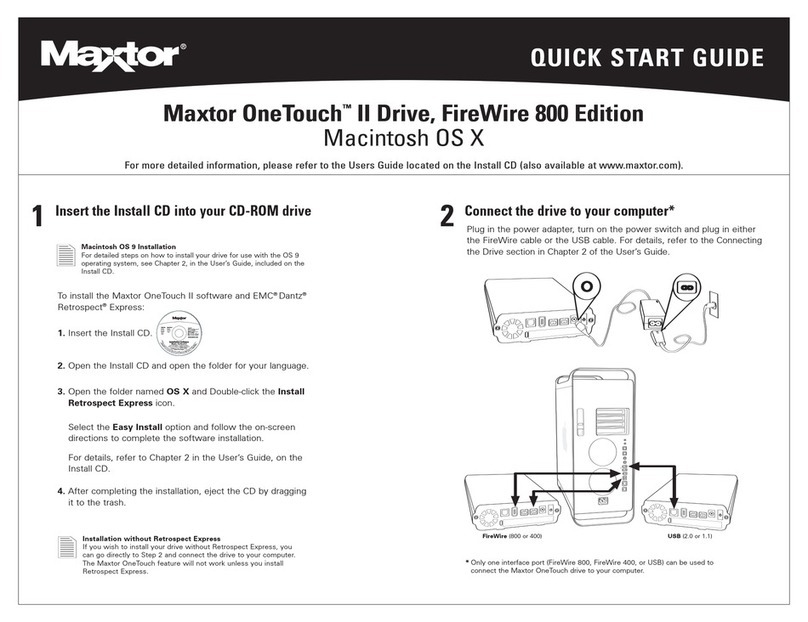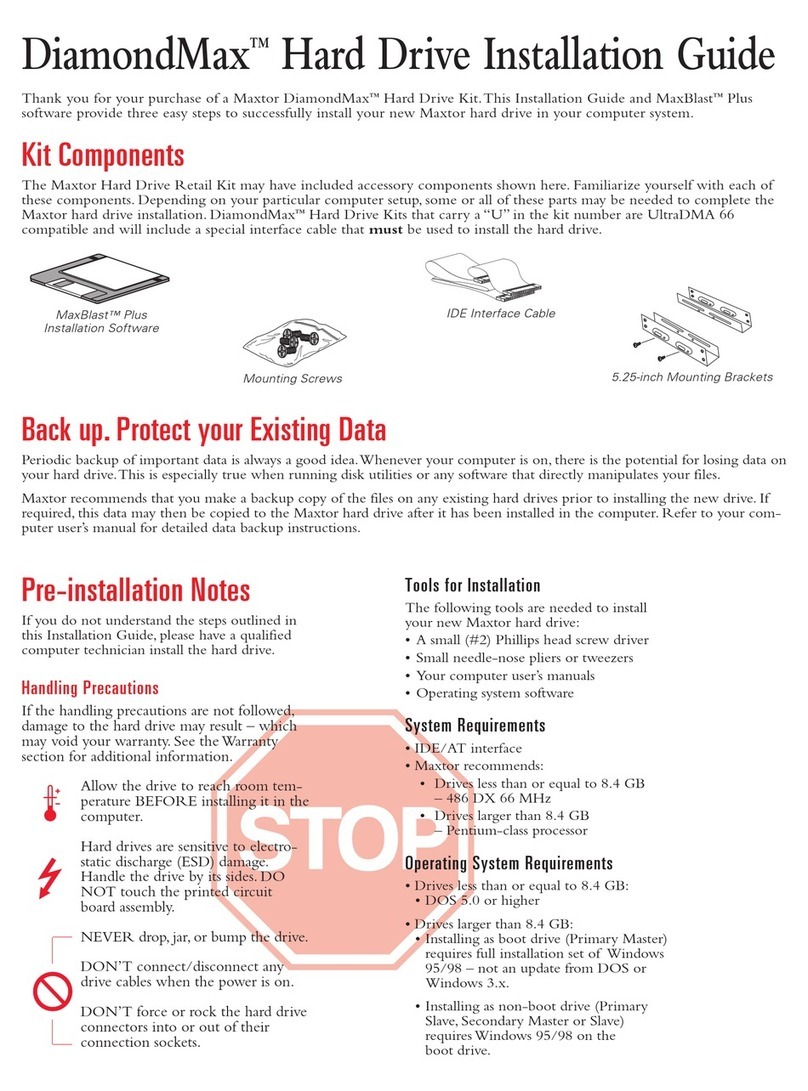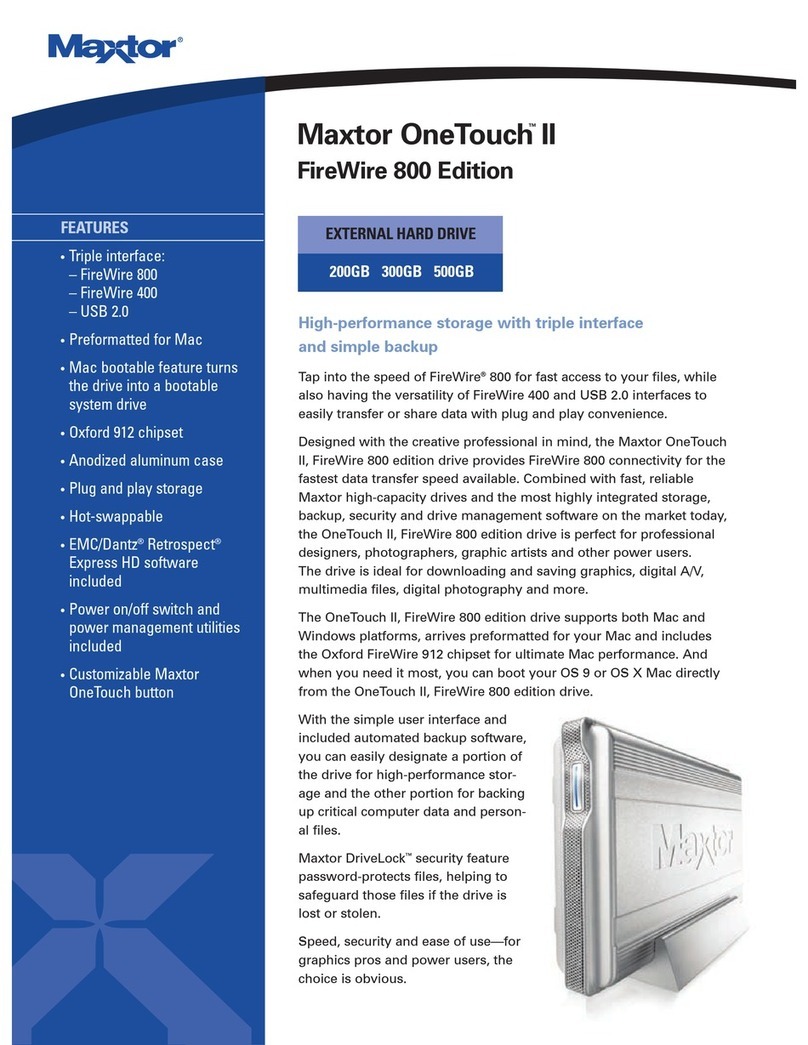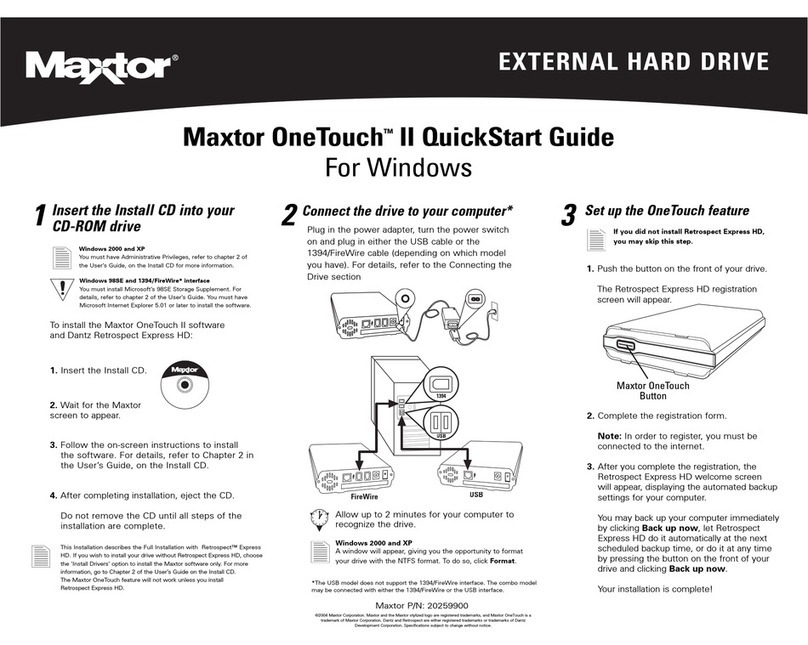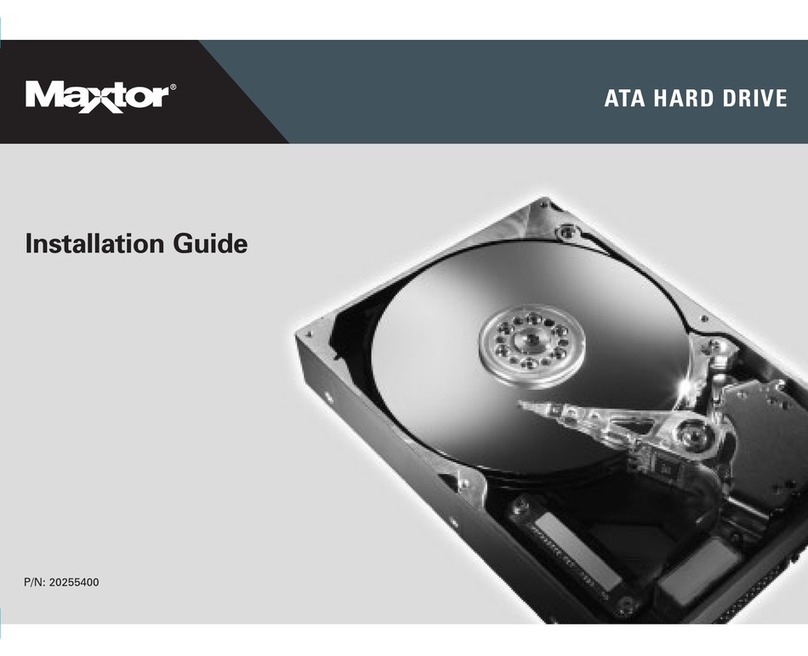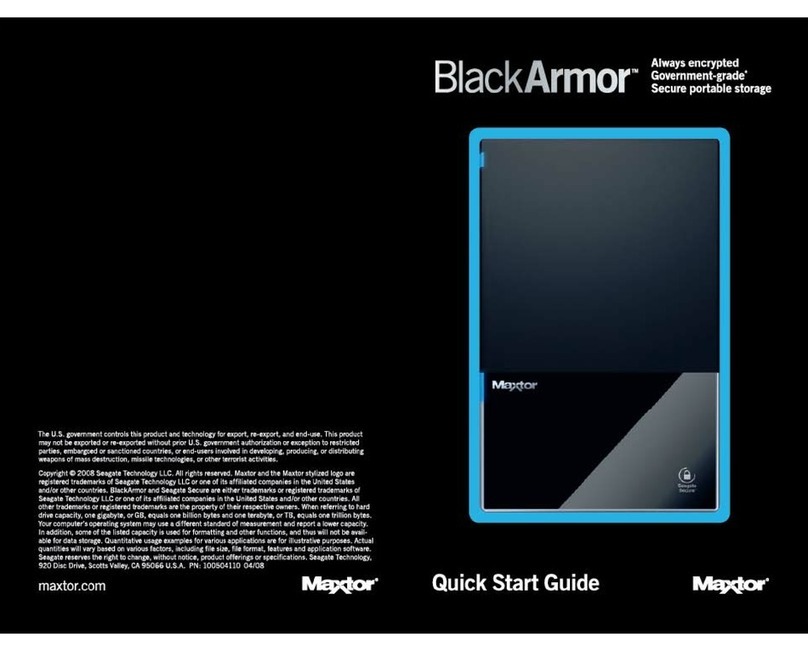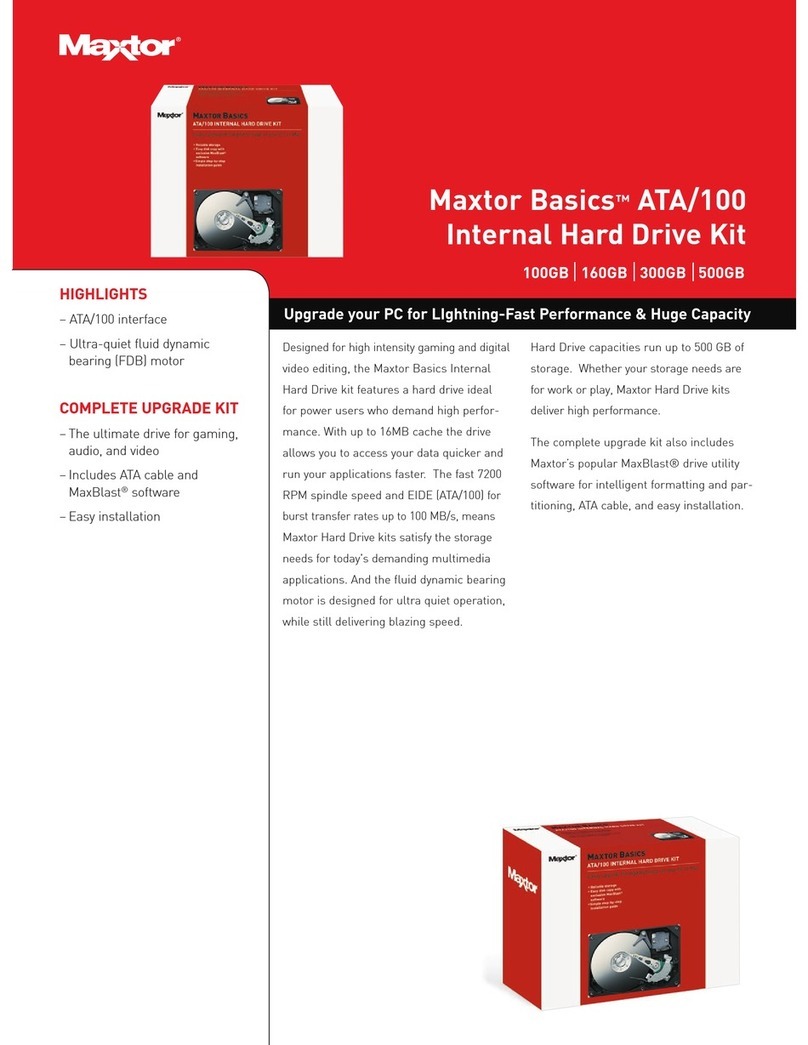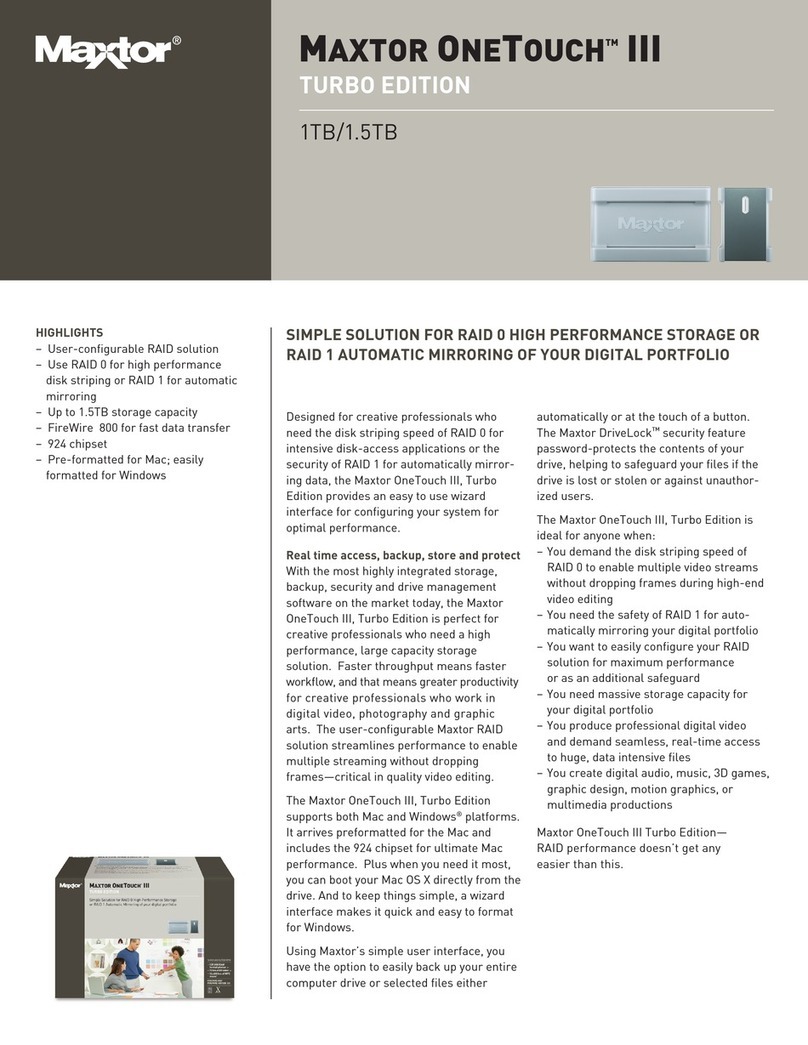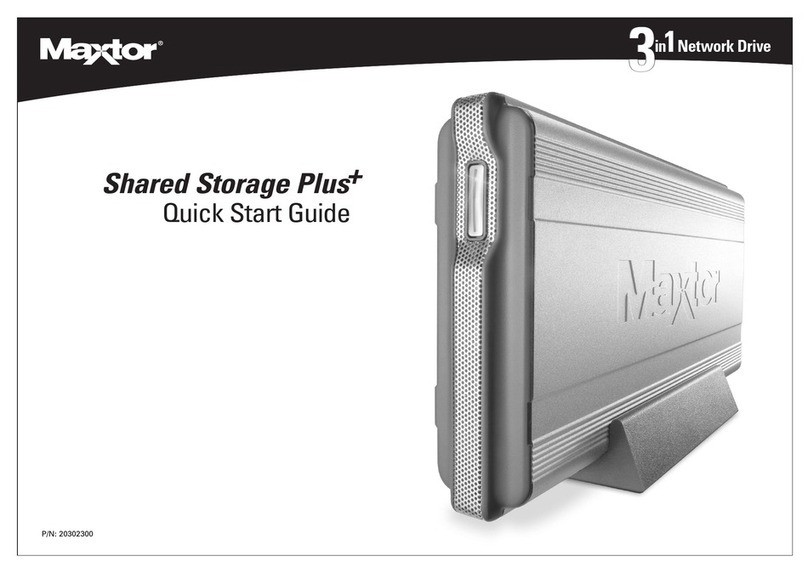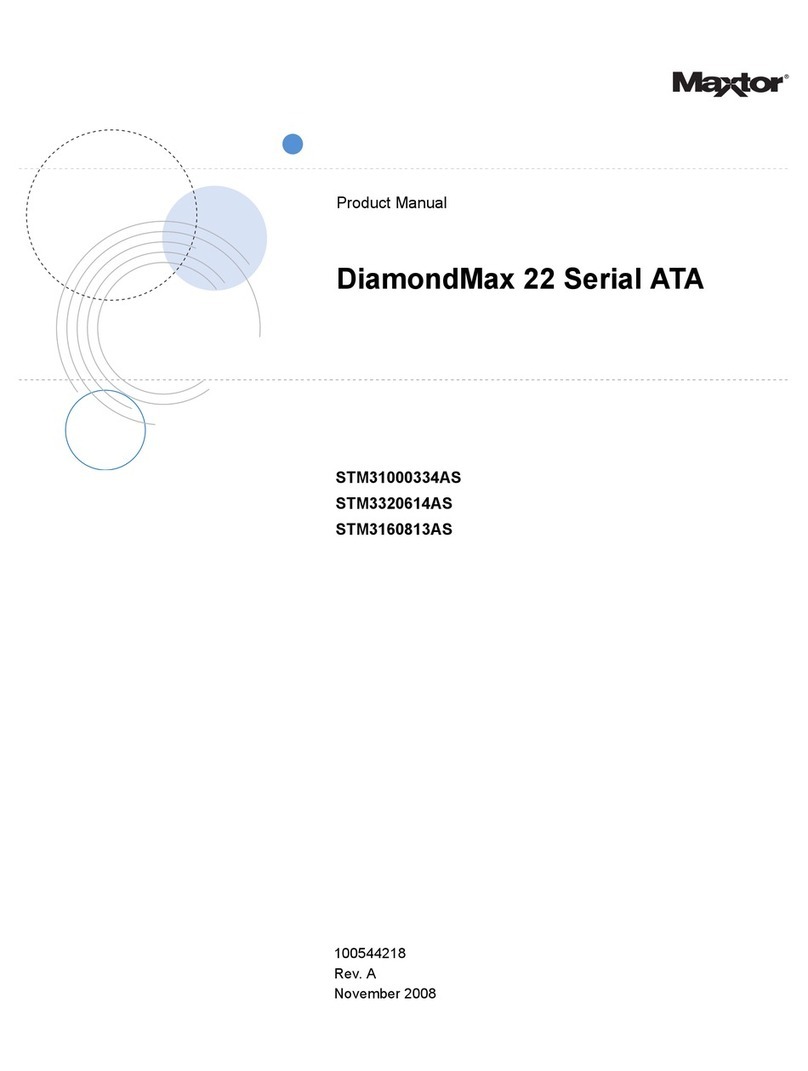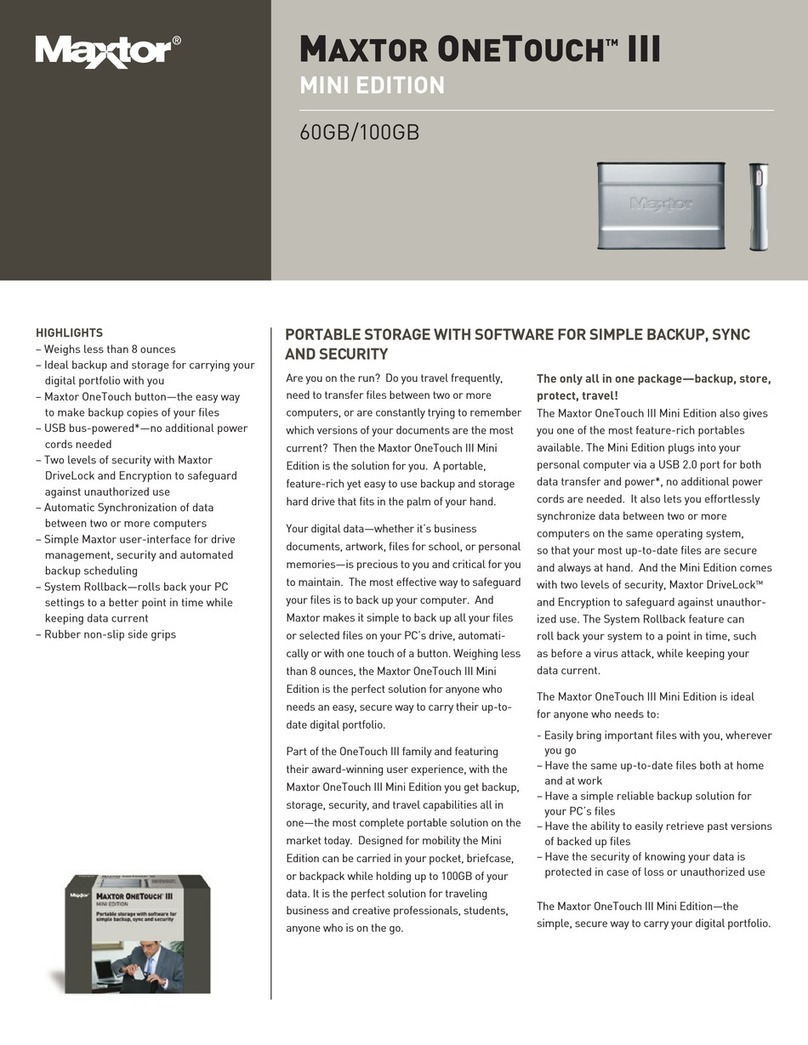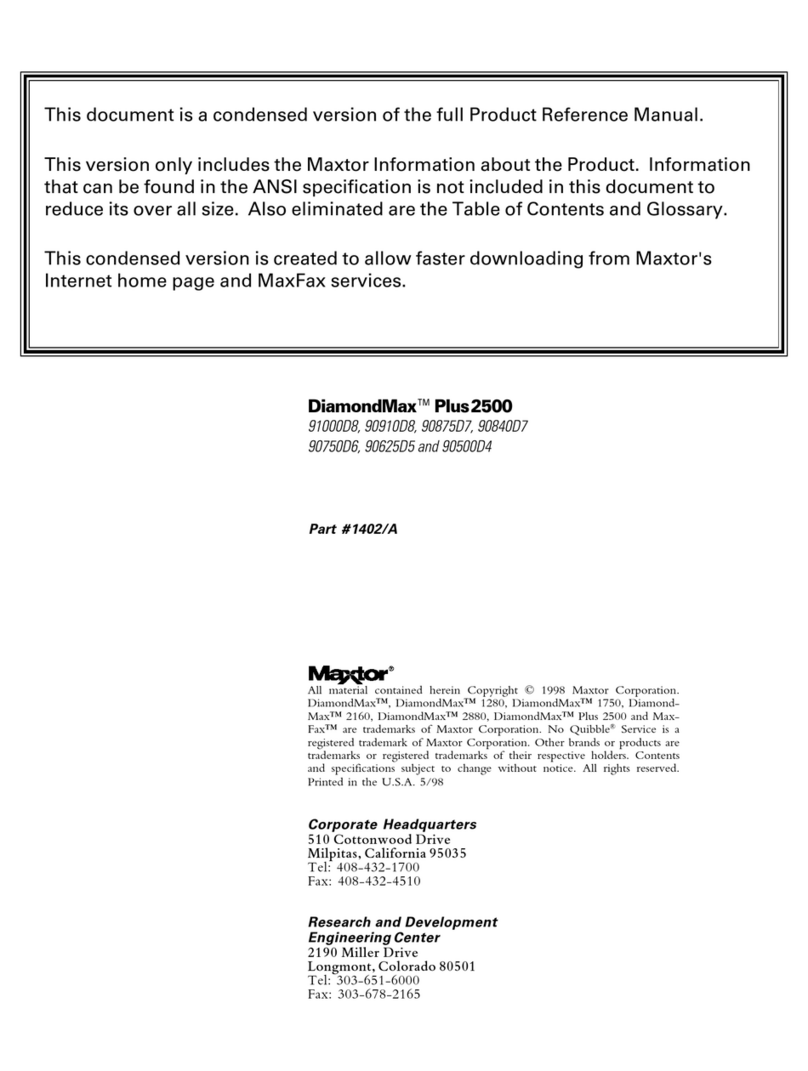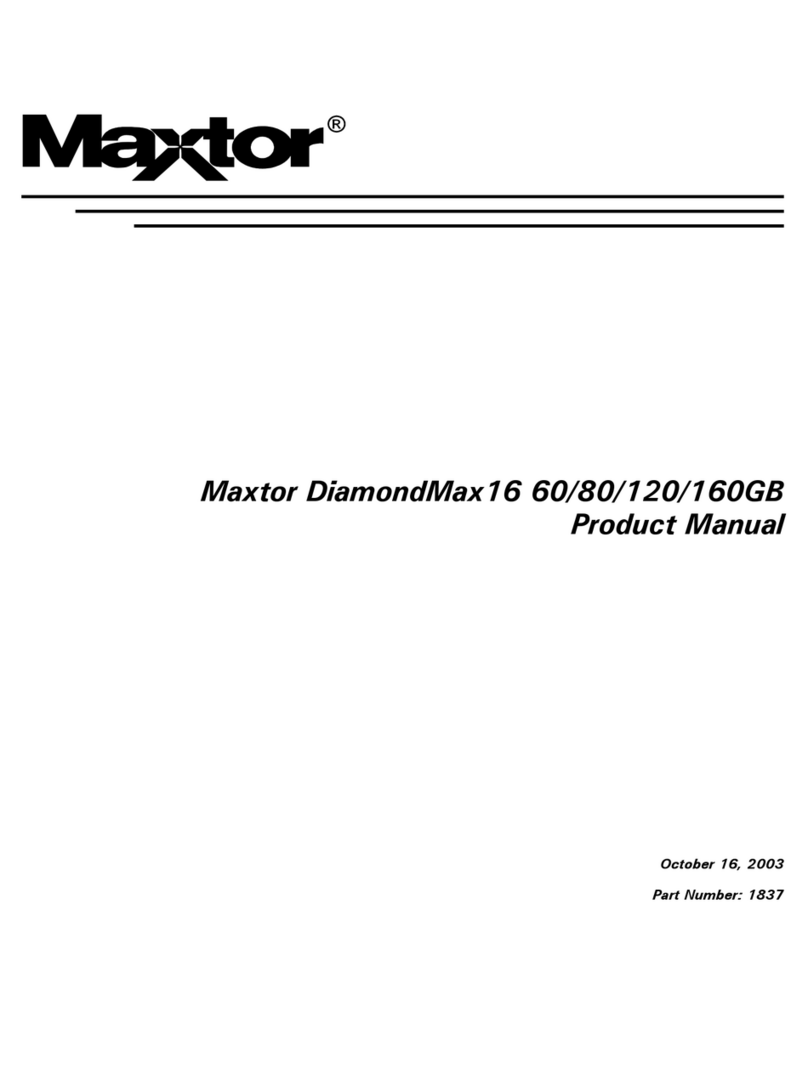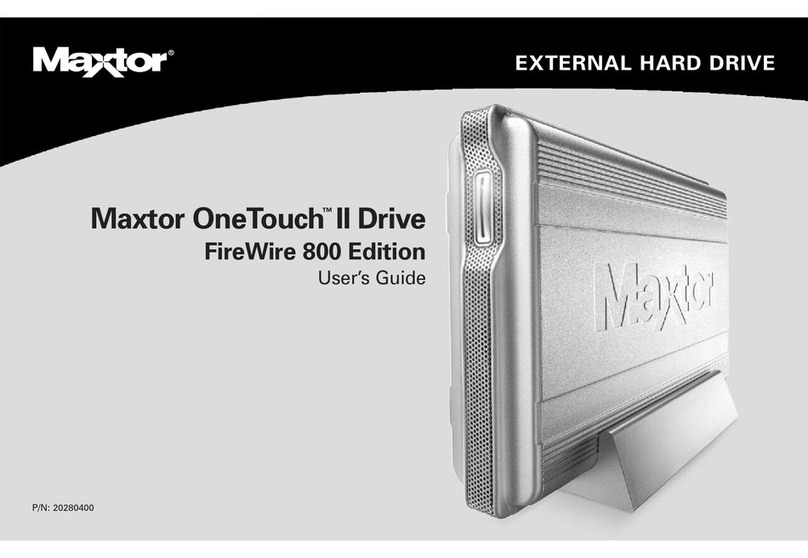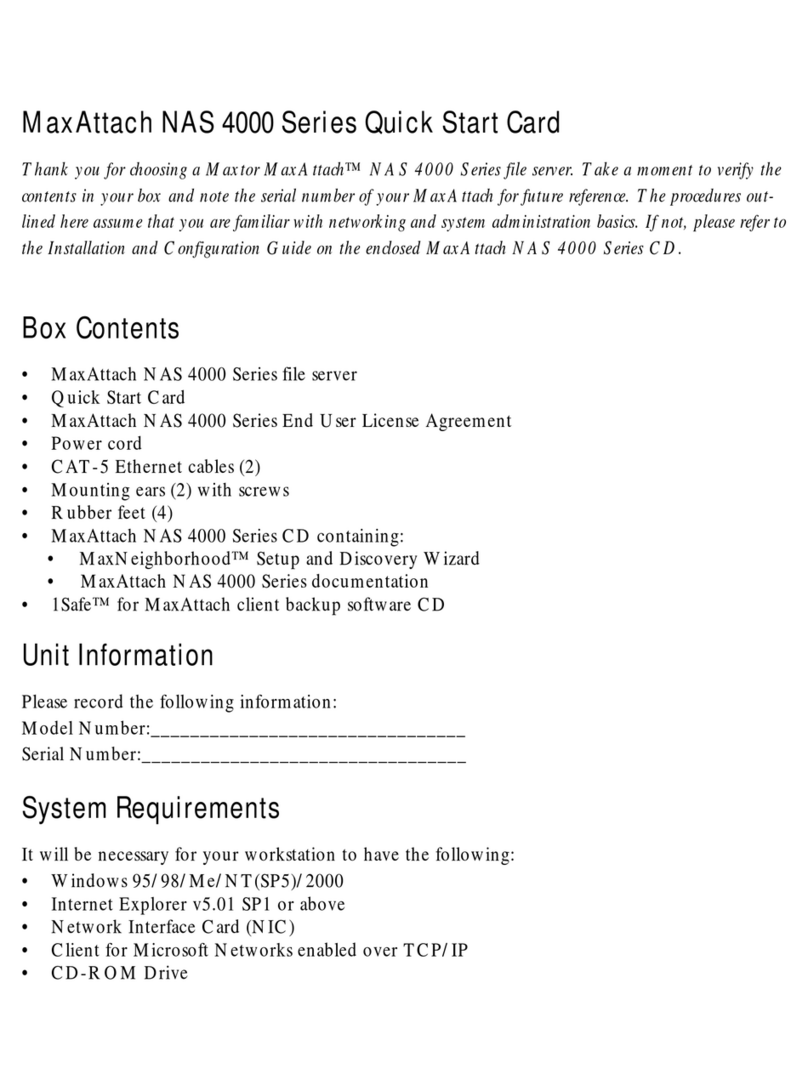2
1Maxtor OneTouch II drive Components
Before installing your new drive, review the features shown
in Figure 1.
Refer to the capacity label on the front of the box of your
Maxtor OneTouch II drive to determine which model you have.
Figure 1. Maxtor OneTouch II Drive Features
Included in this Kit
The Maxtor OneTouch II drive comes complete with the
components shown in Figure 2. Familiarize yourself with each of
these items prior to installation.
Figure 2. Included in this Kit
USB Port
(USB and Combo
models)
Status Light
(Flashing Blue
Lights)
Maxtor
OneTouch
Button
Security
Locking Slot
Back
Power
Connector
Power
Switch
Front
FireWire Ports
(FireWire and Combo
models) Vertical StandInstall CD
(See “Adding Rubber Feet to
Your Maxtor OneTouch II Drive”
on page 62 in chapter 3)
Rubber Feet
Maxtor OneTouch II Drive
Power Adapter
FireWire Cable
(FireWire and Combo
models only)
USB Cable
(USB and Combo
models only)
EXTERNAL HARD DRIVE
Maxtor OneTouch
User's Guide
P/N:20259600
II
TM
User’s Guide
(Included on Install CD)
1
Insert the Install CD into your
CD-ROM drive
Toinstall the Maxtor OneTouch II software
andDantz Retrospect Express:
1.Insert the Install CD.
2.Open the Install CD and open the folder for
yourlanguage.
3.Open the folder named OS X and Double-click
theInstall Retrospect Express icon.
Selectthe Easy Install option and follow the
on-screendirections to complete the
softwareinstallation.
Fordetails, refer to Chapter 2 in the
MaxtorOneTouch II User’s Guide, on the
InstallCD.
4.After completing the installation, eject the CD
bydragging it to the trash.
Fir
2
Connect the drive to your computer*
Plugin the power adapter, turn on the power
switchand plug in either the USB cable or the
FireWirecable (depending on which model you
have).For details, refer to the Connecting the Drive
sectionin Chapter 2 of the User’s Guide.
DriveFormat for OS X
Maxtorrequires that you re-format your
drivefor proper operation. For details,
referto the Connecting the Drive section
inChapter 2 of the User’s Guide, on the
InstallCD.
*TheUSB model does not support the FireWire interface. The combo
modelmay also be connected with the USB interface.
Maxtor OneTouch
TM
II QuickStart Guide
For Macintosh OS X
Installationwithout Retrospect Express™
Ifyou wish to install your drive without Retrospect Express, you
cango directly to Step 2 and connect the drive to your computer.
TheMaxtor OneTouchfeature will not work unless you install
RetrospectExpress.
Drivecan only operate using one interface at a time.
MacintoshOS 9 Installation
Fordetailed steps on how to install your drive for use
withthe OS 9 operating system, see Chapter 2, in the
User’sGuide,included on the Install CD.
3
Format your drive
Afteryou connect your drive, a window with
themessage that a FAT32 Volume has
appearedon your desktop, will be displayed.
1.Click Initialize.
TheApple Disk Utility will open.
2.Select your drive from the list at the left and
clickthe Erase tab.
3.Select Mac OS Extended or Mac OS
ExtendedJournaled from the Volume format
drop-downlist.
4.Enter a name for your drive and click Erase.
5.Click Erase, again, when the the Erase Disk
windowappears, to start the formatting process.
Whenthe formatting process is complete, your
drivewill appear on your Macintosh’s desktop.
6.Go to the Disk Utility menu and select Quit.
©2004MaxtorCorporation. Maxtor and the Maxtor stylized logo are registered trademarks, and Maxtor OneTouch is a
trademarkofMaxtor Corporation. Dantz and Retrospect are either registered trademarks or trademarks of Dantz
DevelopmentCorporation.Specifications subject to change without notice.
MacintoshOS 9 and OS X 10.1 Features
Afew of the OneTouchII features for OS 9 and OS X 10.1
maynot be supported in the software included with your
drive.For current information, go to: www.maxtor.com.
1)Select the link for WorldwideSupport. 2) Select your
region.3) Select the link for Software downloads.
4)Select OneTouchII Mac from the menu for your OS.
MaxtorP/N: 20264100