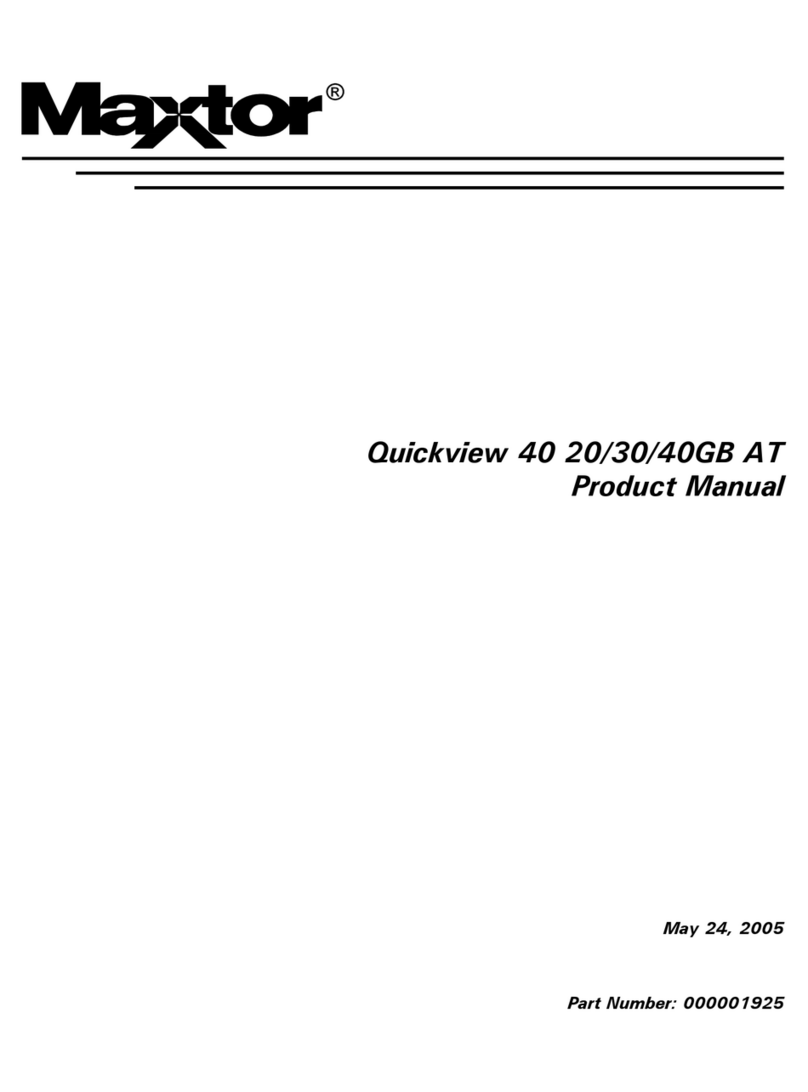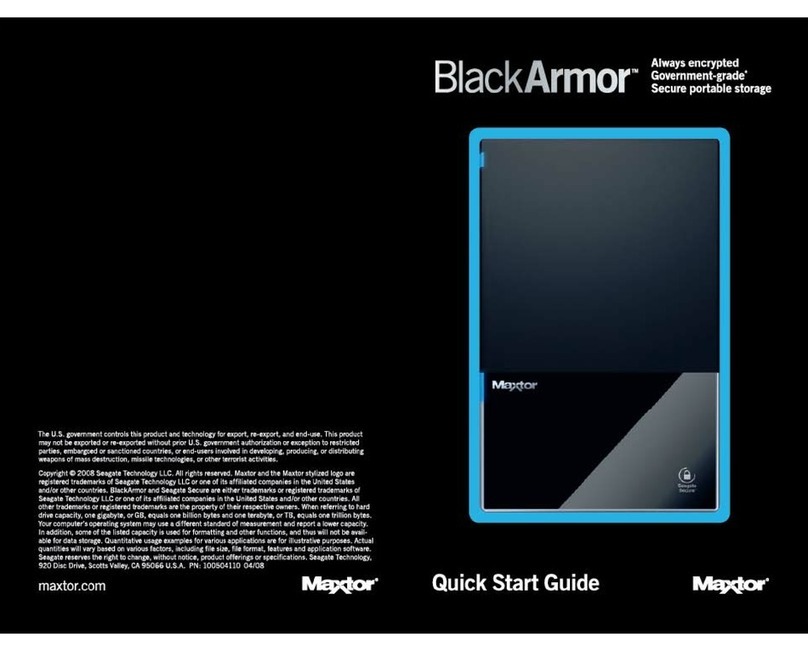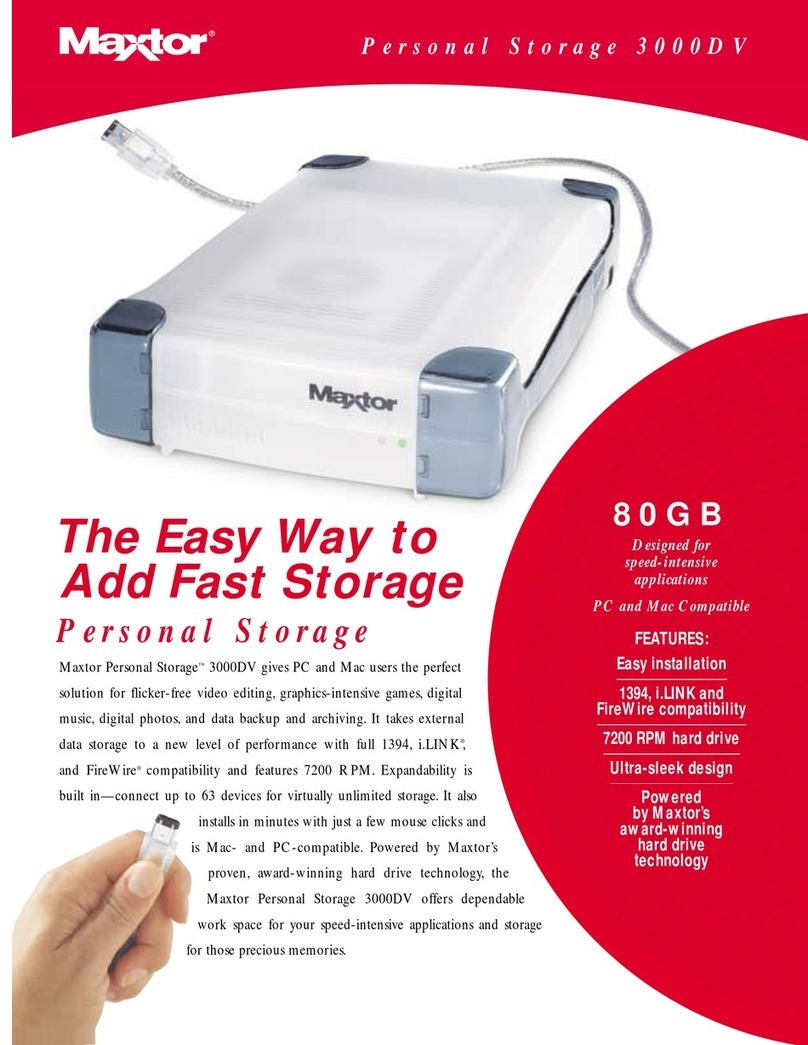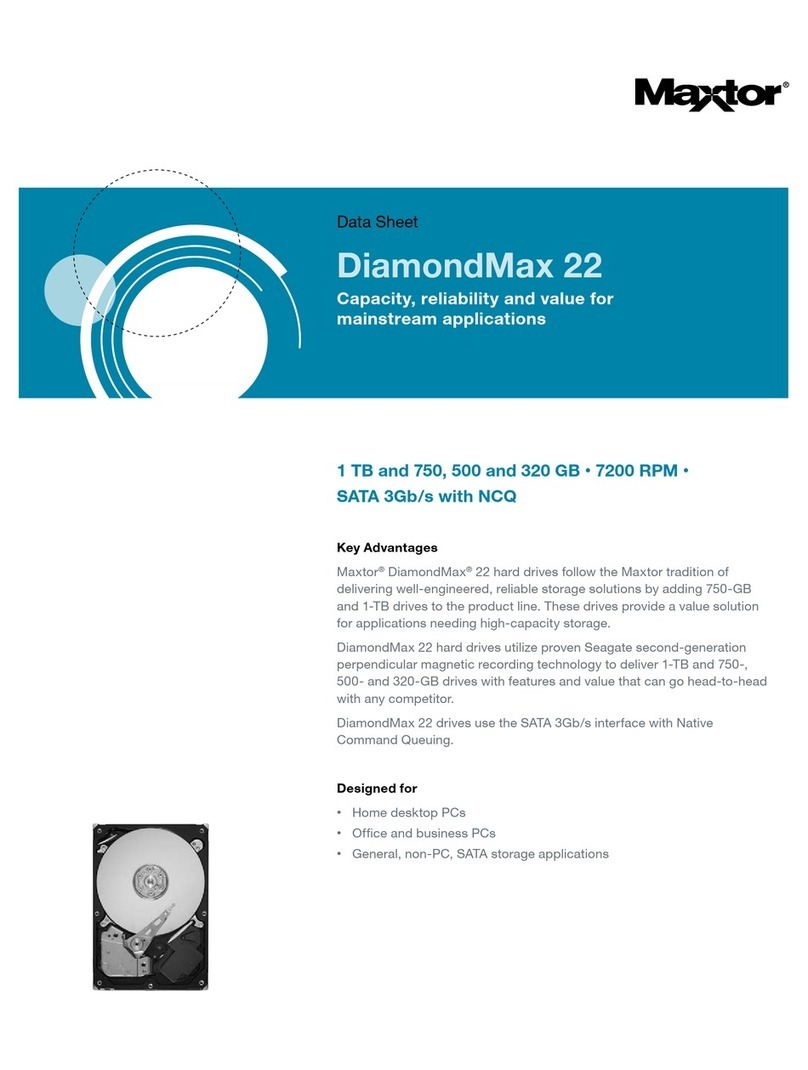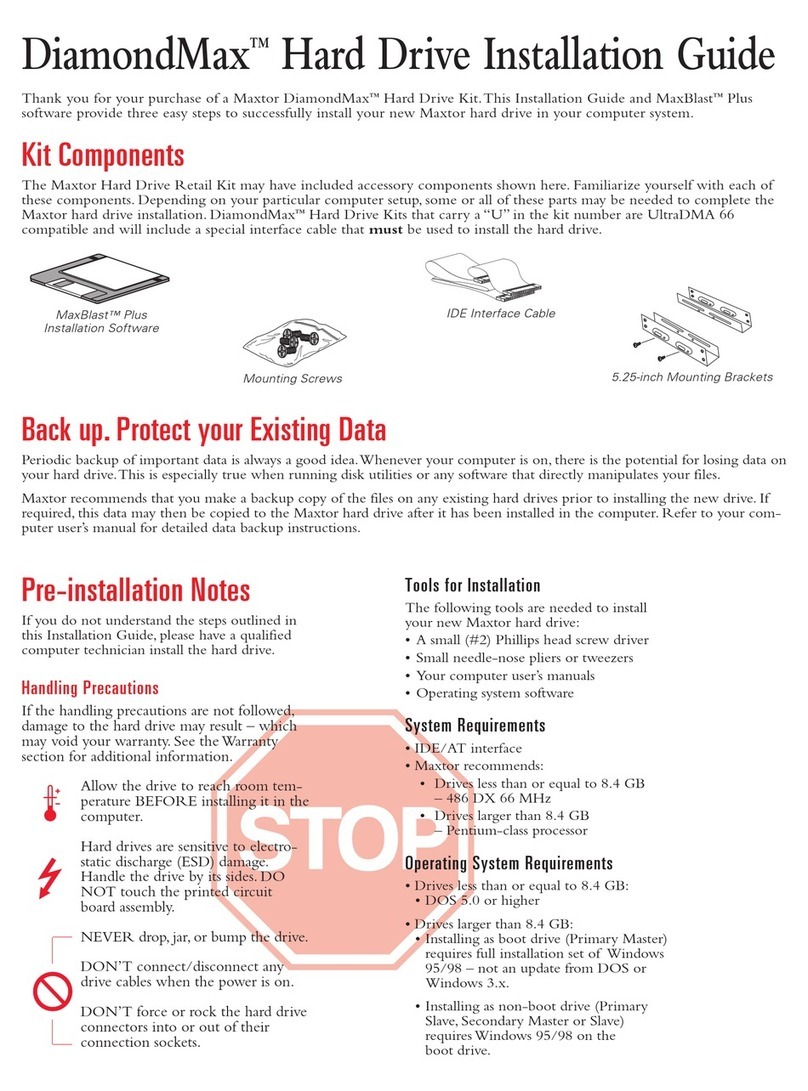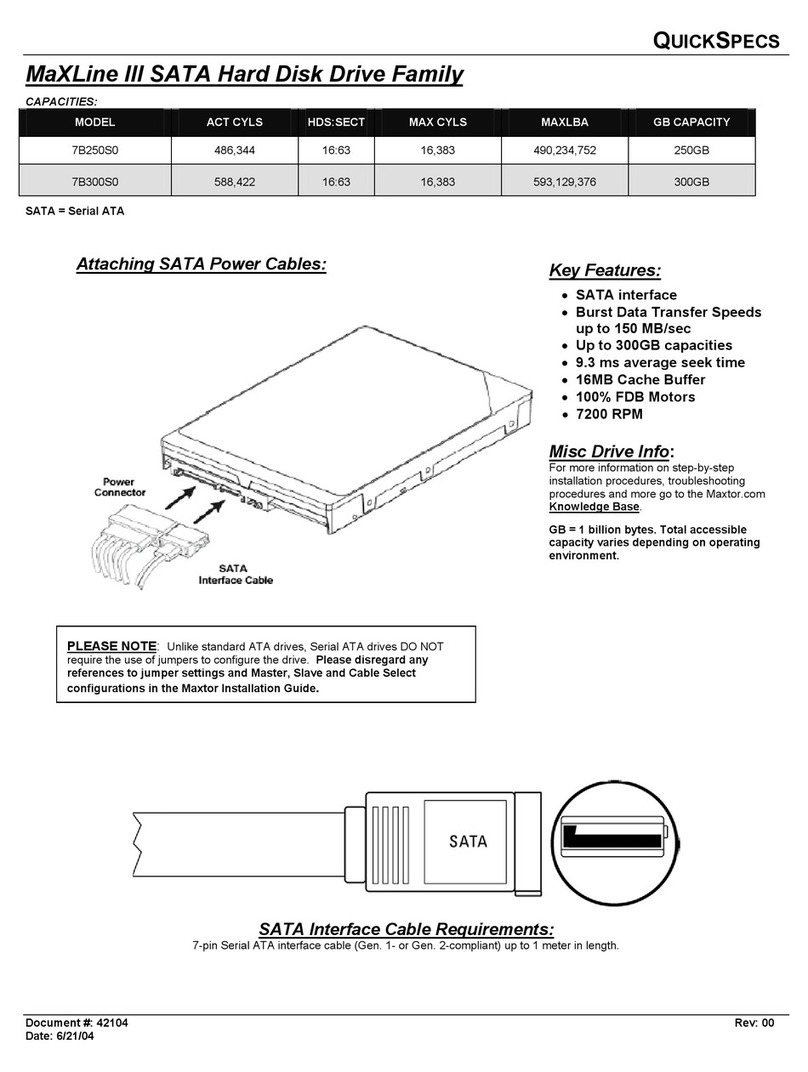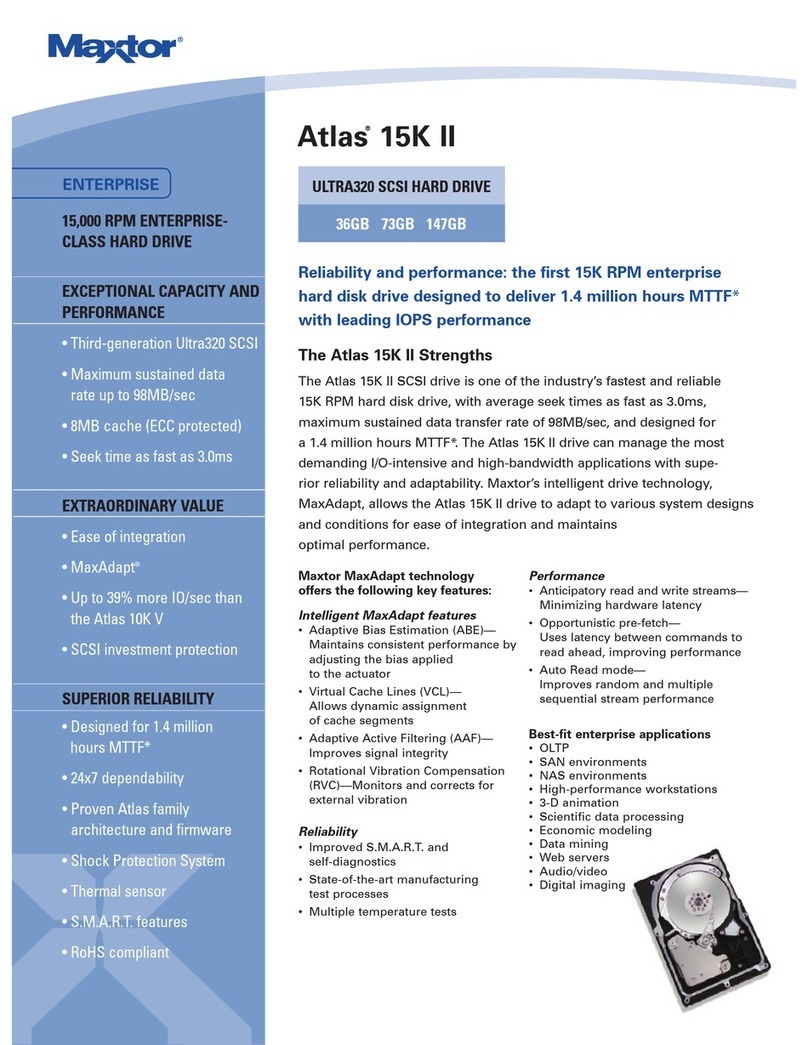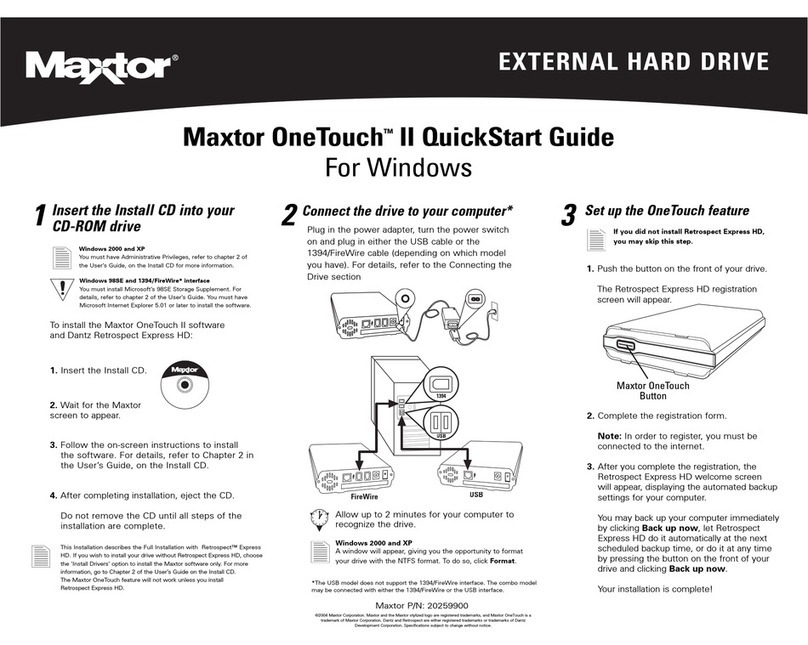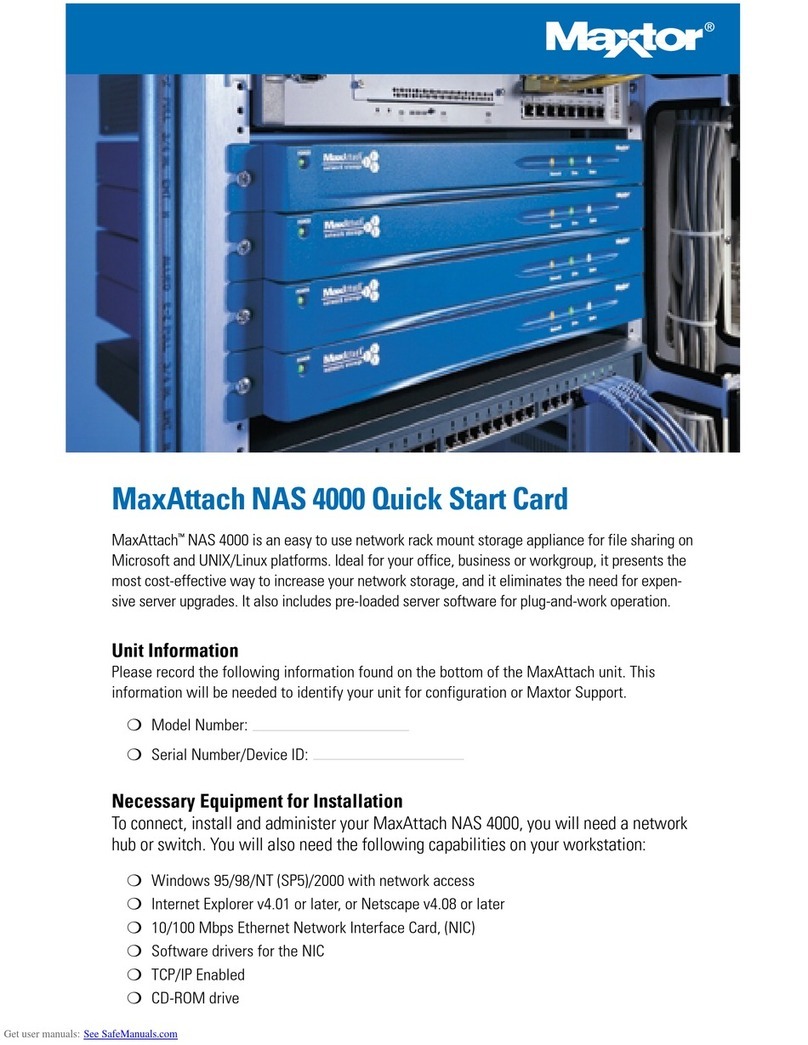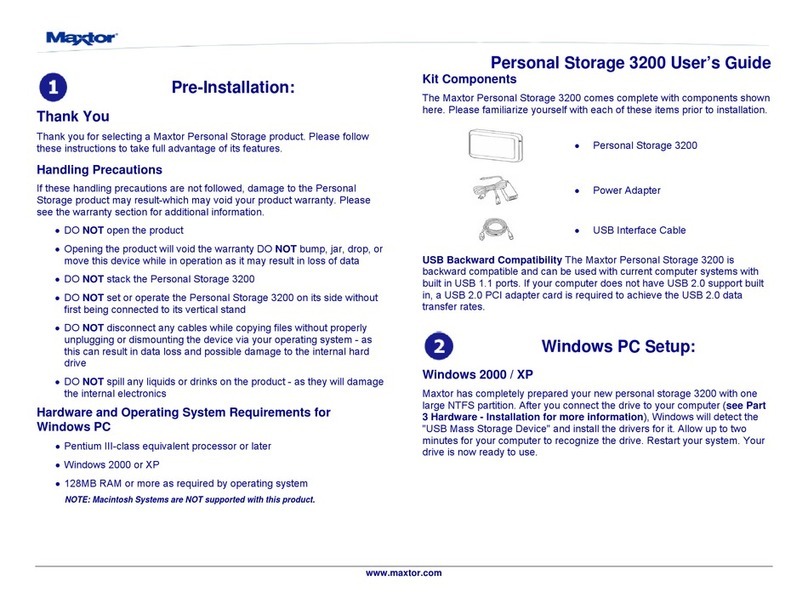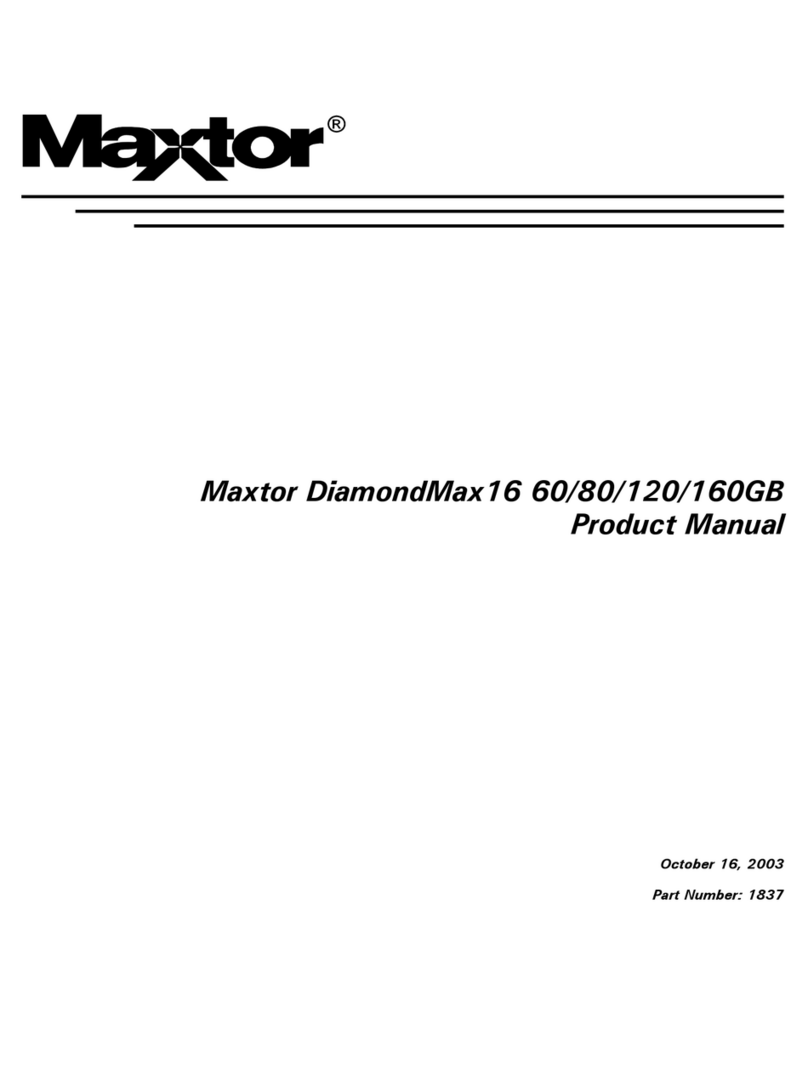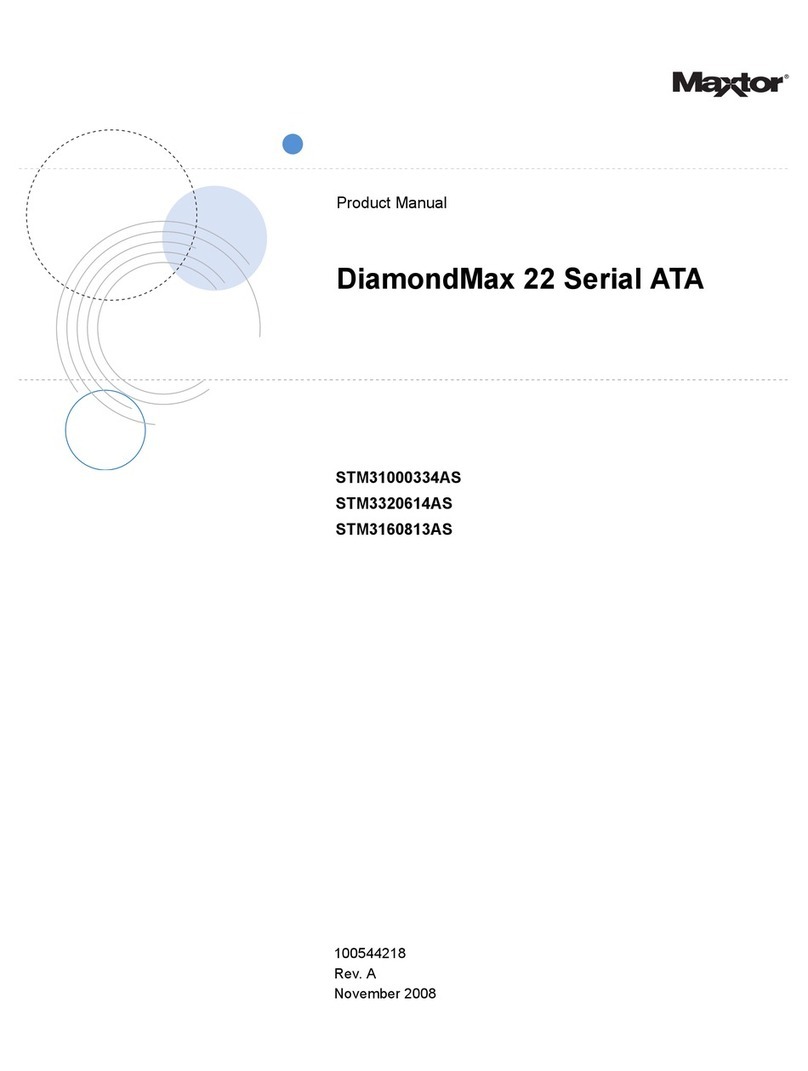www.maxsupport3000LS.com
4
5. To format into two or more logical partitions, use the partitioning feature in the Disk
Management utility. For more information, press F1 to access Help and enter partition in
the keyword field.
6. Right-click on the icon for your new drive in the window that appears. FAT32 should be
listed in the column labeled File System.
7. Select Format from the menu.
8. Select NTFS in the File System field.
Click OK when you are ready to format your drive. Formatting time varies based on your
system speed, the interface used, and the drive’s capacity.
General Troubleshooting & FAQs:
1.The Personal Storage 3000LS does not appear on my system.
•Is the drive running?
Make sure all power connectors on the drive and power adapter are securely plugged
in. If the drive is plugged into a power strip, try plugging it directly into the wall outlet.
•Is the USB cables connected properly?
Verify that the cables are connected according to the installation instructions in “Step
2. Hardware Installation – Power Cord Connections” on page 2.
•Have you tried cycling the power for the drive?
a)While your computer is running, unplug the USB cable from the drive, then unplug
the drive’s power cord.
b)Wait ten seconds; plug the power cable back into the drive.
c) Wait another ten seconds, plug the USB cable in. See if the drive appears on your
system.
•Is your USB interface card recognized and working properly in the Device Manager?
To open the Device Manager:
a)Select →Start →Settings →Control Panel.
b)Double-click the System icon. The System Properties dialog box appears.
•98SE and Me: Select the Device Manager tab.
•2000 or XP: Select the Hardware tab and then click Device Manager.
c) Double-click the entry for the Universal Serial Bus Controller.
If using Windows 2000/XP: Have you installed the latest Microsoft Service Pack? The
most current Service Pack(s) contain drivers that assist with the recognition of USB
devices. Go to www.microsoft.com for more information.
2.My computer shows less drive capacity than on the box label.
Hard drive capacity is defined in terms of decimal (base 10) capacity. In decimal
notation, one megabyte (MB) is equal to one million bytes and one gigabyte (GB) is
equal to one billion bytes. We are most accustomed to the decimal system in everyday
life. However, computers use the binary (base 2) numbering system. In the binary
numbering system, one megabyte is equal to 1,048,576 bytes, and one gigabyte is
equal to 1,073,741,824 bytes. Windows uses the binary numbering system. When you
use your system to check your drive’s capacity, multiply the value shown (displayed in
base 2 megabytes) by 1,048,576 to determine the decimal equivalent for the hard
drive's capacity.
3.My applications run slowly using the USB 1.1 interface.
When you connect the drive to your system using the USB 1.1 interface, the data
transfer rate is approximately 1 MB per second. Maxtor does not recommend installing
applications on a drive using the USB 1.1 interface. You can however use your drive to
store the data for many applications over a USB 1.1 interface.
4.I get a message stating that I have a high-speed device connected to a
low-speed port in Windows XP.
This is normal. Windows XP is letting you know that you have connected your USB 2.0
drive to a USB 1.1 port and you will not have the high-speed capabilities that you would
have with a USB 2.0 port.
5.I’m having data transfer performance problems with my USB 2.0 adapter
card.
Maxtor drives will run as fast as the host adapter card will allow (up to the maximum
burst rate of 480 Mb per second). If you are having performance issues, make sure the
card’s drivers are the most current available and that they are installed properly.