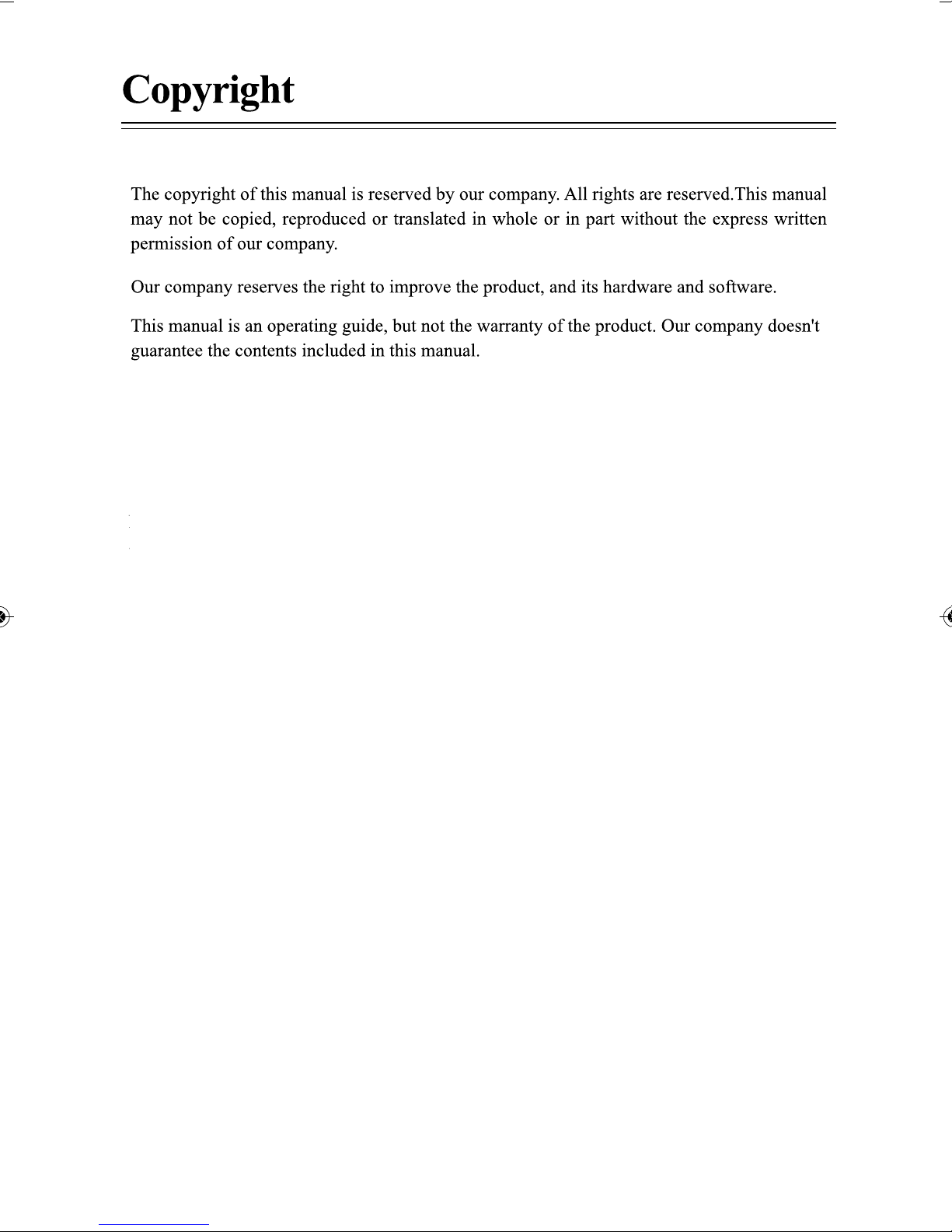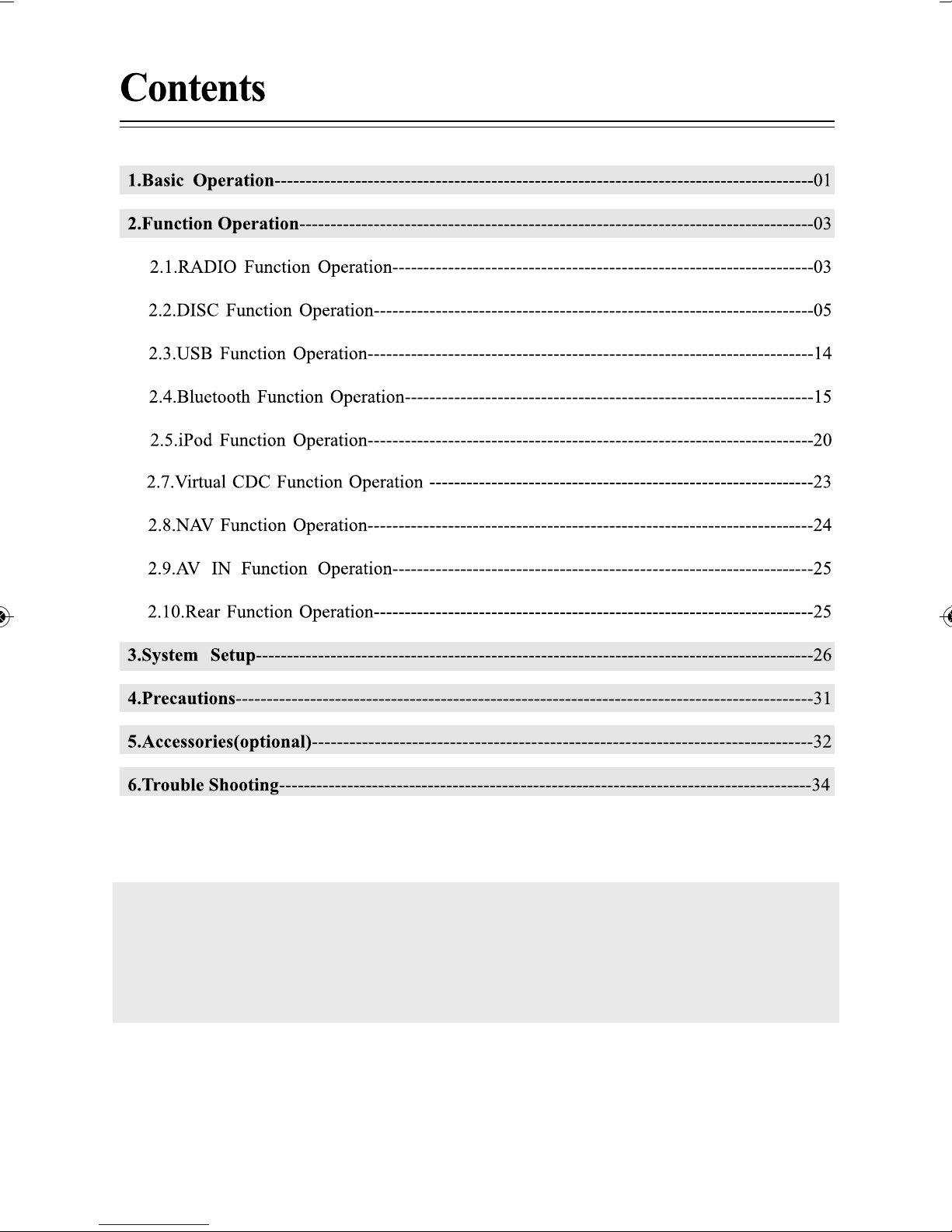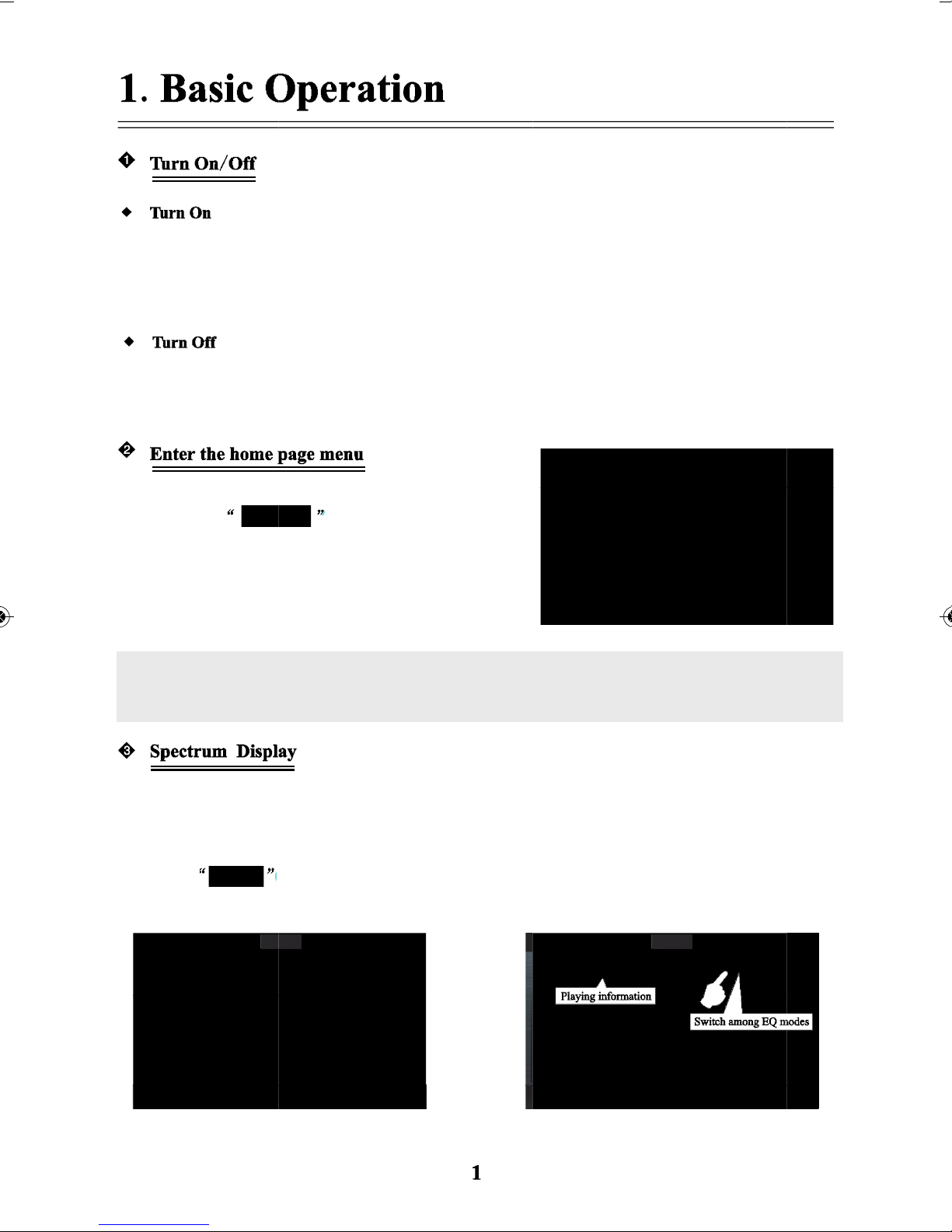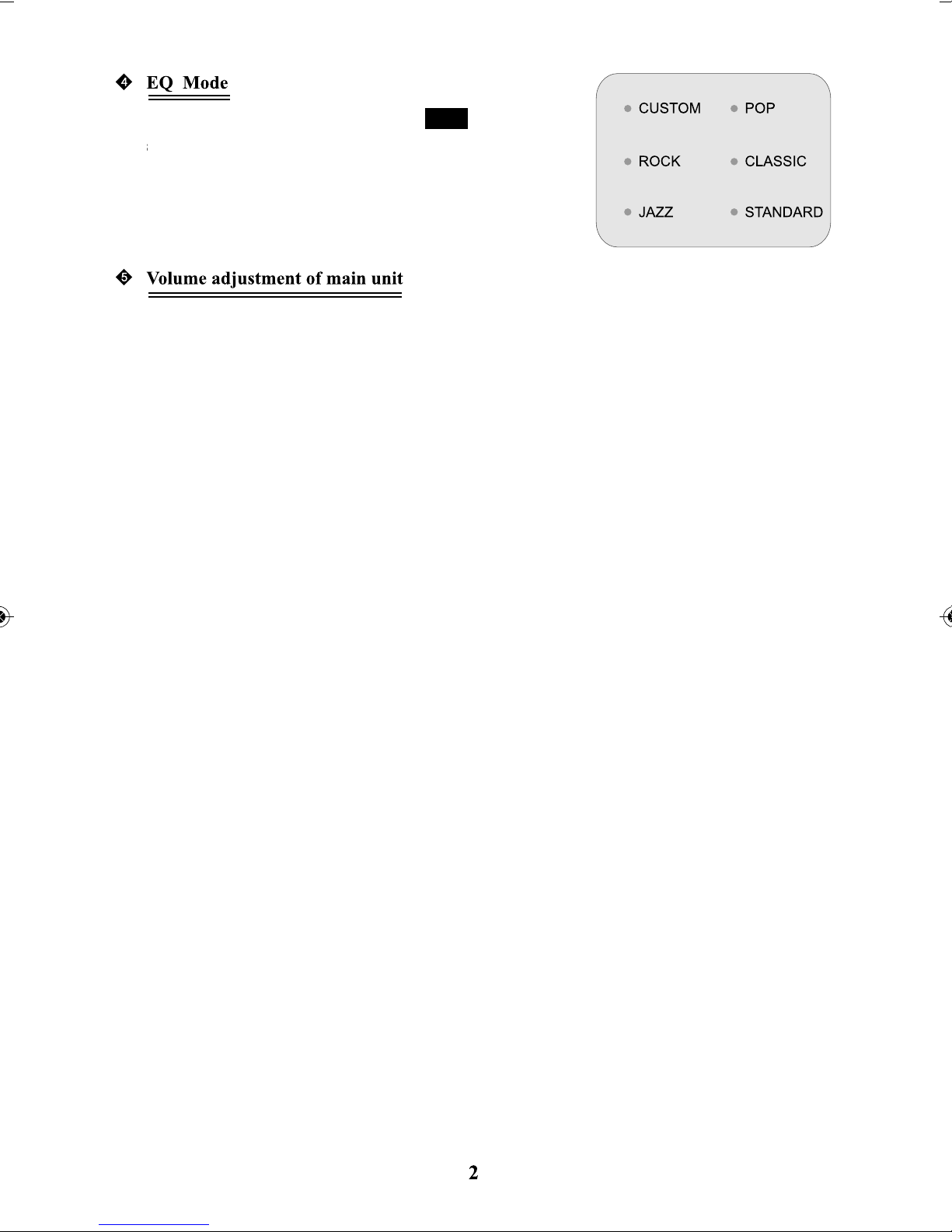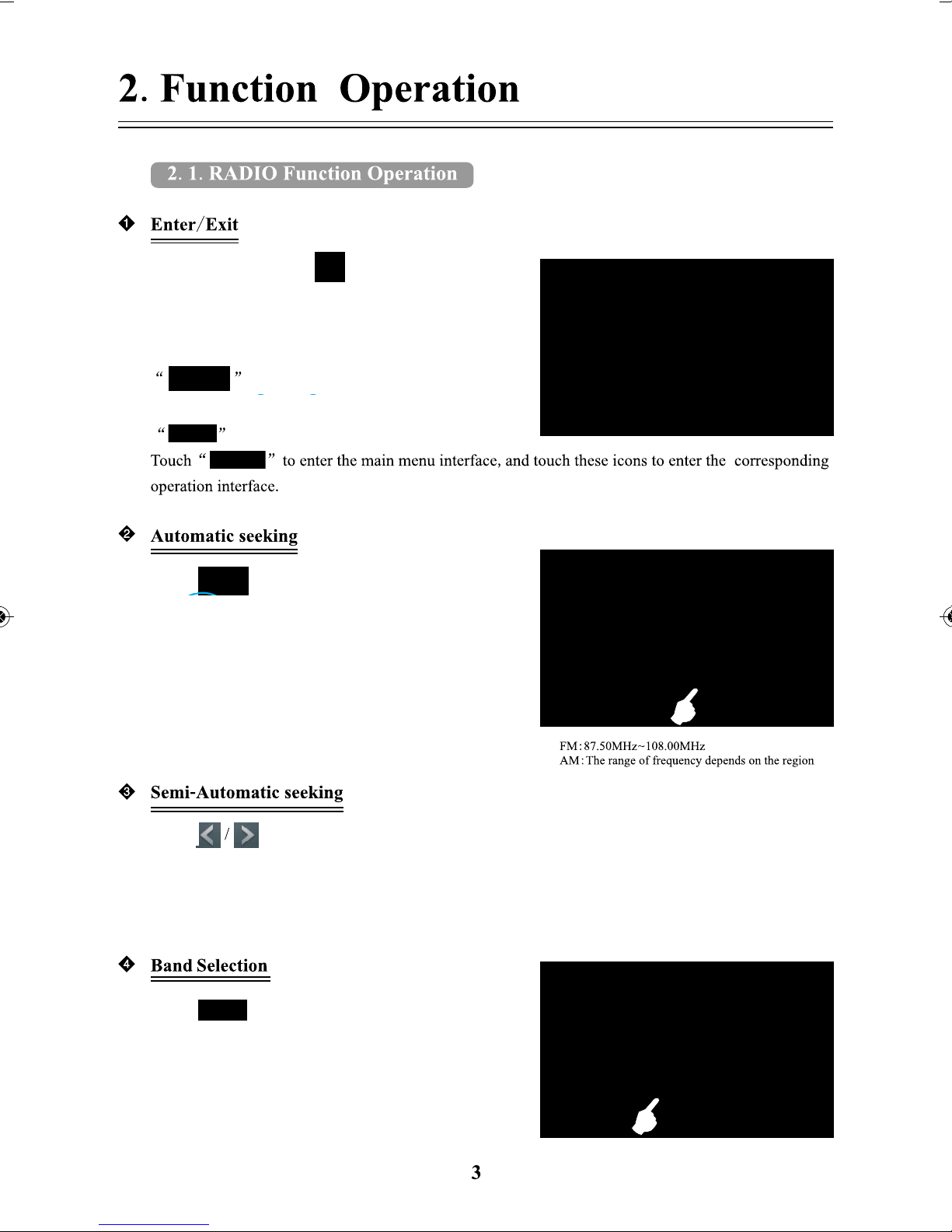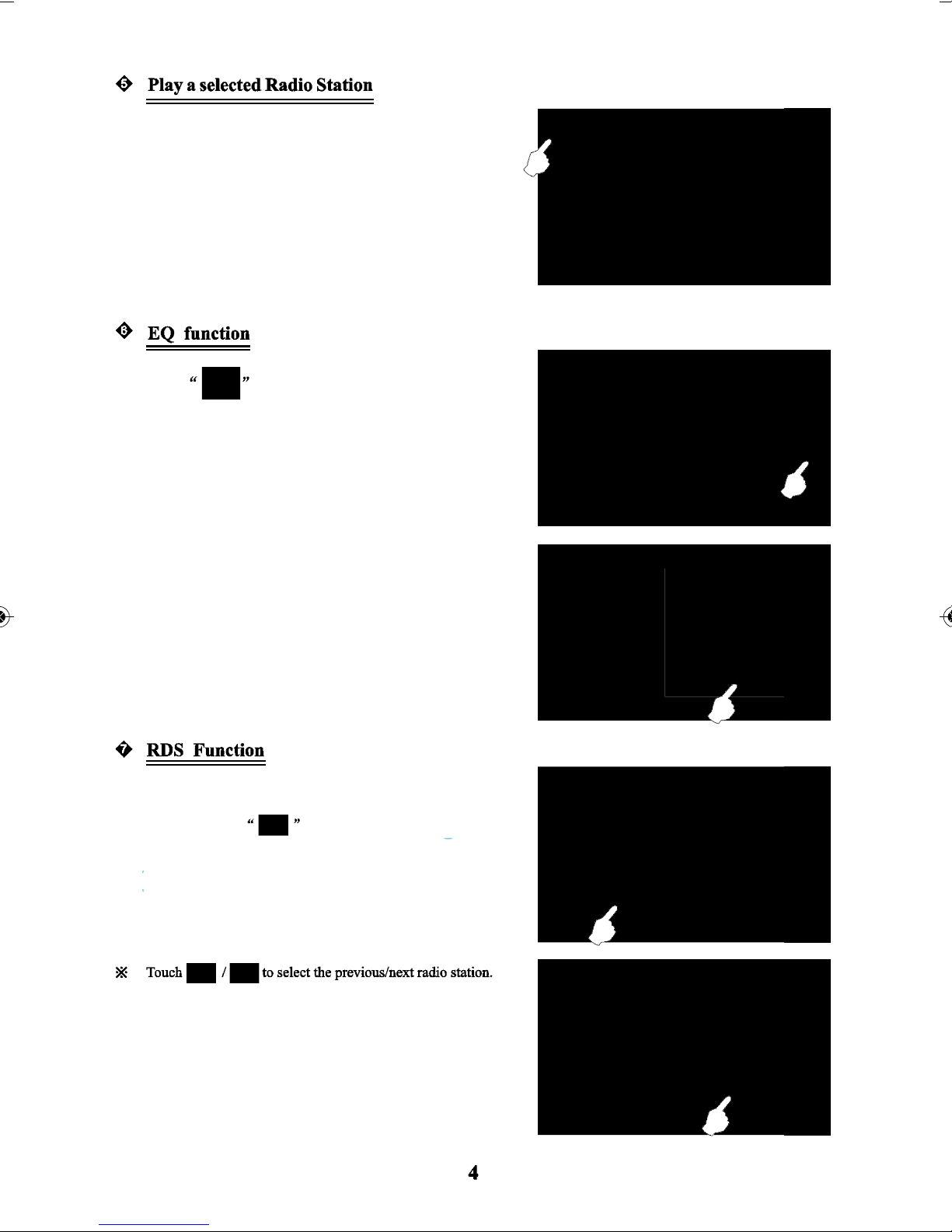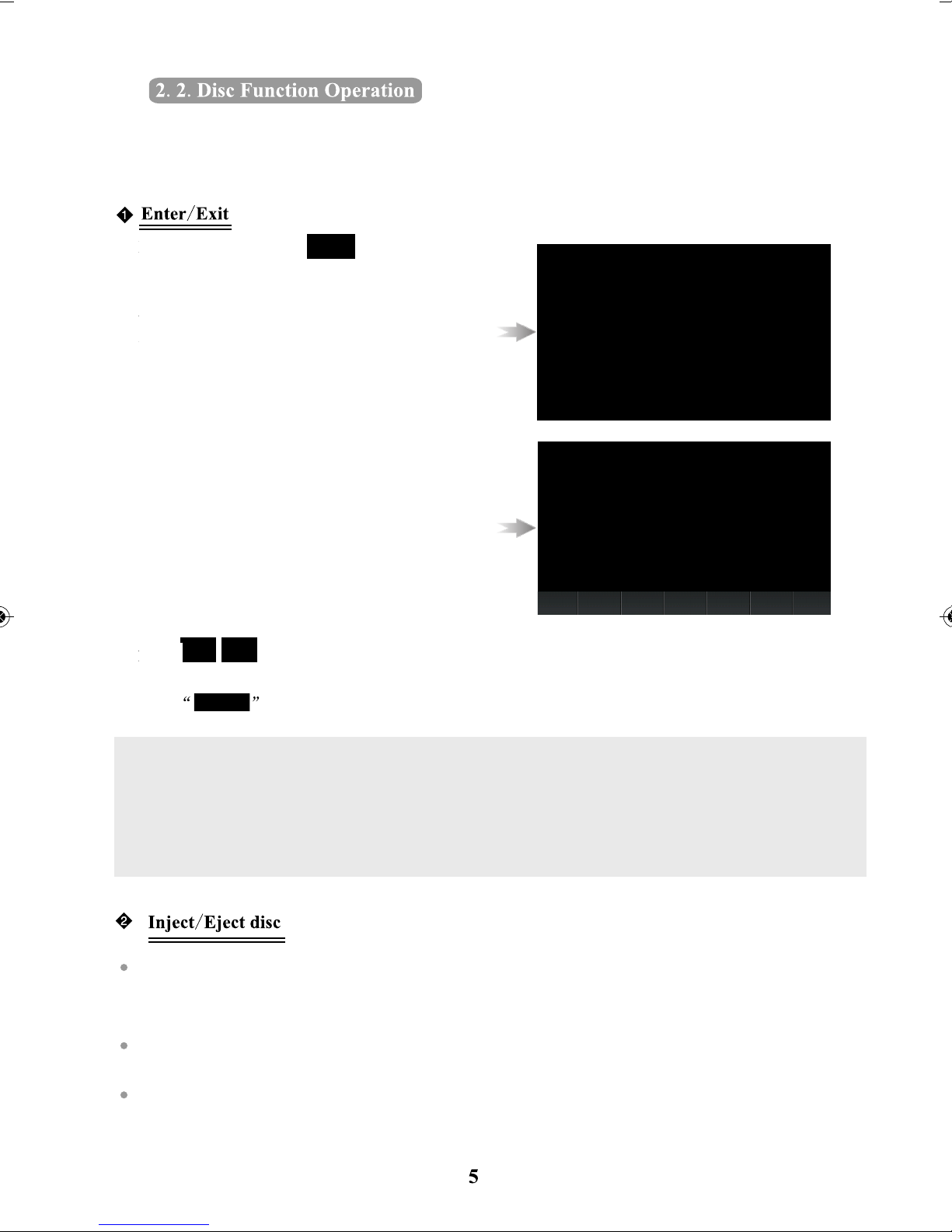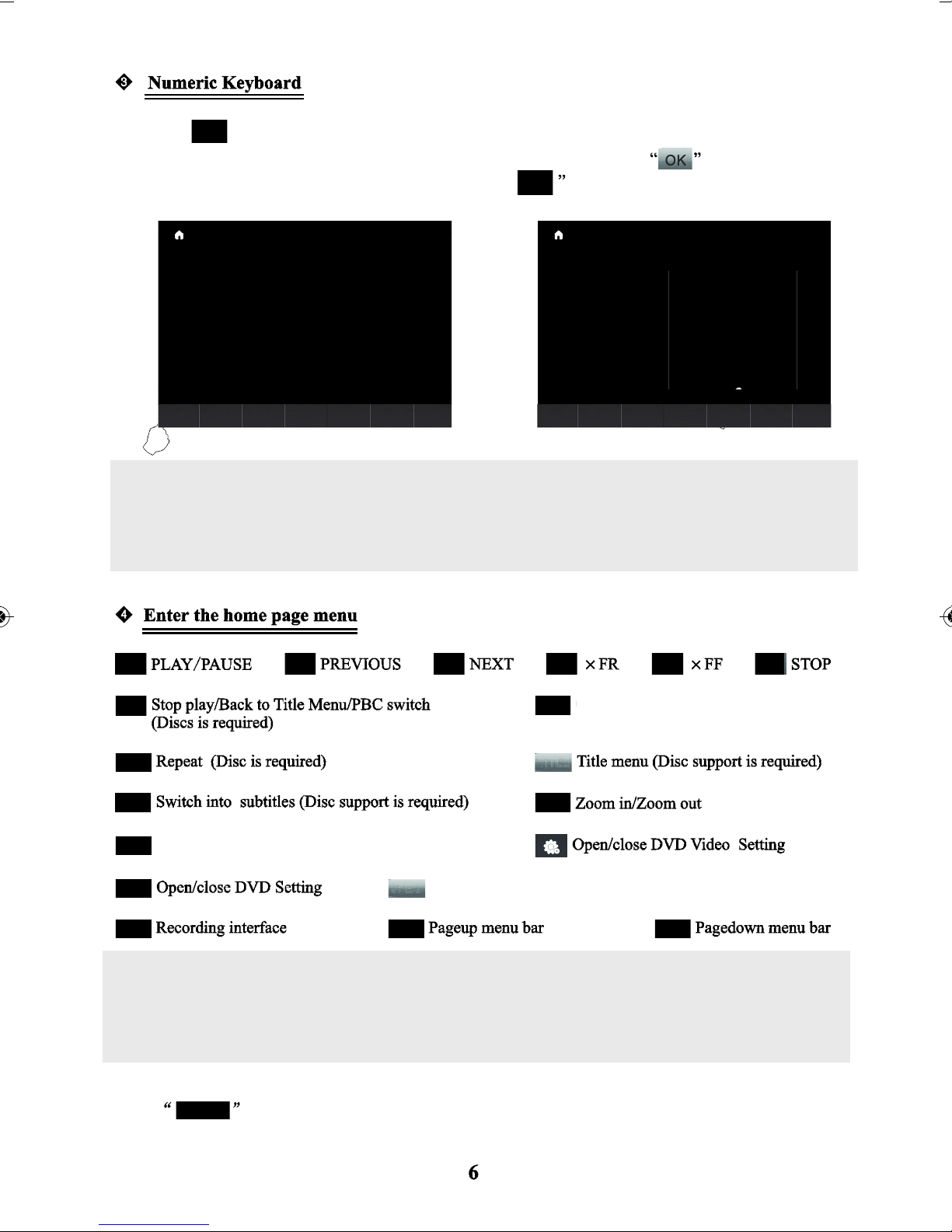To ensure the traffic safety and avoid contravening the traffic regulations, please obey the local
laws while the Bluetooth or any other options are working. And do not watch any programs or
operate the system whilst driving.
For the safety and correct operation of this product, the product shall be installed by a professional.
Do not disassemble or repair the system by yourself to avoid an accident or damage to the system.
To avoid electric shock, damage and fire resulting from short-circuit, do not place the product in
water or places that are wet.
The screen of this product uses precision electronic structure, do not hit the TFT display to
avoid damage to the product.
Please do not insert any coins or metal objects.
Please rub the disc surface only with a soft damp cloth.
In order to use this product correctly and safely, please read this manual carefully. Due to the technical
improvements specifications and design are subject to change without notice!
Please read this manual carefully before using this product and keep the manual for future reference.
Remark: the above symbol indicates that this product does not have any harmful material or elements,
it is environmental and recyclable and safe and should not be littered at random.
This system as well as the car reversing camera and the tyre pressure monitoring system work
simply as an assistant tool while driving. Our company is responsible for any potential accidents
caused by careless driving.
NOTE