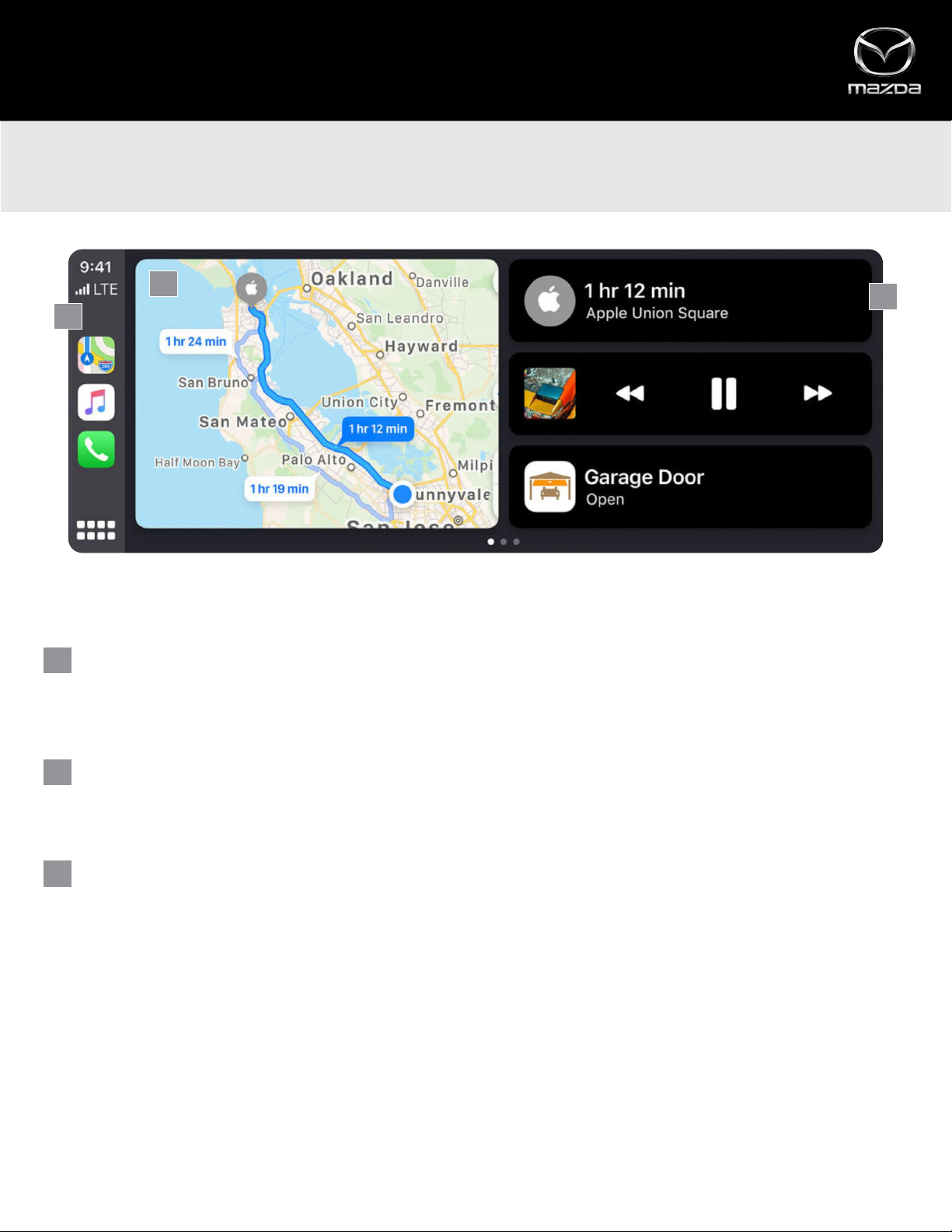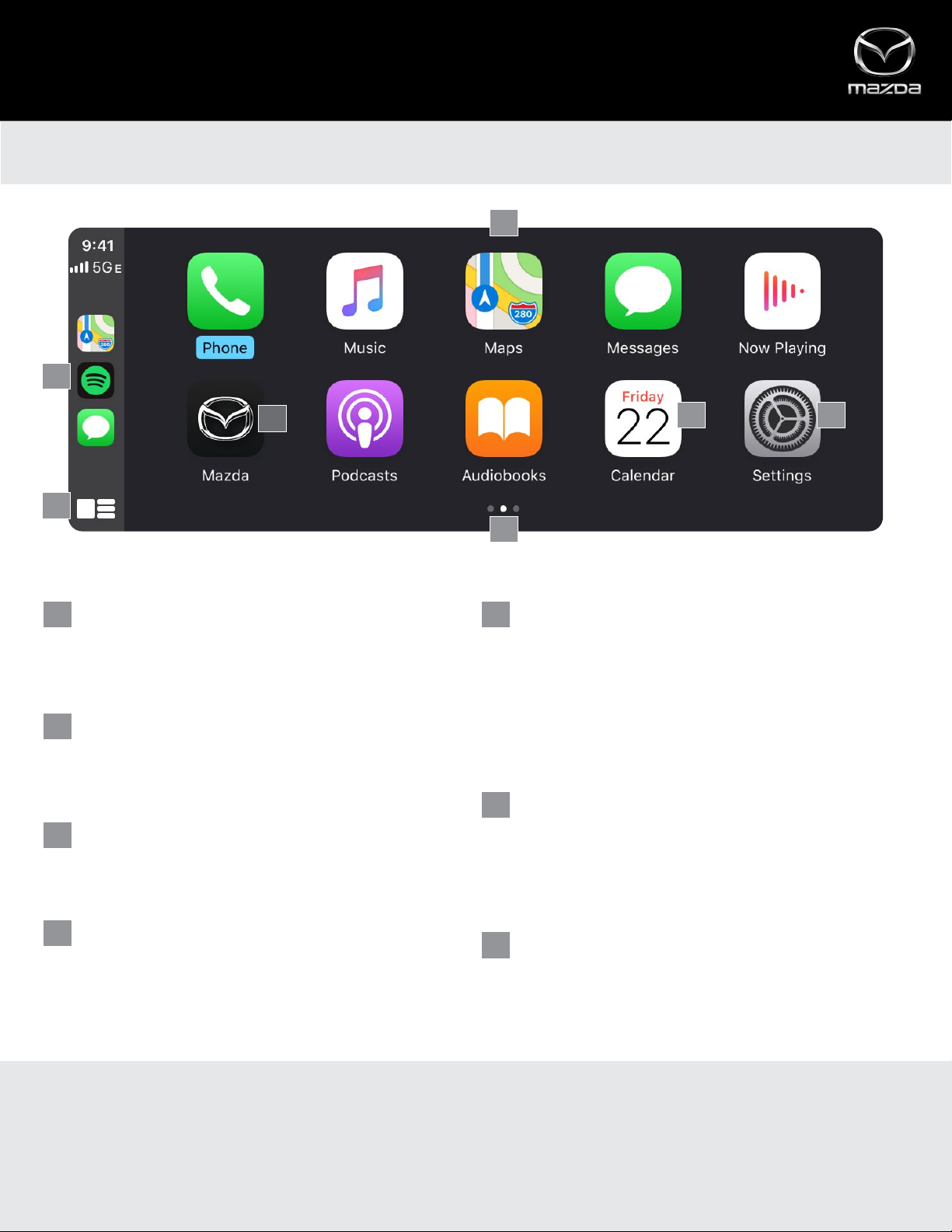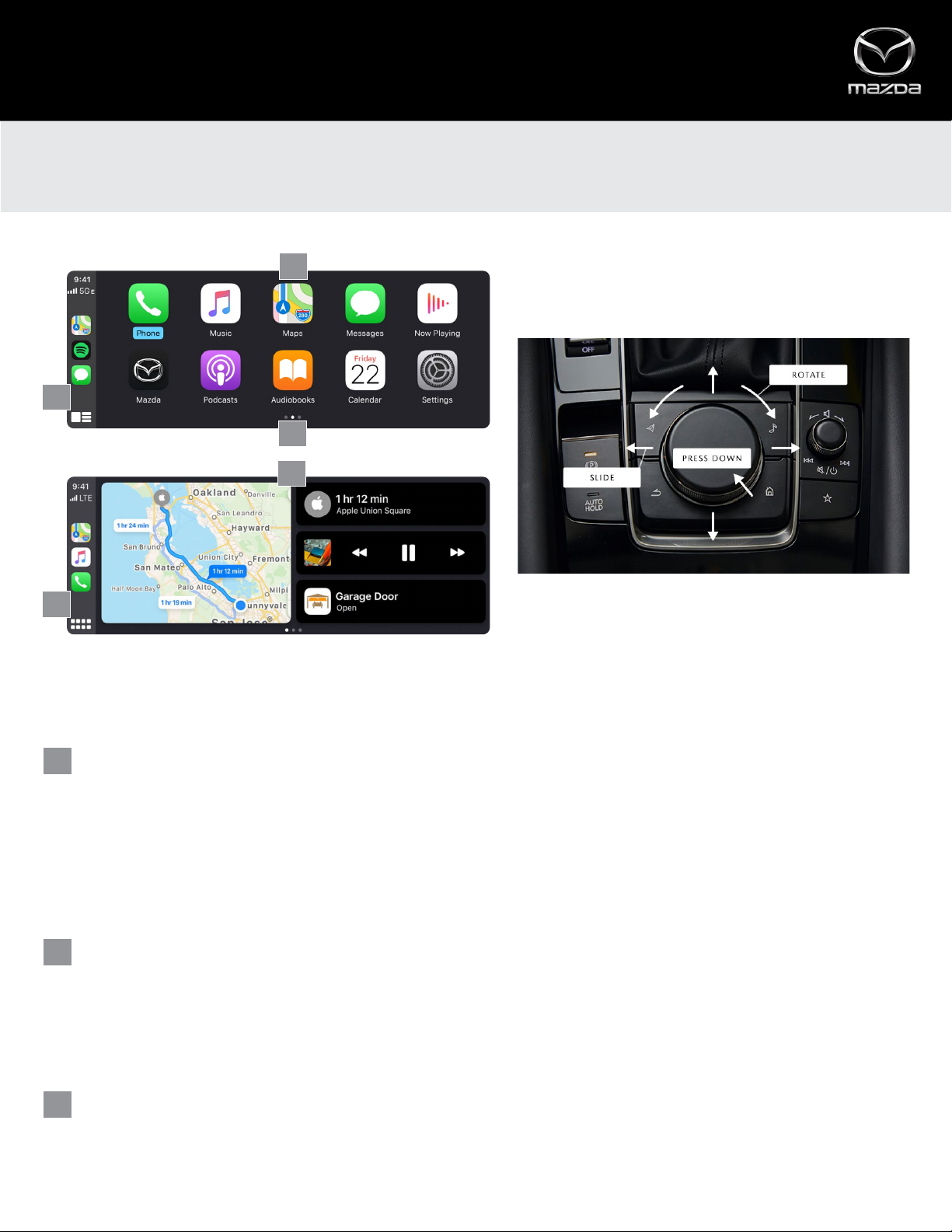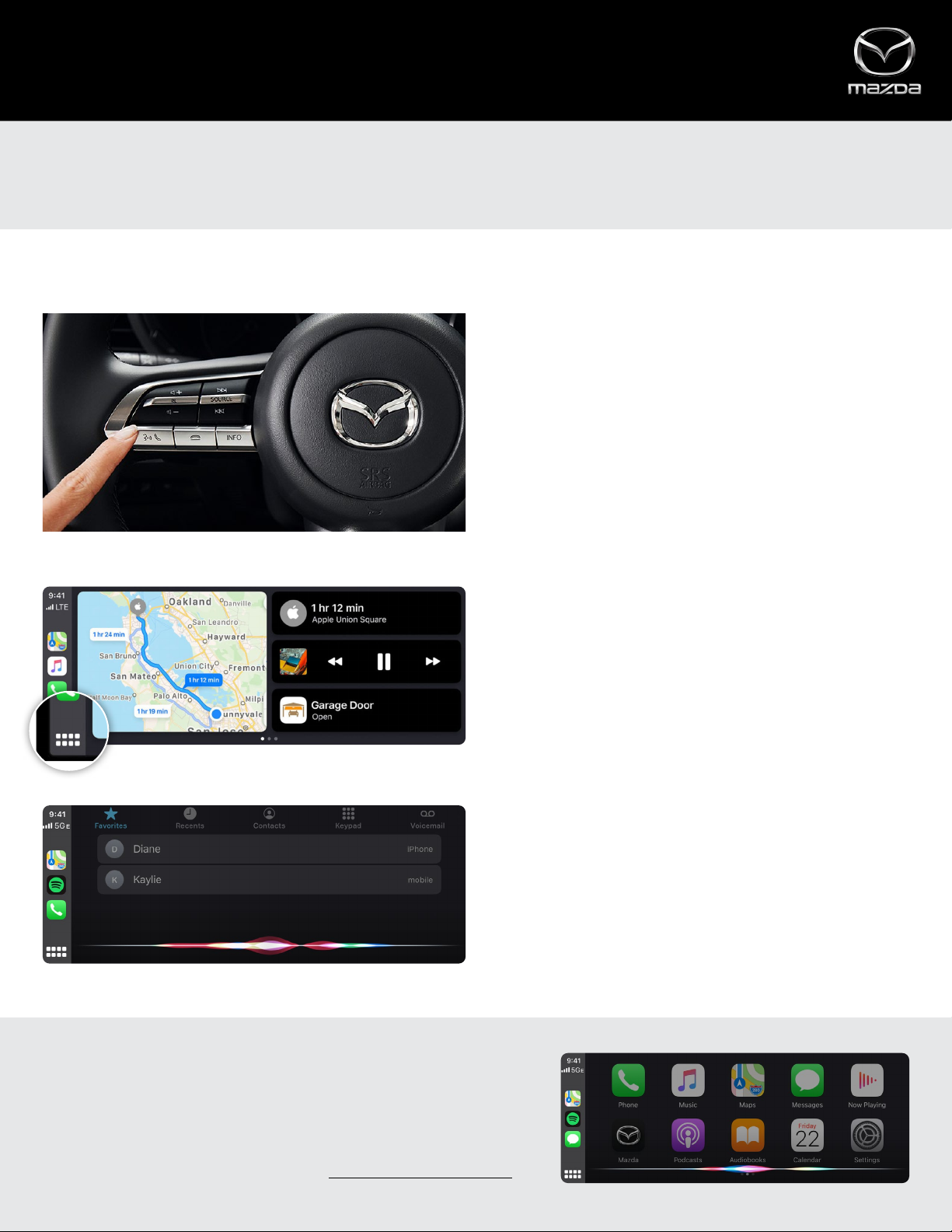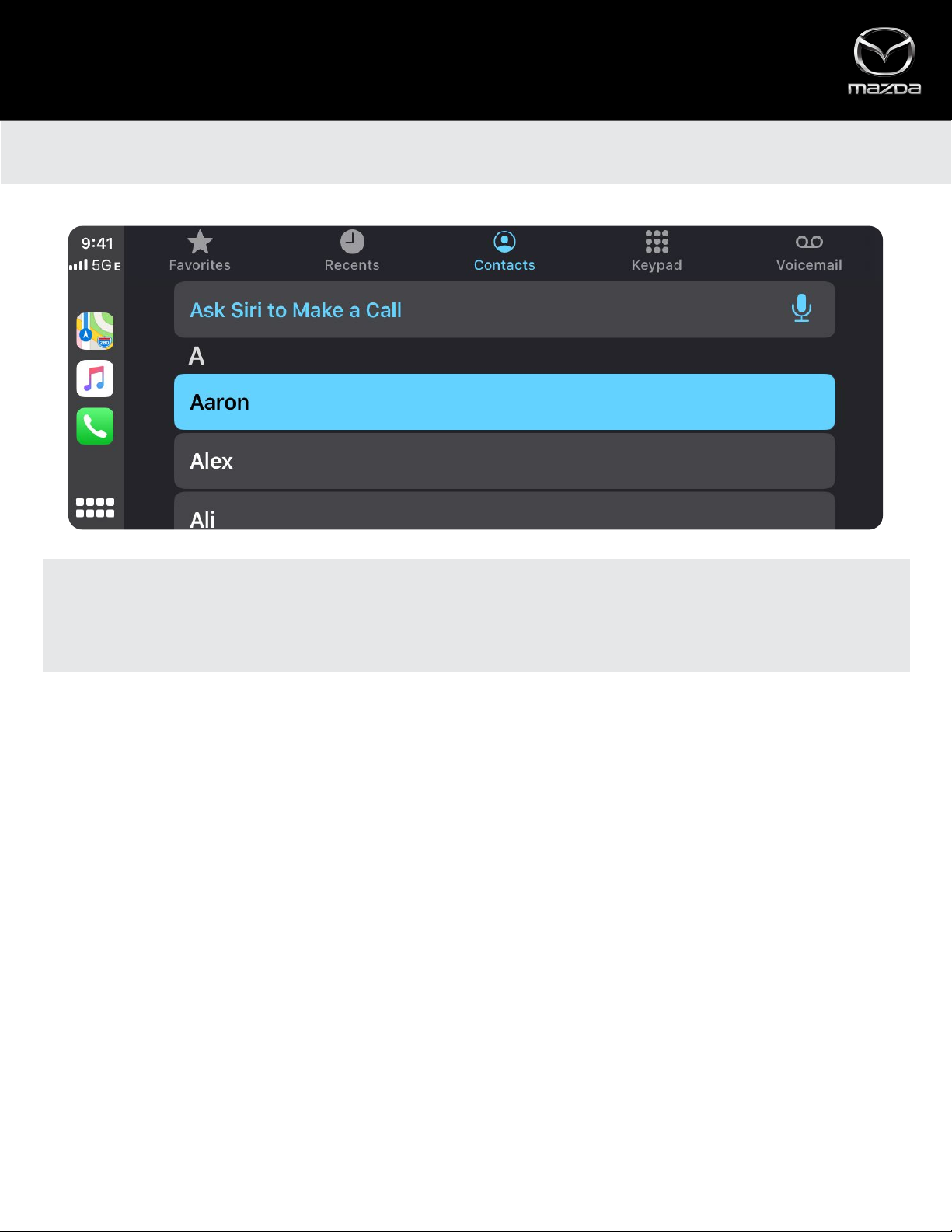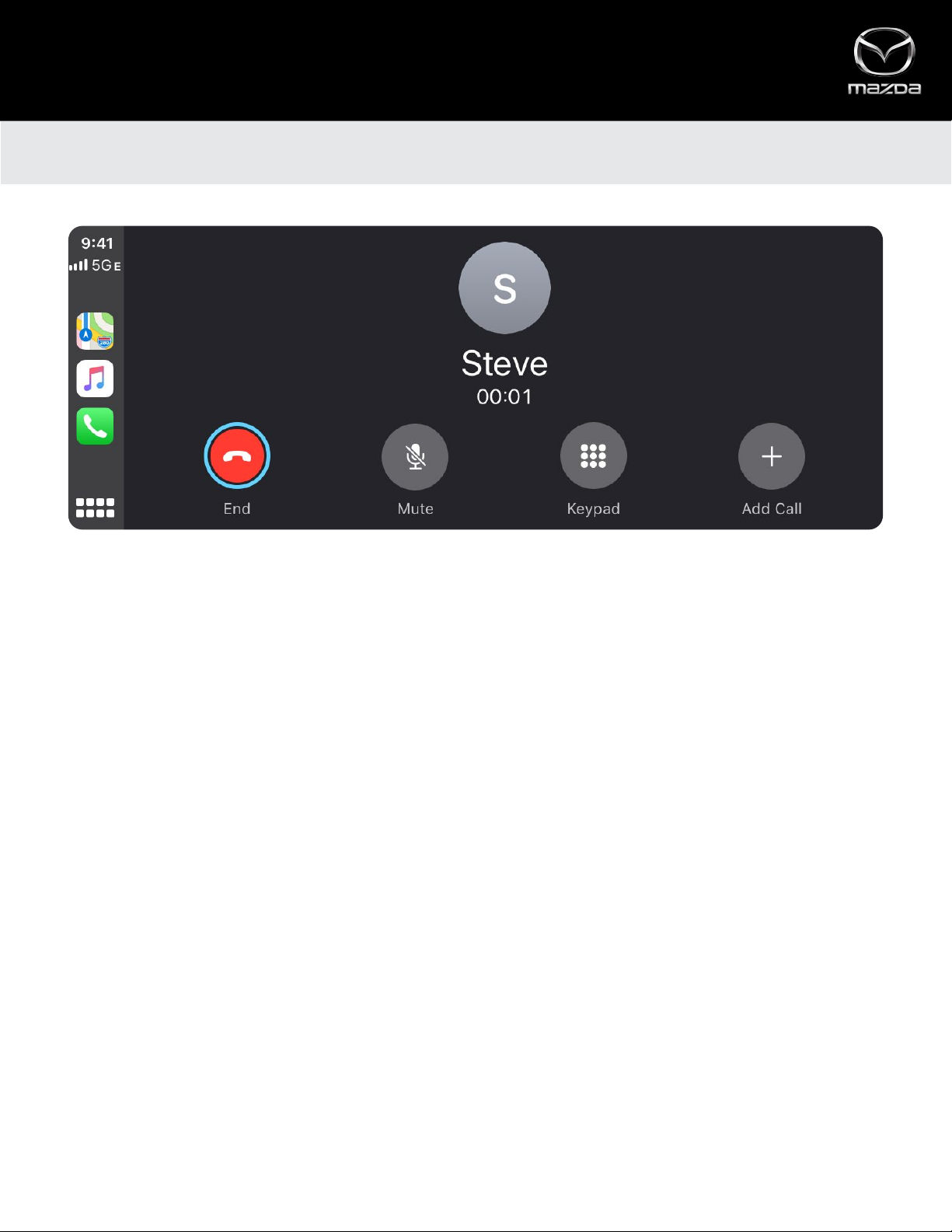Apple CarPlay™
APP VIEW (“HOME SCREEN”)
CUSTOMIZING THE HOME SCREEN
Much like your iPhone’s home screen, you can also rearrange and customize the apps displayed on the Apple CarPlay home
screen. On your iPhone, open Settings, then tap General. In General settings, tap CarPlay. Then, tap Mazda. Use the Apple
CarPlay home screen displayed on your iPhone to rearrange or hide apps.
3
1
2
4 5
7
6
APPS
Ten app tiles are displayed on the App View screen.
Rotate the Commander control to highlight an app
in blue. Press down to launch.
SETTINGS
Access personalization settings that include:
•Do Not Disturb While Driving (pauses all notifications)
•Appearance – “Automatic” (light/dark) or “Always
use Dark Mode”
•Siri Suggestions (On/O)
•Show album art (On/O)
RECENTLY USED APPS
Displayed on the left side of the App View screen.
Note: The recently used apps sidebar is not selectable when on the
App View screen.
RETURN TO MAZDA CONNECT™
Select the Mazda icon to return to the Mazda Connect
home screen. You can also press and HOLD the Home
button on the Commander control to toggle between
Apple CarPlay and Mazda Connect interfaces.
DASHBOARD VIEW/APP VIEW
•Short press – Switches to Dashboard View
•Long press – Activates Siri®
ADDITIONAL PAGES
Dots at the bottom of the screen indicate that there
are more available apps. Rotate the Commander
control to the right to view more apps.
CALENDAR APP
Displays upcoming appointments from your
Calendar app. If a destination is attached to an
appointment, you can launch Apple Maps for
directions straight from the Calendar app.
1 5
2
6
3
7
4
Similar to your iPhone®'s home screen, Apple CarPlay's familiar App View provides a list of all available apps.
5