MC Smart Controls FL-1000 User manual










Table of contents
Popular Security Sensor manuals by other brands
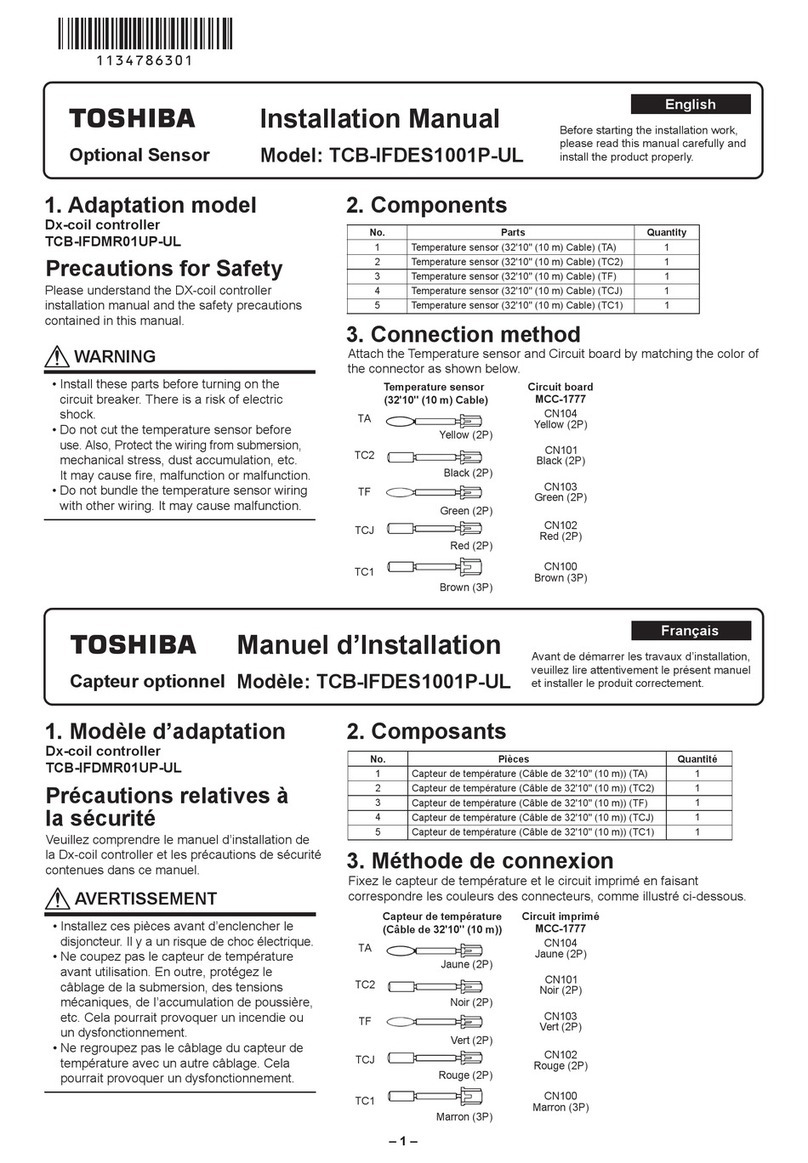
Toshiba
Toshiba TCB-IFDES1001P-UL installation manual
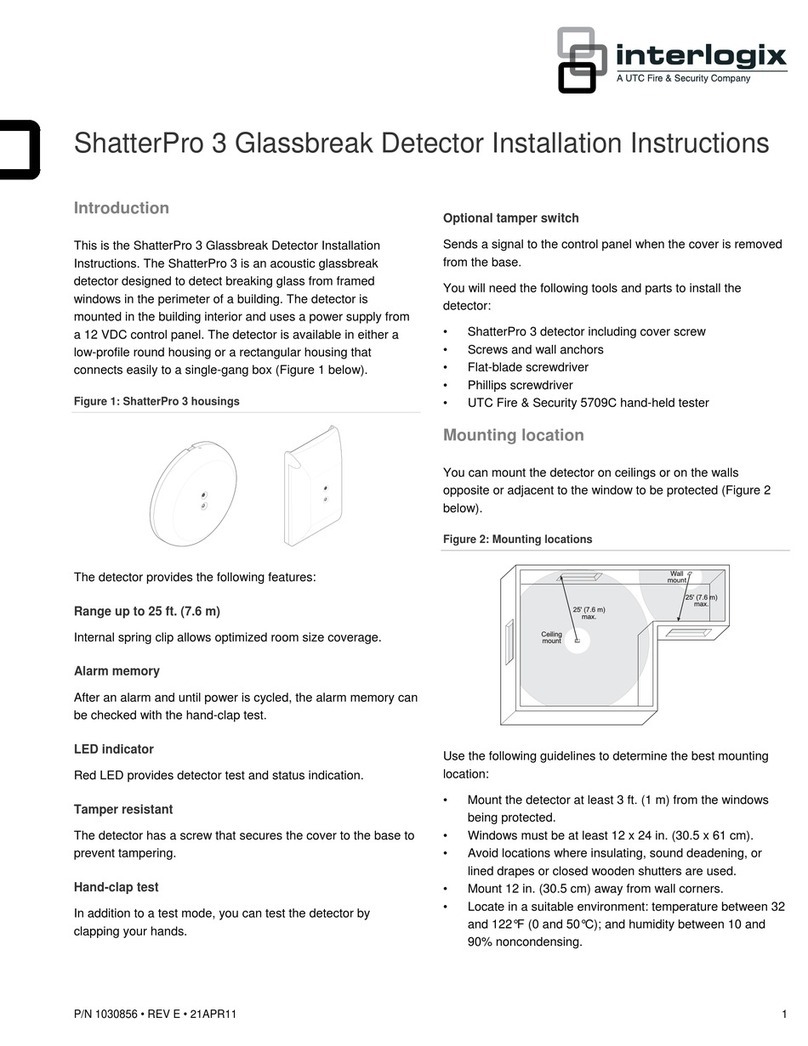
UTC Fire and Security
UTC Fire and Security interlogix ShatterPro 3 installation instructions
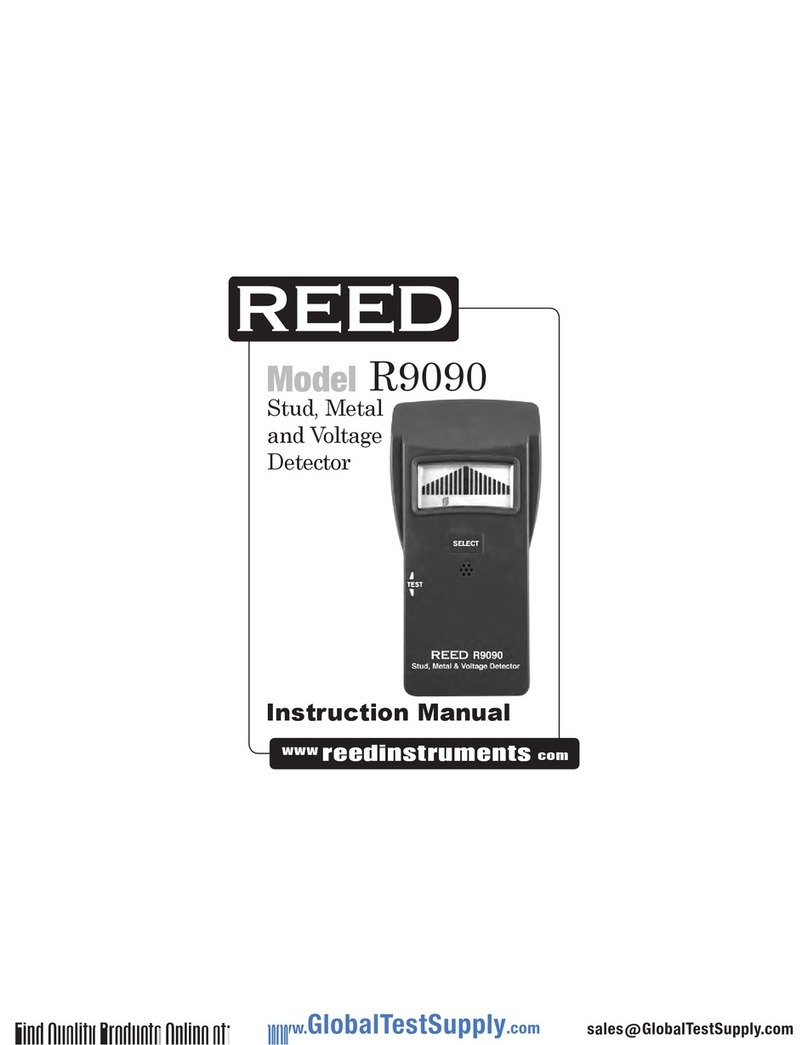
REED
REED R9090 instruction manual
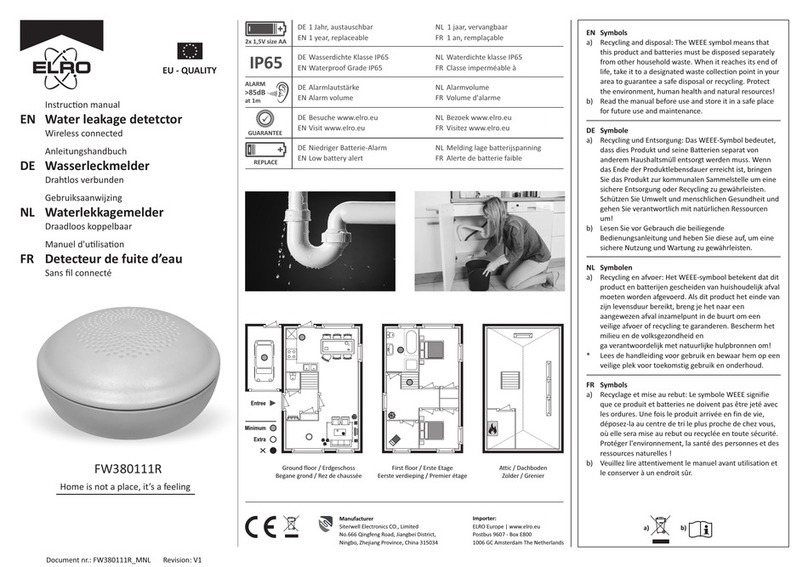
ELRO
ELRO FW380111R instruction manual

Tiiwee
Tiiwee TWPIR02 user manual
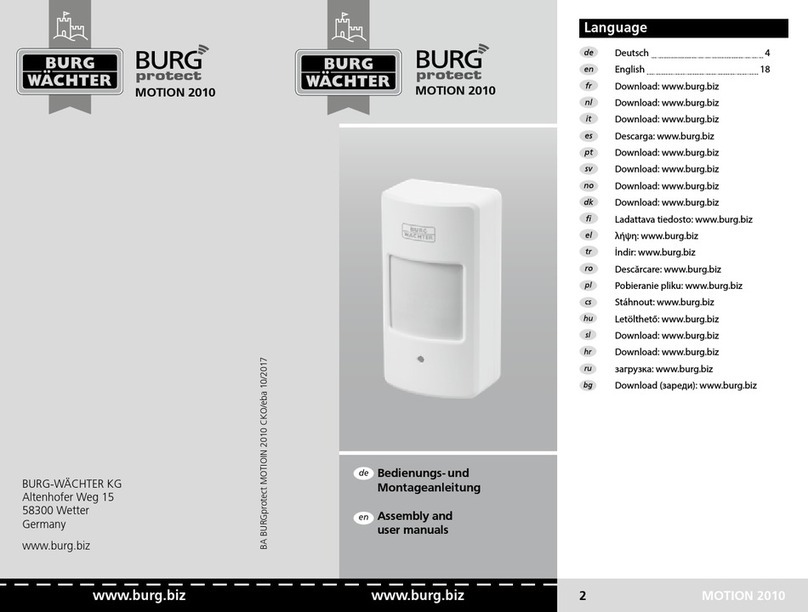
Burg Wächter
Burg Wächter MOTION 2010 Assembly and user's manual
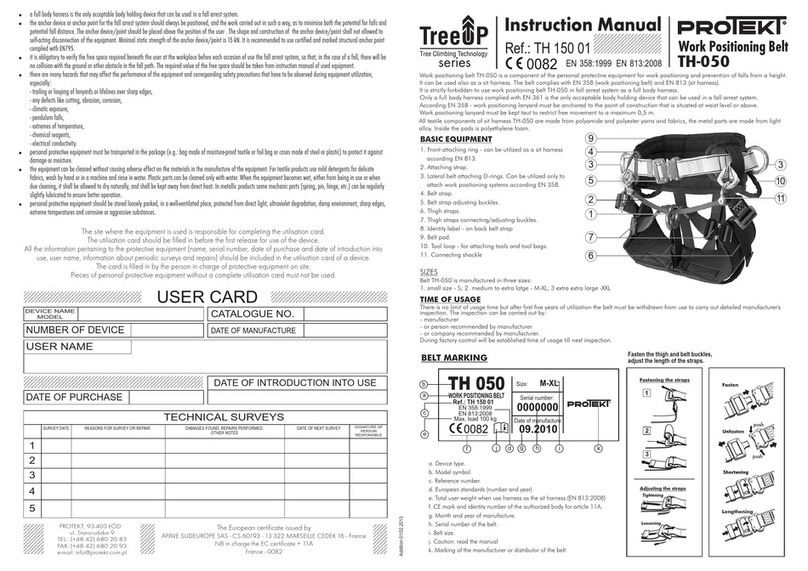
Protekt
Protekt TH-050 instruction manual
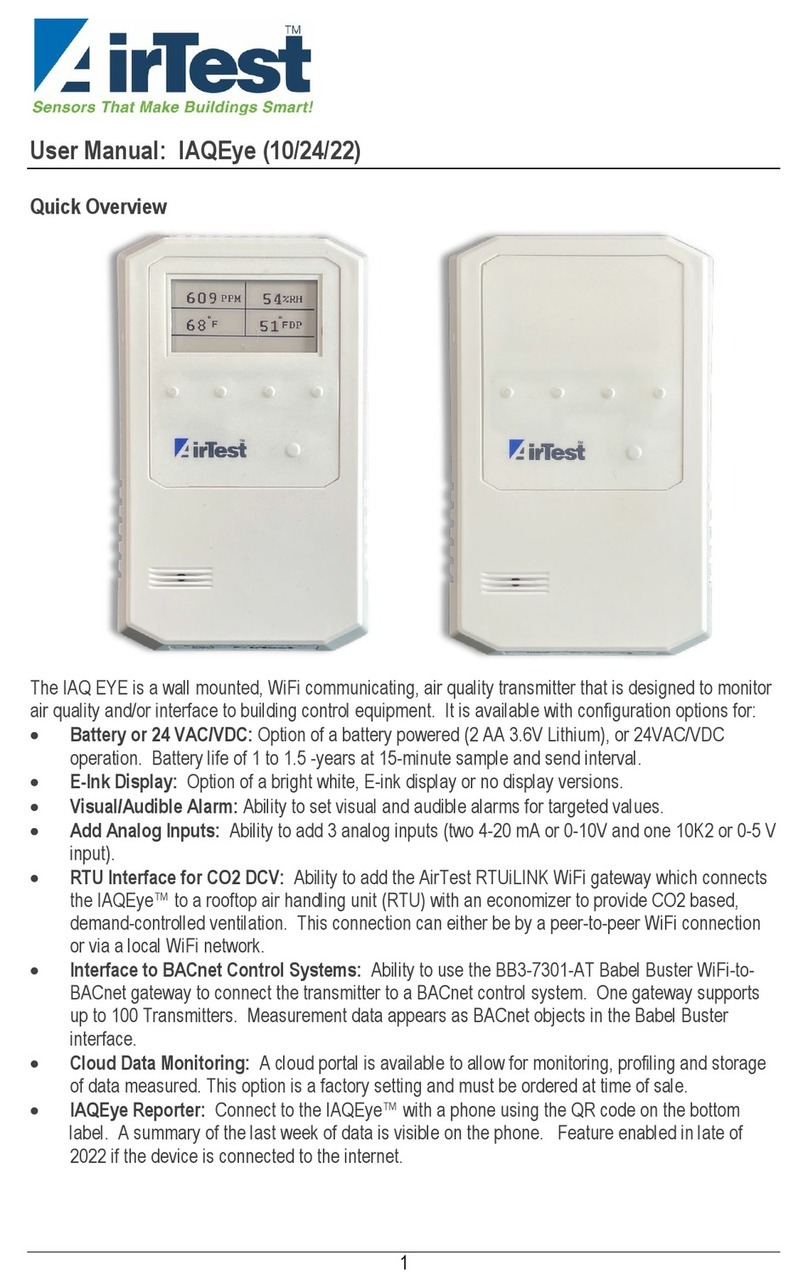
AirTest
AirTest IAQEye TR8910 user manual
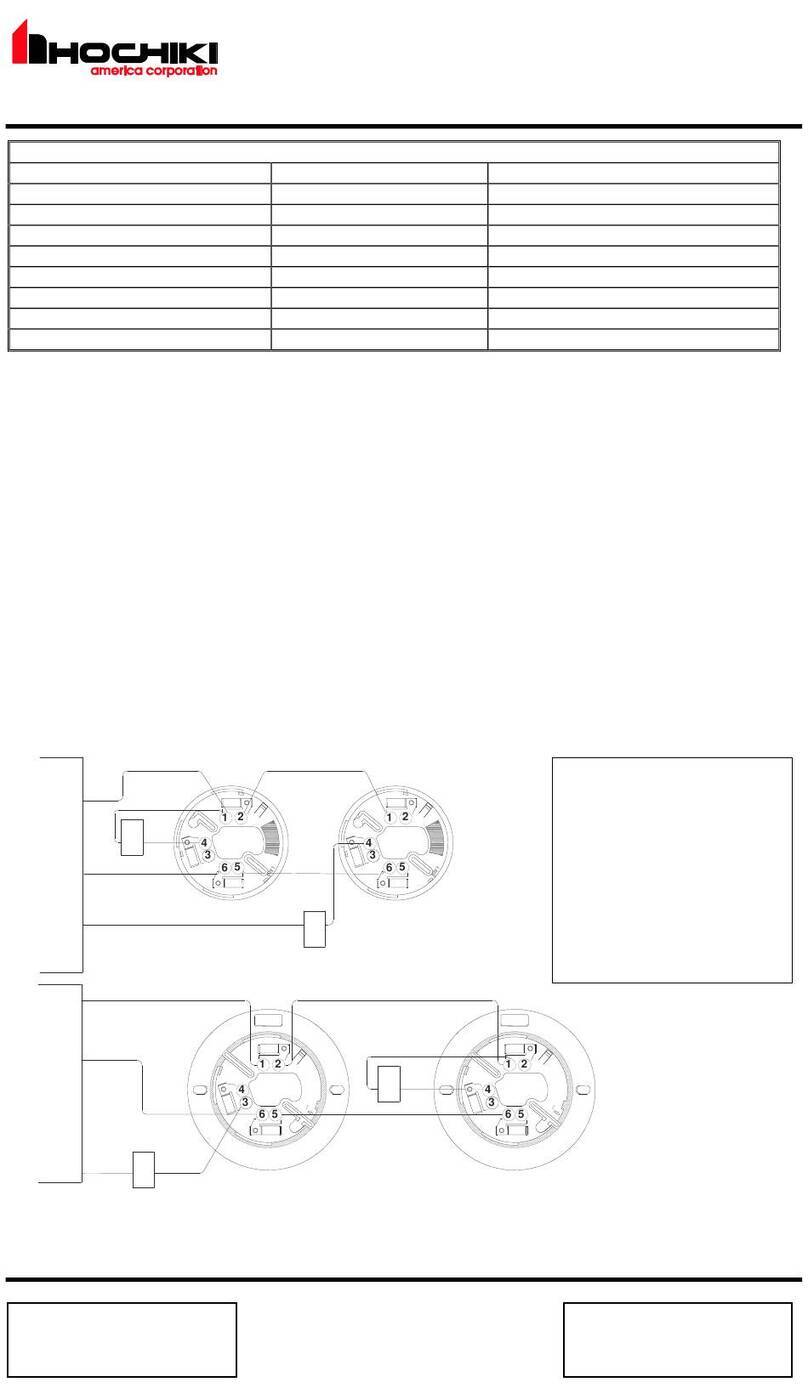
Hochiki America Corporation
Hochiki America Corporation ALO-V Installation and maintenance instructions

VIEWEG
VIEWEG DA35 instruction manual
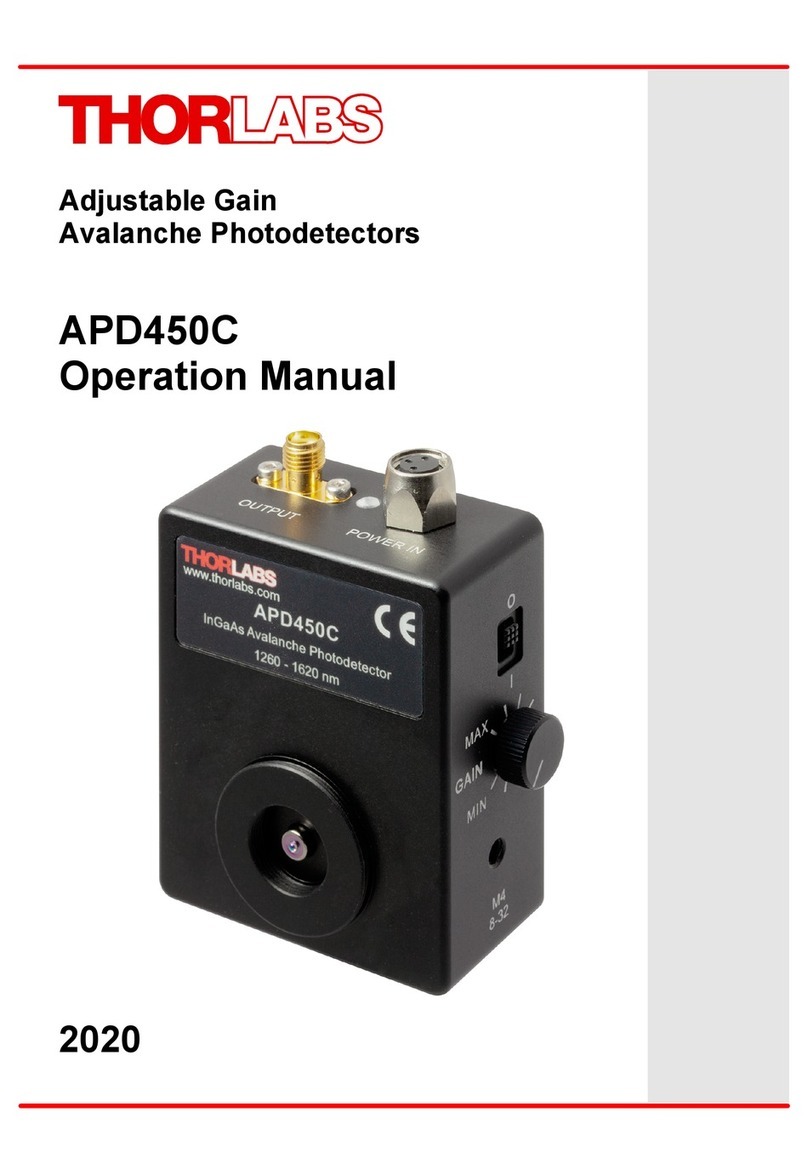
THORLABS
THORLABS APD450C Operation manual

Bosch
Bosch ISC-CDL1-W15G installation guide

OI Analytical
OI Analytical 5380 Operator's manual
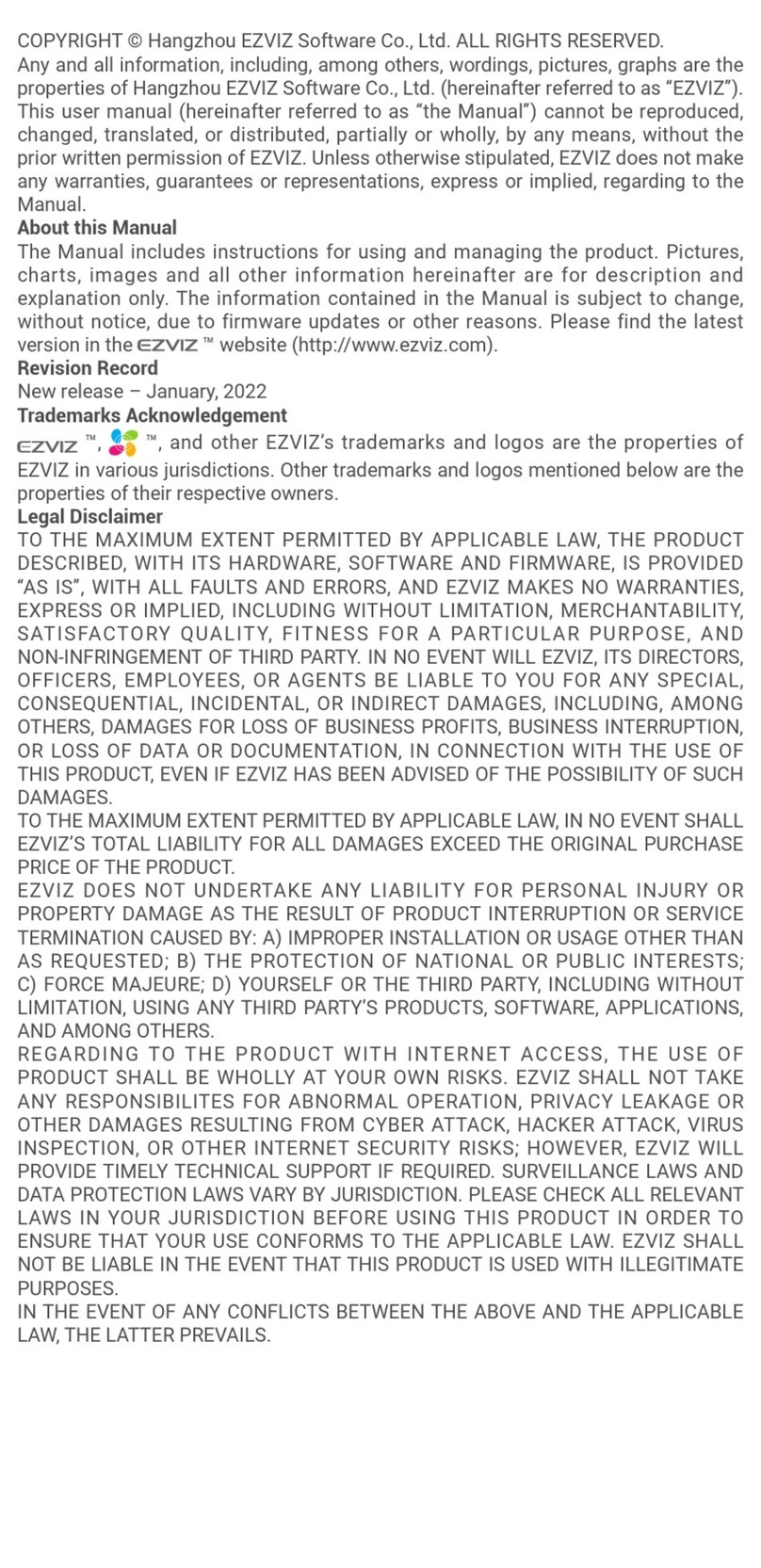
Ezviz
Ezviz T10C manual

ThermoFisher Scientific
ThermoFisher Scientific Vanquish VC-D11 operating manual

TELEDYNE OLDHAM SIMTRONICS
TELEDYNE OLDHAM SIMTRONICS Everywhereyoulook MultiFlame DF-TV7 operating manual

yellow jacket
yellow jacket 69373 Series Instruction and operation manual
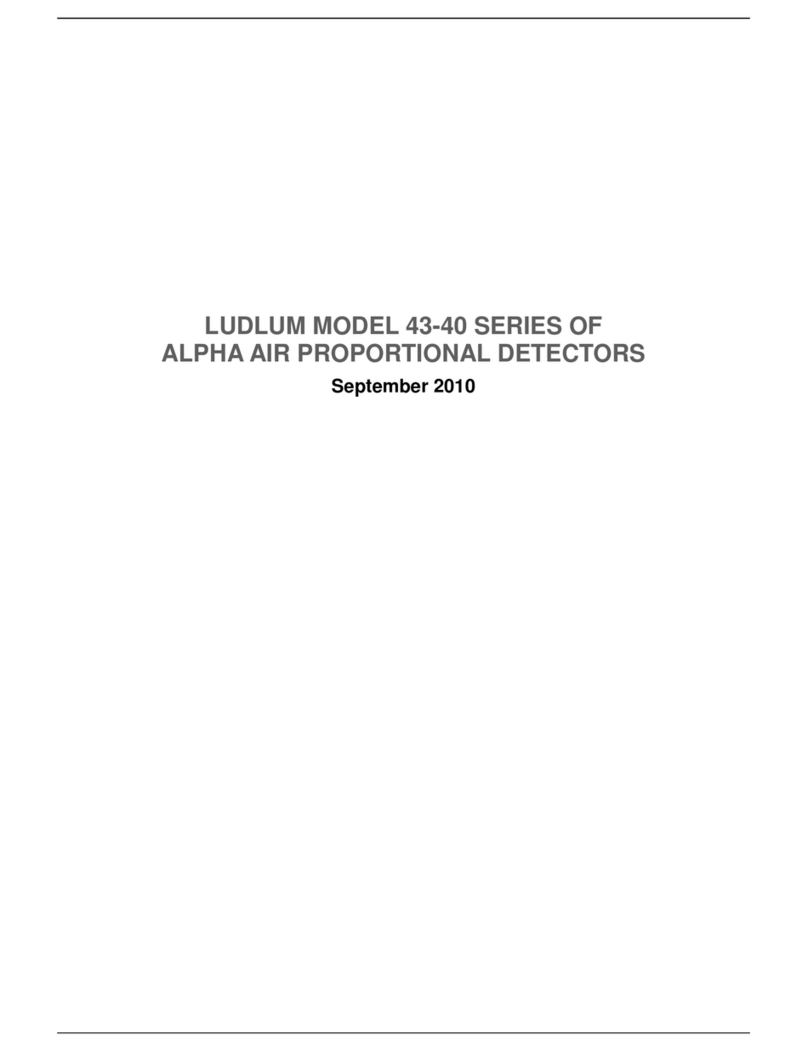
Ludlum Measurements
Ludlum Measurements 43-40 Series Technical manual