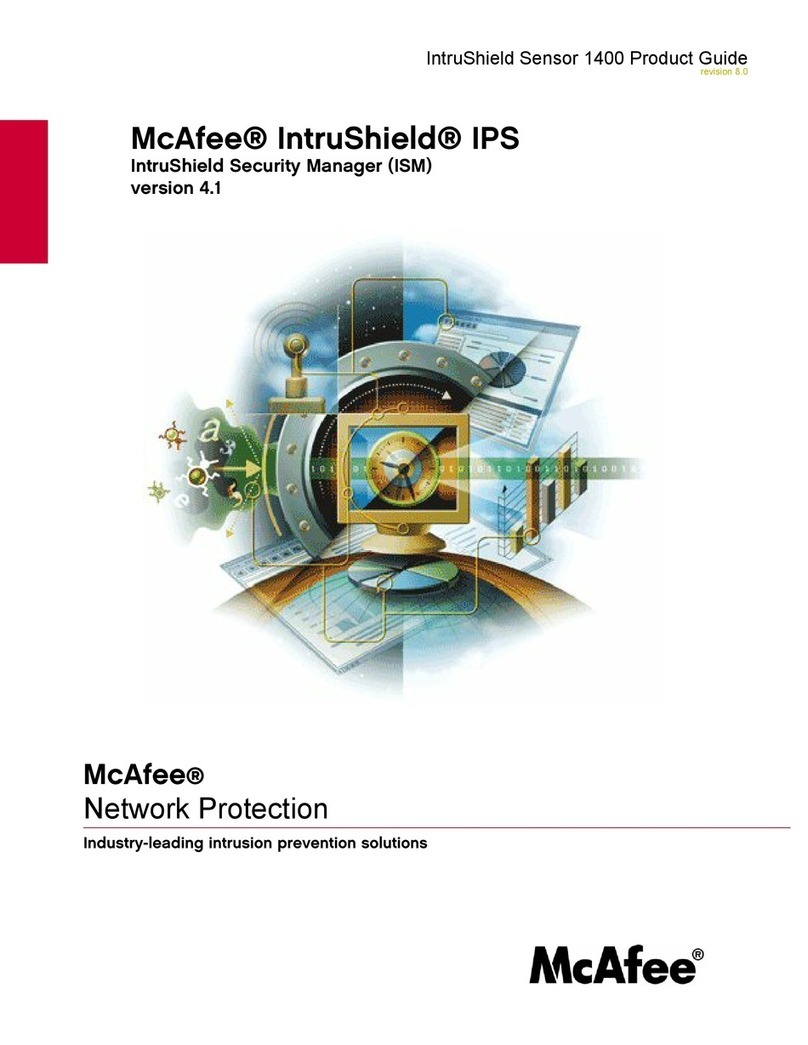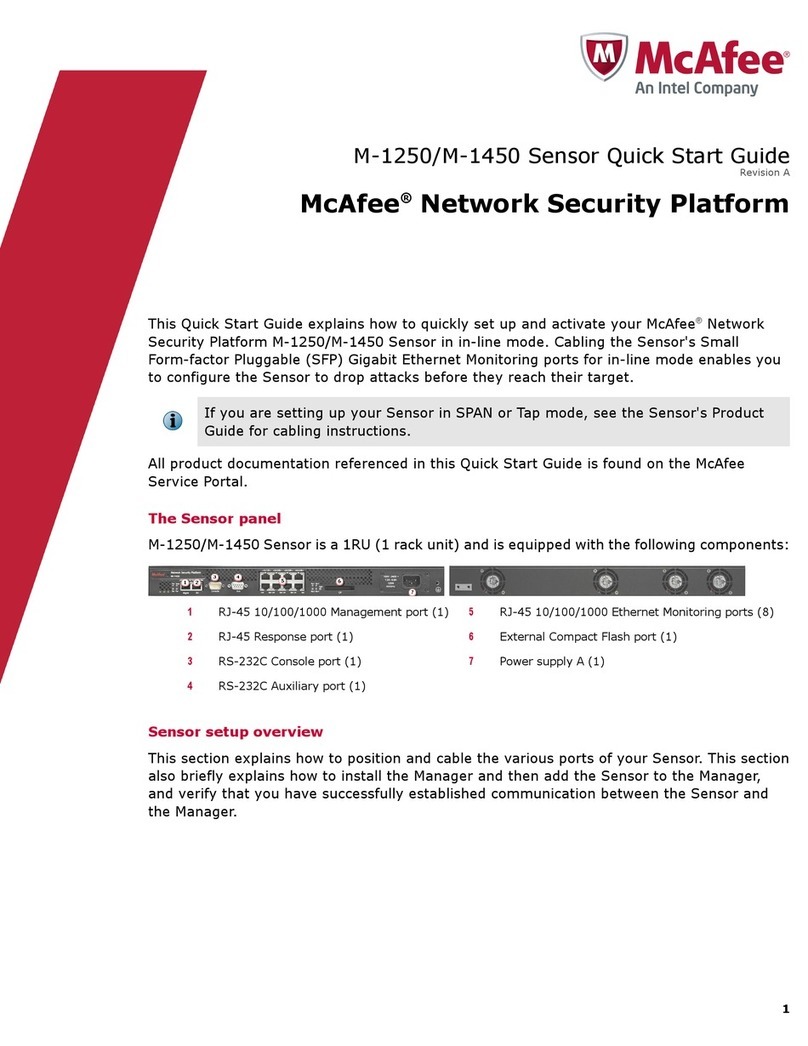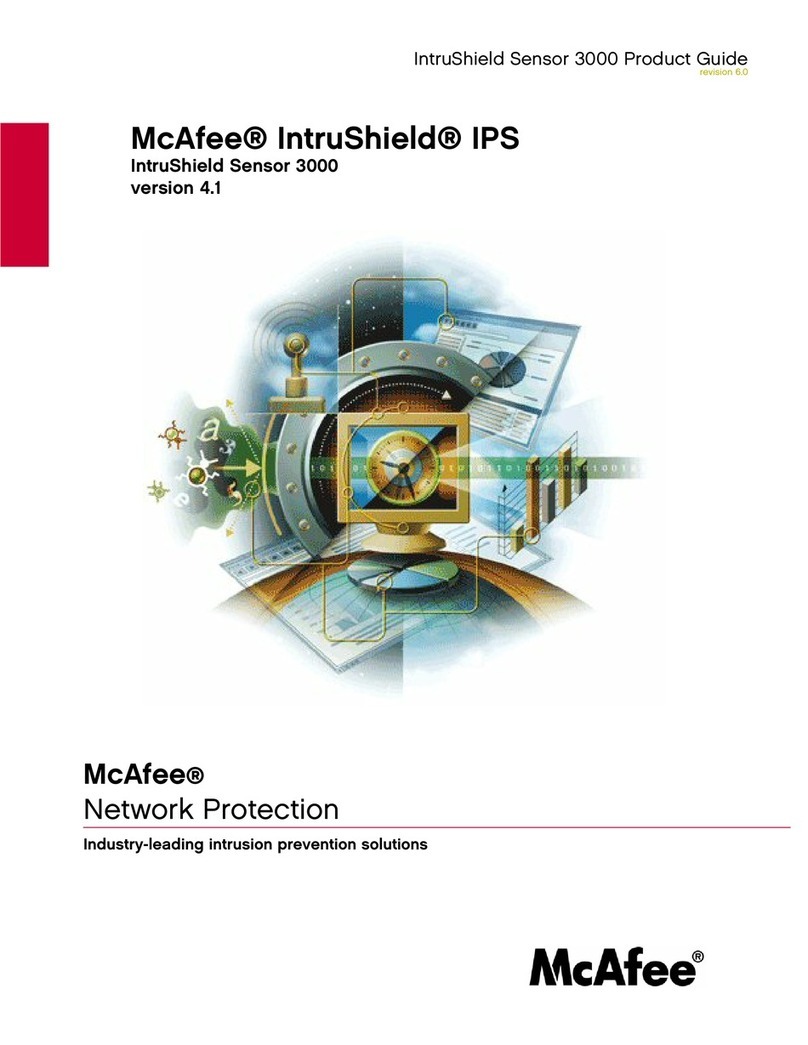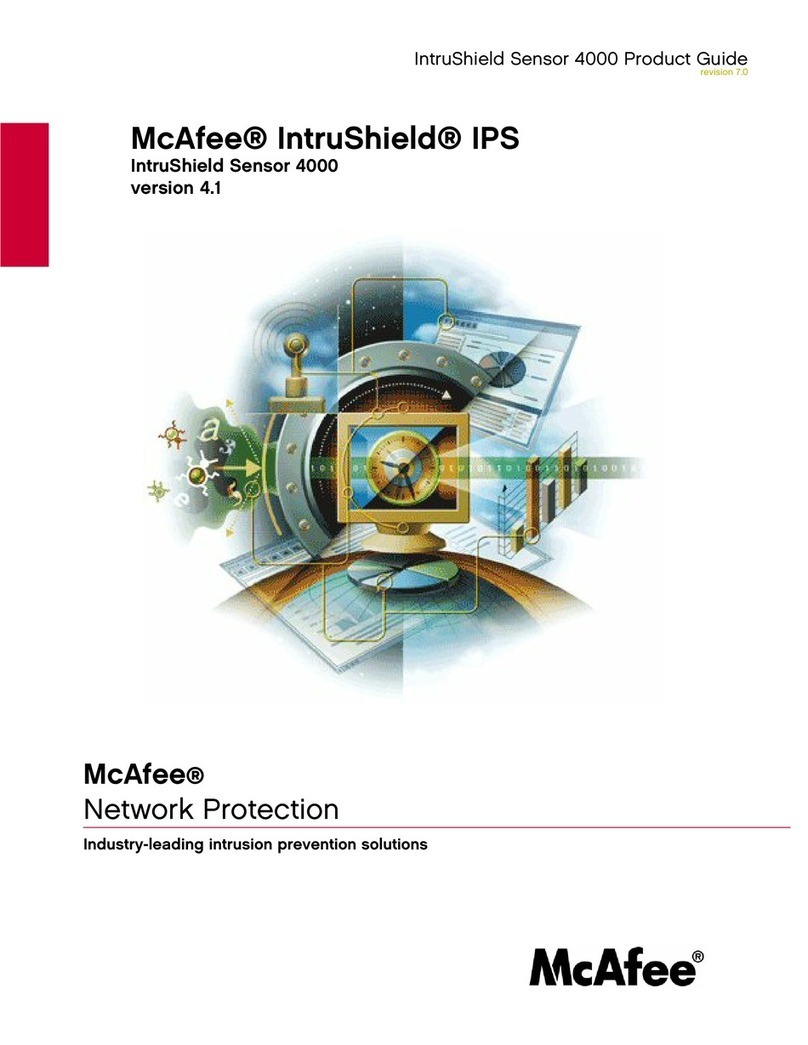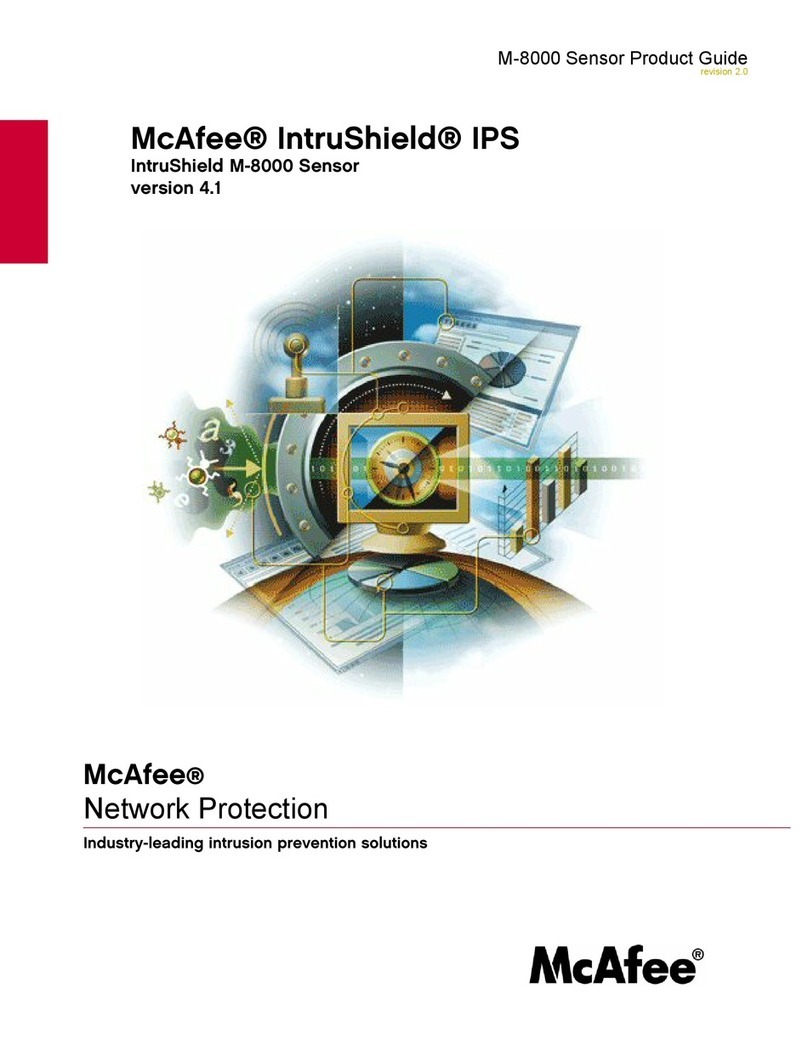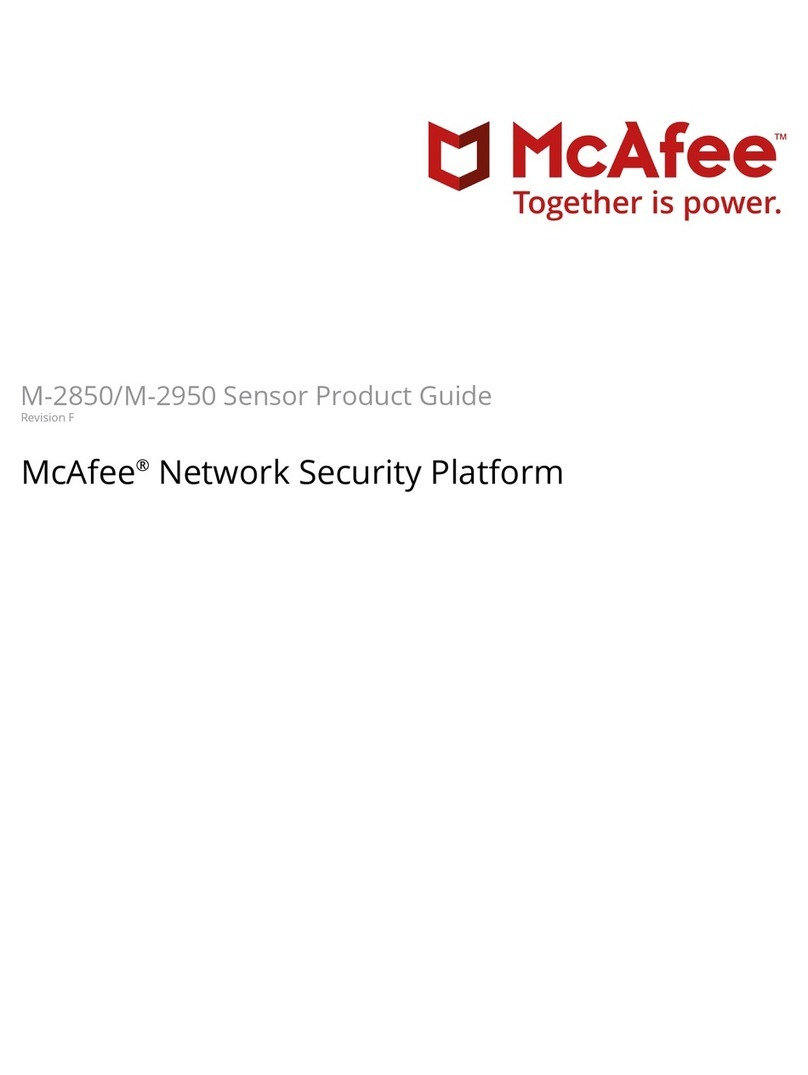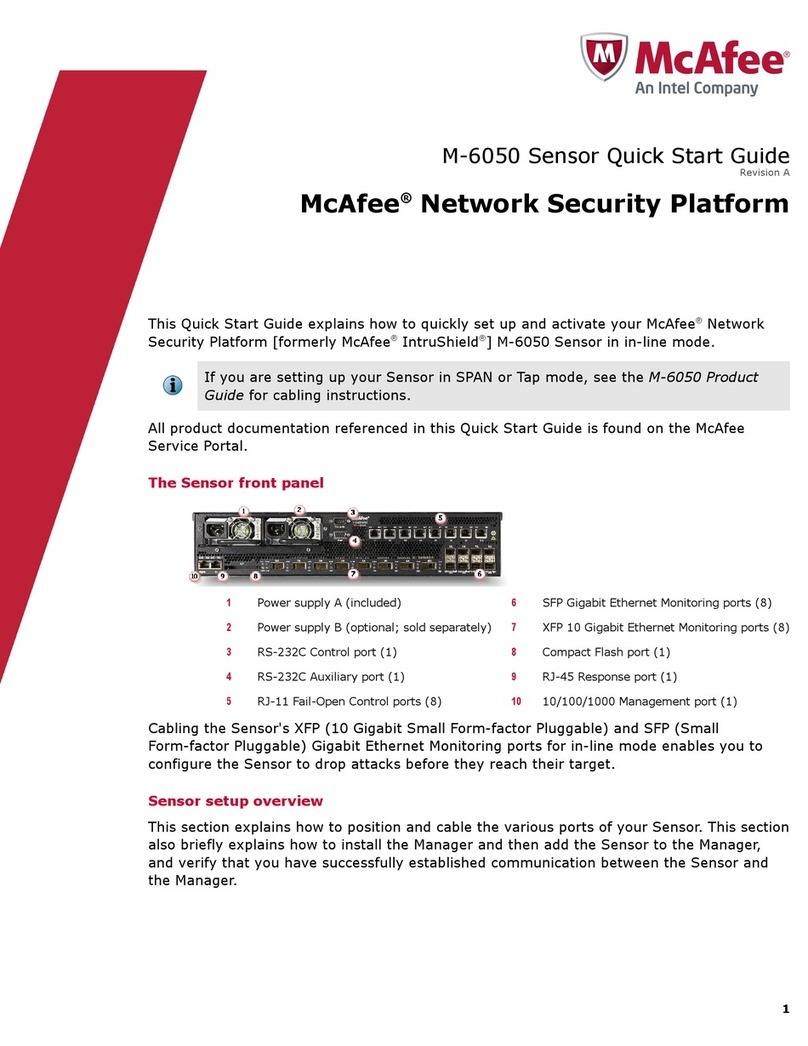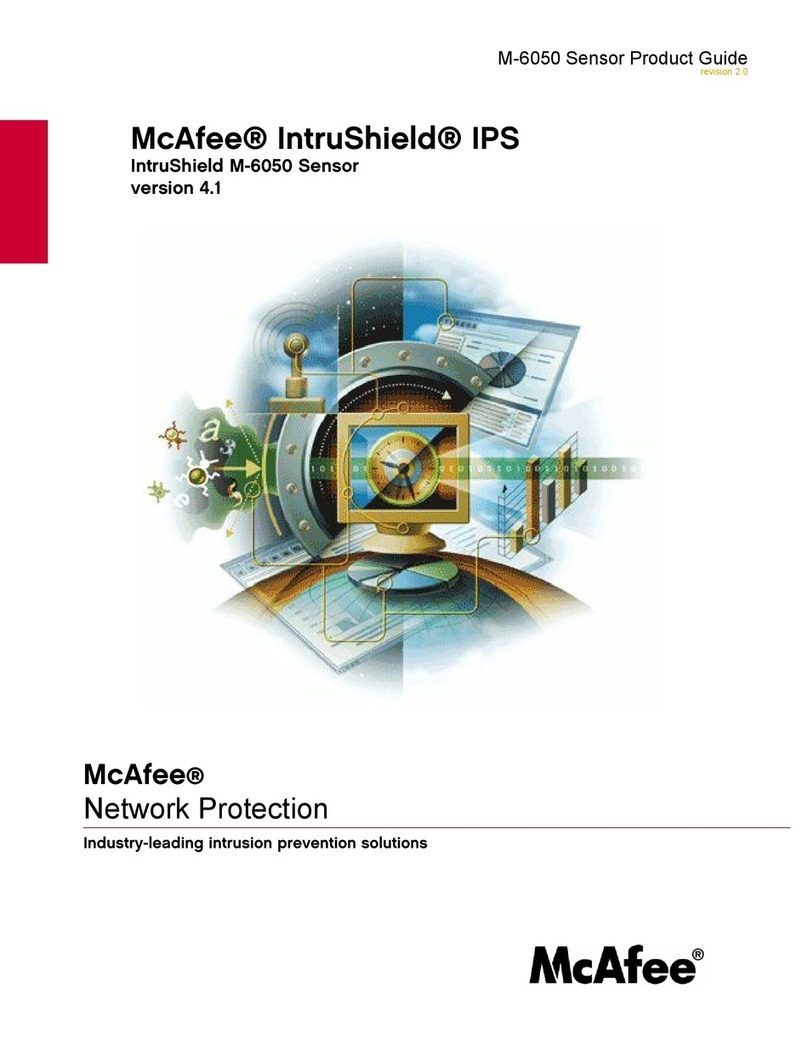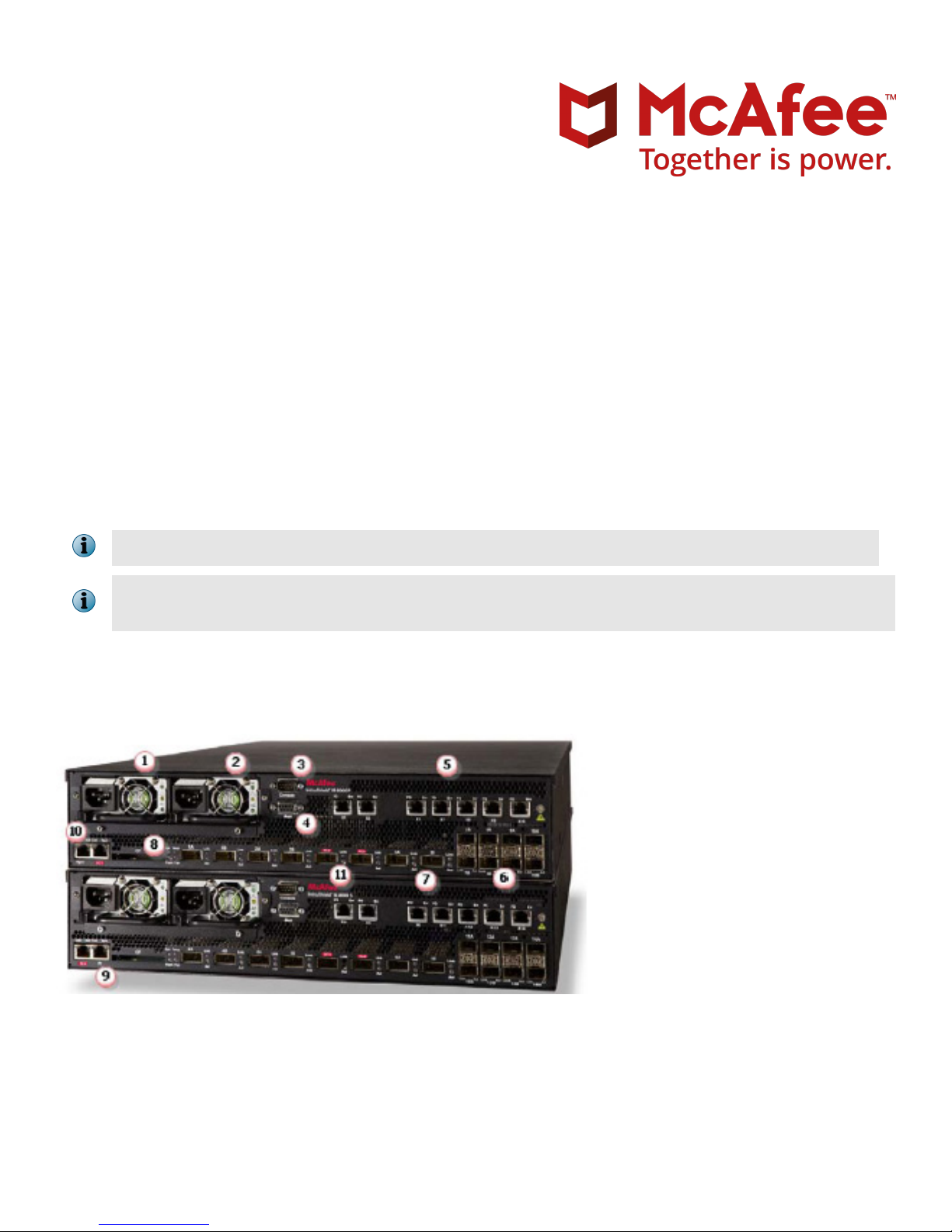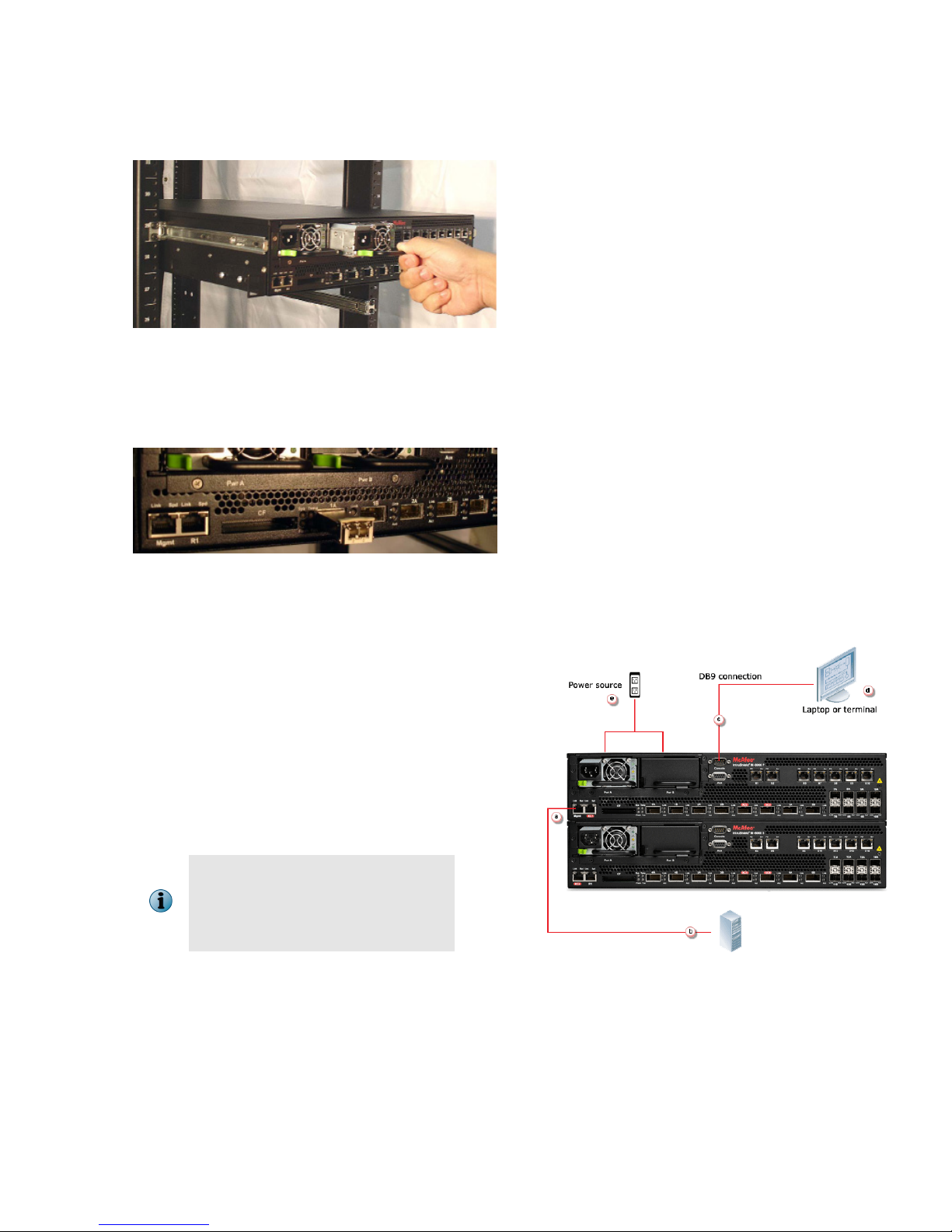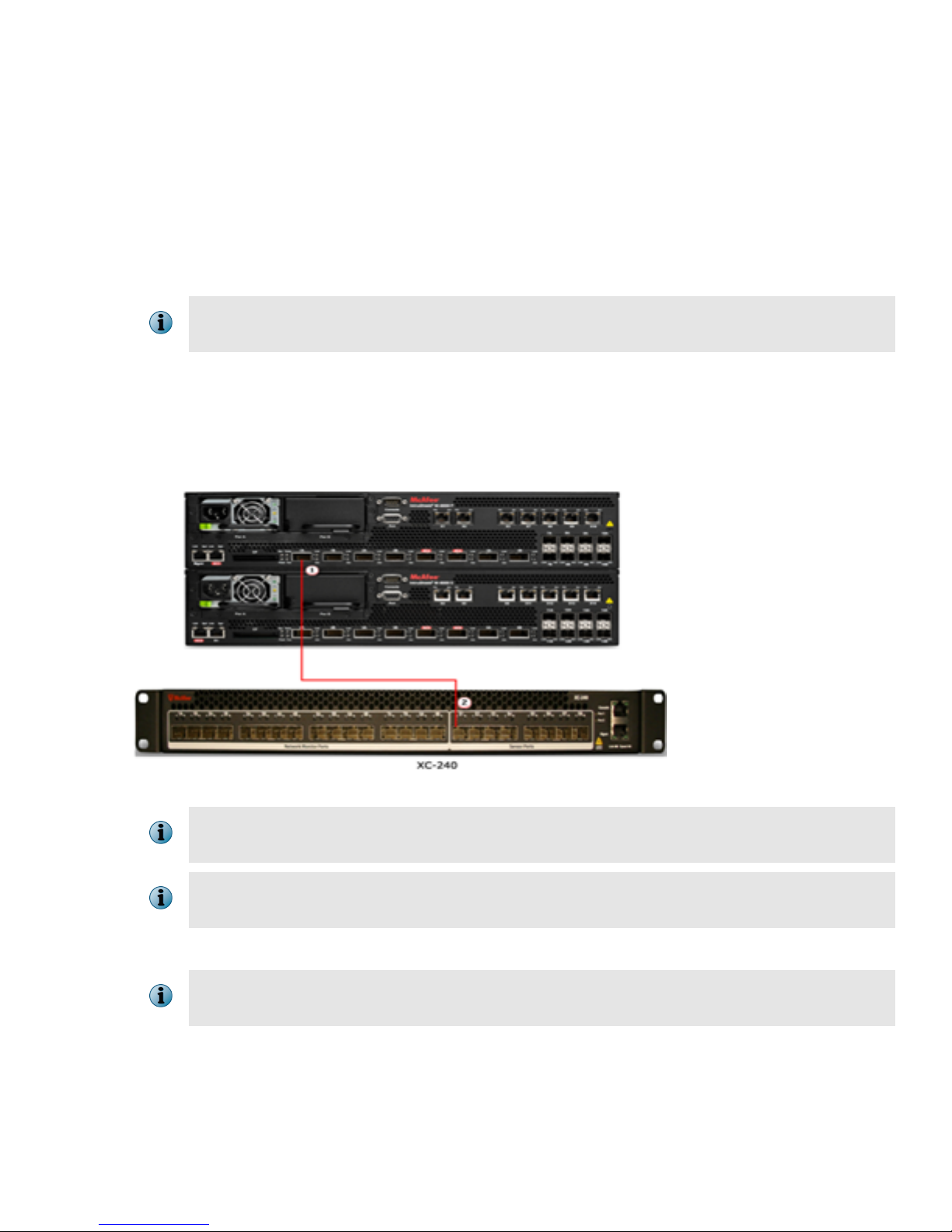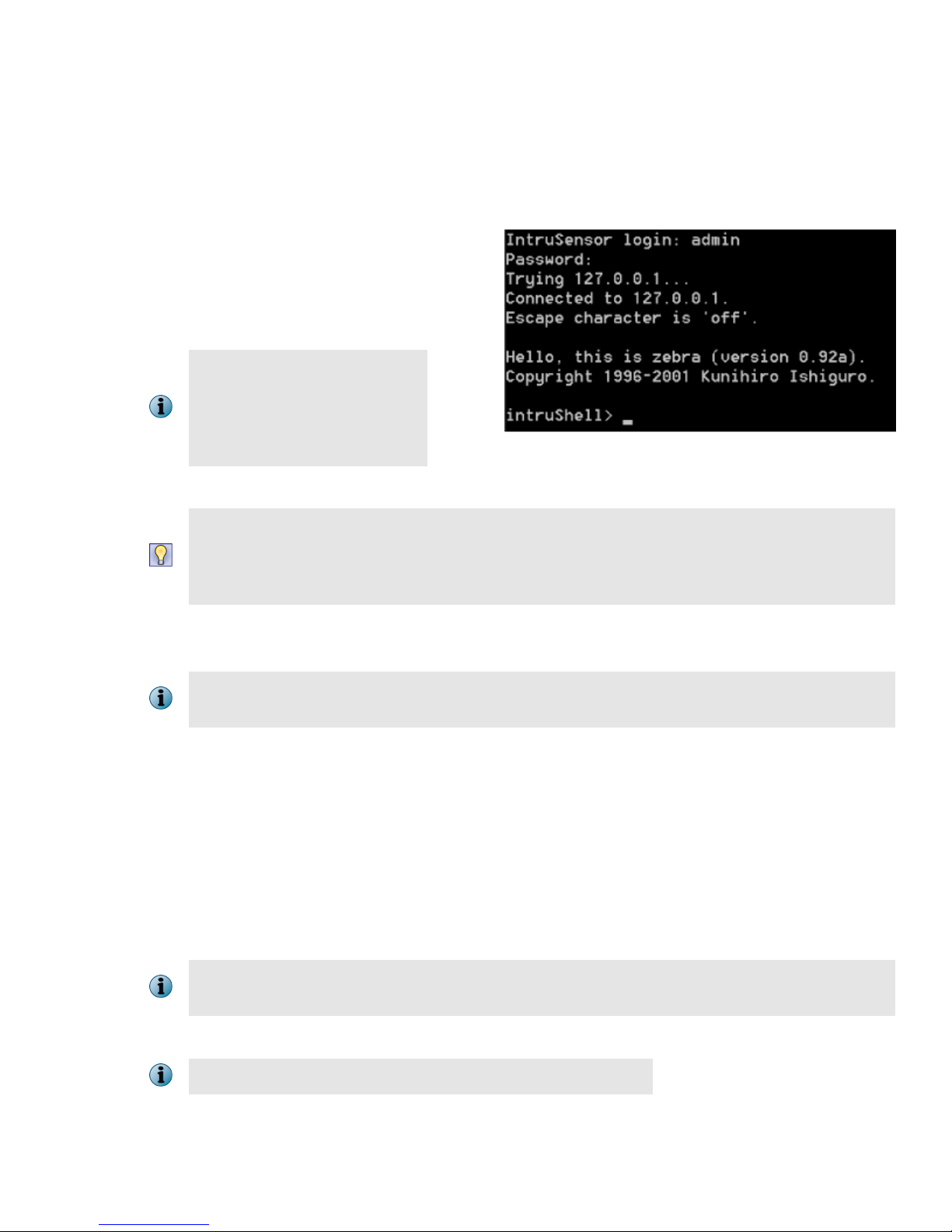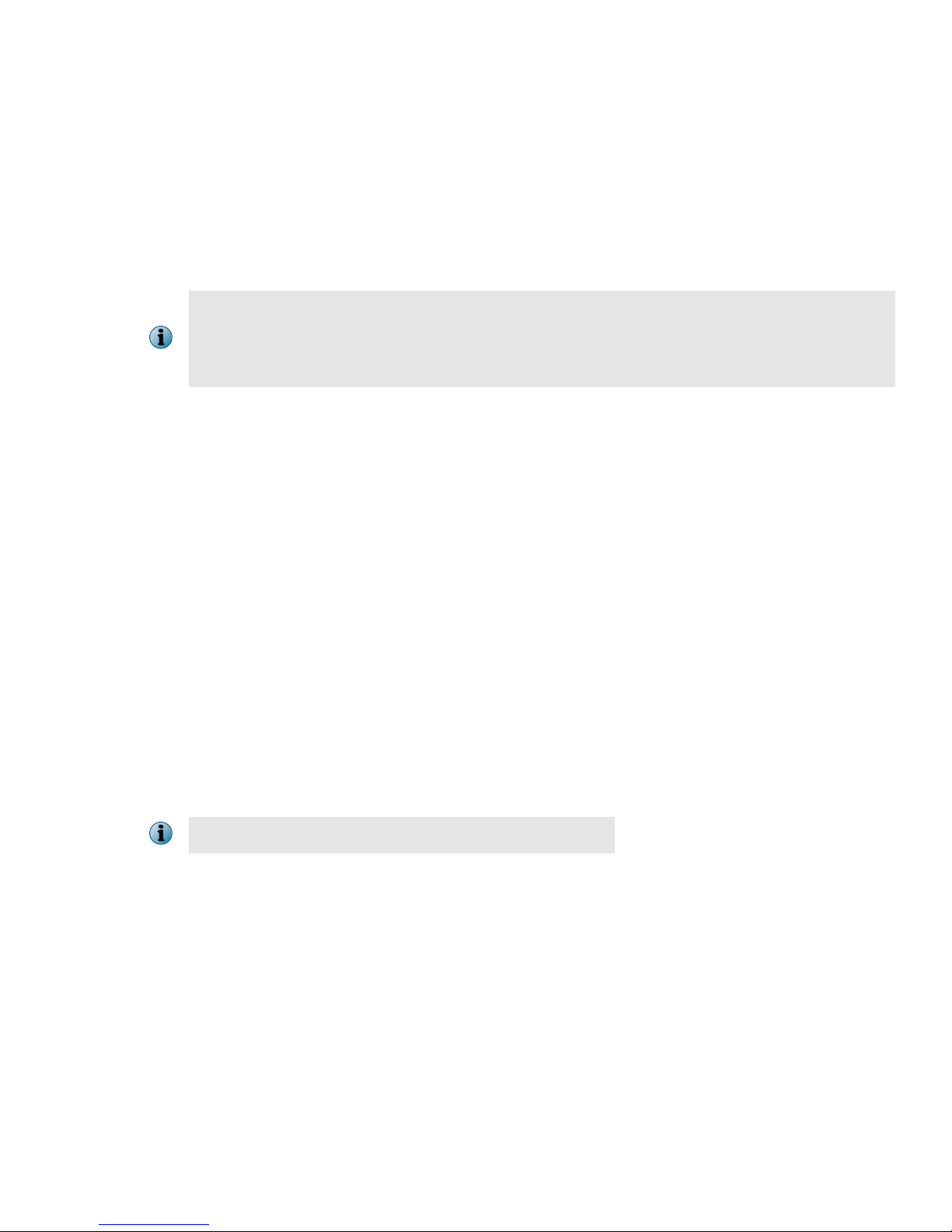At any time during conguration, you can type a question mark (?) to get help on the Sensor CLI commands.
For a list of all commands, type commands.
aLog on to the primary Sensor using the terminal connected to the Console port.
bAt the prompt, log on using the default Sensor username (admin) and password (admin123).
c[Optional, but recommended]. Change
the Sensor password. At the prompt,
type: passwd.The Sensor prompts you
to enter the new password and prompts
you for the old password.
A password must contain
between 8 to 25 characters, is
case-sensitive, and can consist
of any alphanumeric character
or symbol.
dSet the name of the Sensor:
You can enter the setup command at the prompt and this will automatically prompt you to
provide the information shown in items 4 through 7 and item 10. Or, you use the set command
instead. If you use the set command, you must manually enter the complete command syntax
as shown in items 4 through 7 and item 10.
At the prompt, type: set sensor name <word>.
Example: set sensor name HR_sensor1
The Sensor name is a case-sensitive character string up to 25 characters. The string can include
hyphens, underscores, and periods, and must begin with a letter.
eIf the Sensor is not on the same network as the Manager, set the address of the default gateway. At the
prompt, type: set sensor gateway <A.B.C.D>
Example: set sensor gateway 192.168.3.68
fSet the IP address of the Manager server. At the prompt, type: set manager ip <A.B.C.D>.
Example: set manager ip 192.168.2.8
gSet the IP address and subnet mask of the Sensor. At the prompt, type: set sensor ip <A.B.C.D>
<E.F.G.H>.
Example: set sensor ip 192.168.2.12 255.255.255.0
Specify an IP address using four octets separated by periods: X.X.X.X, where X is a number
between 0 and 255, followed by a subnet mask in the same format.
hIf prompted, reboot the Sensor. Type: reboot
The Sensor can take up to ve minutes to complete its reboot.
7