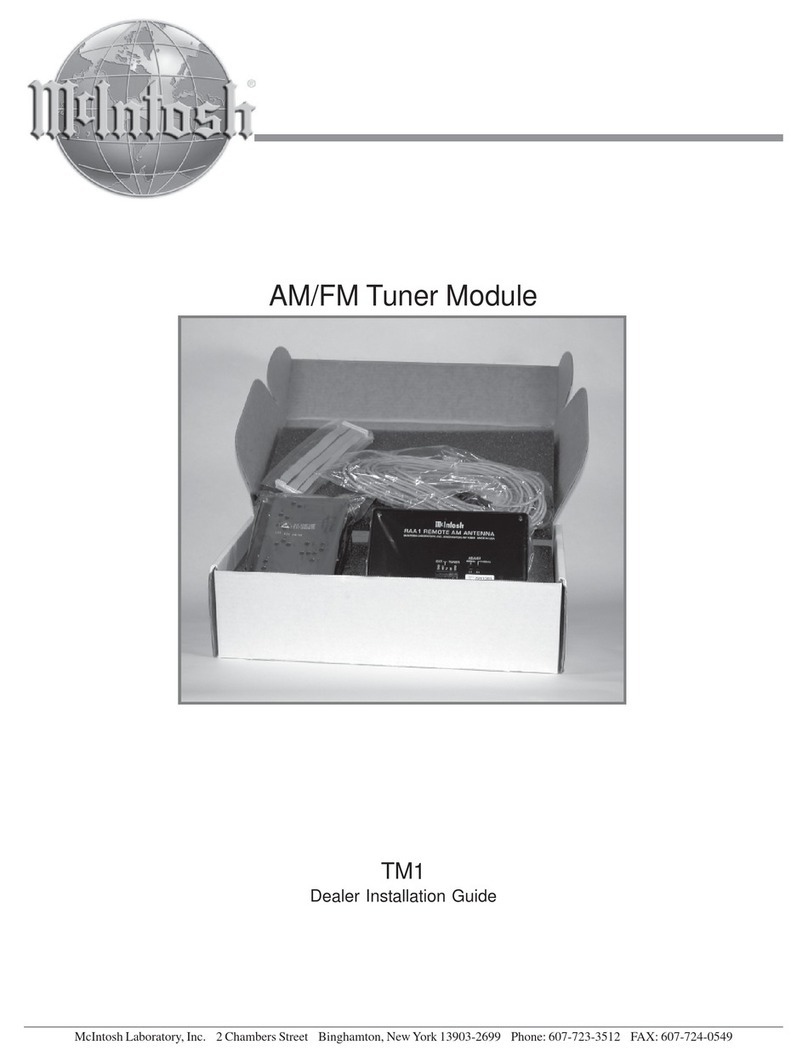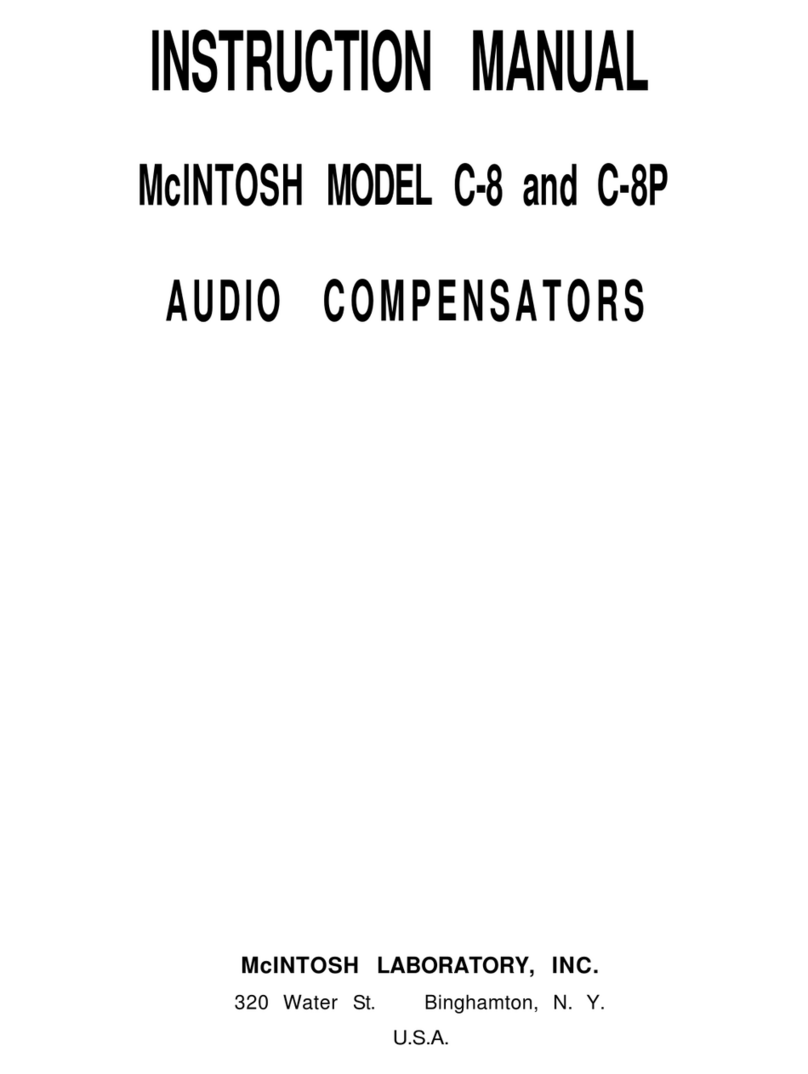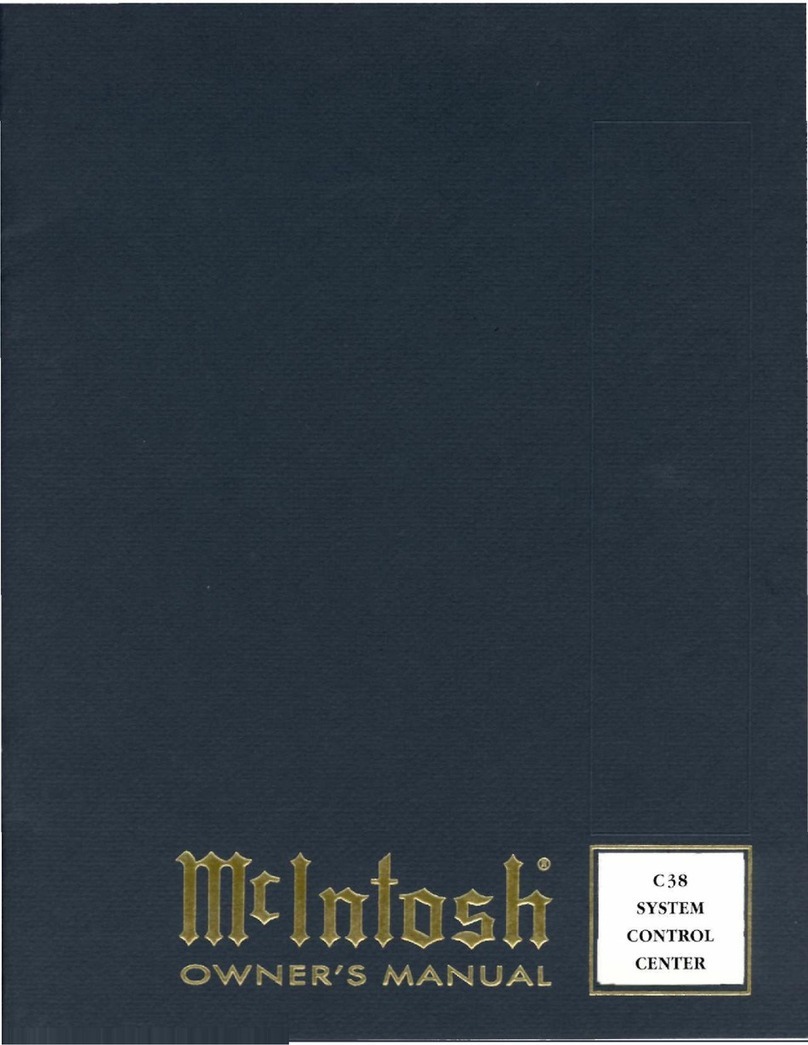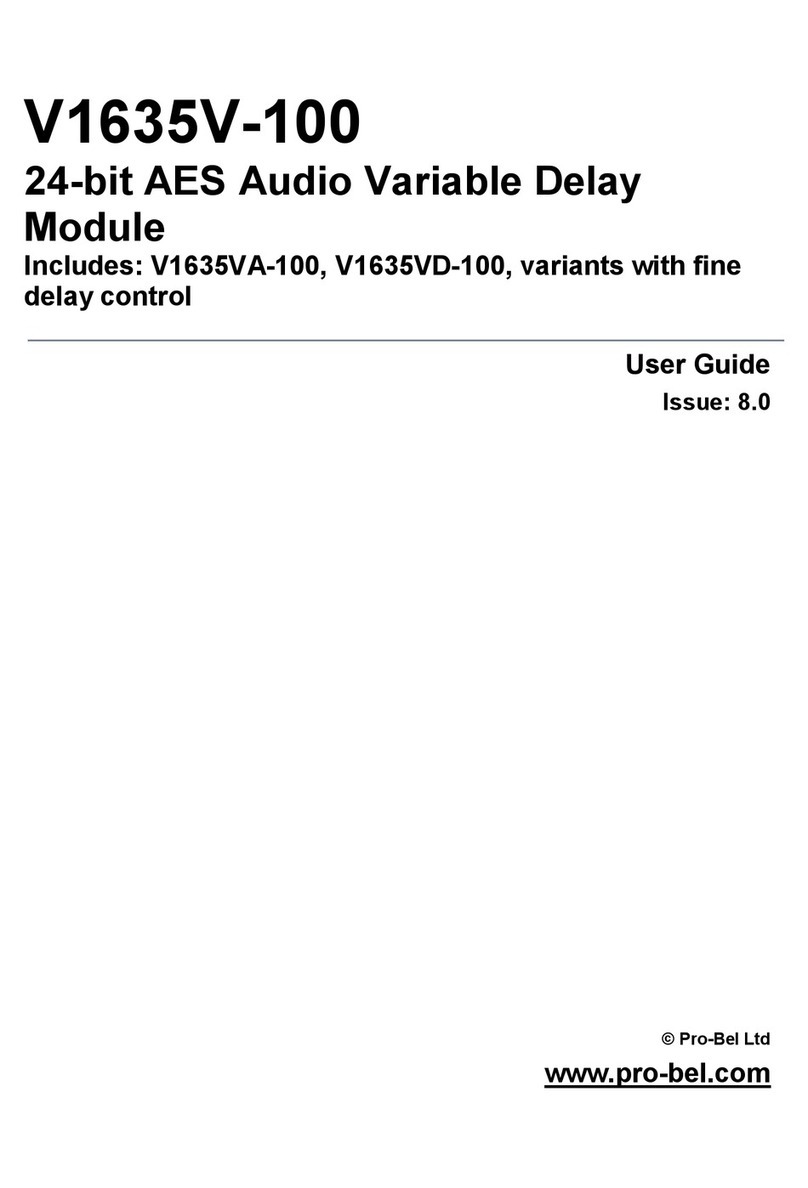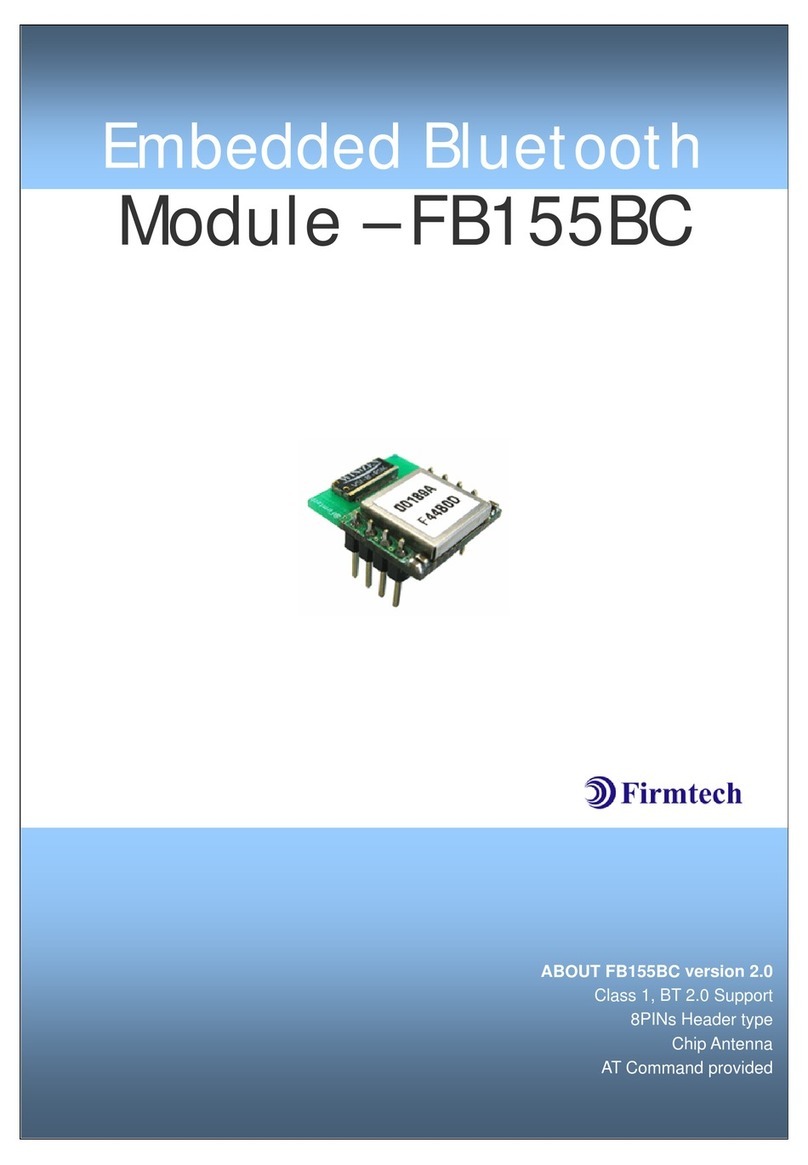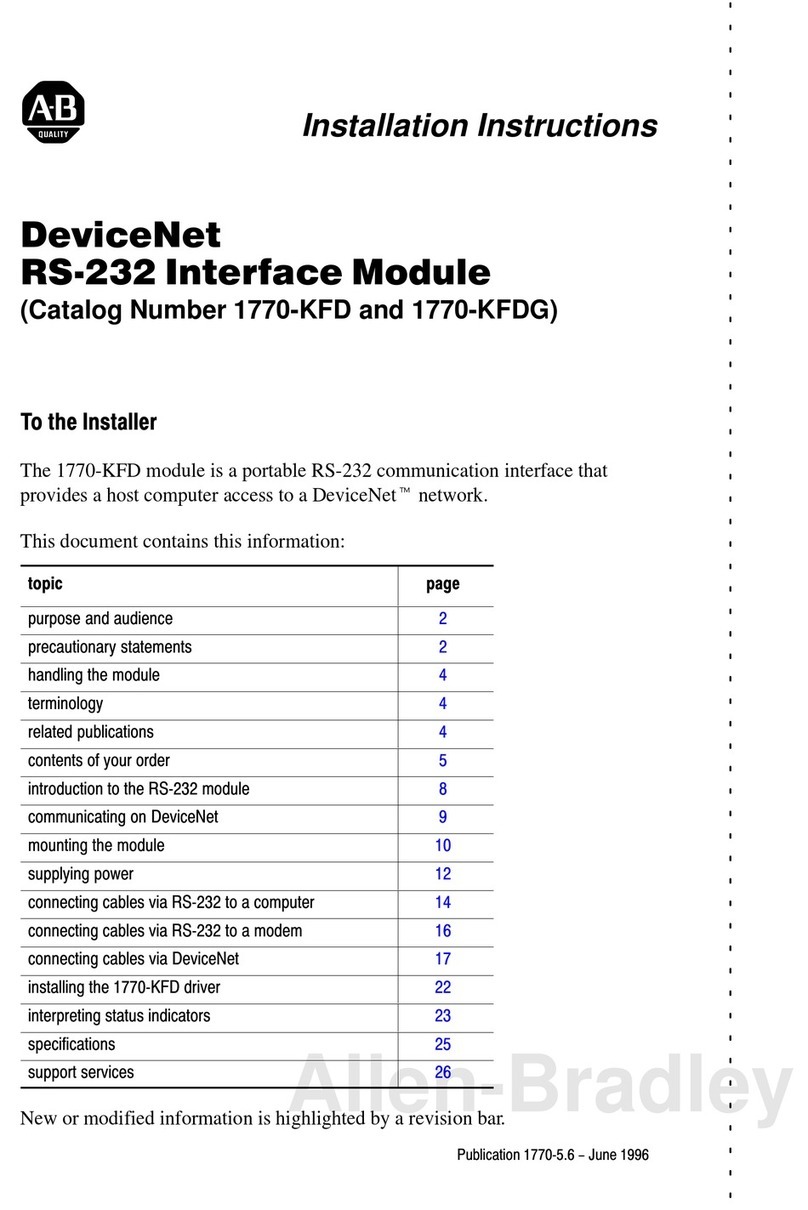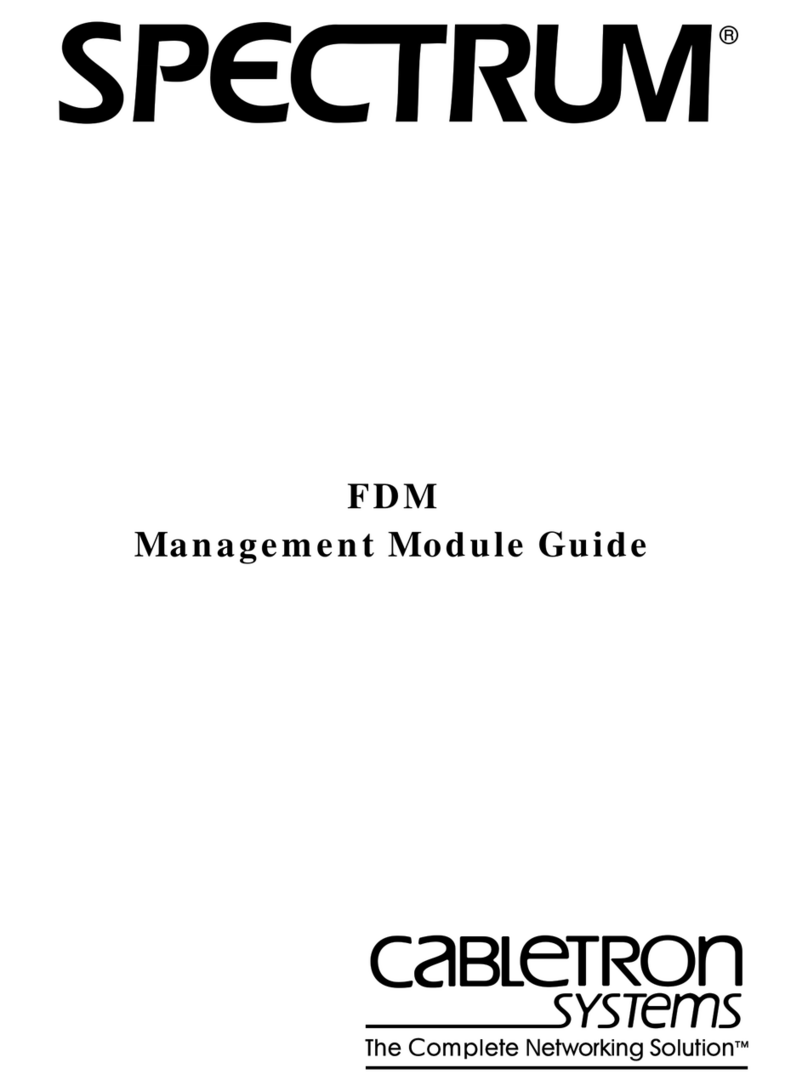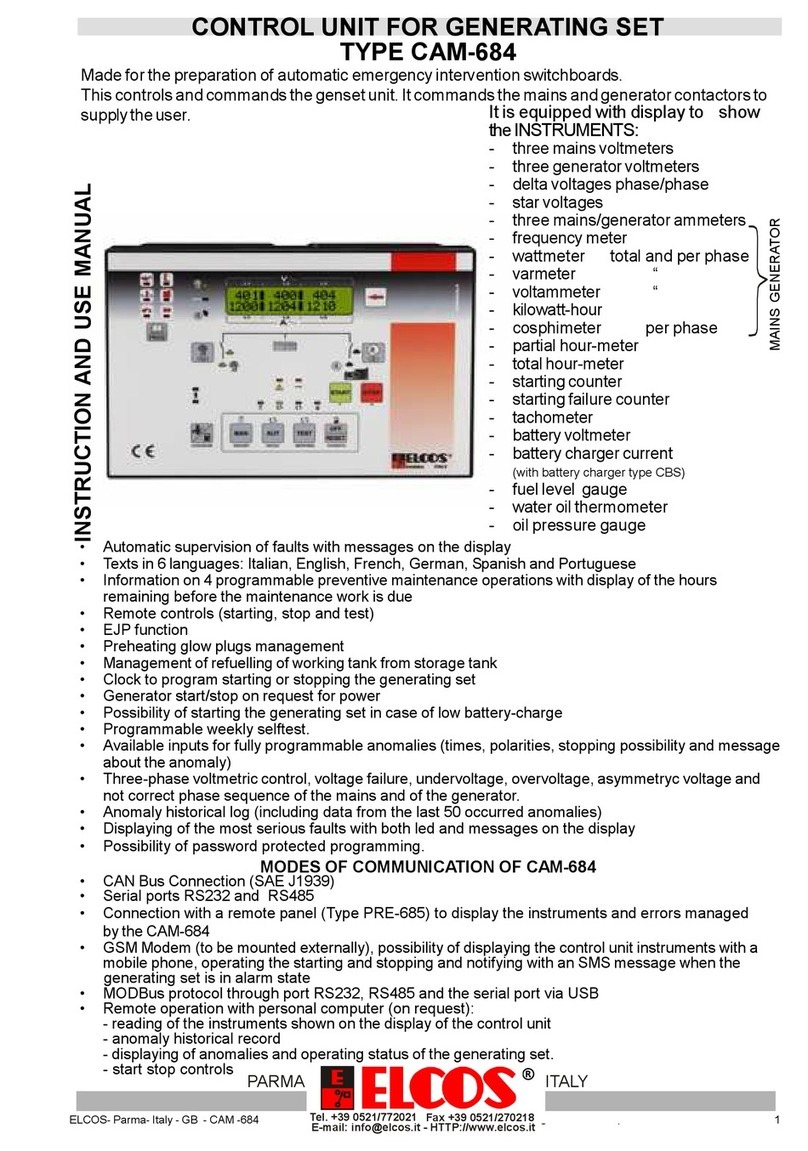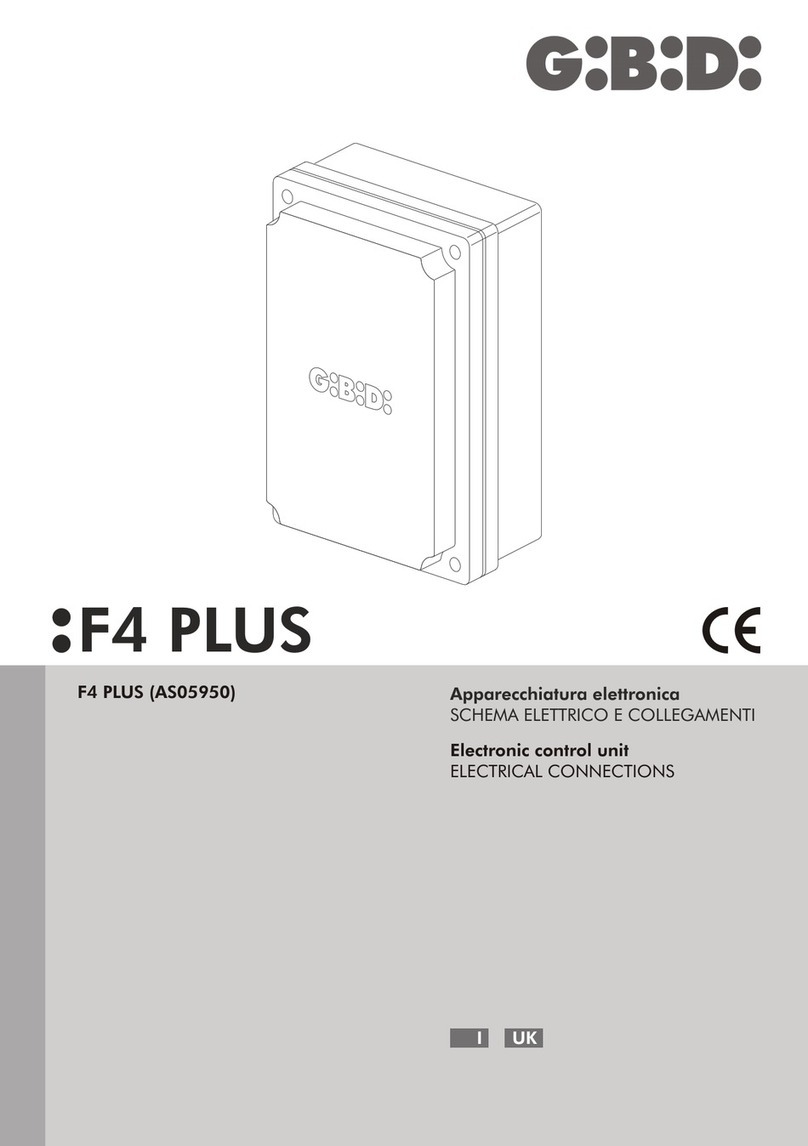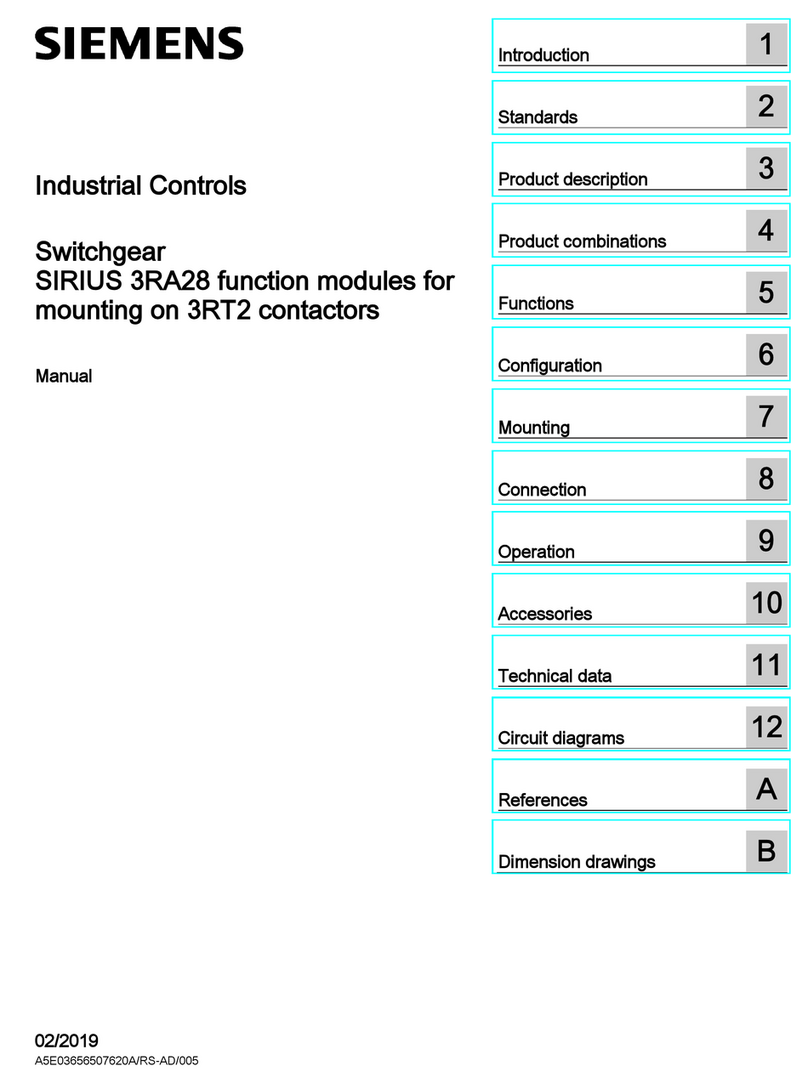McIntosh CR12 User manual

McIntosh Laboratory, Inc. 2 Chambers Street Binghamton, New York 13903-2699 Phone: 607-723-3512 FAX: 607-724-0549
OWNERS
MANUAL
CR12
CR12 Audio/Video Multizone Control System
20

2
Thank You.......................................................................... 2
Please Take a Moment ....................................................... 2
Customer Service ............................................................... 2
Table of Contents ............................................................... 2
Safety Instructions ............................................................. 3
Introduction ........................................................................ 4
Performance Features ........................................................ 4
Pre-Installation .................................................................. 5
Installation ......................................................................... 6
Rear Panel Controls, Connections and Switches............... 7
How to Connect the CR12 with a C39/MX130................. 8
How to Connect Additional CR12s .................................. 9
How to Connect the CR12 in a Stand Alone System ...... 10
CR12 Front Panel Displays, Push-Buttons,
and Switch ....................................................................... 11
How to Operate from the Front and Rear ........................ 12
How to Operate in Remote Zones ................................... 13
How to Program the CR12 .............................................. 14
HR-033 Push-Buttons ...................................................... 16
How to Operate by Remote Control ................................ 17
Specifications .................................................................. 18
Packing Instructions ........................................................ 19
NOTES:
1. Up to four sensors or keypads can be wired in parallel for a
single zone.
2. For additional information on Video and Audio connections ,
refer to the owners manual(s) for the component(s).
Serial Number:
Purchase Date:
Dealer Name:
Customer Service
Copyright 1997 by McIntosh Laboratory, Inc.
Thank You, Please Take A Moment,
Customer Service and Table of Contents
Thank You
Please Take A Moment
The serial number, purchase date and McIntosh dealer name
are important to you for possible insurance claim or future
service. The serial number is located on the rear panel of the
equipment. The spaces below have been provided for you to
record that information:
For your decision to own this McIntosh CR12Auido/Video
Multizone Control System ranks you at the very top among
discriminating music listeners.You now have The Best.
The McIntosh dedication to Quality, is assurance that you
will receive many years of musical enjoyment from this
unit.
Please take a short time to read the information in this
manual. We want you to be as familiar as possible with all
the features and functions of your new McIntosh CR12.
This will ensure that you receive all the performance ben-
efits this equipment can offer you, and that it will become a
highly valued part of your home entertainment system.
If at any time you have questions about your CR12 Auido/
Video Multizone Control System, please contact:
McIntosh Laboratory, Inc.
2 Chambers Street
Binghamton, NewYork 13903
Phone: 607-723-3512
FAX: 607-724-0549
Table of Contents

3
IMPORTANT SAFETY
INSTRUCTIONS!
PLEASE READ THEM BEFORE
OPERATING THIS EQUIPMENT.
Safety Intructions
WARNING SHOCK HAZARD -
DO NOT OPEN.
AVIS RISQUE DE CHOC -
NE PAS OUVRIR.
NO USER-SERVICEABLE
PARTS INSIDE. REFER
SERVICING TO
QUALIFIED PERSONNEL
General:
1. Read all the safety and operating instructions, contained
in this owners manual, before operating this equipment.
2. Retain this owners manual for future reference about
safety and operating instructions.
3. Adhere to all warnings and operating instructions.
4. Follow all operating and use instructions.
5. Warning: To reduce risk of fire or electrical shock,
do not expose this equipment to rain or moisture.
This unit is capable of producing high sound pressure
levels. Continued exposure to high sound pressure
levels can cause permanent hearing impairment or
loss. User caution is advised and ear protection is
recommended when playing at high volumes.
6. Caution: to prevent electrical shock do not use this
(polarized) plug with an extension cord, receptacle or
other outlet unless the blades can be fully inserted to
prevent blade exposure.
Attention: pour pevenir les chocs elecriques pas
utiliser cette fiche polarisee avec un prolongateur, une
prise de courant ou un autre sortie de courant, sauf si
les lames peuvent etre inserees afond ans en laisser
aucune partie a decouvert.
7. For added protection for this product during a lightning
storm, or when it is left unattended and unused for long
periods of time, unplug it from the wall outlet and dis-
connect the antenna or cable system. This will prevent
damage to the product due to lightning or power line
surges.
8. Do not use attachments not recommended in this
owners manual as they may cause hazards.
Installation:
9. Locate the equipment for proper ventilation. For ex-
ample, the equipment should not be placed on a bed,
sofa, rug, or similar surface that may block ventilation
openings; or, placed in a built-in installation, such as a
bookcase or cabinet, that may impede the flow of air
through the ventilation openings.
10. Locate the equipment away from heat sources such as
radiators, heat registers, stoves, or other appliance (in-
cluding amplifiers) that produce heat.
11. Mount the equipment in a wall or cabinet only as de-
scribed in this owners manual
12. Do not use this equipment near water; for example,
near a bathtub, washbowl, kitchen sink, laundry tub, in
a wet basement or near a swimming pool, etc.
13. Do not place this product on an unstable cart, stand,
tripod, bracket, or table. The equipment may fall, caus-
ing serious injury to a person, and serious damage to
the product.
Connection:
14. Connect this equipment only to the type of AC power
source as marked on the unit.
15. Route AC power cords so that they are not likely to be
walked on or pinched by items placed upon or against
them, paying particular attention to cords at plugs, con-
venience receptacles, and the point where they exit from
the instrument.
16. Do not defeat the inherent design features of the polar-
ized plug. Non-polarized line cord adapters will defeat
the safety provided by the polarized AC plug. If the
plug should fail to fit, contact your electrician to re-
place your obsolete outlet. Do not defeat the safety pur-
pose of the grounding-type plug.
17. Do not overload wall outlets, extension cords or inte-
gral convenience receptacles as this can result in a risk
of fire or electric shock.
Care of Equipment:
18. Clean the instrument by dusting with a dry cloth. Un-
plug this equipment from the wall outlet and clean the
panel with a cloth moistened with a window cleaner. Do
not use liquid cleaners or aerosol cleaners.
19. Do not permit objects of any kind to be pushed and/or
fall into the equipment through enclosure openings.

4
Performance Features
Safety Instructions cont,
Introduction and Performance Features
Never spill liquids into the equipment through enclosure
openings.
20. Unplug the power cord from the AC power outlet when
left unused for a long period of time.
Repair of Equipment:
21. Unplug this equipment from the wall outlet and refer
servicing to a qualified service personnel under the fol-
lowing conditions:
A. The AC power cord or the plug has been damaged,
B. Objects have fallen, or liquid has been spilled into
the equipment,
C. The equipment has been exposed to rain or water,
D. The equipment does not operate normally by follow-
ing the operating instructions contained within this
owners manual. Adjust only those controls that are
covered by the operating instructions, as an im-
proper adjustment of other controls may result in
damage and will often require extensive work by a
qualified technician to restore the product to its nor-
mal operation,
E. The equipment has been dropped or damaged in any
way,
F. The equipment exhibits a distinct change in perfor-
mance - this indicates a need for service.
22. Do not attempt to service beyond that described in the
operating instructions. All other service should be re-
ferred to qualified service personnel.
23. When replacement parts are required, be sure the ser-
vice technician has used replacement parts specified by
McIntosh or have the same characteristics as the origi-
nal part. Unauthorized substitutions may result in fire,
electric shock, or other hazards.
24. Upon completion of any service or repairs to this prod-
uct, ask the service technician to perform safety checks
to determine that the product is in proper operating con-
dition.
Introduction
·Four Independent Preampliers
The CR12 consists of four independent stereo Audio/Video
preamplifiers that can be remotely controlled from four
separate zones.
·Separate Programming
Each of the four zones can be programmed from the CR12
front panel for selection of signal source and wakeup vol-
ume level.
·Eight Source Selection
Select any of four stereo audio/video signal sources, and
four stereo audio signal sources in each zone using a key-
pad or Remote Control.
·Local Source Zone Selection
An audio/video or audio signal source component can be
dedicated to operate only in a specific zone.
·Independent Zone Tone Adjustment
Individual bass and treble controls for each zone allow tone
shaping to optimize audio performance for different speak-
ers and room acoustics.
·Video Switching
Matched and buffered video switching ensures perfect pic-
ture integrity from the latest high resolution video sources.
·Font Panel Zone Display
The front panel display shows the status of each zone.
·Accepts all McIntosh Keypads
Three different McIntosh keypad models can be used with
the CR12.
·Four Keypads and/or Sensors per Zone
Each remote zone can accommodate up to four keypads or
wall sensors to select and operate all the available signal
source components.
Now you can take advantage of traditional McIntosh stan-
dards of excellence in the CR12 advanced design Audio/
Video Multizone Control System. You only need to push a
button on a remote controller or a keypad to enjoy music
and video programs throughout your home with McIntosh
quality and reliability. The heart of the CR12 consists of
four, independent. remotely controlled stereo preamplifiers.

5
If the CR12 is interconnected with a McIntosh C39 or
MX130 A/V Control Center, and both components are lo-
cated together, the internal front panel IR sensor must be
disabled. This avoids interference problems caused by
sending IR commands simultaneously to the front panel
sensors of BOTH units.
1. Remove the top cover of the CR12.
2. With the CR12 front facing you, locate a small slide
switch on the large vertical circuit board near the top of
the right side behind the front panel.
3. Move the switch to the Right.
Pre-Installation
CR12 Front Panel Sensor Disabling
Keypad Terminal Connector
To use a WK-3 or WK-4 keypad, connect the shield and
four leads of a shielded 4 conductor cable to a keypad ter-
minal connector, according to the numbers listed below.
There is a similar numbered connector built-in to each key-
pad.
1. Supply Voltage Positive
2. Supply Voltage Ground
3. Cable Shield
4. Signal Data
5. Signal Data Ground
Din Connector Pin Layouts for Balanced Outputs
1. Left Channel (-)
2. (Not used)
3. Right Channel(-)
4. Left Channel Ground
5. Right Channel Ground
6. Left Channel (+)
7. Right Channel (+)
Connector Information
Connecting Cables and Connectors
Connecting Cables and Connectors are available from the
McIntosh Parts Department:
Data and Power Control Cable Part No. 170-202
Six foot, shielded 2 conductor, with 118 inch stereo
mini phone plugs on each end
Control Center to CR12 Cable Part No. 170-203
Three foot, DB25, Shielded, straight through, 25 con-
ductor male-to-male cable.
CR12 to CR12 Cable Part No. 170-430
Six foot, DB3 7, shielded, straight through, 3 7 conduc-
tor male-to-male cable.
Control Center to Multi Channel Power Amplifier
Cable Part No. 170-631
Six foot, DB25, shielded, straight through, 25 conduc-
tor male-to-female cable.
CR12 Keypad Terminal Plug Part No. 117-634
Five Pin connector for attaching the 4 conductor cable
to the CR12 Keypad Socket.
Located inside the CR12

6
Installation
The CR12 can be placed upright on a table or shelf, stand-
ing on its four feet. It also can be custom installed in a
piece of furniture or cabinet of your choice. The required
panel cutout, ventilation cutout and unit dimensions are
shown.
Always provide adequate ventilation for your CR12.
Cool operation ensures the longest possible operating life
for any electronic instrument. Do not install the CR12 di-
rectly above a heat generating component such as a high
powered amplifier. If all the components are installed in a
single cabinet, a quiet running ventilation fan can be a defi-
Installation
17-1/2"
444mm
17-1/16"
433.4mm
7/32"
5.3mm
Support Shelf
Outline of Front Panel
Edge of Cutout
Panel Height
7.00"
177.8mm
6-9/16"
166.7mm
1/4"
6mm
3/16"
5.1mm
End Caps
7-1/16"
179.8mm
Bottom of Cutout and Top
of Support Shelf Must
Coincide
Mounting Surface
Outline of Unit
(Side View)
Support Shelf
Mounting Bracket at Both Sides of the Rear Panel.
Fasten with 6-32 x 3/8 Machine Screw and Washer to Chassis.
Fasten with 6 x 1/2 Wood Screw and Washer to Support Shelf
6"
15"
9"
Mounting Surface
Cut Out Center
for Ventilation
(Bottom View)
(Front View)
Cut Out Center
for Ventilation
FrontView of a CR12
custom installed
nite asset in maintaining all the system components at the
coolest possible operating temperature.
A custom cabinet installation should provide the follow-
ing minimum spacing dimensions for cool operation. Allow
at least 1-1/2 inches (3.8cm) above the unit so airflow is
not obstructed. Allow 17-1/2 inches (44.5cm) depth behind
the mounting panel, which includes clearance for connec-
tors. Allow 1-1/8 inches (2.9cm) in front of the mounting
panel for knob clearance. Be sure to cut out a ventilation
hole in the mounting shelf according to the dimensions in
the drawing.
Side View of a CR12
custom installed
Bottom View of a CR12
custom installed

7
CR12 Rear Panel Controls,
Connections and Switches
CR12 Rear Panel Controls, Connections and
Switches
Connect the CR12
power cord to a live
AC outlet. Refer to
information on the
back panel to deter-
mine the correct
voltage
EXT (external)
SENSOR for a
McIntosh Key-
pad or IR sensor
DATA PORTs send
signals to compatible
source components to
allow you to remotely
control them.
PWR CTL sends
a turn-on signal
to a McIntosh
Component
BALANCED
OUTPUTS
sends signals
to power am-
plifier inputs
and the switch
that selects
Fixed or Vari-
able Outputs
HOME Data Port
connects to the op-
tional HC-1 Home
Controller
UNBALanced
OUTPUTS feed
signals to power
amplifier inputs
AUDIO INPUTS accept
signals from the outputs
of source components.
BASS and TREBLE
controls provides
±12dB adjustment
from the flat center
position
TO NEXT CONTROLLER
connects to the next CR12
Controller Input B
CONTROLLER INPUT
A connects to a McIntosh
A/V Control Center
Dedicated Local
Zone Audio/
Video Signal
Source
Keypad connector
allows use of
WK-3 or WK-4
keypads
Level control pro-
vides ± 6dB adjust-
ment, for the
maximun volume
level, from the cen-
ter position
MULTI-CHANNEL
AMP, connects to a
McIntosh multi-chan-
nel power amplifier
MULTI-CHANNEL
connector which
sends a turn on sig-
nal to a McIntosh
multi-channel power
amplifier
RS232 connector
for future use
with an adapter
(supplies Data
and Power)
VIDEO INPUTS
for Video signal
source components
VIDEO OUTPUTS to send video
signals to another CR12 or to a
McIntosh Control Center
POWER CON-
TROL Outputs
send turn-on sig-
nals to a McIntosh
Power Controller
VIDEO OUT TO
MONitor sends a
video signal to a
monitor/TV
CONTROLLER INPUT B
connects to the previous
CR12 to next controller
output

8
McIntosh Audio/Video Control Center
McIntosh PC-3
How to Connect the CR12
with a C39/MX130
To AC Outlet
How to Connect the CR12 with a C39/MX130
McIntosh LD Player
123456789
1
2345678
9
1
2345678
9
1
2345678
9
1
2345678
9
1
2345678
9
1
2345678
9
1
2345678
9
1
2345678
9
1
2345678
9
1
2345678
9
123456789
123456789
1
2345678
9
1
2345678
9
1
2345678
9
1
2345678
9
1
2345678
9
1
2345678
9
1
2345678
9
1
2345678
9
1
2345678
9
1
2345678
9
123456789
Left
Loudspeaker
Right
Loudspeaker
Zone 1 Room
McIntosh
Keypad Monitor/TV
Y
Adapter
To PC-3 AC
Outlets
McIntosh Tuner
Dedicated Zone
Source Component
To PC-3 AC
Outlet
McIntosh Multi-Channel Amplifier
1. Connect the CR12 power cord to a live AC outlet.
2. Connect a McIntosh Power Controller to the CR12 us-
ing either the Din or Pwr Ctl connector and connect
zone amplifier power cords to the appropriate outlets
on the Power Controller.
3. Connect a McIntosh multi channel amplifier with a
DB25 computer type cable from the CR12 Multi-Chan-
nel Amp connector to amplifier input connector.
Note: Both audio and zone power control pass through this
cable. Discrete zone audio cables may also be used,
either balanced or unbalanced. Refer to on Page 5 for
the Din plug balanced terminal connections. Also
connect a cable from the CR12 Din Multi-Channel Amp
connector to the matching connector on the amplifier to
provide zone power control.
4. Connect a WK-3/WK-4 keypad, using 4 conductor
shielded cable to a zone terminal connector or connect
a WK-2 keypad or R649 wall sensor to a zone sensor
connector with RG6 or RG59U coax cable.
5. Connect the video outputs of A/V source components to
the CR12 video inputs and the CR12 video outputs to
the matching C39/MX130 video inputs.
6. Connect the Audio Outputs from A/V source compo-
nents to both the CR12 and C39/MX130 inputs using a
Y adapter if necessary.
7. For dedicated zone source components, connect their
Audio, Video and Data outputs to the CR12 Zone Aux
In connectors.
Note: The A/V source signals used in a dedicated zone replace
the Aux signal source selection and are automatically
switched when a plug is inserted into the Data port. If no
data cable is used, insert 1/8 inch mini Stereo phone
plug, (with a lead connected from the tip to the ring), to
activate the switching.
8. Connect the Video Out to Mon to the Video input of a
remote zone TV or monitor.
9. Connect a DB25 cable from the CR12 Controller Input
A Connector to the To Multi-Room Controller connec-
tor on a McIntosh Control Center.
NOTE: The DB25 cable passes only the CD2, Tuner, Tape 1
and Aux audio along with matching Data, Sys Off and
Power Control signals from the control center to the
CR12.

9
How to Connect
Additional CR12s
How to Connect Additional CR12s
McIntosh PC-3
First CR12 for Zones 1-4
Second CR12 for Zones 5-8
To AC Outlet
To AC Outlet
To Third CR12
Controller Input B
McIntosh LD Player
To Third CR12
LV Video Input
To PC-3
AC Outlet
McIntosh Multi-
Channel Amplifier
McIntosh Multi-
Channel Amplifier
As many as six CR12s can be cascaded to supply audio
and video to a maximum of 24 zones. Cascaded CR12s
can also be connected with a McIntosh Control Center,
which adds two additional zones.
1. Connect a DB37 shielded 37 conductor cable from the
To Next Controller socket of the first CR12, to the
Controller Input B of the second CR12. All Audio sig-
nals and the audio portion of A/V sources connected to
the first CR12 will be sent down the cable to each suc-
ceeding CR12 to allow all remote zones to receive au-
dio from all the Audio/Video sources.
2. Connect video cables from the video outputs of the first
CR12 to the video inputs of the second CR12.
3. Repeat the video connections in and out of each CR12.
4. When cascaded CR12 systems are used with a McIn-
tosh Control Center, connect the video outputs of the
last CR12 to the matching video inputs of the control
center

10
How to Connect the CR12
in a Stand Alone System
How to Connect the CR12 in a Stand Alone
System
McIntosh PC-3
To AC Outlet
McIntosh LD Player
123456789
1
2345678
9
1
2345678
9
1
2345678
9
1
2345678
9
1
2345678
9
1
2345678
9
1
2345678
9
1
2345678
9
1
2345678
9
1
2345678
9
123456789
123456789
1
2345678
9
1
2345678
9
1
2345678
9
1
2345678
9
1
2345678
9
1
2345678
9
1
2345678
9
1
2345678
9
1
2345678
9
1
2345678
9
123456789
Left
Loudspeaker
Right
Loudspeaker
Zone 1 Room
McIntosh
Keypad Monitor/TV
To PC-3
AC Outlets
McIntosh Tuner
Dedicated Zone
Source Component
To PC-3 AC
Outlet
McIntosh Multi-Channel Amplifier
To Second
CR12
To Second CR12
To PC-3
AC Outlets
McIntosh CD Player
1. Connect the CR12 power cord to a live AC outlet.
2. Connect a McIntosh Power Controller to the CR12 us-
ing either the Din or Pwr Ctl (power control) connector
and connect zone amplifier power cords to the appro-
priate outlets on the Power Controller.
3. Connect a McIntosh multi channel amplifier with a
DB25 computer type cable from the CR12 Multi-Chan-
nel Amp connector to amplifier input connector.
Note: Both audio and zone power control pass through this
cable. Discrete zone audio cables may also be used,
either balanced or unbalanced. Refer to Page 5 for the
Din plug balanced terminal connections. Also connect a
cable from the CR12 Din Multi-Channel Amp connector
to the matching connector on the amplifier to provide
zone power control.
4. Connect a WK-3/WK-4 keypad, using 4 conductor
shielded cable to a zone keypad terminal connector or
connect a WK-2 keypad or R649 wall sensor to a zone
sensor connector with RG6 or RG59U coax cable.
5. Connect the video outputs of A/V source components to
the CR12 video inputs and audio outputs to CR12 au-
dio inputs.
6. For dedicated zone source components, connect their
Audio, Video and Data outputs to the CR12 Zone Aux
In connectors.
Note: The A/V source signals used in a dedicated zone replace
the front panel Aux signal source selection and are
automatically switched when a plug is inserted into the
Data port. If no data cable is used, insert 1/8 inch mini
Stereo phone plug, (with a lead connected from the tip to
the ring), into the Data port to activate the switching.
7. Connect the outputs of audio source components to the
CR12 audio inputs.
8. Connect the Video Out to Mon to the Video input of a
remote zone TV or monitor.

11
CR12 Front Panel Displays, Push-Buttons and
Switch
20
CR12 Front Panel Displays,
Push-Buttons and Switch
Allows you to
disable control
operations of
accessory com-
ponents in any
zone
Program an ac-
cessory turn on
command when
that source is
selected
LED is on when the AC
power cord is connected
to a live AC outlet, and
the front panel POWER
switch is turned to ON
The LED Displays
indicate what signal
sources have been
selected for each
zone
Mutes or unmutes
audio in any zone
that is turned on
Select the zone you
wish to program Turns all AC
power on or off
Resets all CR12
microprocessors
Select any one of the Audio
or Audio/Video signal
sources for use in any zone
Turns off the entire
McIntosh Audio/
Video System Program a start
playing com-
mand when that
source is se-
lected
The digital display indi-
cates the % (Percent) of
the maximum volume for
the zone selected. After 10
seconds the display reverts
to the volume setting for
Zone 1
Adjust the volume
level up or down in
any zone
Turns on or off a
specific zone to
operate or to allow
programming
The LED indicates
if the mute func-
tion is active for
the zone selected
The LEDs indi-
cate which zones
are turned on
IR Sensor receives
commands from a
remote control
The LEDs indicate
which zones are in the
programming mode
The LED indicates if the
zone selected has the ac-
cessory control off com-
mand programmed
The LED indicates if
the zone selected has
the accessory on com-
mand programmed
The LED indi-
cates if the zone
selected has the
transport play
command pro-
grammed

12
How to Operate from the Front and Rear
Panel
Power On
Press the front panel Power switch to turn on the CR12.
The power switch is normally left in the on position with
the power cord in a live AC outlet. The red LED power in-
dicator will stay on to indicate the CR12 is ready for use.
Refer to figure 1.
Note: Turn the power switch off only when the system is not
going to be used for an extended time.
Zone On/Off
Turn on and operate any of the four zones by pressing a
Zone On/Off push-button. The zone will turn on with the
default or programmed signal source and volume level.
Press the Zone On/Off push-button a second time to turn
the zone off.
Note: If zones 2, 3 or 4 are turned on, all front panel
operating functions return to zone 1 after 10 seconds. If
no programming has been performed, all zones will turn
on to the tuner source at a volume indication of 20.
Reset of Microprocessors
In the event that the controls of the CR12 stop functioning,
there is a user reset function built in. Press the Reset push-
button and this will reset the CR12 microprocessors.
Dedicated zone source components
If a specific CR12 zone has a source component dedicated
exclusively to that zone, it can be operated in that zone
with a keypad or remote control. When a dedicated zone
source component is connected, it replaces the source com-
ponent that is connected to the CR12 Aux inputs. If the
CR12 is connected with a Control
Center which has a source component
connected to its Aux inputs, that com-
ponent will not be available in the
zone with the dedicated source com-
ponent.
System Off
Normally remote zones are turned on
and off individually in each respec-
tive zone by pressing the Power push-
button on a keypad or remote control.
If you desire to turn off all zones of an entire CR12 system
simultaneously, including a control center and accessory
source components, you can press the Sys Off push-button
on the front panel,. You can also turn off the entire system
in any remote zone by pressing the Sys Off push-button on
a keypad or remote control.
Note: Individual remote zones should normally be turned off
with the Power push-button since there may be other
zones in use that would automatically be turned off by
the Sys Off push-button in a specific zone.
Bass, Treble and Level Controls
Adjust the bass and treble controls for the desired tone
shaping in each zone.
Adjust the zone level
controls to increase or
decrease a maximum of
6dB from the center de-
tent position. Volume
changes with the level
controls add or subtract
from the turn on levels.
Refer to figure 2.
Balanced and UnBalanced Outputs
Place the slide switch to the correct position according to
the output hook-up, balanced or unbalanced connections.
How to Operate from the Front
and Rear Panel
2 6
Figure 1
Figure 2

13
Power
Press the Power push-button and the zone will turn on with
either the default or programmed signal source and volume
level. Press the Power push-button a second time to turn
the zone off.
Note: Operations in remote zones can be performed by
pressing a push-button on a keypad or remote control.
Refer to figures 3 and 4
Source Selection
Select and operate any available signal source by pressing
the appropriate keypad or Remote Control push-button.
Volume
The turn on volume level can be changed by pressing an up
or down volume push-button.
System Off
Normally remote zones are turned on and off individually
in each respective zone by pressing the Power push-button
on a keypad or remote control. If you desire to turn off all
zones of an entire CR12 system simultaneously, including
a control center and accessory components, you can press
the Sys Off push-button. You can also turn off the entire
system in any remote zone by pressing the Sys Off push-
button on a keypad or remote control.
Note: Individual remote zones should normally be turned off
with the Power push-button since there
may be other zones in use that would
automatically be turned off by the Sys Off
push-button in a specific zone.
Dedicated zone source components
If a specific CR12 zone has a source compo-
nent dedicated exclusively to that zone, it can
be operated in that zone with a keypad or re-
mote control. When a dedicated zone source
component is connected, it replaces the source
component that is connected to the CR12 Aux
inputs. If the CR12 is connected with a Control
Center which has a source component con-
nected to its Aux inputs, that component will
not be available in the zone with the dedicated
source component.
How to Operate in Remote Zones
How to Operate in Remote Zones
Figure 3
Figure 4
Note: The shaded push-buttons operate with the CR12 as well as
with a McIntosh Control Center connected to the CR12.
The push-buttons shown in black only operate functions on
McIntosh Control Centers. The white push-buttons are
operational with other McIntosh models which also use the
HR033 Remote Control.

14
1. Press a Program push-button for the zone you wish to
turn on and program. The LED next to the selected
zone will turn on.
Note: After pressing a Program push-button, you must make
any programming selections with 10 seconds of each
other. If no further selection is made within 10 seconds,
the zone programming will turn off and the CR12 front
panel reverts to Zone 1 control. If the zone is already
turned on when programming is initiated, the zone
audio will mute and any video signals will blank as
well.
2. Select a signal source for the zone by pressing any of
the eight signal source push-buttons. The selected sig-
nal source front panel LED will turn on for the zone
being programmed. This will become
the active signal source whenever
that zone is turned on.
3. Press an Up or Down Volume push-
button to select the desired volume
level in the zone being programmed.
The front panel display will indicate
the selected level.
4. Press Program again or wait 10 sec-
onds to exit the programming mode.
1. Press the Program push-button for the zone you to wish
change.
2. Press the push-button for the signal source whose LED
is currently illuminated. The entire row of front panel
signal source LEDs for that zone will turn off.
3. Press Program again or wait 10 seconds to exit the pro-
gramming mode.
4. The next time the zone is turned on it will come on
with the last selected signal source and volume level.
1. Press the Program push-button for the zone requiring
Accessory on.
2. Press the push-button for the signal source requiring an
accessory on command.
3. Press Accessory On to program a turn on signal. The
LED next to the Accessory On push-button will turn
On to indicate accessory on command has been se-
lected.
4. Press Program again or wait 10 seconds to exit the pro-
gramming mode.
Note: The accessory source component must have a Data
cable interconnected with the CR12 in order to receive
the turn on command and must also have a power
switch that automatically cycles off when AC power is
removed.
How to Program the CR12
Introduction to Programming
If no programming is performed, each zone will turn on
with the default tuner signal source at an indicated volume
level of 20. You can program a desired signal source and
volume level for each separate zone which will appear ev-
ery time that zone is turned on. It is also possible to change
programming so the zone will turn on with the last selected
signal source and volume level. You can also program a
compatible source component such as a CD player to turn
on and start playing when the zone is first turned on. It is
also possible to program accessory source function control
off for a zone which allows listening or viewing without
being able to operate accessory source component func-
tions. All programming is stored in permanent memory and
is retained until changed, even in the event of a power fail-
ure. Refer to Figure 5.
How to program a zone with the same signal
source and volume level
How to program a zone with the last selected
signal source and volume level
How to program Accessory On
Figure 5

15
How to Program the CR12
cont
If the selected signal source is a component with a Play
function, such as a CD player, Video Disc player or tape
recorder, you can program to have the player start in Play
mode after its power turns on.
1. Press the Program push-button for the zone requiring a
Transport Play command.
2. Press the push-button for the signal source requiring the
transport play command.
3. Press the Transport Play push-button. The LED next to
the Transport Play push-button will turn on to indicate
the transport play command has been selected.
Note: Programming Accessory source on in combination
with Transport Play adds a 2 second time delay af-
ter a zone is turned on.
4. Press Program again or wait 10 seconds to exit the pro-
gramming mode.
How to program Transport Play
1. Press the program push-button for the zone requiring
Accessory source Control Off.
2. Press the push-button for the signal source requiring
Accessory source Control Off.
3. Press the Accessory Control Off push-button. The Red
LED to the right of the Accessory Control Off push-
button will turn ON to indicate that the Control func-
tion is OFF.
Note: Any source components connected for use in a
dedicated zone will not be affected by the Accessory
source Control Off function.
4. To exit the programming mode, press a Program push-
button again or wait 10 seconds.
How to program accessory control off
To change the previously programmed wakeup or turn on
signal source and volume level, using a keypad or remote
control.
1. Press a push-button for the desired new signal source.
2. Adjust the volume to the desired level.
3. Press and hold the new signal source push-button for 3
seconds.
4. The zone audio will mute, indicating that the change
has occurred. Release the push-button to unmute.
5. The next time that zone is turned on, the new signal
source and volume level will be in effect.
Remote Zone Programming with a keypad or
remote control

16
HR033 Push-Buttons
HR033 Push-Buttons
Select any of the eight
audio sources high level,
(or phono), input.
Selects any one of four
switched Audio/Video Pro-
gram Sources
Adjusts the volume
level up or down in the
Zone you are in
Selects tuner sta-
tions presets and
certain McIntosh
CD Players.
Select CD player, CD
changer or tape recorder
functions.
Press to operate
the optional
McIntosh Home
Controller.
Press to turn the
entire McIntosh
Audio/Video
system off
Press to turn the Zone you
are in ON or OFF
Use to select tuner
presets or any num-
bered operation.
Select FM tuner
operating func-
tions.
Select AM tuner
operating functions.
Mutes the audio in
the Zone you are in
Tunes to the next
radio station.
Turns power ON to a component
connected via the Data Port or
McIntosh Remote Control Transla-
tor
Turns power OFF to a component
connected via the McIntosh Re-
mote Control Translator
Note: The shaded push-buttons operate with the CR12 as well as with a McIntosh Control Center connected to the
CR12. The push-buttons shown in black only operate functions on McIntosh Control Centers. The white push-
buttons are operational with other McIntosh models which also use the HR033 Remote Control.

17
How to Operate the HR033
How to Operate HR033
Video
Press any of the four video signal source push-buttons to
turn the zone on and select the video signal source for use.
CD/Tape
When a CD Player or Tape Recorder is selected, the fol-
lowing operations are possible. Stop, Back Track, Next
Track, and Play.
Home
Press the Home push-button, and within 5 seconds, the ap-
propriate number push-buttons (0 through 9) to operate the
optional HC-1 Home Controller which in turn will control
power to accessories.
Sys Off
Press Sys Off (System Off), to turn off the entire McIntosh
Audio/Video system. (This function is not possible in a
zone that has been programmed for a priority Accessory
Control lockout.)
Power
Press Power to turn on the zone where the Remote Control
is located.
Acc On / Acc Off
Press the Acc On push-button to turn power on of an
source component connected to the CR12 System and pro-
grammed. If a McIntosh Remote Control Translator is con-
nected, press the Acc Off. to turn power Off of an acces-
sory component connected to the CR12 System.
CD2, Tuner, PH/Aux and Tape 1
Press any of these push-buttons to select the desired audio
signal source.
0 through 9 Push-buttons
Press one or more numbered push-buttons for any function
requiring direct number key access. This could be operat-
ing the HC-1 Home Controller, accessing tuner station pre-
sets, accessing tracks on a McIntosh MCD7009 CD Player,
MLD7020 Laser Video Disc Player, or any similar function
requiring direct key access. These push-buttons also can be
used to operate accessory components interconnected with
a McIntosh Remote Control Translator.
Tuner Push-buttons
Use with a McIntosh tuner. Select AM or FM broadcast
band. Press and release SEEK Up or Down to move from
station to station. Press and hold a SEEK push-button to
move continuously from station to station. Press REVIEW
to start the automatic brief audition of each of the presets
stored in the tuner memory. Press REVIEW a second time
to stop on a station preset and exit the Review process.
E (Enter)
Press E (Enter) to activate a programming process required
by an accessory component connected to the CR12 with a
McIntosh Remote Control Translator.
Mute
Press Mute to silence or mute audio in any zone where the
Remote Control is being used. Press Mute again, adjust the
main volume or switch to a different signal source to
unmute.
Volume Up or Down
Press these push-buttons to raise or lower volume in any
zone where the remote control is being used.
Note: Remote Control Push-button Additional Functions when a
McIntosh MCD7009 or MLD720 is being used:
CR12 Push-Button MCD7009 Function MLD7020 Function
Review +10 +10
Seek Down REVerse REVerse
Seek Up FF (Fast Forward) FF (Fast Forward)
E (Enter) Pause Pause
AM Side A
FM Side B
ACC On Power

18
Specifications
Frequency Response
+0, -0.5dB from 20Hz to 20,000Hz
Total Harmonic Distortion
0.01% From 20Hz to 20,000Hz
Signal To Noise Ratio
90dB below rated output, (A Weighted)
Sensitivity
250mV for 1.5V rated output
Input Impedance
22K ohms
Output Impedance
600 ohms, Balanced and Unbalanced
Maximum Input Signal
8Volts
Maximum Voltage Output
6Volts
Voltage Gain
Input to Variable Outputs, 14dB
Input to Fixed (Balanced) Outputs, 0dB
Tone Controls
+12dB, -12dB from center detent position
Power Requirements
100 Volts, 50/60Hz at 25 watts.
110 Volts, 50/60Hz at 25 watts.
120 Volts, 50/60Hz at 25 watts.
220 Volts, 50/60Hz at 25 watts.
230 Volts, 50/60Hz at 25 watts.
240 Volts, 50/60Hz at 25 watts.
NOTE: Refer to the rear panel of the CR12 for the correct
voltage
Dimensions
17-1/2 inches (44.5cm) W, 7-1/16 inches (17.9cm) H, 20
inches (50.8cm) D, (including clearance for connectors)
Specifications

19
Packing Instructions
In the event it is necessary to repack the equipment for ship-
ment, the equipment must be packed exactly as shown be-
low. It is very important that the four plastic feet are at-
tached to the bottom of the equipment. This will ensure the
proper equipment location on the bottom pad. Failure to do
this will result in shipping damage.
Use the original shipping carton and interior parts only if
they are all in good serviceable condition. If a shipping car-
ton or any of the interior part(s) are needed, please call or
write Customer Service Department of McIntosh Labora-
tory. Please see the Part List for the correct part numbers.
Quantity Part Number Description
1 033762 Shipping carton only
2 033763 End Cap
1 033620 Inside carton only
1 033726 Top Pad
1 033729 Bottom pad
4 018578 Plastic foot
4 100159 #10-32 x 3/4 screw
4 104080 #10 Flat washer
1 047920 Shipping carton complete with
all the above parts
Packing Instructions
Top
Pad
Unit with (4)
feet on Bottom
Cover
Foot (4)
10-32 x -3/4
screws with
washers
Bottom
Pad
Inside
Carton
IMPORTANT
(Read Above)
End Cap
Inside
Carton
Shipping
Carton

McIntosh Part No. 04042001
McIntosh Laboratory, Inc.
2 Chambers Street
Binghamton, NY 13903
Other manuals for CR12
2
Table of contents
Other McIntosh Control Unit manuals