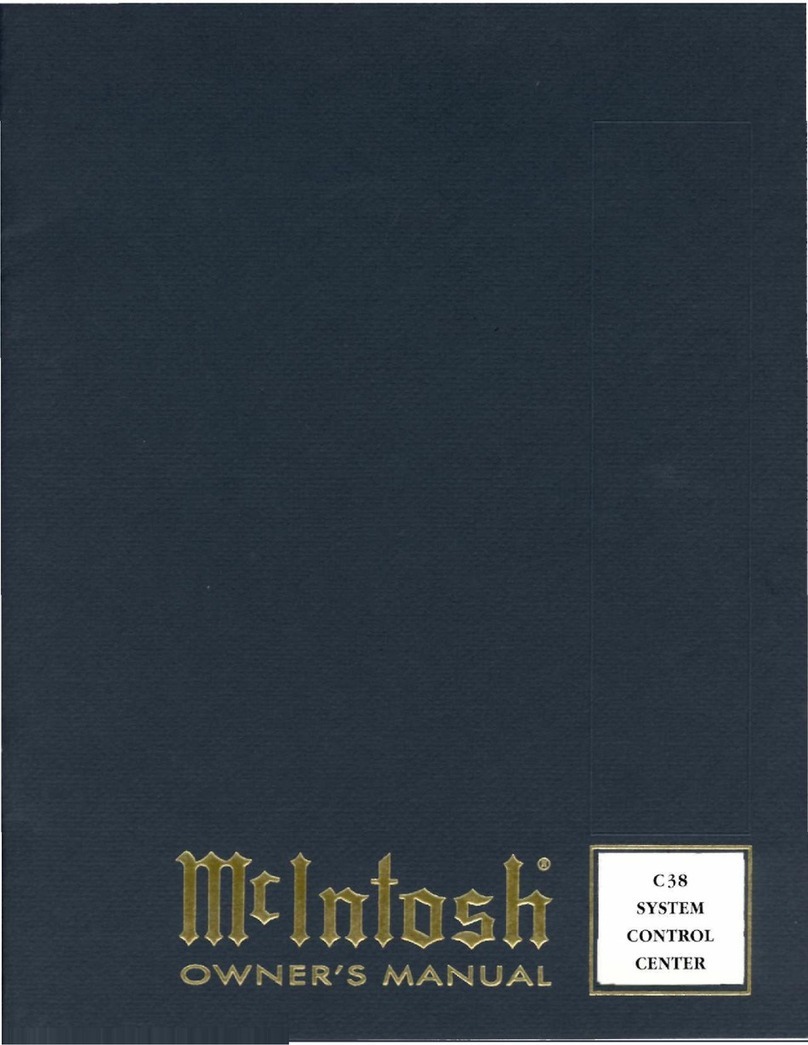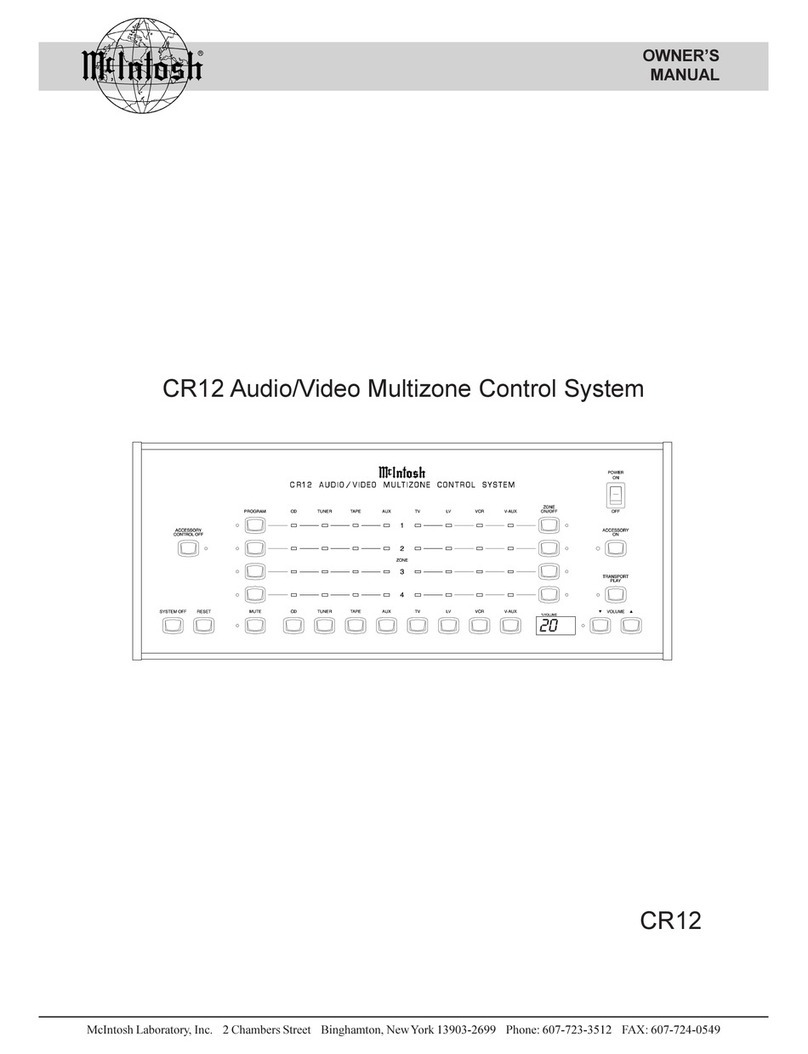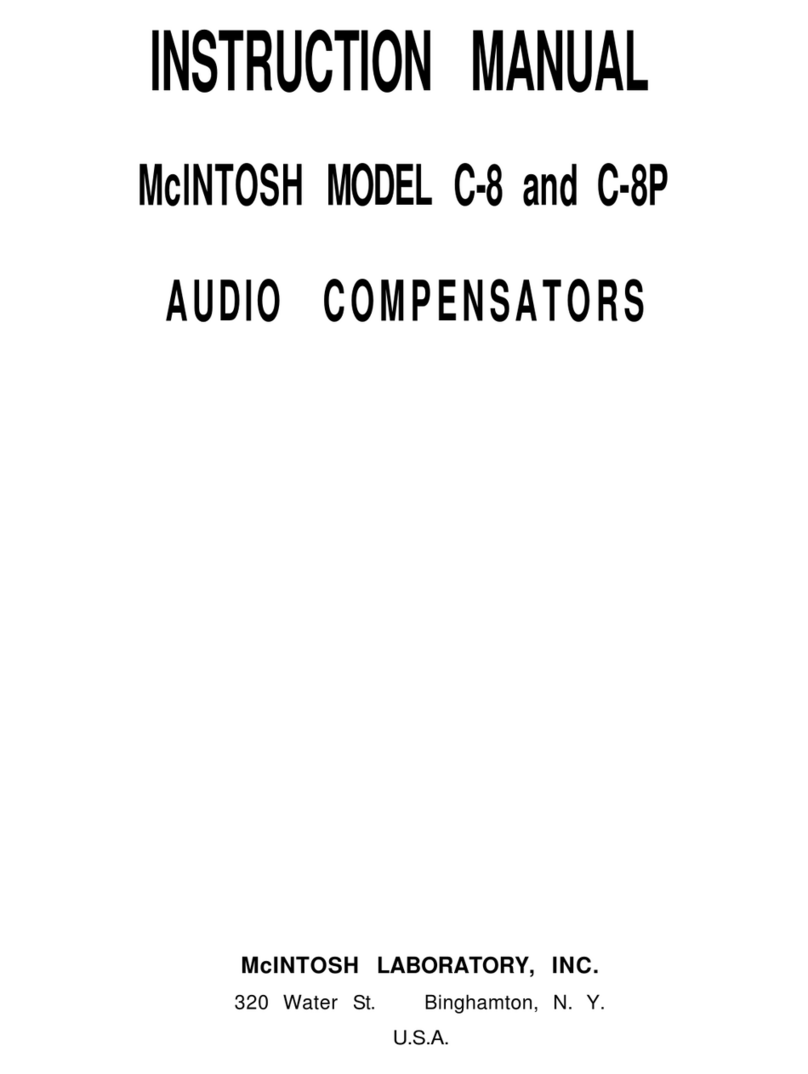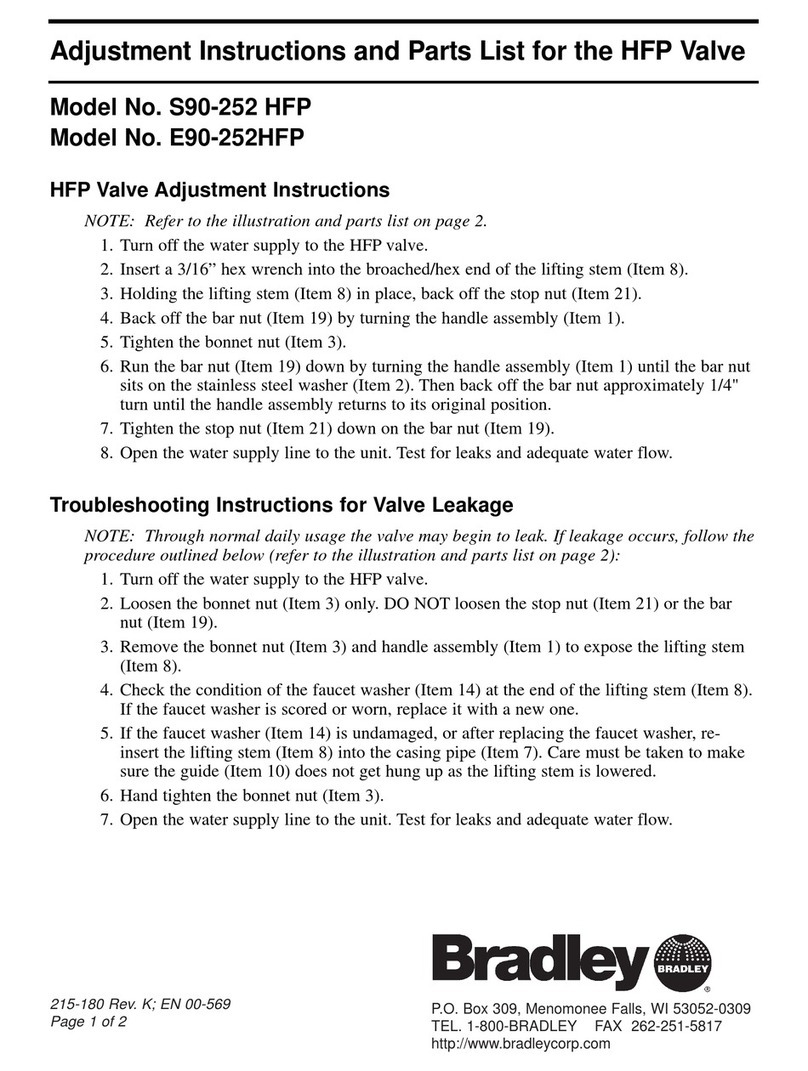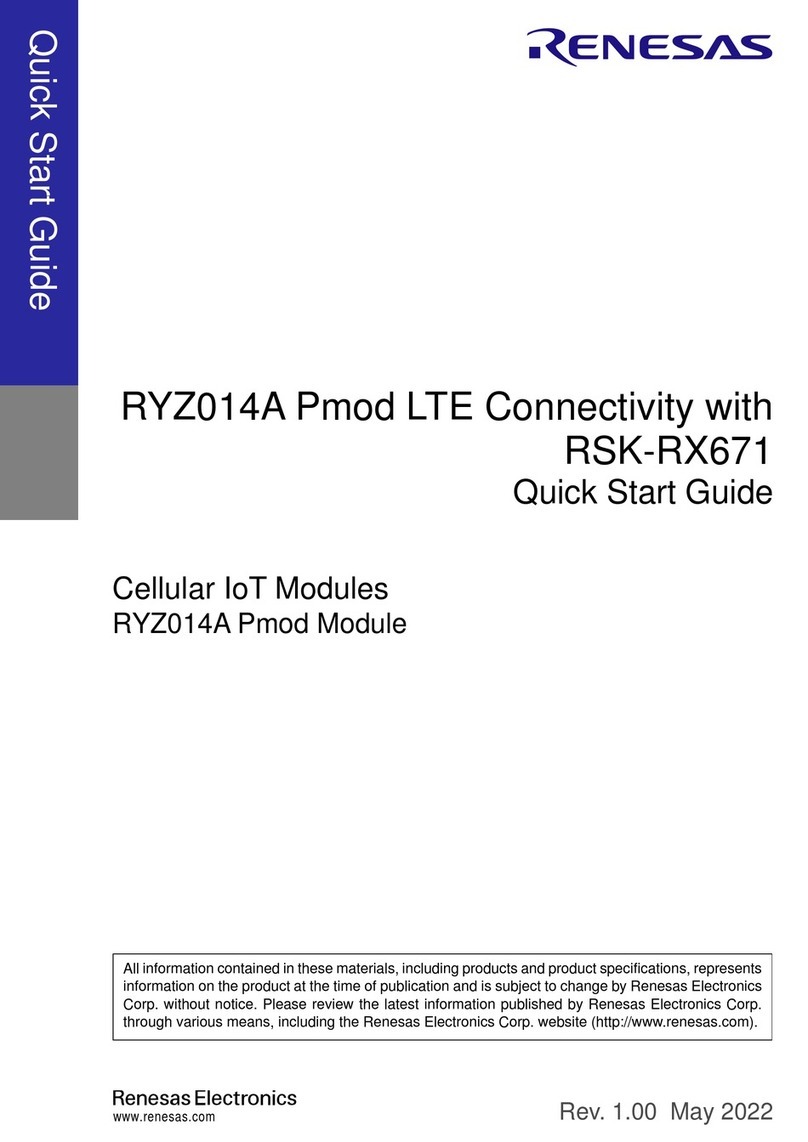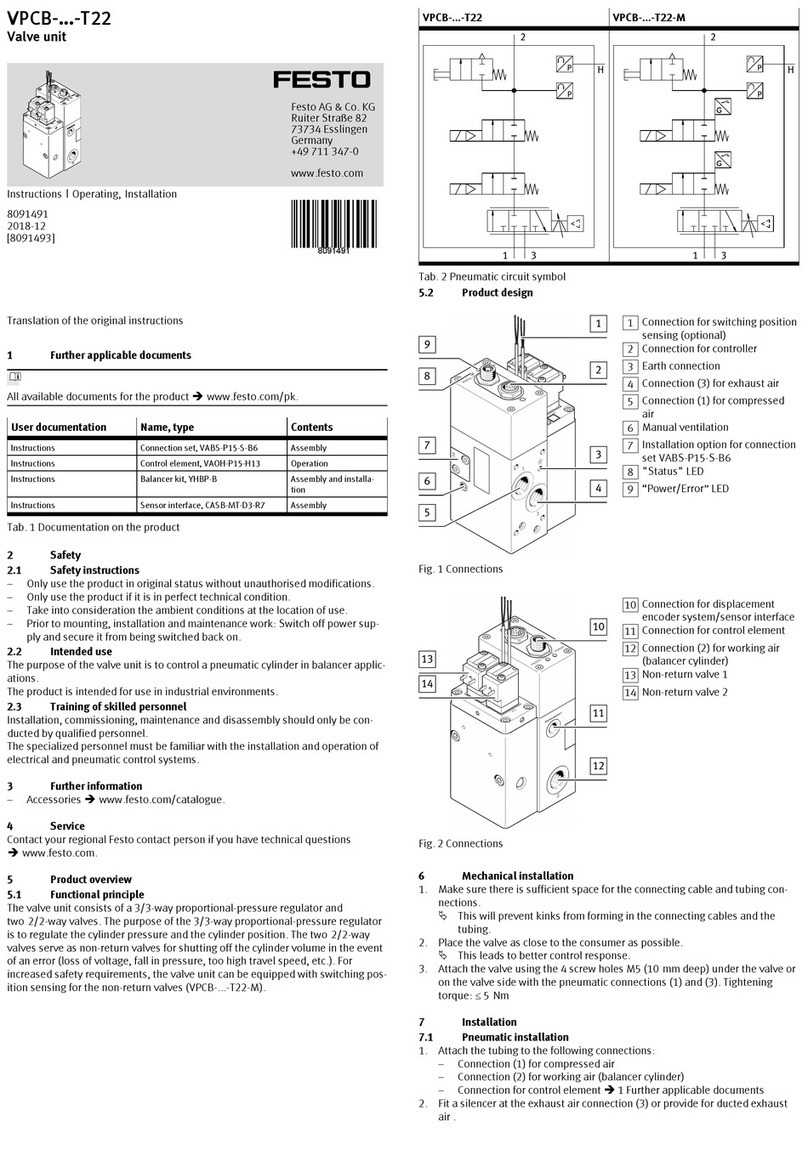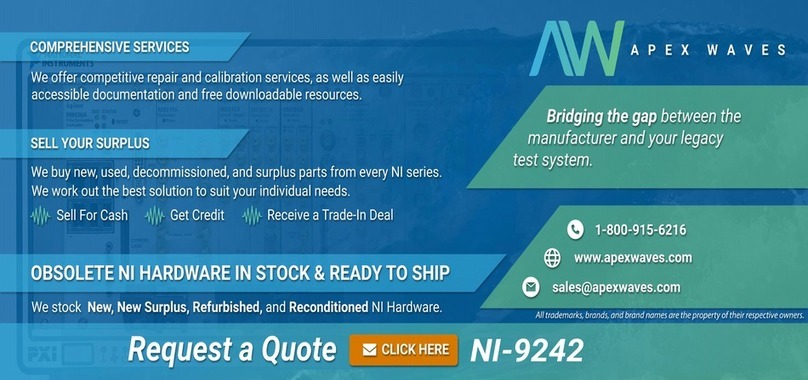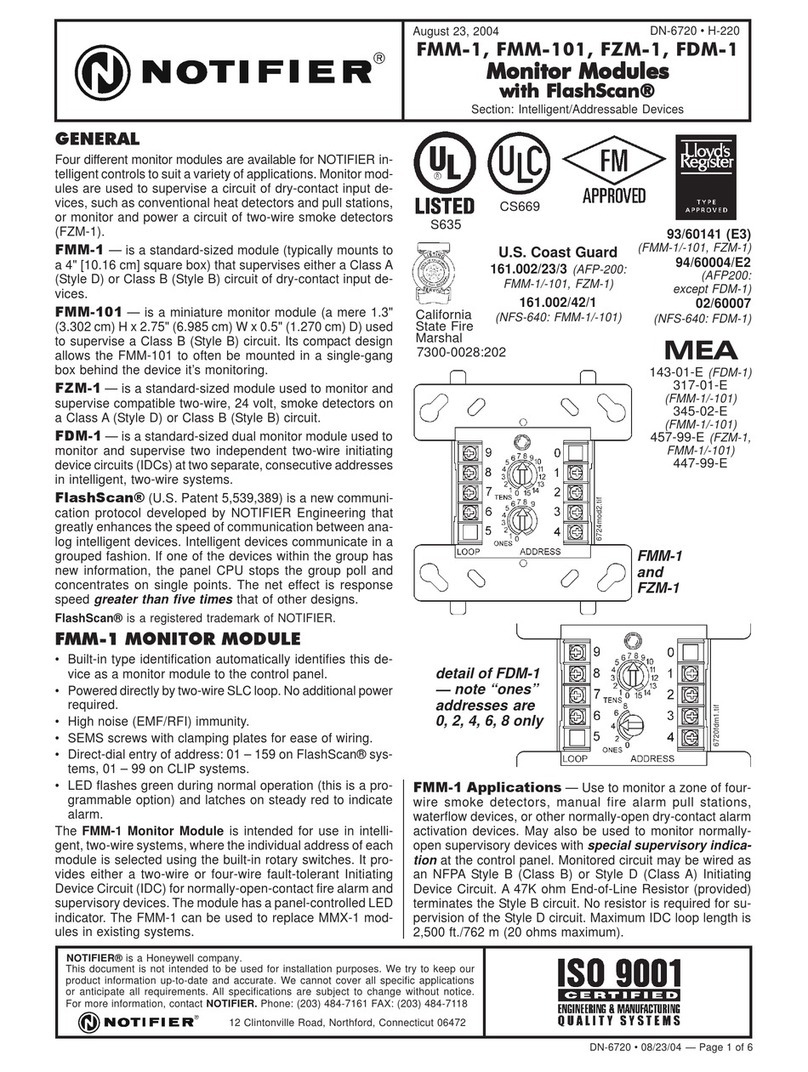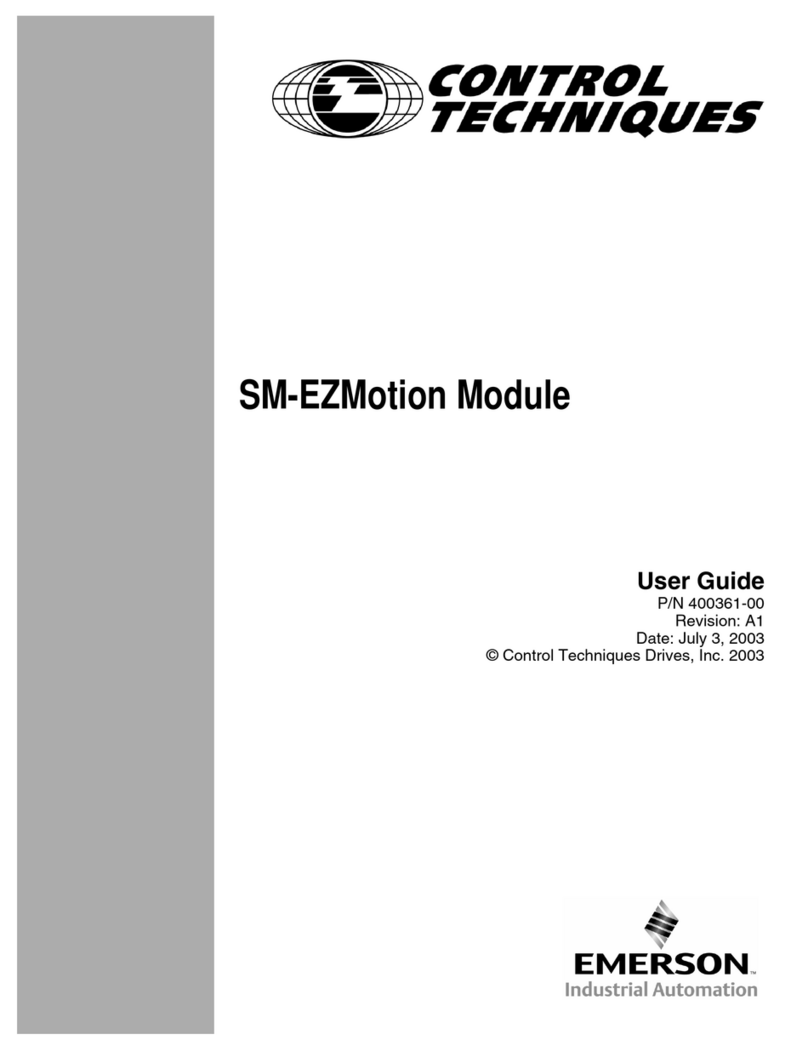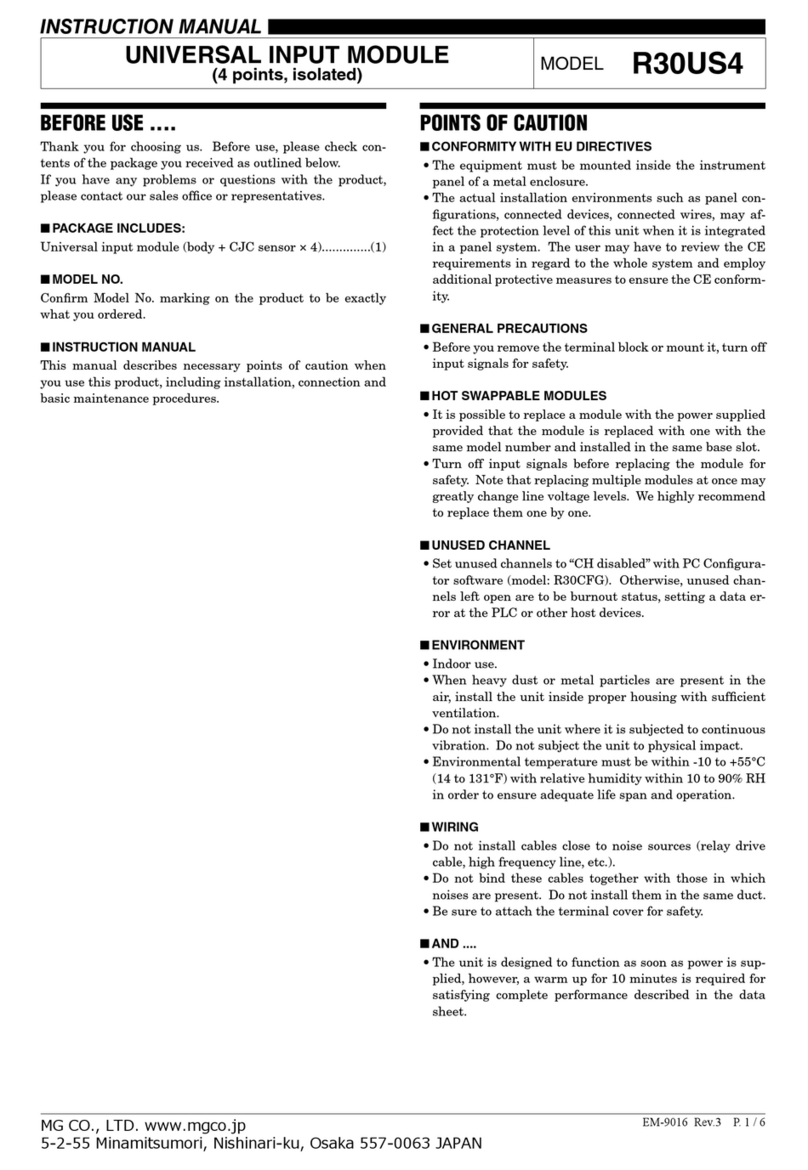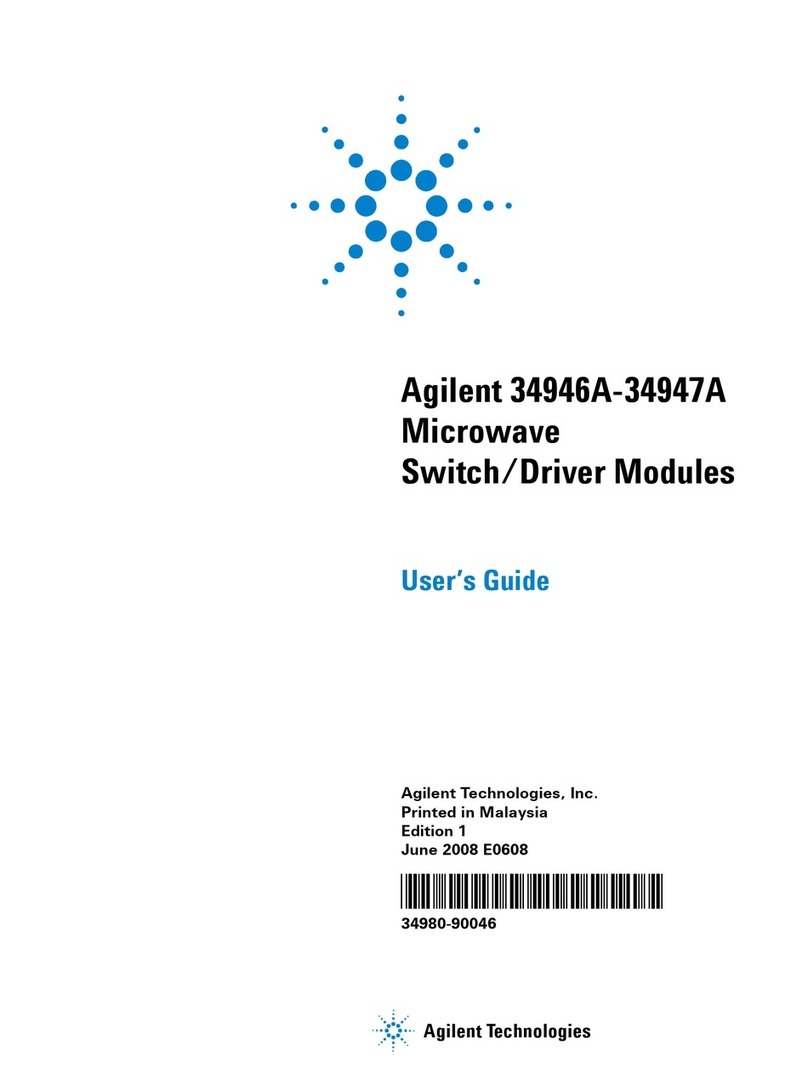McIntosh TM1 User manual

TM1
Dealer Installation Guide
McIntosh Laboratory, Inc. 2 Chambers Street Binghamton, NewYork 13903-2699 Phone: 607-723-3512 FAX: 607-724-0549
AM/FM Tuner Module

2
Important Information
1. Caution: To prevent the risk of electric
shock, first remove the AC Power Cord
from the back of the MX119, MX134,
MX135, MHT Series, C45, MR85 or
other McIntosh Component before
removing the top cover.
2. Some of the semiconductor devices (CMOS
and NMOS) used in the TM1 Module,
MX119, MX134, MX135, MHT Series, C45,
MR85 and other McIntosh Components are
inherently sensitive to static electricity even
when connected in a circuit, and can be permanently
damaged by a static electricity discharge. When handling
the TM1 and working inside the MX119, MX134, MX135,
MHT Series, C45, MR85 or other McIntosh Components,
follow the procedures below to insure against static
electricity damage.
A. Make sure the MX119, MX134, MX135, MHT Series,
C45, MR85 or other McIntosh Components are
properly grounded.
B. Use an approved wrist strap that is grounded.
C. Remove the TM1 from the Anti-Static Bag and work
with it only after the above conditions have been met.
D. The RAA1 Remote AM Antenna contains the Tuned
AM RF Amplifier First Stage Circuitry and is
matched to the specific AM/FM Tuner Module.
3. Some of the Installation Instructions in this Dealer
Installation Guide are also used for other McIntosh
Components. To identify the appropriate Installation
Instructions, refer to the label located on the Connector
Cover metal plate inside the McIntosh Component.
During the installation process this cover is removed,
allowing for the AM and FM Antenna Connections.
Overview
The McIntosh TM1AM/FM Tuner Module adds AM/FM
Broadcast Reception to the MX119, MX134 or MX135
A/V Control Centers; the MHT SeriesA/V System Control-
lers, C45Audio Control Center and other McIntosh Com-
ponents. It also adds functionality of a second Tuner to the
MR85 AM/FM Tuner. Follow the instructions in this guide
for installing the TM1 into the MX119, MX134, MX135,
MHT Series, C45, MR85 and other McIntosh Components.
The TM1 Tuner Module is not a user installable product. It
must be installed by the Technical Professionals at your
McIntosh Dealer.
Table of Contents
Overview ........................................................................... 2
Please Take a Moment ...................................................... 2
TechnicalAssistance and Customer Service ..................... 2
Important Information....................................................... 2
Table of Contents .............................................................. 2
Parts List........................................................................... 3
ConnectorInformation ...................................................... 3
MX119, MX134 or MX135 Installation Instructions ....... 4
MHT Series Installation Instructions ................................ 6
C45 Installation Instructions ............................................. 8
MR85 Installation Instructions ....................................... 10
Technical Assistance
If at any time you have questions about installing and/or
operating the TM1AM/FM Tuner Module, contact McIn-
tosh for technical assistance at:
McIntosh Laboratory, Inc.
2 Chambers Street
Binghamton, NewYork 13903
Phone: 607-723-1545
Fax: 607-772-3308
Copyright 2005 ©by McIntosh Laboratory, Inc.
Customer Service
If it is determined that your McIntosh product is in need of
repair, you can return it to your Dealer. You can also return
it to the McIntosh Laboratory Service Department. For as-
sistance on factory repair return procedure, contact the
McIntosh Service Department at:
McIntosh Laboratory, Inc.
2 Chambers Street
Binghamton, NewYork 13903
Phone: 607-723-3515
Fax: 607-723-1917
Please Take A Moment
The serial number, installation date and Dealer name are
important to you for possible insurance claim or future ser-
vice. The spaces below have been provided for you to
record that information:
Serial Number:
Installation Date:
Dealer Name:

3
RAA1Connectors
Connect the shield and two leads of a shielded 2 conductor
cable to the supplied 5 Pin Terminal Connector Plug. Refer
to the connection information on the top cover of the RAA1.
If there is need to make-up a longer cable, use a two con-
ductor shielded wire and the connectors below.
5PinTerminalConnector
1. N/C
2. N/C
3. Red Wiire
4. Black Wire
5. Green Wire (Shield)
7 Pin DIN Connector
1. Red Wire
2. Black Wire
3. N/C
4. N/C
5. N/C
6. Jumper from Pin 7
7. Green Wire (Shield) and Jumper to Pin 6
Parts List
Part Number Description Figure Number
049084 AM/FM Tuner Module 1
034134 Anti-Static Bag 1
049192 RAA1 RemoteAMAntenna 2
049443 RAA1 Connection Cable Complete 2
171404 Seven conductor ribbon cable 1
171405 Six conductor ribbon cable 1
171406 Four conductor ribbon cable 1
TM1 Serial Number Label 1
Connector Information
Parts List and Connector Information
Figure2
RAA1 Remote AM Antenna
RAA1 Connection Cable
Figure1
AM/FM Tuner Module
Anti-Static Bag
Tuner Module
Connecting
Cables
TM1 Serial Number Label
Red
Black
Green
15

4
RemovingCovers
1. RemoveALLconnecting cables from the Rear Panel of
the MX119, MX134 or MX135
A/VController.
2. Remove two screws from each
side and two screws from the
back that secure the Top Cover to
the MX119, MX134 or MX135.
3. Lift off the Top Cover by grasp-
ing the rear sides of the top cover
and lifting up and away from the
MX119, MX134 or MX135.
4. Remove the Inside Connector
Cover which is secured with two
Phillips Head Screws and is lo-
cated on the Rear Panel. Refer to
figures 3 and 4.
Note: Retain the two screws as they will be used later to
install the AM/FM Tuner Module.
Installingthe Cables and
Module
5. Locate the three supplied
ribbon cables from the
shipping carton and at-
tach the plug of the Six
Conductor Ribbon Cable
to the six pin Socket “J3”
as indicated on the
MX119, MX134 or
MX135 Data PC Board.
Refer to figure 1 on page
3 and figure 4 on this
page.
Note: The six pin Cable
Plug and PC Board
Socket are “keyed”
to attach only in one
direction, do not
force it on
backward.
6. In a similar fashion, at-
tach the plug of the Four
Conductor Ribbon Cable to the four pin PC Board
Socket “J2” and the plug of the Seven Conductor Rib-
bon Cable to the seven pin Socket “J1”.
7. Relocate the free ends of the previously installed cables
and rotate them over the top and to the right of the at-
tached cable ends. Refer to figure 5.
8. Locate the AM/FM Tuner Module in the anti-static bag.
MX119, MX134 or MX135
There is a TM1 Serial
Number Label at-
tached to the outside
of the bag. Refer to
figure 1. Remove the
label from the bag and
attached it to the Rear
Panel of the MX119,
MX134 or MX135
below the chassis
openinglabeled
RAA1AMANT
(DIN Connector). Re-
fer to figure 6.
9. Remove theAM/FM
Tuner Module from
the anti-static bag.
Refer to figure 1.
10. Orient the Module so
the “F” Connector, that is at the bottom of the Module,
will fit through the lower opening of the MX119,
MX134 or MX135 Rear Panel (the cover was previ-
ously removed in Step 4) and the three PC Board Con-
nectors are facing up. Refer to figures 5 and 6.
11. Secure the Module to the
MX119, MX134 or
MX135 Rear Panel with
the two Phillips Head
Screws that were previ-
ously removed from the
rear panel in Step 4.
12.Attach the plug of the
Six Conductor Ribbon
Cable coming from the
six pin Socket “J3” (as
indicated on the
MX119, MX134 or
MX135 Data PC
Board) to the six pin
Socket (J4) of the Mod-
ule, which is located
Connections
for Ribbon
Cables
J3
J2
J1
Rear Panel
Inside Cover
Data PC Board
Figure4
Figure 7
J4
J5
J3
AM/FM
Tuner
Module
Cables
from Data
PC Board
Cables
Connected
to PC Board
Rear Panel
Openings
Figure5
Cover Screws
Figure 3
Figure 6
DIN Connector
“F”
C
o
n
n
e
c
t
o
r
TM1 Label

5
MX119, MX134 or MX135 Installation Instructions
closest to the MX119, MX134 or MX135 Rear Panel.
Refer to figure 7.
Note: The six pin Cable Plug and PC Board Socket are
“keyed” to attach only in one direction, do not
force it on backward.
13. In a similar fashion, attach the plug of the Four Con-
ductor Ribbon Cable coming from the four pin Socket
“J2” (as indicated on the MX119, MX134 or MX135
Data PC Board) to the four pin Socket (J5) of the Mod-
ule, which is the middle one of the three in-line connec-
tors.
14.Also attach the remaining plug of the Seven Conductor
Ribbon Cable coming from the seven pin Socket “J1”
(as indicated on the MX119, MX134 or MX135 Data
PC Board) to the seven pin Socket (J4) of the Module,
which is located closest to the MX119, MX134 or
MX135 Front Panel.
ReinstallingCover and Setup
In the following steps the MX119, MX134 or MX135
SETUP feature will be accessed to select the country of op-
eration for proper AM and FM reception. The SETUP
Mode is On-Screen Video based menu and it will be re-
quired to connect the MX119, MX134 or MX135 MONI-
TORAVideo Output (S-Video or Composite) to a TV/
Monitor. Refer to figures 8 through 13.
15. Reinstall the MX119, MX134 or MX135 Top Cover
(refer to Steps 2 and 3 on page 3).
16. Reconnect the hookup Connecting Cables to the Rear
Panel of the MX119, MX134 or MX135.
17. Place the MX119, MX134 or MX135 Main POWER
Switch to the ON position and press the STANDBY/
ON Push-button.
Note: Refer to the MX119, MX134 or MX135 Owner’s
Manual for additional Operational Details.
18. Press the SETUP Push-button to enter the Setup Mode.
19. Press and release both TUNING Up and Down Push-
buttons and “NO TUNER” will appear on the Front
PanelAlphanumeric Display. Refer to figure 9.
20. Press and release both TUNING Up and Down Push-
buttons until “USA” appears on the Front PanelAlpha-
numeric Display. Refer to figure 10.
Note: If this MX119, MX134 or MX135 is being operated
in a country other than the USA, select the
appropriate country group. Refer to figures 11 and
12.
Figure 8
Figure 9
Figure 10
Figure 11
Figure 12
ADJUSTMENTS HAVE BEEN MADE
DO YOU WANTTO SAVE THEM?
NO
YES
Figure 13
21. Select EXIT from the Main System Setup Menu and
select YES to save the Changes. Refer to figure 13.
22. Verify theAM and FM Tuner is functioning properly.

6
MHT Series Component
RemovingCovers
1. RemoveALLconnecting cables from the Rear Panel of
the MHT SeriesA/V System Con-
troller.
2. Remove two screws from each
side and two screws from the back
that secure the Top Cover to the
MHT Series Component.
3. Lift off the Top Cover by grasp-
ing the rear sides of the top cover
and lifting up and away from the
MHT Series Component.
4. Remove the Inside Connector
Cover which is secured with two
Phillips Head Screws and is located on the Rear Panel.
Refer to figures 10 and 11.
Note: Retain the two screws as they will be used later to
install the AM/FM Tuner Module.
Installingthe Cables and Module
5. Locate the three supplied rib-
bon cables from the shipping
carton and attach the plug of
the Six Conductor Ribbon
Cable to the six pin “J3” as
indicated on the MHT Series
Component MainAudio PC
Board. Refer to figures 1 (on
page 3) and 12.
Note: The six pin Cable Plug
and PC Board Socket are
“keyed” to attach only in
one direction, do not force
it on backward.
6. In a similar fashion, attach the plug of the Four Con-
ductor Ribbon Cable to the four pin PC Board Socket
“J2” and the plug of the Seven Conductor Ribbon Cable
to the seven pin PC Board Socket “J1”.
7. Relocate
the free
ends of
the pre-
viously
installed
cables so
that they
will not
interfere
with the
installa-
tion of theAM/FM Tuner Module. Refer to figure 13.
8. Locate
theAM/
FM
Tuner
Module
in the
anti-
static
bag.
There is
a TM1
Serial
Number
Label
attached
to the outside of the bag. Refer to figure 1 on page 3.
Remove the label from the bag and attached it to the
Rear Panel of the MHT Series Component below the
opening labeled RAA1AMANT (DIN Connector). Re-
fer to figure 14.
9. Remove theAM/FM Tuner Module from the anti-static
bag. Refer to figure 1 on page 3.
10. Orient the Module so the “F” Connector, that is at the
bottom of the Module, will fit
through the lower opening of
the MHT Series Component
Rear Panel (the cover was pre-
viously removed in Step 4) and
the three PC Board Connectors
are facing up. Refer to figures
13 and 14.
11. Secure the Module to the MHT
Series Component Rear Panel
with the two Phillips Head
Screws that were previously
removed from the rear panel in
Step 4.
12.Attach the plug of the Six Con-
ductor Ribbon Cable coming from the six pin Socket
“J3” (as indicated on the MHT Series Component Main
Audio PC Board) to the six pin PC Board Socket (J3)
of the Module, which is located closest to the MHT Se-
ries Component Rear Panel. Refer to figure 13.
Note: The six pin Cable Plug and PC Board Socket are
“keyed” to attach only in one direction, do not
force it on backward.
13. In a similar fashion, attach the plug of the Four Con-
ductor Ribbon Cable coming from the four pin Socket
“J2” (as indicated on the MHT Series Component Main
Figure10
Cover
Screws
Figure11
Rear
Panel
Inside
Cover
Figure12
Connections
for Ribbon
Cables
J3
J2
J1
Main Audio
PC Board
Rear
Panel
Openings
AM/FM
Tuner
Module
Figure13
Cables
Connected
to PC Board
Figure 14
TM1 Label
“F”
Connector
DIN
Connector

7
MHT Series Component Installation Instructions
Audio PC Board)
to the four pin PC
Board Socket (J5)
of the Module,
which is the middle
one of the three in-
lineconnectors.
14. Also attach the re-
maining plug of the
Seven Conductor
Ribbon Cable
coming from the
seven pin Socket
“J1” (as indicated
on the MHT Series
Main ComponentAudio PC Board) to the seven pin PC
Board Socket (J4) of the Module, which is located clos-
est to the MHT Series Component Front Panel.
ReinstallingCover and Setup
In the following steps the MHT Series Component SETUP
feature will be accessed to select the country of operation
for proper AM and FM reception. The SETUP Mode is On-
Screen Video based menu and can be viewed by connecting
the MHT Series Component MONITOR AVideo Output
(S-Video or Composite) to a TV/Monitor. This will allow
for verifying the Tuner Country setting.
15. Reinstall the MHT Series Component Top Cover (refer
to Steps 2 and 3 on page 5).
16. Secure the MHT Series Component Top Cover to the
Rear Panel with the two screws that were previously
removed.
17. Reinstall the four screws to the sides of the MHT Series
ComponentA/V System Controller.
18. Reconnect the hookup Connecting Cables to the Rear
Panel of the MHT Series.
19. Place the MHT Series Main POWER Switch to the ON
position and press the STANDBY/ON Push-button. Re-
fer to figure 16.
Note: Refer to the MHT
Series Component
Owner’s Manual for
additional
Operational
Details.
The MHT Series Component
Default Operational Setting
for the TM1 AM/FM Tuner
Module is “USA”. To check
the current setting perform the
following:
Figure15
J4
J5
J3
Cables from
Main Audio
PC Board
AM/FM
Tuner
Module
20. Press and hold the front panel Setup Push-button ap-
proximately three seconds to enter the Setup Mode. The
word SETUP will appear on the MHT Series Compo-
nent Front Panel Display and the MAIN SYSTEM
SETUP Menu will appear on the Monitor/TV screen.
21. Using the UpSor DownTdirectional push-buttons
select SYSTEM SETTINGS on the On-Screen Menu,
followed by the SELECT Push-button on the Remote
Control. The On-Screen Menu ItemTUNER indicates
the current country setting of the TM1AM/FM Tuner
Module. If it needs to be changed to a different country
group perform step 22, if not go to step 23. Refer to fig-
ure 17.
Note: The some MHT Series Components have
additional menu items (e.g. OSD ROUTING and
VIDEO FORMAT) that will not appear on other
MHT Series Component On-Screen Menu.
22. With the MHT Series Component in the Standby Mode,
press the STANDBY/ON Push-button followed by im-
mediately pressing and holding in the appropriate Front
Panel Push-button.
Push-button Country Group
TRIM DownTUSA
TRIM UpSEUROPE
LATE NIGHT JAPAN
Note: The Front Panel Alphanumeric Display will
indicate the specific MHT Series Component model
number followed by “TUNER USA” or “TUNER
EUROPE” or “TUNER JAPAN”.
23. Verify theAM and FM Tuner is functioning properly.
Figure 16
Figure 17
MENU: SYSTEM SETUP
`1. VIDEO NTSC
2. TUNER USA
3. TEMP DISPLAY Full
4. OSD ROUTING Both
5. VIDEO FORMAT Auto
EXIT

8
RemovingCovers
1. RemoveALLconnecting cables
from the Rear Panel of the C45
Audio Control Center.
2. Remove two screws from each
side and two screws from the back
that secure the Top Cover to the
C45.
3. Lift off the Top Cover by grasp-
ing the rear sides of the top cover
and lifting up and away from the
C45.
4. Remove the Inside Connector
Cover which is secured with two
Phillips Head Screws and is lo-
cated on the Rear Panel. Refer to
figures 18, 19 and 20.
Note: Retain the two screws as they
will be used later to install
the AM/FM Tuner Module.
Installingthe Cables and Module
5. Locate the three supplied ribbon cables from the ship-
ping carton and attach the plug of the Six Conductor
Ribbon Cable to the six pin Socket “J23” as indicated
on the C45 Main PC
Board. Refer to figure 1
on page 3, figures 20 and
21 on this page.
Note: The six pin Cable
Plug and PC Board
Socket are “keyed”
to attach only in one
direction, do not
force it on backward.
6. In a similar fashion, at-
tach the plug of the Four
Conductor Ribbon Cable
to the four pin PC Board
Socket “J22” and the plug
of the Seven Conductor
Ribbon Cable to the seven pin Socket “J21”.
7. Relocate the free ends of the previously installed cables
and rotate them over the top and to the right of the at-
tached cable ends. Refer to figure 21.
8. Locate the AM/FM Tuner Module in the anti-static bag.
There is a TM1 Serial Number Label attached to the
outside of the bag. Refer to figure 1 on page 3. Remove
the label from the bag and attached it to the Rear Panel
of the C45 below the opening labeled RAA1AMANT
(DIN Connector). Refer to figure 22.
9. Remove theAM/FM Tuner Module from the anti-static
bag. Refer to figure 1 on page 3.
10. Orient the Module
so the “F” Connec-
tor, that is at the
bottom of the Mod-
ule, will fit through
the lower opening
of the C45 Rear
Panel (the cover
was previously re-
moved in Step 4)
and the three PC
Board Connectors
are facing up. Refer
to figures 21 and
22.
11. Secure the Module
to the C45 Rear
Panel with the two Phillips Head Screws that were pre-
viously removed from the rear panel in Step 4.
12.Attach the plug of the Six Conductor Ribbon Cable
coming from the six pin Socket “J23” (as indicated on
the C45 Main PC Board) to the six pin Socket of the
Module, which is located closest to the C45 Rear Panel.
Refer to figure 23.
Note: The six pin Cable Plug and PC Board Socket are
“keyed” to attach only in one direction, do not force it
on backward.
13. In a similar fashion, attach the plug of the Four Con-
ductor Ribbon Cable coming from the four pin Socket
“J22” (as indicated on the C45 Data PC Board) to the
Figure18
Cover Screws
Figure19
Rear Panel
Inside
Figure20
Rear Panel Openings
Connections
for Ribbon
Cables
J23
J22
J21
C45
Figure21
Cables
Connected
to Main PC
Board
J23
J22
J21

9
C45 Installation Instructions
Figure23
Main
PC
Board
AM/FM
Tuner
Module
Cables
from
Main
PC
Board
J3
J5
J4
J23
J22
J21
Figure22
TM1
Label
DIN Connector
“F”Connector
four pin Socket of the Module,
which is the middle one of the
three in-line connectors.
14.Also attach the remaining plug of
the Seven Conductor Ribbon
Cable coming from the seven pin
Socket “J21” (as indicated on the
C45 Data PC Board) to the seven
pin Socket of the Module, which
is located closest to the C45 Front
Panel.
ReinstallingCover and Setup
In the following steps the C45 SETUP
feature will be accessed to select the
country of operation for properAM
and FM reception. The SETUP Mode
is indicated on the
Front PanelAlpha-
numeric Display.
Refer to figures 24,
25 and 26.
15. Reinstall the
C45 Top Cover
(refer to Steps
2 and 3 on
page 3).
16. Reconnect the
hookup Con-
necting Cables
to the Rear
Panel of the
C45.
17. Place the C45
Main POWER
Switch to the
ON position
and press the STANDBY/ON Push-button.
Note: Refer to the C45 Owner’s Manual for additional
Operational Details.
18. Press the SETUP Push-button to enter the Setup Mode.
19. Press the MENU (TONE BYPASS) Push-button and
the last selected Setup Mode will appear on the Front
PanelAlphanumeric Display. If necessary continue to
press the MENU Push-button until “VERSION _._
_” appears on the Display. The character on the far
right side of the Firmware Version Number display indi-
cates which country the Tuner is setup for proper op-
eration. Refer to figure 24.
AlphanumericDisplay Country Group
VERSION _._ U USA
VERSION _._ J JAPAN
VERSION _._ E EUROPE
Note: If the character on the far right side of the display
is an “U” the Tuner is set for reception in the
USA.
If the Tuner is setup for the country it will be operated in
proceed to step 23, if not then perform the following steps
first:
20. Press the MENU Push-button until the Front PanelAl-
phanumeric Display indicates COUNTRYCODE. Re-
fer to figure 25.
21. Press the TRIM LEVEL UPSor DOWNTPush-but-
ton to change the Country Group. Refer to figure 26.
22. Press the SETUP Push-button to exit the Setup Mode.
23. Verify theAM and FM Tuner is functioning properly.
Figure25
Figure26
Figure24

10
RemovingCovers
1. RemoveALLconnecting cables from the Rear Panel of
the MR85 AM/FM Tuner.
2. Remove two screws from each side
and two screws from the back that
secure the Top Cover to the MR85.
3. Lift off the Top Cover by grasping
the rear sides of the top cover and
lifting up and away from the MR85.
4. Remove the Inside Connector Cover
which is secured with two Phillips
Head Screws and is located on the
Rear Panel. Refer to figures 27 and
28.
Note: Retain the two screws as they will be used later to
install the AM/FM Tuner Module.
Installingthe Cables and Module
5. Locate the three supplied ribbon cables from the ship-
ping carton and attach the plug of
the Six Conductor Ribbon Cable to
the six pin PC Board Socket “J3” as
indicated on the MR85 Main PC
Board. Refer to figure 1 (on page 3)
and figures 29, 31.
Note: The six pin Cable Plug and PC
Board Socket are “keyed” to
attach only in one direction, do
not force it on backward.
6. In a similar fashion, attach the plug
of the Four Con-
ductor Ribbon
Cable to the four
pin “J2” and the
plug of the Seven
Conductor Rib-
bon Cable to the
seven pin Socket
“J1”.
7. Relocate the free
ends of the previ-
ously installed
cables and rotate
them over the top
and to the right
of the attached
cable ends.
8. Locate theAM/
FM Tuner Mod-
ule in the anti-static bag. There is a TM1 Serial Num-
MR85
Figure30
DIN
Connector
“F” Connector
TM1 Label
Rear
Panel
Inside
Figure28
ber Label attached to the outside
of the bag. Refer to figure 1 on
page 3. Remove the label from
the bag and attached it to the
Rear Panel of the MR85 below
the opening labeled RAA1AM
ANT (DIN Connector). Refer to
figure 30.
9. Remove theAM/FM Tuner
Module from the anti-static bag.
Refer to figure 1 on page 3.
10. Orient the Module so the “F”
Connector, that is at the bottom
of the Module, will
fit through the lower
opening of the
MR85 Rear Panel
(the cover was previ-
ously removed in
Step 4) and the three
PC Board Connec-
tors are facing up.
Refer to figures 29,
30 and 32.
11. Secure the Module to
the MR85 Rear
Panel with the two
Phillips Head
Screws that were
previouslyremoved
from the rear panel
in Step 4.
12.Attach the plug of
the Six Conductor
Ribbon Cable com-
ing from the six pin
Socket “J3” as indi-
cated on the MR85
Main PC Board to
the six pin Socket
“J3” of the Module,
which is located
closest to the MR85
Rear Panel. Refer
to figure 32 and 33.
Note: The six pin
Cable Plug and
PC Board Socket
are “keyed” to
attach only in one direction, do not force it on
backward.
Figure31
Cables
Connected
to PC
Board
AM/FM
Tuner
Module
Figure32
Rear Panel
Openings
Figure29
Connections
for Ribbon
Cables
J3
J2
J1
Main Audio
PC Board
Figure27
Cover Screws

11
MR85 Installation Instructions
18. Press and hold in the SPATIAL and MONO Push-but-
tons until the Front PanelAlphanumeric Display indi-
cates “SETUP V_.__ _. The character on the far right
side of the Firmware Version Number display indicates
which country the Tuner is setup for proper operation.
Refer to figure 34.
AlphanumericDisplay Country Group
SETUP _._ U USA
SETUP _._ J JAPAN
SETUP _._ E EUROPE
Note: If the character on the far right side of the display
is an “U” the Tuner is set for reception in the
USA.
If the Tuner is setup for the country it will be operated in
proceed to step 23, if not then perform the following steps
first:
19. Rotate the PRESET Control until the Front PanelAl-
phanumeric Display indicates COUNTRYCODE. Re-
fer to figure 35.
20. Press the ENTER Push-button repeatedly until the cor-
rect Country Group appears. Refer to figure 36.
21. Rotate the PRESET Control until the Front PanelAl-
phanumeric Display indicates EXIT.
22. Press the ENTER Push-button to save the changes.
23. Verify that AM and FM reception for “TUNER 2” is
functioning properly.
Figure35
Figure36
Figure33
Cables from
Main Audio
PC Board
AM/FM
Tuner
Module
J3
J5
J4
13. In a similar fash-
ion, attach the
plug of the Four
Conductor Ribbon
Cablecoming
from the six pin
PC Board Socket
“J2” (as indicated
on the MR85
Main PC Board)
to the four pin
Socket “J5” of the
Module, which is
the middle one of
the three in-line
connectors.
14. Also attach the re-
maining plug of
the Seven Conduc-
tor Ribbon Cable coming from the seven pin PC Board
Socket “J1” (as indicated on the MR85 Main PC
Board) to the seven pin Socket “J4” of the Module,
which is located closest to the MR85 Front Panel.
ReinstallingCover and OperationCheck
In the following steps the MR85 SETUP feature will be ac-
cessed to select the country of operation for properAM and
FM reception. The SETUPMode is indicated on the Front
PanelAlphanumeric Display. Refer to figures 34, 35
and 36.
15. Reinstall the MR85 Top Cover (refer to Steps 2 and 3
on page 10).
16. Reconnect the hookup Connecting Cables to the Rear
Panel of the MR85.
17. Place the MR85 Main POWER Switch to the ON posi-
tion and press the STANDBY/ON Push-button.
Note: Refer to the MR85 Owner’s Manual for additional
Operational Details.
Figure34

McIntosh Part No. 04071604
McIntosh Laboratory, Inc.
2 Chambers Street
Binghamton, NY 13903
The continuous improvement of its products is the
policy of McIntosh Laboratory Incorporated who
reserve the right to improve design without notice.
Printed in the U.S.A.
Table of contents
Other McIntosh Control Unit manuals