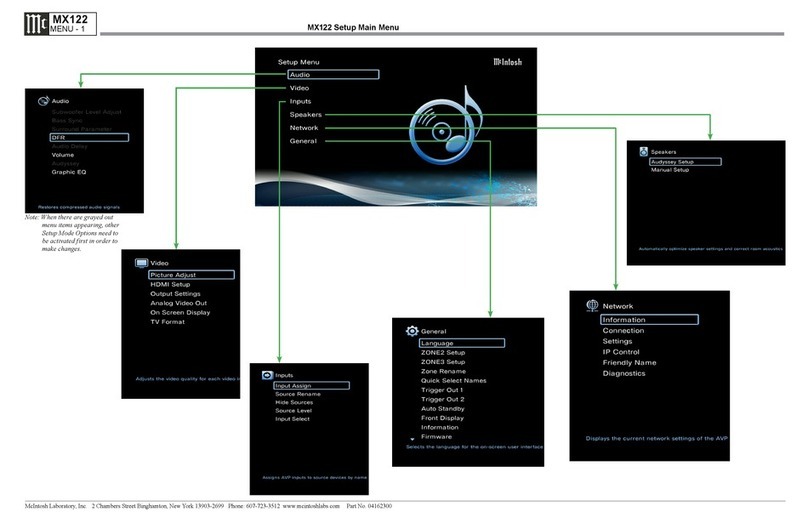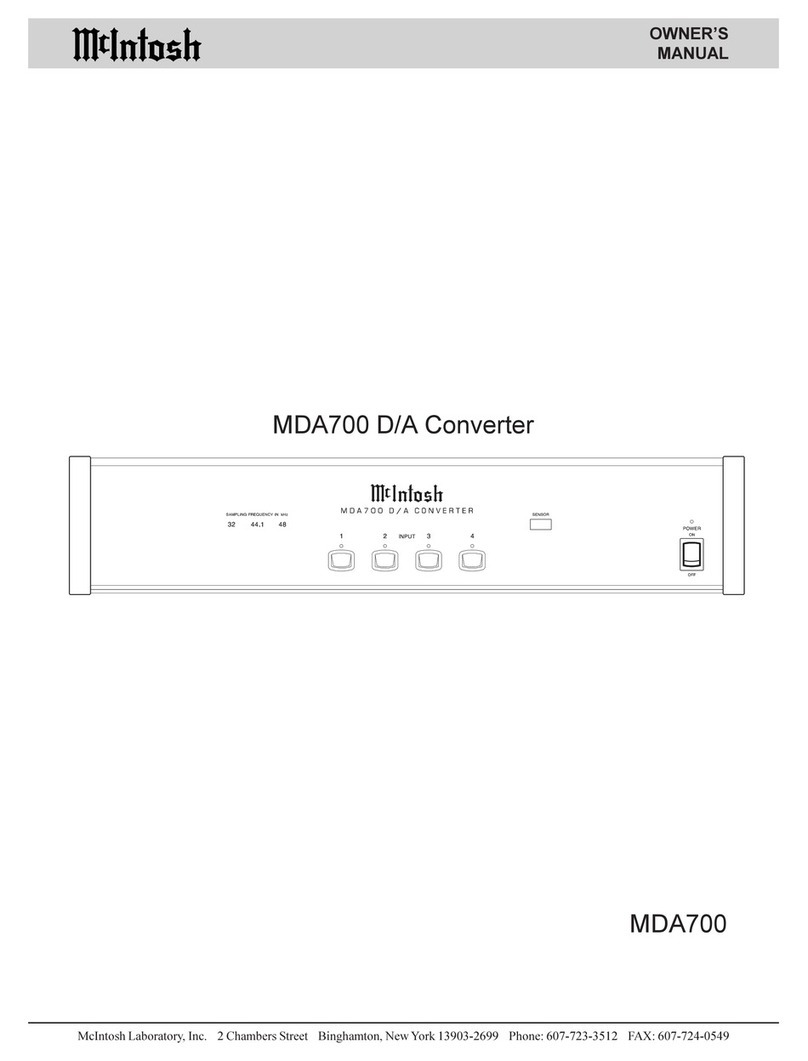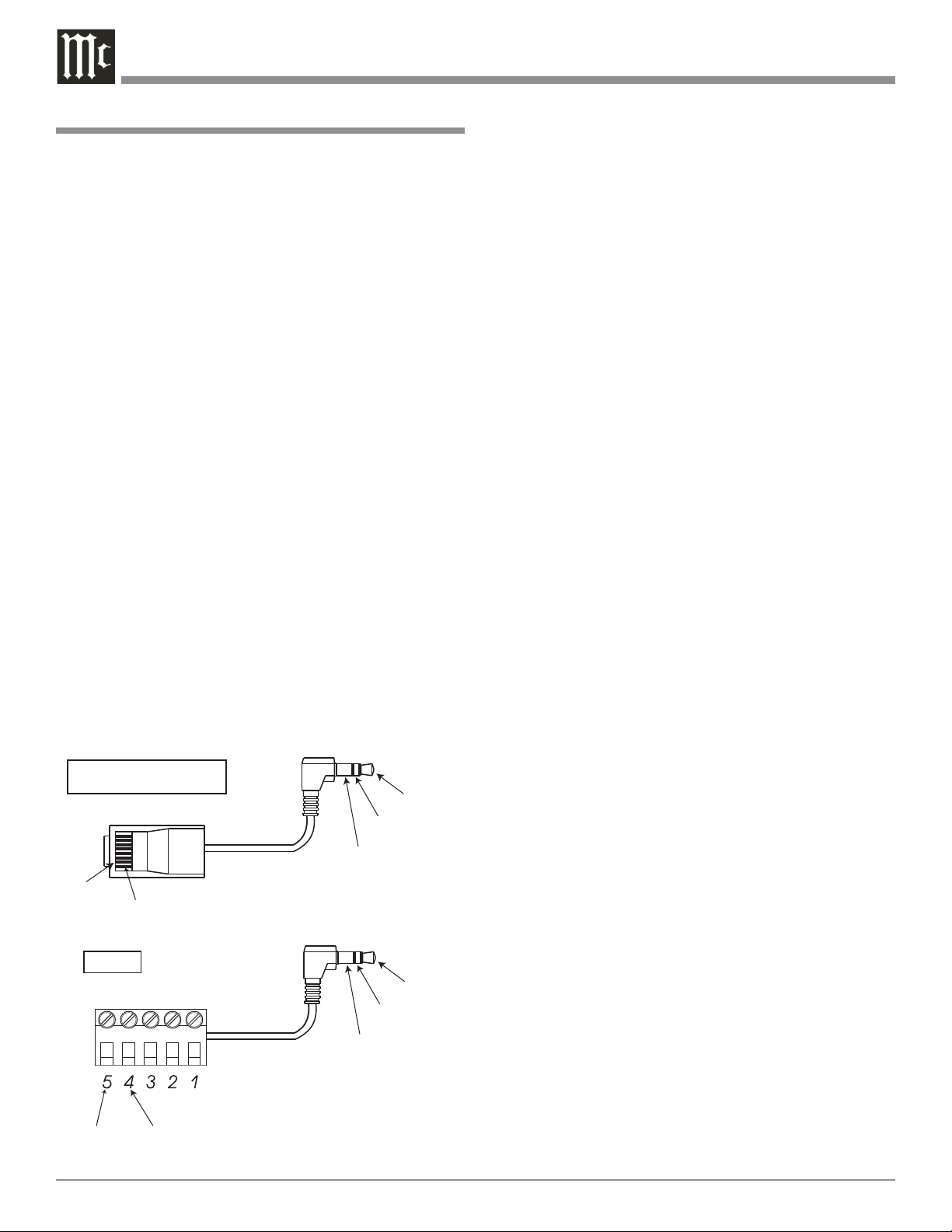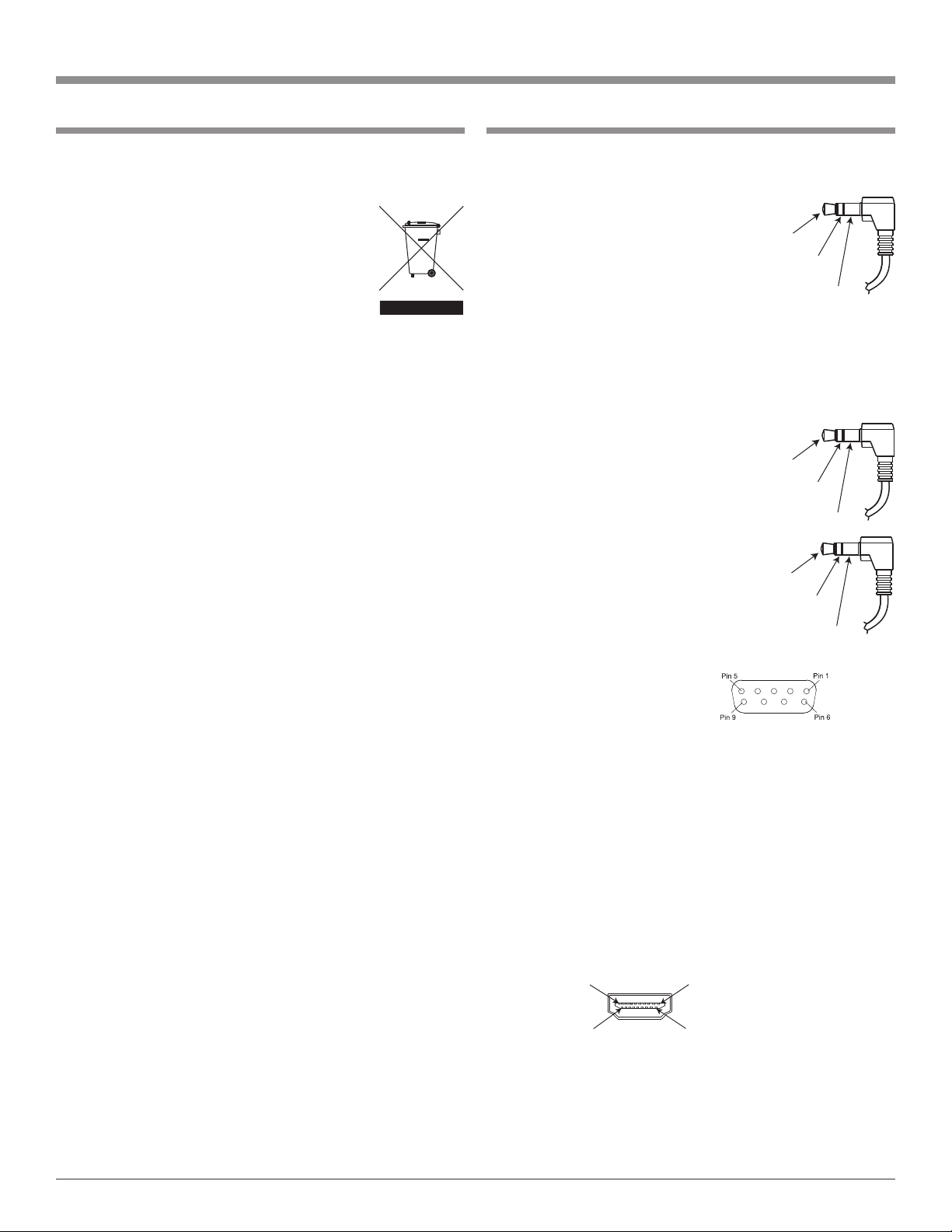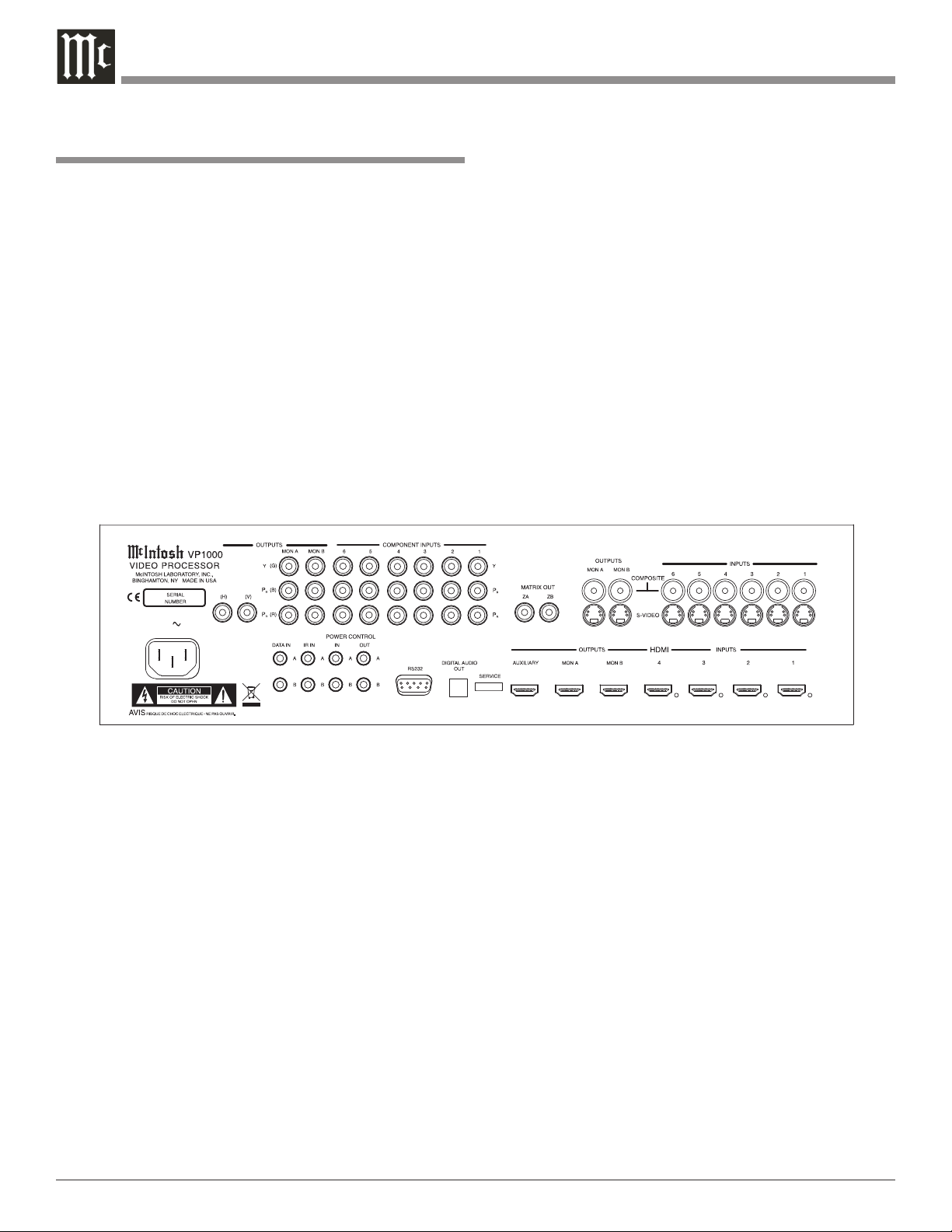6
Introduction
Performance Features
• Dual Zone with Multi-Monitor Connectivity
The VP1000 is two complete and independent Digital Vid-
eo Signal Processors in one component. Up to four moni-
tors may be connected per Zone, with outputs including
HDMI, DVI-D1, Component Video, S-Video and Compos-
ite Video. This allows for extreme flexibility in any home
environment. Both Zones could even be in the same room,
providing a correctly scaled digital signal going to a front
projector with a large screen and at the same time another
scaled digital signal going to a smaller wall mounted flat
screen monitor.
• Spatial Iteration
Input Signals of 480i (interlaced) or 1080i scan lines of
video are first converted to 1080p (progressive) scan lines
of video, using the latest in scaling algorithms. The 1080p
signal is then analyzed using the processing of twelve dif-
ferent points spatially and three points temporally in the
visual information. All of this special processing delivers
the utmost in video clarity and image resolution.
• Digital Scaling with Dynamic Stretch Enhancement
All incoming Video Signals, both Analog and Digital, are
scaled to match the aspect ratio and the native resolution
of the display monitors connected to both Zone A and B,
with no video processing artifacts. The Dynamic Stretch
Enhancement Circuitry completely fills the display moni-
tor screen regardless of the aspect ratio and resolution of
the video source. There are user adjustments providing
flexibility in determining the best image stretch without
the side effects typically produced by the simple stretch
processing built-in to most display monitors.
• Digital Picture and Edge Enhancement
An advanced algorithm allows adjustment of the gray scale
values in both the light and dark areas of the video signal
producing a more realistic image with greater depth. Most
consumer products allow only adjustments to gray scale
values in the light areas of the image. The unique edge
enhancement circuitry provides a sharper image, result-
The McIntosh VP1000 Video Processor is one of the finest
video scalers, video signal enhancers and video switchers
ever created. The two zone video processor provides con-
nections for various video input sources and output formats
to monitors located in different rooms. The life like images
produced by the VP1000 are like being there in person.
ing in a viewing experience far superior to conventional
sharpness controls. This is accomplished by processing the
video signal in both the horizontal and vertical directions.
The results are smooth, vibrant, color-saturated images
that are truly film-like in quality.
• High Bandwidth Circuitry
The VP1000 is able to deliver the highest-quality video
images by utilizing ultra-linear components with an ex-
tremely wide bandwidth in excess of 300 MHz, which is
over three-times the bandwidth commonly used for HDTV
products. The Digital Video Internal Clock Exchange
circuitry regenerates the high frequency digital processing
clock from the incoming digital video signal thus provid-
ing superior performance when converting an incoming
1080i signal to 1080p scan output signal. This regeneration
maximizes the video performance for displaying signals
in true HDTV 1080p. There are seven individual settings
allowing adjustment of the digital processing clock phase
with respect to the video signal thus assuring the absolute
best picture quality.
• High Definition PIP Modes
The VP1000 is one of the first Video Processors to allow
two different video sources, both with High Definition
signals, to be viewed in either Picture-In Picture or Pic-
ture-By-Picture Modes.
• Automatic Synchronization Regeneration
The VP1000 automatically corrects for the unstable syn-
chronization signals that are part of an analog video signal
from sources such as VCR and Laser Disc players. The cir-
cuitry performing this correction is know as a Time Base
Corrector (TBC) and is normally only found in profes-
sional broadcast equipment. By first processing the analog
signal with the TBC, the best possible results are achieved
with the Digital Scaling and the other Video Enhancement
Circuitry.
• Enhanced HDMI Connectivity
The VP1000 HDMI (High-Definition Multimedia In-
terface) Circuitry goes beyond the typical HDMI imple-
mentation found in other products. Source components
connected to the VP1000 using the HDMI connections
are requested to provide the Highest Resolution Digital
Video and Audio Signals independent of the capability
of components connected to the VP1000 HDMI Outputs.
1 Using optional HDMI to DVI-D adapter available from your dealer