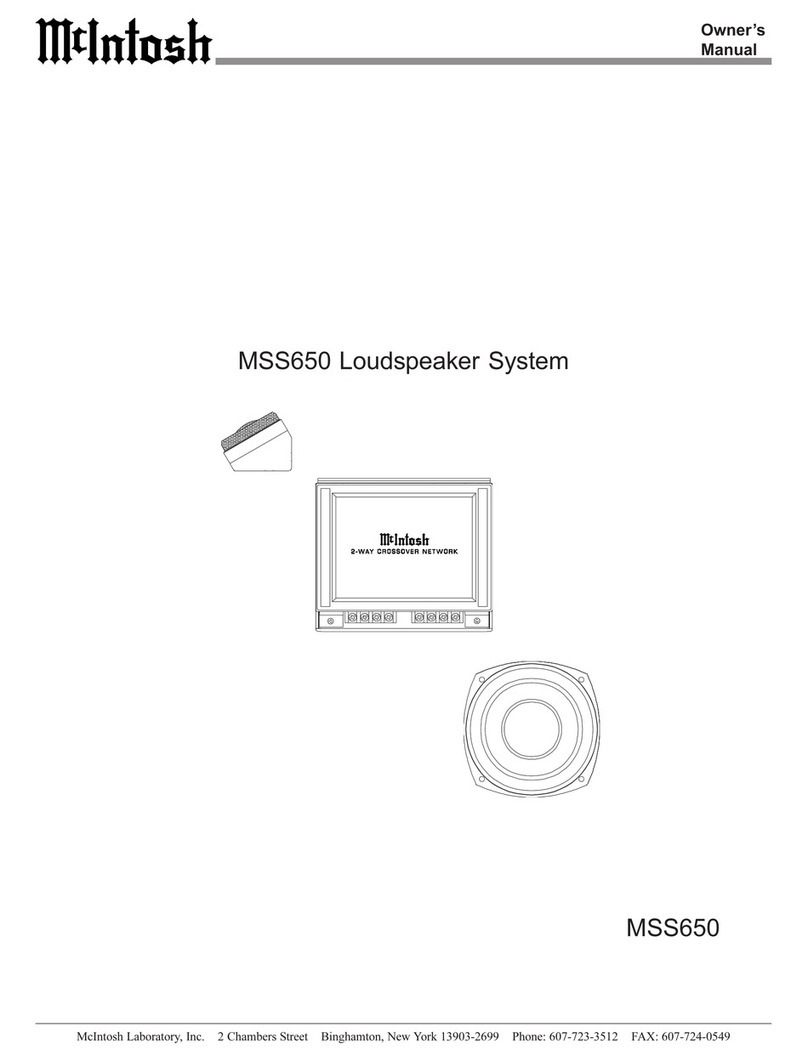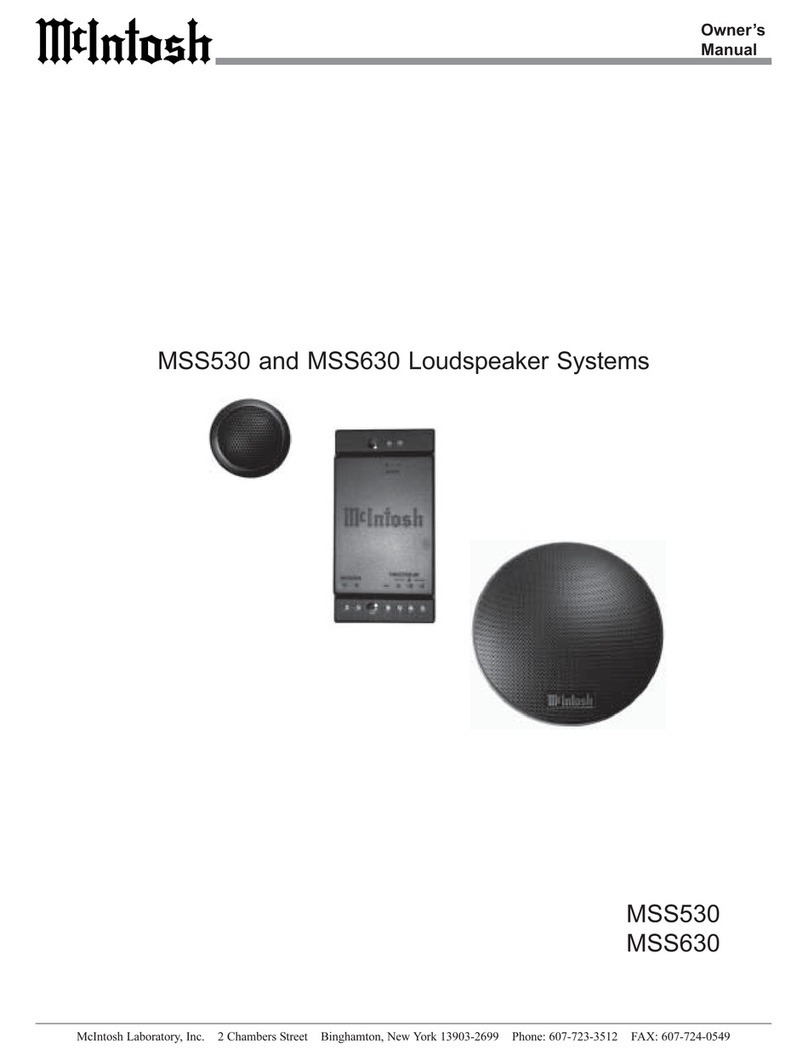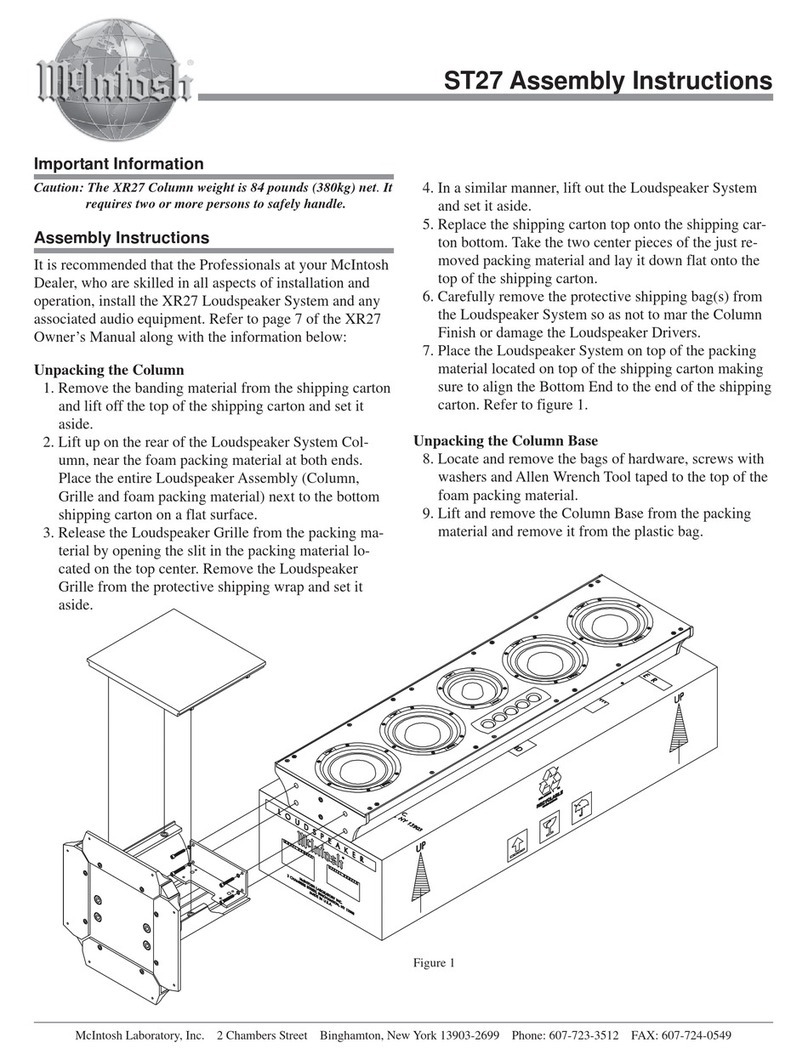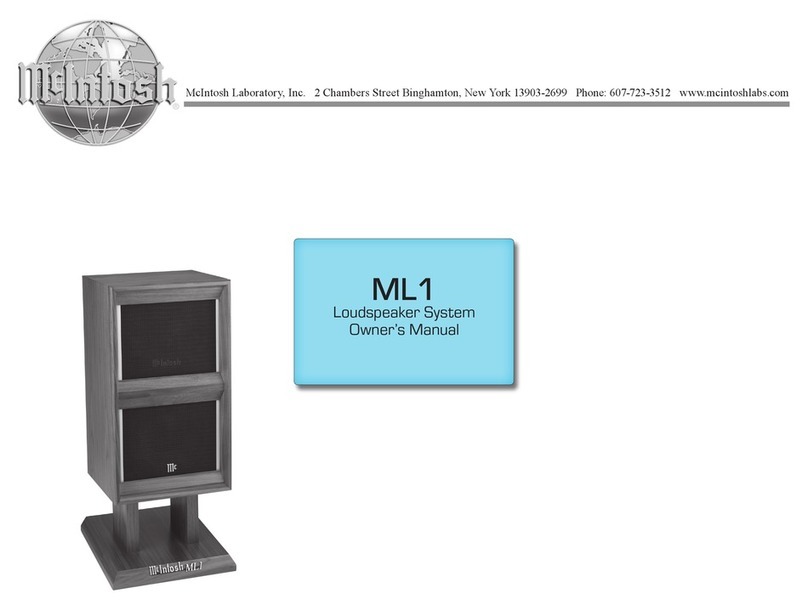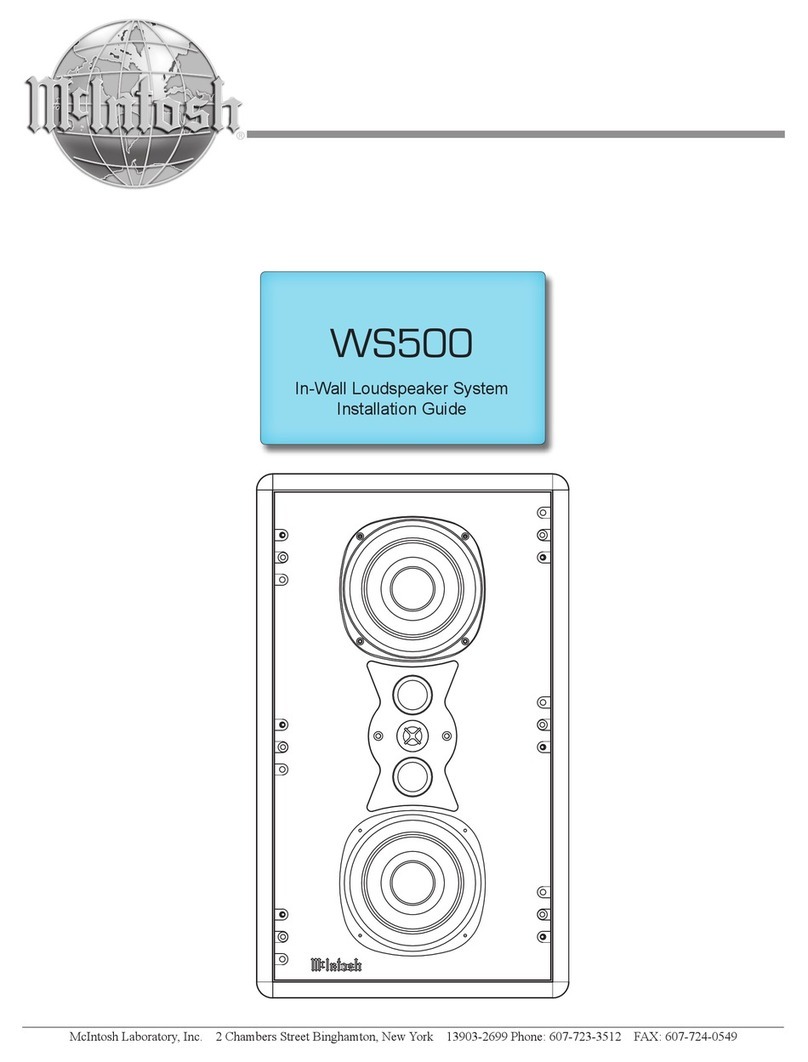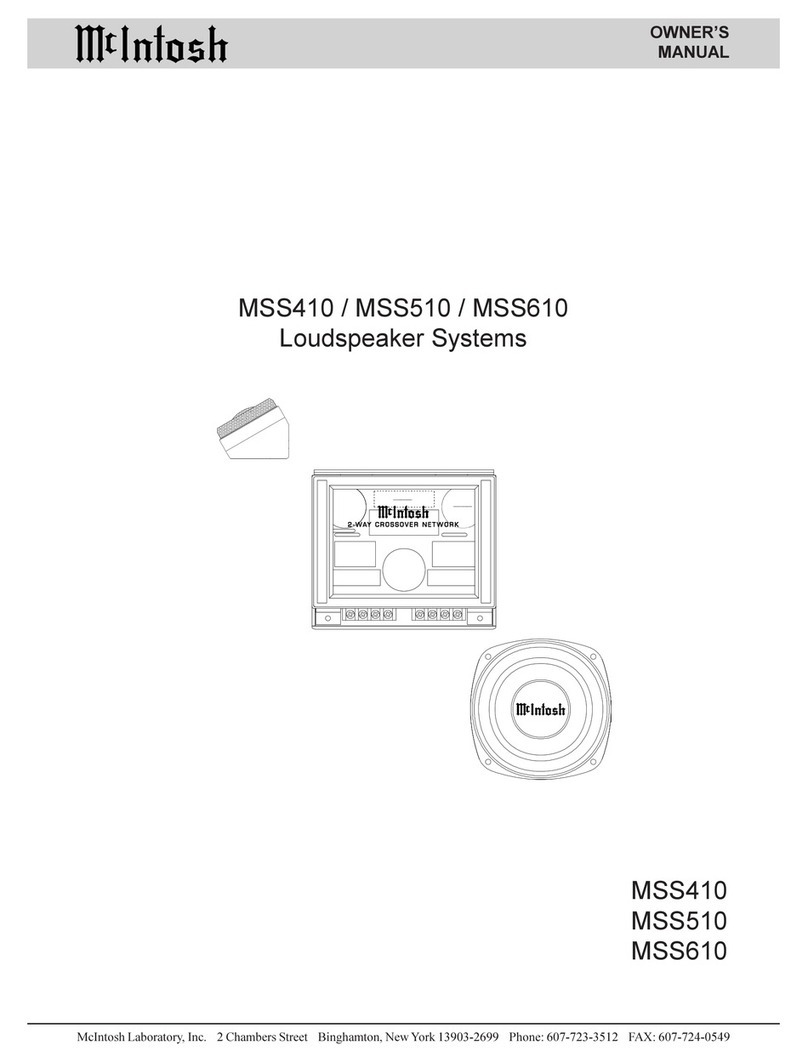2
Safety First
It is a smart idea to read all the enclosed RS150 SAFETY
INFORMATION included in separate documents; even
if you already know this stu, you can’t be too safe.
Here is some compliance information:
FCC Informaon (For US Customers)
1. IMPORTANT NOTICE: DO NOT MODIFY
THIS PRODUCT
This product, when installed as indicated in the instructions
contained in this manual, meets FCC requirements.
Modication not expressly approved by McIntosh may
void your authority, granted by the FCC, to use the product.
2. CAUTION:
• To comply with FCC RF exposure compliance
requirement, separation distance of at least 20cm must be
maintained between this product and all persons.
• This product and its antenna must not be co-located
or operating in conjunction with any other antenna or
transmitter.
3. COMPLIANCE INFORMATION:
• Product Name: RS150 Wireless Loudspeaker
System
• Model Number: RS150
• This product contains FCC ID:2AJYB-S810
McIntosh Laboratory, Inc.
2 Chambers Street
Binghamton, NY 13903
Tel. (607) 723-3512
IC Informaon (Canadian Customers)
1. PRODUCT:
This product contains IC: 20504-S810
This product complies with RSS-210 of Industry Canada.
Operation is subject to the following two conditions:
(1) this product may not cause harmful interference, and
(2) this product must accept any interference received,
including interference that may cause undesired operation.
This Class B digital Apparatus complies with Canadian
ICES-003.
2. CAUTION:
To reduce potential radio interference to other users, the
antenna type and its gain should be so chosen that the
equivalent isotropically radiated power (e.i.r.p.) is not
more than that permitted for successful communication.
Informaons sur IC (pour les clients Canadiens)
1. APPAREIL:
Cet Appareil contiens IC: 20504-S810.
Cet Appareil est conforme à la norme CNR-210 du
Canada. L’utilisation de ce dispositif est autorisée
seulement aux deux conditions suivantes : (1) il ne doit pas
produire de brouillage, et (2) l’utilisateur du dispositif doit
être prêt à accepter tout brouillage radioélectrique reçu,
même si ce brouillage est susceptible de compromettre le
fonctionnement du dispositif. Cet Appareil numérique de
la classe B est conforme à la norme NMB-003 du Canada.
2. ATTENTION:
An de réduire le risque d’interférence aux autres
utilisateurs, il faut choisir le type d’antenne et son gain de
façon à ce que la puissance isotrope rayonnée équivalente
(p.i.r.e.) ne soit pas supérieure au niveau requis pour
l’obtention d’une communication satisfaisante.
Canadian Customers: CAN ICES-003 (B)/NMB-
003 (B)
RF Exposure Information
This equipment complies with FCC/IC radiation exposure
limits set forth for an uncontrolled environment and meets
the FCC radio frequency (RF) Exposure Guidelines in
Supplement C to OET65 and RSS-102 of the IC radio
frequency (RF) Exposure rules. This equipment has very
low levels of RF energy that are deemed to comply without
testing of specic absorption ratio (SAR).
Cet équipement est conforme aux normes d’exposition
aux radiations FCC/IC dénies pour un environnement
non contrôlé et satisfait les directives d’exposition à la
radiofréquence (RF) dans le supplément C des OET65 et
RSS-102 des règles d’exposition à la fréquence radio (RF)
IC. Cet équipement a de très faibles niveaux d’énergie RF
qui sont jugés conformes sans test de taux d’absorption
spécique (SAR).
RED (EN) Informaon
1.DECLARATION OF CONFORMITY
Our products follow the provisions of EC/EU
direcves:
LVD: 2014/35/EU
EMC: 2014/30/EU
RED: 2014/53/EU
ERP: EC regulaon 1275/2008 and its frame work
direcve 2009/125/EU
RoHS: 2015/863/EU
2. IMPORTANT NOTICE: DO NOT MODIFY
THIS PRODUCT
This product, when installed as indicated in the
instructions contained in this manual, meets RED directive
requirements. Modication of the product could result in
hazardous Radio and EMC radiation.
3. CAUTION:
Separation distance of at least 20cm must be maintained
between this product and all persons.
This product and its antenna must not be co-located
or operating in conjunction with any other antenna or
transmitter.