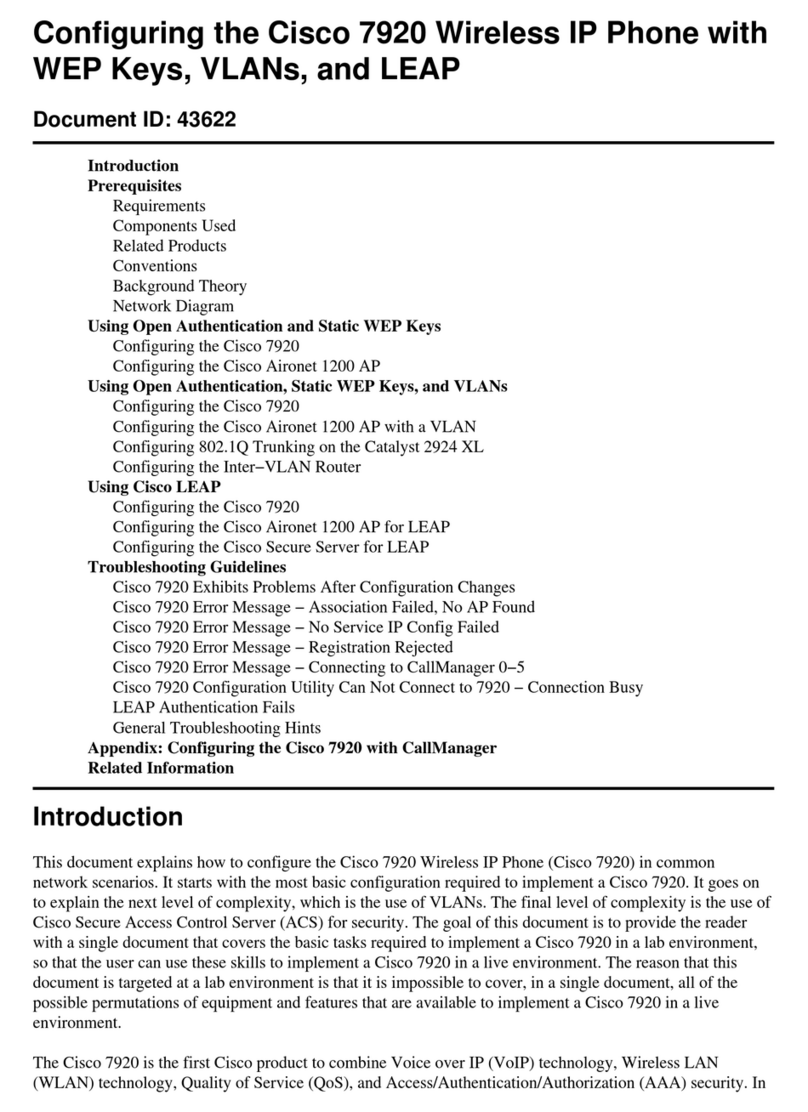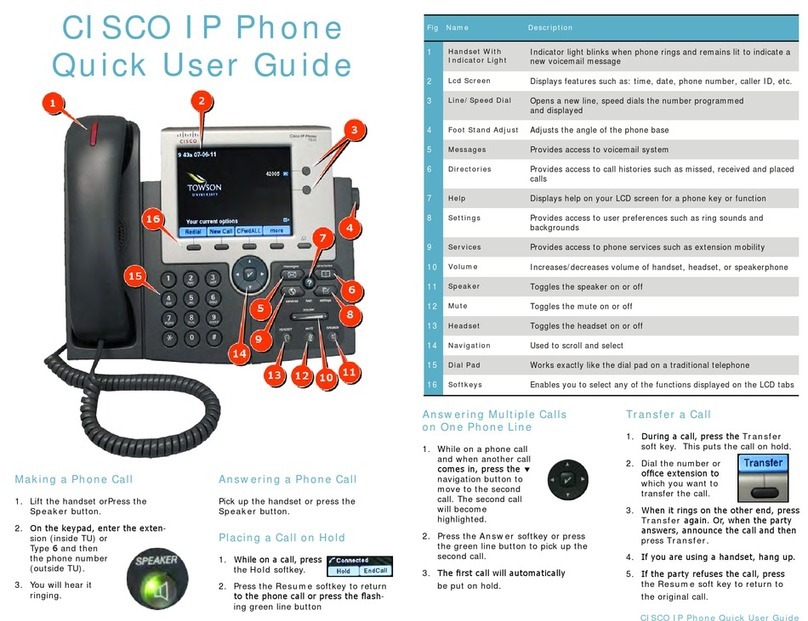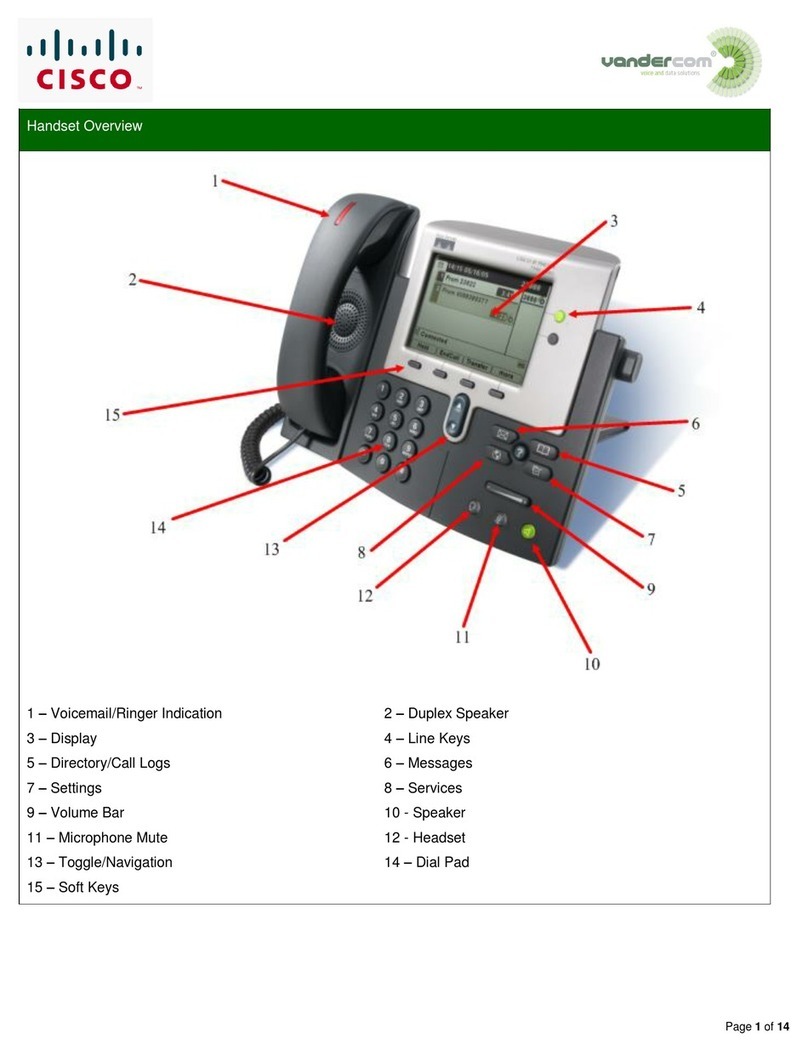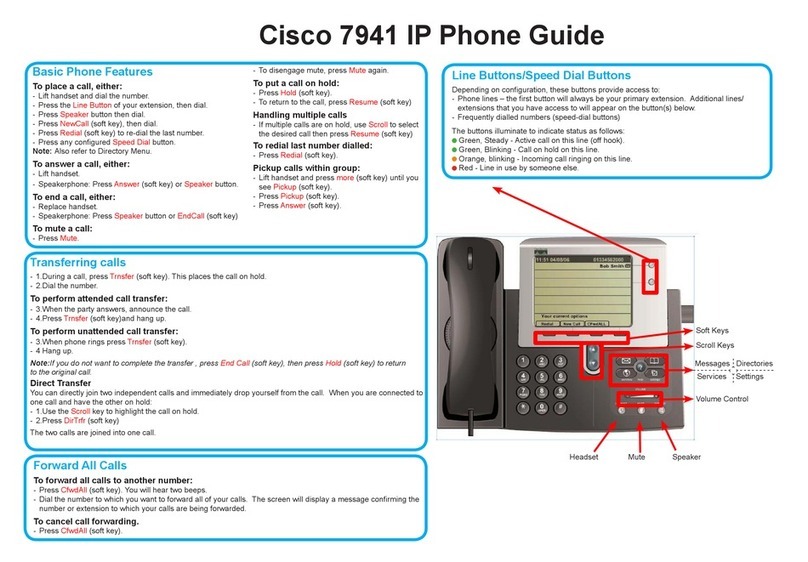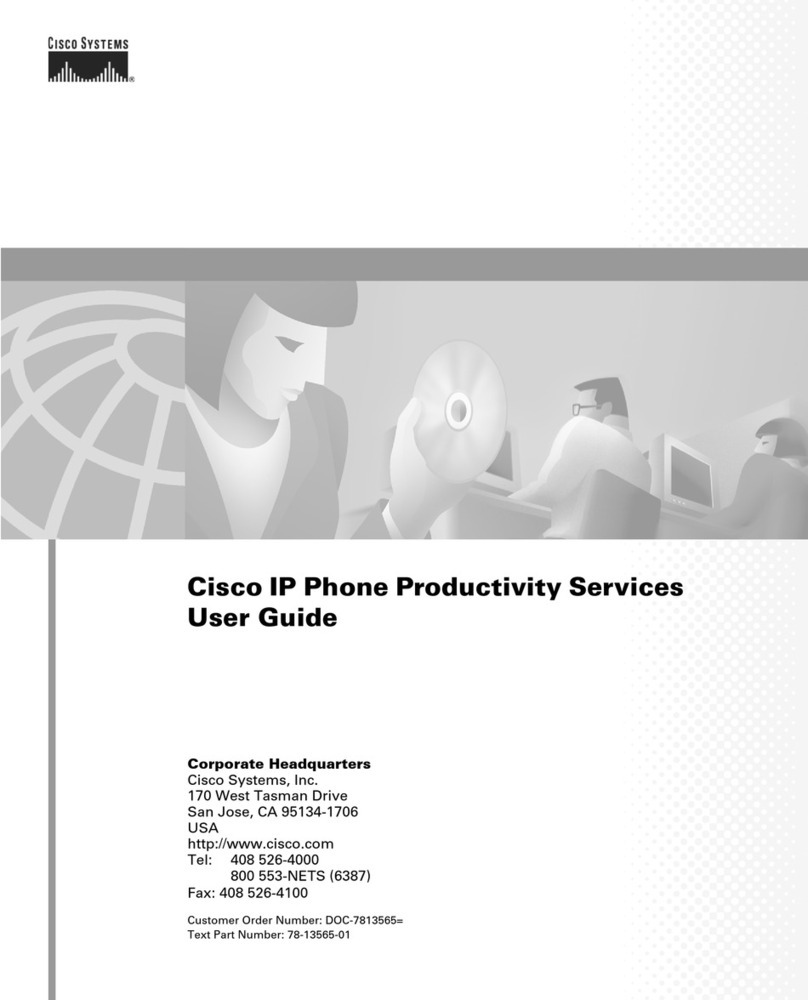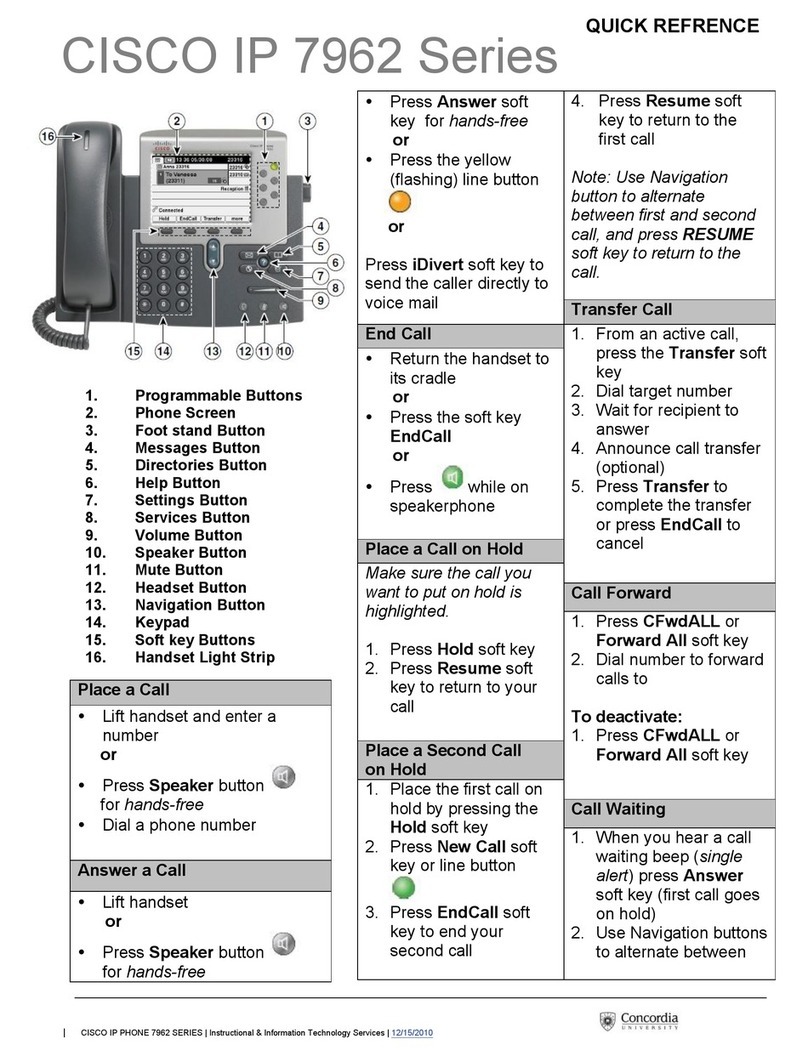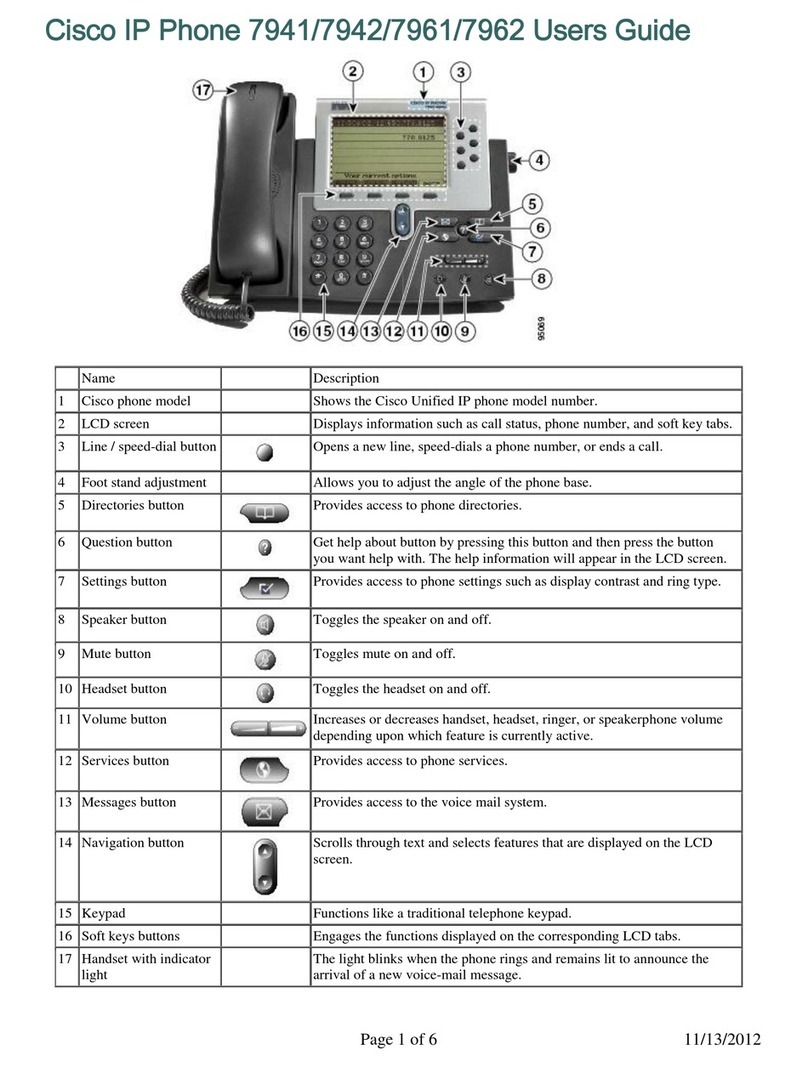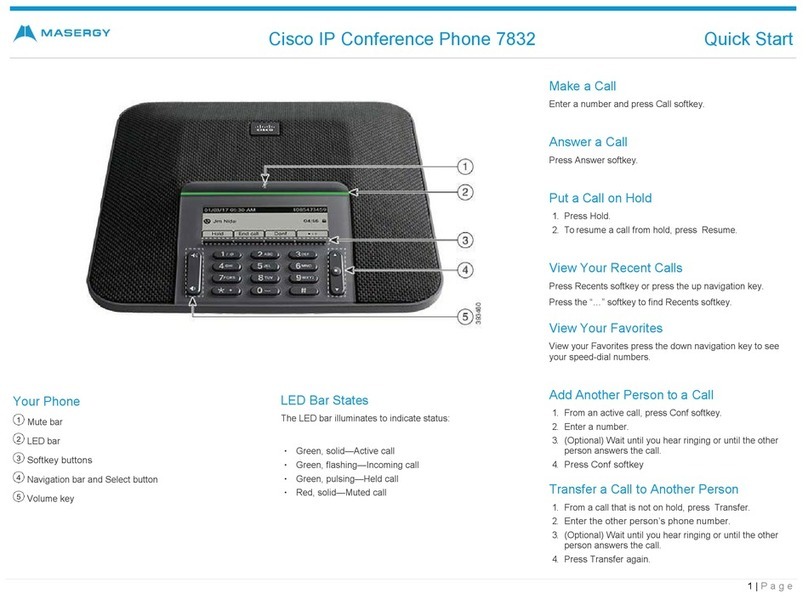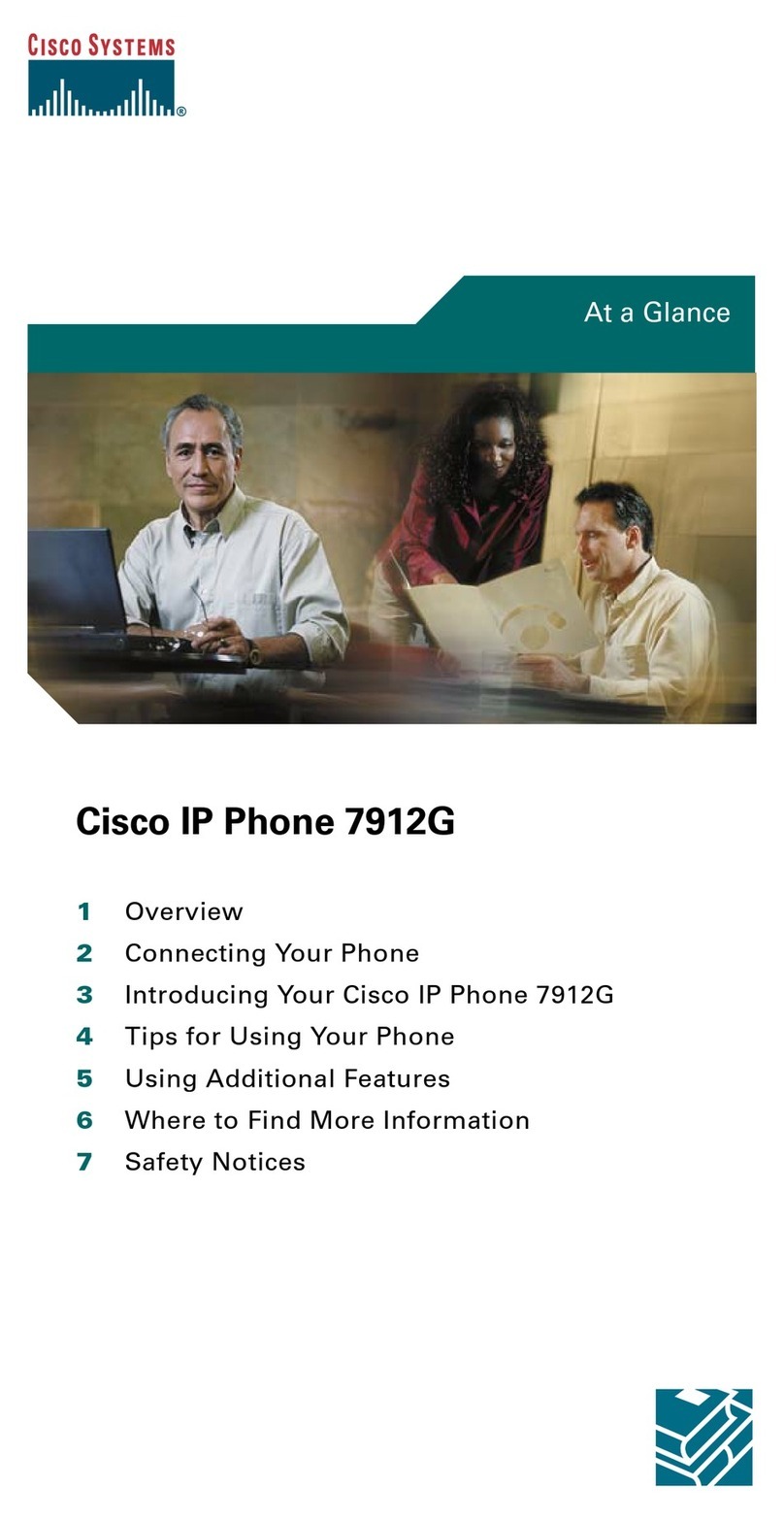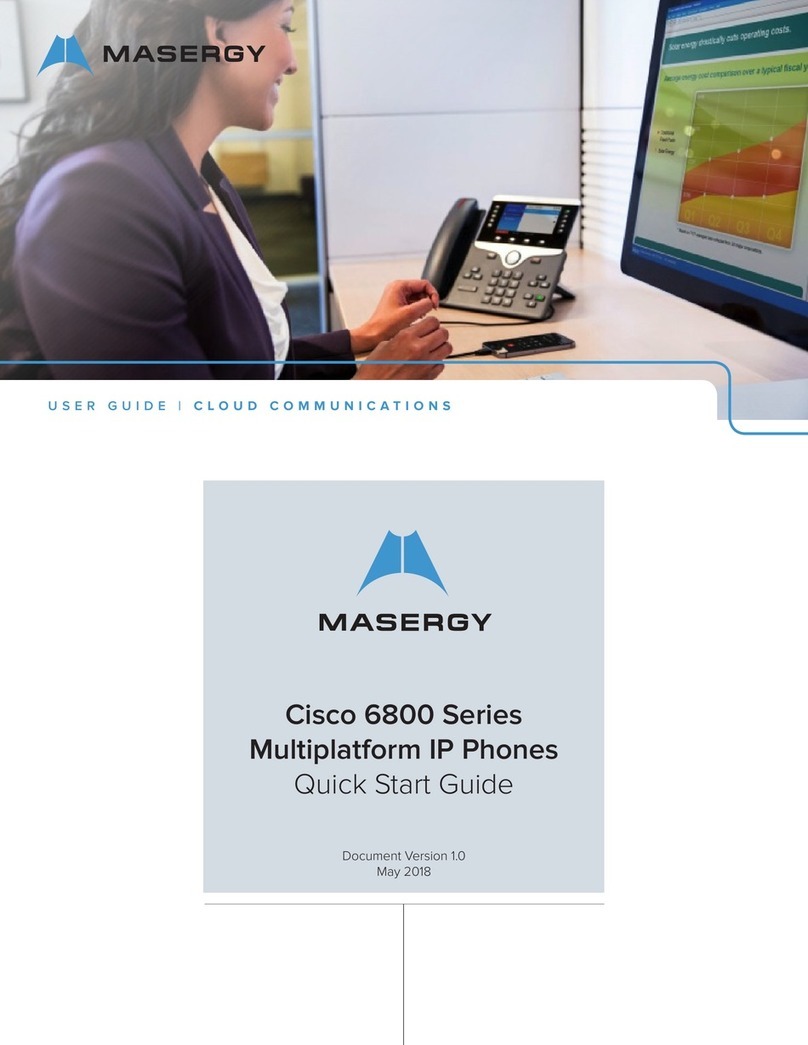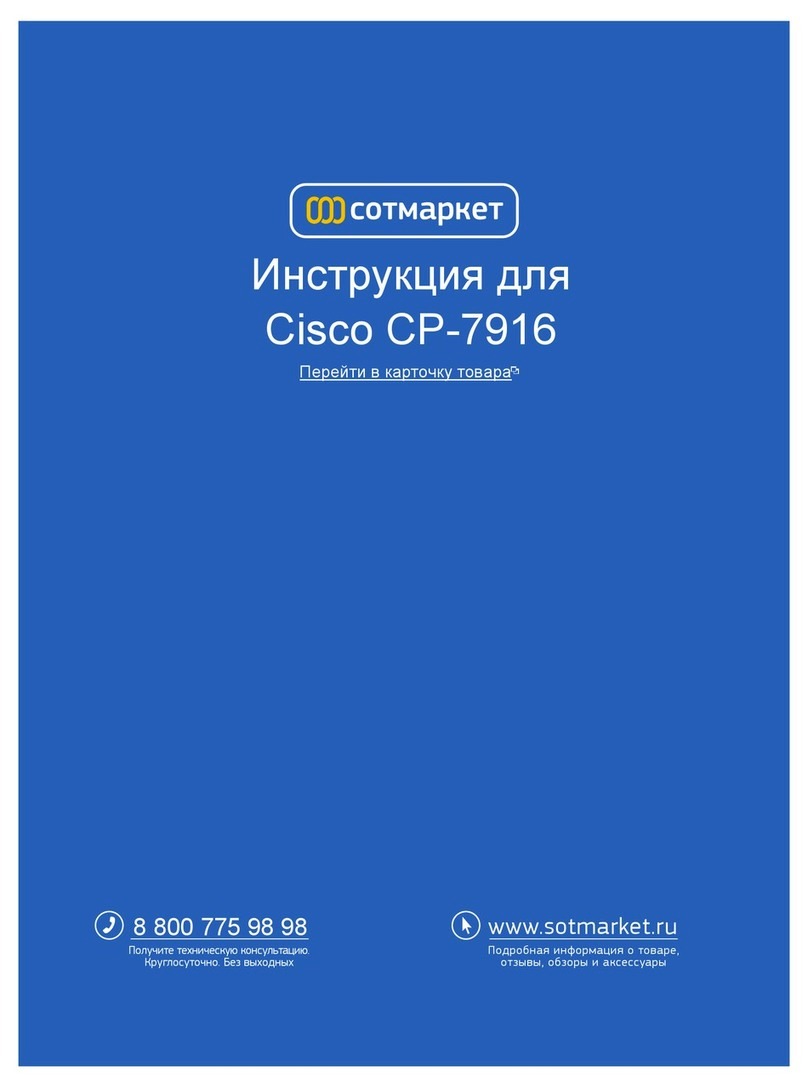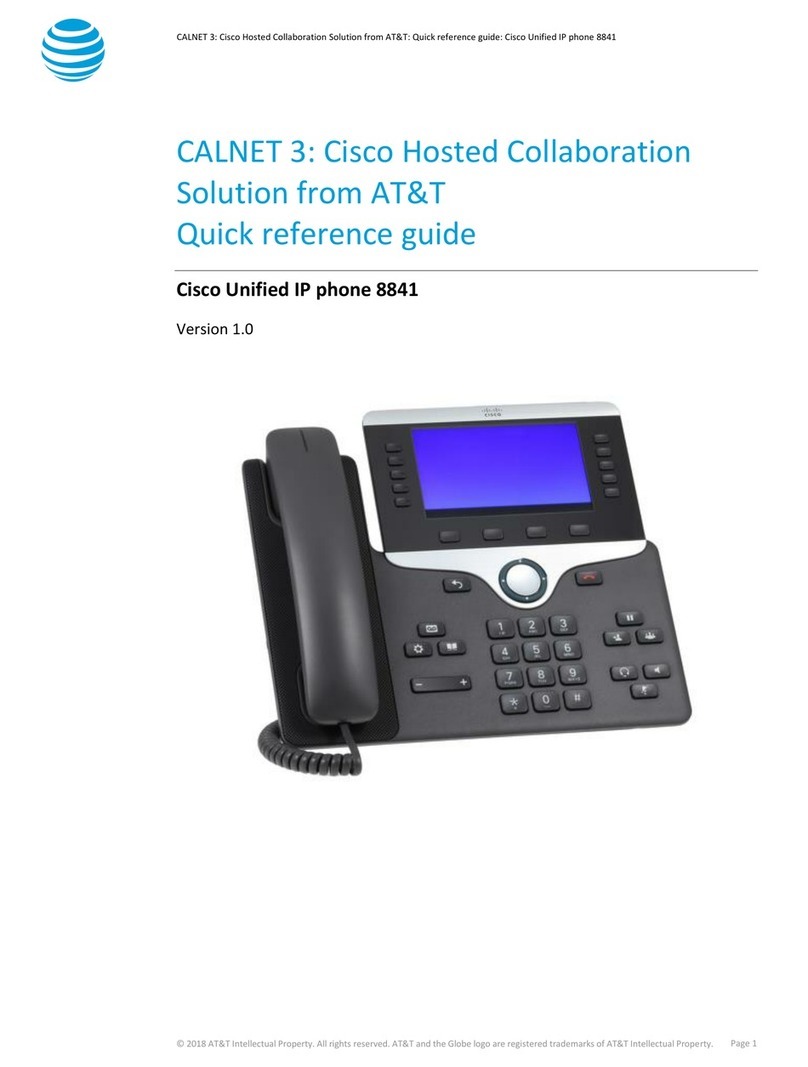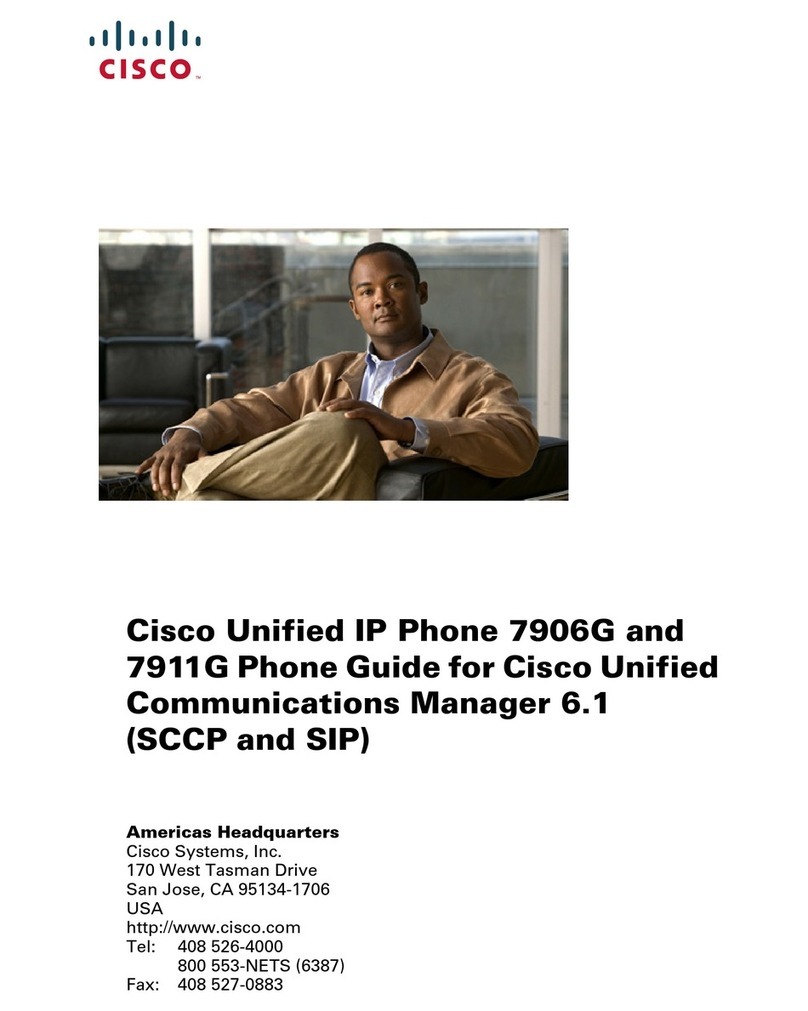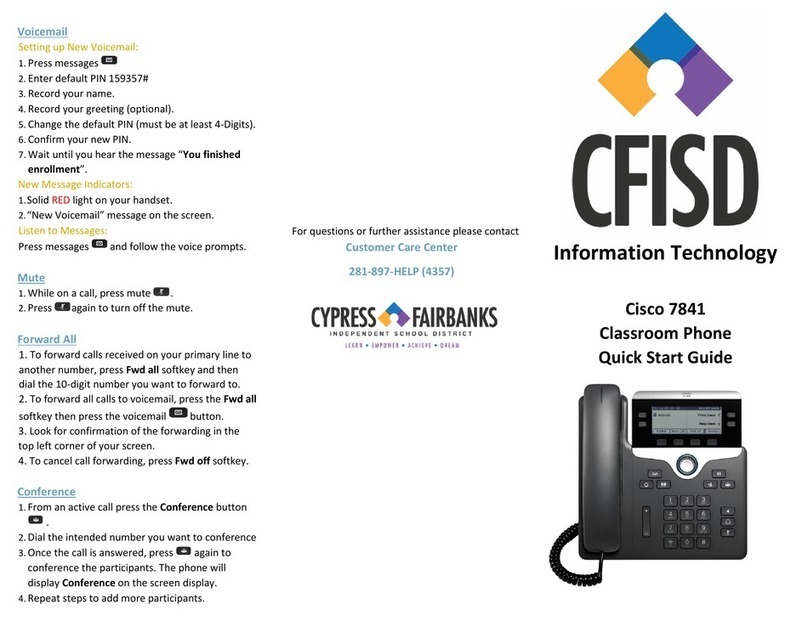Place a Call
•Press the Phone button.
•Dial a phone number.
Answer a Call
Press the Phone button or the Answer soft key.
End a Call
Press the Phone button or the EndCall soft key.
Redial a Number
To redialthemostrecentlydialednumber,press the
Redial button.
Hold a Call
•While on a call, press the Hold soft key. The
held call appears in the active call list in the
LCD display.
•To return to the call, press the Resume soft key.
•If more than one call is on hold, press the Up
or Down scroll button to select a call in the
active call list in the LCD display and then
press the Resume soft key.
Note Because the hold feature generates music
or a beeping tone, avoid putting a
conference call on hold.
Mute a Call
•PresstheMute button.TheLEDsblinkredand
a Mute icon appears on the LCD display.
•To disengage mute, press the Mute button
again.
Forward All Calls
1. Press the CFwdALL soft key. You will hear a
confirmation beep.
2. Dial the number to which you want to forward
all of your calls. Dial the number exactly as
you would if you were placing a call to that
number.
3. Press the pound key (#).
The phone display will be updated to show
that the call is forwarded.
4. To cancel call forwarding, press the CFwdALL
soft key.
Transfer a Call
1. During a call, press the Transfer soft key.
2. Dial the number to which you want to transfer
the call. As soon as you finish dialing the
number, the call is transferred and
automatically disconnected from the dialing
Cisco Unified 7936 IP Phone.
Note If the transfer fails, press the Resume soft
key to return to the original call.
Place a Conference Call
1. Press the Phone button.
2. Dial the number of the party you want to add
to the conference call.
3. When the call connects, press the Conf softkey
to add the new party to the conference call.
4. To add parties to a conference call by using the
Phone Book, press the Ph Book soft key and
press the Up or Down scroll button to select
the entry you want.
To establish a conference call between second- and
third-party calls to a Cisco Unified IP phone, one
active and the other on hold:
•Press the Conf soft key on the Cisco Unified IP
phone.
End a Conference Call
Call initiators may use one of the following
methods to end a conference call:
•To disconnect all parties, press the EndCall
soft key.
•To end the conference but remain connected to
the most recent call, press the Conf soft key.
The older call is placed on hold.
•To disconnect from the conference, press the
Phone button.
Adjust Display Contrast
1. Press the Menu button.
2. Press the Up or Down scroll button to select
Settings. Press the Select button.
3. Press the Up or Down scroll button to select
the contrast entry.
4. Press the - or + soft key to set the desired
contrast for the LCD.
5. Press the Menu button to return to the main
menu, or press the Exit button to return to the
resting display.
Place a Call from Your Local Directory
1. Press the Corp Dir soft key.
2. Press the Up or Down scroll button to select a
field. Use the keypad to enter the search
criteria, namely, the first name, last name, or
number to be searched.
3. Press the Search soft key. The search results
will be displayed.
4. Use the Up or Down scroll button to select an
entry.
5. Press the Dial soft key to call the number.
6. To exit the directory, press the Exit button.
Display the Personal Phone Book
1. Press the Ph Book soft key.
2. To call a number in the Phone Book, press the
Up or Down scroll button to select the entry
you want.
3. Press the Call soft key.
Add an Entry
1. Press the NewEntry soft key.
2. Using the keypad, enter the last name, first
name, and phone number for the new entry.
3. Press the Up or Down scroll button to select
the Last, First, or Number field.
When entering letters, select the appropriate
number key of the letter you want, and press
that key the equivalent number of times for the
correct letter. For example, to enter a B, press
the 2 key two times, and to enter a C, press the
2 key three times. The backspace soft key (<<)
is available to let you reenter digits that were
entered incorrectly.
4. Press the Save soft key to save the new entry.
Note You can add a maximum of 20 entries to
the Phone Book.
Edit an Entry
1. Press the Up or Down scroll button to select an
entry.
2. Press the View/Edit soft key.
You can change or clear the selected entry
using the Change or Clr Entry soft key. The
backspace soft key (<<) is available to let you
reenter digits that were entered incorrectly.
3. PresstheSave softkeytosaveyourchanges. To
exit without saving, press the Exit button.
4. Press the Menu button to return to the main
menu, or press the Exit button to return to the
resting display.
For More Information
For additional information on using your Cisco
Unified IP phone, contact your local administrator.
You can print additional copies of this card at this
URL:
http://www.cisco.com/univercd/cc/td/doc/product/
access/ip_ph/ip_ks/cme32/index.htm
You can find instructions for ordering additional
documentation at this URL:
http://www.cisco.com/univercd/cc/td/doc/es_inpck
/pdi.htm