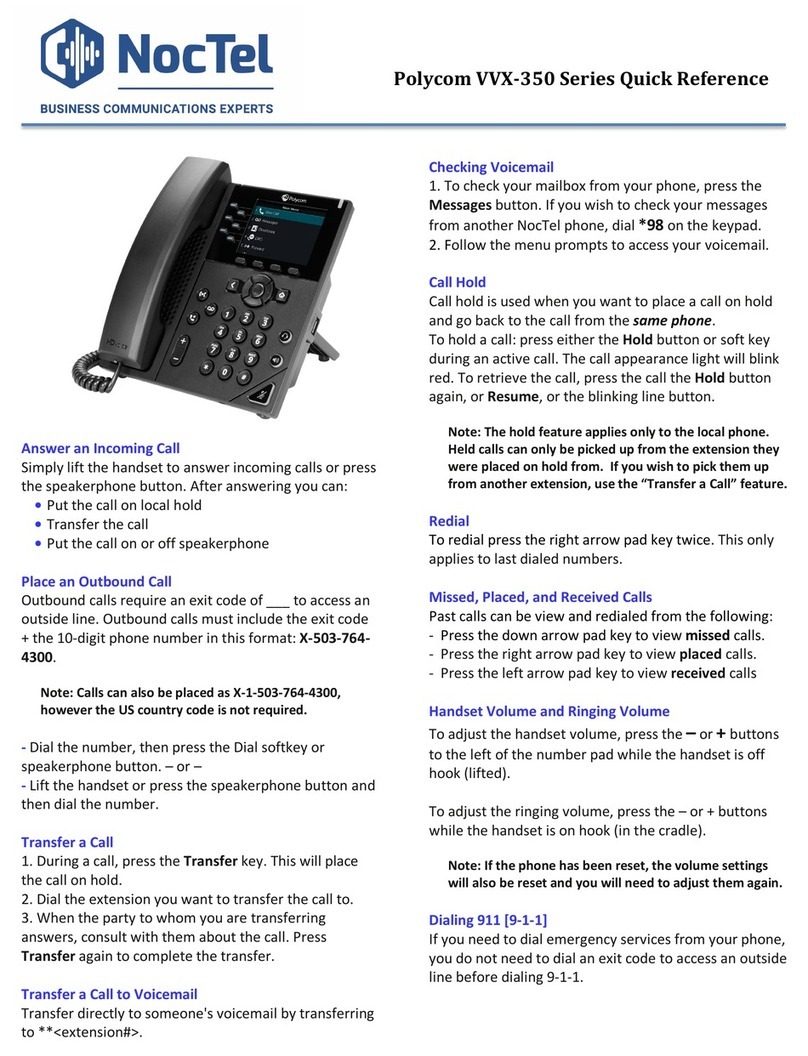Polycom VVX 310 User manual
Other Polycom IP Phone manuals

Polycom
Polycom SoundPoint IP 650 Instruction manual
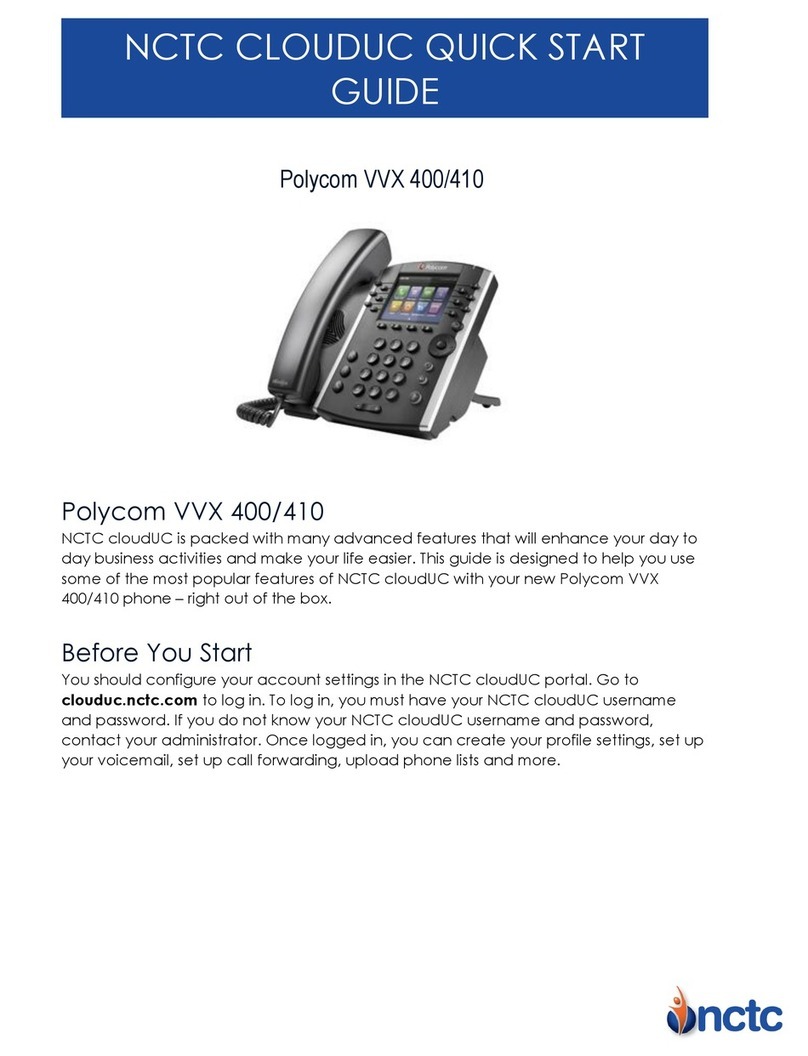
Polycom
Polycom VVX410 User manual

Polycom
Polycom SoundPoint IP 550 Instruction manual

Polycom
Polycom SoundPoint IP 450 User manual
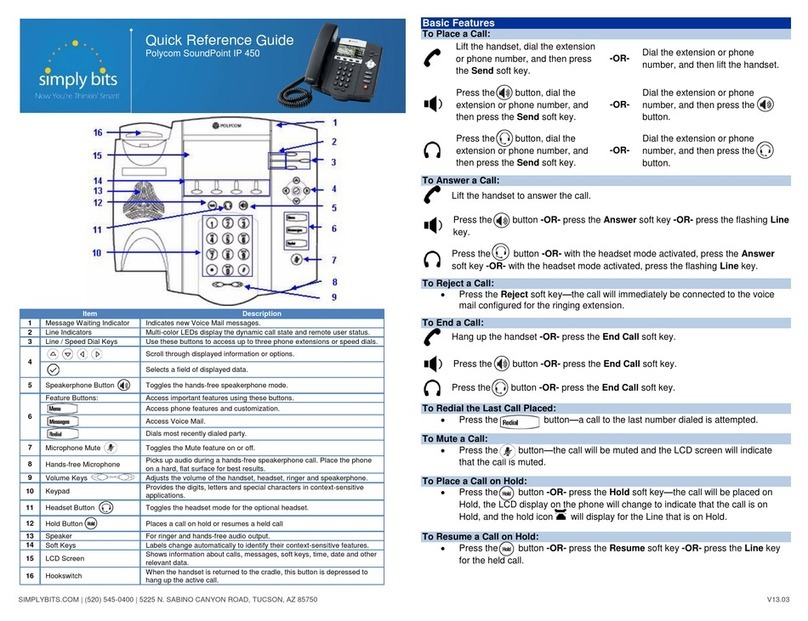
Polycom
Polycom SoundPoint IP 450 User manual
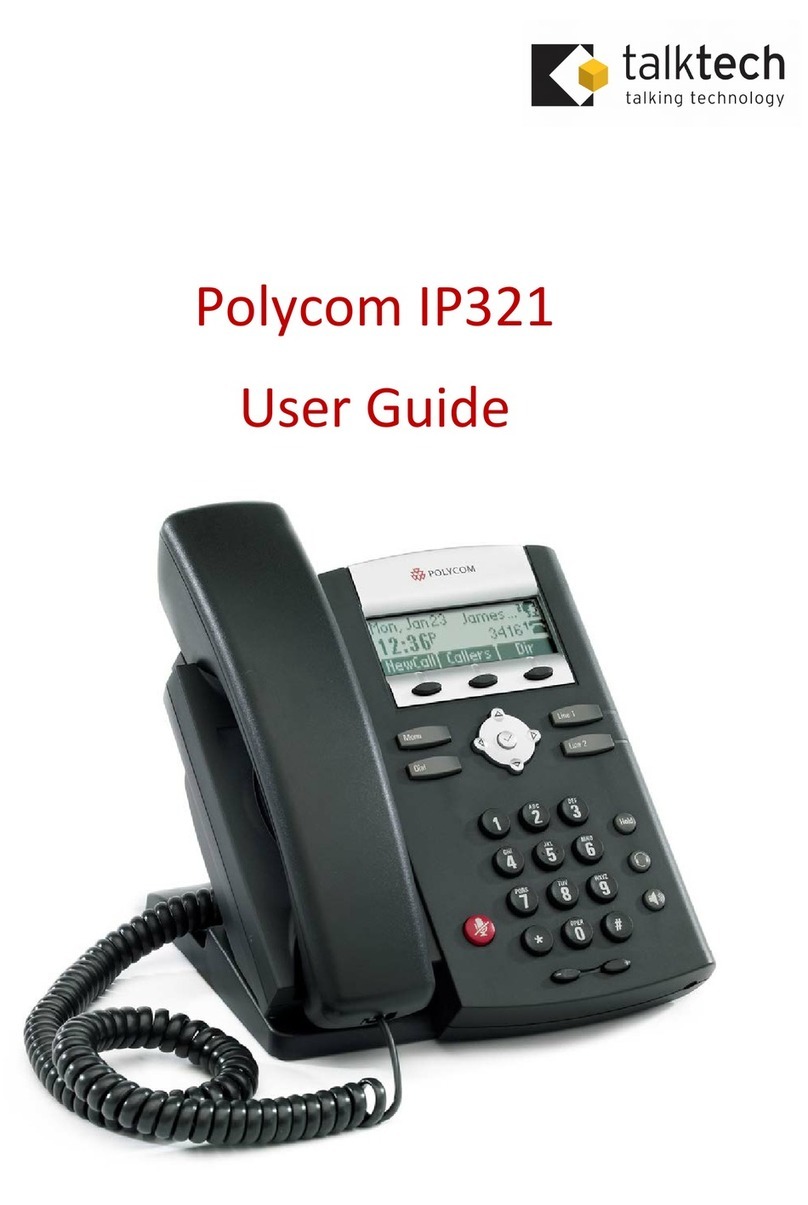
Polycom
Polycom SoundPoint IP 321 User manual

Polycom
Polycom SoundStation IP 5000 User manual

Polycom
Polycom SoundStation IP 7000 User manual
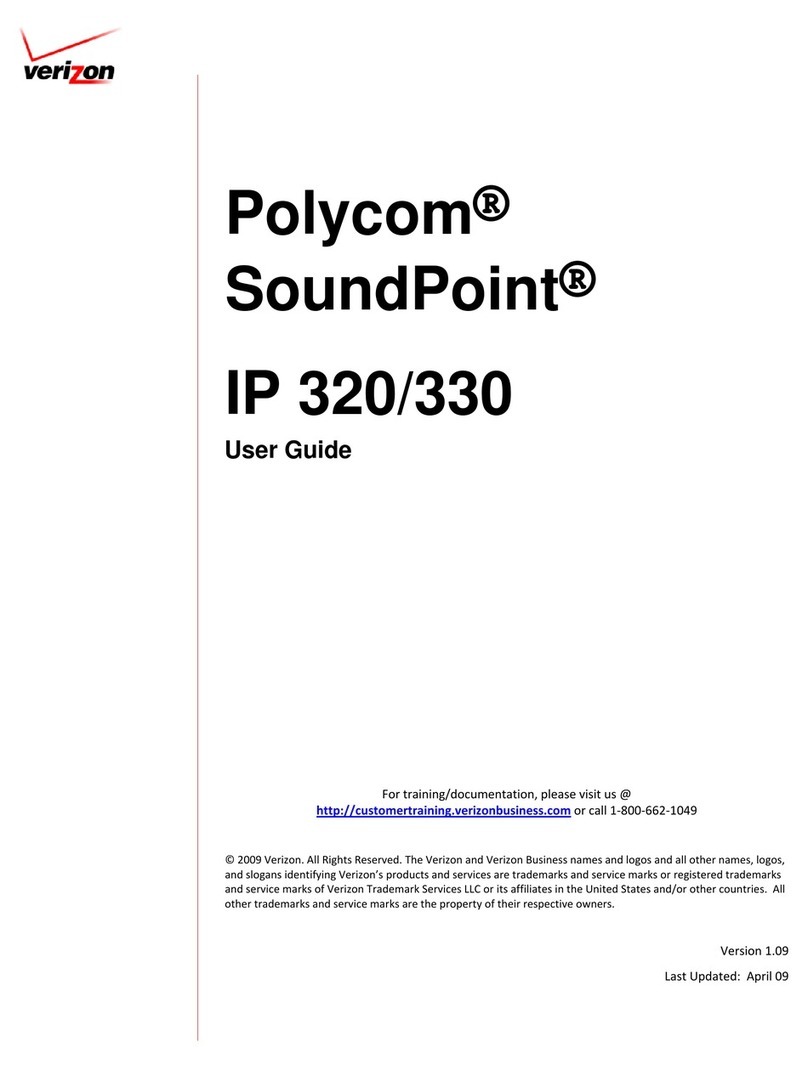
Polycom
Polycom SoundPoint IP 320 User manual

Polycom
Polycom VVX 400 User manual
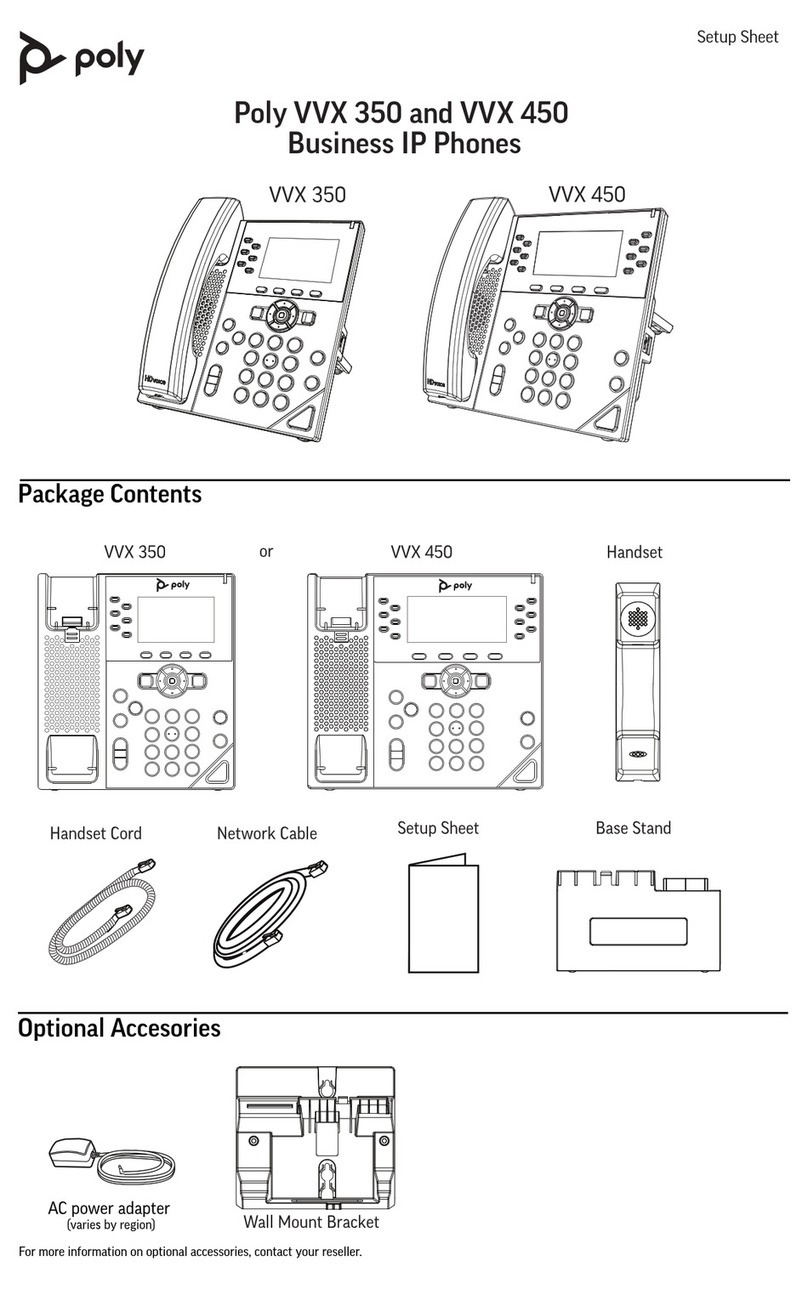
Polycom
Polycom Poly VVX 350 Manual
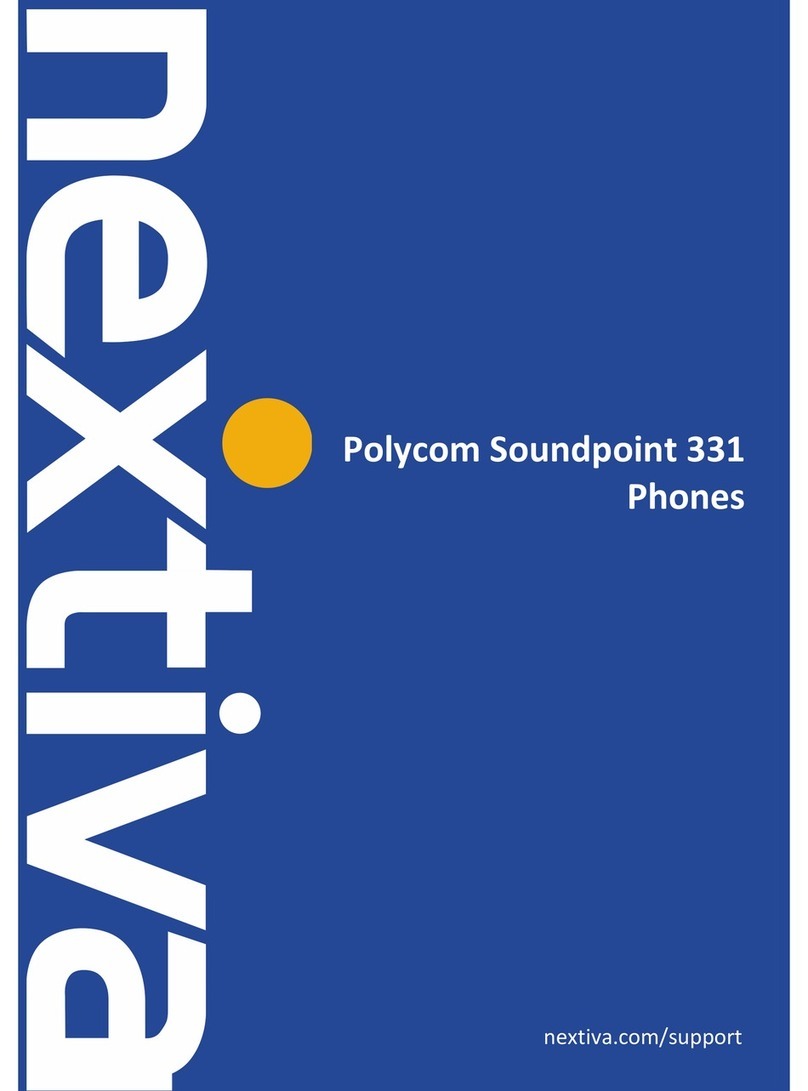
Polycom
Polycom SoundPoint IP 331 User manual

Polycom
Polycom VVX410 User manual
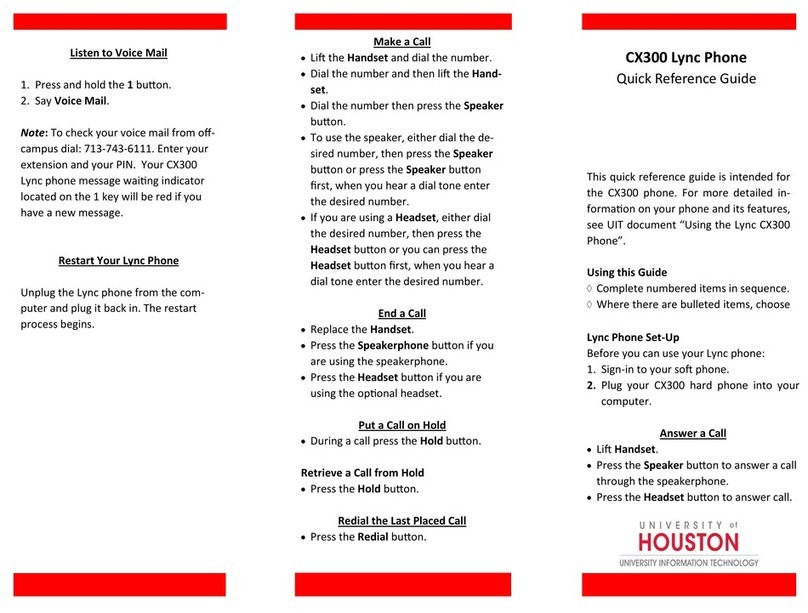
Polycom
Polycom CX300 User manual
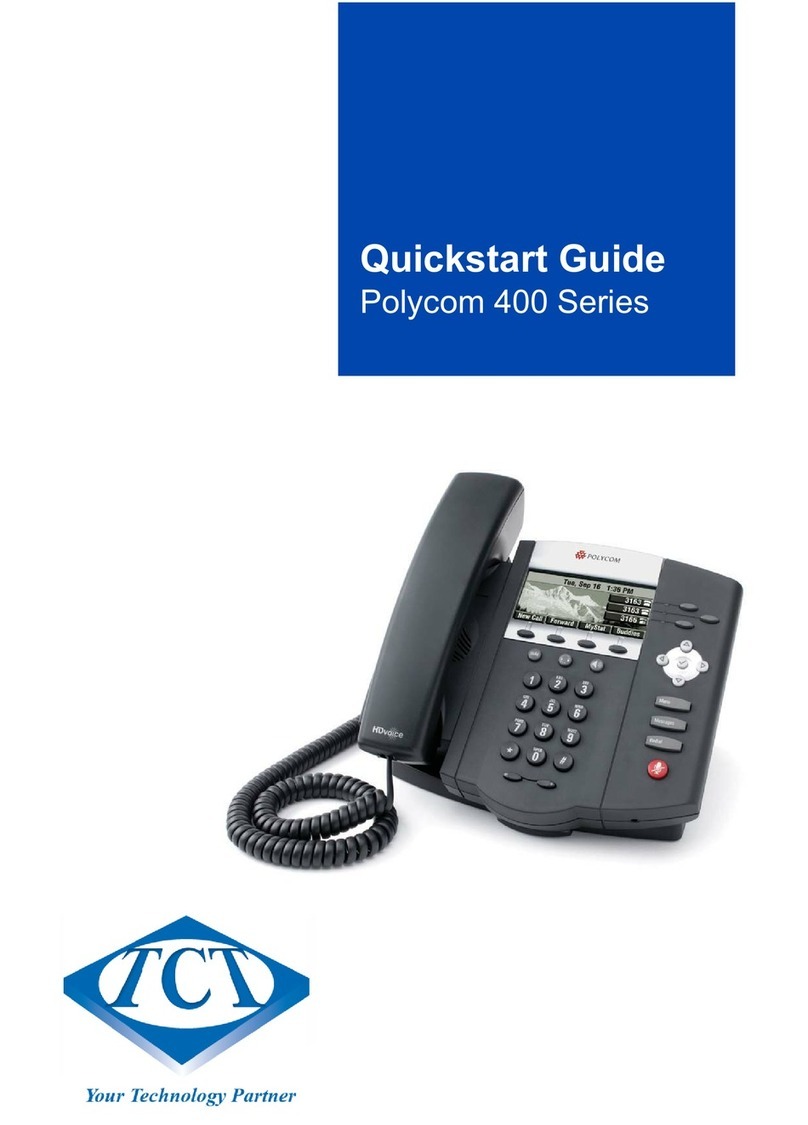
Polycom
Polycom 400 Series User manual
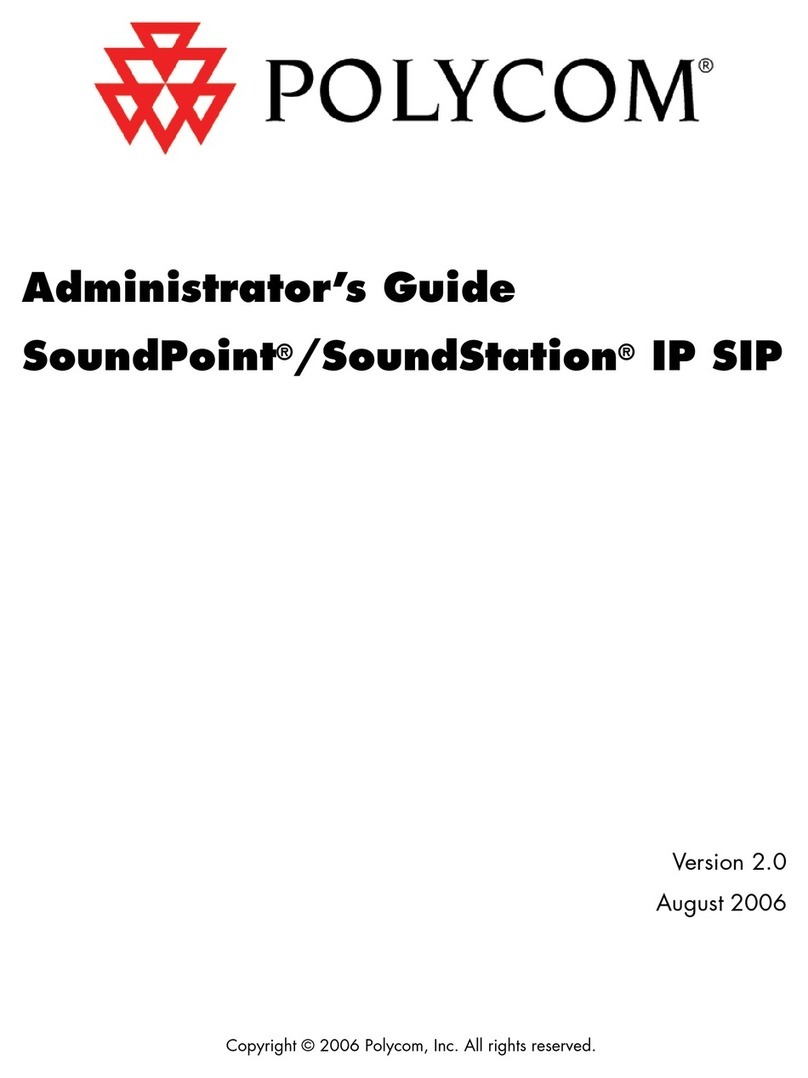
Polycom
Polycom SoundPoint IP 300 Service manual

Polycom
Polycom SoundPoint IP 650 User manual
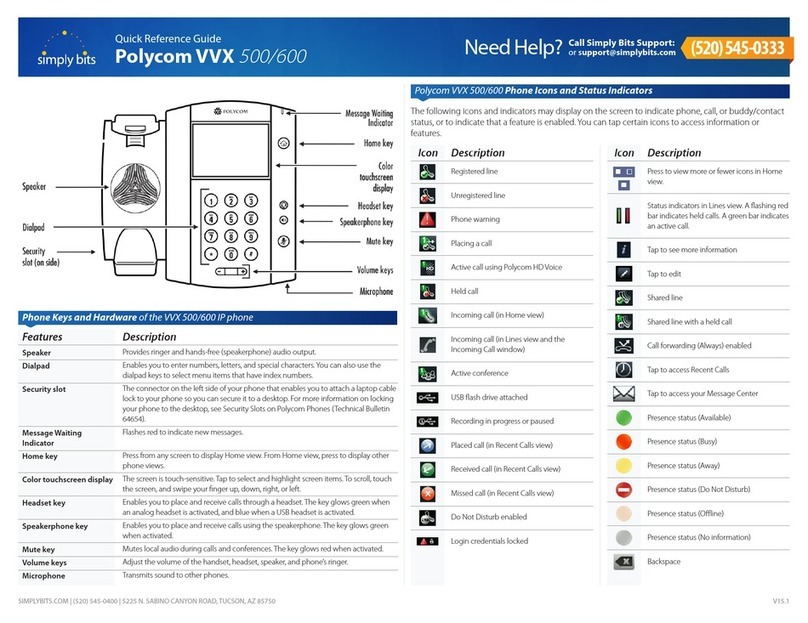
Polycom
Polycom VVX 500 series User manual
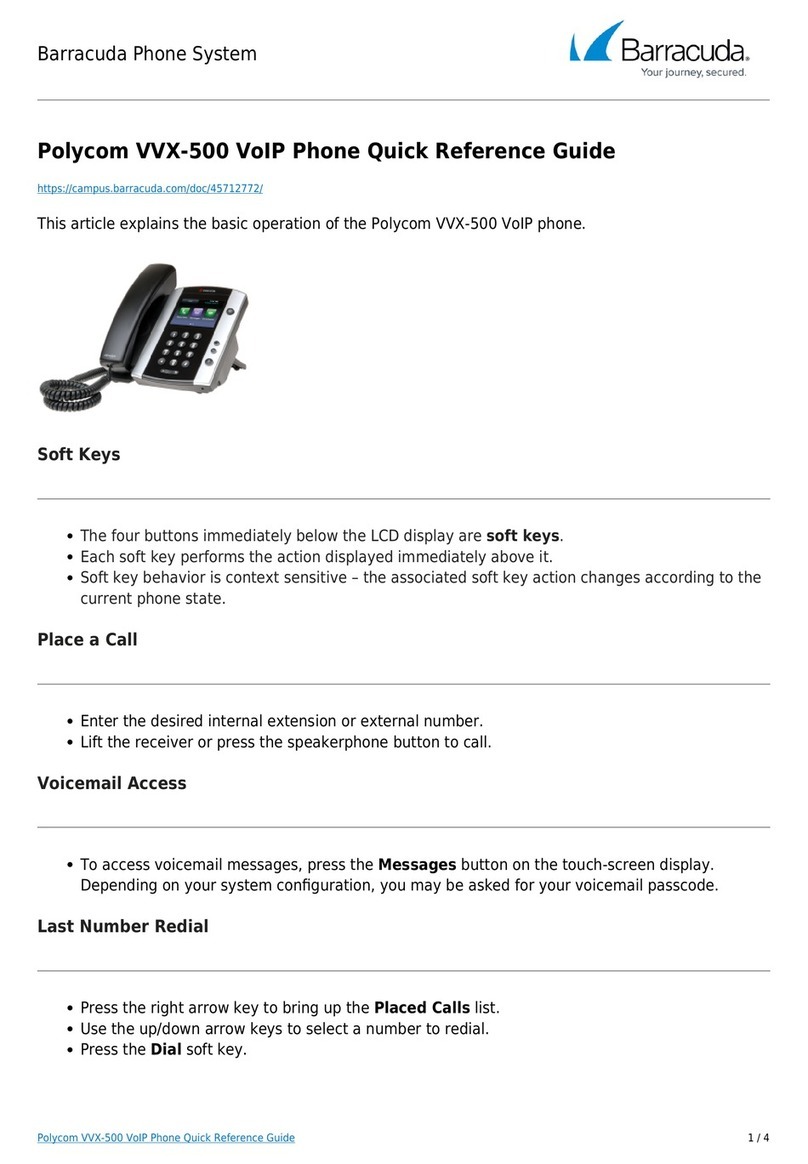
Polycom
Polycom Integra VVX 500 User manual
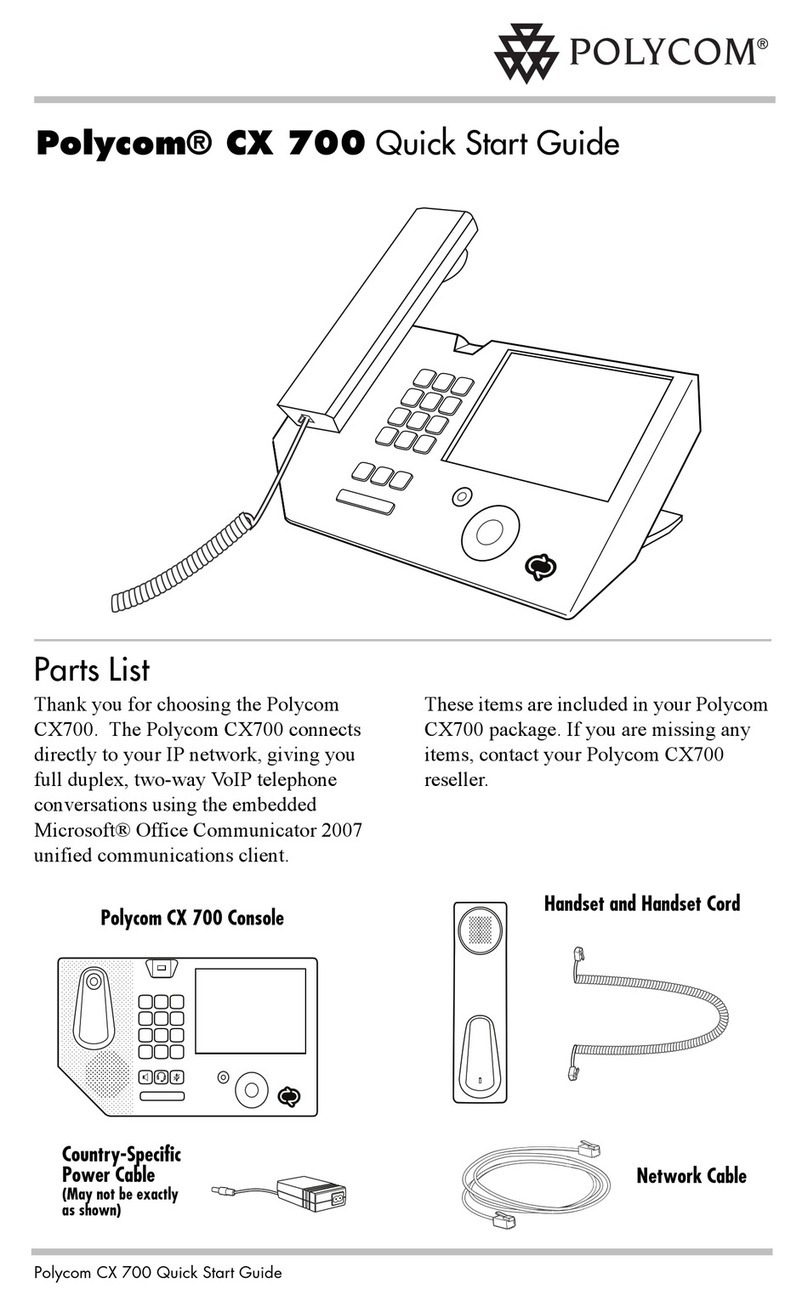
Polycom
Polycom CX700 User manual