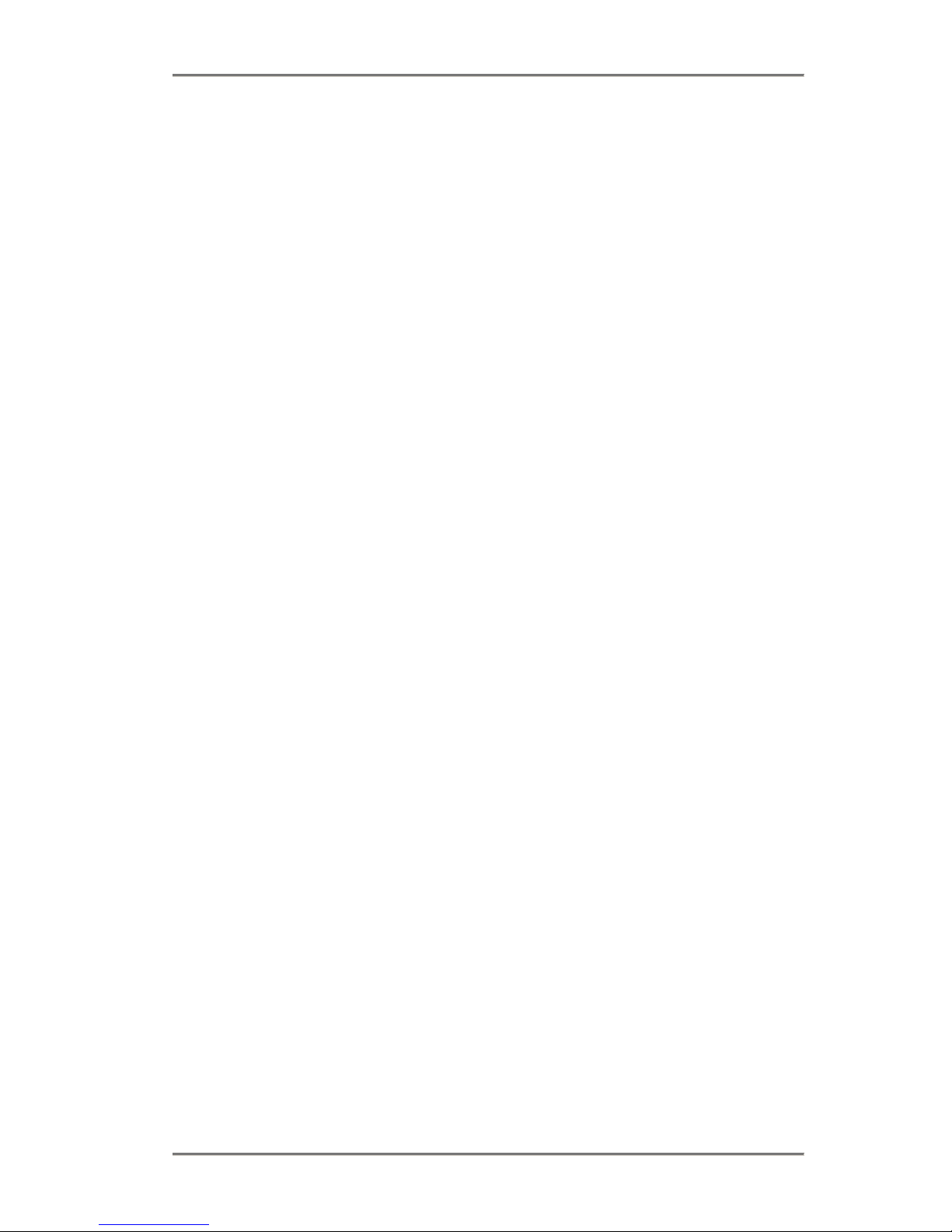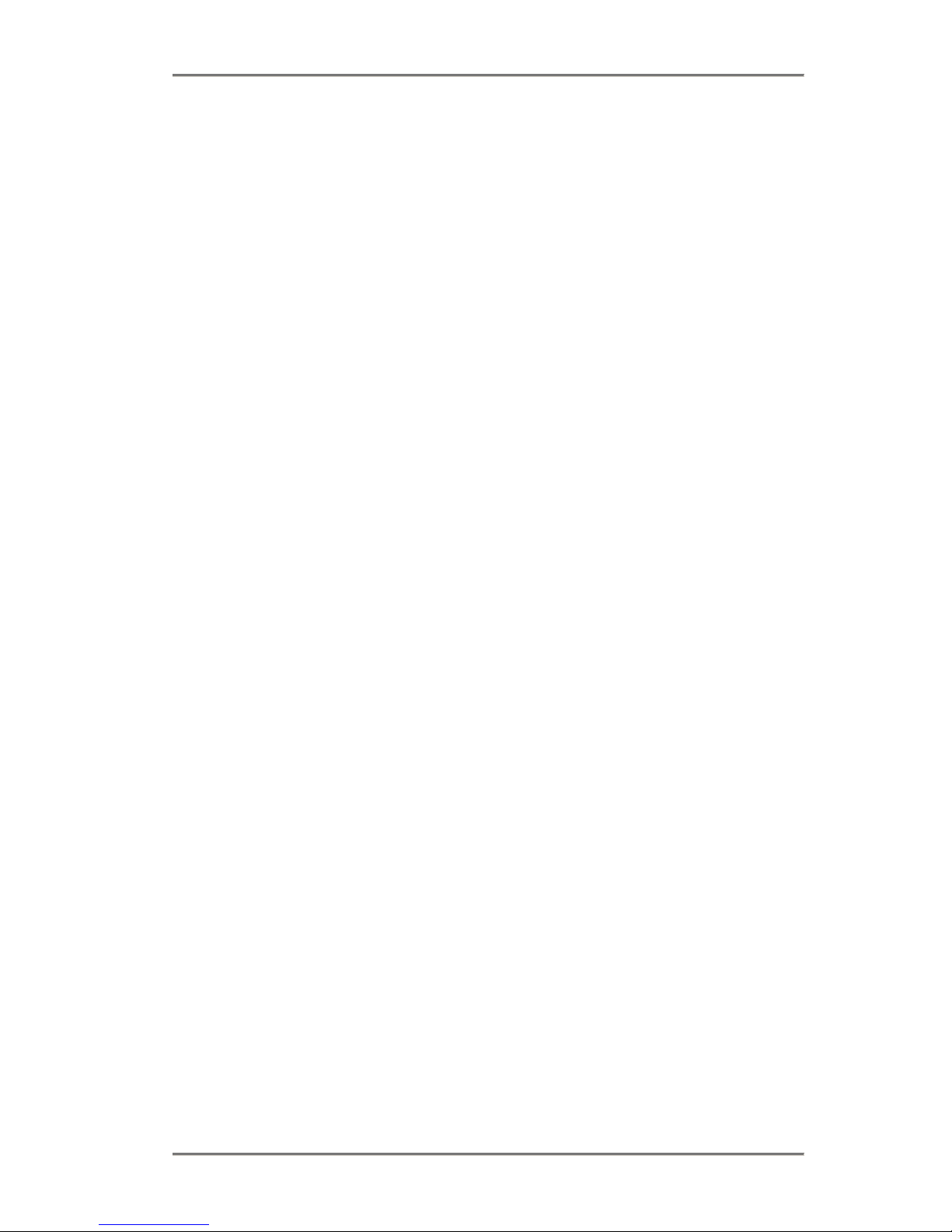Opera system Analogue Phone user guide
3
Table of Contents
6. Opera system analogue phone user guide.............6
Using analogue phones with the Opera system..............................................6
6.1.1 To Make an External Call on any Available Line ......................................................6
6.1.2 To Make an External Call on a Specific Line or Group of Lines...............................6
6.1.3 To Make an External Call using Last Number Redial...............................................6
6.1.4 To Make an Internal Call to an Extension.................................................................7
6.1.5 To Make an Internal Call to a Group of Extensions..................................................7
6.1.6 To Make a Call using the Phone Book......................................................................7
6.1.7 To Dial a number from the System wide Common Address Book............................7
6.1.8 To Dial a number from Your Personal Address Book...............................................7
6.1.9 To Program an entry in your Personal Address Book ..............................................8
6.1.10 Call Hold Operation...................................................................................................8
6.1.11 To place a call on hold..............................................................................................8
6.1.12 To retrieve a held call................................................................................................8
6.1.13 To Make an Enquiry call............................................................................................9
6.1.14 To Transfer a Call .....................................................................................................9
6.1.15 To Make a Paging Call............................................................................................10
6.1.16 To answer a Paging Call.........................................................................................10
6.1.17 To Pick-Up a Call ringing at another Extension......................................................11
6.1.18 To Pick-Off a Call which has been answered by another Extension......................11
6.1.19 To Park a Call .........................................................................................................11
6.1.20 To Unpark a Call .....................................................................................................12
6.1.21 To Set-up a Conference Call...................................................................................12
6.1.22 To intrude on an established call ............................................................................12
6.1.23 To Enter the Voice Mail Menu.................................................................................13
6.1.24 To Divert All Calls....................................................................................................14
6.1.25 To Divert On No Answer.........................................................................................15
6.1.26 To Divert On Busy...................................................................................................16
6.1.27 To Open the Door when the Door Phone Rings.....................................................16
6.1.28 To Set Do Not Disturb.............................................................................................17
6.1.29 To Manually Switch between Day / Night Modes....................................................17
6.1.30 To Control your CLI when making External Calls...................................................18
6.1.31 To Control your PIN Code.......................................................................................19
6.1.32 To Use Roaming Pins.............................................................................................20
6.1.33 To set an Alarm Call................................................................................................20
6.1.34 Meet-Me Conference Room....................................................................................21
6.1.35 Account Codes.......................................................................................................21
6.1.36 Dialling on PRI lines (USA Only).............................................................................22
6.1.37 Hot Keying (USA Only) ...........................................................................................22
6.1.38 Dialling Code Table.................................................................................................23