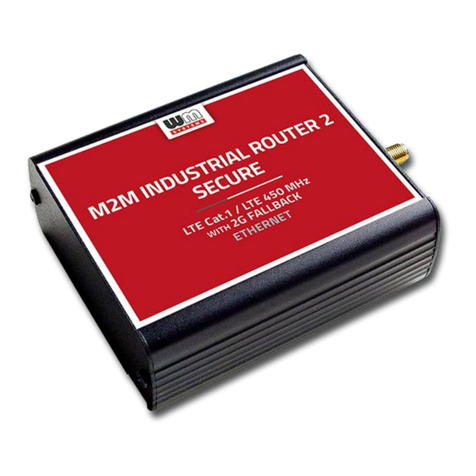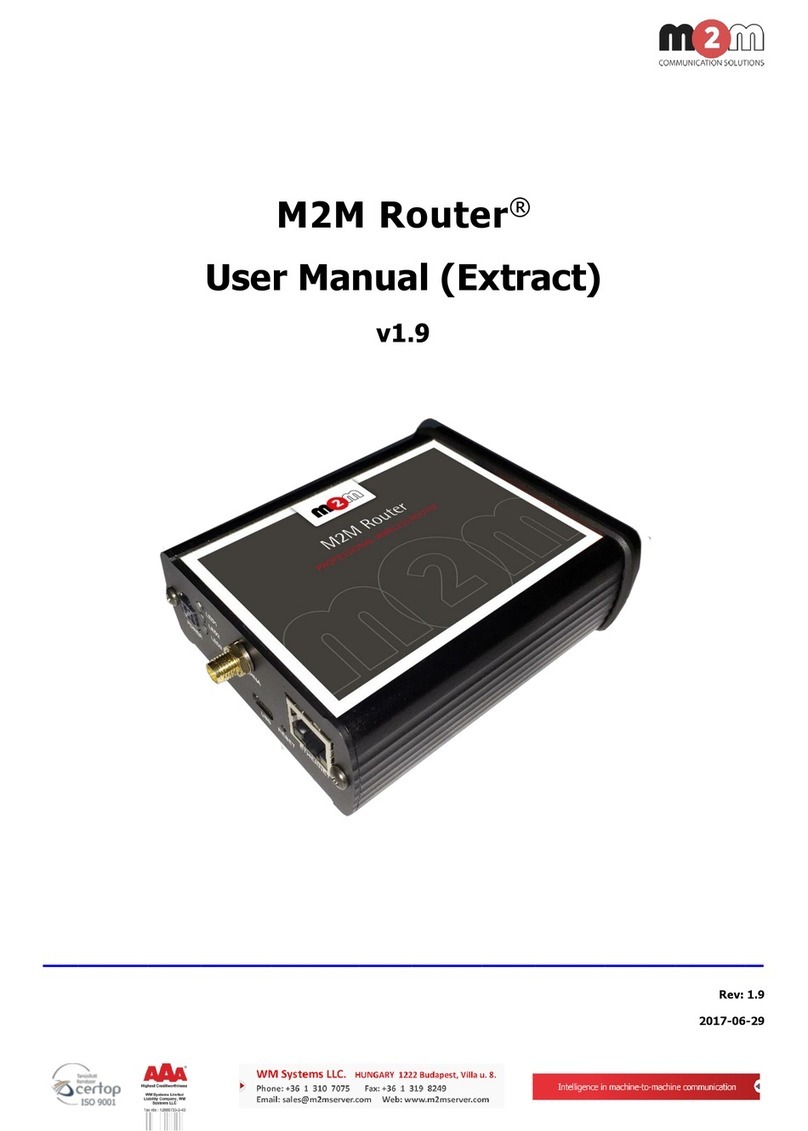Warning: Read the installation instructions before you connect the system to its power source.
Statement 1004
Warning: This product relies on the building’s installation for short-circuit (overcurrent)
protection. Ensure that the protective device is rated not greater than: 20A. Statement 1005
Warning: This unit is intended for installation in restricted access areas. A restricted access
area can be accessed only through the use of a special tool, lock and key, or other means of
security. Statement 1017
Warning: The plug-socket combination must be accessible at all times, because it serves as the
main disconnecting device. Statement 1019
Warning: This equipment must be grounded. Never defeat the ground conductor or operate
the equipment in the absence of a suitably installed ground conductor. Contact the appropriate
electrical inspection authority or an electrician if you are uncertain that suitable grounding is
available. Statement 1024
Warning: This unit might have more than one power supply connection. All connections must
be removed to de-energize the unit. Statement 1028
Warning: Only trained and qualified personnel should be allowed to install, replace, or service
this equipment. Statement 1030
Warning: Ultimate disposal of this product should be handled according to all national laws and
regulations. Statement 1040
Warning: For connections outside the building where the equipment is installed, the following
ports must be connected through an approved network termination unit with integral circuit
protection:
10/100 Ethernet. Statement 1044
Warning: To prevent the system from overheating, do not operate it in an area that exceeds
the maximum recommended ambient temperature of: Statement 1047
Warning: Installation of the equipment must comply with local and national electrical codes.
Warning: To prevent airflow restriction, allow clearance around the ventilation openings to be
at least: 3 inches (7.6 cm). Statement 1076
Warning: Hot surface. Statement 1079
Caution: This industrial router can only be accessed by service personnel or by users who have
been instructed about the reasons for the restrictions applied to the location. Access is through
the use of a tool or lock and key, or other means of security, and is controlled by the authority
responsible for the location.