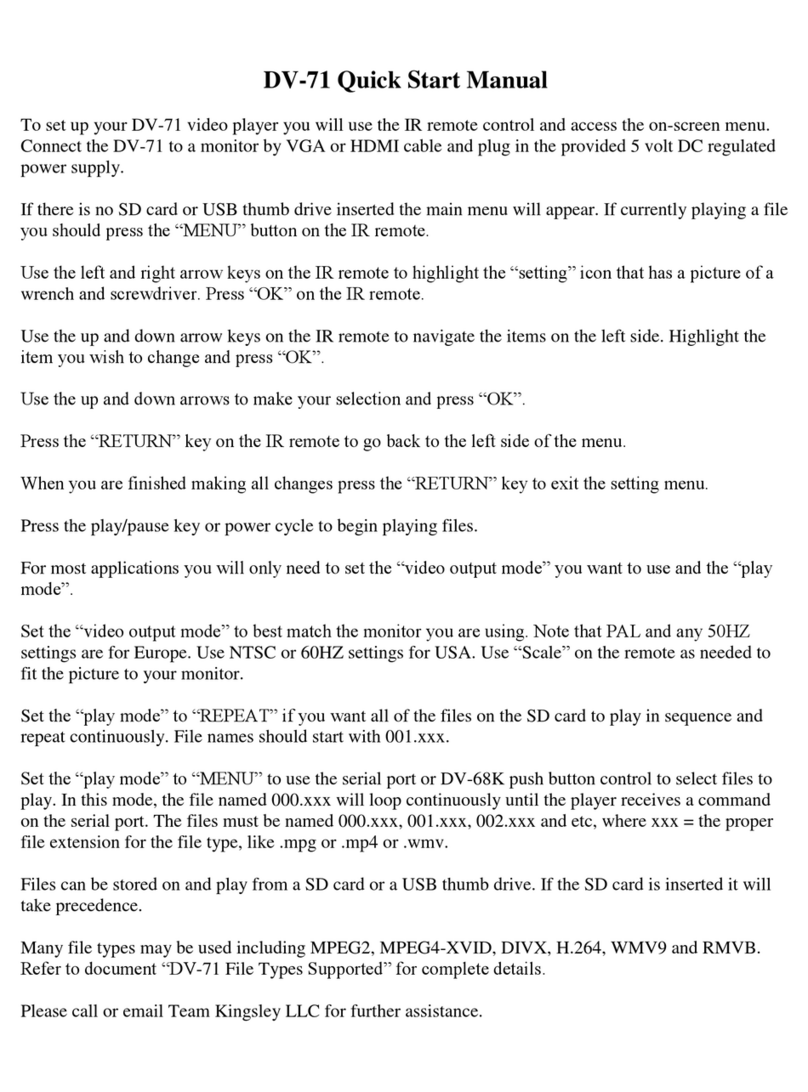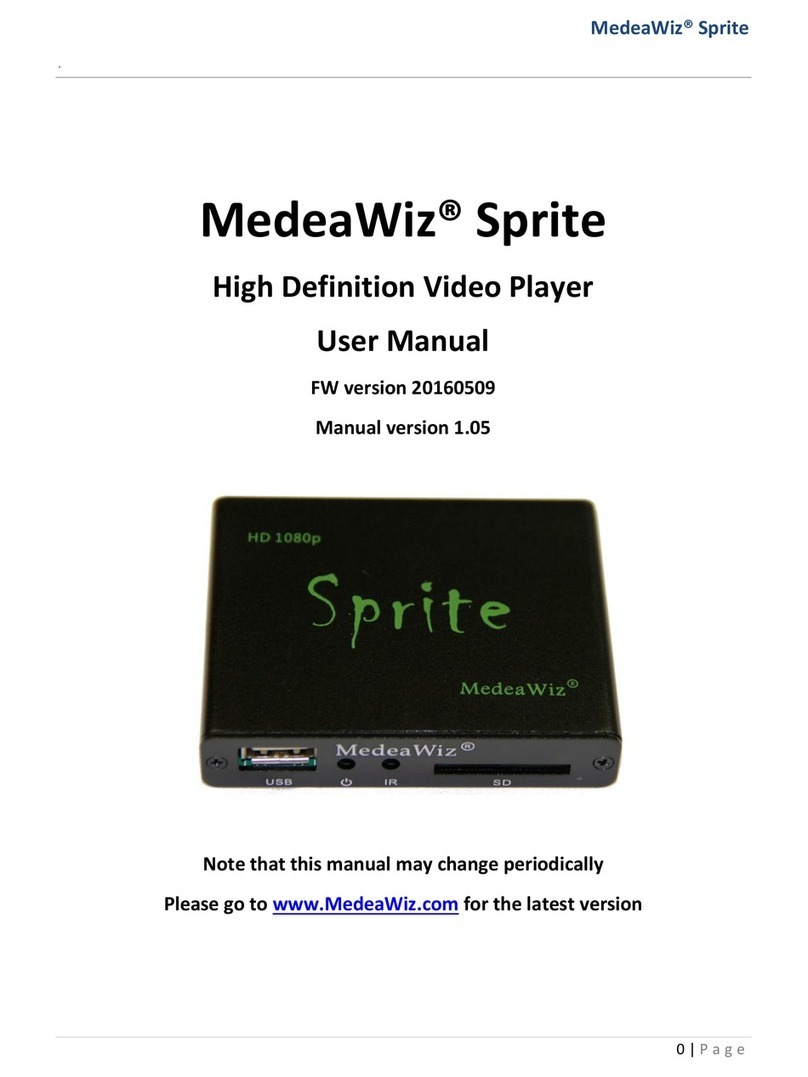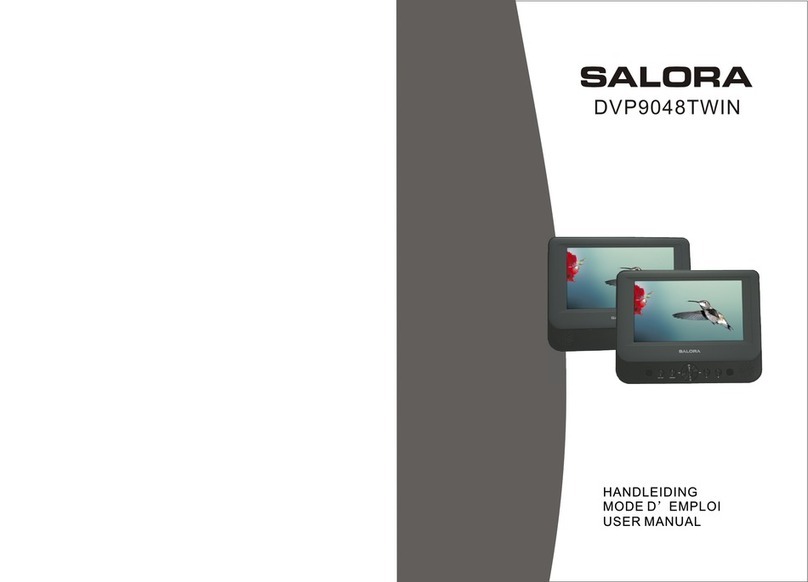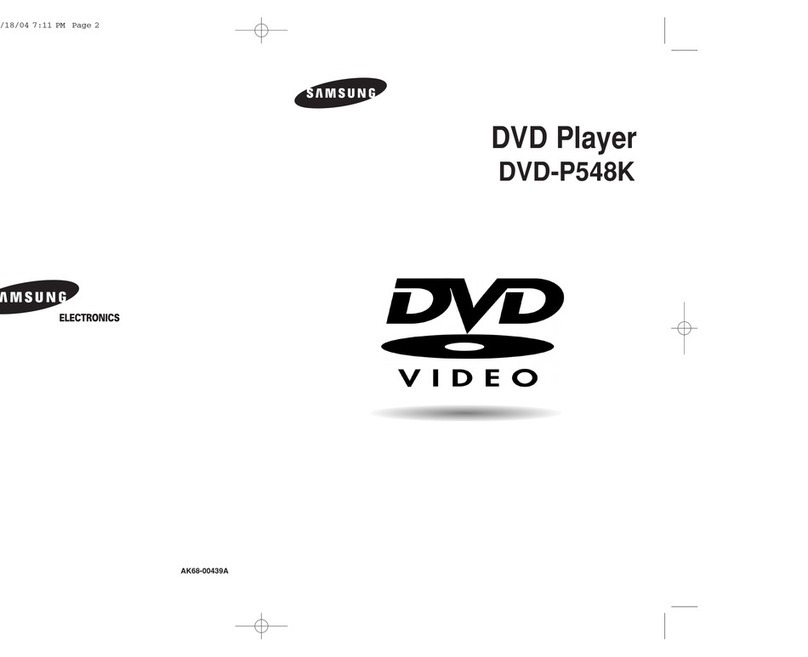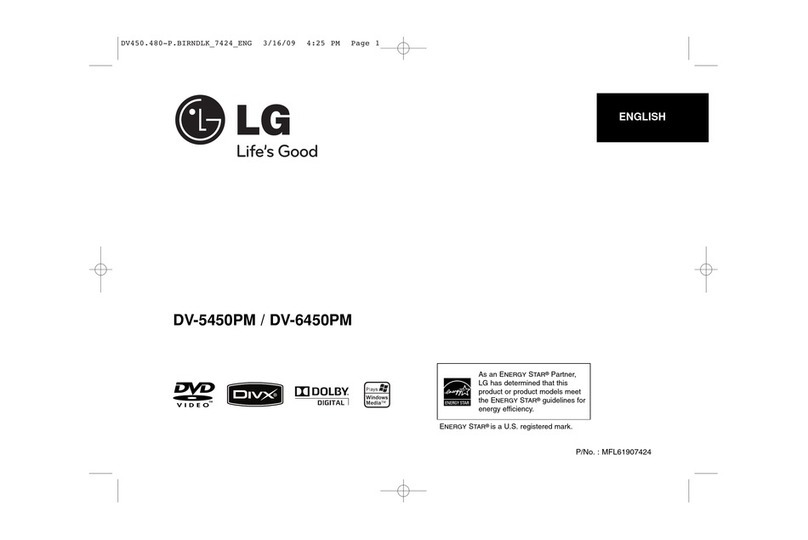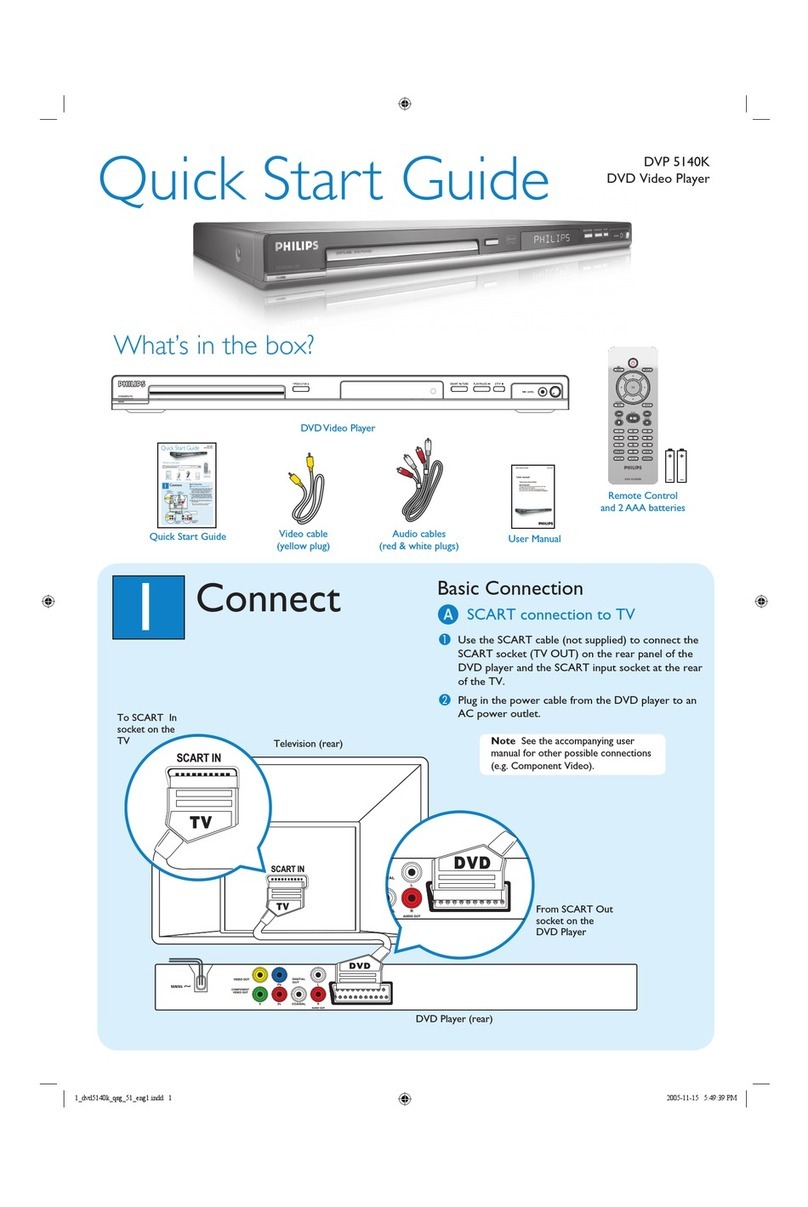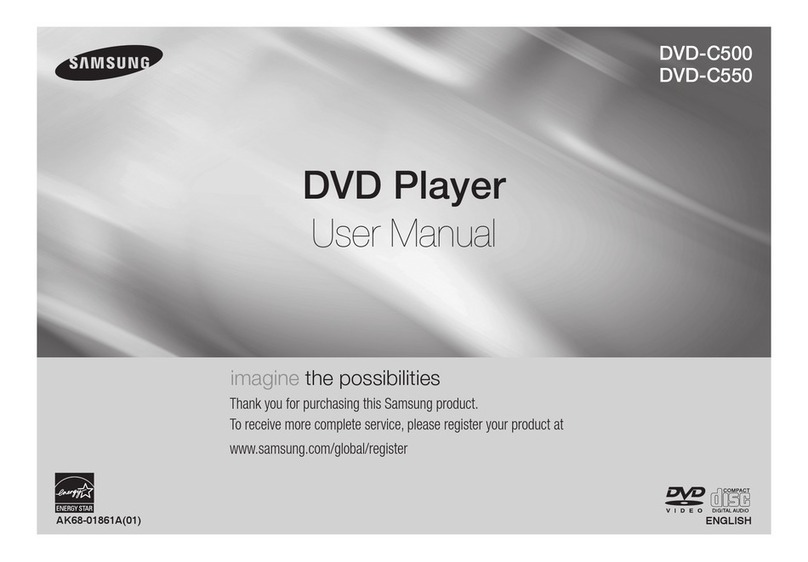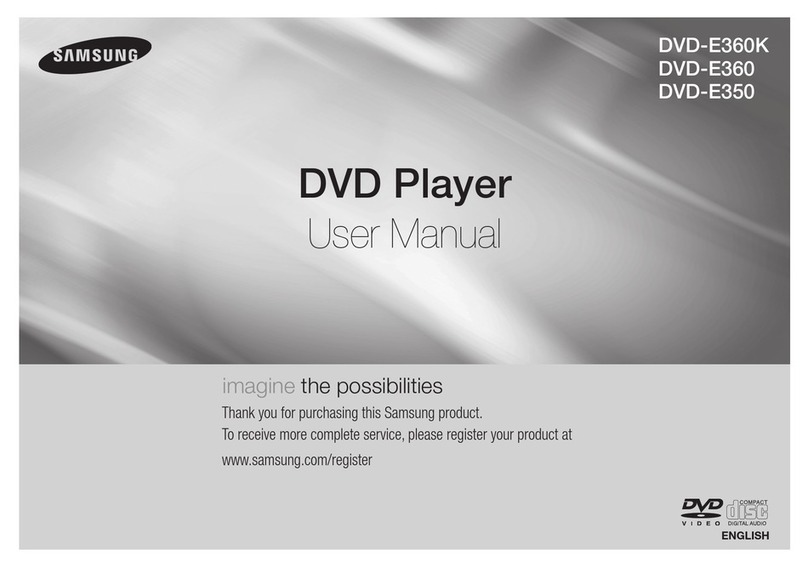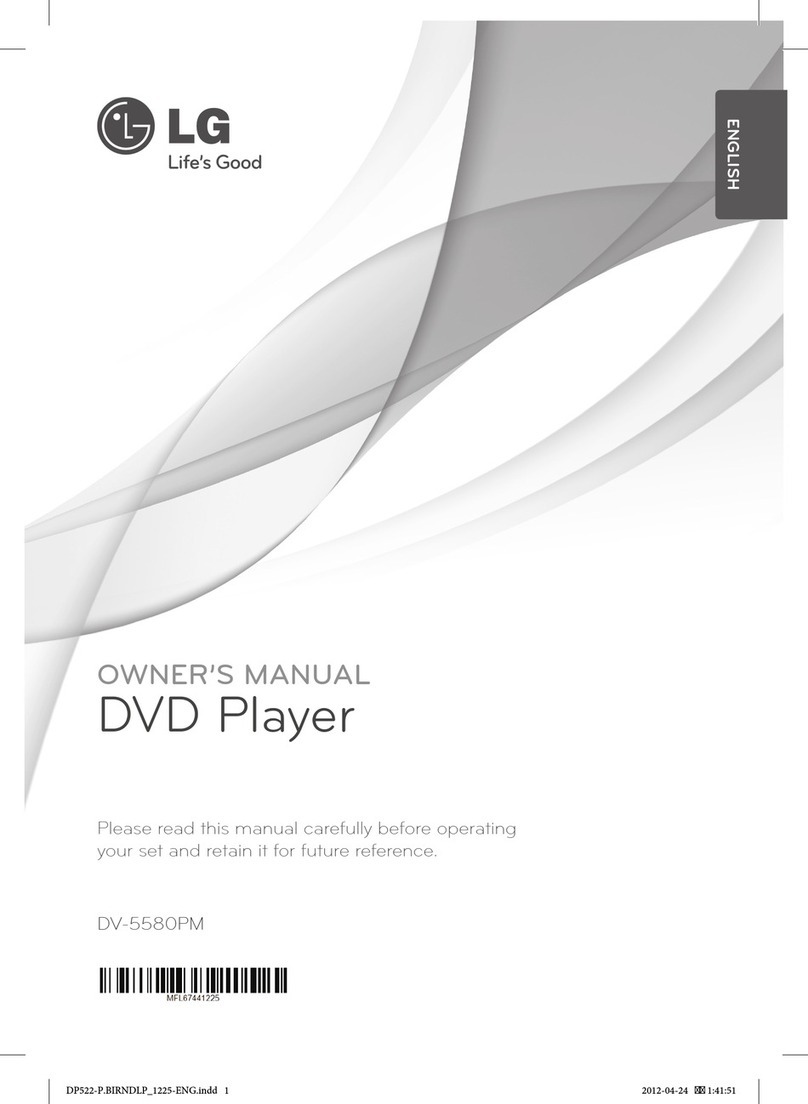MedeaWiz DV-81 User manual

MedeaWiz® DV-81
Team Kingsley LLC
0 | P a g e
MedeaWiz DV-81
High Definition Video Player
User Manual
Repeater FW version 1.435
Manual version 1.0

MedeaWiz® DV-81
Team Kingsley LLC
1 | P a g e
Contents:
Introduction
Quick Start Guide
On Screen Menu
System Menu Page
Menu Language
Subtitle Text Encoding
Slideshow Interval
Slideshow Mode
Playback Mode
Clock Information
Time Zone
Clock Setting
Media Synchronize Mode
Media Synchronize Key
FTP Sync
Firmware Upgrade
Firmware Revision
Reset To Factory Defaults
Network Menu Page
Ethernet
WIFI
Network Test

MedeaWiz® DV-81
Team Kingsley LLC
2 | P a g e
Sound Menu Page
Volume
Night Mode
Digital Output
Display Menu Page
Aspect Ratio
Brightness
Contrast
TV System
Over Scale
IR Remote Control
Serial Ports

MedeaWiz® DV-81
Team Kingsley LLC
3 | P a g e
Introduction
The MedeaWiz DV-81 is a Full High Definition digital video repeater / advertising
digital video signage player built with quality components for years of commercial
service.
There are two main operational firmware versions available:
The Repeater Firmware is pre-installed for use in museums, trade shows and etc.
where a simple looping program is needed, or a looping program with push-
buttons to select various files is needed. The DV-81 can be used as a stand-alone
player or can be connected to a LAN and set to download new files at a pre-set
time.
The Multi Zone RSS Firmware can be downloaded and installed to have multiple
zones consisting of video and still images for uses such as a restaurant menu.
Video files may be downloaded from a server on a local network. A companion
software GUI that runs on a Windows PC is available free of charge to create and
manage the layout compositions.
We can also create custom firmware for your specific requirements. This will
generally require a large quantity order or a one-time charge for the engineering.

MedeaWiz® DV-81
Team Kingsley LLC
4 | P a g e
DV-81 Quick-Start Guide
The MedeaWiz DV-81 ships with the “Repeater” firmware installed. The HDMI
output set to Auto Mode, and the PLAYBACK MODE set to MENU MODE. Most
users can simply connect their HDMI monitor and install their SD memory card,
with files named in the same way as the older model MedeaWiz players.
* For Multi-Zone RSS firmware see bottom of page.
Example 1: You have one file that you need to run in a loop when power is turned
on:
Name the file 000.xxx (where xxx is the proper file extension such as mpg,
wma, mp4 or etc.)
Example 2: You have a looping file and also want to use the DV-68K with push
buttons or other serial control device:
Name the looping file 000.xxx as above. Then name the other files in
sequence 001.xxx, 002.xxx, 003.xxx, etc.
Make sure you are using ZEROS and not the letter O in the file name, Do not put
the files in a folder. Only put media files on the SD card.
You can download HD test files at http://www.highdefforum.com/high-
definition-movies-video-clips/6537-official-hd-video-clip-list.html
On-Screen Menu for Setup
Press the “Setup” button on the remote control to enter the on-screen menu. Use
the ARROW keys to navigate, the OK key to make a selection, and the left ARROW
OR the RETURN key to go back one level. From the main menu, press the RETURN
key, then the PLAY/PAUSE key to exit the menu and begin file play.
MENU Mode to use DV-68K, TK-69K push-buttons or other serial control
In Menu mode the player will loop file 000.xxx until it receives a serial command
to play a file. After the file ends the player will loop 000.xxx again.

MedeaWiz® DV-81
Team Kingsley LLC
5 | P a g e
REPEAT Mode
In Repeat mode the player will repeat all files in a loop starting with file 000.xxx
until it receives a serial command to play a file. After the file ends the player will
resume repeating all files.
RJ 9 Serial Port Control from your PC, AMX, Crestron, or other Micro-processor
For simple file playing, the serial codes are the same as the codes for the DV- 68,
69, and 71. Please see http://www.teamkingsley.com/downloads.html for more
detail.
The serial communications is on the RJ 9 (telephone port) at 4800, 8N1 at 5 volt
TTL levels. The DV-66K document will show you the pin-out for the 4-4 phone
cable for serial communications. If you need to control the DV-81 by a PC, AMX or
other true rs-232 (12 volt), you MUST use a level-shifting adaptor cable available
separately. The DB9M 9 pin connector is not in use with the standard firmware*.
Send one byte, Decimal 1 (Binary 0000 0001, Hex 01) to play file 001.xxx. Send
Decimal 2 (Binary 0000 0010, Hex 02) to play file 002.xxx and etc. Do not send any
other bytes such as a line-feed or a carriage return. Send only one byte. Make
sure your program is sending the NUMERICAL value, not the ASCII character
(CHAR) value. Many programs default to sending ASCII unless you specify
otherwise. The number 1 sent in ASCII is actually Decimal 49 and will play file
049.xxx if available.
NOTES:
The DV-81 uses a 12 volt DC power supply (included). Use of a wrong power
supply will void the warranty.
*Please see the full manuals, firmware and software downloads at
http://www.TeamKingsley.com/downloads.html for more details.

MedeaWiz® DV-81
Team Kingsley LLC
6 | P a g e
On Screen Menu
Press the “Setup” button on the remote control to enter the on-screen menu. Use
the ARROW keys to navigate, the OK key to make a selection, and the left arrow
OR the RETURN key to go back one level. From the main menu press the RETURN
key, then the PLAY/PAUSE key to exit the menu and begin file play. Use the Left
and Right arrows to reach the 4 main pages, System, Network, Sound and Display.
System Menu Page

MedeaWiz® DV-81
Team Kingsley LLC
7 | P a g e
Menu Language
Select the language for the Menu

MedeaWiz® DV-81
Team Kingsley LLC
8 | P a g e
Subtitle Text Encoding
Select the encoding type for the Subtitle

MedeaWiz® DV-81
Team Kingsley LLC
9 | P a g e
Slideshow Interval
Select the time that still images remain on the screen before advancing
Slideshow settings are only used with still images (picture files) on the SD memory
card with the player set to REPEAT playback mode.

MedeaWiz® DV-81
Team Kingsley LLC
10 | P a g e
Slideshow Mode
Select the still image transition type
Slideshow settings are only used with still images (picture files) on the SD memory
card with the player set to REPEAT playback mode.

MedeaWiz® DV-81
Team Kingsley LLC
11 | P a g e
Playback Mode
Select the Playback Mode
The MENU mode is used when looping a single file, named 000.xxx. Using the DV-
68K, TK-69K with push-buttons or other serial control device to trigger files
001.xxx up to 200.xxx, after the selected file plays, the DV-81 will resume looping
file 000.xxx. (where .xxx is the proper file extension mpg, wma, mp4, etc.)
The REPEAT mode is used to repeat all files on the memory card in sequence
starting at file 000.xxx. Using the DV-68K, TK-69K with push-buttons or other
serial control device to trigger files 001.xxx up to 200.xxx, after the selected file
plays, the DV-81 will resume repeating all files starting at file 000.xxx.

MedeaWiz® DV-81
Team Kingsley LLC
12 | P a g e
Clock Information
View the current time and date settings
The POWER-OFF and POWER-ON setting is accomplished using the U-Poster 1.1
software on a Windows PC and storing the created file on the SD memory card
along with your video files. The software can be downloaded at
http://www.teamkingsley.com/downloads.html

MedeaWiz® DV-81
Team Kingsley LLC
13 | P a g e
Time Zone
Select the local time zone
Setting the time zone will ensure that the clock will have the correct time if you
have the DV-81 connected to a network, and select “Sync with NTP” time-server.

MedeaWiz® DV-81
Team Kingsley LLC
14 | P a g e
Clock Setting
Set the clock if using time related functions
If you have the DV-81 connected to a network, and select “Sync with NTP” time-
server, the clock will set automatically to the correct time. Otherwise you can
enter the time and date manually if the box is not checked.

MedeaWiz® DV-81
Team Kingsley LLC
15 | P a g e
Media Synchronize Mode
Settings to synchronize players
The Media Synchronize Mode can be used with multiple DV-81 players on a local
network. The players should be in the Repeat Mode. At the end of the last file on
the Master Player, the Master will transmit a queue to all of the Slave Players to
start the first file. The players are not Gen-Locked and can drift a few frames. The
longer the total run time of the combined files, the more obvious the separation
will be. The drift is dependent on each DV-81’s internal crystal oscillator. Choosing
and matching players from a larger quantity can reduce the drift.
Please use the Software Master and Software Slave as they will communicate
over the network. The Hardware Master and Hardware Slave use low power radio
communications and may be suitable when the players are in very close proximity
to each other.

MedeaWiz® DV-81
Team Kingsley LLC
16 | P a g e
Media Synchronize Key
Settings to place players in a Master / Slave group
Set the Master and the Slaves to the same Key to group them together. You can
have four separate groups using the four keys. The total number of players in one
or more groups combined, is limited by the IP address server on your network to
255 total devices.

MedeaWiz® DV-81
Team Kingsley LLC
17 | P a g e
FTP Sync
Settings to synchronize to your FTP server computer on your LAN
Enter the FTP server connection settings.
The DV-81 can update files on the SD memory card at the scheduled Power-Off
time using a LAN local network connection and the U-Poster 1.1 software on a
Windows PC. The free software can be downloaded at
http://www.teamkingsley.com/downloads.html

MedeaWiz® DV-81
Team Kingsley LLC
18 | P a g e
Firmware Upgrade
How to upgrade the firmware
We may release upgraded firmware in the future. Please check
http://www.teamkingsley.com/downloads.html for updates.
Insert a USB thumb drive in your PC. Open “My Computer” in Windows and right-
click the drive. Rename the drive to UA6860 and delete any existing files so that
the drive is empty. Copy the new .fw and .md5 files to the drive.
Insert the USB drive into the DV-81 and follow the on-screen instructions.
Do not remove power or remove the USB drive until the update is competed.
Interrupting the process may result in a non-functional player. It is highly
recommended to use a UPS battery-backup power supply.

MedeaWiz® DV-81
Team Kingsley LLC
19 | P a g e
Firmware Version Information
Shows the current firmware installed
Table of contents
Other MedeaWiz DVD Player manuals