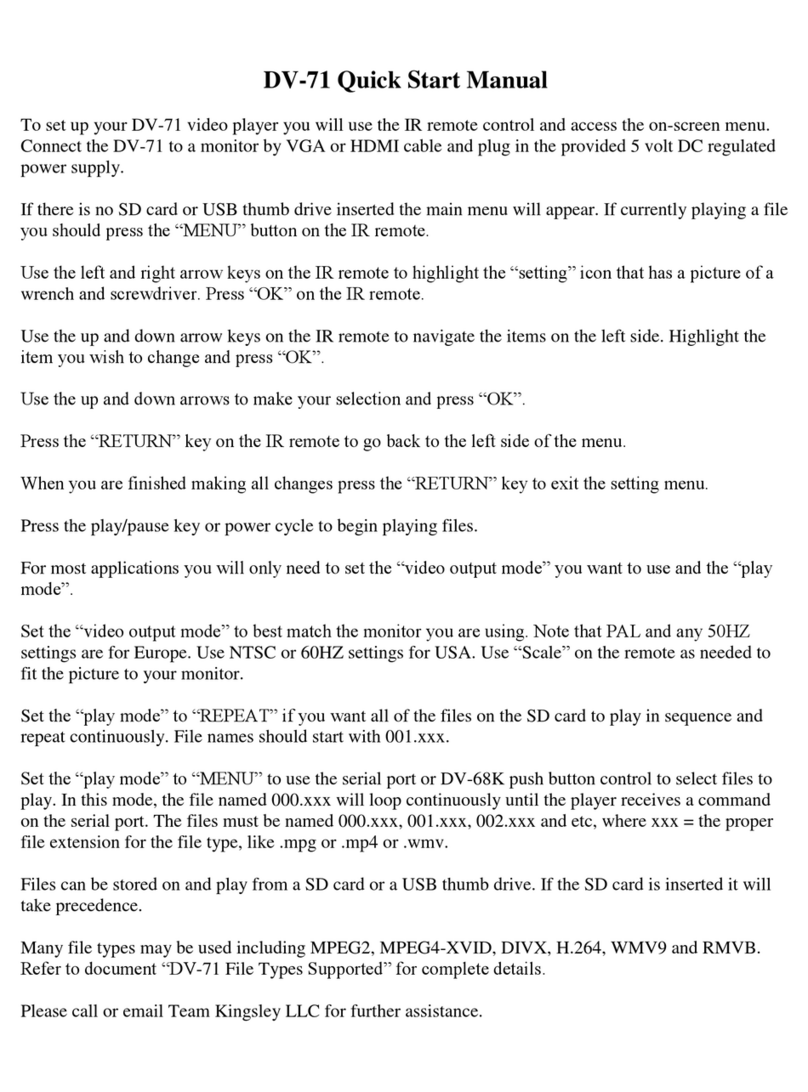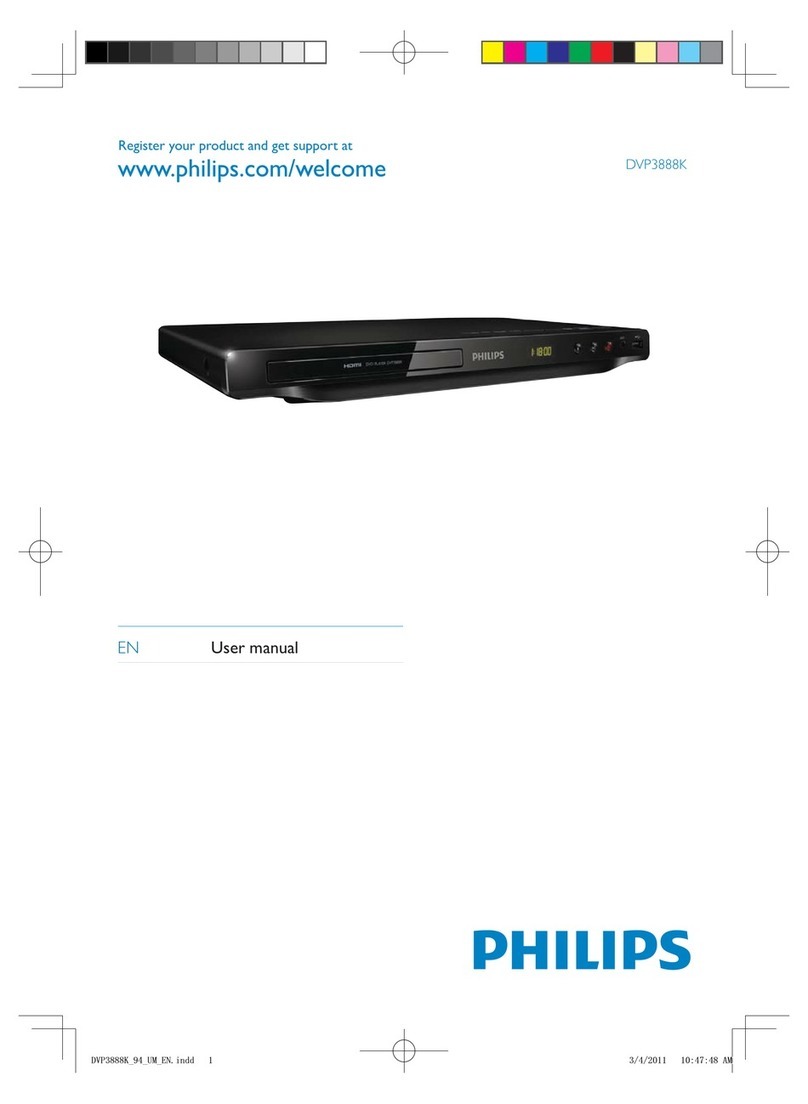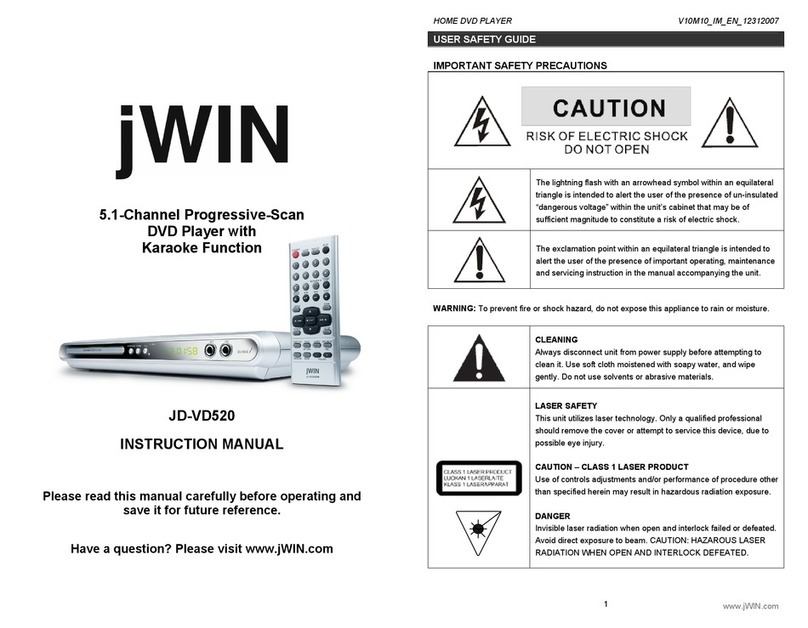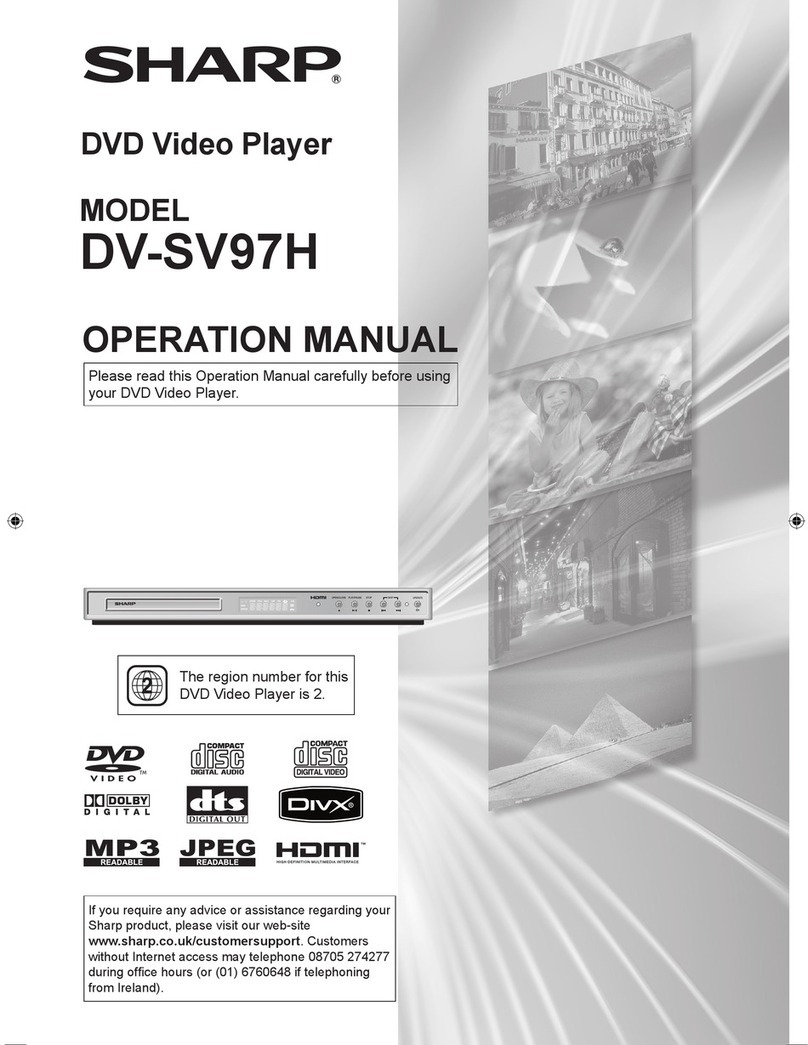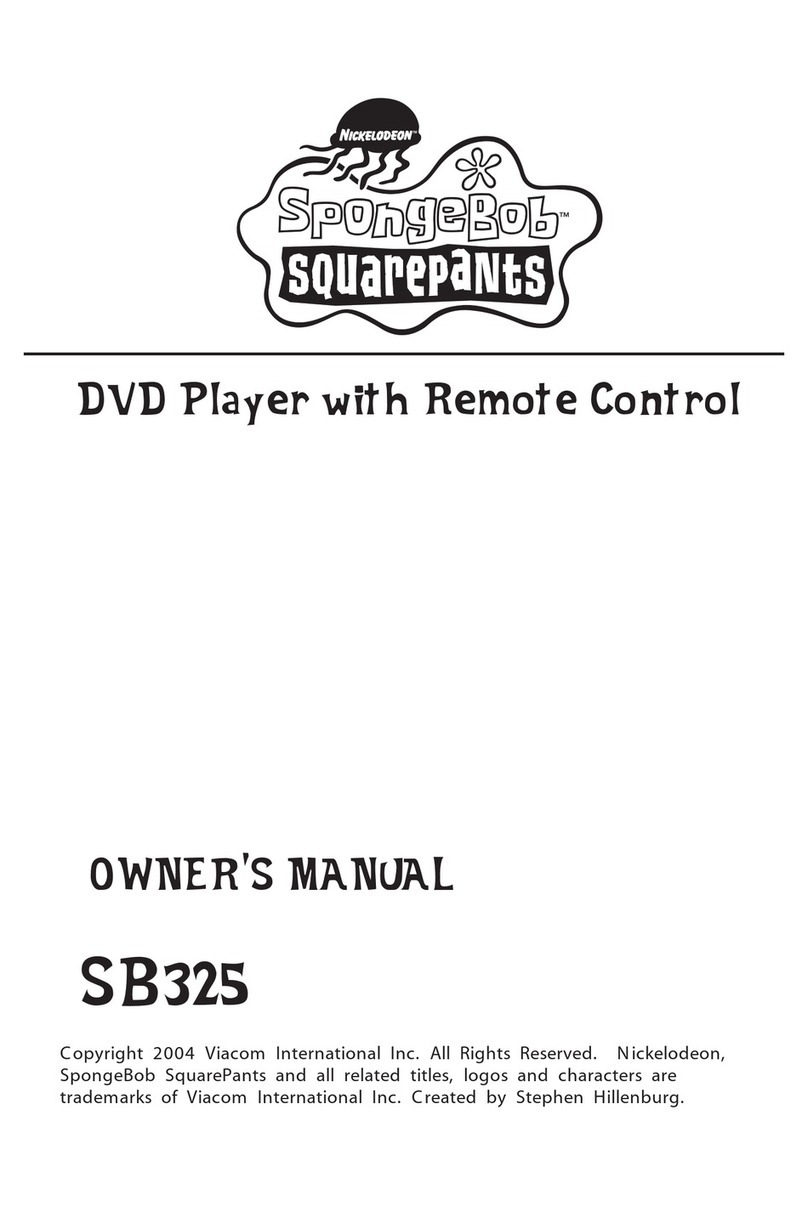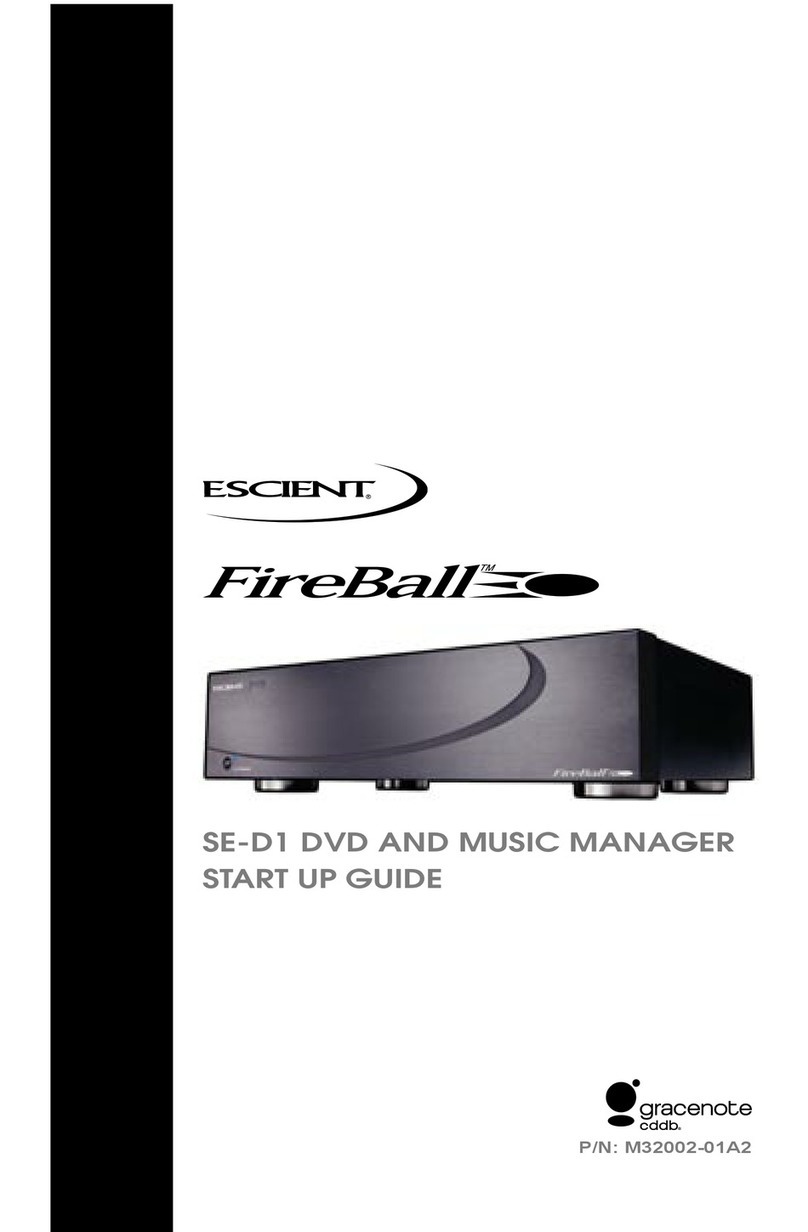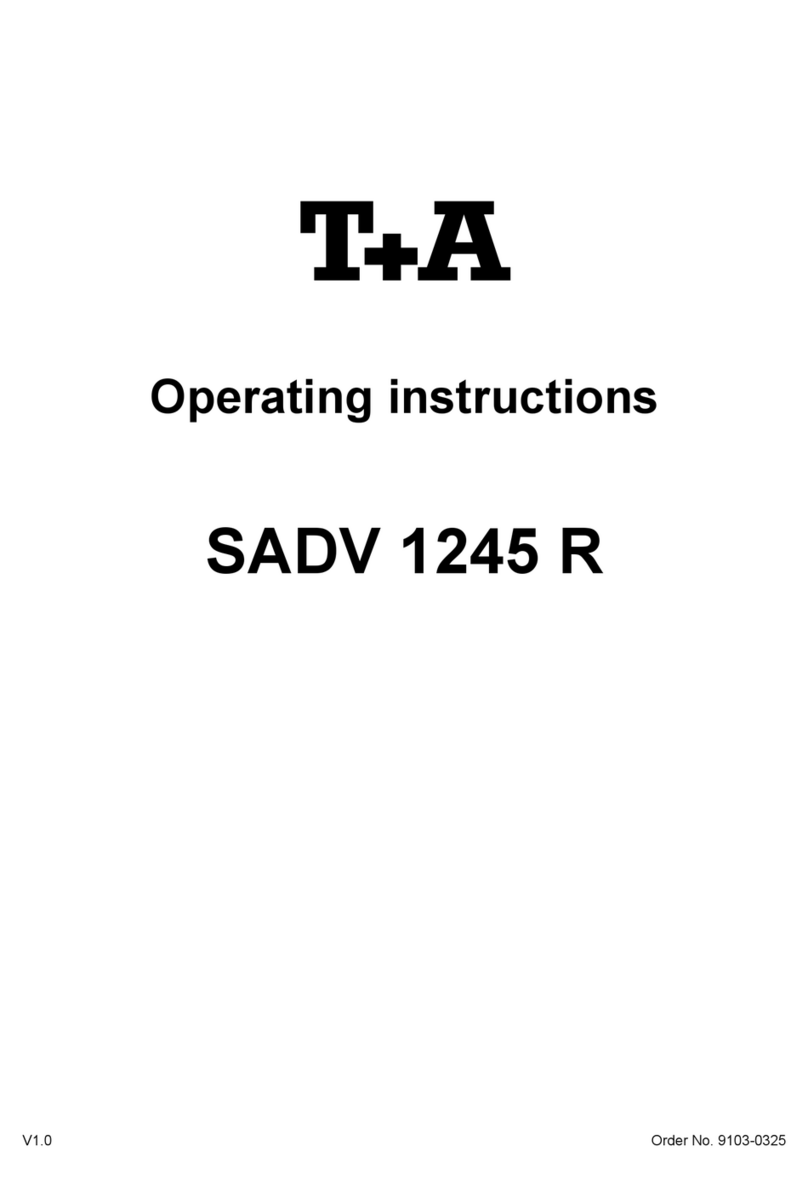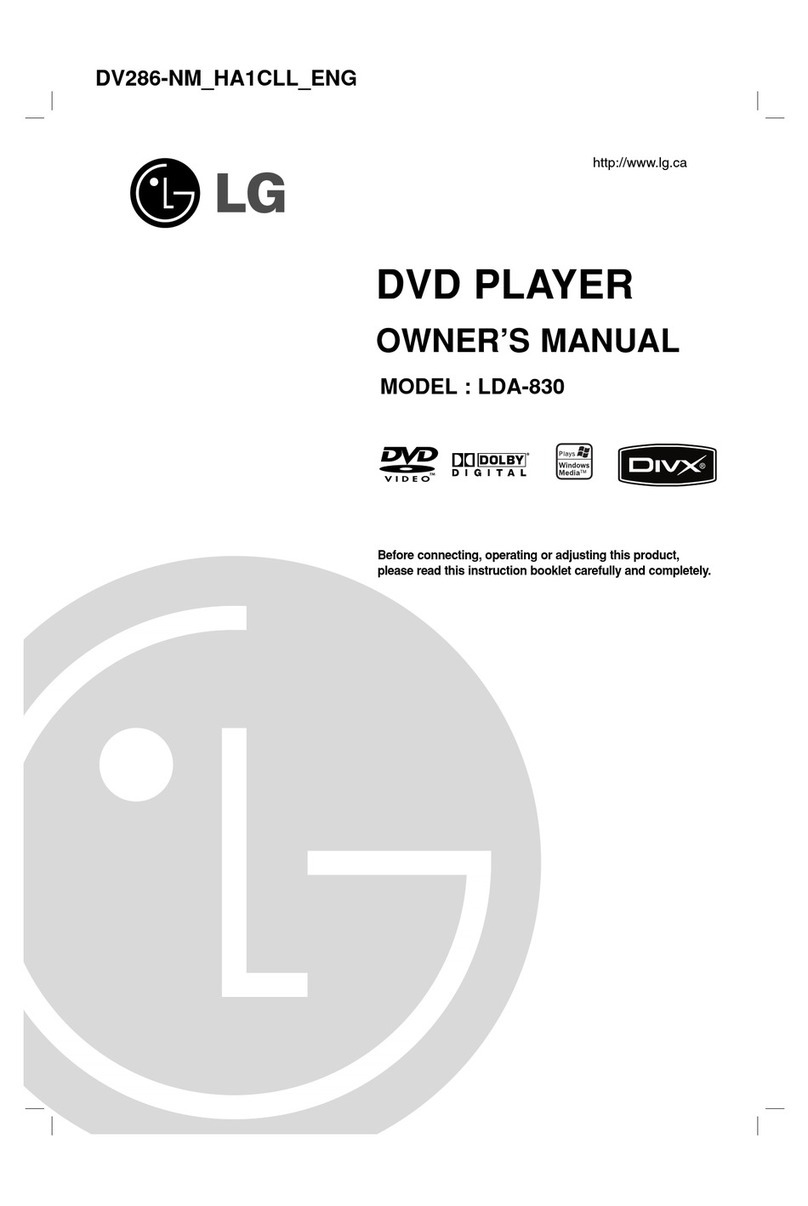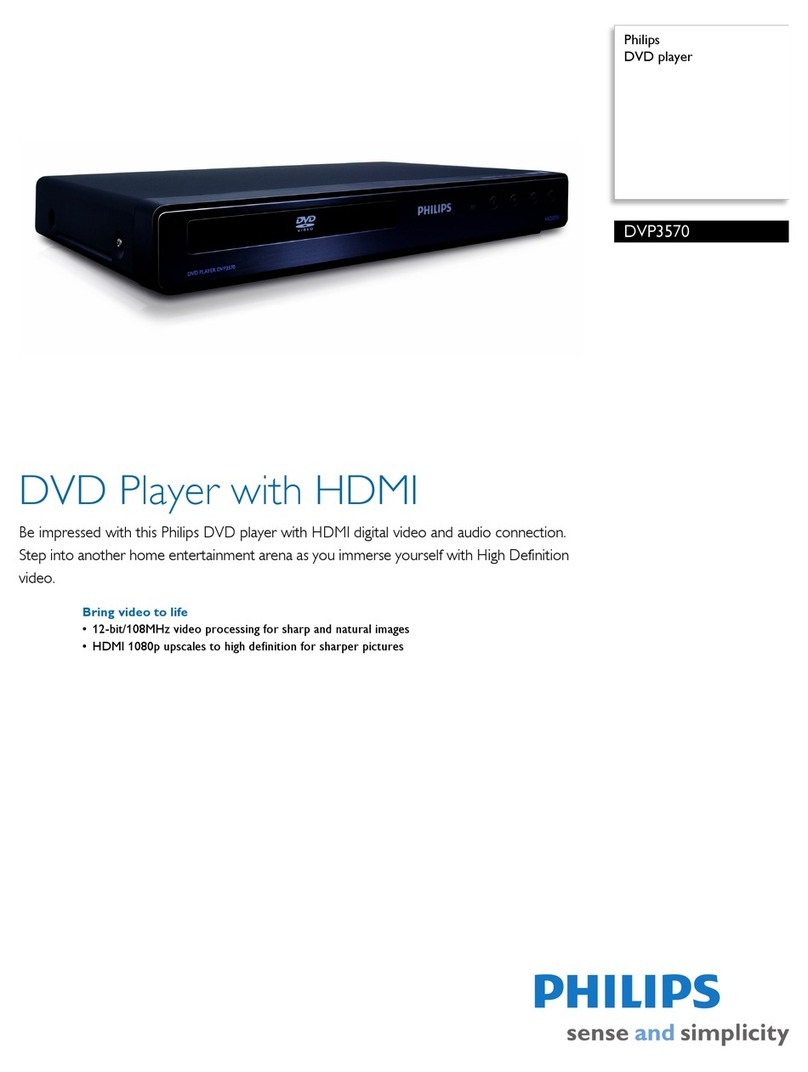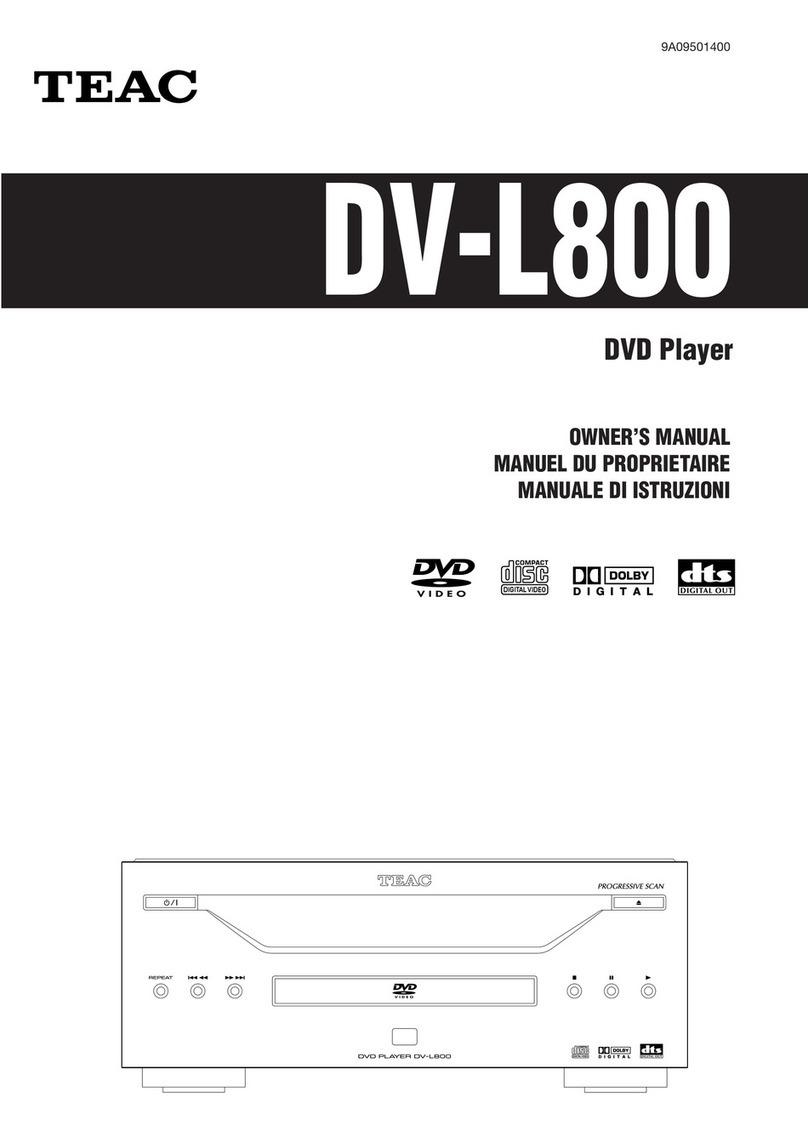MedeaWiz DV-S1 User manual

MedeaWiz® Sprite
.
0 | P a g e
MedeaWiz® Sprite
High Definition Video Player
User Manual
FW version 20160509
Manual version 1.05
Note that this manual may change periodically
Please go to www.MedeaWiz.com for the latest version
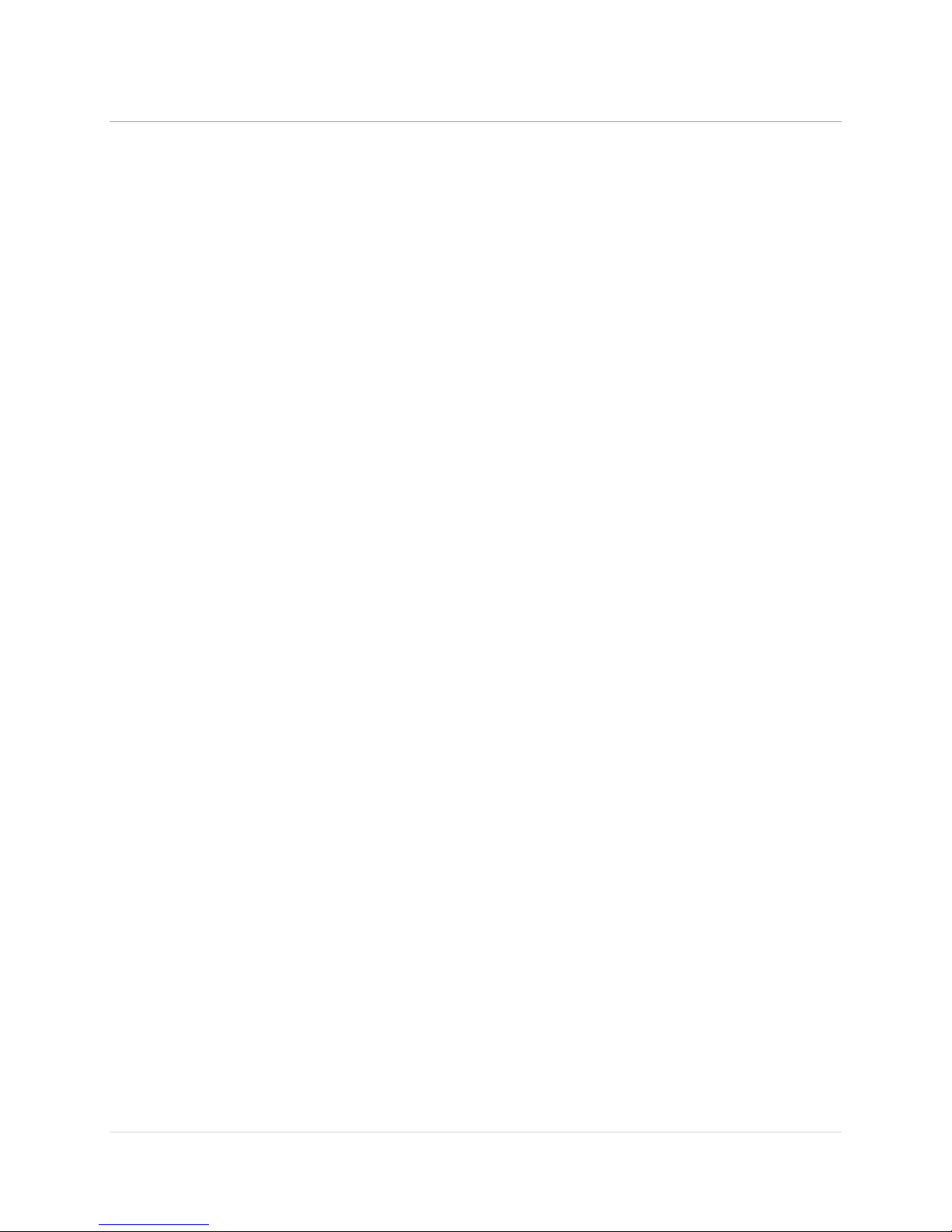
MedeaWiz® Sprite
.
1 | P a g e
Table of Contents
Introduction .................................................................................................................................................. 2
What’s in the box.......................................................................................................................................... 3
Sprite Quick Start Guide................................................................................................................................ 4
On-Screen Menu for Setup ........................................................................................................................... 5
Menu Language............................................................................................................................................. 6
Screen Saver.................................................................................................................................................. 7
Video Output Mode ...................................................................................................................................... 8
Audio Output Mode...................................................................................................................................... 9
Play Mode ...................................................................................................................................................10
Control Mode.............................................................................................................................................. 11
Baud Rate.................................................................................................................................................... 12
SD/ USB Start Mode .................................................................................................................................... 13
Restore Default Settings ............................................................................................................................. 14
Firmware Version........................................................................................................................................15
Firmware Upgrade ......................................................................................................................................16
Wiring Connections Rear Panel .................................................................................................................. 17
External Control –Wiring a Pushbutton to the I/O Port.............................................................................18
External Control - Wiring for Serial Communications to the I/O Port ........................................................19
PLC Output Interfacing................................................................................................................................ 20
Motion Sensor Wiring.................................................................................................................................21
Schematic of I/O on the Sprite circuit board ..............................................................................................22
Using legacy DV-68K and TK series interfaces with the Sprite ................................................................... 23
Serial Port Control from your Show Controller or Micro-processor........................................................... 24
Serial Port Control Commands.................................................................................................................... 25
IR Remote Control.......................................................................................................................................27
Power Supply ..............................................................................................................................................28
Supported Video Formats...........................................................................................................................29
Trouble FAQ ................................................................................................................................................ 30
Support .......................................................................................................................................................31
Custom Orders ............................................................................................................................................32
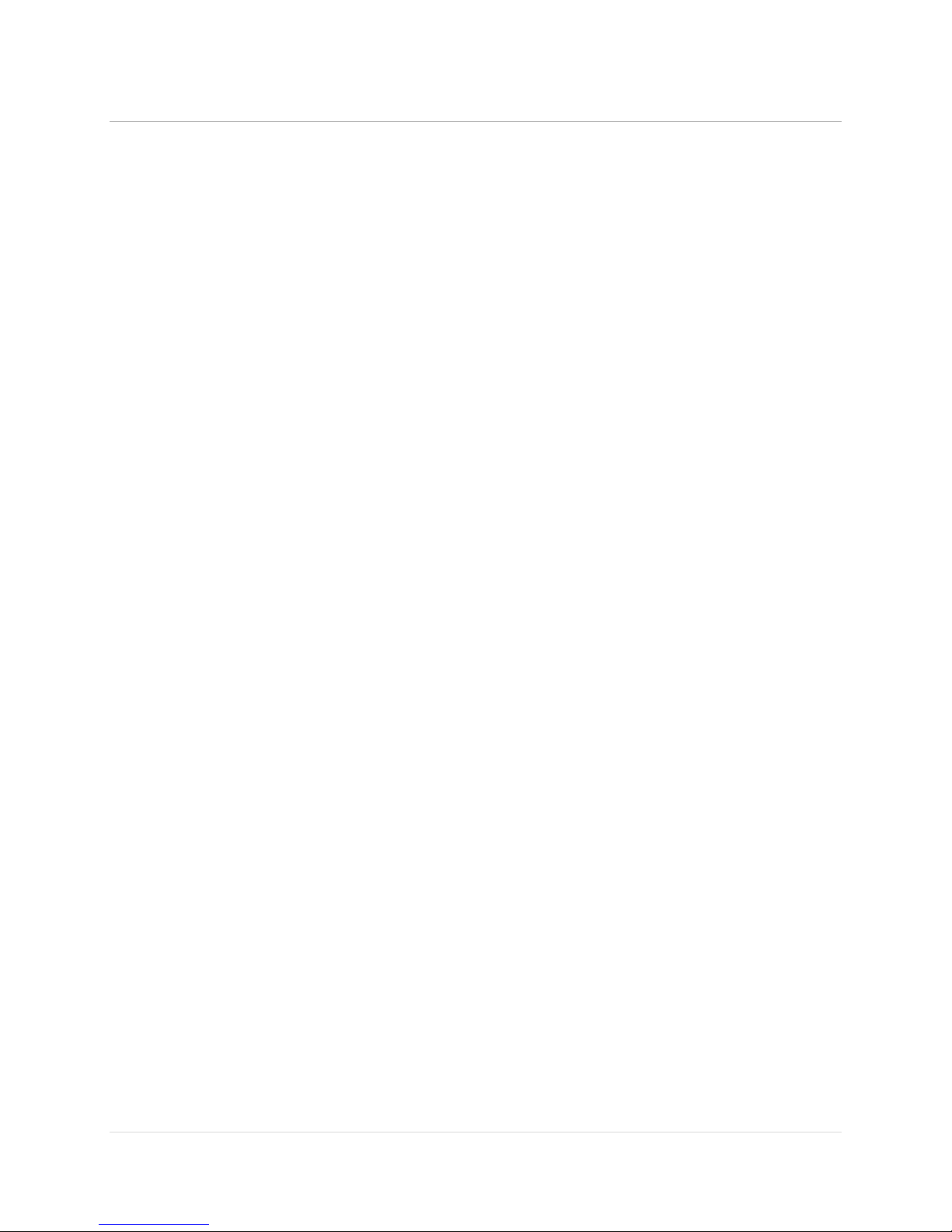
MedeaWiz® Sprite
.
2 | P a g e
Introduction
The MedeaWiz Sprite is a High Definition digital video repeater capable of HD 1080p HDMI
output. It has a direct trigger input and a 2-way communications serial port. The Sprite will loop
a video when power is applied, play a different video on a trigger or serial command, and then
go back to the looping video.
The Sprite has no black space when looping or changing files. It will hold the last frame of video
until the first frame displays.
In the trigger input mode, you can use a pushbutton, other dry contact, or voltage level change,
with your choice of a High or a Low transition trigger. You can also choose to allow an interrupt
from a new trigger event, or not to allow an interrupt.
In the Serial Control Mode you can have a looping video and control other videos to play on
command. Once the commanded video ends, the looping video will play again until a new
command is received.
The Sprite is one of the most energy efficient “green” video repeaters available today. Using
only 5 Volt DC power at an average of 400 mA, it takes only about 2 Watts to run.
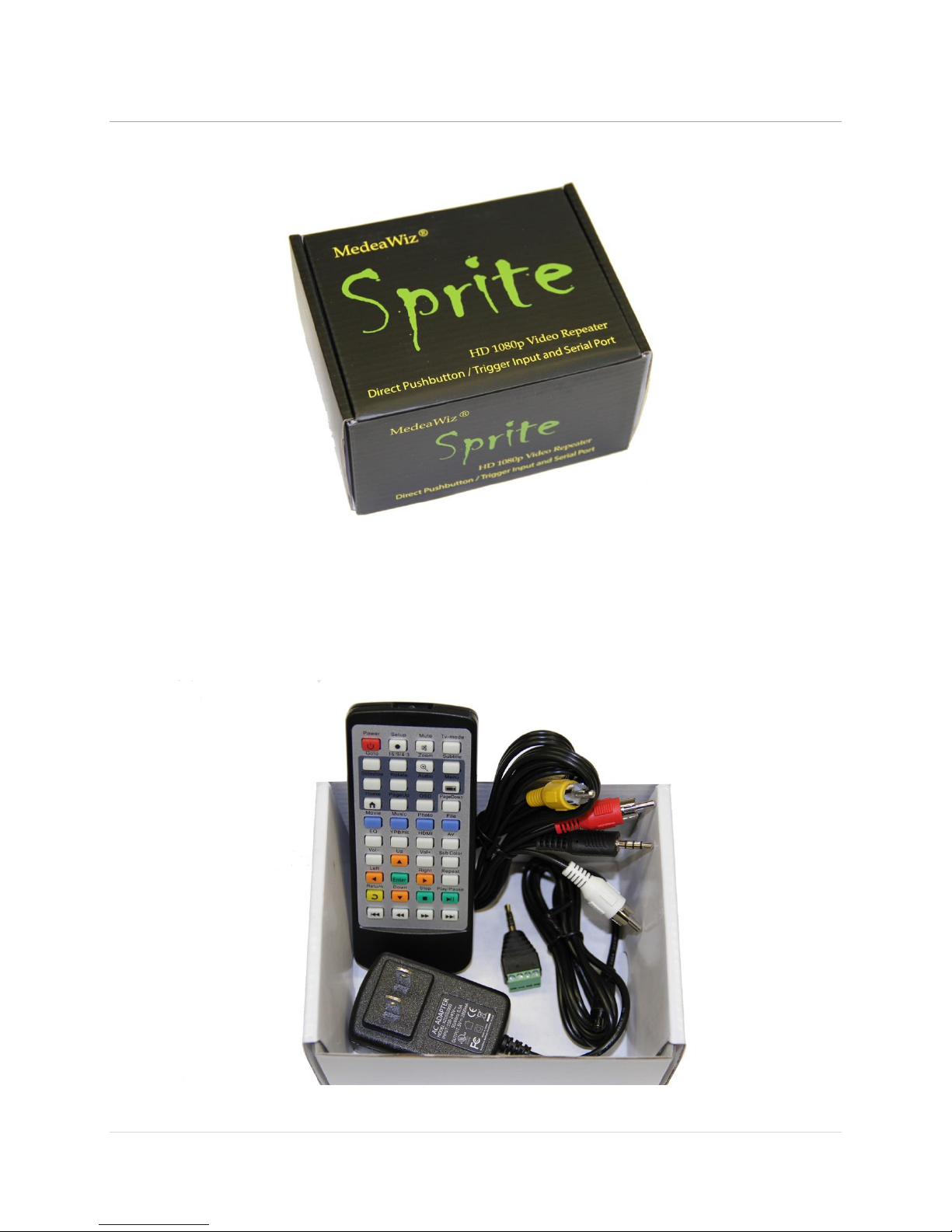
MedeaWiz® Sprite
.
3 | P a g e
What’s in the box
The Sprite comes with
1) IR remote control
2) AC adaptor, universal 100 to 240 Volt AC input, regulated 5 Volt DC output
3) AV cable, 3.5mm 4 pole to RCA red, white and yellow
4) I/O plug, 3.5mm 4 pole to screw terminals

MedeaWiz® Sprite
.
4 | P a g e
Sprite Quick Start Guide
The MedeaWiz® Sprite ships with the Video Output set to HDMI at 720p and the Control Mode
set to “Trigger Low No Interrupt” Mode to use a pushbutton trigger.
Most users can simply connect their HDMI monitor and install their SD memory card, with files
named in the same way as the earlier model MedeaWiz players.
Example 1: You have one file that you need to run in a loop when power is turned on:
Name the file 000.xxx (where xxx is the proper file extension such as mpg, wmv, mp4, mt2s or
etc.)
Example 2: You have a looping file and also want to use the Trigger with a push button:
Name the looping file 000.xxx as above. Then name the trigger file 001.xxx
Example 3: You have a looping file and also want to use the Serial Port control:
Name the looping file 000.xxx as above. Then name the other files 001.xxx, 002.xxx, 003.xxx and
etc. in order.
Using the IR remote control, go into the on screen menu and set the Control Mode to Serial
Control, and set the Baud Rate to match your external controller.
You should always have a 000.xxx looping file if using the trigger input or serial control.
It can be a black file if no video is wanted until a trigger or command. We suggest the looping
file be at least 30 seconds long.
Make sure you are using ZEROS and not the letter O in the file name. Do not put the files in a
folder. Only put media files on the SD card.
You can download HD test files at http://www.highdefforum.com/high-definition-movies-
video-clips/6537-official-hd-video-clip-list.html
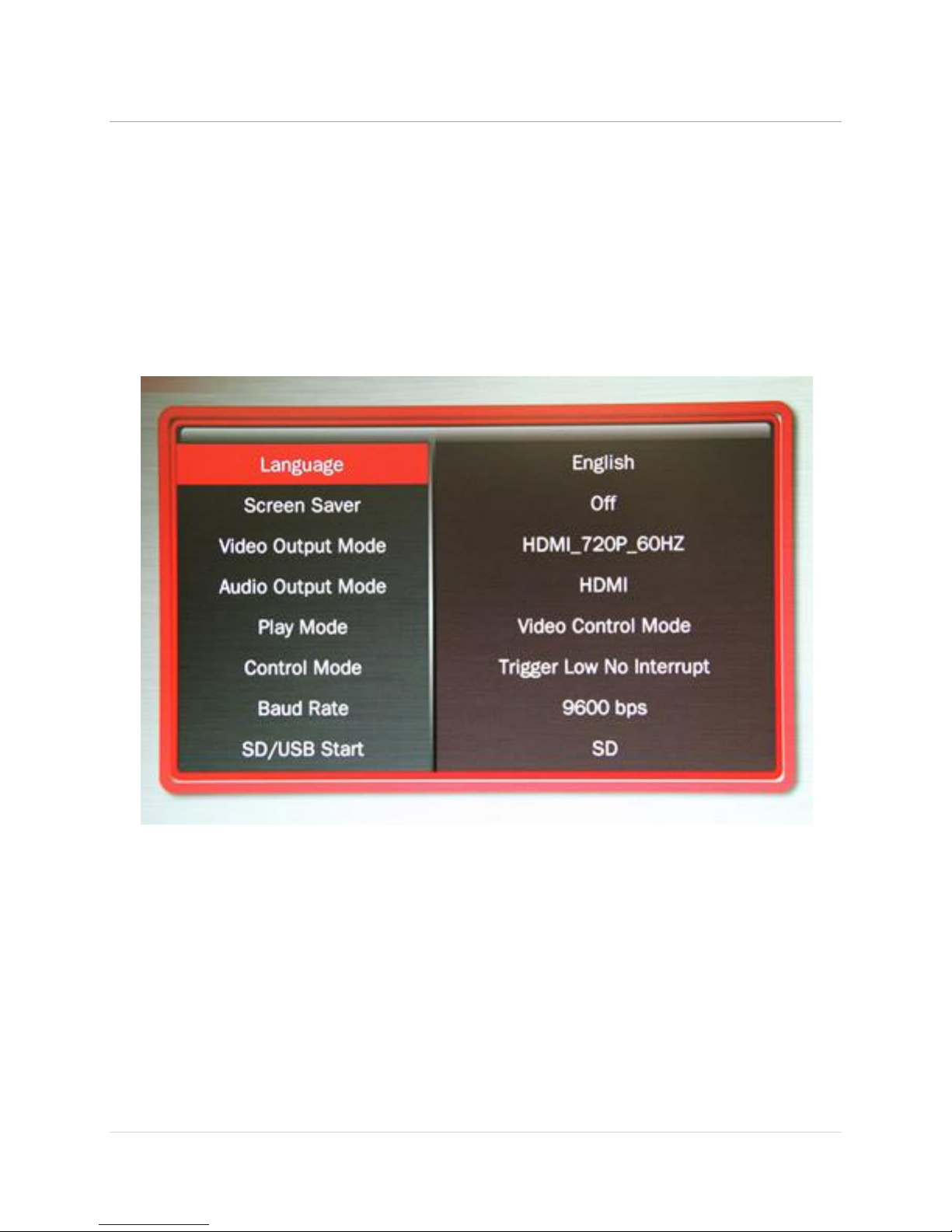
MedeaWiz® Sprite
.
5 | P a g e
On-Screen Menu for Setup
Press the “Setup” button on the remote control to enter the on-screen menu. Use the orange
“Arrow” keys to navigate, the green “Enter” key to make a selection, and the yellow “Return”
key to go back one level. Pressing the “Return” key twice will exit the menu and begin file play.
Top Menu page showing current settings
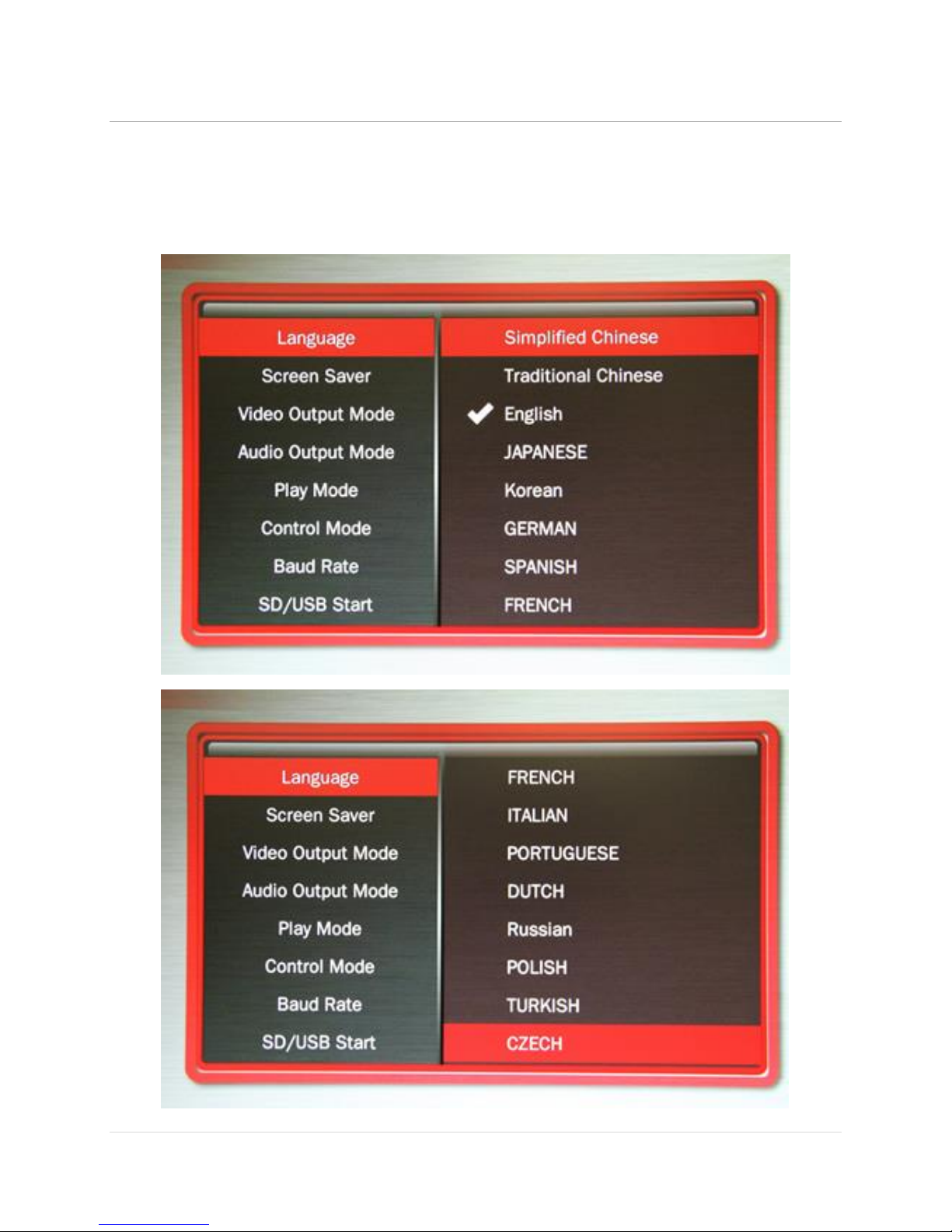
MedeaWiz® Sprite
.
6 | P a g e
Menu Language
Select the language.

MedeaWiz® Sprite
.
7 | P a g e
Screen Saver
Select the time delay for the screen saver.
The Screen Saver is only active in the “Off” manual play mode. It is not active in other control
modes.

MedeaWiz® Sprite
.
8 | P a g e
Video Output Mode
Select the video output needed to match your monitor.
Select NTSC to use the Composite video output from the 3.5 mm AV jack using the yellow RCA
plug from the included A/V cable.
Select PAL for Composite video for some areas other than the Americas that use PAL video files
and monitors.
The HDMI selections will route the video to the HDMI connector only.

MedeaWiz® Sprite
.
9 | P a g e
Audio Output Mode
Select the audio output needed.
Select HDMI to route the audio through the HDMI cable to your monitor or amplifier with HDMI
input.
Select A/V to route the audio to the 3.5mm 4 pole AV jack and use the red and white RCA plugs
from the included A/V cable.
The audio output will require an amplifier or amplified speakers. It can’t directly drive speakers.

MedeaWiz® Sprite
.
10 | P a g e
Play Mode
Select the play mode needed for your application
Selections with no external input control:
Select Off to manually play files using the IR remote control.
Select Video to play all video files in a circular loop.
Select Audio to play all audio files in a circular loop.
Select Photo to play all photo files in a circular loop.
Selections with external input control:
Select Video Control Mode to loop video file 000.xxx and trigger / command other video
files to play.
Select Audio Control Mode to loop audio file 000.xxx and trigger / command other
audio files to play. If you need to mix video and audio files, convert the audio files to
video files and use the Video Control Mode.
Do not use JPEG / photo files in control modes. Please convert them to video files.
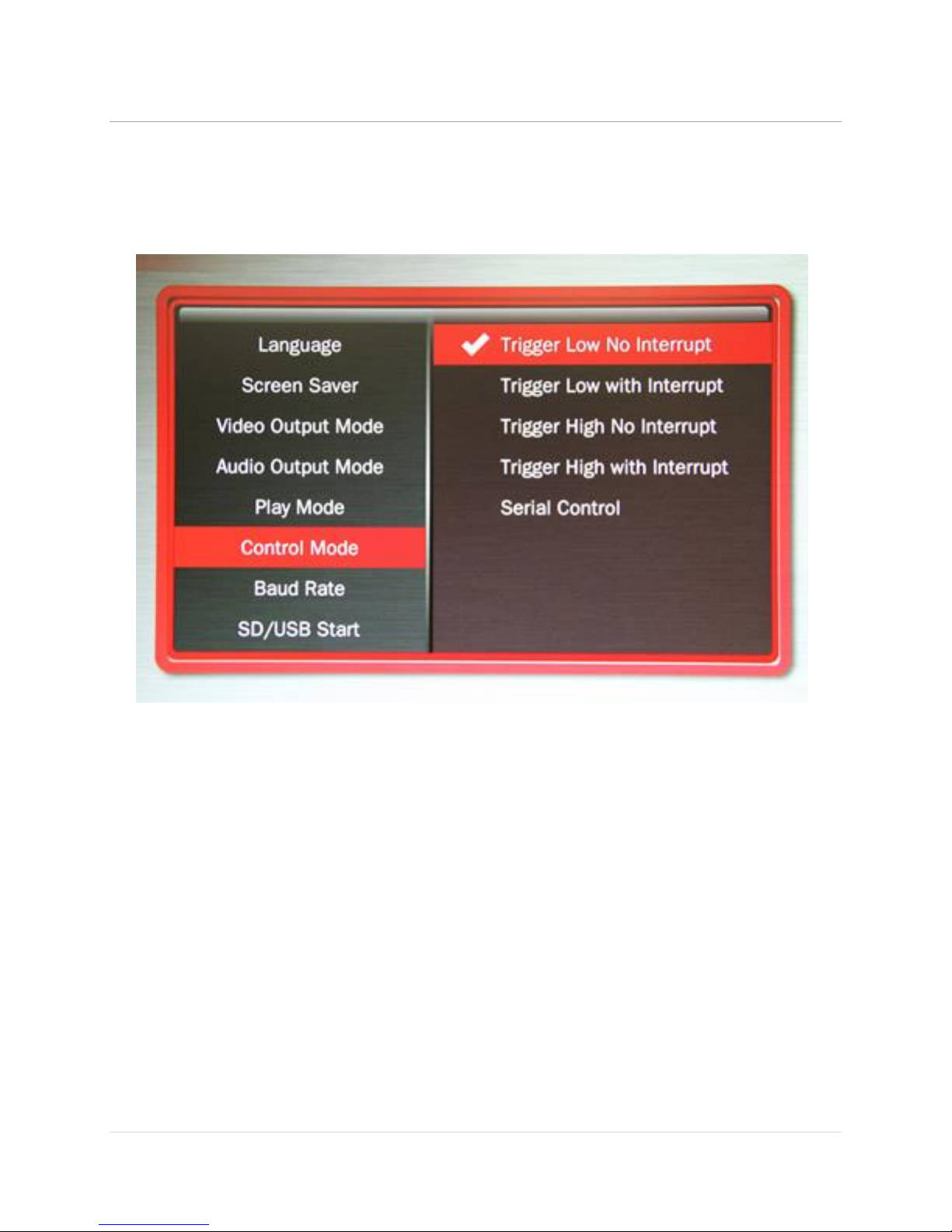
MedeaWiz® Sprite
.
11 | P a g e
Control Mode
Select the external Control Mode for your application
Select Trigger Low No Interrupt to use a pushbutton or other contact closure event. When
triggered, the file 001.xxx will play to the end with no interruption.
Select Trigger Low with Interrupt to use a pushbutton or other contact closure. When
triggered, the file 001.xxx will play and will re-start if re-triggered.
Select Trigger High No Interrupt to use a contact opening event. When triggered, the file
001.xxx will play to the end with no interruption.
Select Trigger High with Interrupt to use a contact opening event. When triggered, the file
001.xxx will play and will re-start if re-triggered.
Select Serial Control to use an external show control device or micro controller like a Basic
Stamp, PIC, Atmel, Arduino, Raspberry Pi, or etc. using serial communications.
After the triggered / commanded file ends, file 000.xxx will loop again.
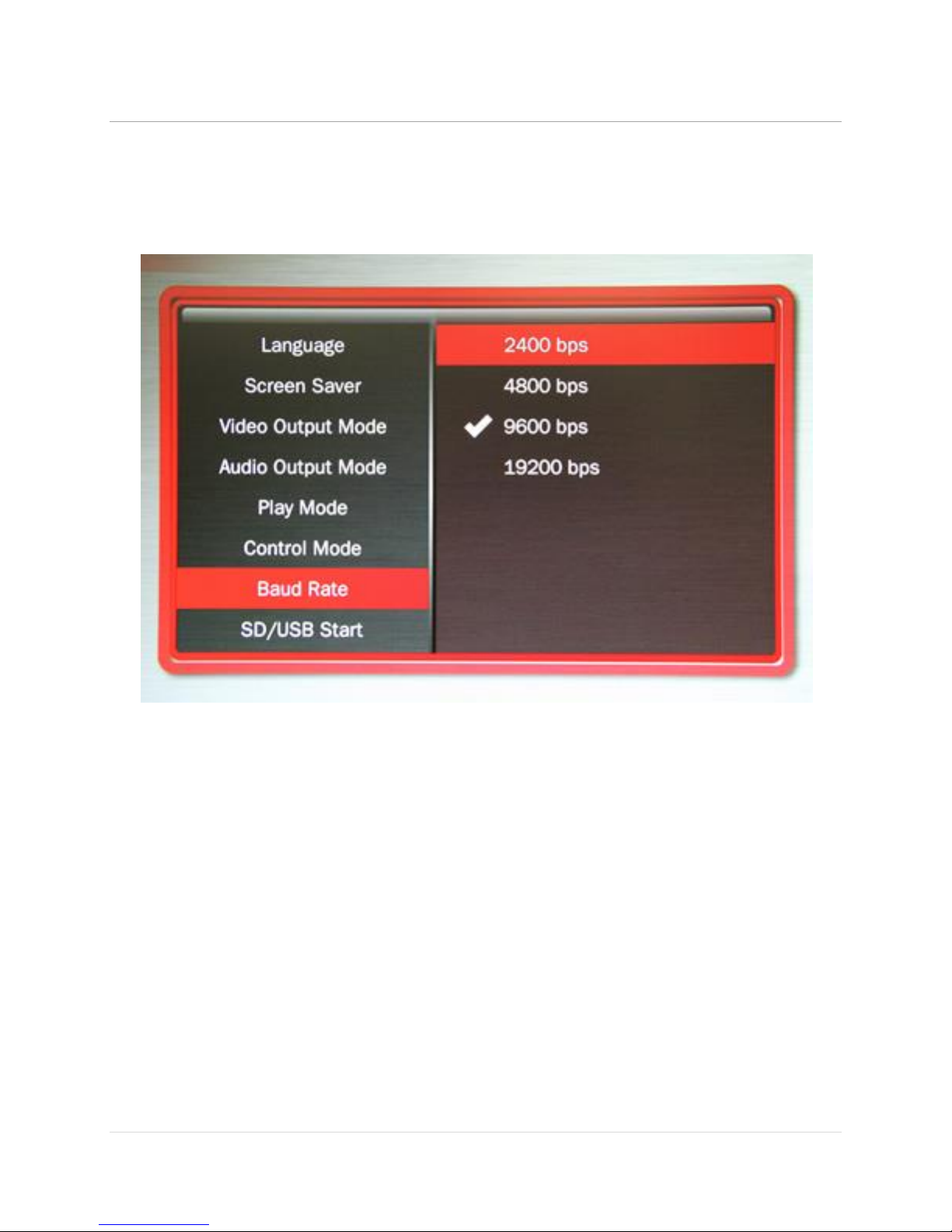
MedeaWiz® Sprite
.
12 | P a g e
Baud Rate
Select the baud rate for the serial port
The baud rate is the speed of the serial communication and should match the settings on your
external controller.
The default is 9600 bps.
To use the legacy MedeaWiz DV-68K pushbutton control interface with the Sprite, set the baud
rate to 4800. You will also need to fabricate or purchase an interface cable to adapt to the 4p4c
modular connector on the DV-68K.
The TK-68K and TK-69K series controllers can be re-programmed to 9600 baud rate, and must
be re-programmed for the end of file marker of the Sprite.
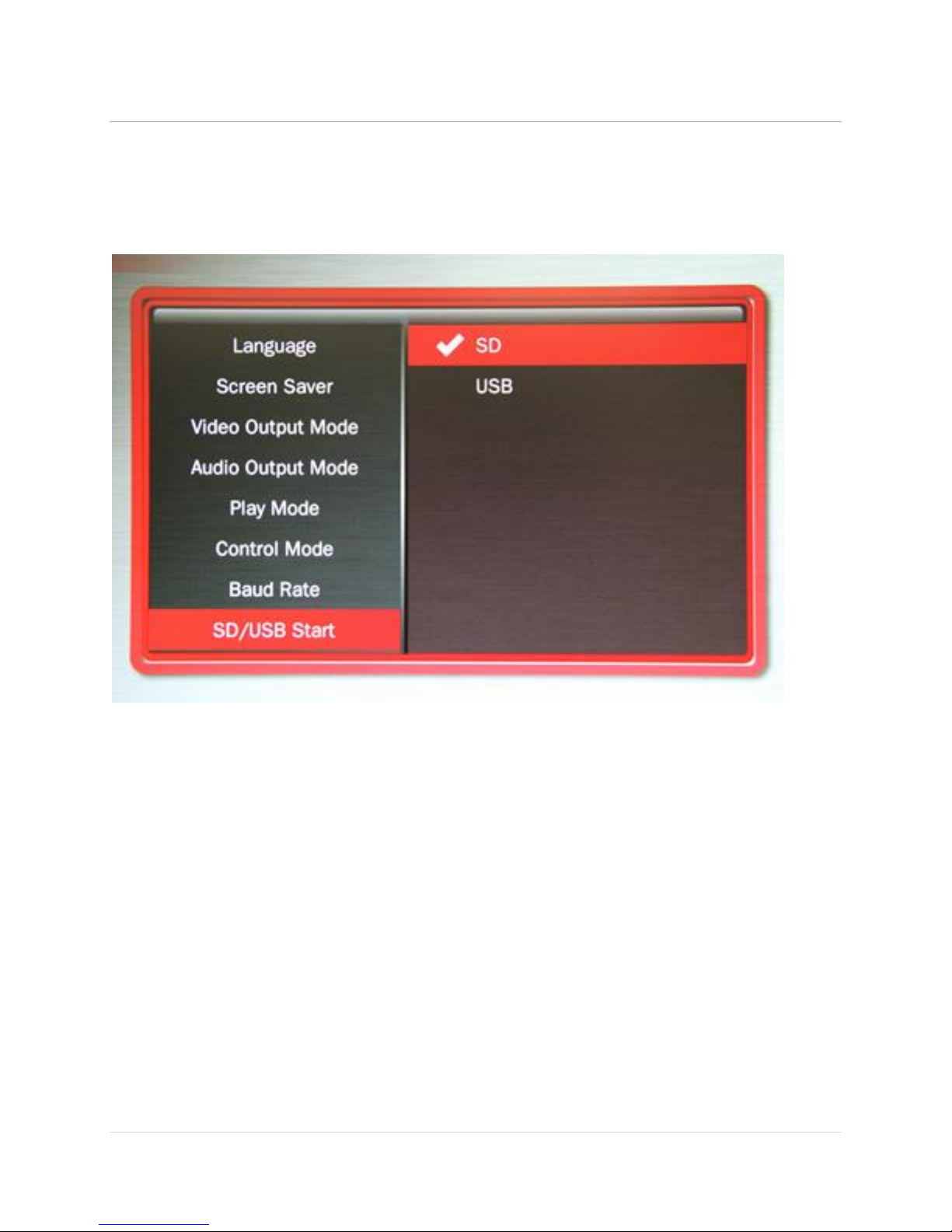
MedeaWiz® Sprite
.
13 | P a g e
SD/ USB Start Mode
Select the memory device to start from
While files will play from the USB port from a USB drive, some HD video may not play well from
some USB drives. For high bit rate files we recommend using the SD port with an SD card of
sufficient speed to match your video file’s bit rate. For some HD video files a Class 4 may be ok,
while others may need a faster Class 6 or Class 10. Test your video.
Many SD cards are formatted FAT32 and will allow up to a 4GB file size. You may re-format to
exFAT to use larger files on an 8, 16 or 32GB SD card.
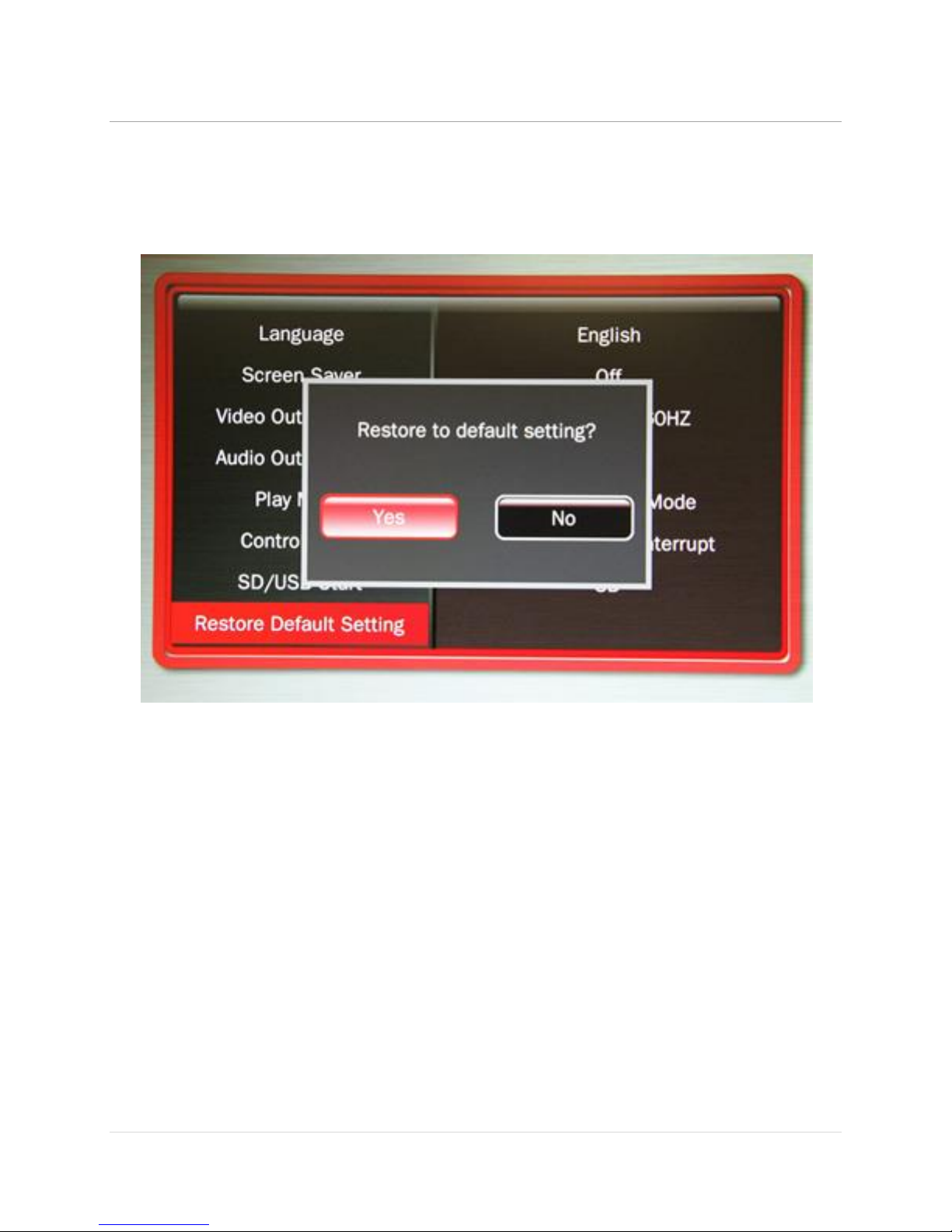
MedeaWiz® Sprite
.
14 | P a g e
Restore Default Settings
Reset the Sprite back to the factory settings
Select “Yes”and press “Enter”on the remote control to reset the Sprite to the factory settings

MedeaWiz® Sprite
.
15 | P a g e
Firmware Version
Displays the currently installed firmware version
We may provide other versions of the firmware in the future.
Check at www.MedeaWiz.com or www.TeamKingsley.com for updates.
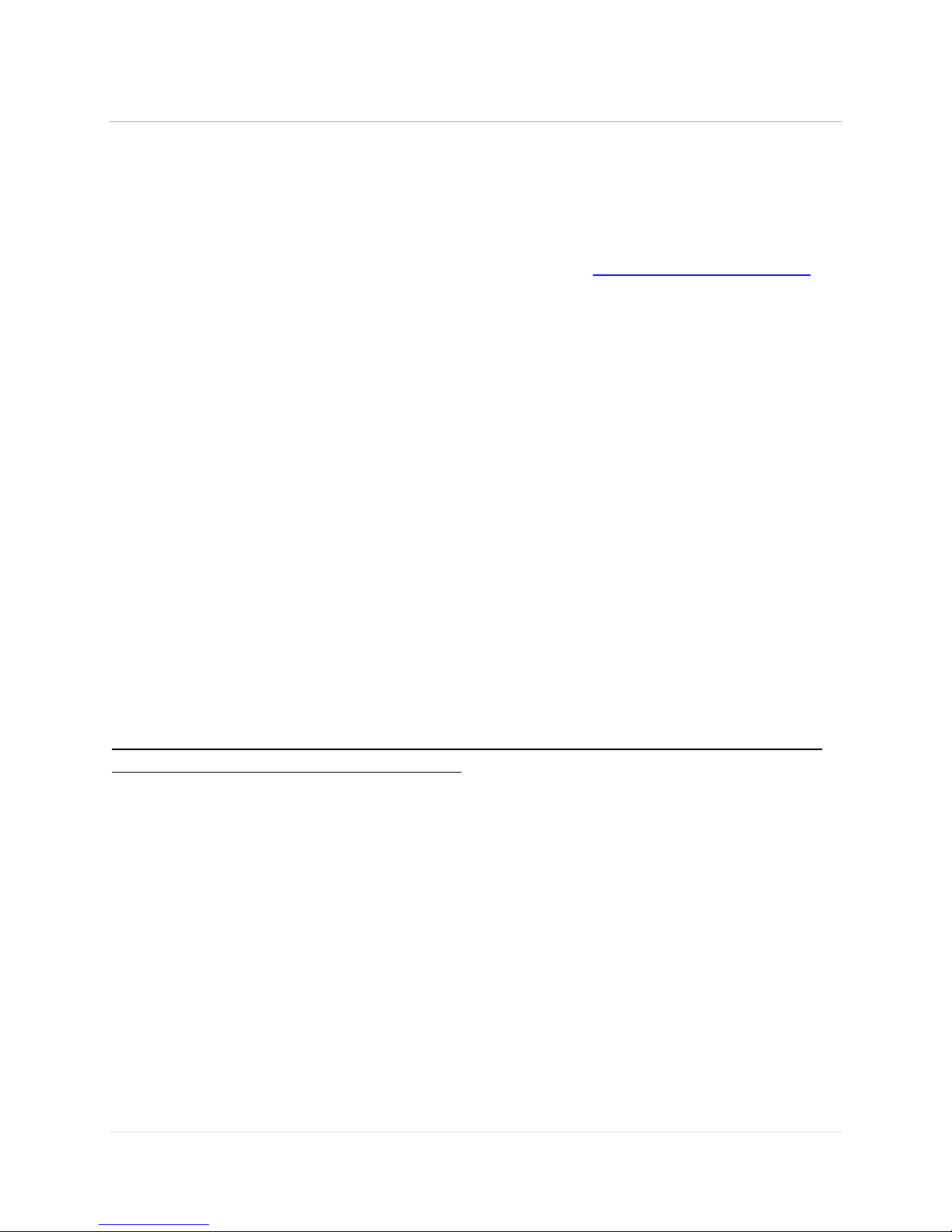
MedeaWiz® Sprite
.
16 | P a g e
Firmware Upgrade
How to upgrade the firmware
We may release upgraded firmware in the future. Please check http://www.medeawiz.com/ for
updates.
1) Use a blank USB drive or one with your video files on it. Do not use one that contains items
not meant for the Sprite. Copy the new .img firmware file to the drive.
2) Unplug the power to the Sprite. Insert the USB drive into the Sprite. Plug in the power.
3) Using the IR remote control, press “File”
4) Select the USB drive and navigate to the .img firmware file.
5) Select the .img firmware file and press “Enter”
6) Select “Yes” and “Enter”
The power LED will go off. After a while the power LED will come on and the Sprite will begin
playing a video file, if present.
This process will take a few minutes. Be patient.
We recommend that you leave your video files on the USB drive. In this case the Sprite will
begin playing file 000.xxx confirming the update is completed.
Do not remove power or remove the USB drive until the update is competed. Interrupting the
process may result in a non-functional player. It is highly recommended to use a UPS battery-
backup power supply.
You may also use a SD memory card instead of a USB drive to update the firmware.

MedeaWiz® Sprite
.
17 | P a g e
Wiring Connections Rear Panel
Left to right
1) Power input. Regulated 5 Volts DC only. Center positive.
2) AV output. Composite video, stereo audio left and right
3) HDMI high definition video with audio
4) Control Input / Output. Pushbutton / trigger / serial input and serial output

MedeaWiz® Sprite
.
18 | P a g e
External Control –Wiring a Pushbutton to the I/O Port
Using a pushbutton or other dry contacts
The Control Mode should be set to Trigger Low No Interrupt or Trigger Low with Interrupt.
The screw terminal adaptor shown above on the right is now included with the Sprite. Note
that the numbers near the screws match to the numbers on the plug at the left, which is used in
examples later in this manual.
You can trigger multiple Sprites from one pushbutton. Wire as above to all Sprites’RX (2) and
Ground (4). Do not wire the power (1) or TX (3) pins together between multiple units.
You can also use the included A/V cable in the I/O port. Use the Red RCA to connect to your
pushbutton or contacts. We suggest you cover the unused RCA plugs with electrical tape to
avoid shorting the power supply and burning the internal fuse.
If you get a cable elsewhere, check to see that the wiring is the same. We have seen some
cables where the red, yellow and white RCA are wired to different poles on the 3.5mm plug.
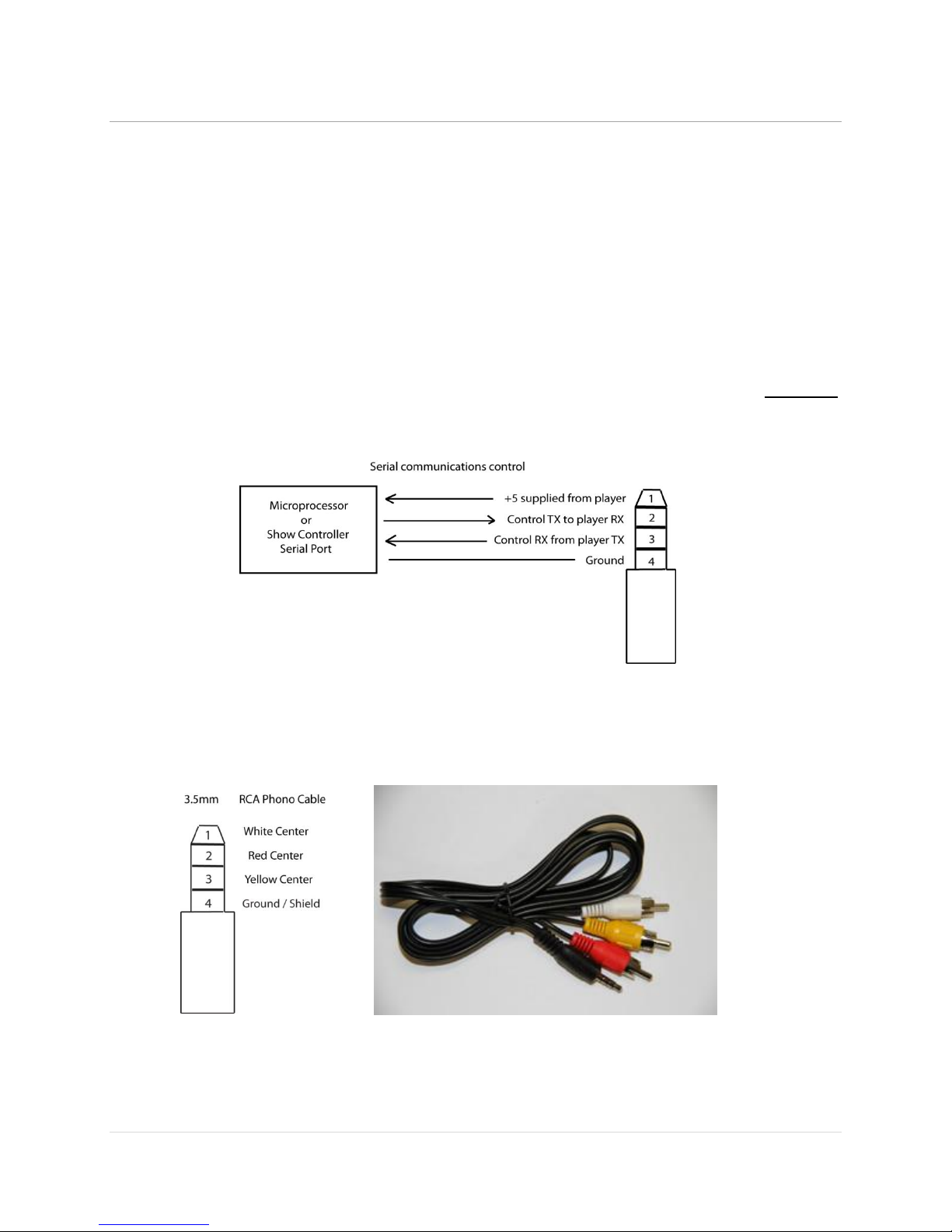
MedeaWiz® Sprite
.
19 | P a g e
External Control - Wiring for Serial Communications to the I/O Port
The Sprite can be controlled by a Show Control or micro controller like a Basic Stamp, PIC,
Atmel, Arduino, Raspberry Pi, Prop-1 or etc. using serial communications at 3.3V or 5V levels.
Note that RS232 levels from a PC or PLC serial port will require a level translator like the
MAX3232 series. Do not allow negative voltage below ground to be applied to the Sprite.
The Sprite can supply 5V DC at up to 100 mA to power your micro controller.
Alternately, you can power the Sprite from your controller. You must have a 5 volt DC regulated
supply at 500mA. Use 26AWG wire or larger. The supplied A/V cable is not suitable. Do not use
the Sprite’s included power supply together with an external power supply.
You can also use the included A/V cable in the I/O port. Use the Red RCA to send commands to
the Sprite, the yellow RCA for the Sprite to report back to your control, and the white RCA for
5V power from the Sprite. We suggest you cover the unused RCA plugs with electrical tape to
avoid shorting the power supply and burning the internal fuse.
If you get a cable elsewhere, check to see that the wiring is the same. We have seen some
cables where the red, yellow and white RCA are wired to different poles on the 3.5mm plug.
Other manuals for DV-S1
1
Table of contents
Other MedeaWiz DVD Player manuals