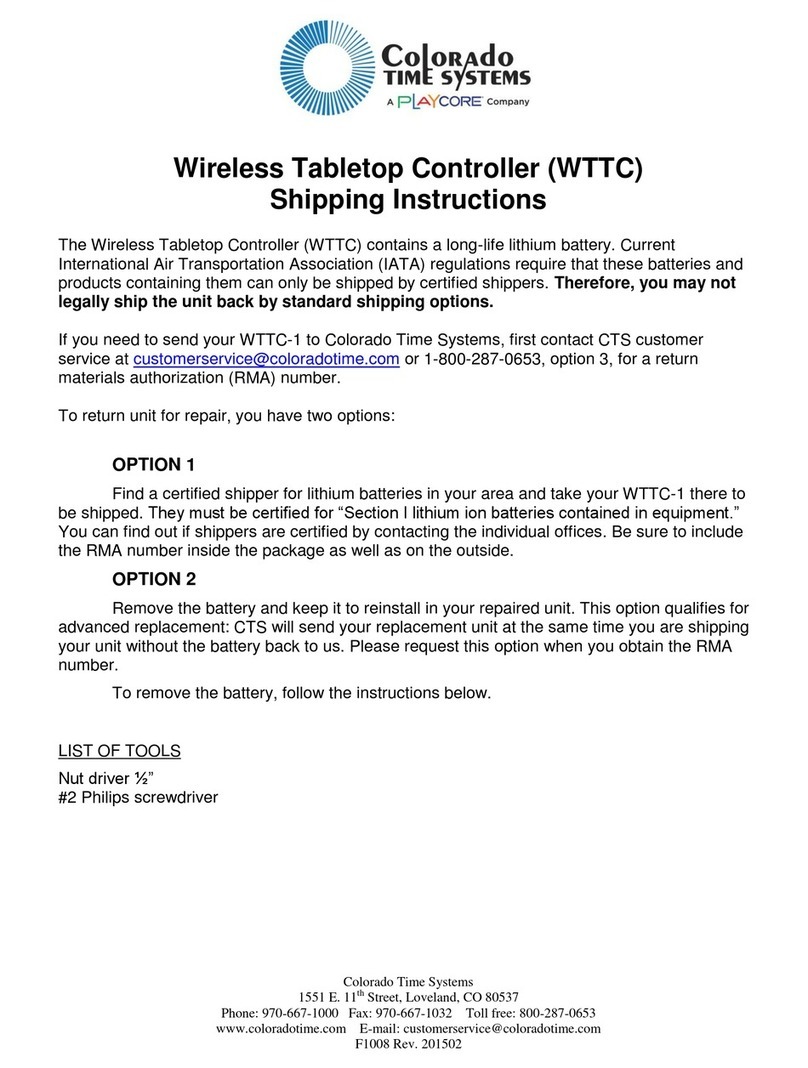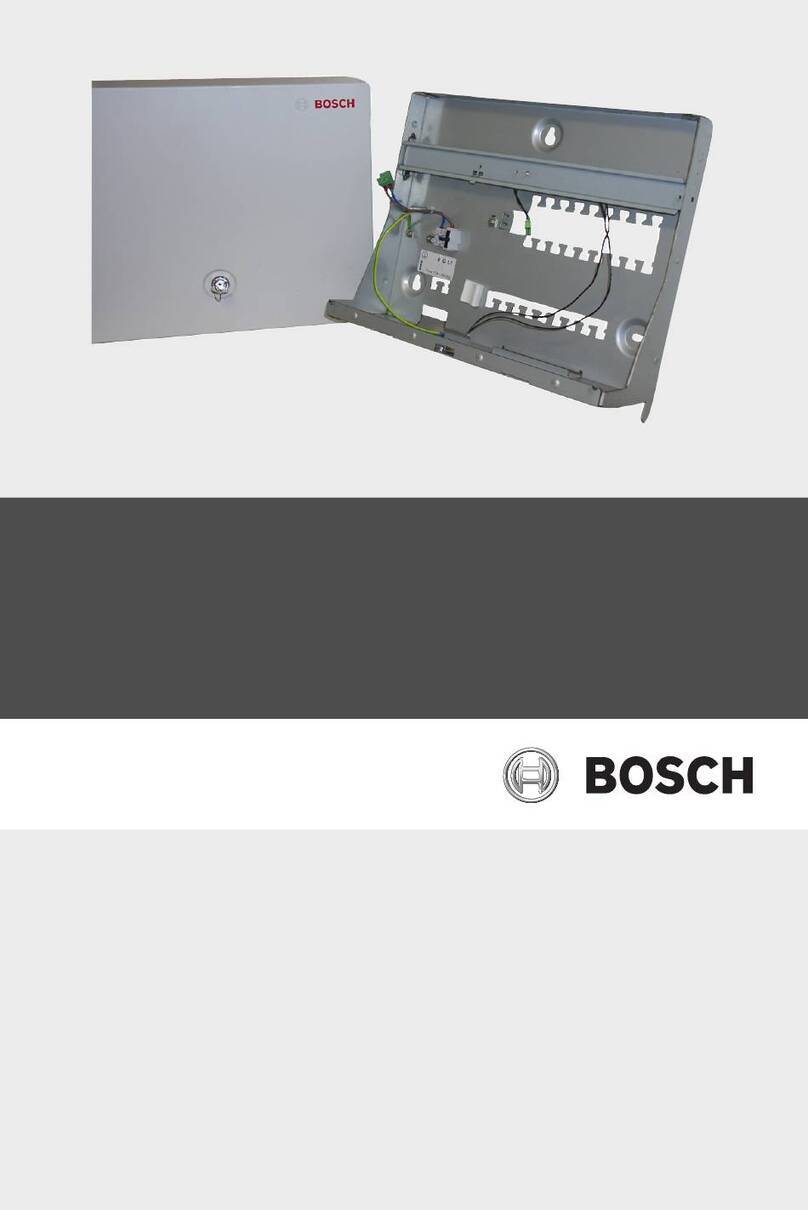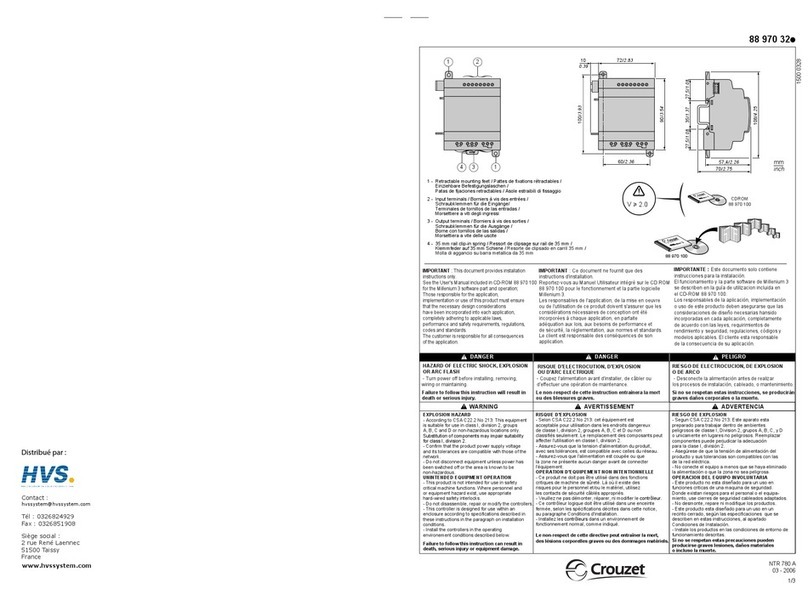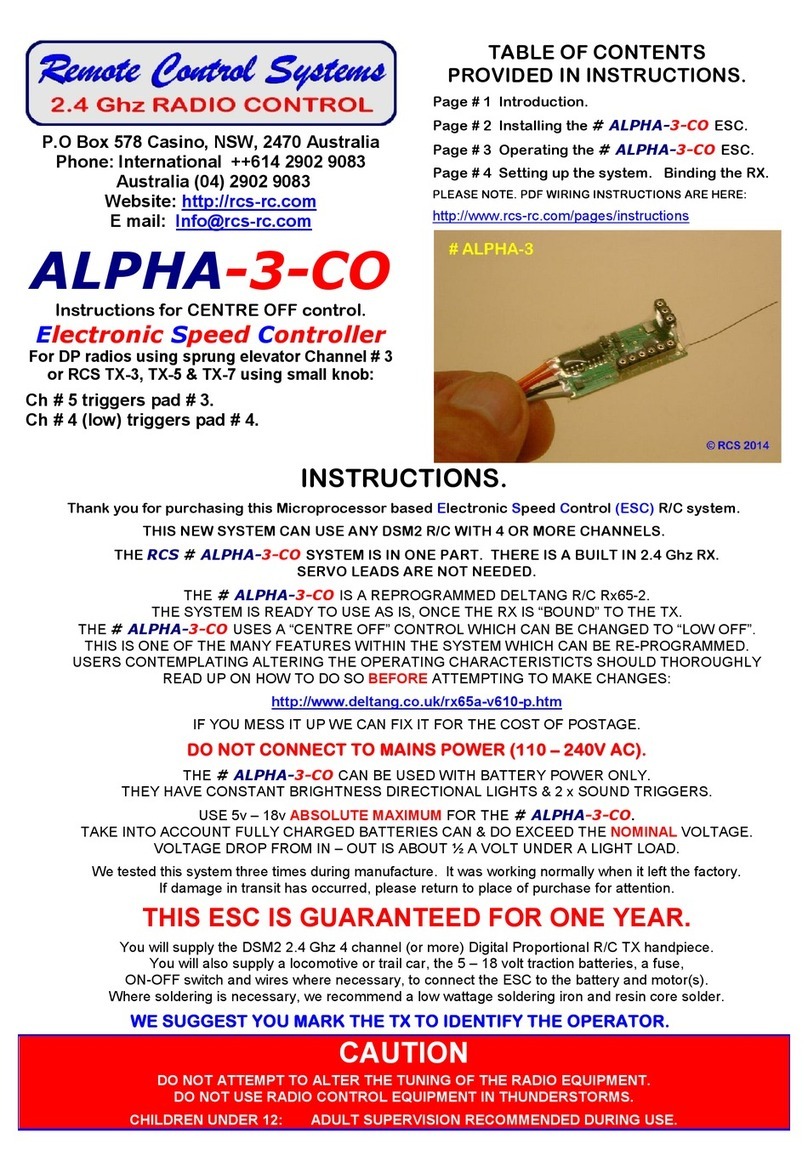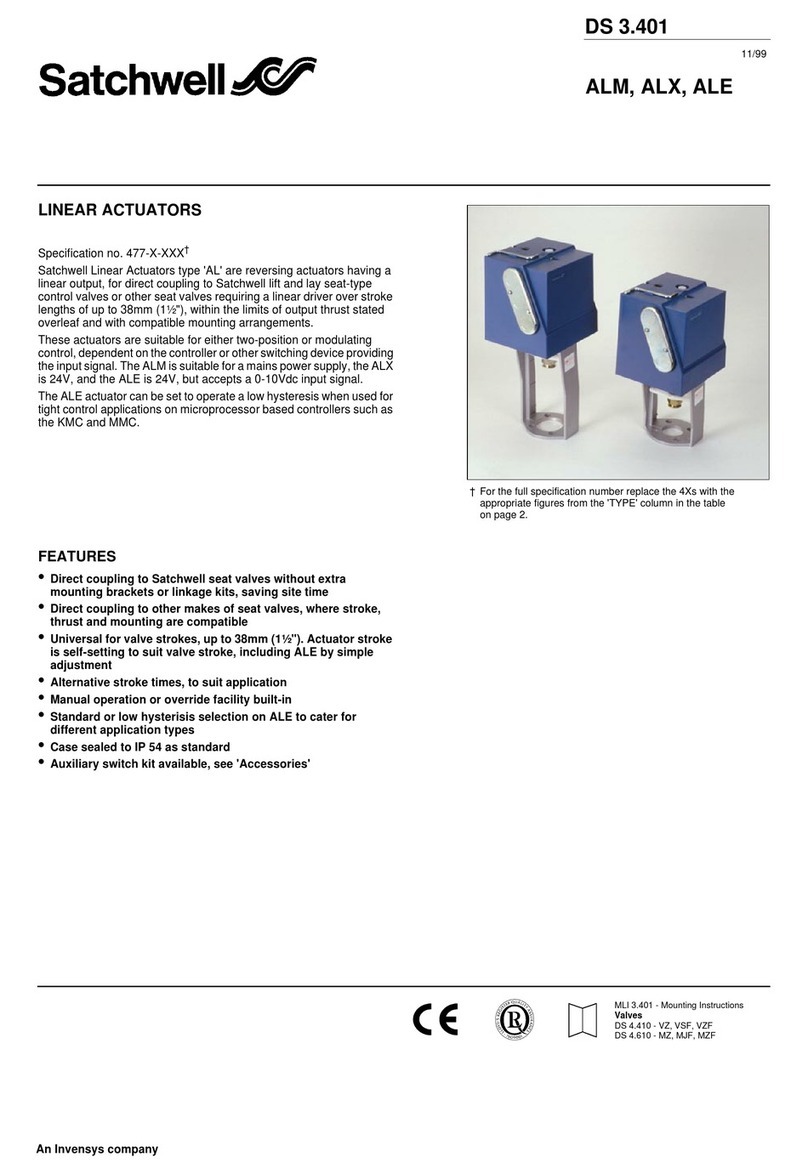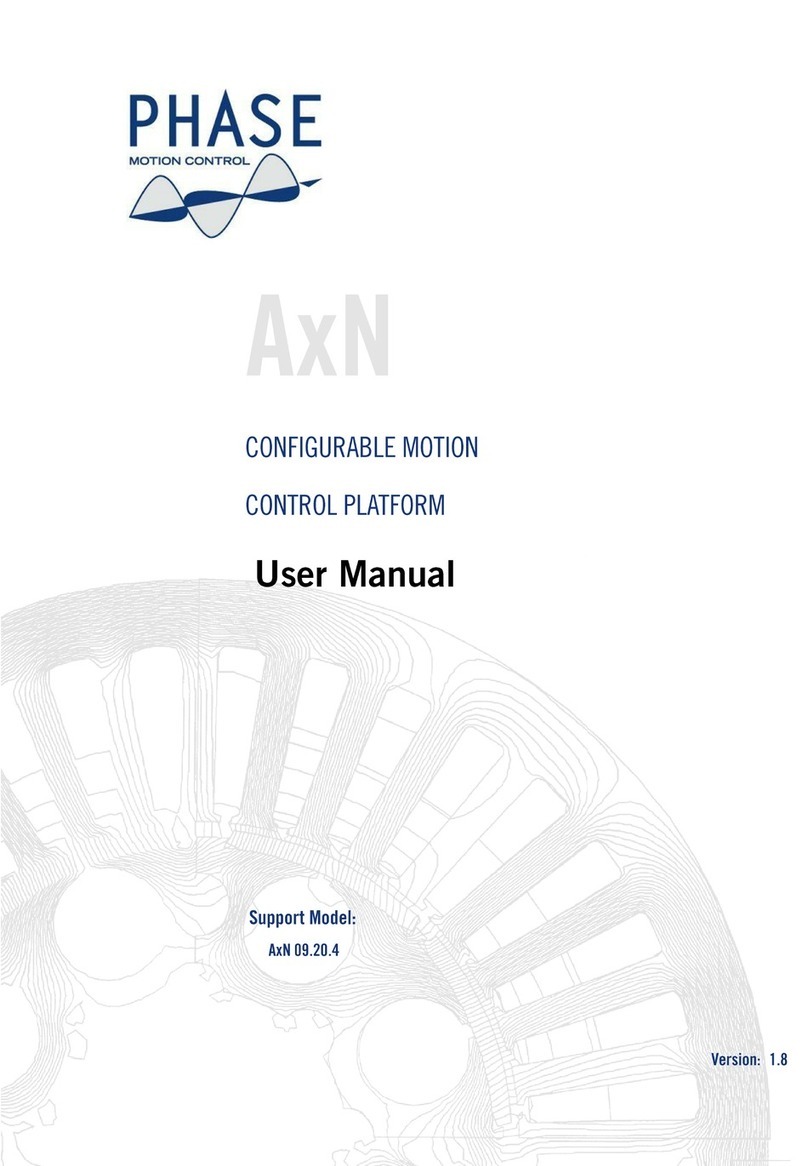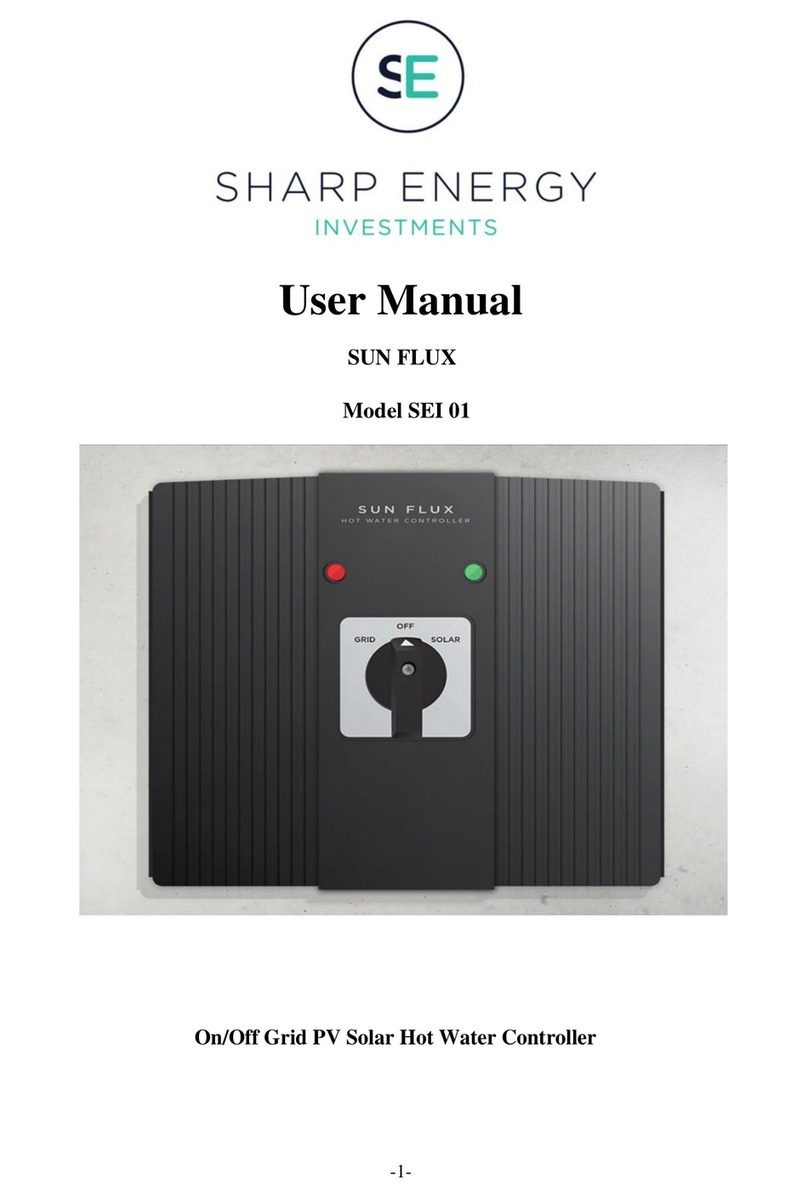Media Pointe TAC-CR User manual

|
TAC-CR User Manual 1.0 September, 2022
1 | P a g e
TAC-CR User Manual
Version 1.0
TAC-CR
September, 2022

|
TAC-CR User Manual 1.0 September, 2022
2 | P a g e
Table of Contents
About this Guide ................................................................................................3
Disclaimer .................................................................................................................. 3
Safety
Precautions
......................................................................................................... 4
Environmental Operating Limits of TAC-CR ........................................................................... 4
Electrical
requirements ................................................................................................... 4
Service
Support
and Training
.............................................................................................. 5
Technical
Support .......................................................................................................... 5
TAC-CR Package Contents
................................................................................................. 5
Specifications .............................................................................................................. 6
Warranty.................................................................................................................... 7
Introduction ......................................................................................................8
Welcome.................................................................................................................... 8
Feature Highlights
........................................................................................................ 8
Initial Setup ......................................................................................................9
Opening the System & Powering ........................................................................................ 9
Taking Camera Out.......................................................................................................10
Putting the Camera Away ...............................................................................................11
Using the Camera Remote Controller .................................................................................12
Monitor Controls..........................................................................................................13
Placing a Call Using Name, Number, or IP-Address..................................................................14
Receiving Calls............................................................................................................15
Connecting the Headsets................................................................................................16
Connecting the Expansion Microphone ................................................................................17
Powering off the System ................................................................................................18
TAC-CR Front Panel Connections .......................................................................... 19

|
TAC-CR User Manual 1.0 September, 2022
3 | P a g e
About this Guide
©2022 MediaPOINTE, Inc
All rights reserved. This document contains information that is proprietary to MediaPOINTE, Inc. the
manufacturer of all MediaPOINTE® products. No part of this publication may be reproduced, stored in
a retrieval
system, or transmitted, in any form, or by any means, electronically, mechanically, by
photocopying, or oth
erwise, without the prior written permission of MediaPOINTE, Inc. Nationally and
internationally recognized
trademarks and trade names are the property of their respective holders
and are hereby acknowledged.
MediaPOINTE® is a registered trademark of MediaPOINTE, Inc.
Disclaimer
The information in this document is believed to be accurate and reliable; however, MediaPOINTE, Inc.
assumes
no responsibility or liability for any errors or inaccuracies that may appear in this document,
nor for any infringements of patents or other rights of third parties resulting from its use. No license
is granted under any patents or patent rights of MediaPOINTE, Inc.
This document was written by MediaPOINTE, Inc. We are fully committed to, and take pride in
maintaining
high quality documentation. We welcome and appreciate any comments or
suggestions you may have regarding content, presentation, structure and distribution of this
document. Please use the contact information below for all correspondence:
MediaPOINTE,
Inc.
3952
Camino
Ranchero
Camarillo,
CA
93012
USA

|
TAC-CR User Manual 1.0 September, 2022
4 | P a g e
Safety
Precautions
For your protection, please read all related safety instructions, observe all warnings and precautions, and
exercise common sense while operating this electronic equipment.
♦
Always place the unit on a stable cart, stand or table.
♦
Do not use the unit near water or sources of heat.
♦
Do not drop or shake the unit. Do not place or install the unit in environments where it can be dropped or
shaken.
♦
Make sure the unit is powered off while being moved even for short distances.
♦
Observe the power requirements of the unit; if you are not sure of the power available, consult your
local dealer
power company.
♦
When plugging into a power outlet, insert the plug firmly into the outlet. Route the power cord so as to
avoid any activity that may result in fraying or other damage to the cord or the plug.
♦
Under no circumstances should you attempt to override the polarization or grounding protection on the plug.
♦
Do not overload wall outlets, integral convenience receptacles or extension cords.
♦
Unplug the unit from the wall before cleaning. Do not use liquid or aerosol cleaners.
♦
For proper ventilation, do not block the slots and openings. Do not install the unit in a location
where the ventilation slots and openings can be plugged during everyday use.
♦
Do not place or install the unit under, on top of or near any heat-producing equipment (i.e. radiators, stoves,
or
amplifiers), or in a heated place.
♦
Unplug the unit during lightning storms, when it will not be used for extended periods of time, or
before you have a scheduled power outage.
♦
If the unit is visibly damaged either by not observing the precautions above or for any other reason,
contact your local dealer immediately. If the unit does not operate to the specifications set forth in
this user guide, or exhibits a distinct change in performance, this may be an indication of a problem
needing repair.
Environmental Operating Limits of TAC-CR
Operating Temperature: 0°C to 40°C (32°F to
104°F)
Relative Humidity: 10% to 90%
non-
condensing
Storage & Transport Temperature: -20°C to 80°C (-4°F to 140° F)
Electrical
requirements
Input: 100-240V ~50/60Hz

|
TAC-CR User Manual 1.0 September, 2022
5 | P a g e
Service
Support
and Training
MediaPOINTE, Inc., is committed to providing the service support and training needed to install, manage,
and
maintain your MediaPOINTE® equipment. All MediaPOINTE® products are sold through a wide network of
Authorized MediaPOINTE, Inc. Dealers. For help with your products, contact your local dealer for assistance
first. If for any reason,
you would like to contact MediaPOINTE, Inc. directly for information regarding
service programs and extended warranty information, training, installation or usage, we are glad to be of
assistance. You can contact us at the phone number listed below, or visit our website.
Technical
Support
MediaPOINTE, Inc. Technical Support
Hours: 8:30 a.m. –5:30 p.m. Pacific Standard
Time
(866) 709-0444 TOLL FREE
(805) 214-7911
INTERNATIONAL
support@MediaPOINTE.com
http://www.mediapointe.com
TAC-CR Package Contents
•
1 - MediaPOINTE TAC-CR
•
1 - AC Power Cable
•
1 –Wireless Remote Control plus 2 Batteries (included)

|
TAC-CR User Manual 1.0 September, 2022
6 | P a g e
Specifications
VIDEO
Display: 21.5” a-Si TFT-LCD Optically
Bonded, 1500 nit Screen
Standards: H.264, H.265, H.263 Tandberg
MXP
Interop Only (check Admin Guide)
Camera Inputs: 2 Inputs; 1 HDMI 1080p60 and
1 3G-SDI/HD-SDI 1080p60 Lvl A
Video Inputs: 3ea HDMI-CEC 2.0 4Kp30
Video Outputs: 3ea HDMI-CEC 2.0 4Kp30
Encode and Decode:
Video stream: Full HD 1080p60
Content stream: 4K 2160p15
AUDIO
Features: Hi Quality 20 Khz, AGC, ANR,
Active Lip
Synchronization, Echo &
Noise Cancellation
Standards:
G.711, G.722, G.722.1, G.729AB, 64 kbps &
128 kbps MPEG4 AAC-LD mono & stereo, OPUS
Microphones: Beamforming Array of 3 Built-In
Omni-Directional Condenser Mics
Audio Input: Balanced Mic/Line Level Input
with 48V Phantom Power
Audio Output: Balanced Line Level Output
Speaker Sys: Built-In, Near Field
Optimized Expansion Mic: Omni-Directional
Wideband
Headsets: Up to 4
simultaneously
CAMERA
Field of View:120°
Image Sensor:
4K-UHD, 1080p-Full HD, 720p-HD
Pan/Tilt: Motorized - 170° Range
Zoom: Motorized - 5x HD
Presets: 3 Presets –Wireless Remote Ctrl
CODEC
Bandwidth: Up to 6 Mbps Point-to-Point
Firewall Traversal:
Cisco Expressway ™H.460.18, H.460.19
Dual Stream: H.239 (H.323) Dual Stream
Wireless Sharing:
Webex Clients, Cisco Proximity Client, & Miracast
Multipoint Support:
5-way Embedded SIP/H.323 Fully Transcoded
Support for presentation (H.239, BFCP)
Automatic Continuous Presence Layouts
Encryption & Dual Stream from any Site
Protocols: H.323, SIP, and Webex
Embedded Encryption:
H.323 and SIP Point-to-Point
Standards-based: H.235 v3 and AES
Automatic Key Generation & Exchange
Network Interfaces:
Ethernet, Wi-Fi 802.11a/b/g/n/ac, & 2x2 MIMO
Other Interfaces: 1x USB A port
INTEGRATED BROADBAND ROUTER:
Wi Fi: 802.11n, 802.11b/g
Wi Fi Range: 500+ feet
Cellular:
Dual SSID, 4G LTE/3G EVDO Rev A, EVDO, Rev A,
WiMAX, LTE/HSPA+, HSPA+
Global Positioning System (GPS):
Built-In incl. NMEA GGA, VTG, and/or RMC
Management:
LAN or Centralized over WAN
GENERAL
Dimensions/Weight: H x W x D, lbs.
Language Support (Touch Panel Controller):
23 Languages (dependent on software version)
Power: 100-240VAC, 50-60Hz Operation

|
TAC-CR User Manual 1.0 September, 2022
7 | P a g e
Warranty
MediaPOINTE, Inc. warrants that the TAC-CR (excluding spare parts if applicable, external peripheral
devices and consumables) will be free from any defect in materials or workmanship and shall
perform in accordance with its specification for a period of 30 days for MediaPOINTE, Inc. software
and 1 year for hardware, starting on
shipment date of the initial purchase of the equipment.
MediaPOINTE, Inc. disclaims any and all implied warranties of merchantability or fitness for a
particular purpose. MediaPOINTE, Inc.’s sole liability for breach of this warranty will be (at its
option) to provide access to software for download or to repair or replace the defective unit or
component after customer has shipped the product to MediaPOINTE, Inc. for return-to-factory repair.
Customer must obtain an RMA (return material authorization) number from MediaPOINTE, Inc. prior to
returning equipment.
Replacement parts may be new or equivalent to new. Part(s) replaced will be
covered for the remaining term of the
warranty. MediaPOINTE, Inc. shall not be liable for any loss of
profits or incidental or consequential loss for whatever
reason. This warranty will be void if the
equipment has been subject to any unauthorized modifications, improper operation, user
negligence, service by an unauthorized person, accident, neglect, misuse, tampering, acts of God,
or any event other than ordinary use.

|
TAC-CR User Manual 1.0 September, 2022
8 | P a g e
Introduction
Welcome
Welcome to the user’s guide for the MediaPOINTE® TAC-CR. The TAC-CR is the world’s most advanced tactical visual
communications solution.
Host live multipoint video conferences. Livestream video feeds from internal or remote sensors. Pop up a wireless
network for perimeter operations. Record, encrypt, and transmit video & data … Wireless, 4k, Encrypted, and Secure …
WITH or WITHOUT a Network Connection or Power! For the additional administrator guide please click the following
link: https://mediapointe.com/wp-content/uploads/codec-pro-administrator-guide-ce915.pdf
Feature Highlights
The TAC-CR may be used in a variety of situations for live communication and collaboration, including:
• High brightness, optically bonded screen for flawless, outdoor daylight operations
• Auto-failover to cellular or internal battery bank when no network and/or power is available
• Beamforming mic array and specially tuned speakers provide superior range for groups
• Zoom In on whiteboards, objects, etc. with the push of a button on the wireless remote
• Built on the latest Cisco Collaboration Endpoint software and Cisco Codec Pro platform
• Use the TAC-CR as a wireless network hub for perimeter operations in the field
• Maximum security on both Public and Private networks
• Supports up to 3 external displays and 2 outboard cameras for large venue integration
• Share content on mobile devices wirelessly with local and remote users
• Military spec, ruggedized, waterproof, dust proof case with EMI/RFI shielding

|
TAC-CR User Manual 1.0 September, 2022
9 | P a g e
Initial Setup
Opening the System & Powering
Before powering the system make sure the switch is set to the off position. Then take your provided power
cable and plug into the system. Flip the switch and proceed to open the system by the 4 latches and lifting
the lid.
Upon opening the system locate the power switch on the front
panel and push down on it and release.
This will turn the system on and you should see the screen
light up shortly after.

|
TAC-CR User Manual 1.0 September, 2022
10 | P a g e
Taking Camera Out
In order to take the camera out from its recessed location first grab the camera unit in the case with two hands and
rotate it up and forward 90 degrees (so that the camera is pointed away from the screen).
Next pull the unit further up and forward (away from the
screen) to extend the camera up and out of the case. This
opens the hinge.
Lastly adjust the camera to your desired angle (keep in
mind that you can also use the remote to adjust further)

|
TAC-CR User Manual 1.0 September, 2022
11 | P a g e
Putting the Camera Away
In order to put the camera back into its recessed location grab the camera unit with two hands and push the
unit in and down (towards the screen). This collapses the hinge.
Continue to push and rotate the camera downward 90
degrees (so that the camera is pointed straight up)
and sits flush with the front panel.

|
TAC-CR User Manual 1.0 September, 2022
12 | P a g e
Using the Camera Remote Controller
1. Microphone mute (Mutes/unmutes
your microphone so you cannot be
heard. You will see a red light on the
front of the camera when you are
muted and a white light when you
are unmuted.)
2. Volume up/down (These buttons
adjust the speaker volume.)
3. Camera pan/tilt (These buttons
adjust the Up/Down/Left/Right
position of the camera.)
4. Camera presets (These buttons allow
you to save pan/tilt/zoom settings
that you can instantly recall.)
5. Camera home (This button centers
the camera & zooms all the way out)
6. Zoom in/out (These buttons adjust
the camera’s zoom.)
To set a preset, adjust the camera's angle and zoom, then hold a preset button down until you hear a notification
sound from the camera unit. To recall a preset, simple press the button once.
The camera remote controller is stored
magnetically on the top panel below the
screen. Please remember to return the remote
to this location when closing the system.

|
TAC-CR User Manual 1.0 September, 2022
13 | P a g e
Monitor Controls
Under the monitor you will find the DISPLAY PANEL CONTROLS. These controls can be used to adjust the
monitors brightness contrast and more. See the controls below to navigate and adjust these settings as
necessary. Generally, the default settings will not need to be changed.
1. Press the [Menu] button to display the OSD menu.
2. Press the [Navigation Arrow Key] buttons to choose the sub-menu items and press the [Menu] button to
enter the sub-menu.
3. In the sub-menu, press the [Navigation Arrow Key] buttons to select the settings you want to adjust. If
there is a sub list under the sub-menu, press the [Menu] button again to enter the sub-list.
4. Press the [Source] button to return to the previous menu, or press the [Source] button several times to
exit the OSD menu.

|
TAC-CR User Manual 1.0 September, 2022
14 | P a g e
Placing a Call Using Name, Number, or IP-Address
You can call someone who is not listed in your list of contacts by keying in their name, address or number
using the virtual keyboard of the Touch pad. Anyone you have previously called or who has called you,
appears in the Recents list and you can transfer any of them to your list of Favorites. This is described in
the section Contacts. Sometimes you need to enter numbers during a call, typically to reach extensions or
to provide a pin code. Tap Touch Tones (this button appears as soon as the call has been placed) to invoke
the keypad needed for this. Note that Recents can be cleared from the web interface only.
For more advanced use for the tablet please see the attached manual below.

|
TAC-CR User Manual 1.0 September, 2022
15 | P a g e
Receiving Calls
If someone calls you, you can accept, decline or ignore the call. If you decline the call, busy
information is sent to the caller. If you ignore the call, the caller perceives this as if you were absent (you
didn’t pick up the call). Your video infrastructure may allow you to receive multiple incoming calls.
Consult your video support team, if needed.
For more advanced use for the tablet please see the attached manual below.

|
TAC-CR User Manual 1.0 September, 2022
16 | P a g e
Connecting the Headsets
(Optional Accessory)
Locate the front panel “Headsets” ports and plug your headset into one of the available ports (up
to 4 at once). Upon connecting the headset/s will become your primary source of audio for
private communication and the camera unit will become muted. You can adjust your volume
using the headset volume buttons and mute yourself as desired.

|
TAC-CR User Manual 1.0 September, 2022
17 | P a g e
Connecting the Expansion Microphone
(Optional Accessory)
Locate the front panel port “EXP MIC” and plug your expansion microphone in. This mic can now
be placed away from the system to capture audio from a distance when in a large group or room.
The center of the expansion microphone can be pressed to mute all audio.

|
TAC-CR User Manual 1.0 September, 2022
18 | P a g e
Powering off the System
Locate the power button and tap it once to begin powering down the system. The
Once the system has powered down (black screen) flip the switch located on the outside of the case and
unplug the power cable from the system. The system can now be closed and stored.

|
TAC-CR User Manual 1.0 September, 2022
19 | P a g e
TAC-CR Front Panel Connections
CAMERA VIDEO
INPUTS
Connector
Function/Name
Description
1
HMDI
HDMI 2 Input
The HDMI connector is for digital signals only as an
additional camera input (HDMI, Connector 2), Supports
4Kp30.
Audio is not supported.
2
SDI
SDI 6 Input
The SDI connector is for digital signals only as an
additional camera
input (3G-SDI / HD-SDI, Connector 6),
Supports 1080p60, Level A only, HD-BNC, 75 Ω
.
Audio is
not supported.
VIDEO INPUTS
Connector
Function
Description
3
HDMI
HDMI 3 Input
The HDMI with audio and video acts only as an additional
video input (HDMI, Connector 3), Supports 4Kp30.

|
TAC-CR User Manual 1.0 September, 2022
20 | P a g e
4
HDMI
HDMI 4 Input
The HDMI with audio and video acts only as an additional
video input (HDMI, Connector 4), Supports 4Kp30.
5
HDMI
HDMI 5 Input
The HDMI with audio and video acts only as an additional
video input (HDMI, Connector 5), Supports 4Kp30.
VIDEO OUTPUTS
Connector
Function
Description
6
HDMI
HDMI 1 Output
The HDMI output with audio and video acts only as an
additional display output (HDMI, Connector 1), Supports
4Kp60.
7
HDMI
HDMI 2 Output
The HDMI output with audio and video acts only as an
additional display output (HDMI, Connector 2), Supports
4Kp60.
8
HDMI
HDMI 3 Output
The HDMI output with audio and video acts only as an
additional display output (HDMI, Connector 3), Supports
4Kp60.
Table of contents
Popular Controllers manuals by other brands

GVS
GVS KNX K-BUS BTIS-04/00.1 user manual
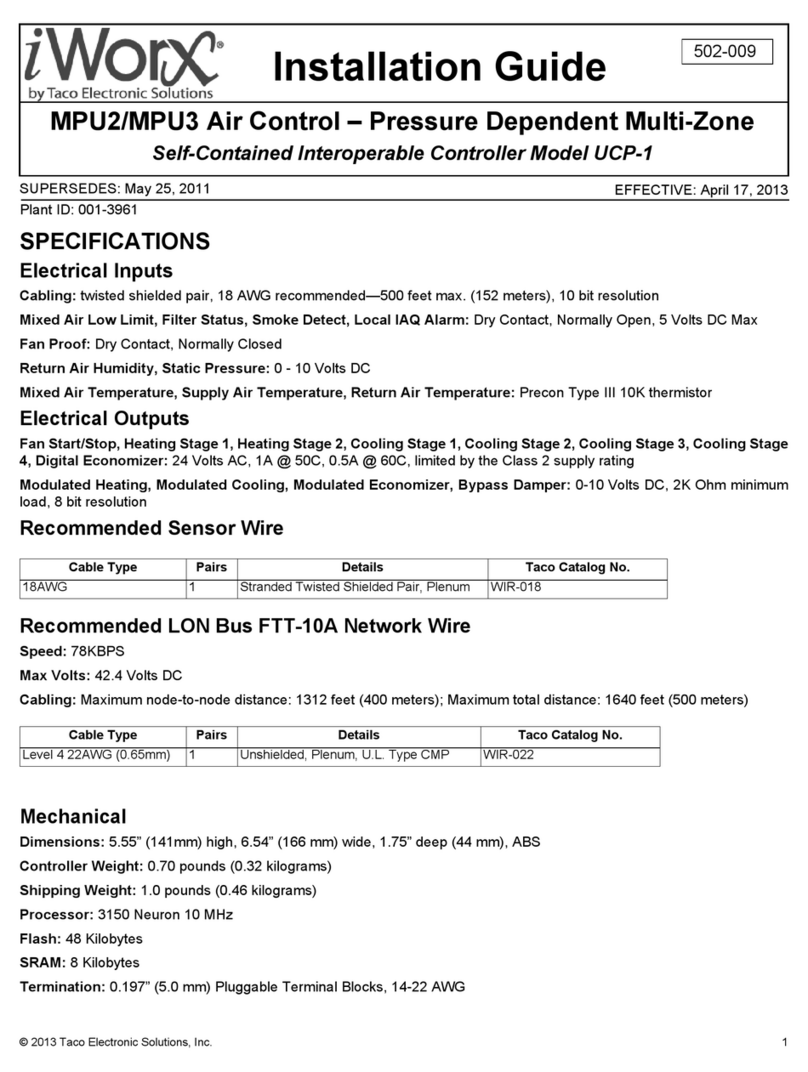
Taco Electronic Solutions
Taco Electronic Solutions iWorx MPU2 installation guide

Kockum Sonics
Kockum Sonics TYFON Ti98 OPERATING AND INSTALLATION Manual

Danfoss
Danfoss TERMIX PM2+P installation guide

AQ Elteknik
AQ Elteknik D72 manual

Tekmar
Tekmar 274 installation manual