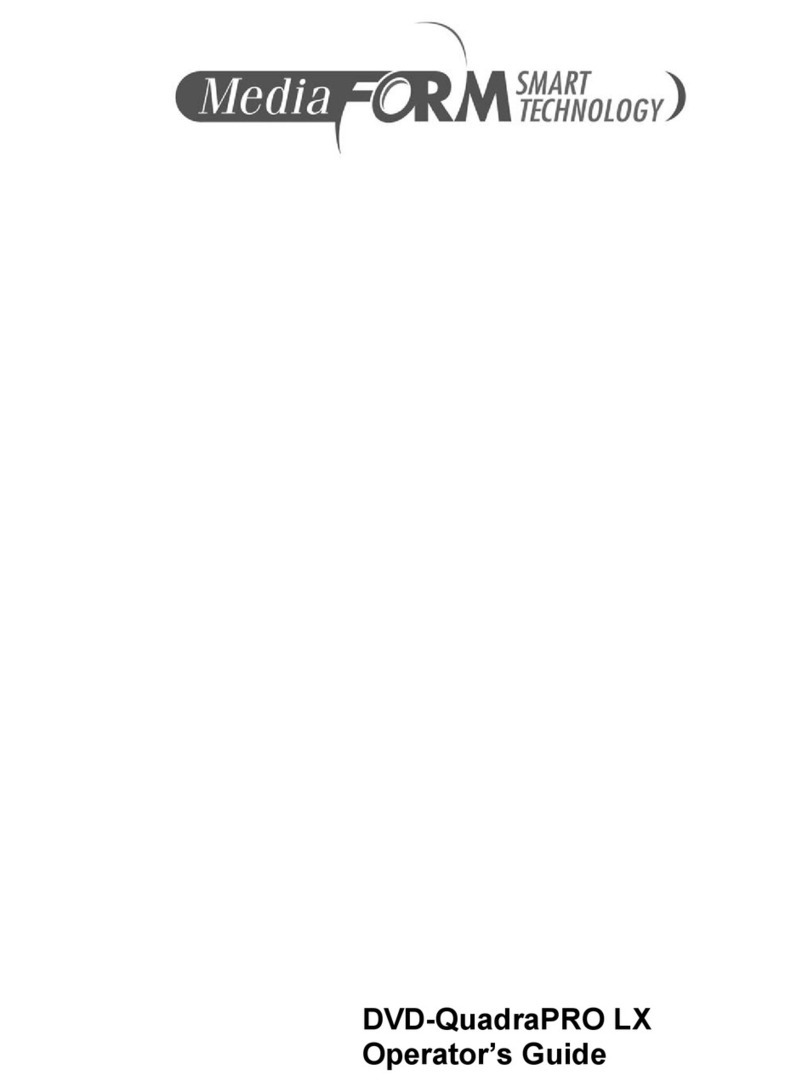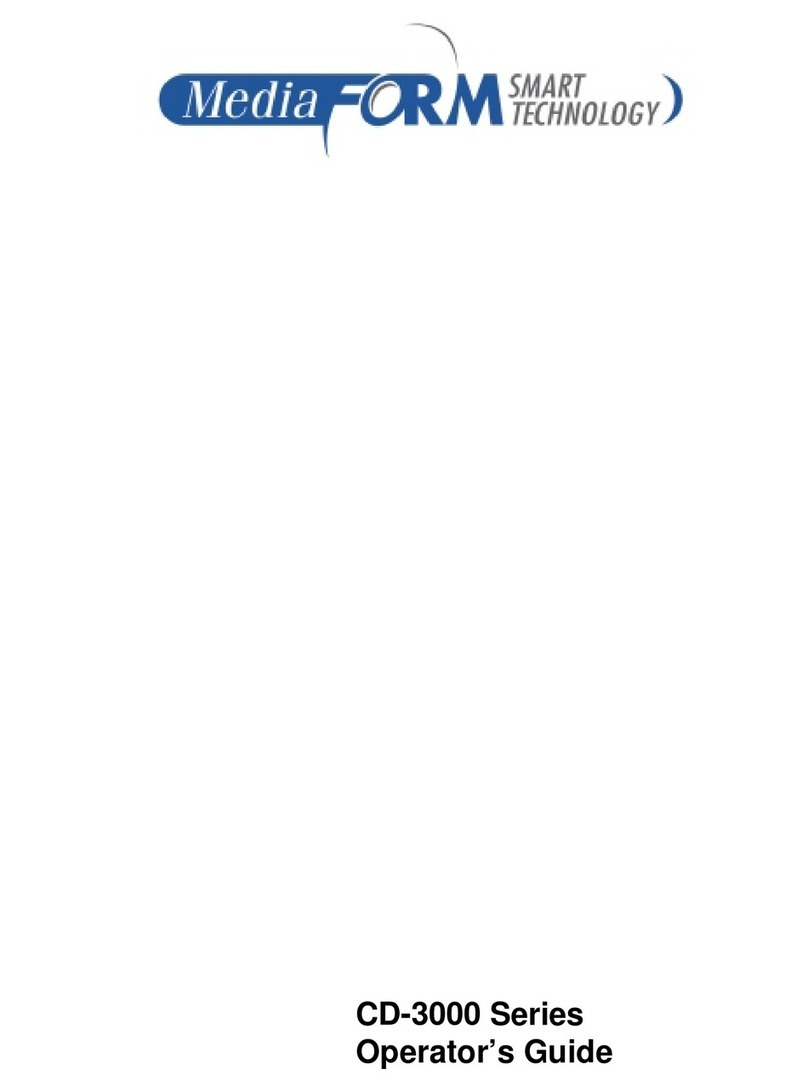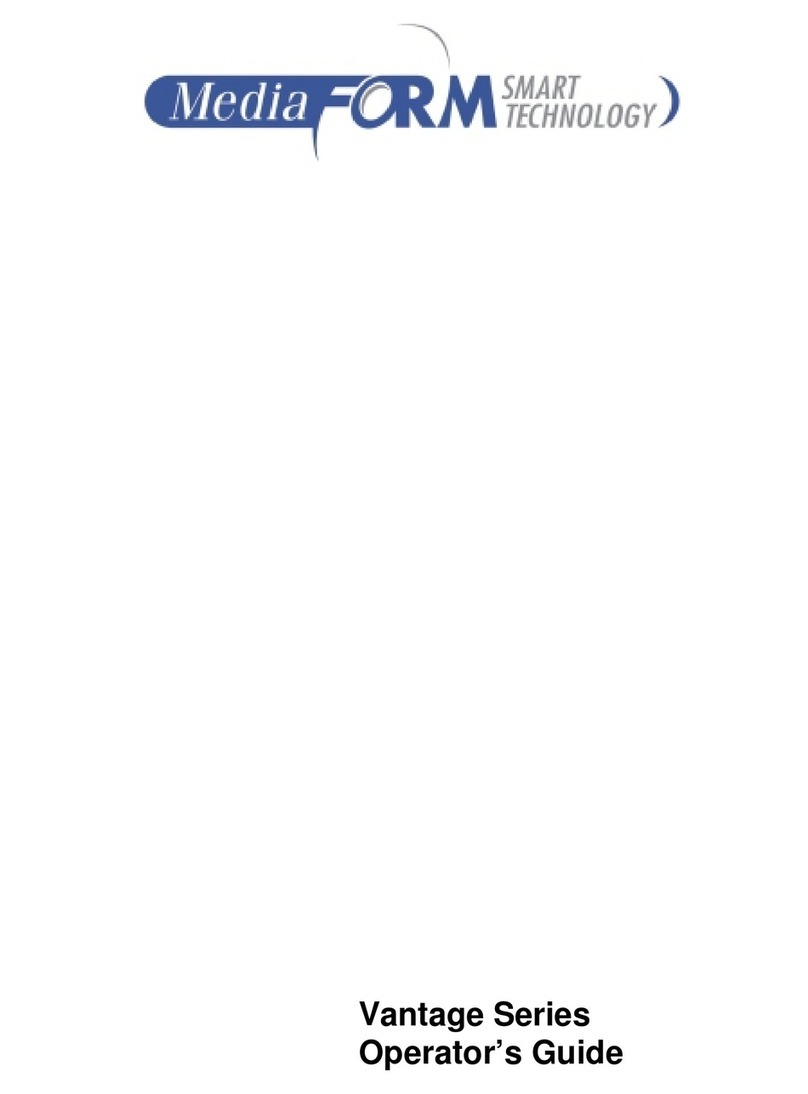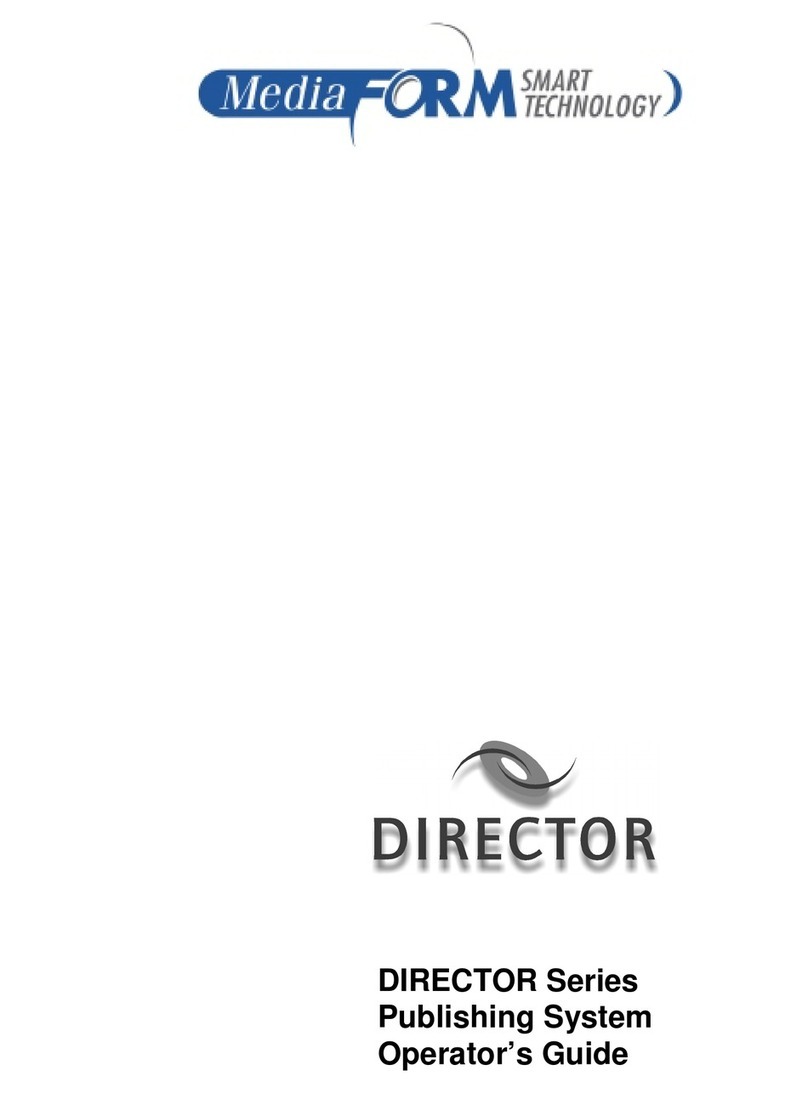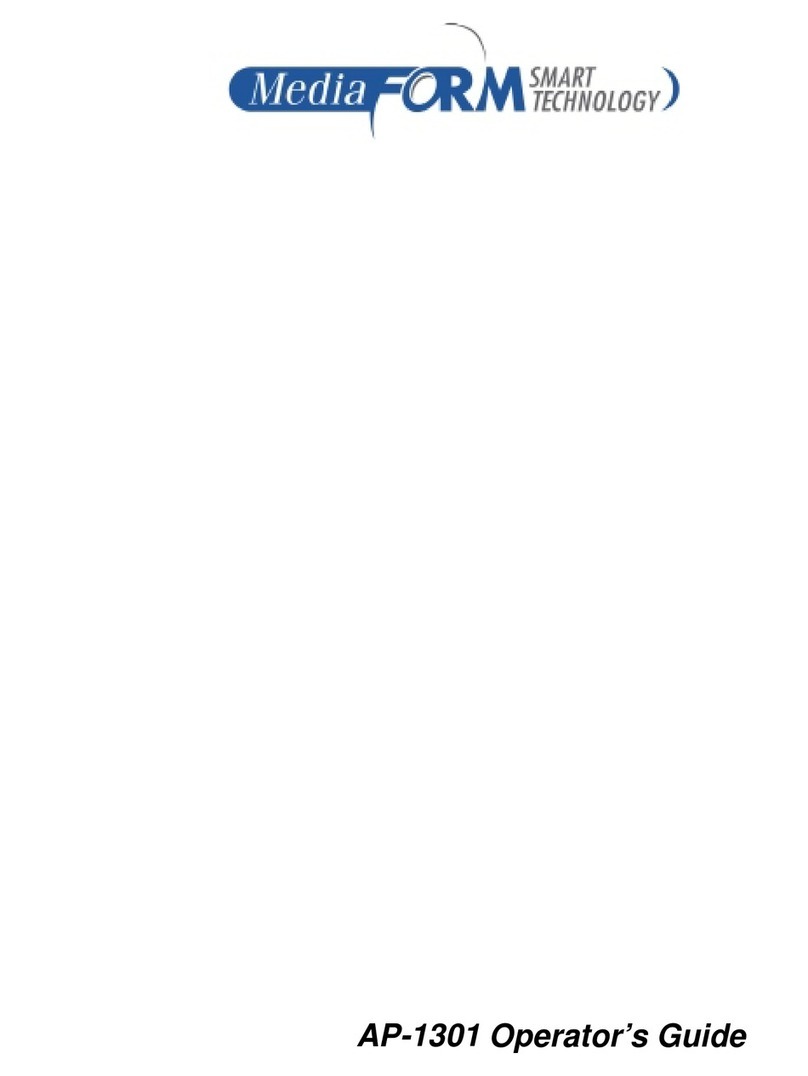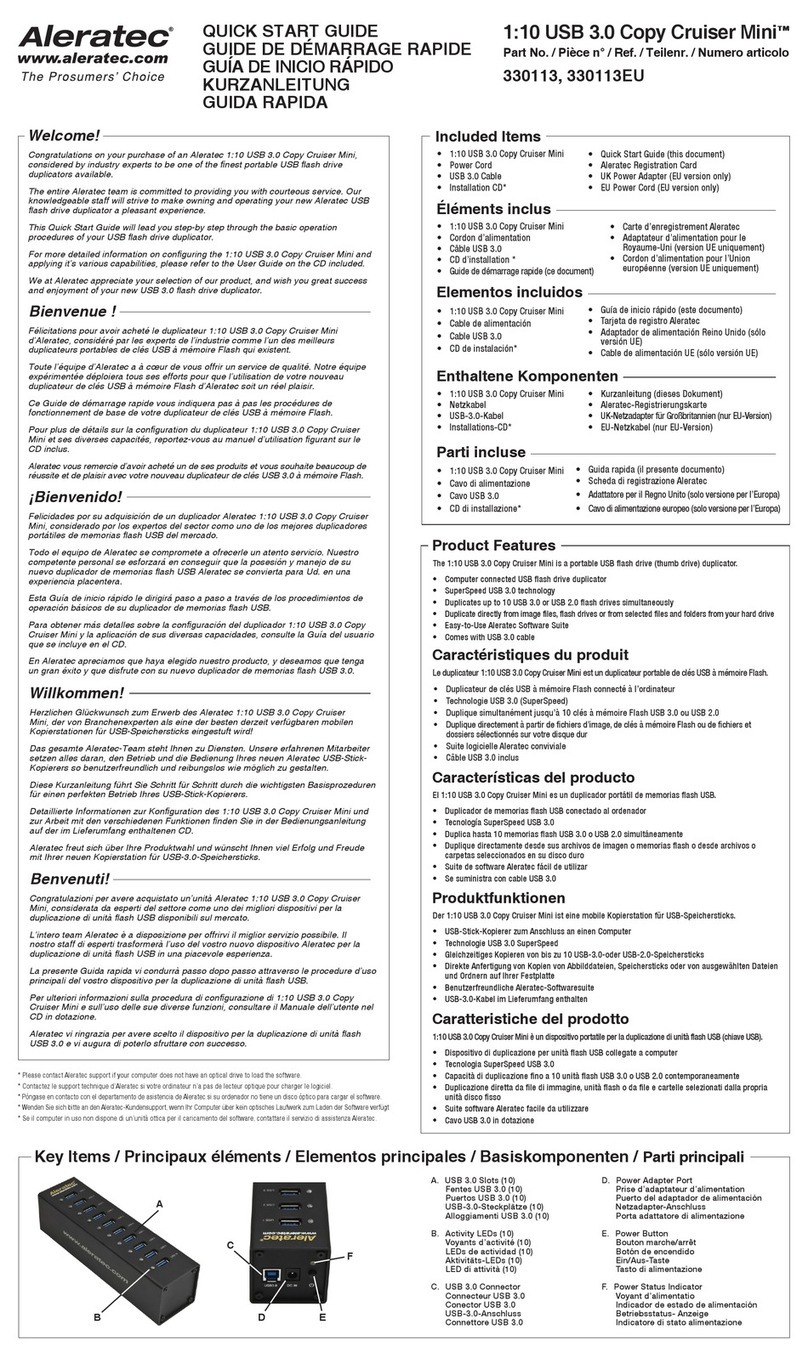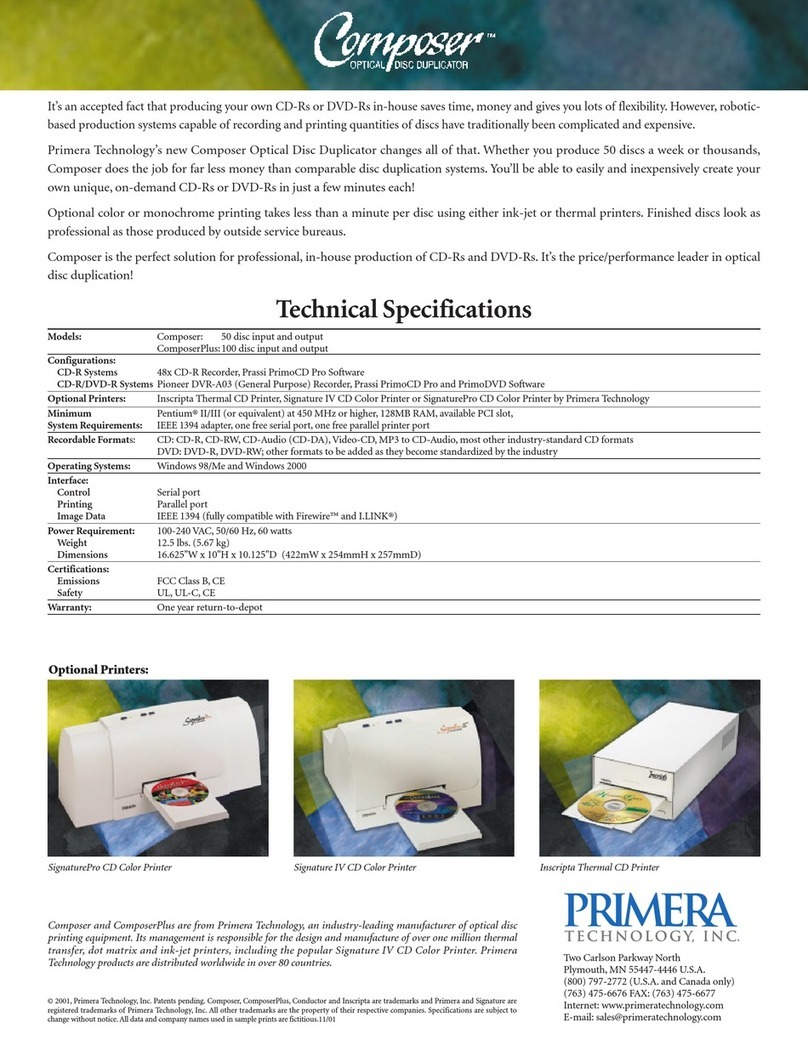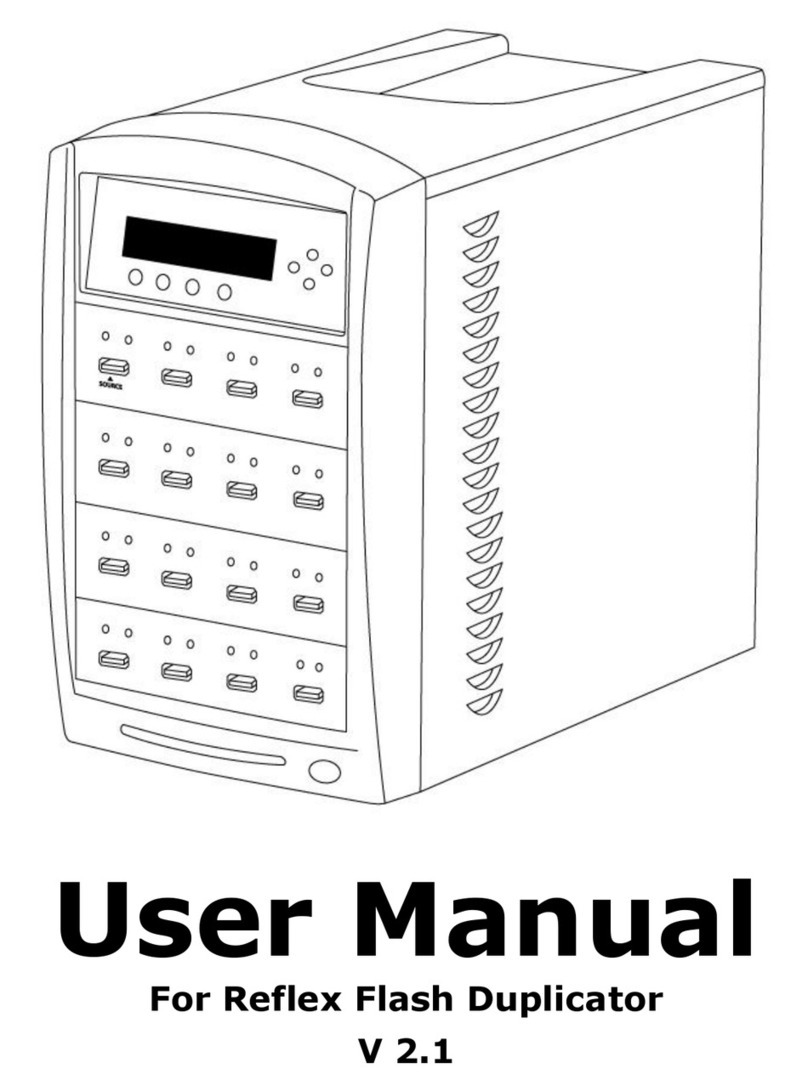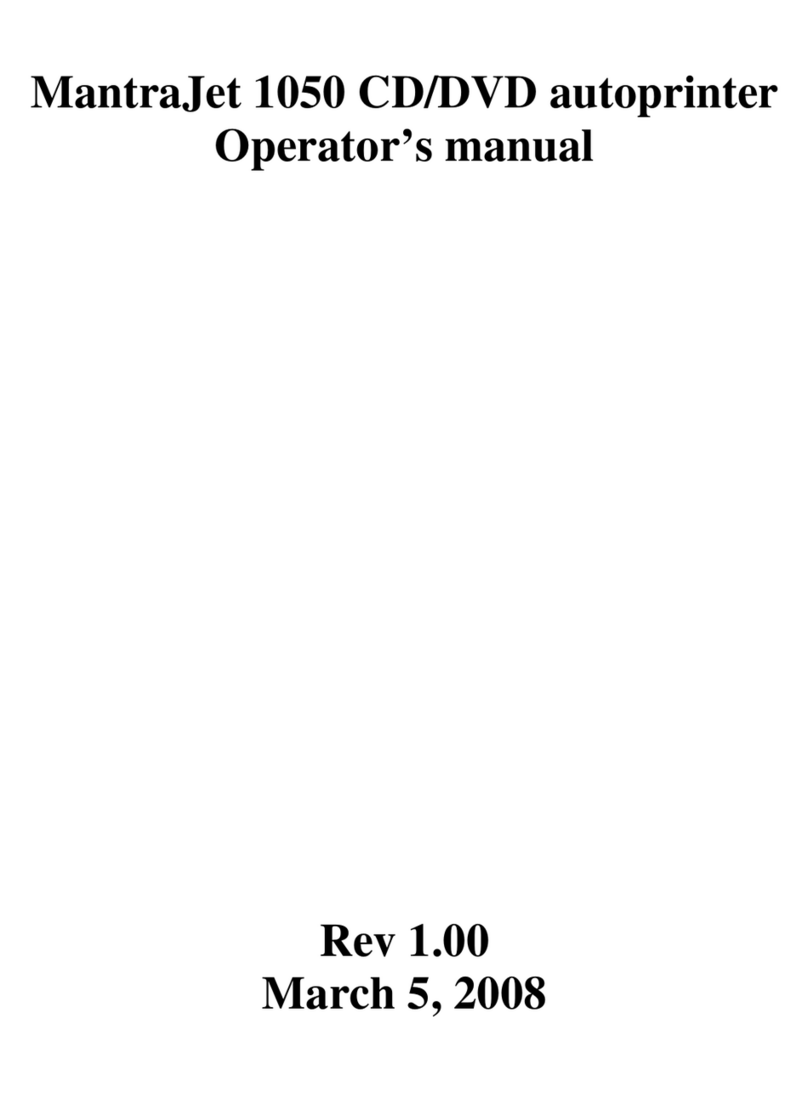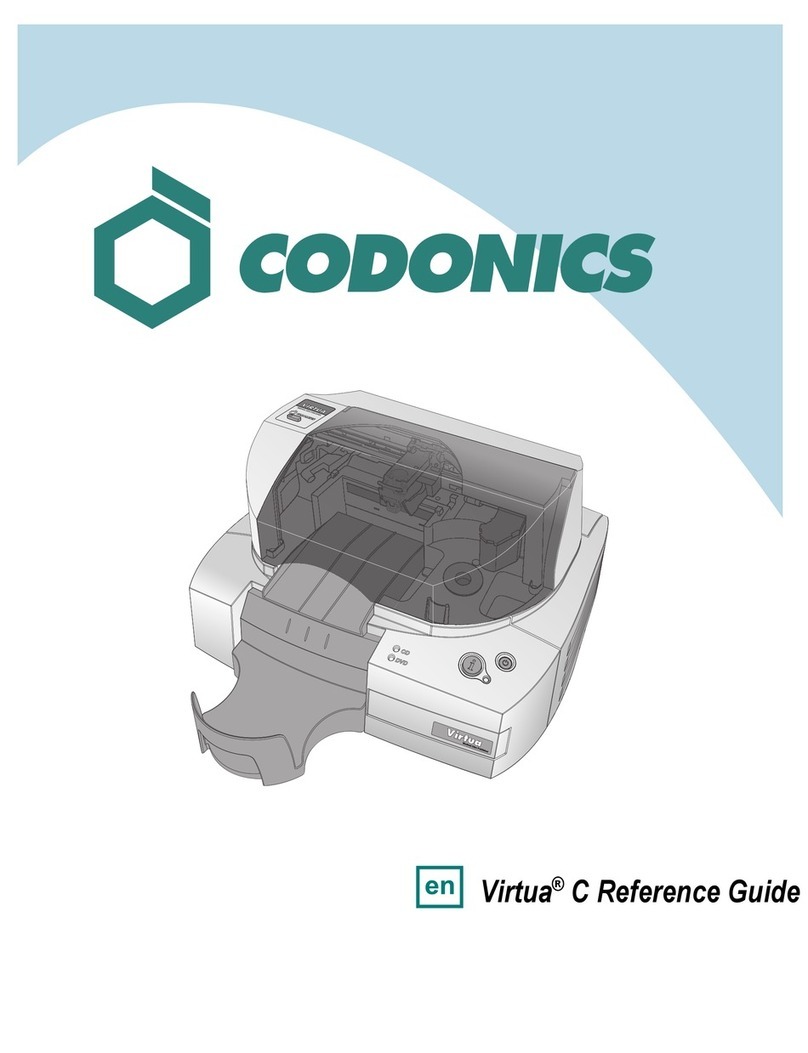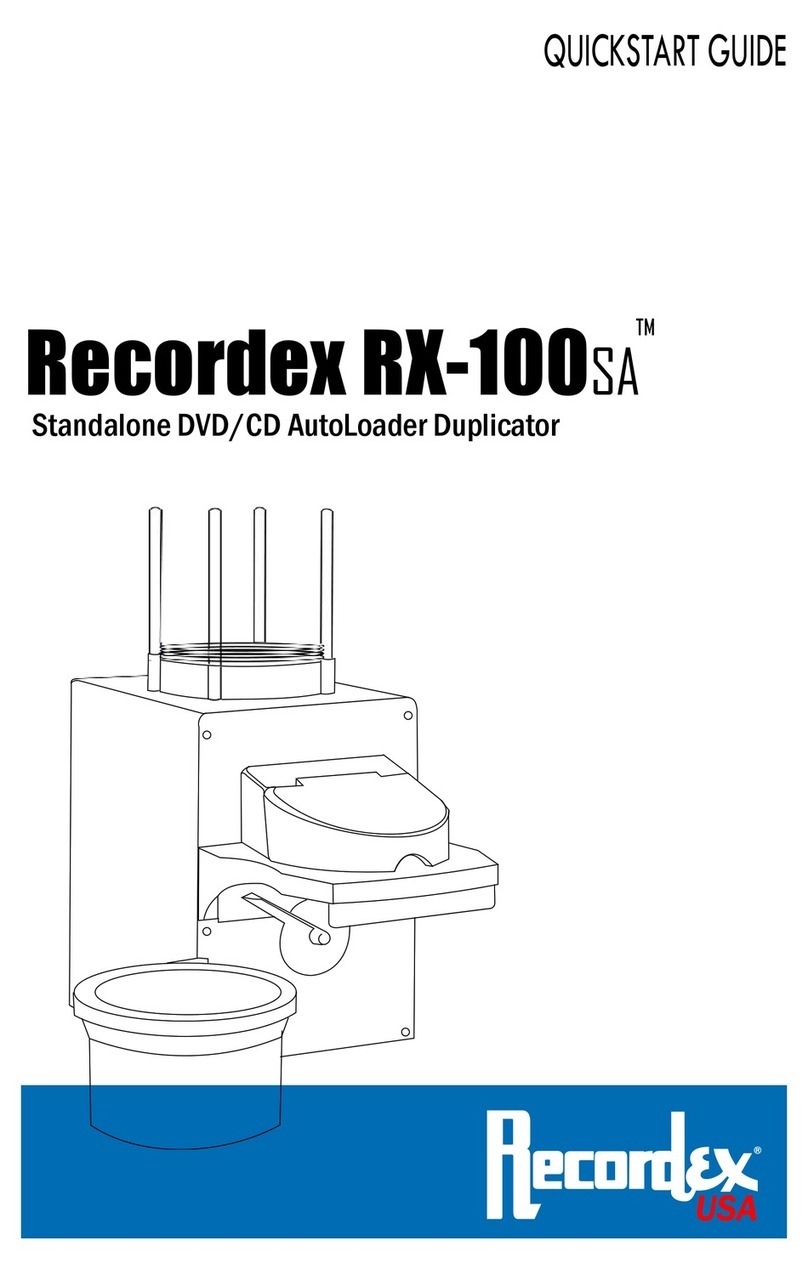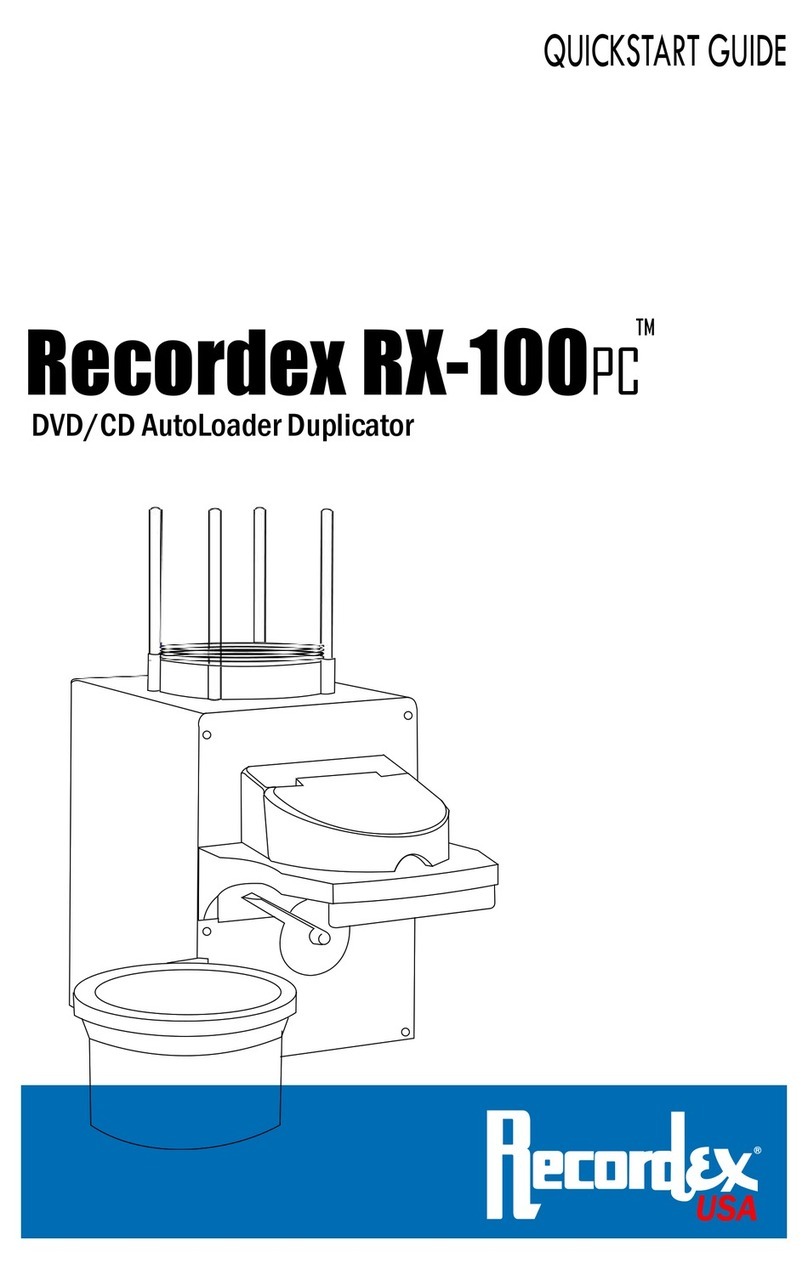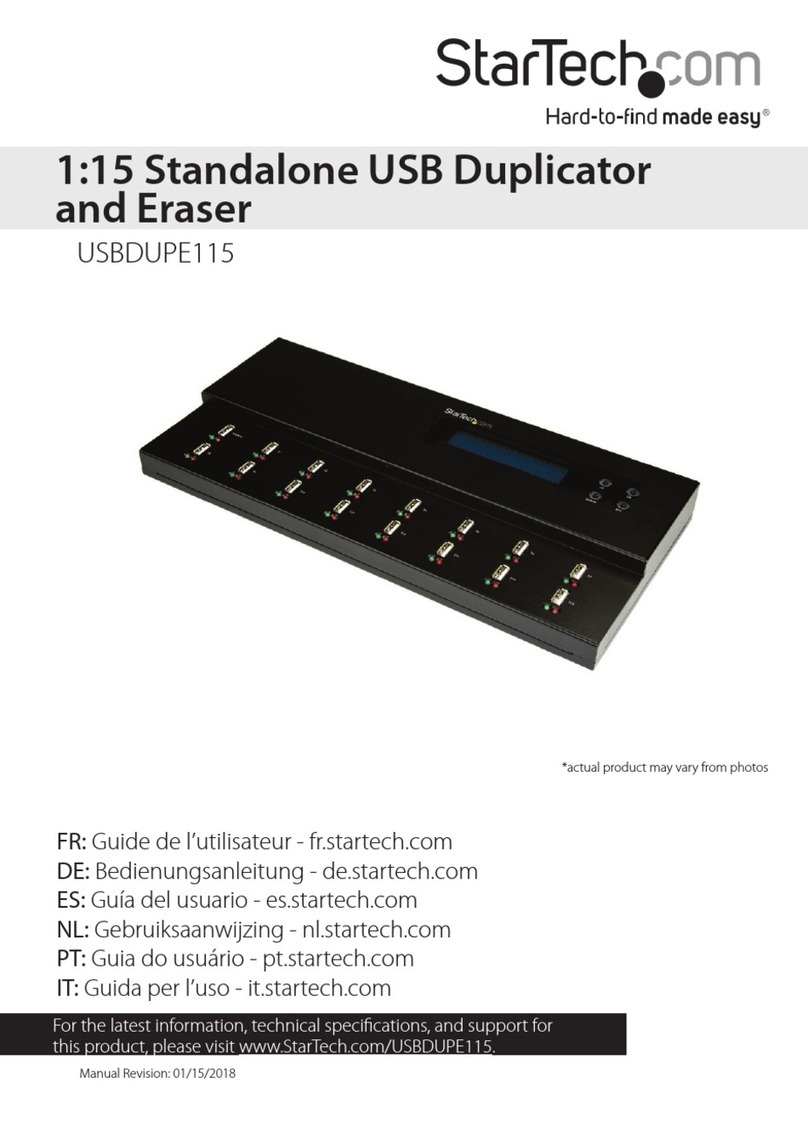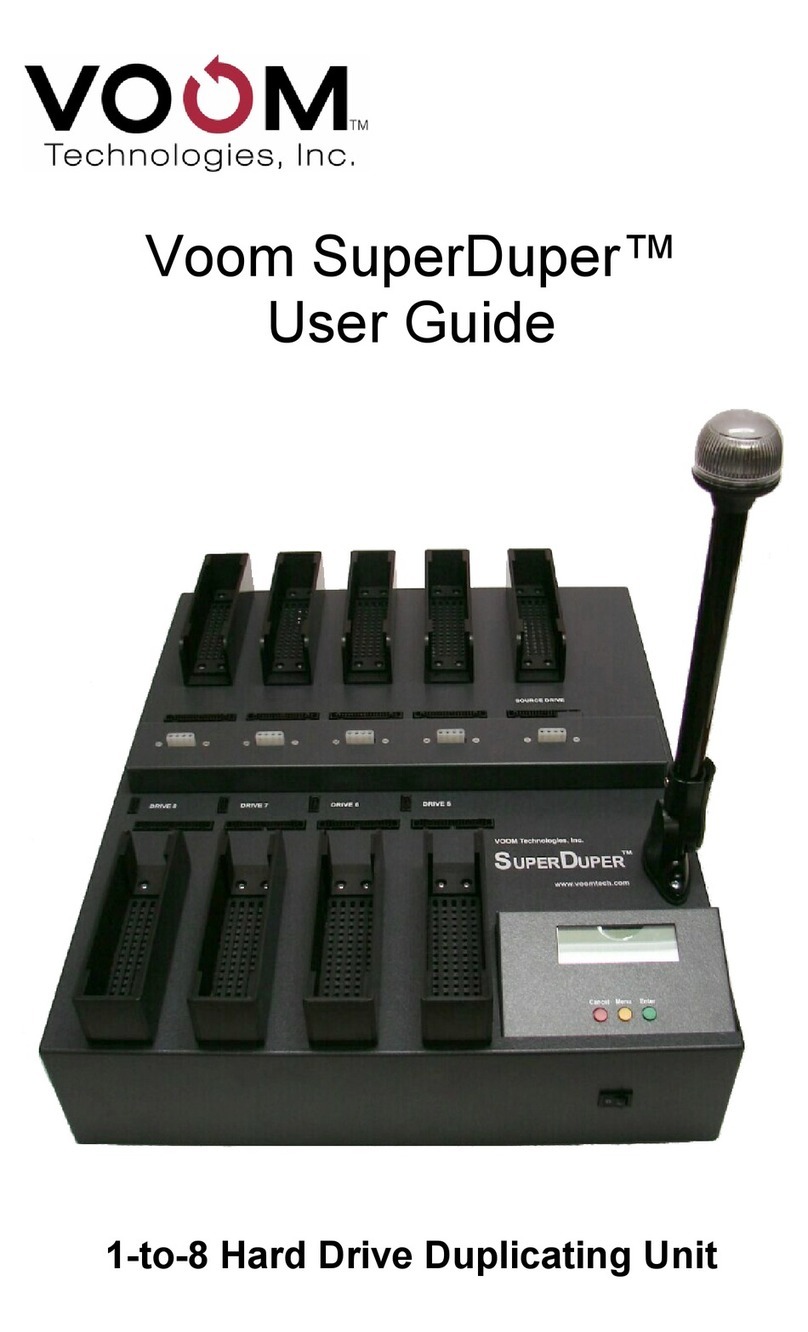MediaFORM 5000D Series Manual

5000D Series Operator’s Guide

CD-3706/P Operator’s Guide
Document Revision: 030501.1
5000D Series Operator’s Guide
Document Revision: 060102
Page 1
Copyright Notice
Copyright ©1996-2002 by MediaFORM, Inc. All rights reserved.
This manual and the accompanying illustrations may not be copied, reproduced,
electronically transmitted, or translated into another language, in whole, or in part,
without the written consent of MediaFORM, Inc.
CD2CD, CD2CD PRO, 5400D, 5908D, 5912D, CD-5400L, DVD-5400D,
CD-5908, CD-5916, CD 3702, CD-3703, CD-3704, CD-3706P,
cdDIRECTOR, AP-1001, AP-1301C, Easi-DAT and Easi-AUDIO are
trademarks of MediaFORM, Inc.
Other trademarks referred to are the property of their respective trademark or
registered trademark holders.
Warranty
MediaFORM, Inc. warrants to the original purchaser that the equipment that you have purchased is free from
defects in materials and workmanship, for a period of time as follows:
Duplicator Electronics & Mechanical Parts 1 year
CD-R/RW Recorders 1 year (through MediaFORM, Inc.)
This warranty is applicable when the warranty registration has been completed and returned to MediaFORM, Inc.
within a reasonable period of time following the purchase and the warranty is NOT transferable. This warranty
does not apply to malfunctions caused by misuse, negligence, accident, or alteration, nor is MediaFORM, Inc.
responsible for consequential damages related to the use of this equipment.
This warranty is made in lieu of any other warranty expressed or implied.
CD-R/RW Recorder Warranty Policy
Individual CD-R/RW recorder manufacturers are responsible for the products they provide. As a convenience,
MediaFORM, Inc. will honor any service issue related to a defective recorder while under its respective
manufacturer’s warranty providing that the recorder has been purchased from MediaFORM, Inc. either directly
or indirectly. MediaFORM, Inc. assumes no responsibility for products NOT purchased through MediaFORM,
Inc.
Piracy
The copying of audio, video, or software without the permission of the copyright holder is illegal. MediaFORM,
Inc. accepts no responsibility for the copyright use or misuse of this equipment. It is the sole responsibility of the
user to ensure that the legal rights of copyright in duplicating are respected.
MediaFORM,Inc.
400 Eagleview Blvd.
Exton, PA. 19341
Tel.: (610) 458-9200
Fax.: (610) 458-9554
Email: [email protected]
www: http://www.mediaform.com

CD-3706/P Operator’s Guide
Document Revision: 030501.1
5000D Series Operator’s Guide
Document Revision: 060102
Page 2
End User License Agreement
•You have acquired a device (“5000D Series DVD-R/RW CD-R/RW duplicator”) that includes software licensed by
MediaFORM from Microsoft Licensing Inc. or its affiliates. Those installed software products of MS origin, as well as
associated media, printed materials, and “online” or electronic documentation (“SOFTWARE”) are protected by
international intellectual property laws and treaties. The SOFTWARE is licensed, not sold. All rights reserved.
•IF YOU DO NOT AGREE TO THIS END USER LICENSE AGREEMENT (“EULA”), DO NOT USE THIS DEVICE OR
COPY THE SOFTWARE. INSTEAD, PROMPTLY CONTACT MEDIAFORM FOR INSTRUCTIONS ON RETURN
OF THE UNUSED DEVICE (S) FOR A REFUND. ANY USE OF THE SOFTWARE, INCLUDING BUT NOT
LIMITED TO USE ON THE DEVICE, WILL CONSTITUTE YOUR AGREEMENT TO THIS EULA (OR
RATIFICATION OF ANY PREVIOUS CONSENT.)
•GRANT OF SOFTWARE LICENSE. This EULA grants you the following license:
⇒You may use the SOFTWARE only on the DEVICE.
⇒NOT FAULT TOLERANT. THE SOFTWARE IS NOT FAULT TOLERANT. MEDIAFORM HAS
INDEPENDENTLY DETERMINED HOW TO USE THE SOFTWARE IN THE DEVICE, AND MS HAS
RELIED UPON MEDIAFORM TO CONDUCT SUFFICIENT TESTING TO DETERMINE THAT THE
SOFTWARE IS SUITABLE FOR SUCH USE.
⇒NO WARRANTIES FOR THE SOFTWARE. THE SOFTWARE is provided “AS IS” and with all faults.
THE ENTIRE RISK AS TO SATISFACTORY QUALITY, PERFORMANCE, ACCURACY, AND
EFFORT (INCLUDING LACK OF NEGLIGENCE) IS WITH YOU. ALSO, THERE IS NO WARRANTY
AGAINST INTERFERENCE WITH YOUR ENJOYMENT OF THE SOFTWARE OR AGAINST
INFRINGEMENT. IF YOU HAVE RECEIVED ANY WARRANTIES REGARDING THE DEVICE OR THE
SOFTWARE, THOSE WARRANTIES DO NOT ORIGINATE FROM, AND ARE NOT BINDING ON, MS.
⇒Note on Java Support. The SOFTWARE may contain support for programs written in Java. Java technology is
not fault tolerant and is not designed, manufactured, or intended for use or resale as online control equipment in
hazardous environments requiring fail-safe performance, such as in the operation of nuclear facilities, aircraft
navigation or communication systems, air traffic control, direct life-support machines, or weapons systems, in
which the failure of Java technology could lead directly to death, personal injury, or severe physical or
environmental damage. Sun Microsystems, Inc. has contractually obligated MS to make this disclaimer.
⇒No Liability for Certain Damages. EXCEPT AS PROHIBITED BY LAW, MS SHALL HAVE NO
LIABILITY FOR ANY INDIRECT, SPECIAL, CONSEQUENTIAL OR INCIDENTAL DAMAGES
ARISING FROM OR IN CONNECTION WITH THE USE OR PURPOSE. IN NO EVENT SHALL MS
BE LIABLE FOR ANY AMOUNT IN EXCESS OF U.S. TWO-HUNDRED FIFTY DOLLARS (U.S.
$250.00).
⇒Limitations on Reverse Engineering, De-compilation, and Disassembly. You may not reverse engineer, de-
compile, or disassemble the SOFTWARE, except and only to the extent that such activity is expressly permitted
by applicable law notwithstanding the limitation.
⇒SOFTWARE TRANSFER ALLOWED BUT WITH RESTRICTIONS. You may permanently transfer rights
under this EULA only as part of a permanent sale or transfer of the Device, and only if the recipient agrees to this
EULA. If the SOFTWARE is an upgrade, any transfer must also include all prior versions of the SOFTWARE.
⇒EXPORT RESTRICTIONS. You acknowledge that SOFTWARE is of US-origin. You agree to comply with
all applicable international and national laws that apply to the SOFTWARE, including the U.S. Export
Administration Regulations, as well as end-user, end-use and country destination restrictions issued by U.S. and
other governments. For additional information on exporting the SOFTWARE, see
http://www.microsoft.com/exporting/.

CD-3706/P Operator’s Guide
Document Revision: 030501.1
5000D Series Operator’s Guide
Document Revision: 060102
Page 3
Table of Contents
ABOUT MEDIAFORM, INC.....................................................................................................................................5
WHAT TO EXPECT FROM YOUR MEDIAFORM DVD DUPLICATOR ...........................................................................5
ABOUT THIS MANUAL............................................................................................................................................5
GETTING STARTED.................................................................................................................................................6
WHAT’S IN THE BOX..................................................................................................................................................6
PACKING MATERIALS .................................................................................................................................................6
THE BEST PLACE TO PUT THE 5000D........................................................................................................................7
SAFETY PRECAUTIONS................................................................................................................................................7
LOCATION OF 5400D SERIES COMPONENTS ...............................................................................................................8
Front View............................................................................................................................................................8
Rear View.............................................................................................................................................................8
LOCATION OF 5908D SERIES COMPONENTS ...............................................................................................................9
Front View............................................................................................................................................................9
Rear View.............................................................................................................................................................9
LOCATION OF 5912D COMPONENTS .........................................................................................................................10
Front View..........................................................................................................................................................10
Rear View...........................................................................................................................................................10
LCD Display Screen And Keypad...................................................................................................................11
Pioneer A04 DVD-R/RW..................................................................................................................................11
SYSTEM STARTUP .................................................................................................................................................12
LOADING A DISC ......................................................................................................................................................14
REMOVING A DISC ...................................................................................................................................................14
GENERAL OPERATION.........................................................................................................................................15
FUNCTION KEYS.......................................................................................................................................................15
CREATING A HARD DISK IMAGE...............................................................................................................................20
Creating A Single Hard Disk Image................................................................................................................20
Creating Multiple Hard Disk Images...............................................................................................................22
ENABLING VERIFY AFTER.........................................................................................................................................24
COPYING FROM A HARD DISK IMAGE ......................................................................................................................25
Multiple Images Disabled.................................................................................................................................25
Multiple Images Enabled..................................................................................................................................26
COMPARING FROM A HARD DISK IMAGE .................................................................................................................28
Multiple Images Disabled.................................................................................................................................28
Multiple Images Enabled..................................................................................................................................29
VIEWING SCSI DEVICE INFORMATION......................................................................................................................31
WORKING WITH CD-REWRITABLE (CD-RW) DISCS ...............................................................................................32
CD-RW Supported Formats ............................................................................................................................32
CD-RW Copying Speed...................................................................................................................................32
SETTING THE INTERNAL CLOCK.....................................................................................................................33
FIRMWARE UPDATES................................................................................................................................................34
CONNECTING THE 5400D TO A PC...................................................................................................................35
MINIMUM SYSTEM REQUIREMENTS..........................................................................................................................35
SCSI DEVICE SETUP 5400D.....................................................................................................................................35

CD-3706/P Operator’s Guide
Document Revision: 030501.1
5000D Series Operator’s Guide
Document Revision: 060102
Page 4
CONNECTING THE 5908D TO A PC...................................................................................................................36
MINIMUM SYSTEM REQUIREMENTS..........................................................................................................................36
SCSI DEVICE SETUP 5908D.....................................................................................................................................36
SYSTEM STARTUP.....................................................................................................................................................38
APPENDIX A: SUPPORTED FORMATS..............................................................................................................39

CD-3706/P Operator’s Guide
Document Revision: 030501.1
5000D Series Operator’s Guide
Document Revision: 060102
Page 5
About MediaFORM, Inc.
Thank you for purchasing a MediaFORM 5000D Series standalone DVD
duplicator. MediaFORM manufactures a wide variety of CD and DVD
duplication equipment. This includes manual and fully automatic CD and
DVD duplicators, and CD and DVD printers. We hope you will consider us
for all of your duplication needs.
What To Expect From Your MediaFORM DVD Duplicator
Your MediaFORM 5000D Series DVD duplicator is professionally
designed and manufactured to give you years of trouble free operation. To
avoid accidental damage to your new DVD duplicator, please read and
understand this manual thoroughly before operating the unit.
About This Manual
This manual is written for both novice and experienced users. Please read
through this Operator’s Guide from beginning to end before using the unit.
Once having read the manual, follow along chapter by chapter. This will
provide the necessary understanding of your new 5000D Series DVD
duplicator.

CD-3706/P Operator’s Guide
Document Revision: 030501.1
5000D Series Operator’s Guide
Document Revision: 060102
Page 6
Getting Started
Carefully remove the 5000D DVD duplicator from the shipping container.
Inspect the contents, and verify them against the packing slip. Report any
errors in shipping as soon as possible.
What’s In The Box
Your new 5000D Series DVD duplicator includes:
•5000D Series DVD duplicator
•Power cord
•Firmware CD
•Manual CD
•MediaFORM Product & Warranty Registration card
Packing Materials
Please retain the original box and packaging in the event that the unit
requires future servicing. This will help to reduce the possibility of damage
occurring in transit.

CD-3706/P Operator’s Guide
Document Revision: 030501.1
5000D Series Operator’s Guide
Document Revision: 060102
Page 7
The Best Place To Put The 5000D
The best operating location for the 5000D Series DVD duplicator is in a
climate-controlled area, free of dirt, dust, humidity, excessive heat, and
electronic or electromagnetic interference. Room temperature should be
between 65 and 75 degrees Fahrenheit, or between 18 and 23 degrees
Celsius. Place the 5000D on a solid, steady work surface, and allow
sufficient room for all incidental work materials. Provide at least six inches
of clearance on all sides of the unit for ventilation.
Safety Precautions
The system is shipped with a three-prong power connector, and must be
used with a properly grounded AC receptacle. DO NOT try to defeat the
third “ground” prong. All computer peripherals must be properly grounded,
and the 5000D is no exception. The use of a power conditioner, such as an
Uninterruptible Power Supply (UPS) or a surge protector, is highly
recommended. The minimum required size is 500VA.
Repairs or alterations should only be attempted by authorized, factory-
trained technicians. MediaFORM reserves the right to void the warranty if
unauthorized service is performed.

CD-3706/P Operator’s Guide
Document Revision: 030501.1
5000D Series Operator’s Guide
Document Revision: 060102
Page 8
Location of 5400D Series Components
Front View
Rear View

CD-3706/P Operator’s Guide
Document Revision: 030501.1
5000D Series Operator’s Guide
Document Revision: 060102
Page 9
Location of 5908D Series Components
Front View
Rear View

CD-3706/P Operator’s Guide
Document Revision: 030501.1
5000D Series Operator’s Guide
Document Revision: 060102
Page 10
Location of 5912D Components
Front View
Rear View

CD-3706/P Operator’s Guide
Document Revision: 030501.1
5000D Series Operator’s Guide
Document Revision: 060102
Page 11
Location Of DVD-R/RW Recorder Parts And Controls
LCD Display Screen And Keypad
Pioneer A04 DVD-R/RW
Legend
1) Disc Tray -Discs are loaded and removed from this tray. Pressing the eject button will open the
tray when the power to the 5000 Series is switched on.
2) Headphone Jack – Connect headphones here.
3) Volume Control Knob – This controls the volume level of the headphones.
4) Disc Indicator –Light indicates presence of disc in drive.
5) Ventilation Hole – Do not block.
6) Ventilation Hole – Do not block.
7) Eject Button – This button is used to manually open the disc tray.
8) Emergency Eject Pinhole – In the event that the disc tray will not open by pressing the eject
button, insert the tip of a large paper clip into this hole.

CD-3706/P Operator’s Guide
Document Revision: 030501.1
5000D Series Operator’s Guide
Document Revision: 060102
Page 12
System Startup
Before duplicating can begin it is necessary to review a few details.
•Plug one end of the supplied power cord into the upper receptacle at the
rear of the unit.
•Next, verify that the voltage selector switch is set correctly. It is located
between the two power receptacles. The 5000D Series supports both 115
VAC and 230 VAC at 50 ~ 60 Hz. Please confirm that the appropriate
voltage (115 VAC for North America) has been selected.
M
CAUTION
Always use properly grounded receptacles or severe damage to
your system may result. The use of a surge protector or
Uninterruptible Power Supply (UPS) is highly recommended.

CD-3706/P Operator’s Guide
Document Revision: 030501.1
5000D Series Operator’s Guide
Document Revision: 060102
Page 13
•Make sure you power on the unit using the switch seen below, which is
located on the back of the 5000D Series.
•Once the proper voltage setting has been confirmed, it is time to turn on
the unit. The power switch is located at the back of the unit, next to the
AC power input. Wait a minute or two while the system starts up. The
screen will now read:
M
F
IN
C
.
C
D
2
C
D
5
0
0
0
After the startup routine is complete, a series of self-diagnostics will be
performed. The screen will now read in sequence:
P
R
E
P
A
R
IN
G
S
Y
S
T
E
M
S
T
A
R
T
IN
G
S
Y
S
T
E
M
IN
IT
IA
L
IZ
IN
G
Once complete, the unit will display the main operating screen:
S
E
L
E
C
T
C
O
P
Y
O
R
C
O
M
P
A
R
E

CD-3706/P Operator’s Guide
Document Revision: 030501.1
5000D Series Operator’s Guide
Document Revision: 060102
Page 14
Loading A Disc
•After the 5000D Series’ power has been switched on, press the eject
button on the front of the recorder to open its disc tray.
•Load by carefully placing the disc (label side up) into the recessed area
of the disc tray, so that the disc lays flat.
•Press the eject button on the front of the recorder to close the disc tray.
Removing A Disc
•While the 5000D Series’ power is still switched on, press the eject
button on the front of the recorder to open the disc tray.
•After the disc tray has completely opened, lift the disc by its edges and
carefully remove it.
•Press the eject button on the front of the recorder to close the disc tray.

CD-3706/P Operator’s Guide
Document Revision: 030501.1
5000D Series Operator’s Guide
Document Revision: 060102
Page 15
General Operation
The 5000D Series is extremely versatile and offers many useful and
powerful features.
Function Keys
Various uses for the 5000D Series will be explained throughout this
Operator’s Guide. The following section explains the purpose of the
function keys.
The numeric keys on the keypad have special functions. When the main
operating screen is displayed:
S
E
L
E
C
T
C
O
P
Y
O
R
C
O
M
P
A
R
E
•Press the “0” key on the keypad. The screen will now read:
1
=
C
O
P
Y
2
=
S
IM
U
L
A
T
E
The factory setting for this function is “copy”. The “simulate” mode
is a diagnostic tool, which is useful for testing the readability of a
master disc, without actually writing to blank discs loaded into the
recorders. It is also helpful for training purposes, and for
experimenting with various system functions.
•Press the “1” key to select “copy” or the “2” key to select “simulate”.
After pressing either key, you will be returned to the main operating
screen.
•Press the “1” key on the keypad. Something similar to the following
will be displayed on the screen in sequence:
N
T
S
A
1
.0
0
0
1
0
/0
2
/0
1
S
O
F
T
W
A
R
E
R
E
V
This is the version information of the firmware currently installed on
the 5000D Series.

CD-3706/P Operator’s Guide
Document Revision: 030501.1
5000D Series Operator’s Guide
Document Revision: 060102
Page 16
IM
A
G
E
S
IZ
E
3
3
9
2
M
B
T
IM
E
1
6
;2
3
D
A
T
E
1
0
/0
2
/0
1
This displays the image size on the internal hard disk, time and date.
V
E
R
IF
Y
A
F
T
E
R
C
O
P
Y
=
O
F
F
S
Y
S
T
E
M
S
O
P
T
IO
N
S
This displays the “Verify After” status of the 5000D Series.
M
U
L
T
IP
L
E
IM
A
G
E
S
=
O
F
F
S
Y
S
T
E
M
O
P
T
IO
N
S
This displays the “Multiple Images” status of the 5000D Series.
S
E
L
E
C
T
C
O
P
Y
O
R
C
O
M
P
A
R
E
•Press the “2” key on the keypad. The screen will now read:
0
=
V
E
R
IF
Y
A
F
T
E
R
C
O
P
Y
S
E
L
E
C
T
O
P
T
IO
N
1
=
M
U
L
T
IP
L
E
IM
A
G
E
S
S
E
L
E
C
T
O
P
T
IO
N
•Not used.
•Not used.
•Press the “5” key on the keypad. The screen will now read:
S
T
A
R
T
IM
P
O
R
T
IN
G
A
U
D
IO
?
[S
T
O
P
]=
N
O
[S
T
A
R
T
]=
Y
E
S
•By using the Audio Track Import feature, audio compilation discs can be
created one track at a time from one or more masters.

CD-3706/P Operator’s Guide
Document Revision: 030501.1
5000D Series Operator’s Guide
Document Revision: 060102
Page 17
•Press the “6” key on the keypad. Something similar to the following
will be displayed in sequence:
1
(1
,1
)P
IO
N
E
E
R
D
V
D
-R
W
V
:1
.5
5
R
ID
0
0
0
0
0
0
0
0
0
0
2
(1
,2
)P
IO
N
E
E
R
D
V
D
-R
W
V
:1
.5
5
R
ID
0
0
0
0
0
0
0
0
0
0
3
(2
,3
)P
IO
N
E
E
R
D
V
D
-R
W
V
:1
.5
5
R
ID
0
0
0
0
0
0
0
0
0
0
4
(2
,4
)P
IO
N
E
E
R
D
V
D
-R
W
V
:1
.5
5
R
ID
0
0
0
0
0
0
0
0
0
0
If operating a 5908D or a 5912D, you will see additional screens
coinciding with the additional drives. This display is the SCSI device
information for each of the recorders installed in the 5000D Series.
This includes their SCSI channel and host number, model name,
firmware version, and unique SmartRID code. (SmartRID applies to
24X SmartDRIVE CD-ROM drives.)
•Press the “7” key on the keypad. The screen will now read:
C
L
E
A
R
H
D
?
Press the “START/YES” key to clear the hard drive.
If the “STOP/NO” key is pressed you will be prompted to set the
“System Time.”
S
E
T
S
Y
S
T
E
M
T
IM
E
?
•Press the “START/YES” key if you would like to set the system
time. The screen will then read:
E
N
T
E
R
Y
E
A
R
:
S
E
T
T
IN
G
S
Y
S
T
E
M
D
A
T
E
•Press the “START/YES” key after each entry.
E
N
T
E
R
M
O
N
T
H
:
S
E
T
T
IN
G
S
Y
S
T
E
M
D
A
T
E

CD-3706/P Operator’s Guide
Document Revision: 030501.1
5000D Series Operator’s Guide
Document Revision: 060102
Page 18
E
N
T
E
R
D
A
Y
:
S
E
T
T
IN
G
S
Y
S
T
E
M
D
A
T
E
E
N
T
E
R
H
O
U
R
:
S
E
T
T
IN
G
S
Y
S
T
E
M
D
A
T
E
:
E
N
T
E
R
M
IN
U
T
E
:
S
E
T
T
IN
G
S
Y
S
T
E
M
D
A
T
E
•You will then be returned to the main operating screen:
S
E
L
E
C
T
C
O
P
Y
O
R
C
O
M
P
A
R
E
•Press the “8” key on the keypad. The screen will now read:
C
D
-R
R
E
C
O
R
D
IN
G
S
P
E
E
D
[0
]=
4
x
[1
]=
8
x
The factory setting for this function is “8x”. When selected the Select
Recording Speed feature allows you to set the copying speed as
determined by the capabilities of the recorders installed in the 5000D
Series.
•Press the “0” key to select “4x”, or the “1” key for “8x”. After
pressing any of those keys, the screen will display your choice :
8
X
S
P
E
E
D
S
E
L
E
C
T
E
D
•The screen will now read:
D
V
D
-R
R
E
C
O
R
D
IN
G
S
P
E
E
D
[0
]=
2
X
•Press the “0” key to select “2x, the screen will now read:
2
X
D
V
D
S
P
E
E
D
S
E
L
E
C
T
E
D
•You will then be returned to the main operating screen:
•Press the “9” key on the keypad. Something similar to the following
will be displayed in sequence:
ID
L
E
D
E
V
IC
E
1
[S
C
S
I(1
,1
)

CD-3706/P Operator’s Guide
Document Revision: 030501.1
5000D Series Operator’s Guide
Document Revision: 060102
Page 19
ID
L
E
D
E
V
IC
E
1
[S
C
S
I(1
,2
)
ID
L
E
D
E
V
IC
E
1
[S
C
S
I(2
,3
)
ID
L
E
D
E
V
IC
E
1
[S
C
S
I(2
,4
)
If operating a 5908D or a 5912D, you will see additional screens
coinciding with the additional drives. This displays the status of the
last disc copied or compared in each of the 5000D Series’ recorders.
If the last operation performed was successful, the screen will report
“OK”. If problems were encountered, an error message will be
displayed.
This manual suits for next models
3
Table of contents
Other MediaFORM Disc Duplicator manuals