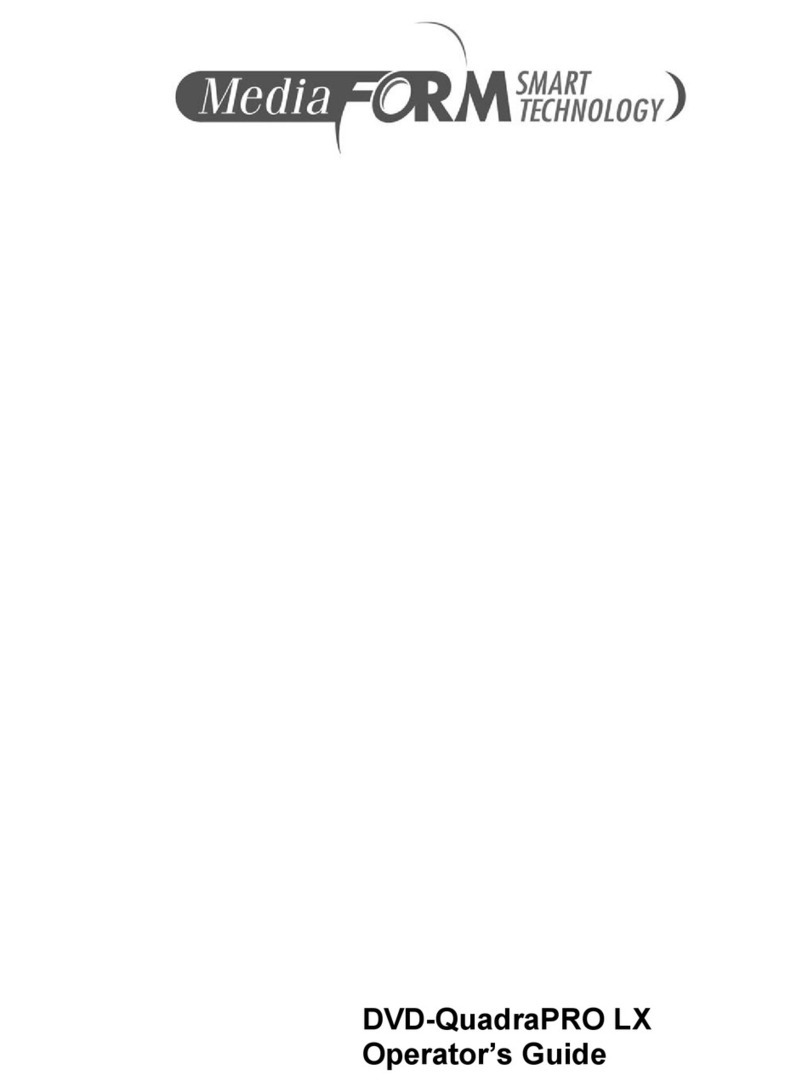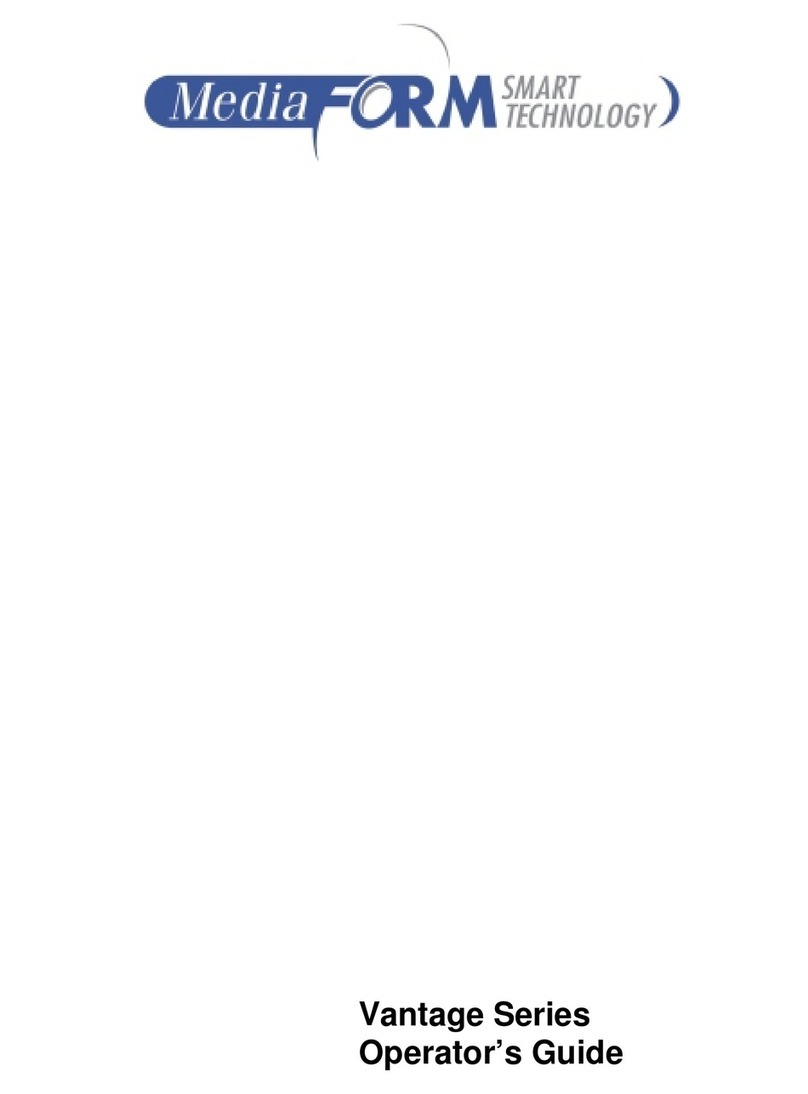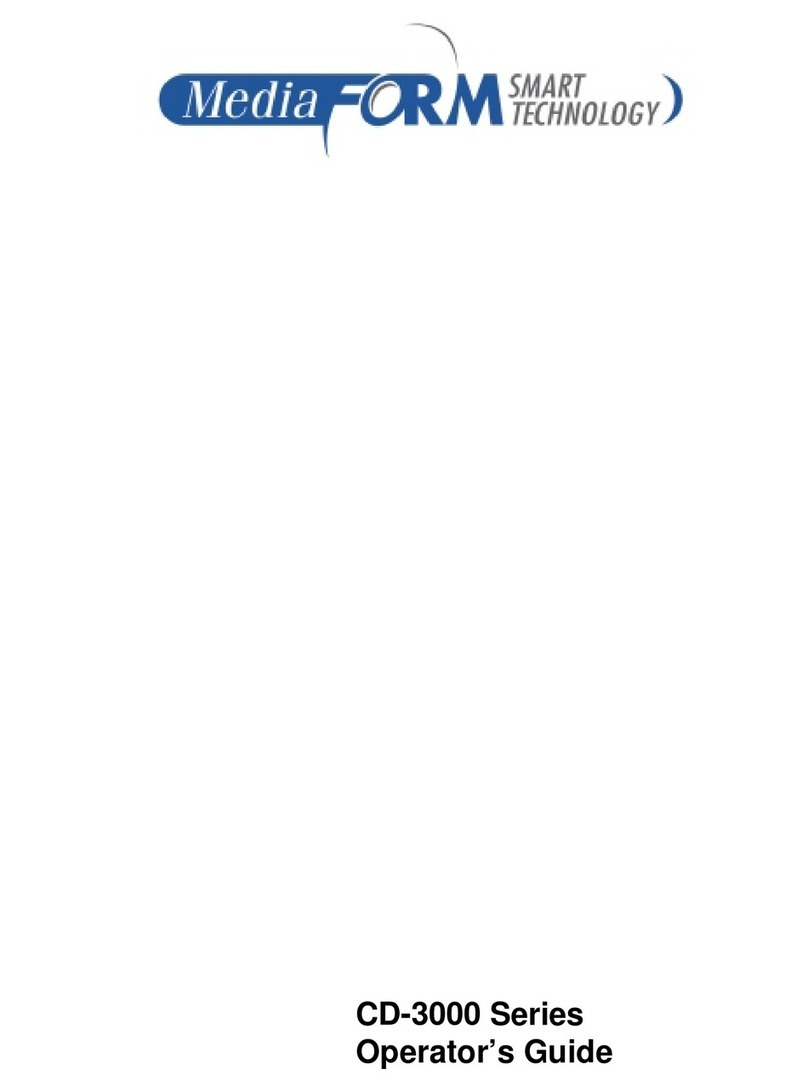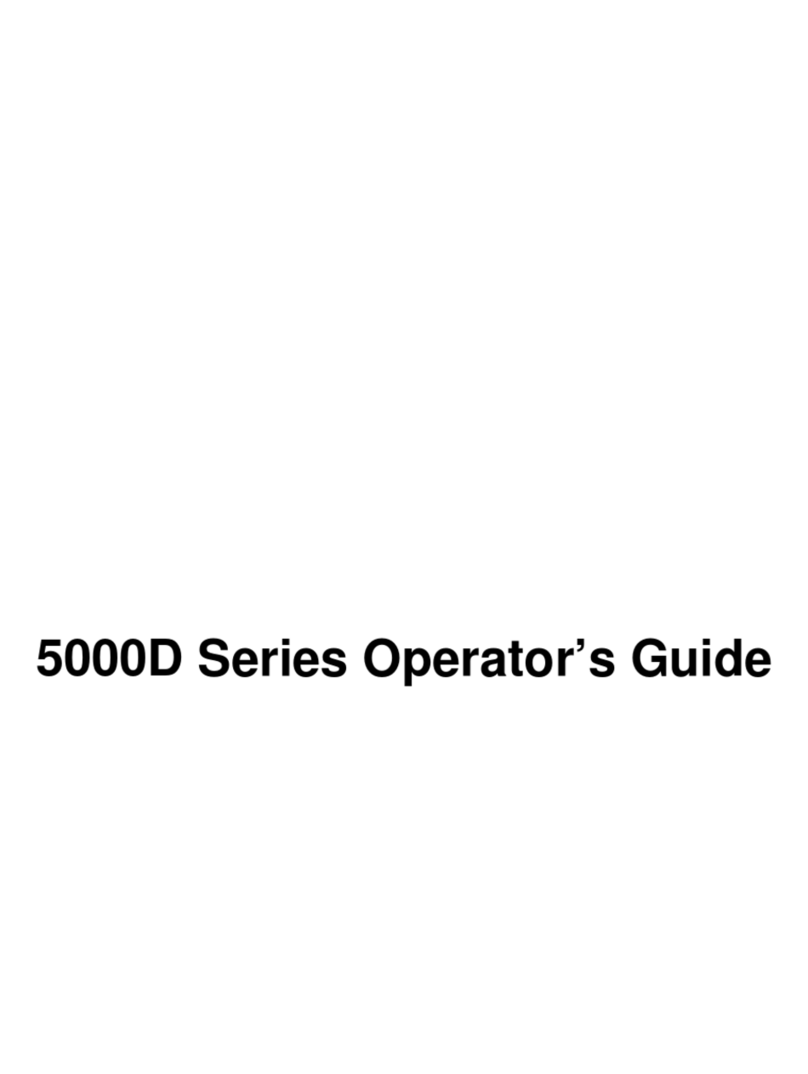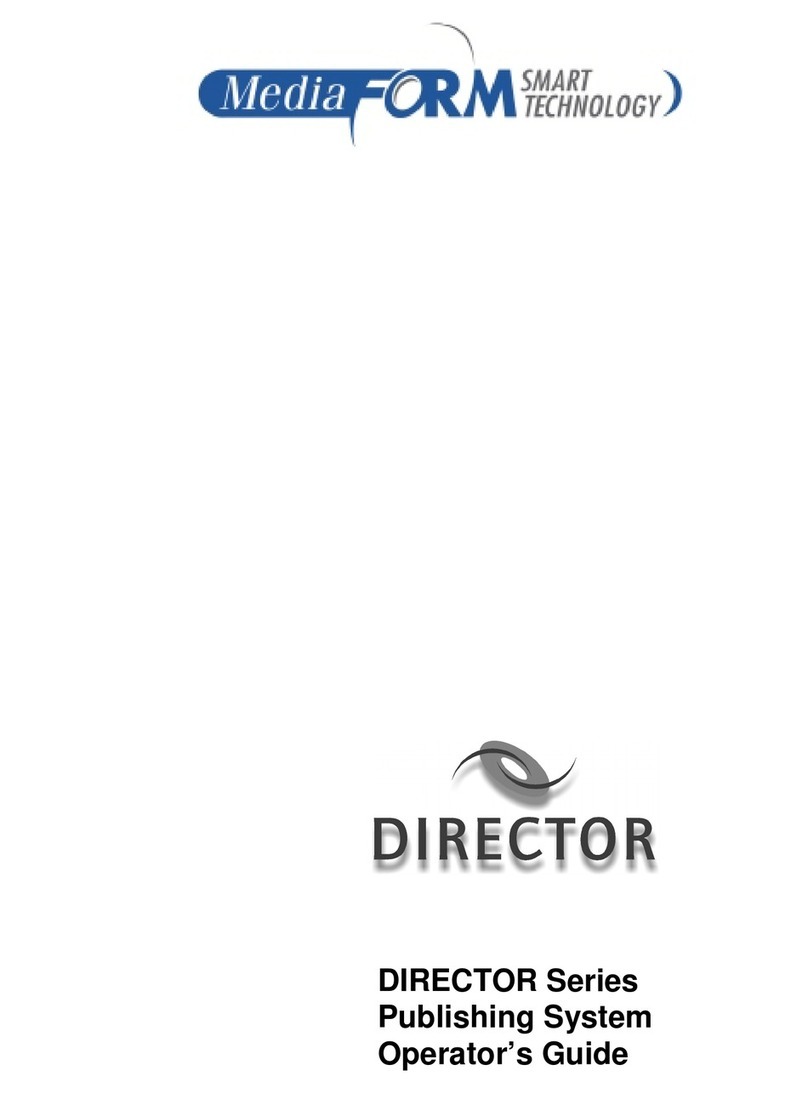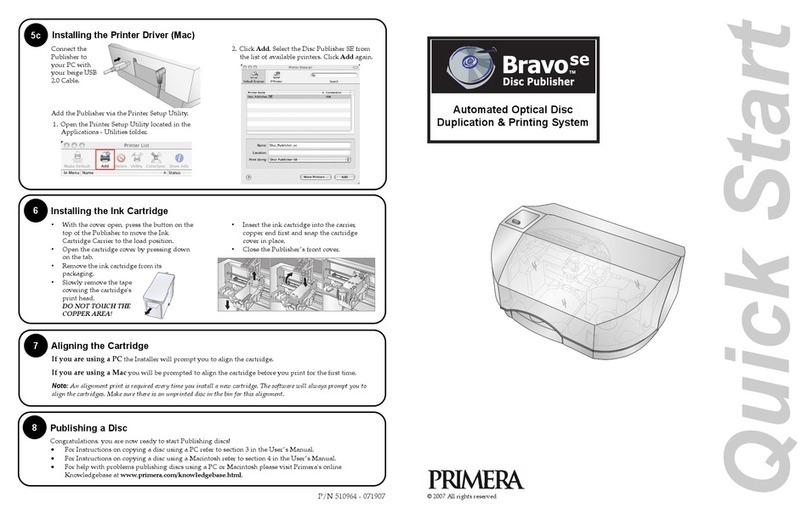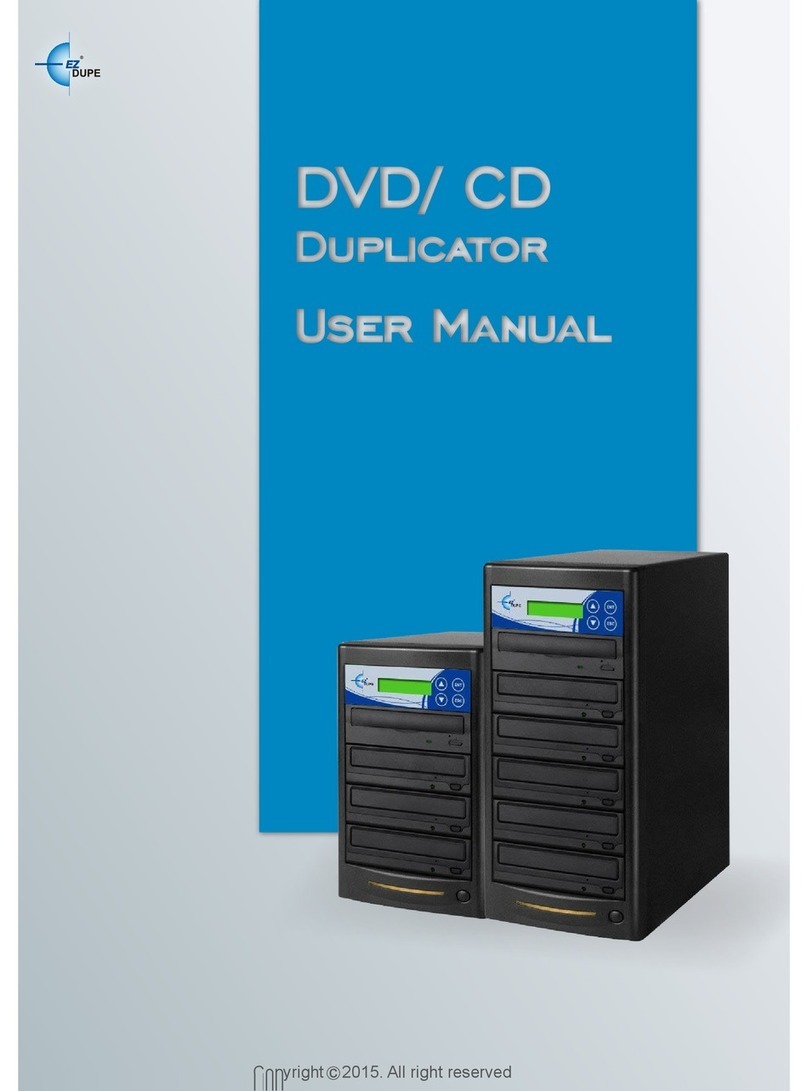MediaFORM AP 1301 Manual

AP-1301 Operator’s Guide

AP-1301 i/t
Operator’s Guide Document Revision: 100102
Page 1
Copyright Notice
Copyright ©2002 by MediaFORM, Inc. USA. All rights reserved.
This manual and the accompanying illustrations may not be copied, reproduced,
electronically transmitted, or translated into another language, in whole, or in part,
without the written consent of MediaFORM, Inc. USA
MediaFORM, Inc. USA, CD2CD, CD2CD PRO, CD-5400L, CD-5908, CD-5916,
CD-3702, CD-3703, CD-3704, CD-3706P, cdDIRECTOR, AP-1001, AP-1301,
Easi-DAT and Easi-AUDIO are trademarks of MediaFORM, Inc. USA
Other trademarks referred to are the property of their respective trademark or
registered trademark holders.
Warranty
MediaFORM, Inc. USA warrants to the original purchaser that the equipment that you have purchased is free
from defects in materials and workmanship, for a period of time as follows:
Autoloader Electronics & Mechanical Parts 1 year
Thermal Transfer CD Printer 6 months limited warranty
This warranty is applicable when the warranty registration has been completed and returned to MediaFORM,
Inc. USA within a reasonable period of time following the purchase and the warranty is NOT transferable. This
warranty does not apply to malfunctions caused by misuse, negligence, accident, or alteration, nor is
MediaFORM, Inc. USA responsible for consequential damages related to the use of this equipment.
This warranty is made in lieu of any other warranty expressed or implied.
Printer Warranty Policy
Individual printer manufacturers are responsible for the products they provide. As a convenience, MediaFORM,
Inc. USA will honor any service issue related to a defective printer while under its respective manufacturer’s
warranty providing that the printer has been purchased from MediaFORM, Inc. USA either directly or
indirectly. MediaFORM, Inc. USA assumes no responsibility for printers NOT purchased through
MediaFORM, Inc. USA
Piracy
The copying of audio, video, or software without the permission of the copyright holder is illegal. MediaFORM,
Inc. USA accepts no responsibility for the copyright use or misuse of this equipment. It is the sole responsibility
of the user to ensure that the legal rights of copyright in duplicating and printing are respected.
MediaFORM, Inc. USA
122 Oscar Way
Chester Springs, PA 19425
Tel.: (610) 458-9200
Fax.: (610) 458-9554
Email: documentation@mediaform.com
www: http://www.mediaform.com

AP-1301 i/t
Operator’s Guide Document Revision: 100102
Page 2
Table of Contents
COPYRIGHT NOTICE............................................................................................................................................. 1
ABOUT MEDIAFORM DUPLICATION SYSTEMS.............................................................................................4
WHAT TO EXPECT FROM YOUR MEDIAFORM PRINTING SYSTEM.............................................................................. 4
ABOUT THIS MANUAL........................................................................................................................................... 4
A WORD ABOUT WINDOWS NT 4.0............................................................................................................................ 4
GETTING STARTED................................................................................................................................................ 5
WHAT’S IN THE BOX................................................................................................................................................. 5
Options:................................................................................................................................................................ 5
PACKING MATERIALS ................................................................................................................................................ 5
SETUP ........................................................................................................................................................................ 6
What you will need................................................................................................................................................ 6
Attaching a Monitor.............................................................................................................................................. 7
Attaching the Mouse.............................................................................................................................................. 7
Attaching the Keyboard ........................................................................................................................................ 8
Attaching the Network Cable................................................................................................................................ 8
Attaching the Printer Cable.................................................................................................................................. 9
THE BEST PLACE TO PUT YOUR SYSTEM................................................................................................................. 10
SAFETY PRECAUTIONS............................................................................................................................................. 10
ORIENTATION TO THE DIFFERENT PARTS - AP-1301I.............................................................................................. 11
Front View .......................................................................................................................................................... 11
Rear View............................................................................................................................................................ 11
ORIENTATION TO THE DIFFERENT PARTS – AP-1301T............................................................................................. 12
Front View .......................................................................................................................................................... 12
Rear View............................................................................................................................................................ 12
REMOVING PACKING RESTRAINTS........................................................................................................................... 13
INPUT AND OUTPUT SPINDLES ................................................................................................................................. 13
Assembling The Spindles................................................................................................................................13
Installing The Spindles .................................................................................................................................... 13
Spindle Designations....................................................................................................................................... 14
SYSTEM STARTUP ................................................................................................................................................ 15
ALIGNING THE PRINTER........................................................................................................................................... 16
STARTUP THE AP-1301 SOFTWARE ......................................................................................................................... 19
OPERATION ............................................................................................................................................................ 20
THE LABEL DESIGNER TAB............................................................................................................................... 21
THE LABEL DESIGNER MENU BAR .......................................................................................................................... 22
THE TOOL BAR ........................................................................................................................................................ 22
THE JOB TAB.......................................................................................................................................................... 25
THE JOB MENU BAR ................................................................................................................................................ 25
CREATING A PRINT JOB............................................................................................................................................ 26
JOB ID................................................................................................................................................................ 26
GENERAL OPTIONS.......................................................................................................................................... 26
LABEL FILE ....................................................................................................................................................... 27
QUANTITY.......................................................................................................................................................... 28

AP-1301 i/t
Operator’s Guide Document Revision: 100102
Page 3
COMMENTS....................................................................................................................................................... 28
OPEN, SAVE AND SUBMIT JOB .................................................................................................................................. 28
STATUS SCREEN.................................................................................................................................................... 30
JOB QUEUE .............................................................................................................................................................. 30
JOB QUEUE SCREEN................................................................................................................................................. 31
RUNNING JOBS......................................................................................................................................................... 32
COMPLETED JOBS .................................................................................................................................................... 32

AP-1301 i/t
Operator’s Guide Document Revision: 100102
Page 4
About MediaFORM Duplication Systems
Thank you for purchasing MediaFORM’s AP-1301 i/t automated CD
Printing system. MediaFORM manufactures a wide variety of CD
duplication equipment, including a variety of manual and fully automatic
CD duplicators and printers. We hope you will consider us for all of your
duplication needs.
What to expect from your MediaFORM printing System
This printing system was professionally designed and manufactured to give
you years of trouble free operation. To avoid accidental damage, please be
sure to read this manual thoroughly before operating your unit.
Note: It is also important to note that this unit, while it is essentially
a PC equipped with Windows NT 4.0 Workstation, is a
dedicated duplication appliance. The removal or addition of
any software components may compromise this unit’s
operation. Please make every attempt to leave this unit “as is”
and dedicated to the task of printing CDs.
About This Manual
Please read through this manual thoroughly before starting the unit. Once
you have finished reading, follow along chapter by chapter with the unit in
front of you. This will give you the firmest understanding of how to operate
this system
A word about Windows NT 4.0
It is this manual’s focus to cover the application software at the heart of the
AP-1301. This system is built on Microsoft’s Windows NT 4.0 Workstation
Operating System. Windows NT is a very complex and powerful operating
system, which for our purposes, is touched only briefly. For the fullest
understanding, consider purchasing a Windows NT 4.0 Workstation guide.
There have been many such books published on this topic, and you will
find them readily available at a local bookstore.

AP-1301 i/t
Operator’s Guide Document Revision: 100102
Page 5
Getting Started
Carefully remove your new CD printing system from the shipping
container. Please inspect the contents and verify it against your packing
slip. Be sure to report any errors in shipping as soon as possible.
What’s In The Box
Your new AP-1301i or t includes the following:
•AP-1301 base unit
•Power cord
•Three spindles. These serve as the containers to hold both printed and
unprinted CD-Rs
•This manual
•Printer: The AP-1301t includes the MediaFORM Spectrum2 CD Printer
(Thermal Printing), while the AP-1301i includes the Primera Signature
III and IV CD-R Printer (Ink jet)
•AP-1301t PDS Printer docking station (AP-1301t Only).
Options:
•If the AP-1301i is purchased, the AP-1301t PDS docking station may be
purchased as an option so that the unit can be used with both ink jet and
thermal printing solutions.
•Signature III or IV CD-R Printer
•MediaFORM Spectrum CD printer (Thermal transfer based technology
requires AP-1301t PDS docking station)
•Additional ink (AP-1301i) or printer ribbons (AP-1301t)
•SVGA Monitor
•Keyboard and mouse
Packing Materials
It is always a good idea to save the original packaging in case the unit
requires service in the future. This will prevent further damage from
occurring in transit, as the result of a poorly packed system.

AP-1301 i/t
Operator’s Guide Document Revision: 100102
Page 6
Setup
Before the unit can be operated, you will need to setup the different
components.
What you will need
You will need the following
•MediaFORM AP-1301 base unit
•MediaFORM Spectrum2 CD Printer (Requires the MediaFORM AP-
1301t PDS docking station) or Primera Signature III or IV printer (AP-
1301i).
•Parallel printer cable (included with printer)
•Various included cables
•Quality blank CD-R’s. Thermal white printable is recommended for the
AP-1301t and Ink Jet White Printable for the Ap-1301i. While the use
of media with adhesive labels may work, it is not recommended nor
supported.
•SVGA monitor (Sold Separately) capable of a minimum 800 x 600
resolution at 75Hz.
•Keyboard with DIN style connector (Sold Separately)

AP-1301 i/t
Operator’s Guide Document Revision: 100102
Page 7
Attaching a Monitor
Place the monitor on either side of the AP-1301. Connect the male DB-15
(15-pin) connector of the monitor cable to the female DB15 connector on
the AP-1301 base unit. Connect the monitor’s power cable to the AC wall
jack. Reference the documentation that accompanied the monitor if you
need help
Attaching the Mouse
Either a Microsoft compatible serial or P/S2 mouse may be used. For a
serial mouse, use the DB-9 male connector located on the back of the AP-
1301 base unit. For a P/S2 mouse, use the mini DIN connector located on
the back of the AP-1301 base unit.

AP-1301 i/t
Operator’s Guide Document Revision: 100102
Page 8
Attaching the Keyboard
Connect the keyboard to the large DIN located on the back of the AP-1301
base unit.
Attaching the Network Cable
If you wish to connect the AP-1301 to your network, connect a suitable
patch cord to the RJ-45 network port on the back of the AP-1301 base unit.
Use a category 3 or better patch cable for 10Base-T and category 5 for
100Base-TX.

AP-1301 i/t
Operator’s Guide Document Revision: 100102
Page 9
Attaching the Printer Cable
Connect the printer cable included with your printer to the female DB-25
connector on the back of the AP-1301 base unit. Connect the other end to
the port on the back of the printer. Use only IEEE-1284 compatible printer
cables.
With you printer placed on the deck of the Ap-1301, attach the printer and
power cables.

AP-1301 i/t
Operator’s Guide Document Revision: 100102
Page 10
The Best Place To Put Your System
The best place for your unit is in a climate-controlled area, free of dirt, dust,
humidity, excessive heat, and electronic or electromagnetic interference. As
your AP-1301 is network ready, you may want to locate it near a network
jack. Place the AP-1301 i/t on a firm and steady work surface, allowing
sufficient room for all of your work materials. Also, allow at least six
inches of clearance around the unit for ventilation.
Safety Precautions
Your system shipped with a three-prong power connector, and is intended
for use with properly grounded AC receptacles only. Do NOT try to defeat
the third “ground” prong. All computer peripherals should be properly
grounded, and the AP-1301 is no different. The use of a power conditioner,
such as a UPS (Uninterruptable Power Supply) or a surge protector, is
always recommended with sensitive computer equipment. If you are
considering using such a device, the minimum system recommended is
400VA.
Repairs should only be attempted by authorized, factory-trained
technicians. MediaFORM reserves the right to void the warranty if
unauthorized service is performed.

AP-1301 i/t
Operator’s Guide Document Revision: 100102
Page 11
Orientation to the Different Parts - AP-1301i
Front View
Rear View

AP-1301 i/t
Operator’s Guide Document Revision: 100102
Page 12
Orientation to the Different Parts – AP-1301t
Front View
Rear View
(
fr
o
n
t
b
r
ac
k
et)
(rear bracket)

AP-1301 i/t
Operator’s Guide Document Revision: 100102
Page 13
Removing Packing Restraints
The AP-1301 ships with a picker mechanism restraint, to ensure that the unit is not
damaged in transit. This restraint must be removed before operation or power-on. If you
have not already done so, remove the restraint before turning the unit on. Save the styrene
restraint, in the event that you need to transport the unit.
Input and Output Spindles
The spindles serve as the containers to store the blank and
printed CD-R’s. They must be installed before operation of
the unit. Let’s do so now.
First, locate the three spindles provided with your system.
Inside the original shipping carton was a smaller carton,
called the accessory box. It is in this box that you will find
the input and out spindles, along with the power cord
needed to operate the unit.
Assembling The Spindles
Assemble each spindle by screwing the metal spindle spike into the top of the plastic
spindle base. Turn the spindle clockwise until snug. Be sure you thread properly to
ensure that each spindle is fully upright.
Installing The Spindles
Position the AP-1301 unit so that the front
panel is facing you. Locate the metal
spindle guide pins marked “Spindle 1”,
“Spindle 2”, and “Spindle 3”. These pins
are found on the top deck of the unit,
behind the picker arm column, to the left
and right side.
In the bottom center of each spindle base
is a hole. Align the hole with the three
guide pins found on the deck of the AP-
1301 unit. Place the spindle on top of the
guide pin, so that the spindle stands
vertically. Repeat the procedure until all
three spindles are installed.

AP-1301 i/t
Operator’s Guide Document Revision: 100102
Page 14
Spindle Designations
The AP-1301 uses three spindles. Spindle 1 is dual purpose, and is used for both input
and output. Spindle 2 is for output only. Spindle 3, like spindle 1, is also dual purpose
and is used for both input and output.
To start, place the desired number of discs to be printed on spindle 1. If you wish to
do a quantity greater than one spindle allows, place the remainder on spindle 3. The
processing of discs begins with the blanks being drawn from spindle 1, and the
printed out being placed on spindle 2. Once spindle 1 runs empty, discs will then be
drawn from spindle 3. The outputted product will then be placed on spindle 1. In the
end, all completed discs will be on the front most spindles.

AP-1301 i/t
Operator’s Guide Document Revision: 100102
Page 15
System Startup
Locate the switch on your SVGA monitor and turn it to the on position.
Next, locate the printer power switch (refer to separate printer
documentation if you need help).
Next, we must verify that the voltage selector switch is set correctly on
each module; it is located between the two power receptacles. The AP-1301
supports both 115 VAC and 230 VAC at 50 ~ 60 Hz. Please confirm that
the appropriate voltage (115 VAC for North America) has been selected.
CAUTION
CAUTIONCAUTION
CAUTION
Always use properly grounded receptacles, or severe damage
to your system may occur. The use of a surge protector or UPS
(Uninterruptable Power Supply) is always recommended with
sensitive computer products.

AP-1301 i/t
Operator’s Guide Document Revision: 100102
Page 16
•Now that you have confirmed the proper voltage setting, it is time to
turn the unit on.
•Make sure you power on the unit using the switch seen below, which is
located on the back of the AP 1301.
•The AP-1301 is Windows NT based and may take a couple of minutes
to start up. Upon a successful startup, you will be greeted by the
Windows NT Logon screen. When prompted, press CTRL-ALT-
DELETE and enter:
User Name: mediaform
Password: mediaform
When logging on to Windows NT, the password is case sensitive.
•Once you logon, you will be greeted by the Windows NT desktop. For
those of you familiar with Windows 95 or Windows 98, you will find it
to be virtually the same user interface.
Note: You may want to consider supplementing this
manual with a Windows NT 4.0 Workstation
guide, many of which are readily available at
local book stores
Aligning the Printer
Before you can begin automated printing, you may need to align the printer.
Printer alignment consists of running an alignment program, and adjusting
the printer’s position by moving the brackets, which hold it in place.
Alignment is complete when the discs are placed perfectly centered in the
printer’s tray.
The brackets have been preset at the factory. Due to slight variations in
printers, and the surface on which the AP-1301 is ultimately set, the
brackets may need adjustment to “fine- tune” the printers position. Before
making any changes, the Printer Alignment Utility appearing on the
Windows NT desktop should be run.

AP-1301 i/t
Operator’s Guide Document Revision: 100102
Page 17
Printer
Alignmen
t Utility
Be sure to close all applications, especially the CD-3703
application itself, as it will conflict with the Printer
Alignment Utility. Locate the “Printer Alignment” ICON
depicted to the left, on the desktop. Double-click on it to
launch the Printer Alignment Utility. The splash screen
below will be displayed.
•Place a disc on the input spindle. This is the spindle at the right front
side of the unit. Click on Perform Test. You will be prompted:

AP-1301 i/t
Operator’s Guide Document Revision: 100102
Page 18
•Follow the on-screen instruction and then click on Yes. If you click on
No, the process will be aborted. You will be asked:
•Once the printer’s tray is fully extended, click on Yes to continue or No
to abort the process.
•Check the positioning of the disc in the tray. If not perfectly centered,
adjust the printer’s position by loosening the screws that hold the
brackets in place, and then adjust the printer in the appropriate direction.
Click on OK and run this test again until the disc is placed centered in
the tray. When you are happy with the results, push the brackets up
against the printer to hold it in place, and then tighten them down.
You should not have to perform this procedure again unless you relocate
the system.
•Click on Exit to quit the program. You will be prompted to restart the
system. To do so, click the START button on the taskbar. You will then
click SHUTDOWN. When asked, select RESTART.

AP-1301 i/t
Operator’s Guide Document Revision: 100102
Page 19
Startup the AP-1301 Software
When the system restarts, logon as you did before. After logging on, click
the AP-1301 ICON to bring up the main AP-1301 application. The Job tab
will be displayed:
Table of contents
Other MediaFORM Disc Duplicator manuals
Popular Disc Duplicator manuals by other brands

U-Reach
U-Reach Carry HDD PRO118 user guide

ZipRip
ZipRip UC5E Operator's manual

MicroBoards Technology
MicroBoards Technology DVD Premium Series user manual

Rimage
Rimage 2000i 6.5-7.1 Service Pack 1 installation instructions
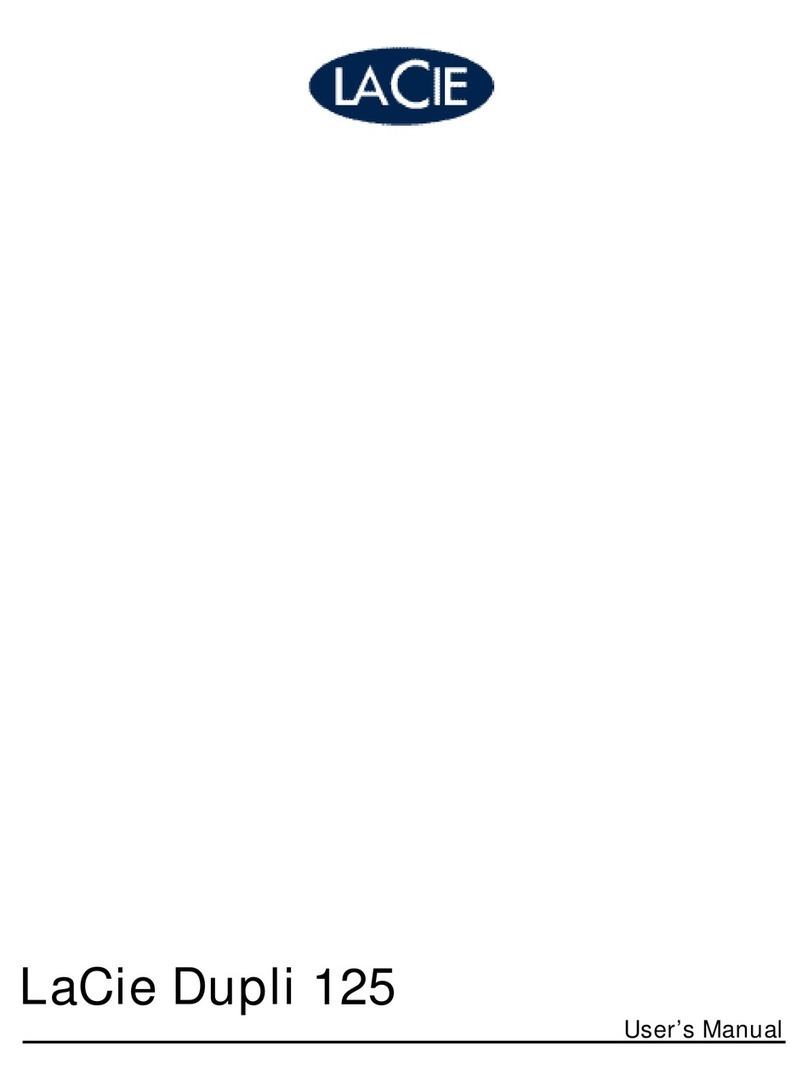
LaCie
LaCie Dupli 125 user manual
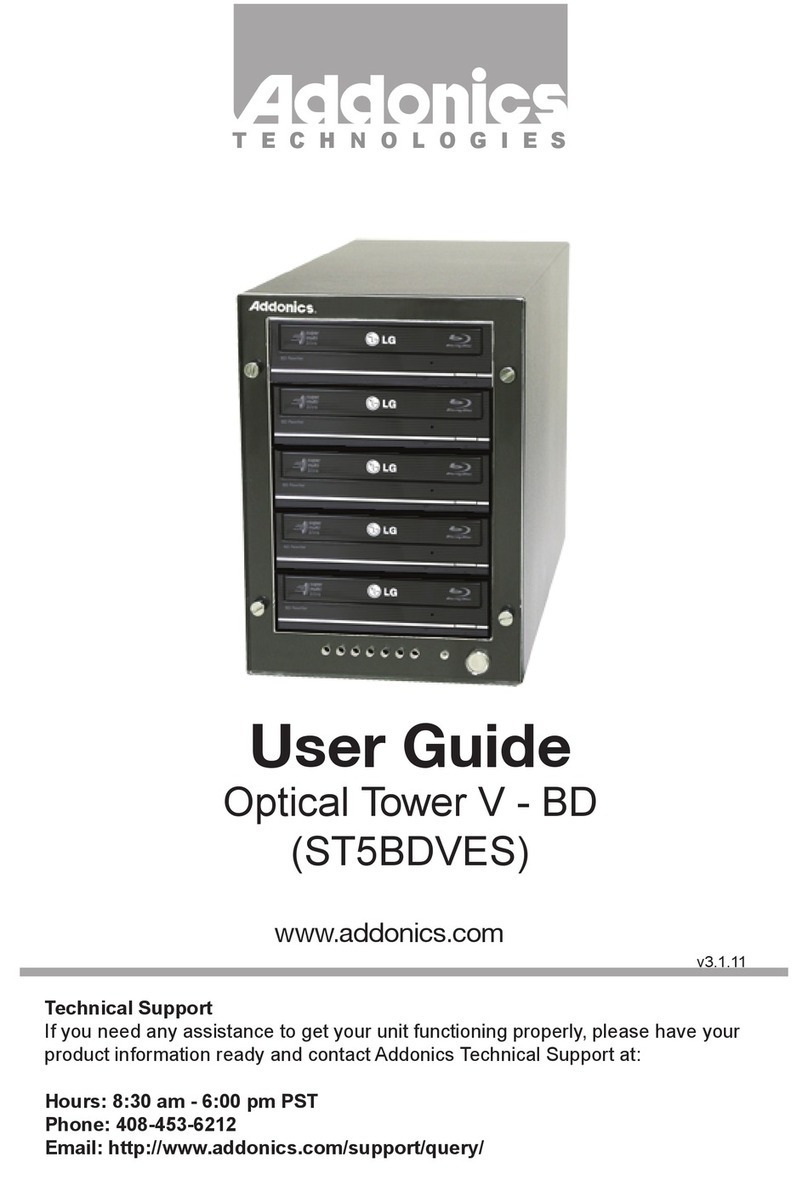
Addonics Technologies
Addonics Technologies ST5BDVES user guide