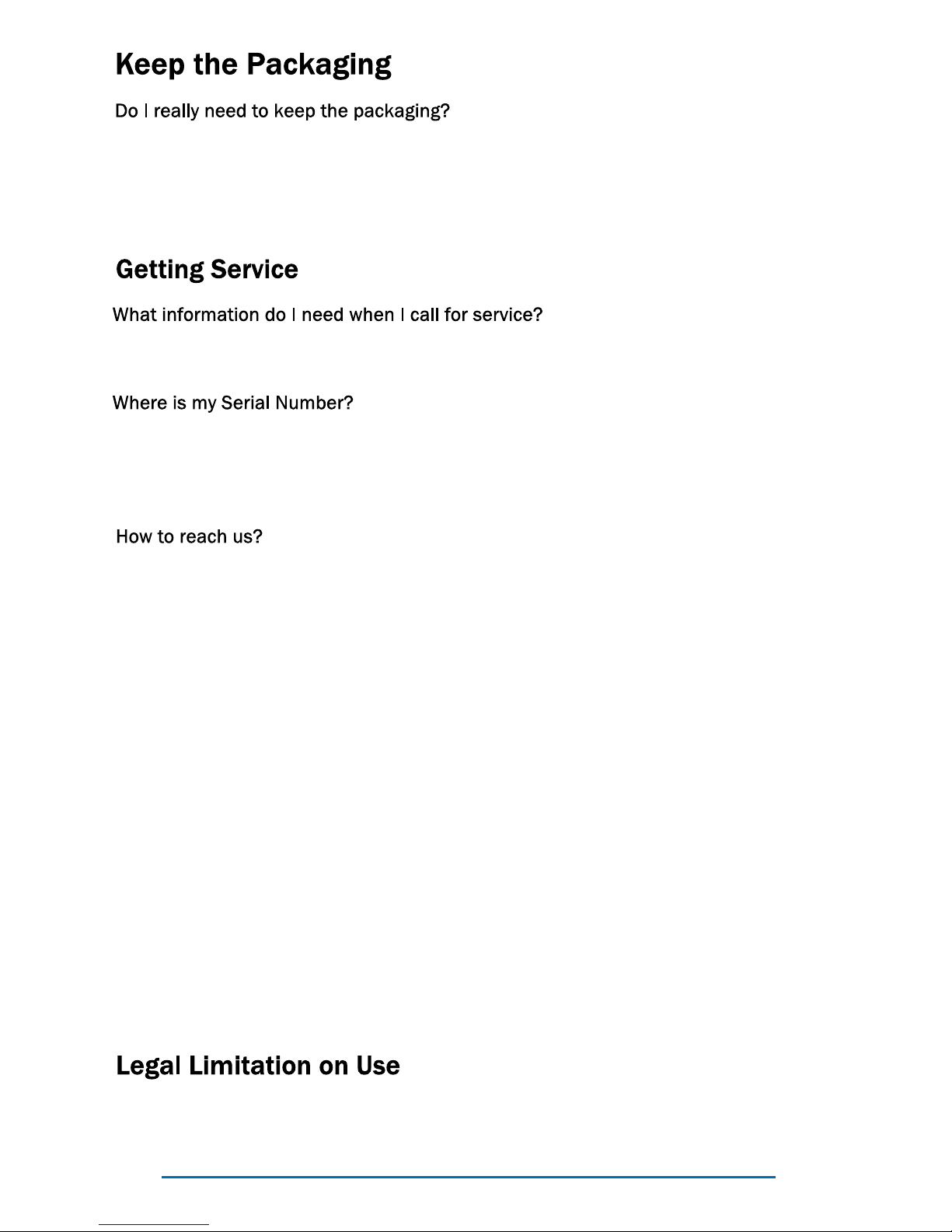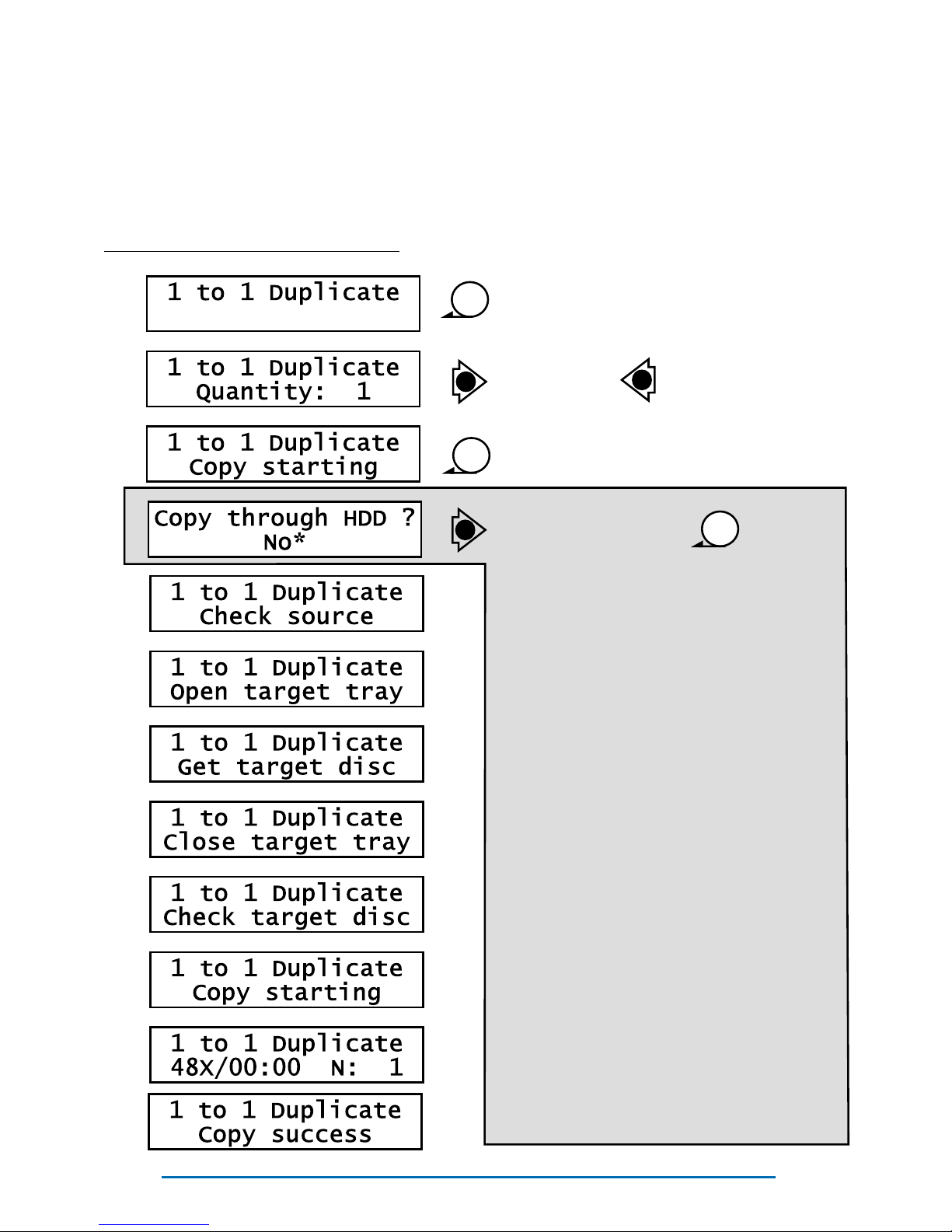Recordex® RX-100™ DVD/CD AutoLoader - QuickStart Guide
You will need an IDE Hard Drive, and a small Philips head screw driver to in-
stall the hard drive. NOTE: The hard drive must be set to SLAVE mode.
Please refer to the hard drive documentation for directions on setting the hard
drive up as a slave device.
STEP 1: Open the side panel by sliding the cover to the right. Set panel cover
aside.
STEP 2: Remove the IDE Ribbon Cable from the Source Drive (use the “Pull to
Remove” tab to remove cable). Move the ribbon cable out of the way so you
have easy access to the hard drive tray. Next, remove the two screws holding
in the hard drive tray.
STEP 3: Remove the hard drive tray and mount the hard drive using the bot-
tom holes of the hard drive tray.
STEP 4: Slide the hard drive tray back into the RX-100 using the tray rails, and
tighten the two screws that hold in the hard drive tray.
STEP 5: Connect the IDE ribbon cable to the Hard Drive and to the Source
Disc Drive. Next, connect the power cable to the hard drive. The red wire will
be closest to the ribbon cable and the yellow wire will be closest to the right
edge of the case.
STEP 6: Replace the panel cover.
STEP 7: Power on your RX-100SA. The unit will automatically detect that the
hard drive is present.
STEP 8: Scroll to Setup, and press Enter, then scroll to Format Hard Drive and
select DVD and press Enter. Now your RX-100 is ready to operate in Multi-
master Mode!
If the hard drive is not detected recheck the connections and make sure that
your hard drive is set to slave mode.