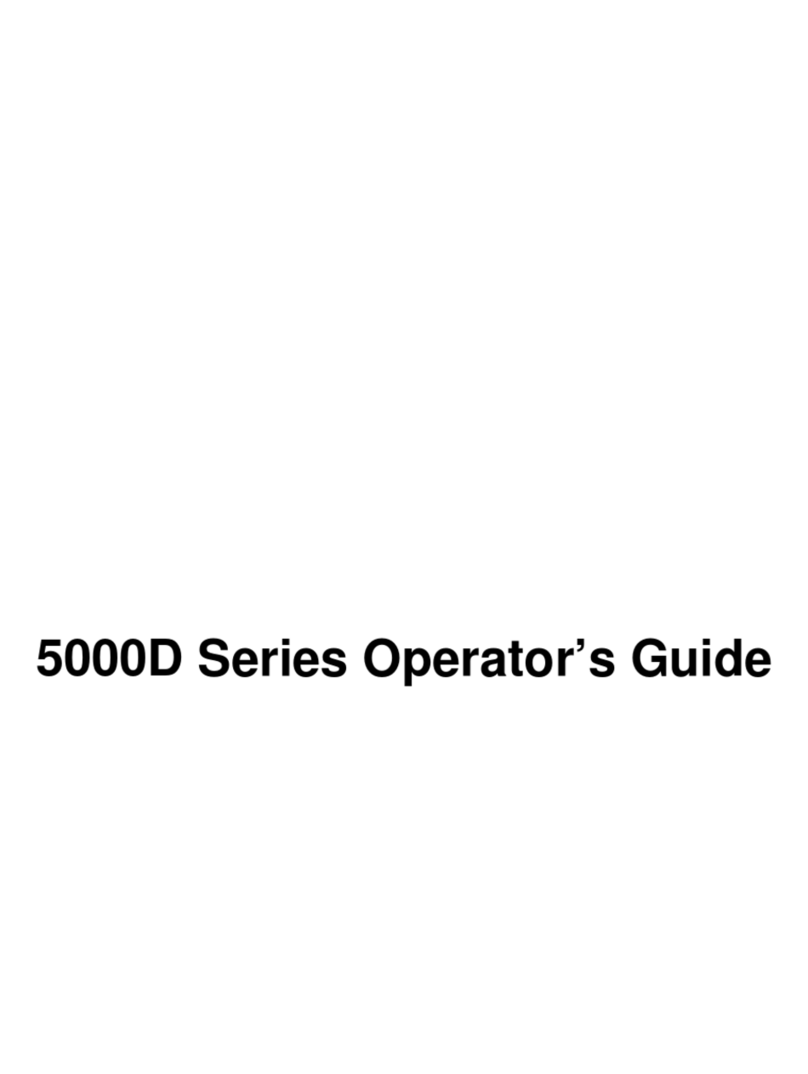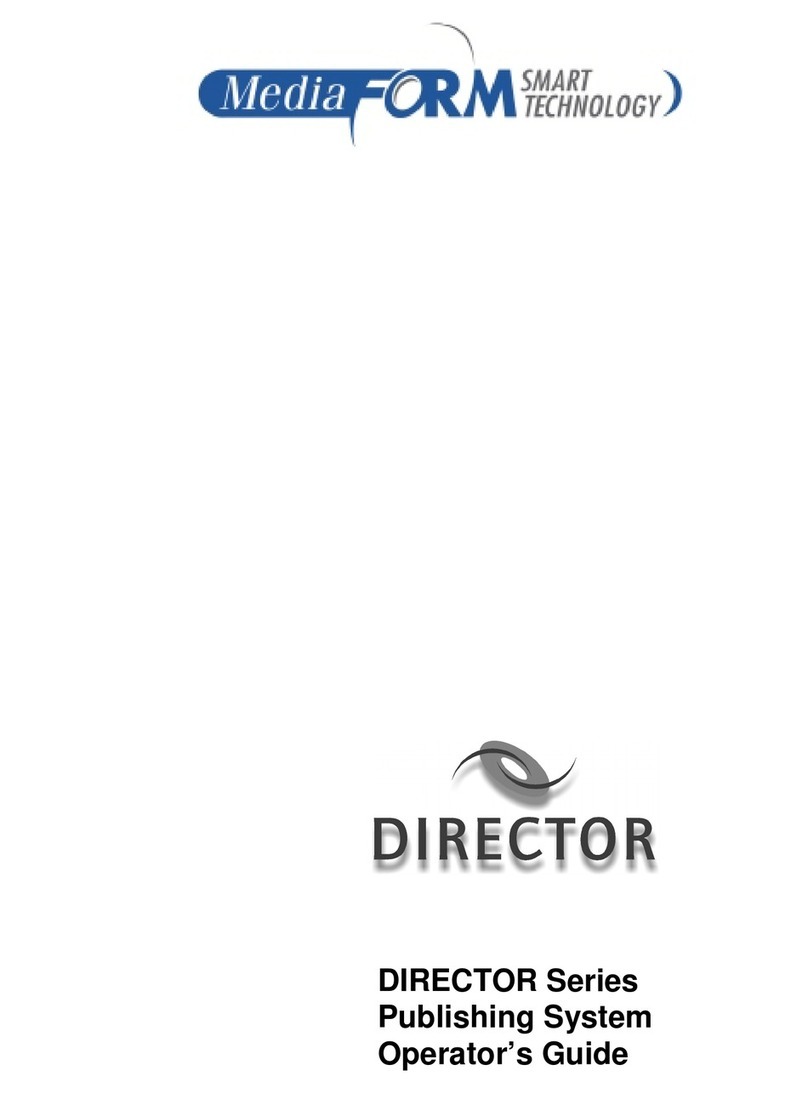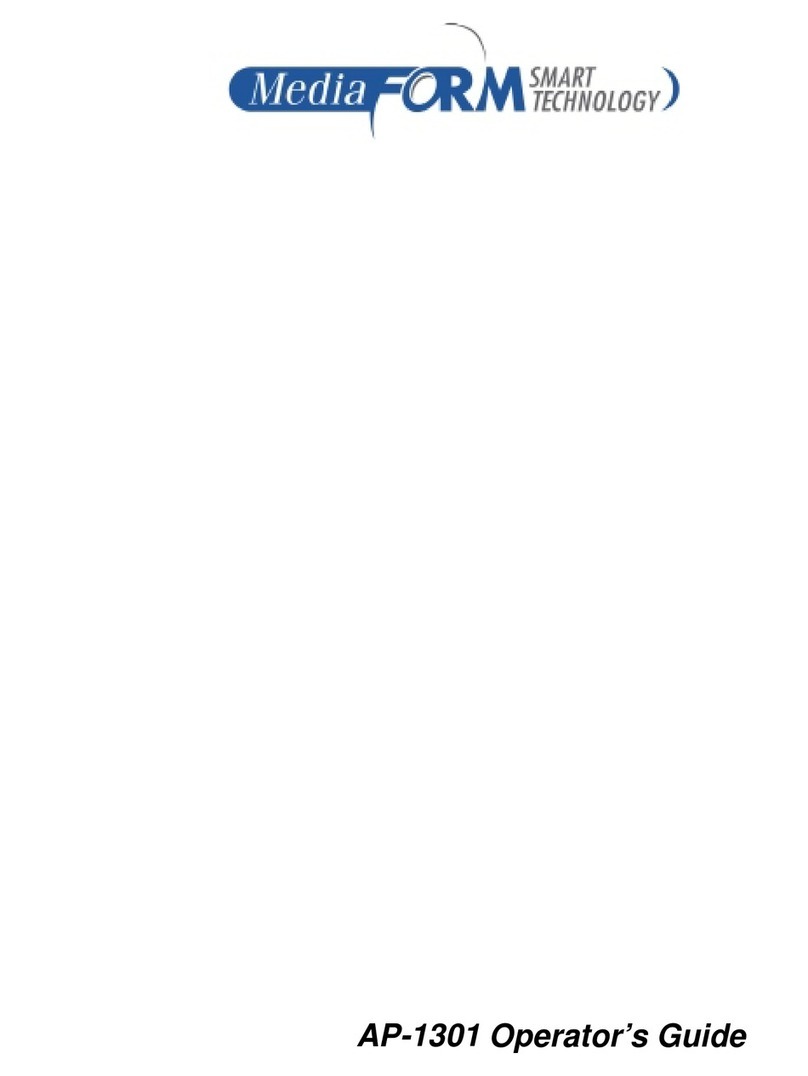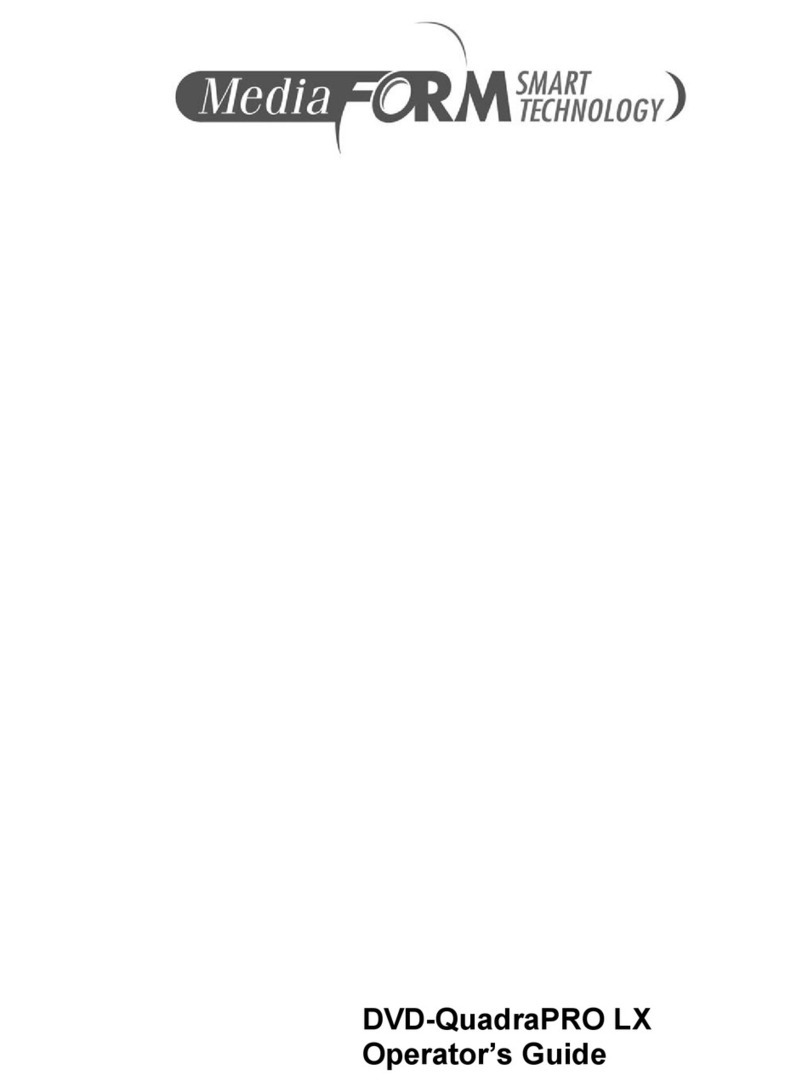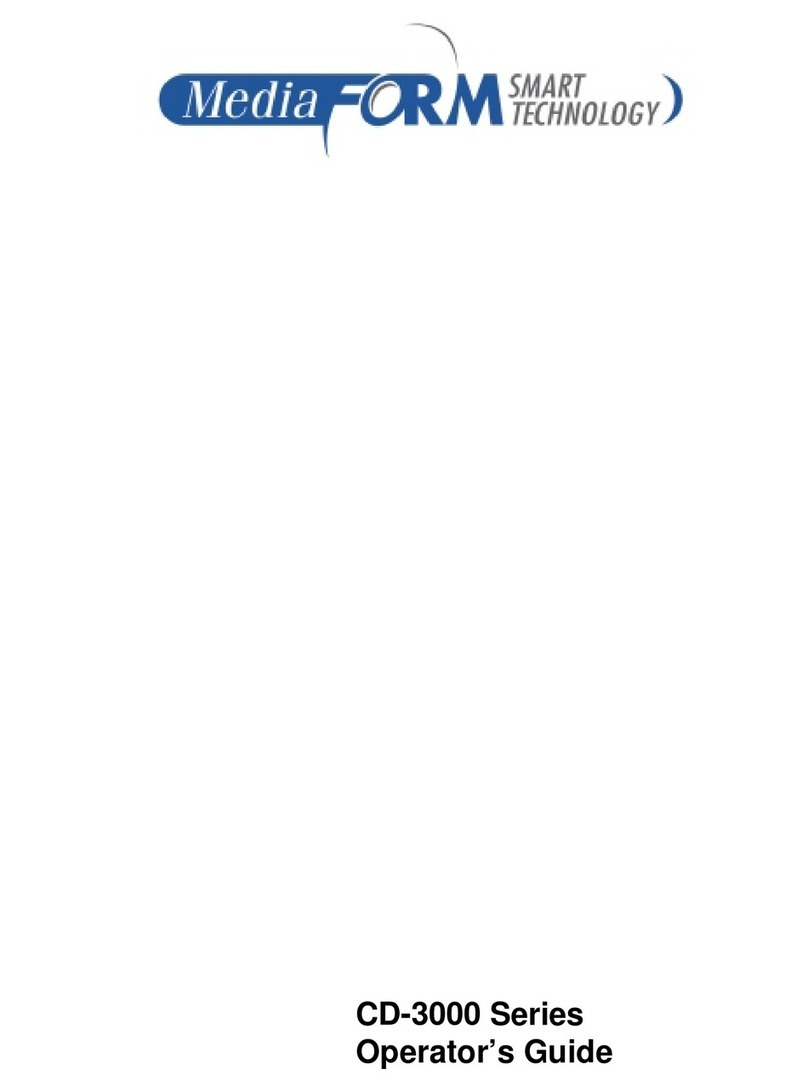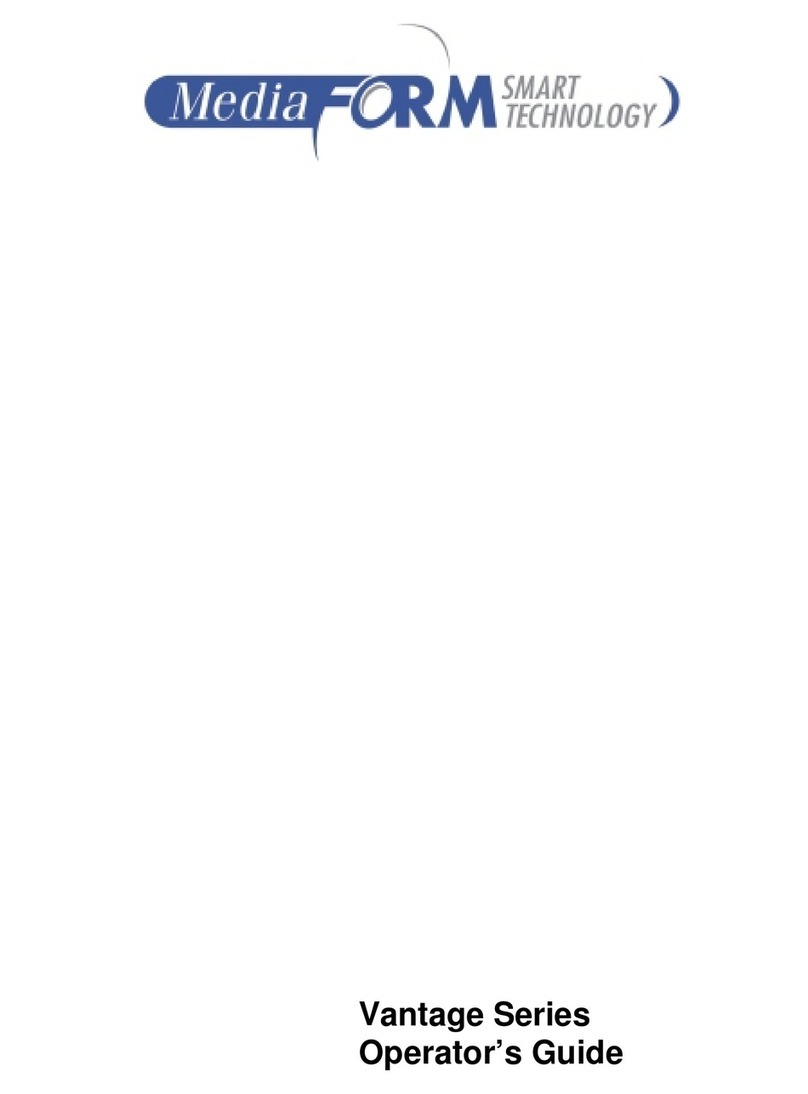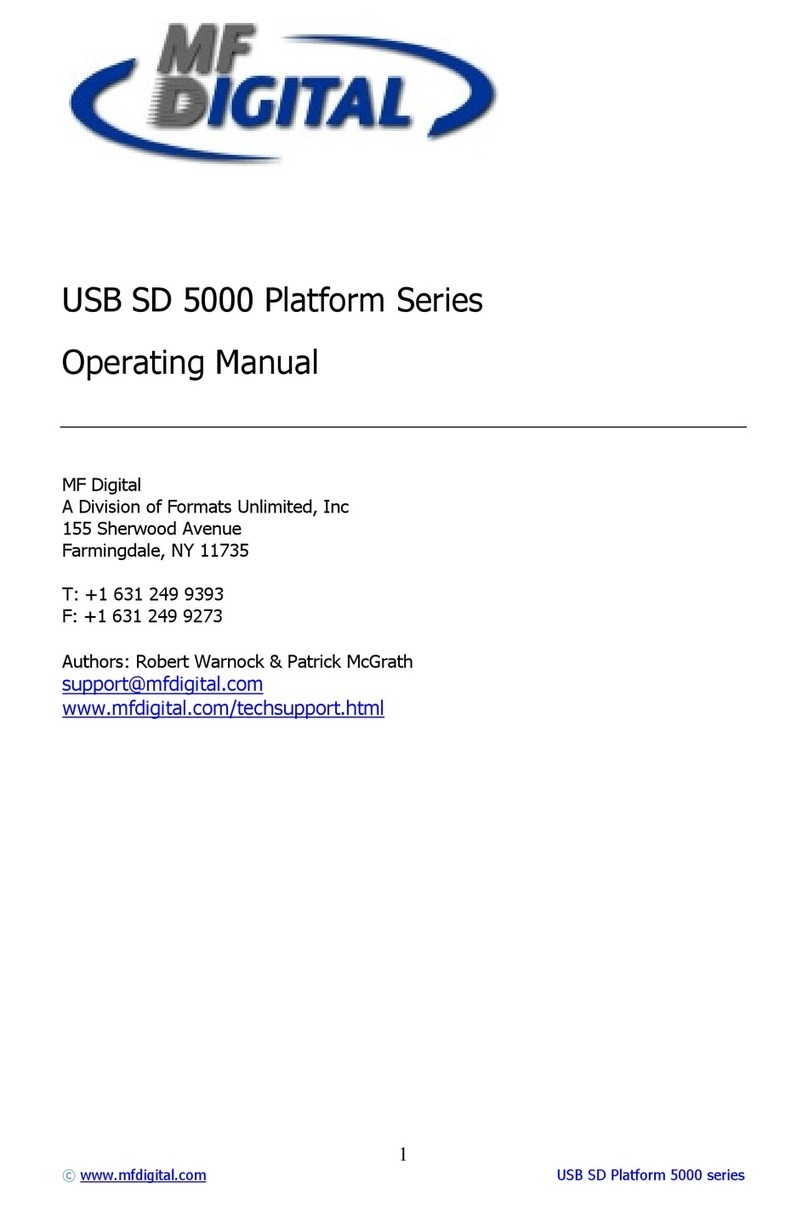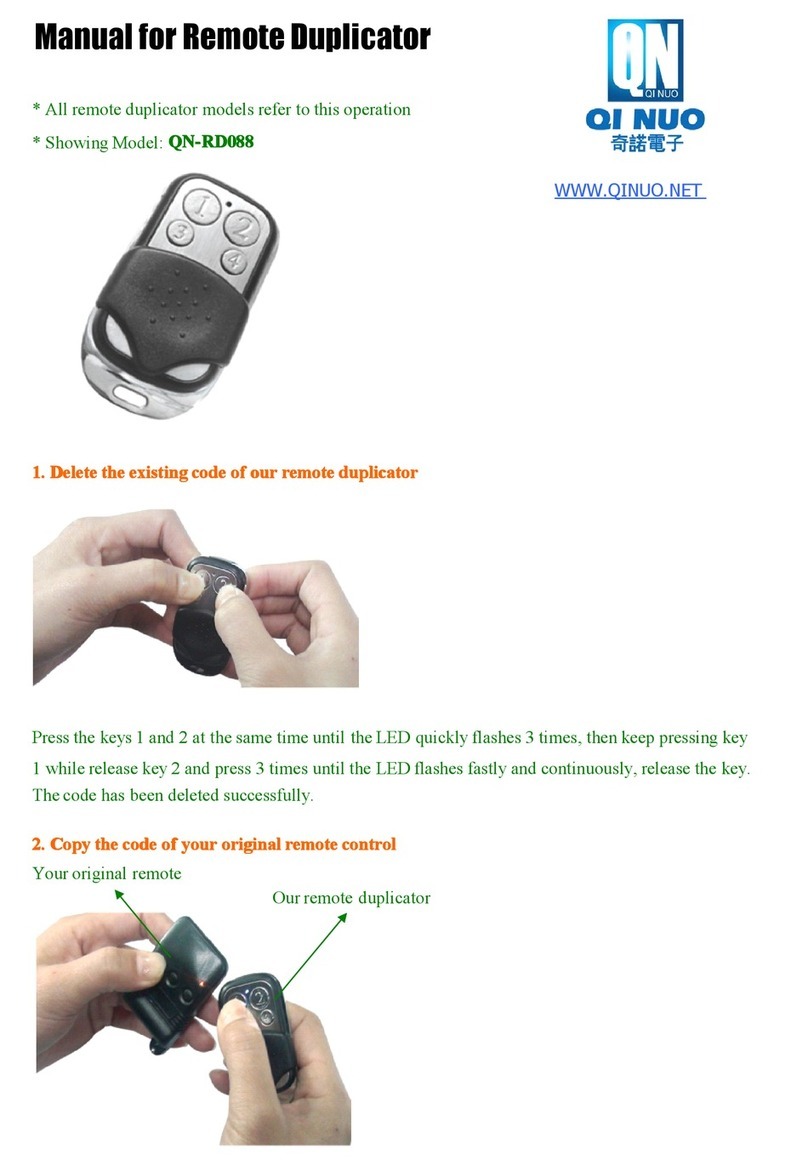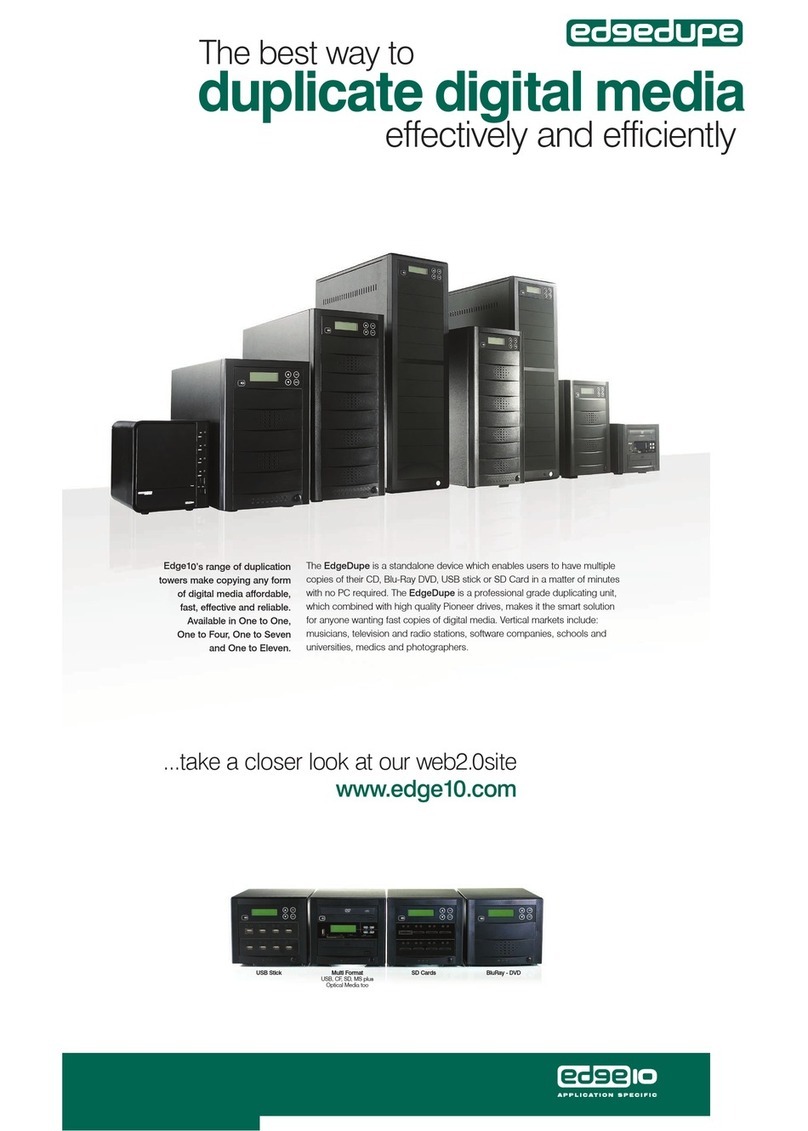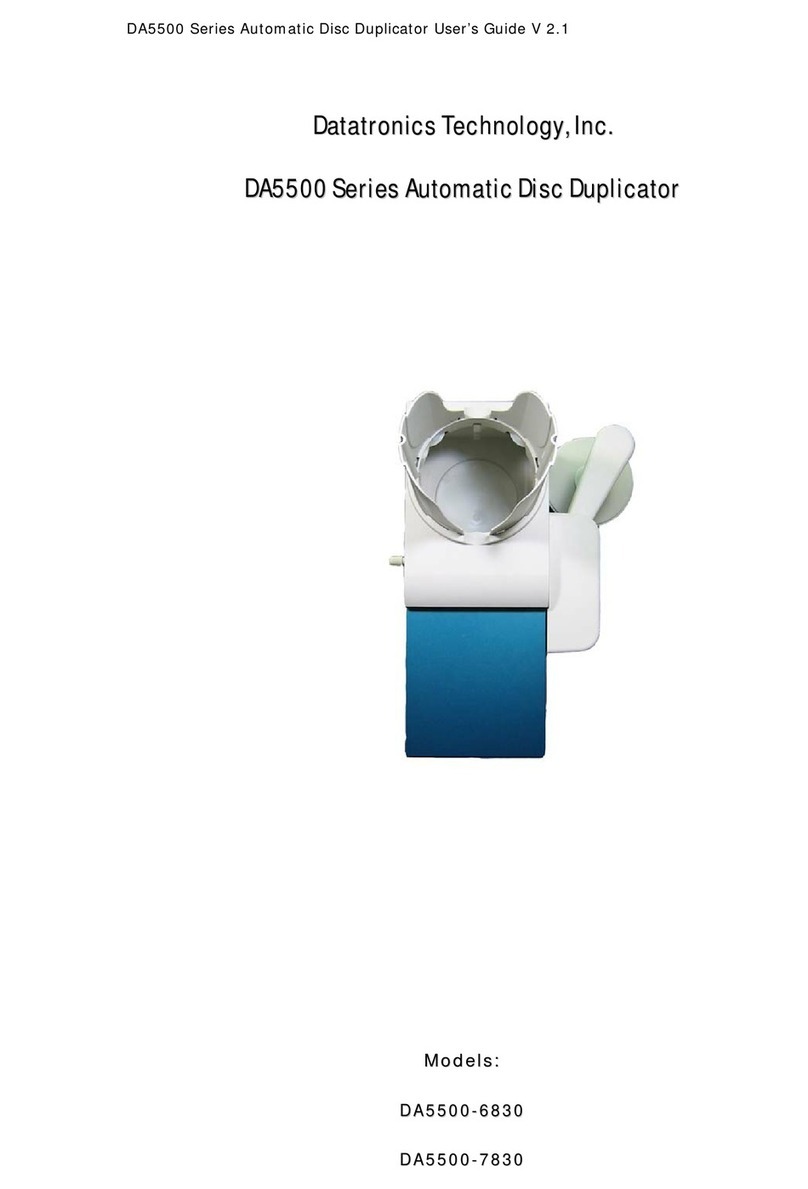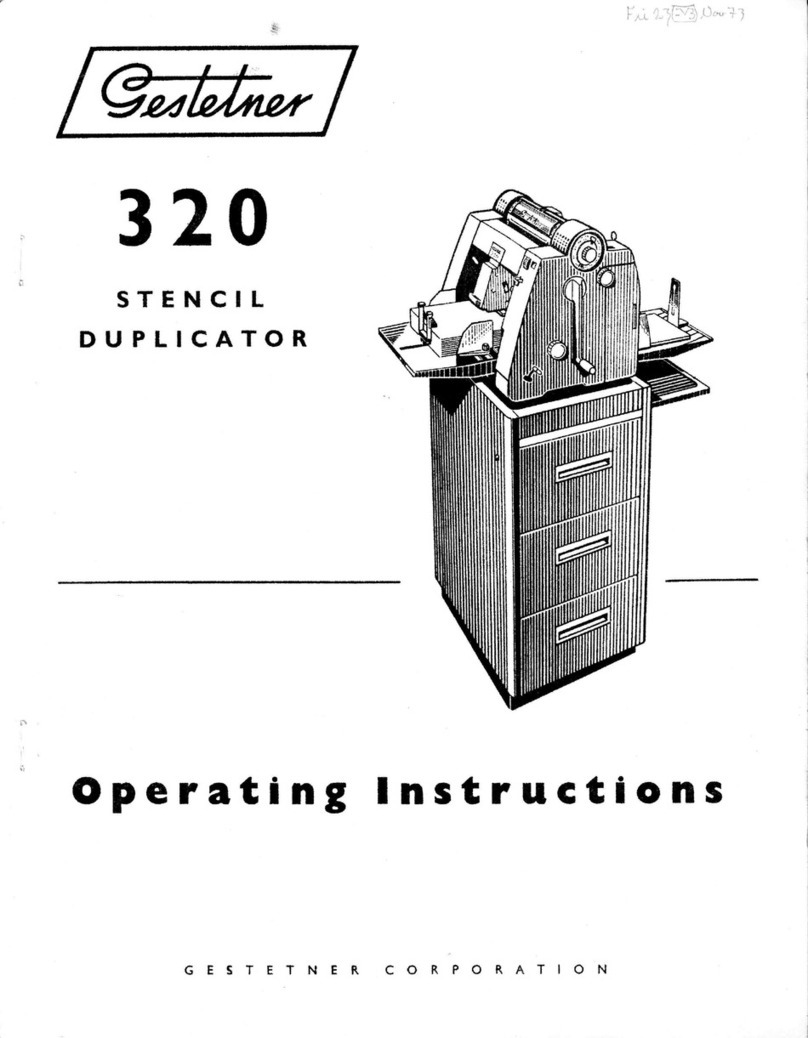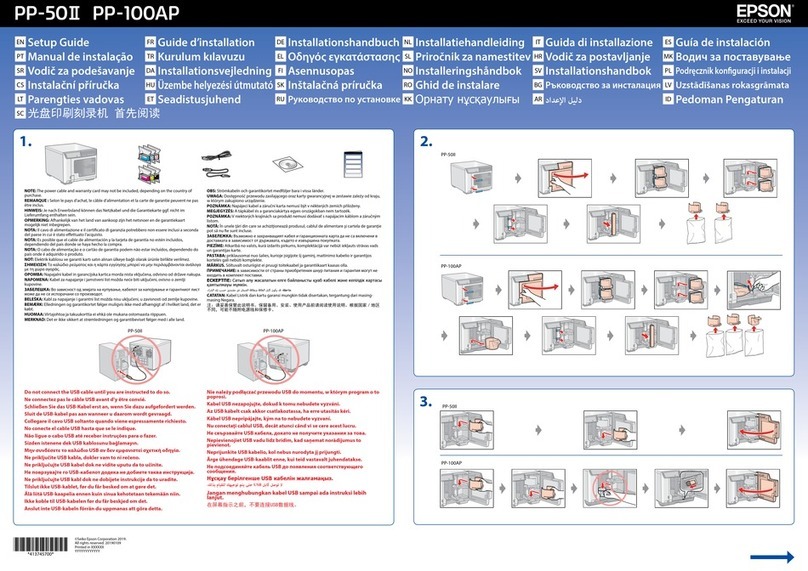MediaFORM CD-5916 Manual

CD-5916 Operator’s Guide

CD-5916 Operator’s Guide
Document Revision: 060102
Page 1
Copyright Notice
Copyright ©1996-2002 by MediaFORM, Inc. All rights reserved.
This manual and the accompanying illustrations may not be copied, reproduced,
electronically transmitted, or translated into another language, in whole, or in part,
without the written consent of MediaFORM, Inc.
CD2CD, CD2CD PRO, CD-5400L, CD-5908, CD-5916, CD 3701, CD-
3703, CD-3706P, cdDIRECTOR, AP-1301i/t, Easi-DAT and Easi-AUDIO
are trademarks of MediaFORM, Inc.
Other trademarks referred to are the property of their respective trademark or
registered trademark holders.
Warranty
MediaFORM, Inc. warrants to the original purchaser that the equipment that you have purchased is free from
defects in materials and workmanship, for a period of time as follows:
Duplicator Electronics & Mechanical Parts 1 year
CD-R/RW Recorders 1 year
This warranty is applicable when the warranty registration has been completed and returned to MediaFORM, Inc.
within a reasonable period of time following the purchase and the warranty is NOT transferable. This warranty
does not apply to malfunctions caused by misuse, negligence, accident, or alteration, nor is MediaFORM, Inc.
responsible for consequential damages related to the use of this equipment.
This warranty is made in lieu of any other warranty expressed or implied.
CD-R/RW Recorder Warranty Policy
Individual CD-R/RW recorder manufacturers are responsible for the products they provide. As a convenience,
MediaFORM, Inc. will honor any service issue related to a defective recorder while under its respective
manufacturer’s warranty providing that the recorder has been purchased from MediaFORM, Inc. either directly
or indirectly. MediaFORM, Inc. assumes no responsibility for products NOT purchased through MediaFORM,
Inc.
Piracy
The copying of audio, video, or software without the permission of the copyright holder is illegal. MediaFORM,
Inc. accepts no responsibility for the copyright use or misuse of this equipment. It is the sole responsibility of the
user to ensure that the legal rights of copyright in duplicating are respected.
MediaFORM, Inc.
400 Eagleview Blvd.
Exton, PA. 19341
Tel.: (610) 458-9200
Fax.: (610) 458-9554
Email: [email protected]
www: http://www.mediaform.com

CD-5916 Operator’s Guide
Document Revision: 060102
Page 2
Table of Contents
MEDIAFORM, INC....................................................................................................................................................1
ABOUT MEDIAFORM, INC.....................................................................................................................................4
WHAT TO EXPECT FROM YOUR MEDIAFORM CD DUPLICATOR...............................................................................4
ABOUT THIS MANUAL............................................................................................................................................4
GETTING STARTED.................................................................................................................................................5
WHAT’S IN THE BOX..................................................................................................................................................5
PACKING MATERIALS .................................................................................................................................................5
THE BEST PLACE TO PUT THE CD-5916....................................................................................................................6
SAFETY PRECAUTIONS................................................................................................................................................6
LOCATION OF CD-5916 COMPONENTS.......................................................................................................................7
Front View............................................................................................................................................................7
Rear View.............................................................................................................................................................7
LOCATION OF CD-R/RW RECORDER PARTS AND CONTROLS....................................................................................8
LCD Display Screen And Keypad.....................................................................................................................8
MediaFORM SmartDRIVE 16X.........................................................................................................................8
SYSTEM STARTUP ...................................................................................................................................................9
LOADING A DISC ......................................................................................................................................................11
REMOVING A DISC ...................................................................................................................................................11
OPERATION -QUICK START..............................................................................................................................12
MAKING COPIES (CD-TO-CD) ..................................................................................................................................12
COMPARING DISCS (CD-TO-CD)..............................................................................................................................14
GENERAL OPERATION.........................................................................................................................................16
FUNCTION KEYS.......................................................................................................................................................16
STOPPING THE COPY OR COMPARE PROCESS...........................................................................................................23
CREATING A HARD DISK IMAGE...............................................................................................................................24
Creating A Single Hard Disk Image................................................................................................................24
Creating Multiple Hard Disk Images...............................................................................................................27
COPYING FROM A HARD DISK IMAGE ......................................................................................................................32
Multiple Images Disabled.................................................................................................................................32
Multiple Images Enabled..................................................................................................................................33
COMPARING FROM A HARD DISK IMAGE .................................................................................................................35
Multiple Images Disabled.................................................................................................................................35
Multiple Images Enabled..................................................................................................................................36
COMPARING DISCS (CD-TO-CD TOC) .....................................................................................................................38
SMARTRID AND SMARTSTAMP CODES .................................................................................................................40
Writing SmartRID And SmartSTAMP Codes.................................................................................................40
Reading SmartRID And SmartSTAMP Codes..............................................................................................41
ATIP CODES ............................................................................................................................................................43
Reading ATIP Codes........................................................................................................................................43
VIEWING SCSI DEVICE INFORMATION......................................................................................................................44
COPY PROTECTION ...................................................................................................................................................46
Enabling Copy Protection.................................................................................................................................46
CREATING AUDIO COMPILATION DISCS ....................................................................................................................48

CD-5916 Operator’s Guide
Document Revision: 060102
Page 3
WORKING WITH CD-REWRITABLE (CD-RW) DISCS ...............................................................................................50
CD-RW Supported Formats ............................................................................................................................50
CD-RW Copying Speed...................................................................................................................................50
Copying From CD-RW Master Discs..............................................................................................................50
CONVERTING FROM TRACK-AT-ONCE TO DISC-AT-ONCE........................................................................................51
SETTING THE INTERNAL CLOCK.....................................................................................................................53
PASSWORD PROTECTION...................................................................................................................................54
SETTING A PASSWORD .............................................................................................................................................54
STARTING UP USING A PASSWORD...........................................................................................................................54
CHANGING OR REMOVING A PASSWORD..................................................................................................................55
SETTING THE MACHINE ID ................................................................................................................................56
FIRMWARE UPDATES...........................................................................................................................................57
CONNECTING THE CD-5916 TO A PC................................................................................................................59
MINIMUM SYSTEM REQUIREMENTS..........................................................................................................................59
SCSI DEVICE SETUP.................................................................................................................................................59
SYSTEM STARTUP.....................................................................................................................................................60
APPENDIX A: SUPPORTED FORMATS..............................................................................................................61
APPENDIX B: ERROR CODES DISPLAYED ON SCREEN..............................................................................62

CD-5916 Operator’s Guide
Document Revision: 060102
Page 4
About MediaFORM, Inc.
Thank you for purchasing MediaFORM’s CD-5916 standalone CD
duplicator. MediaFORM manufactures a wide variety of CD duplication
equipment. This includes manual and fully automatic CD duplicators, and
CD printers. We hope you will consider us for all of your duplication needs.
What To Expect From Your MediaFORM CD Duplicator
Your MediaFORM CD-5916 CD duplicator is professionally designed and
manufactured to give you years of trouble free operation. To avoid
accidental damage to your new CD duplicator, please read and understand
this manual thoroughly before operating the unit.
About This Manual
This manual is written for both novice and experienced users. Please read
through this Operator’s Guide from beginning to end before using the unit.
Once having read the manual, follow along chapter by chapter. This will
provide the necessary understanding of your new CD-5916 CD duplicator.

CD-5916 Operator’s Guide
Document Revision: 060102
Page 5
Getting Started
Carefully remove the CD-5916 CD duplicator from the shipping container.
Inspect the contents and verify them against the packing slip. Report any
errors in shipping as soon as possible.
What’s In The Box
Your new CD-5916 CD duplicator includes:
•CD-5916 CD duplicator
•Power cord
•Firmware CD
•Operator’s Guide
•MediaFORM Product & Warranty Registration card
Packing Materials
Please retain the original box and packaging in the event that the unit
requires future servicing. This will help to reduce the possibility of damage
occurring in transit.

CD-5916 Operator’s Guide
Document Revision: 060102
Page 6
The Best Place To Put The CD-5916
The best operating location for the CD-5916 CD duplicator is in a climate
controlled area, free of dirt, dust, humidity, excessive heat, and electronic or
electromagnetic interference. Room temperature should be between 65 and
75 degrees Fahrenheit, or between 18 and 23 degrees Celsius. Place the CD-
5916 on a solid, steady work surface, and allow sufficient room for all
incidental work materials. Provide at least six inches of clearance on all
sides of the unit for ventilation.
Safety Precautions
The system is shipped with a three-prong power connector, and must be
used with a properly grounded AC receptacle. DO NOT try to defeat the
third “ground” prong. All computer peripherals must be properly grounded,
and the CD-5916 is no exception. The use of a power conditioner, such as
an Uninterruptible Power Supply (UPS) or a surge protector, is highly
recommended. The minimum required size is 400VA.
Repairs or alterations should only be attempted by authorized factory-
trained technicians. MediaFORM reserves the right to void the warranty if
unauthorized service is performed.

CD-5916 Operator’s Guide
Document Revision: 060102
Page 7
Location Of CD-5916 Components
Front View
Rear View

CD-5916 Operator’s Guide
Document Revision: 060102
Page 8
Location Of CD-R/RW Recorder Parts And Controls
LCD Display Screen And Keypad
MediaFORM SmartDRIVE 16X
Legend
1) Disc tray -Discs are loaded and removed from this tray. Pressing the eject button will open the
tray when the power is switched on to the CD-5916.
2) Read and write status LEDs -These indicators light up when the recorder is reading or writing.
3) Eject button -This button is used to open or close the disc tray.
4) Emergency eject pinhole -In the event that the disc tray will not open by pressing the eject button
insert the tip of a large paper clip into this hole and push.

CD-5916 Operator’s Guide
Document Revision: 060102
Page 9
System Startup
Before duplicating can begin, it is necessary to review a few details.
•Plug one end of the supplied power cord into the upper receptacle at the
rear of the unit.
•Next, verify that the voltage selector switch is set correctly. It is located
between the two power receptacles. The CD-5916 supports both 115
VAC and 230 VAC at 50 ~ 60 Hz. Please confirm that the appropriate
voltage (115 VAC for North America) has been selected.
M
CAUTION
Always use properly grounded receptacles, or severe damage to
your system may result. The use of a surge protector or
Uninterruptible Power Supply (UPS) is highly recommended.

CD-5916 Operator’s Guide
Document Revision: 060102
Page 10
•Make sure you power on the unit using the switch seen below, which is
located on the back of the CD-5916.
•Once the proper voltage setting has been confirmed, it is time to turn on
the unit. The power switch is located at the back of the unit, above the
AC power input. Wait a minute or two while the system starts up. The
screen will now read:
M
F
IN
C
.
C
D
2
C
D
P
R
O
A
D
V
A
N
C
E
D
After the startup routine is complete a series of self-diagnostics will be
performed. The screen will now read in sequence:
S
C
A
N
N
IN
G
H
A
R
D
D
R
IV
E
C
H
E
C
K
IN
G
S
Y
S
T
E
M
....
S
Y
S
T
E
M
O
K
P
L
E
A
S
E
W
A
IT
...
S
E
E
K
IN
G
S
L
A
V
E
U
N
IT
...
Once complete the main operating screen is displayed on the screen:
1
6
X
C
O
P
Y
O
R
C
O
M
P
A
R
E

CD-5916 Operator’s Guide
Document Revision: 060102
Page 11
Loading A Disc
•After the CD-5916’s power has been switched on press the eject button
on the front of the recorder to open its disc tray.
•Load by carefully placing the disc (label side up) into the recessed area
of the disc tray, so that the disc lays flat.
•Press the eject button on the front of the recorder to close the disc tray.
Removing A Disc
•While the CD-5916’s power is still switched on, press the eject button
on the front of the recorder to open the disc tray.
•After the disc tray has completely opened, lift the disc by its edges and
carefully remove it.
•Press the eject button on the front of the recorder to close the disc tray.

CD-5916 Operator’s Guide
Document Revision: 060102
Page 12
Operation -Quick Start
The CD-5916 is a state-of-the-art CD duplicator. It is designed to copy and
verify most standard compact disc formats. This Quick Start section will
guide you through copying and comparing discs using the CD-to-CD
method. More advanced topics, such as copying by making use of the
internal hard disk drive, will be covered later in this guide.
Making Copies (CD-to-CD)
The quickest and simplest way of duplicating one or more discs is to use the
CD-5916’s CD-to-CD copying feature. The steps are as follows:
•From the main operating screen depicted below:
1
6
X
C
O
P
Y
O
R
C
O
M
P
A
R
E
•Load your original CD to be copied (master disc) into the top right-hand
side CD-R/RW recorder.
•Load as many blank discs as you may require into the remaining
recorders. Wait for the LED lights on the front of all the recorders to
stop flickering (this may take up to 30 seconds).
•Press the “COPY” key on the keypad. The screen will now read:
F
R
O
M
H
D
?
(S
T
A
R
T
?
S
T
O
P
)
•Press the “STOP/NO” key. The screen will now read:
T
O
H
D
?
(S
T
A
R
T
?
S
T
O
P
)
•Press the “STOP/NO” key. The screen will now read:
C
D
->
C
D
?
(S
T
A
R
T
?
S
T
O
P
)
•Press the “START/YES” key to begin copying from your master disc (in
the top right-hand side recorder) to the blank discs (in the other
recorders). The master will be analyzed automatically to determine its
format type. The screen will now read in sequence:
W
A
IT
IN
G
F
O
R
D
R
IV
E
S
R
E
A
D
Y

CD-5916 Operator’s Guide
Document Revision: 060102
Page 13
A
N
A
L
Y
Z
IN
G
F
O
R
M
A
T
Q
U
IC
K
S
C
A
N
..(T
M
)
Once the format of the master disc is determined, copying will begin
automatically. Depending on the format type, something like the
following will be displayed on the screen:
M
A
S
T
E
R
S
IZ
E
2
5
5
M
B
S
IN
G
L
E
T
R
A
C
K
M
O
D
E
1
Progress will be displayed on the screen during the operation:
C
O
P
Y
n
n
n
n
n
n
n
n
o
o
o
o
o
o
o
o
5
0
%
R
E
M
A
IN
IN
G
T
IM
E
0
3
:3
3
Upon successful completion, the copied disc(s) will be ejected. The
screen will now read:
C
O
P
Y
O
K
,P
R
E
S
S
S
T
A
R
T
•Press the “START/YES” key, and you will be returned to the main
operating screen:
1
6
X
C
O
P
Y
O
R
C
O
M
P
A
R
E
Note: If discs failed to copy properly, the recorder tray drawers stay
closed upon completion. These discs should not be used. To
help you determine the nature of the problem, error messages
can be displayed by pressing the “9” key on the keypad.

CD-5916 Operator’s Guide
Document Revision: 060102
Page 14
Comparing Discs (CD-to-CD)
To ensure copied discs are identical to the original (master disc) the CD-
5916 is equipped with powerful verification capabilities. The quickest and
simplest way of comparing a disc or multiple discs against an original CD
(master disc) is to use the CD-5916’s CD-to-CD compare feature.
Note: Due to the nature of the various compact disc formats only
CD-ROM Mode 1, CD-ROM Mode 2, CD-ROM XA Mode 2
Form 1, and audio (CD-DA) discs can be compared.
The steps are as follows:
•From the main operating screen depicted below:
1
6
X
C
O
P
Y
O
R
C
O
M
P
A
R
E
•Load the original CD to be compared against (master disc) into the top
right-hand side CD-R/RW recorder.
•Load the discs to be compared into as many of the remaining recorders
as required. Wait for the LED lights on the front of all the recorders to
stop flickering (this can take up to 30 seconds).
•Press the “COMPARE” key on the keypad. The screen will now read:
C
D
->
C
D
?
(S
T
A
R
T
?
S
T
O
P
)
•Press the “START/YES” key to begin comparing the master disc (in the
top right-hand side recorder) against the discs in the other recorders. The
master will be analyzed automatically to determine its format type. The
screen will now read in sequence:
W
A
IT
IN
G
F
O
R
D
R
IV
E
S
R
E
A
D
Y
A
N
A
L
Y
Z
IN
G
F
O
R
M
A
T
W
A
IT
IN
G
F
O
R
D
R
IV
E
S
R
E
A
D
Y

CD-5916 Operator’s Guide
Document Revision: 060102
Page 15
Once the format is determined the comparison will begin automatically.
Progress will be displayed on the screen during the operation:
C
O
M
P
n
n
n
n
o
o
o
o
o
o
o
o
o
o
o
o
2
5
%
Upon successful completion of the comparison, all the discs will be
ejected. The screen will now read:
C
O
M
P
O
K
P
R
E
S
S
S
T
A
R
T
•Press the “START/YES” key, and you will be returned to the main
operating screen:
1
6
X
C
O
P
Y
O
R
C
O
M
P
A
R
E
Note: If discs failed to copy properly, the recorder tray drawers stay
closed upon completion. These discs should not be used. To
help you determine the nature of the problem, error messages
can be displayed by pressing the “9” key on the keypad.

CD-5916 Operator’s Guide
Document Revision: 060102
Page 16
General Operation
In addition to CD-to-CD copying and comparing the CD-5916 is extremely
versatile and offers many useful and powerful features.
Function Keys
Various uses for the CD-5916 will be explained throughout this Operator’s
Guide. The following section explains the purpose of the function keys.
The numeric keys on the keypad have special functions when the main
operating screen is displayed:
1
6
X
C
O
P
Y
O
R
C
O
M
P
A
R
E
•Press the “0” key on the keypad. The screen will now read:
M
O
D
E
:C
O
P
Y
=
1
,S
IM
U
L
A
T
E
=
2
The factory setting for this function is “copy”. When the Recording
Mode of the CD-5916 is set to “copy”, any blank discs loaded into
the recorders will be written to. The “simulate” mode is a diagnostic
tool, useful for testing the readability of a master disc without
actually writing to blank discs loaded into the recorders. It is also
helpful for training purposes and for experimenting with various
system functions.
•Press the “1” key to select “copy” or the “2” key to select “simulate”.
After pressing either key, you will be returned to the main operating
screen.
•Press the “1” key on the keypad. Something similar to the following
will be displayed on the screen in sequence:
P
R
O
7
.0
X
X
P
0
3
/0
5
/0
1
This is the version information of the firmware currently installed on
the CD-5916.

CD-5916 Operator’s Guide
Document Revision: 060102
Page 17
IM
A
G
E
S
IZ
E
2
5
5
M
B
IM
A
G
E
IN
F
O
If the Multiple Images feature is disabled, the size of the current hard
disk image is displayed.
S
IZ
E
:2
5
5
M
B
N
U
M
B
E
R
:1
IM
A
G
E
:0
N
A
M
E
:T
E
S
T
If the Multiple Images feature is enabled, the size, number, and name
of all the hard disk images stored in the CD-5916 are displayed in
sequence.
C
R
E
A
T
IO
N
D
A
T
E
A
N
D
T
IM
E
T
H
U
M
A
R
1
4
1
6
:1
1
:5
6
2
0
0
1
This is the date and time which the hard disk image was created. If
the information is inaccurate, adjust the CD-5916’s internal clock
(see page 54).
T
O
T
A
L
G
O
O
D
:9
9
9
5
B
A
D
:0
This is the CD-5916’s internal counter, which keeps track of the
number of good and failed copies made by the unit since it was first
activated.
R
E
C
O
R
D
IN
G
S
P
E
E
D
1
6
X
R
ID
O
P
T
IO
N
O
F
F
This display is the CD-5916’s current recording speed setting (8x,
12x, or 16x) as well as the status (on/off) of the SmartRID and
SmartSTAMP feature.
•Press the “2” key on the keypad. The screen will now read:
F
U
L
L
S
C
A
N
O
P
T
IO
N
P
R
E
S
S
Y
E
S
/N
O
The factory setting for this function is “disabled”. When “enabled”,
Full Scan performs a full surface test of the master disc to ensure
that it is readable before copying begins. If audio tracks are present
the master disc is additionally checked for low-level (C1 decoder)
errors that could appear as audible noise in the resulting copy. While
the process takes a little longer it is prudent to always use Full Scan.

CD-5916 Operator’s Guide
Document Revision: 060102
Page 18
•Press the “START/YES” key to “enable” or the “STOP/NO” key to
“disable” the Full Scan feature. After pressing either key, the screen
will now read:
V
E
R
IF
Y
A
F
T
E
R
O
P
T
IO
N
P
R
E
S
S
Y
E
S
/N
O
The factory setting for this function is “disabled”. When “enabled”,
the Verify After feature automatically compares discs to the master
disc or hard disk image after copying is completed. Due to the nature
of the various compact disc formats, only CD-ROM Mode 1, CD-
ROM Mode 2, CD-ROM XA Mode 2 Form 1, and audio (CD-DA)
discs can be compared.
•Press the “START/YES” key to “enable” or the “STOP/NO” key to
“disable” the Verify After feature. After pressing either key, the
screen will now read:
A
R
C
H
IV
E
O
P
T
IO
N
P
R
E
S
S
Y
E
S
/N
O
The factory setting for this function is “enabled”. When “enabled”,
the Archive feature allows copies of master discs to be stored on the
CD-5916’s internal hard disk for later recording or comparing (see
page 25). This setting will remain in effect until “disabled”, even
after restarting the CD-5916.
•Press the “START/YES” key to “enable”, or the “STOP/NO” key to
“disable” the Archive feature. After pressing either key, the screen
will now read:
M
U
L
T
IP
L
E
IM
A
G
E
S
P
R
E
S
S
Y
E
S
/N
O
The factory setting for this function is “disabled”. When “enabled”,
the Multiple Images feature allows up to six images to be stored on
the hard disk drive at one time (see page 24). This setting will remain
in effect until “disabled”, even after restarting the CD-5916.
•Press the “START/YES” key to “enable” or the “STOP/NO” key to
“disable” the Multiple Images feature. After pressing either key, the
screen will now read:
R
E
C
O
R
D
R
ID
O
P
T
IO
N
P
R
E
S
S
Y
E
S
/N
O
The factory setting for this function is “disabled”. When “enabled”,
the Record RID feature will write SmartRID and SmartSTAMP
codes into audio and data discs copied by the CD-5916 (see page 41).

CD-5916 Operator’s Guide
Document Revision: 060102
Page 19
•Press the “START/YES” key to “enable” or the “STOP/NO” key to
“disable” the Record RID feature. After pressing either key, the
screen will now read:
C
O
P
Y
P
R
O
T
E
C
T
O
P
T
IO
N
P
R
E
S
S
Y
E
S
/N
O
•The factory setting for this function is “disabled”. When “enabled”,
the Copy Protect feature will write copy protection information into
data discs copied by the CD-5916 (see page 47).
•Press the “START/YES” key to “enable” or the “STOP/NO” key to
“disable” the Copy Protect feature. After pressing either key, you
will be returned to the main operating screen.
•Press the “3” key on the keypad. The screen will now read:
IM
P
O
R
T
F
R
O
M
A
U
D
IO
IM
P
O
R
T
[
C
O
P
Y
]=
R
E
C
O
R
D
[C
O
M
P
A
R
E
]=
This display is the control submenu for the Easi-DAT and Easi-
AUDIO pro audio import options.
•Not used.
•Press the “5” key on the keypad. The screen will now read:
IM
P
O
R
T
T
R
A
C
K
0
1
?
By using the Audio Track Import feature audio compilation discs
can be created one track at a time from one or more master discs (see
page 49).
•Press the “6” key on the keypad. Something similar to the following
will be displayed in sequence:
S
C
A
N
N
IN
G
S
C
S
ID
E
V
IC
E
S
ID
:1
H
O
S
T
:0
C
R
D
-B
P
4
R
E
V
:M
C
2
1
R
ID
:4
7
1
1
F
Table of contents
Other MediaFORM Disc Duplicator manuals