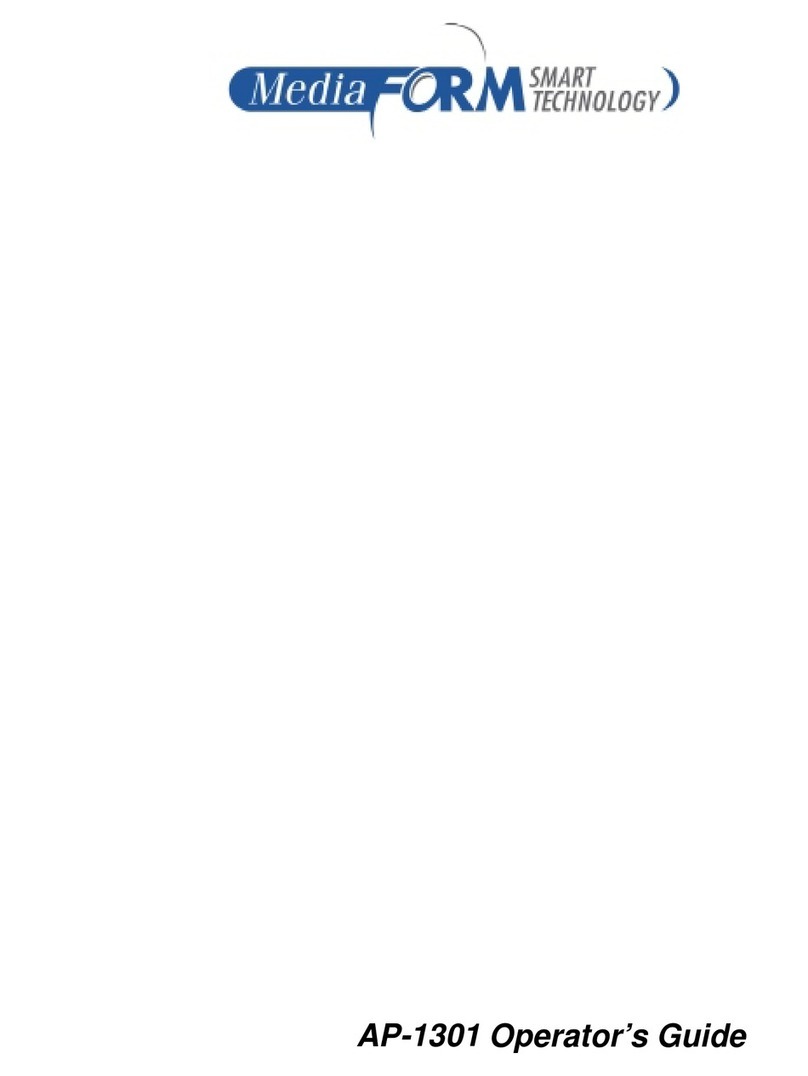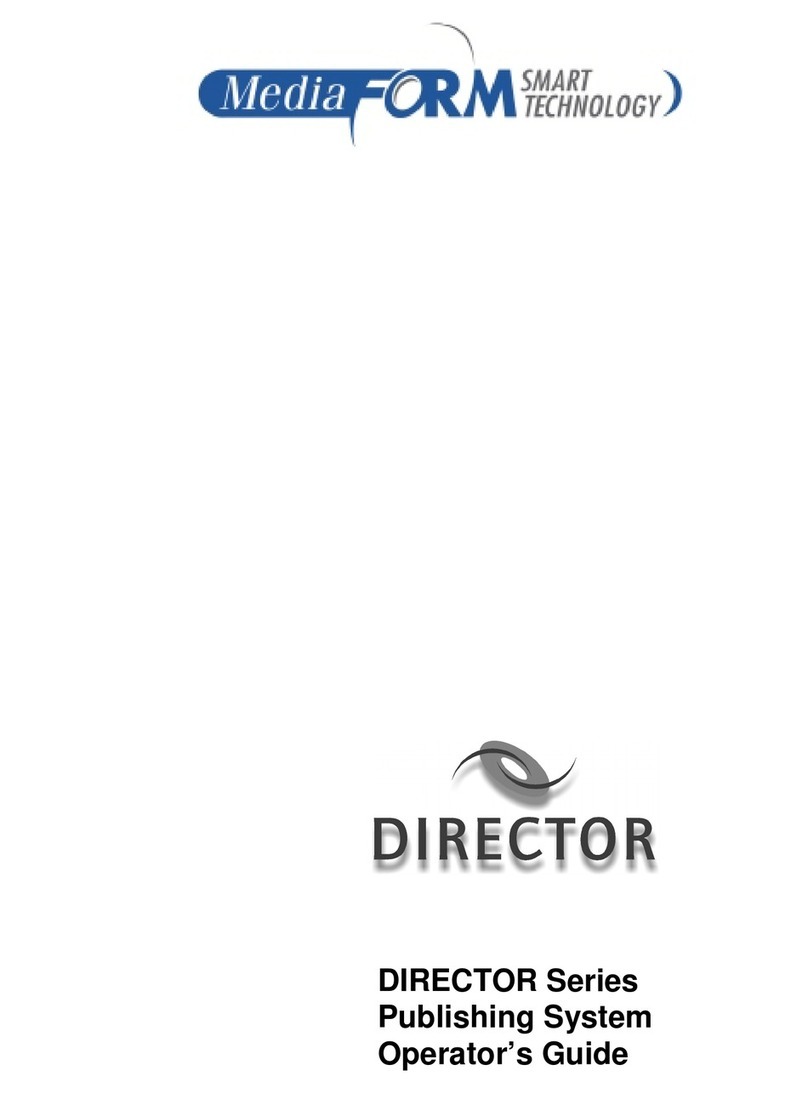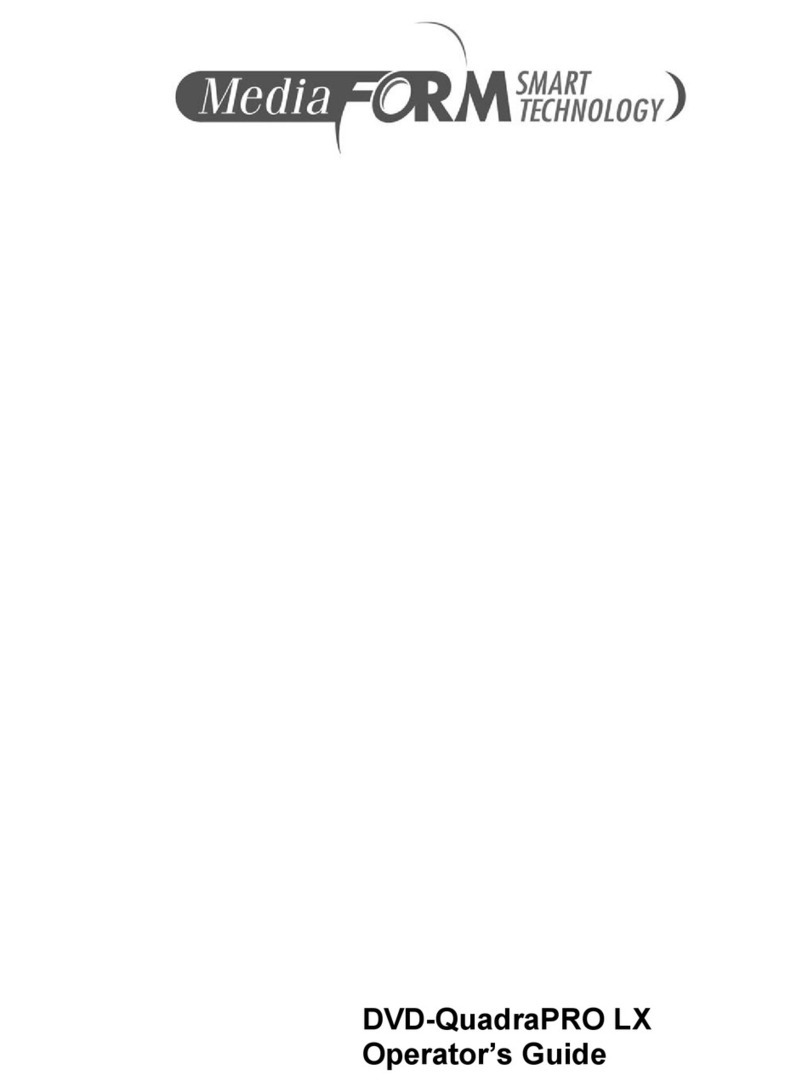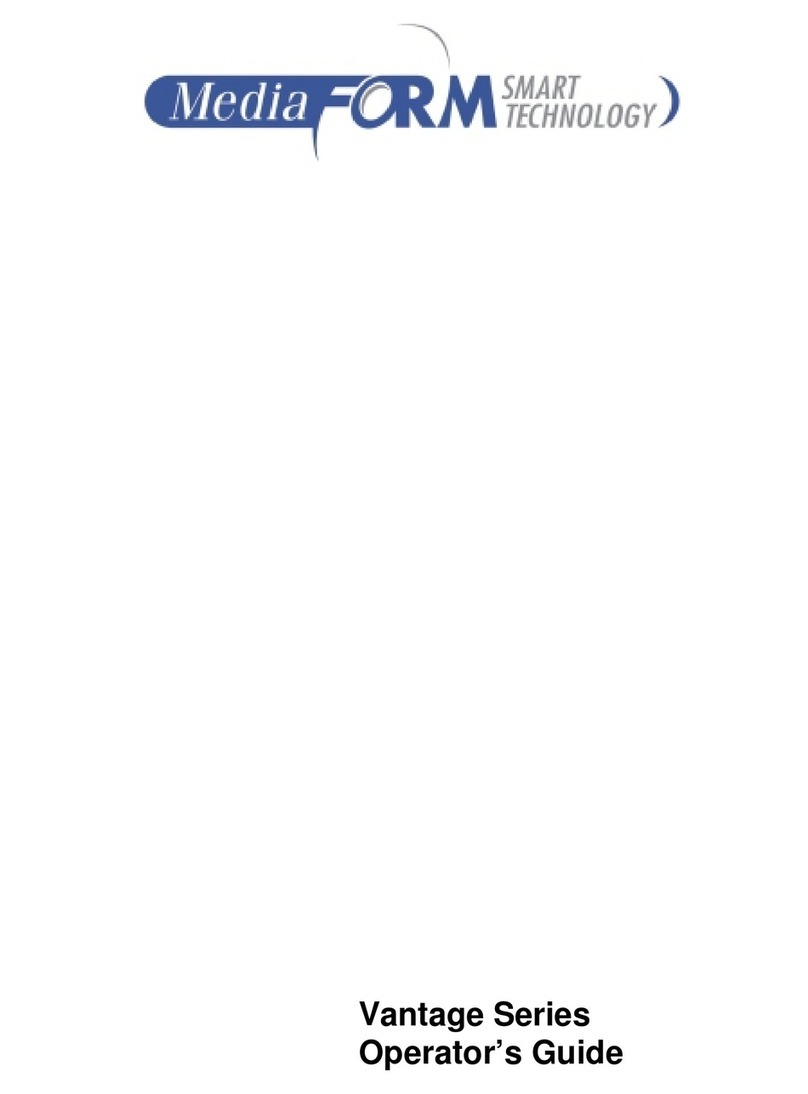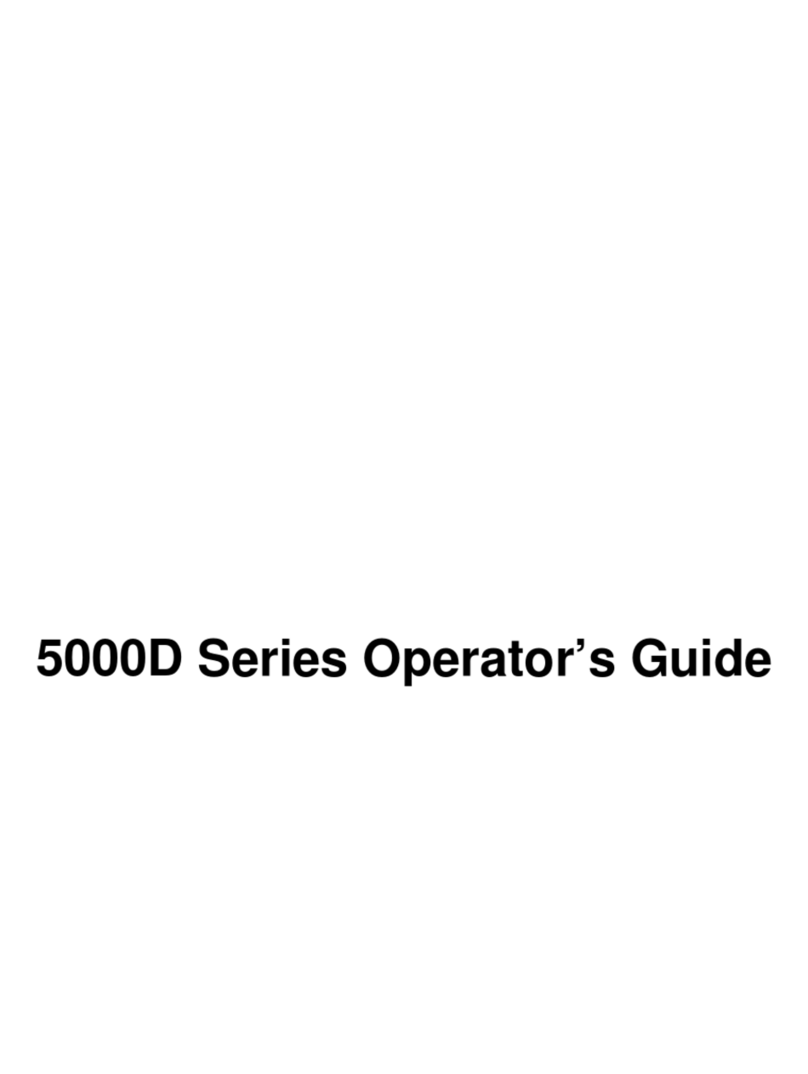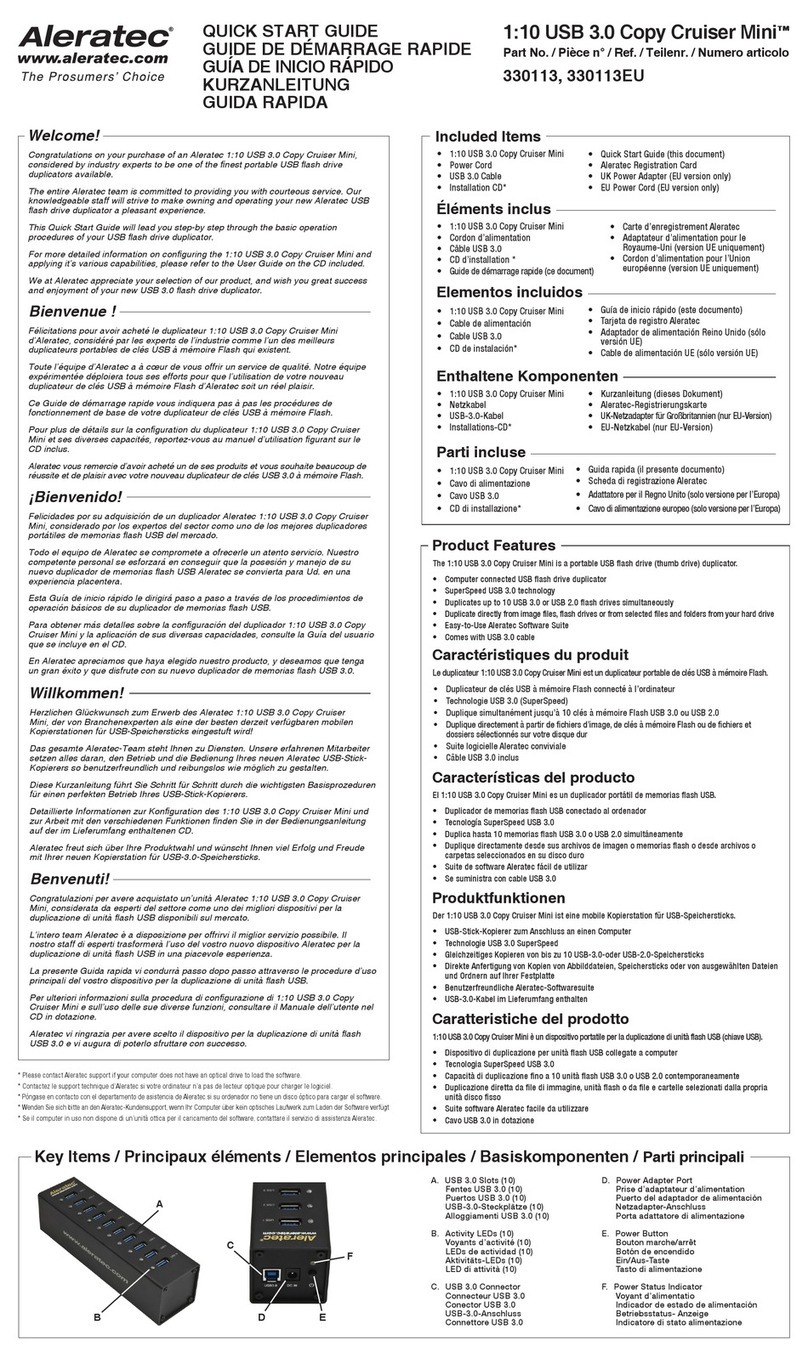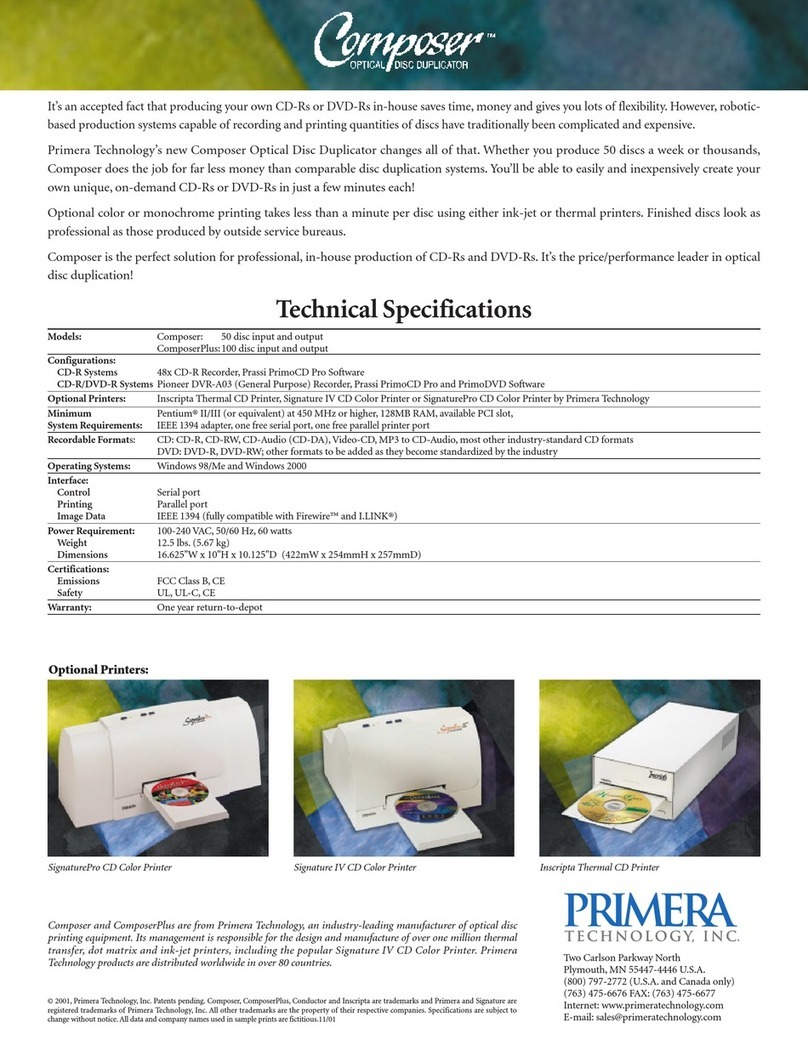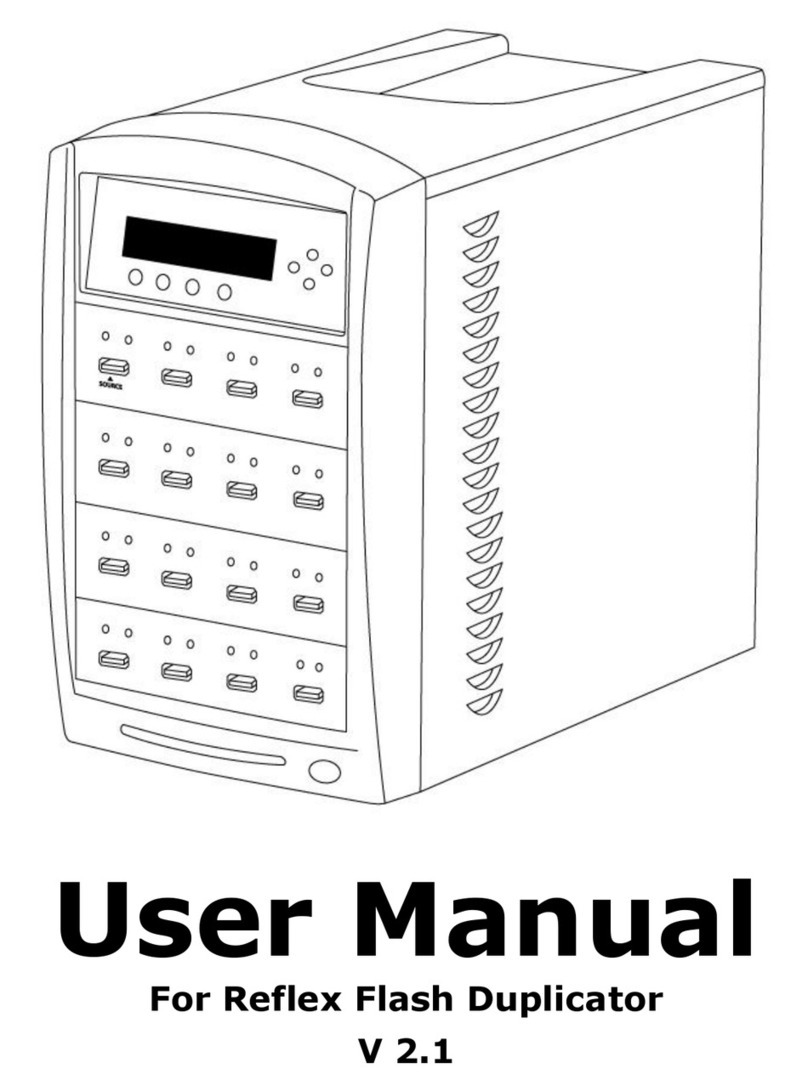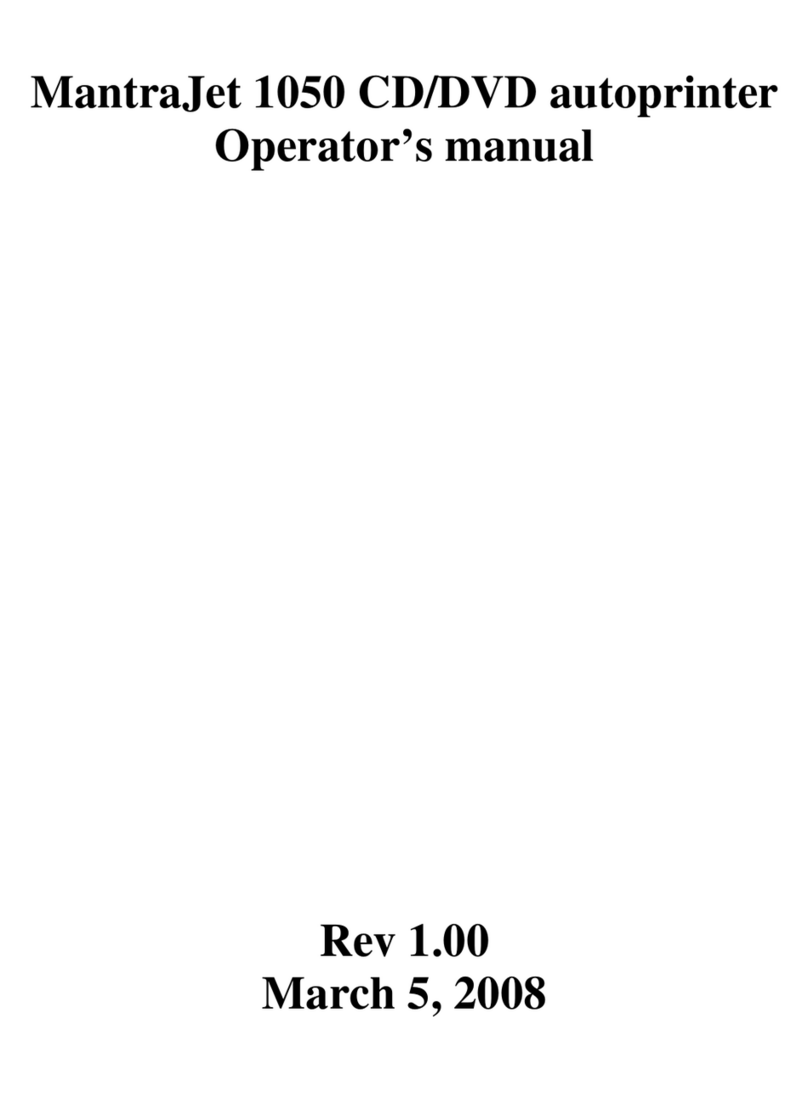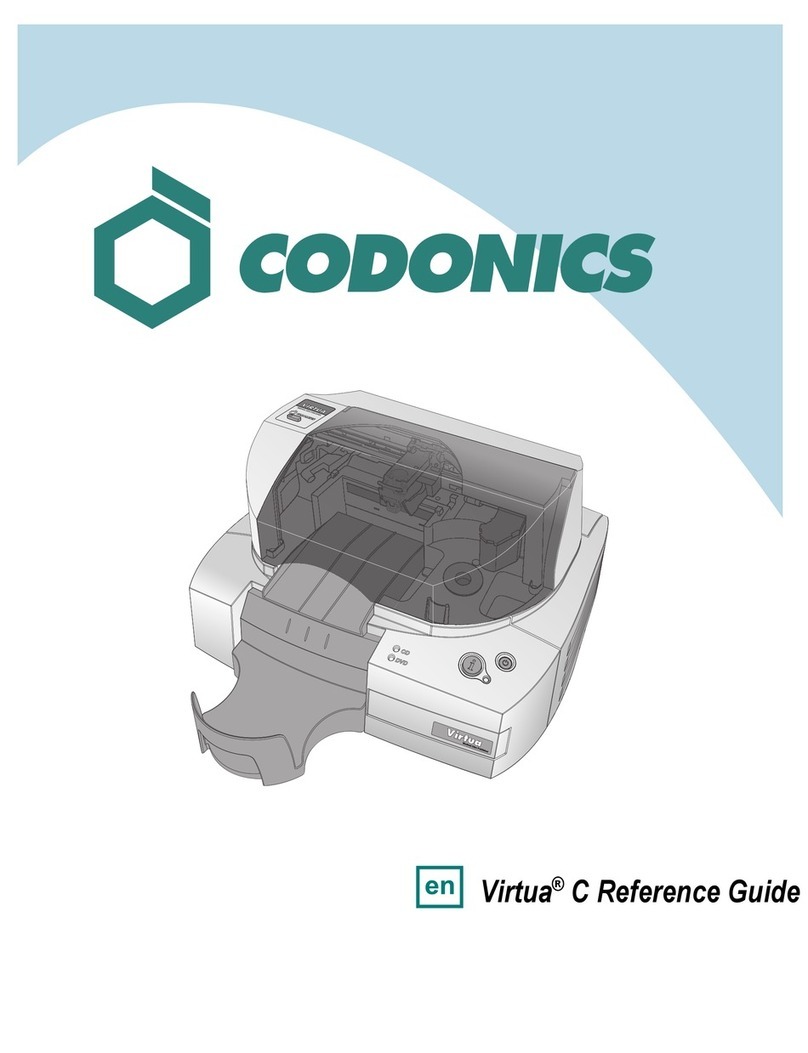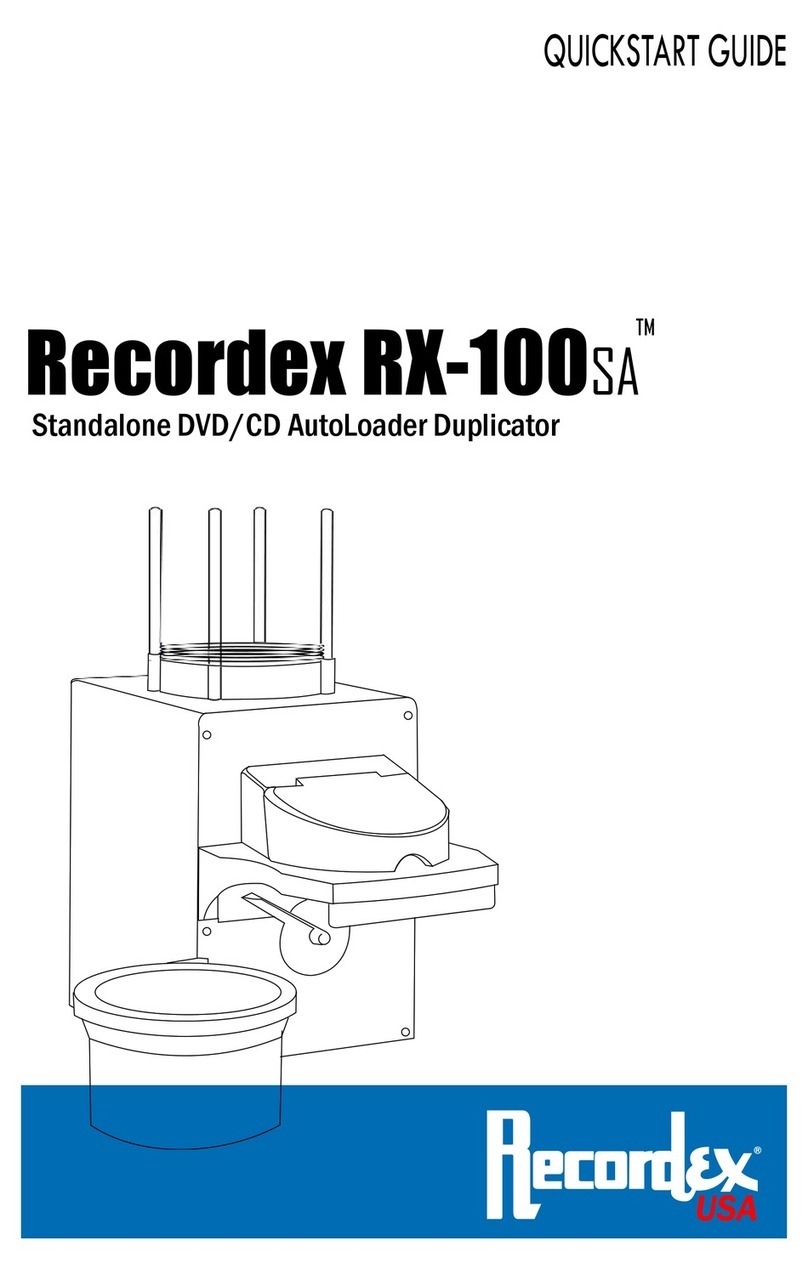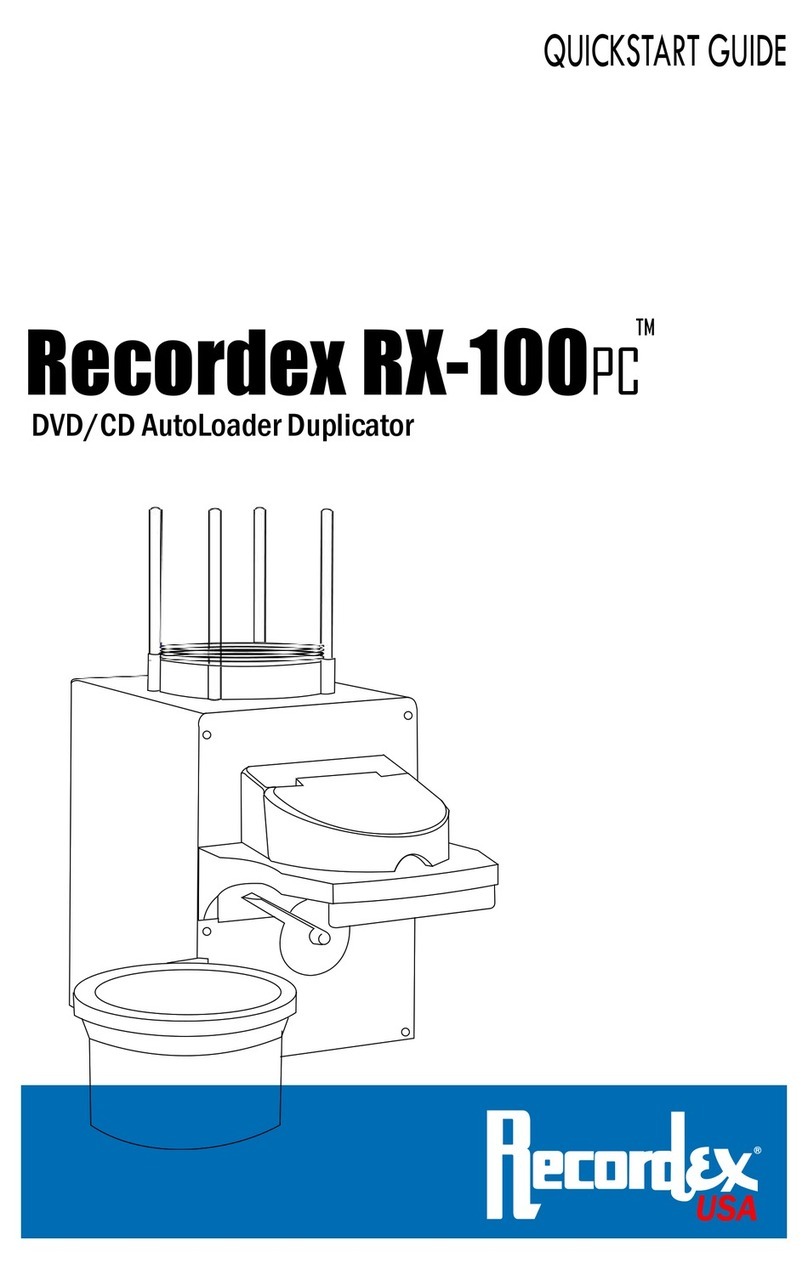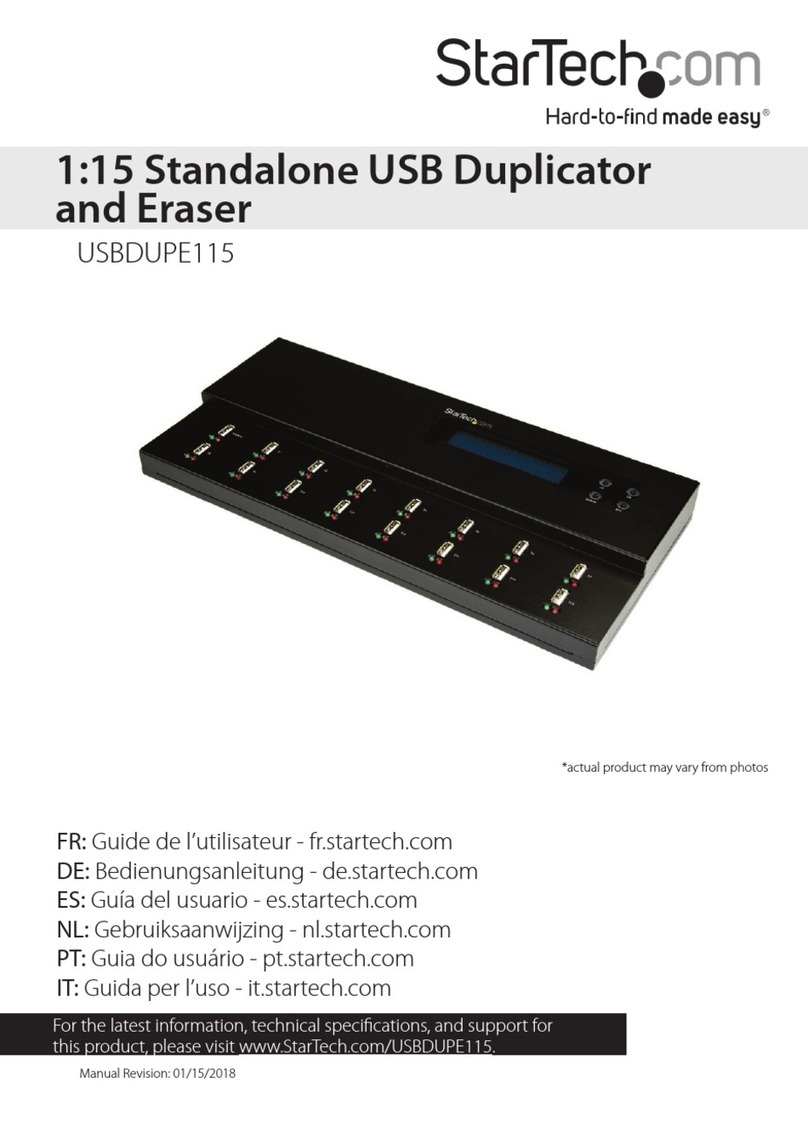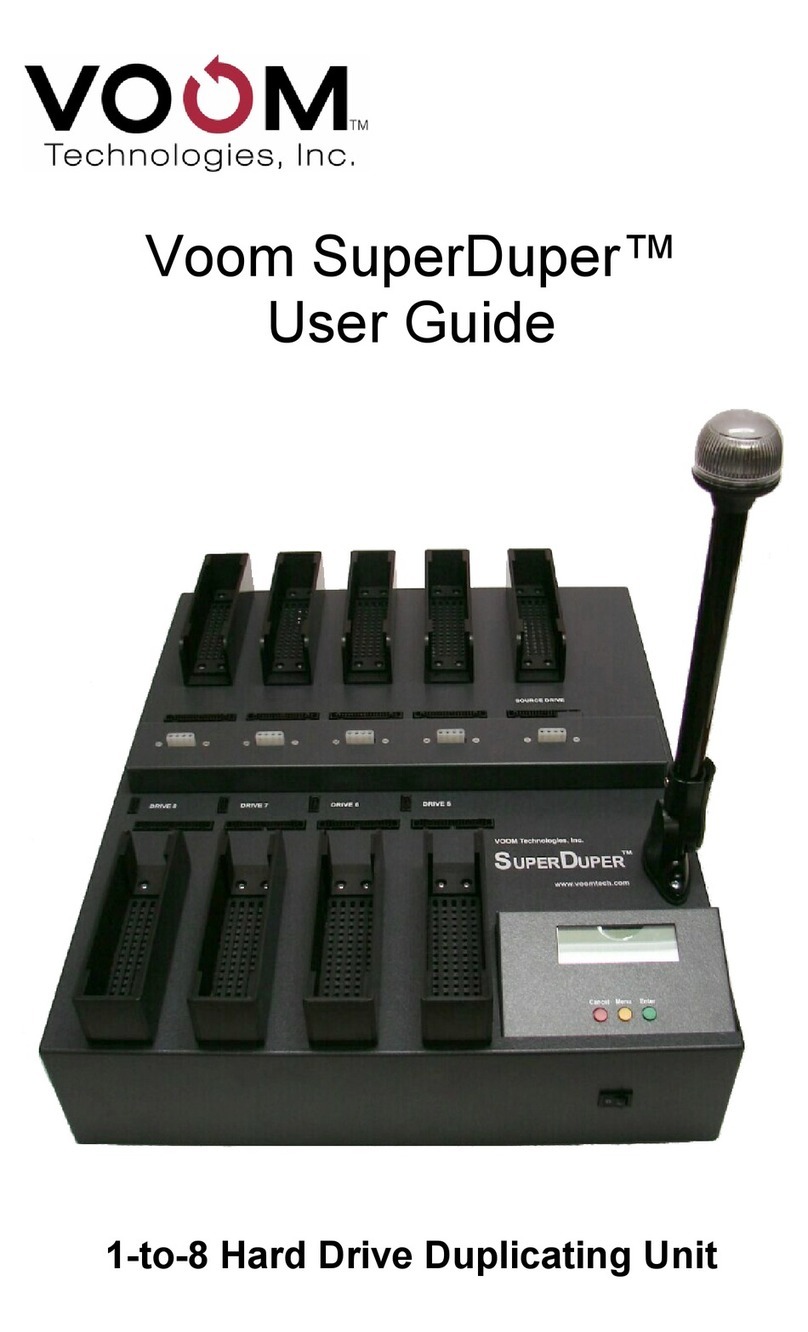MediaFORM CD-3000 Series Manual

CD-3000 Series
Operator’s Guide

CD-3706/P
Operator’s Guide
Document Revision: 030501.1
CD-3000 Series Operator’s Guide
Document Revision: 100102
Page 1
Copyright Notice
Copyright ©1996-2002 by MediaFORM, Inc. All rights reserved.
This manual and the accompanying illustrations may not be copied, reproduced,
electronically transmitted, or translated into another language, in whole, or in part,
without the written consent of MediaFORM, Inc.
MediaFORM, CD2CD, CD2CD PRO, CD-5400L, CD-5908, CD-5916, CD
3702, CD-3703, CD-3704, CD-3706P, cdDIRECTOR, AP-1001, AP-1301C,
Easi-DAT and Easi-AUDIO are trademarks of MediaFORM, Inc.
Other trademarks referred to are the property of their respective trademark or
registered trademark holders.
CD-R/RW Recorder Warranty Policy
Individual CD-R/RW recorder manufacturers are responsible for the products they provide. As a convenience,
MediaFORM will honor any service issue related to a defective recorder while under its respective
manufacturer’s warranty providing that the recorder has been purchased from MediaFORM either directly or
indirectly. MediaFORM assumes no responsibility for products NOT purchased through MediaFORM.
Piracy
The copying of audio, video, or software without the permission of the copyright holder is illegal. MediaFORM,
Inc. accepts no responsibility for the copyright use or misuse of this equipment. It is the sole responsibility of the
user to ensure that the legal rights of copyright in duplicating are respected.
Germany office: Home office:
MF Optical, GmbH. MediaFORM, Inc.
Albert-Schweitzer-Ring 23 122 Oscar Way
22045 Hamburg/Germany Chester Springs, PA 19425
Tel: +49 40 668 535 99 Tel: (610) 458-9200
Fax: +49 40 668 535 98 Fax: (610) 458-9554
e-mail: info@mfoptical.de Email: documentation@mediaform.com
www: http://www.mfoptical.de www: http://www.mediaform.com

CD-3706/P
Operator’s Guide
Document Revision: 030501.1
CD-3000 Series Operator’s Guide
Document Revision: 100102
Page 2
End User License Agreement
•You have acquired a device (“3000 Series CD-R/RW duplicator”) that includes software licensed by MediaFORM from
Microsoft Licensing Inc. or its affiliates (“MS”). Those installed software products of MS origin, as well as associated
media, printed materials, and “online” or electronic documentation (“SOFTWARE”) are protected by international
intellectual property laws and treaties. The SOFTWARE is licensed, not sold. All rights reserved.
•IF YOU DO NOT AGREE TO THIS END USER LICENSE AGREEMENT (“EULA”), DO NOT USE THIS DEVICE OR
COPY THE SOFTWARE. INSTEAD, PROMPTLY CONTACT MEDIAFORM FOR INSTRUCTIONS ON RETURN
OF THE UNUSED DEVICE (S) FOR A REFUND. ANY USE OF THE SOFTWARE, INCLUDING BUT NOT
LIMITED TO USE ON THE DEVICE, WILL CONSTITUTE YOUR AGREEMENT TO THIS EULA (OR
RATIFICATION OF ANY PREVIOUS CONSENT.)
•GRANT OF SOFTWARE LICENSE. This EULA grants you the following license:
⇒ You may use the SOFTWARE only on the DEVICE.
⇒ NOT FAULT TOLERANT. THE SOFTWARE IS NOT FAULT TOLERANT. MEDIAFORM HAS
INDEPENDENTLY DETERMINED HOW TO USE THE SOFTWARE IN THE DEVICE, AND MS HAS
RELIED UPON MEDIAFORM TO CONDUCT SUFFICIENT TESTING TO DETERMINE THAT THE
SOFTWARE IS SUITABLE FOR SUCH USE.
⇒ NO WARRANTIES FOR THE SOFTWARE. THE SOFTWARE is provided “AS IS” and with all faults.
THE ENTIRE RISK AS TO SATISFACTORY QUALITY, PERFORMANCE, ACCURACY, AND
EFFORT (INCLUDING LACK OF NEGLIGENCE) IS WITH YOU. ALSO, THERE IS NO WARRANTY
AGAINST INTERFERENCE WITH YOUR ENJOYMENT OF THE SOFTWARE OR AGAINST
INFRINGEMENT. IF YOU HAVE RECEIVED ANY WARRANTIES REGARDING THE DEVICE OR THE
SOFTWARE, THOSE WARRANTIES DO NOT ORIGINATE FROM, AND ARE NOT BINDING ON, MS.
⇒ Note on Java Support. The SOFTWARE may contain support for programs written in Java. Java technology is
not fault tolerant and is not designed, manufactured, or intended for use or resale as online control equipment in
hazardous environments requiring fail-safe performance, such as in the operation of nuclear facilities, aircraft
navigation or communication systems, air traffic control, direct life-support machines, or weapons systems, in
which the failure of Java technology could lead directly to death, personal injury, or severe physical or
environmental damage. Sun Microsystems, Inc. has contractually obligated MS to make this disclaimer.
⇒ No Liability for Certain Damages. EXCEPT AS PROHIBITED BY LAW, MS SHALL HAVE NO
LIABILITY FOR ANY INDIRECT, SPECIAL, CONSEQUENTIAL OR INCIDENTAL DAMAGES
ARISING FROM OR IN CONNECTION WITH THE USE OR PURPOSE. IN NO EVENT SHALL MS
BE LIABLE FOR ANY AMOUNT IN EXCESS OF U.S. TWO-HUNDRED FIFTY DOLLARS (U.S.
$250.00).
⇒ Limitations on Reverse Engineering, De-compilation, and Disassembly. You may not reverse engineer, de-
compile, or disassemble the SOFTWARE, except and only to the extent that such activity is expressly permitted
by applicable law notwithstanding the limitation.
⇒ SOFTWARE TRANSFER ALLOWED BUT WITH RESTRICTIONS. You may permanently transfer rights
under this EULA only as part of a permanent sale or transfer of the Device, and only if the recipient agrees to this
EULA. If the SOFTWARE is an upgrade, any transfer must also include all prior versions of the SOFTWARE.
⇒ EXPORT RESTRICTIONS. You acknowledge that SOFTWARE is of US-origin. You agree to comply with
all applicable international and national laws that apply to the SOFTWARE, including the U.S. Export
Administration Regulations, as well as end-user, end-use and country destination restrictions issued by U.S. and
other governments. For additional information on exporting the SOFTWARE, see
http://www.microsoft.com/exporting/.

CD-3706/P
Operator’s Guide
Document Revision: 030501.1
CD-3000 Series Operator’s Guide
Document Revision: 100102
Page 3
Table of Contents
ABOUT MEDIAFORM, INC.................................................................................................................................... 4
WHAT TO EXPECT FROM YOUR MEDIAFORM CD DUPLICATOR.............................................................................. 4
ABOUT THIS MANUAL........................................................................................................................................... 4
GETTING STARTED ................................................................................................................................................ 5
WHAT’S IN THE BOX ................................................................................................................................................. 5
PACKING MATERIALS................................................................................................................................................. 5
THE BEST PLACE TO PUT THE CD-3000 ................................................................................................................... 6
SAFETY PRECAUTIONS ............................................................................................................................................... 6
LOCATION OF CD-3701 COMPONENTS...................................................................................................................... 7
Front View............................................................................................................................................................ 7
Rear View............................................................................................................................................................ 7
LOCATION OF CD-3702 COMPONENTS...................................................................................................................... 8
Front View............................................................................................................................................................ 8
Rear View............................................................................................................................................................ 8
LOCATION OF CD-3703 COMPONENTS...................................................................................................................... 9
Front View............................................................................................................................................................ 9
Rear View............................................................................................................................................................ 9
LCD Display Screen And Keypad.................................................................................................................. 10
SmartDRIVE 40X.............................................................................................................................................. 10
REMOVING PACKING RESTRAINTS ........................................................................................................................... 11
INPUT BIN AND OUTPUT SPINDLE............................................................................................................................ 11
SYSTEM STARTUP................................................................................................................................................. 12
LOADING A DISC ..................................................................................................................................................... 14
REMOVING A DISC................................................................................................................................................... 14
GENERAL OPERATION........................................................................................................................................ 15
FUNCTION KEYS ...................................................................................................................................................... 15
CREATING A HARD DISK IMAGE.............................................................................................................................. 21
Creating A Single Hard Disk Image............................................................................................................... 21
Creating Multiple Hard Disk Images .............................................................................................................. 23
ENABLING VERIFY AFTER........................................................................................................................................ 25
COPYING FROM A HARD DISK IMAGE ..................................................................................................................... 26
Multiple Images Disabled ................................................................................................................................26
Multiple Images Enabled................................................................................................................................. 27
COMPARING FROM A HARD DISK IMAGE................................................................................................................. 29
Multiple Images Disabled ................................................................................................................................29
Multiple Images Enabled................................................................................................................................. 30
VIEWING SCSI DEVICE INFORMATION..................................................................................................................... 32
WORKING WITH CD-REWRITABLE (CD-RW) DISCS............................................................................................... 33
CD-RW Supported Formats............................................................................................................................ 33
CD-RW Copying Speed................................................................................................................................... 33
SETTING THE INTERNAL CLOCK.................................................................................................................... 34
FIRMWARE UPDATES ............................................................................................................................................... 35
SYSTEM STARTUP .................................................................................................................................................... 37
APPENDIX A: SUPPORTED FORMATS............................................................................................................. 38

CD-3706/P
Operator’s Guide
Document Revision: 030501.1
CD-3000 Series Operator’s Guide
Document Revision: 100102
Page 4
About MediaFORM, Inc.
Thank you for purchasing MediaFORM’s CD-3000 standalone autoloading
CD duplicator. MediaFORM manufactures a wide variety of CD
duplication equipment. This includes manual and fully automatic CD and
DVD duplicators, and printers. We hope you will consider us for all of your
duplication needs.
What To Expect From Your MediaFORM CD Duplicator
Your MediaFORM CD-3000 CD duplicator is professionally designed and
manufactured to give you years of trouble free operation. To avoid
accidental damage to your new CD duplicator, please read and understand
this manual thoroughly before operating the unit.
About This Manual
This manual is written for both novice and experienced users. Please read
through this Operator’s Guide from beginning to end before using the unit.
Once having read the manual, follow along chapter by chapter. This will
provide the necessary understanding of your new CD-3000 CD duplicator.

CD-3706/P
Operator’s Guide
Document Revision: 030501.1
CD-3000 Series Operator’s Guide
Document Revision: 100102
Page 5
Getting Started
Carefully remove the CD-3000 CD duplicator from the shipping container.
Inspect the contents, and verify them against the packing slip. Report any
errors in shipping as soon as possible.
What’s In The Box
Your new CD-3000 CD duplicator includes:
•CD-3000 CD duplicator
•Power cord
•Firmware CD
•Manual CD
•MediaFORM Product & Warranty Registration card
Packing Materials
Please retain the original box and packaging in the event that the unit
requires future servicing. This will help to reduce the possibility of damage
occurring in transit.

CD-3706/P
Operator’s Guide
Document Revision: 030501.1
CD-3000 Series Operator’s Guide
Document Revision: 100102
Page 6
The Best Place To Put The CD-3000
The best operating location for the CD-3000 CD duplicator is in a climate-
controlled area, free of dirt, dust, humidity, excessive heat, and electronic or
electromagnetic interference. Room temperature should be between 65 and
75 degrees Fahrenheit, or between 18 and 23 degrees Celsius. Place the CD-
3000 on a solid, steady work surface, and allow sufficient room for all
incidental work materials. Provide at least six inches of clearance on all
sides of the unit for ventilation.
Safety Precautions
The system is shipped with a three-prong power connector, and must be
used with a properly grounded AC receptacle. DO NOT try to defeat the
third “ground” prong. All computer peripherals must be properly grounded,
and the CD-3000 is no exception. The use of a power conditioner, such as
an Uninterruptible Power Supply (UPS) or a surge protector, is highly
recommended. The minimum required size is 500VA.
Repairs or alterations should only be attempted by authorized, factory-
trained technicians. MediaFORM reserves the right to void the warranty if
unauthorized service is performed.

CD-3706/P
Operator’s Guide
Document Revision: 030501.1
CD-3000 Series Operator’s Guide
Document Revision: 100102
Page 7
Location Of CD-3701 Components
Front View
Rear View

CD-3706/P
Operator’s Guide
Document Revision: 030501.1
CD-3000 Series Operator’s Guide
Document Revision: 100102
Page 8
Location Of CD-3702 Components
Front View
Rear View

CD-3706/P
Operator’s Guide
Document Revision: 030501.1
CD-3000 Series Operator’s Guide
Document Revision: 100102
Page 9
Location Of CD-3703 Components
Front View
Rear View

CD-3706/P
Operator’s Guide
Document Revision: 030501.1
CD-3000 Series Operator’s Guide
Document Revision: 100102
Page 10
Location Of CD-R/RW Recorder Parts And Controls
LCD Display Screen And Keypad
SmartDRIVE 40X
Legend
1. Disc tray - Discs are loaded and removed from this tray. Pressing the eject
button will open the tray when the power is switched on to the 3000 Series.
2. Emergency eject pinhole - In the event that the disc tray will not open by
pressing the eject button, insert the tip of a large paper clip into this hole and
push.
3. Earphone jack
4. Volume Control
5. Read and write status LEDs - These indicators light up when the recorder is
reading or writing.
6. Eject button - This button is used to open or close the disc tray.

CD-3706/P
Operator’s Guide
Document Revision: 030501.1
CD-3000 Series Operator’s Guide
Document Revision: 100102
Page 11
Removing Packing Restraints
The CD-3000 ships with a picker arm restraint to reduce the possibility of
damage in transit. This restraint must be removed before operation or
power-on. Gently remove the foam tube from around the transfer arm. Save
the foam tube, as you will need to return it to its place when transporting the
unit in the future.
Input Bin And Output Spindle
The input bin and output spindle serve as the containers to store up to 100
blank and recorded discs.

CD-3706/P
Operator’s Guide
Document Revision: 030501.1
CD-3000 Series Operator’s Guide
Document Revision: 100102
Page 12
System Startup
Before duplicating can begin it is necessary to review a few details.
•Plug one end of the supplied power cord into the upper receptacle at the
rear of the unit.
•Next, verify that the voltage selector switch is set correctly. It is located
between the two power receptacles. The CD-3000 supports both 115
VAC and 230 VAC at 50 ~ 60 Hz. Please confirm that the appropriate
voltage (115 VAC for North America) has been selected.
CAUTION
Always use properly grounded receptacles or severe damage to
your system may result. The use of a surge protector or
Uninterruptible Power Supply (UPS) is highly recommended.

CD-3706/P
Operator’s Guide
Document Revision: 030501.1
CD-3000 Series Operator’s Guide
Document Revision: 100102
Page 13
•Make sure you power on the unit using the switch seen below, which is
located on the back of the CD-3000.
•Once the proper voltage setting has been confirmed, it is time to turn on
the unit. The power switch is located at the back of the unit, next to the
AC power input. Wait a minute or two while the system starts up. The
screen will now read:
MF I NC.
D U P L I CATI O N MA D E E A S Y
After the startup routine is complete, a series of self-diagnostics will be
performed. The screen will now read in sequence:
I N I T I A LI ZI N G S Y S T E M
Once complete, the unit will display the main operating screen:
S E L E C T C OP Y O R C O MP A R E

CD-3706/P
Operator’s Guide
Document Revision: 030501.1
CD-3000 Series Operator’s Guide
Document Revision: 100102
Page 14
Loading A Disc
•After the CD-3000’s power has been switched on, press the eject button
on the front of the recorder to open its disc tray.
•Load by carefully placing the disc (label side up) into the recessed area
of the disc tray, so that the disc lays flat.
•Press the eject button on the front of the recorder to close the disc tray.
Removing A Disc
•While the CD-3000’s power is still switched on, press the eject button
on the front of the recorder to open the disc tray.
•After the disc tray has completely opened, lift the disc by its edges and
carefully remove it.
•Press the eject button on the front of the recorder to close the disc tray.

CD-3706/P
Operator’s Guide
Document Revision: 030501.1
CD-3000 Series Operator’s Guide
Document Revision: 100102
Page 15
General Operation
In addition to Relay Mode copying, the 3000 Series is extremely versatile
and offers many useful and powerful features.
Function Keys
Various uses for the 3000 Series will be explained throughout this
Operator’s Guide. The following section explains the purpose of the
function keys.
The numeric keys on the keypad have special functions when the main
operating screen is displayed:
S E L E C T C OP Y O R C O MP A R E
•Press the “0” key on the keypad. The screen will now read:
MO D E : C OP Y = 1 , SI MU L A T E = 2
The factory setting for this function is “copy”. The “simulate” mode
is a diagnostic tool that is useful for testing the readability of a master
disc, without actually writing to blank discs loaded into the recorder.
It is also helpful for training purposes, and for experimenting with
various system functions.
•Press the “1” key to select “copy” or the “2” key to select “simulate”.
After pressing either key, you will be returned to the main operating
screen.
•Press the “1” key on the keypad. Something similar to the following
will be displayed on the screen in sequence:
A N T S A 1 . 004n 07/ 31/ 0 2
S OF T
W
A R E R E V ( CARD 1B)
This is the version information of the firmware currently installed on
the 3000 Series.
I MA G E S I Z E 2 5 5 MB
T I ME : 1 2: 1 9 D A T E : 07/08/0 2

CD-3706/P
Operator’s Guide
Document Revision: 030501.1
CD-3000 Series Operator’s Guide
Document Revision: 100102
Page 16
The size, creation date and time of all the hard disk images stored in
the 3000 Series are displayed in sequence. If the Multiple Images
feature is “disabled”, the size of the current hard disk image is
displayed.
V E R I F Y A F T E R C O P Y
S Y S T E M O P T I O N S
This displays the Verify After status of the 3000 Series. The Verify
After function will verify a copied disc against the master that it was
burned from immediately after being copied.
MU L T I P L E I MA G E S
S Y S T E M O P T I O N S
This displays the Multiple Images status of the 3000 Series.
I N S T A L L E D ME MO R Y : 1020MB
S Y S T E M O P T I O N S
This displays the installed memory of the 3000 Series.
T OT A L GOOD: B A D :
S Y S T E M O P T I O N S
This is the 3000 Series’ internal counter. It keeps track of the number
of good and failed copies made by the unit since it was first
activated.
Press the “2” key on the keypad. You will see several
functions scroll across the screen. Select a function by pressing the
corresponding number on the keypad. Enable or disable the function by
pressing the “START/YES” or “STOP/NO” key.
0 = V E R I F Y A F T E R C O P Y
S E L E C T O P T I O N
The factory setting for this function is disabled. When enabled, the
Verify After feature automatically compares discs to the master disc or
hard disk image after copying is completed. Due to the nature of the
various compact disc formats, only CD-ROM Mode 1, CD-ROM Mode
2, CD-ROM XA Mode 2 Form 1, and audio (CD-DA) discs can be
compared.

CD-3706/P
Operator’s Guide
Document Revision: 030501.1
CD-3000 Series Operator’s Guide
Document Revision: 100102
Page 17
1 = MU L T I P L E I MA G E S
S E L E C T O P T I O N
The factory setting for this function is disabled. When enabled, the
Multiple Images feature allows up to four images to be stored on the
hard disk drive at one time. This setting will remain in effect until
disabled, even after restarting the 3000 Series.
2 = C L I C K D E T E C T I O N
S E L E C T O P T I O N
The factory setting for this function is “enabled”. When “disabled”, the
Click Detection feature allows masters with small random errors to be
read to the hard drive. Caution should be taken when disabled, as
masters that would normally be rejected will be allowed to be read-in.
Undesirable results may occur.
3 = C OP Y P R O T E C T I O N
S E L E C T O P T I O N
The factory setting for this function is “disabled”. When “enabled”, the
Copy Protect feature will write copy protection information into data
discs copied by the 3000 Series.
•Not used.
•Press the “4” key on the keypad. The screen will now read:
S T A R T L O A D E R T E S T E R ?
[S T OP ] = N O [ S T A R T ] = Y E S
When selected, the Loader Test Mode function allows you to manually
control the robotic functions of the system, for troubleshooting and
testing purposes.
[0 ] = C [ 1] =I [ 2] = A [ 3] = R
S E L E C T T E S T
•The “0” key recalibrates the picking arm
•The “1” key will load a disc from the input spindle
•The “2” key unloads the disc
•The “3” key rejects the disc

CD-3706/P
Operator’s Guide
Document Revision: 030501.1
CD-3000 Series Operator’s Guide
Document Revision: 100102
Page 18
•Press the “STOP/NO” key to exit
•Press the “5” key on the keypad. The screen will now read:
S T A R T I MP O R T I NG AUDI O ?
[ S T OP] = N O [ S T A R T ] = Y E S
•By using the Audio Track Import feature, audio compilation discs
can be created one track at a time from one or more masters.
•Manually place an audio master disc into drive number 1.
•Press the “START/YES” key
•Press the number of the track you wish to import and press the
“START/YES” key. Only one track may be imported at a time. All of
the tracks will create one master image on the hard drive.
•Once you have imported all of the tracks, copy the image you just
created from the hard drive as you normally would.
•Press the “6” key on the keypad. Something similar to the following
will be displayed in sequence:
1 (0,0) GE N E R I C C R D B P 1 7 0 0
v : md 0 0 R I D:000902057089
This display is the device information for the recorder installed in the
3000 Series. This includes it’s host number, model name, and
firmware version.
•Press the “7” key on the keypad. The screen will now read:
C L E A R H D ?
•Press the “START/YES” key to clear the hard drive.
If the “STOP/NO” key is pressed you will be prompted to set the
“System Time.”
S E T S Y S T E M T I ME ?
•Press the “START/YES” key to set the system time.
If the “STOP/NO” key is pressed you will be prompted to “Read
Watermark.”

CD-3706/P
Operator’s Guide
Document Revision: 030501.1
CD-3000 Series Operator’s Guide
Document Revision: 100102
Page 19
R E A D
W
A T E R MA R K ?
The watermark is a unique electronic fingerprint. These fingerprints
allow discs to be traced back to the specific unit and even to the
recorder that wrote them. Watermarks are useful ways of dealing
with unauthorized copying, authenticating discs as well as helping to
diagnose copying problems.
•Press the “START/YES” key to read the watermark..
If the “STOP/NO” key is pressed you will be prompted to “Read
ATIP.”
R E A D A TI P ?
When selected, the ATIP function allows you to determine the
manufacturer of the CD-R placed in drive 1 of the 3000 Series.
•If you pressed the Stop/No key at you will be prompted to “Set the
Drive Order”:
S E T D R I V E OR D E R ?
•Press the “STOP/NO” key if you do not want to reset the drive order.
Press the “START/YES” key and you will then see the following
screen:
OP E N I N G D R I VES. . .
•All of the drives will open at this time:
T E S T I N G D R I V E S T A T U S
C L OS E DRI V E T R A Y 1
•Close the drive tray of the drive you would like to be drive number
“1”. It can be any one of the drives. You will then see the following
screen:
T E S T I N G D R I V E S T A T U S
D R I V E 1 D E T E C T E D
•Close the remaining drives in the order that you would like them to
read
T E S T I N G D R I V E S T A T U S
C L OS E DRI V E T R A Y 2
Table of contents
Other MediaFORM Disc Duplicator manuals