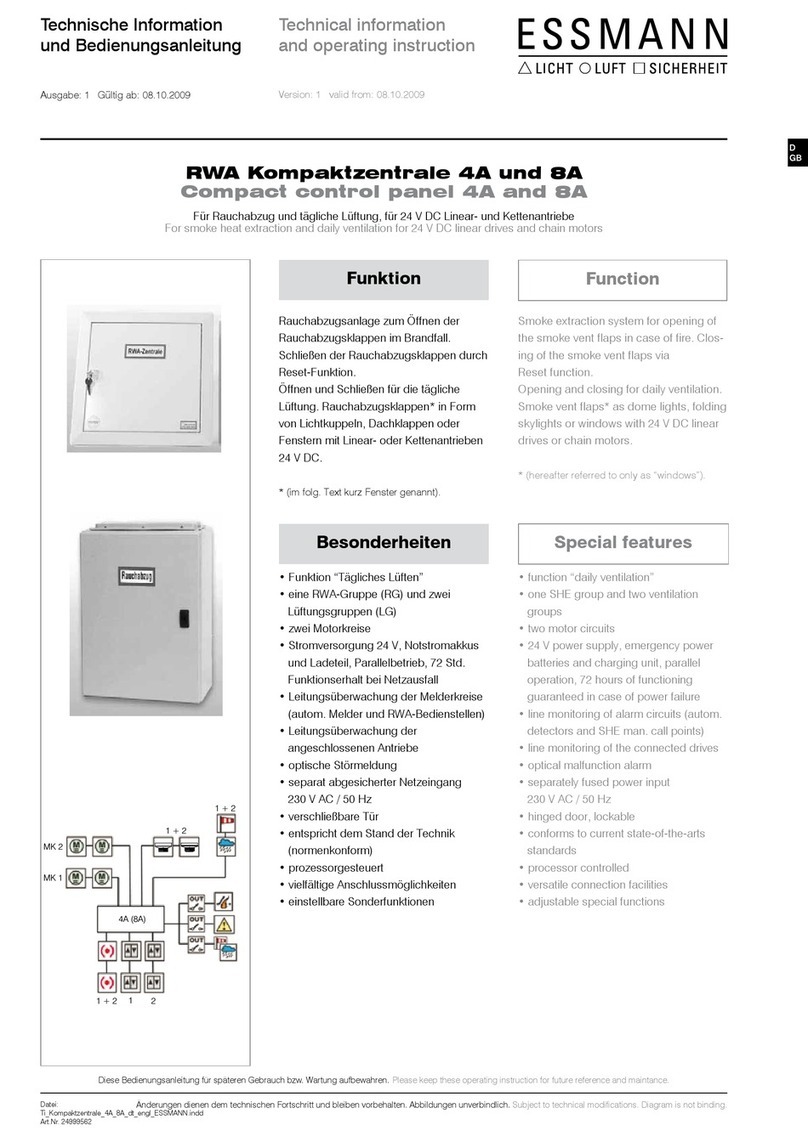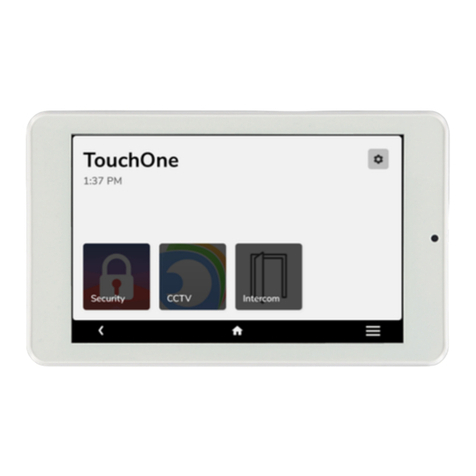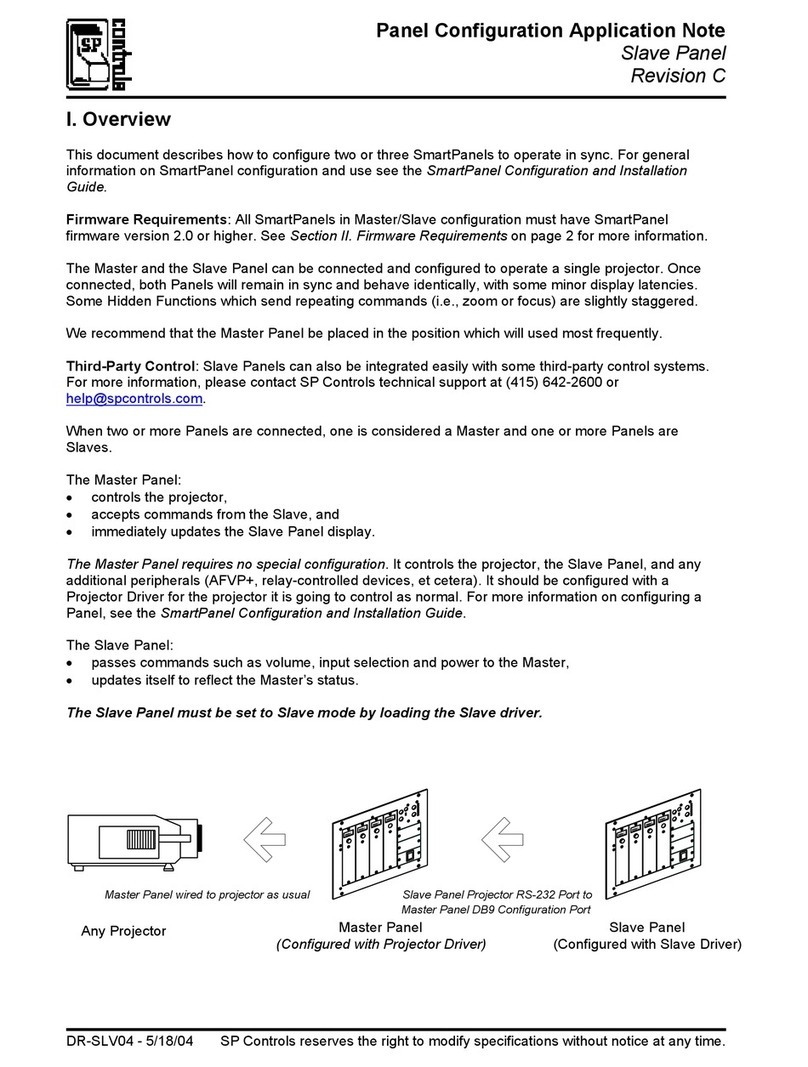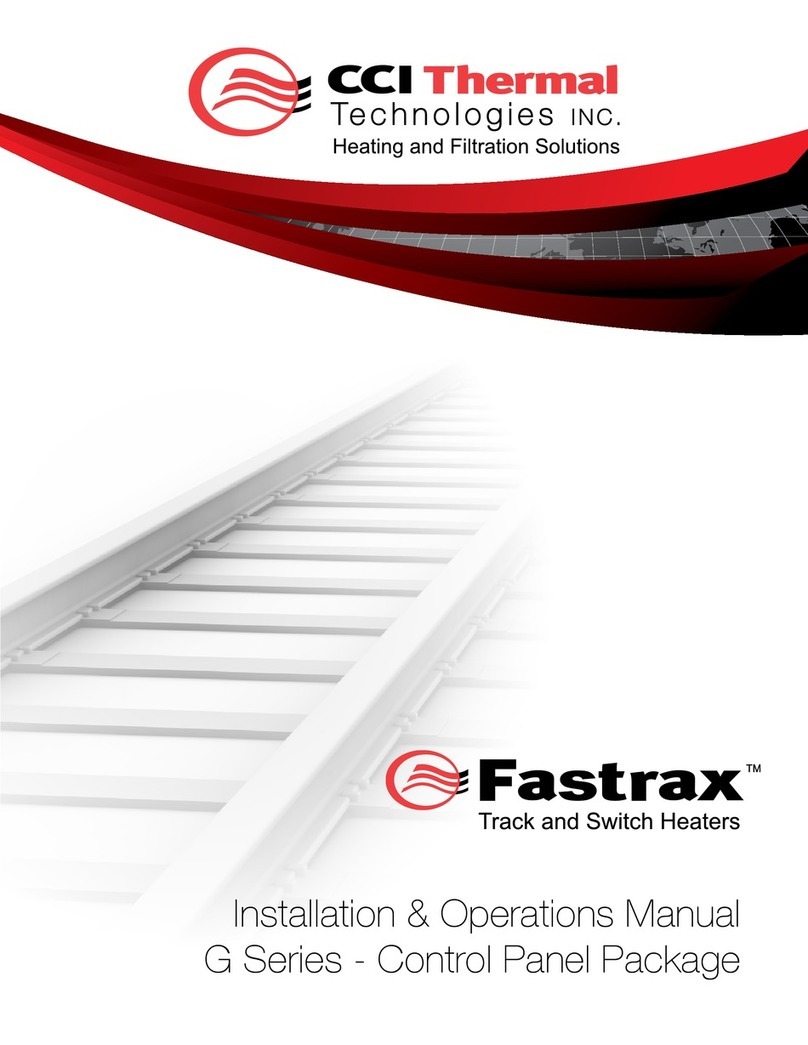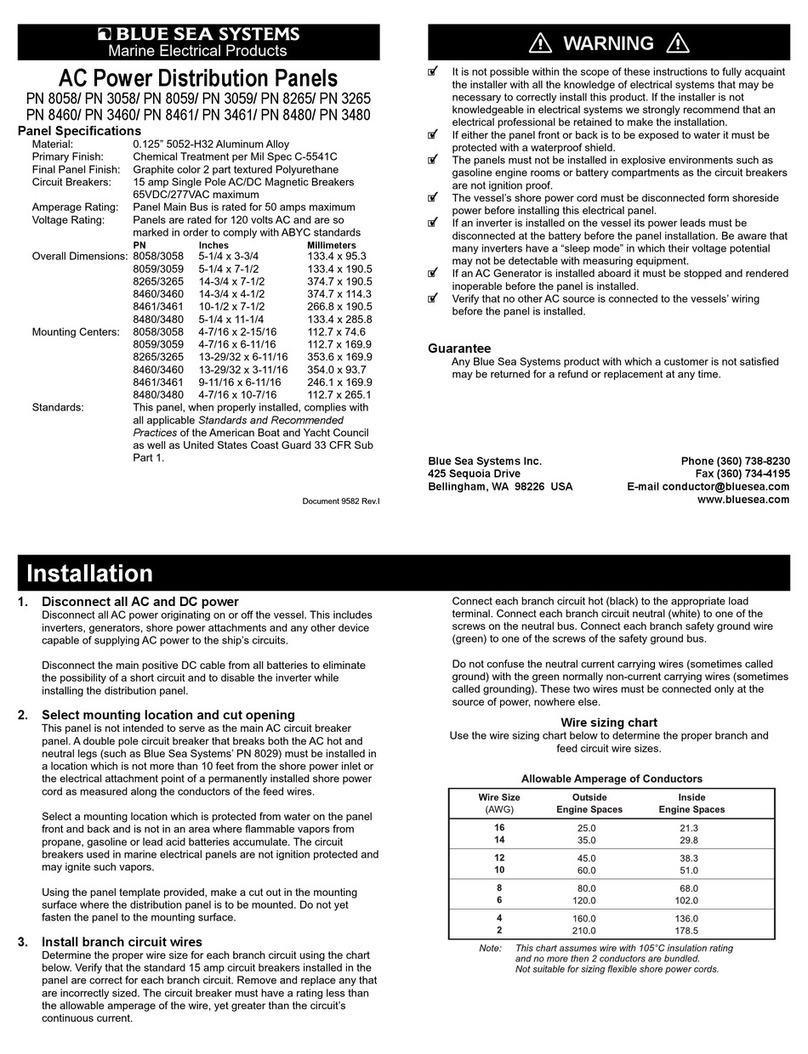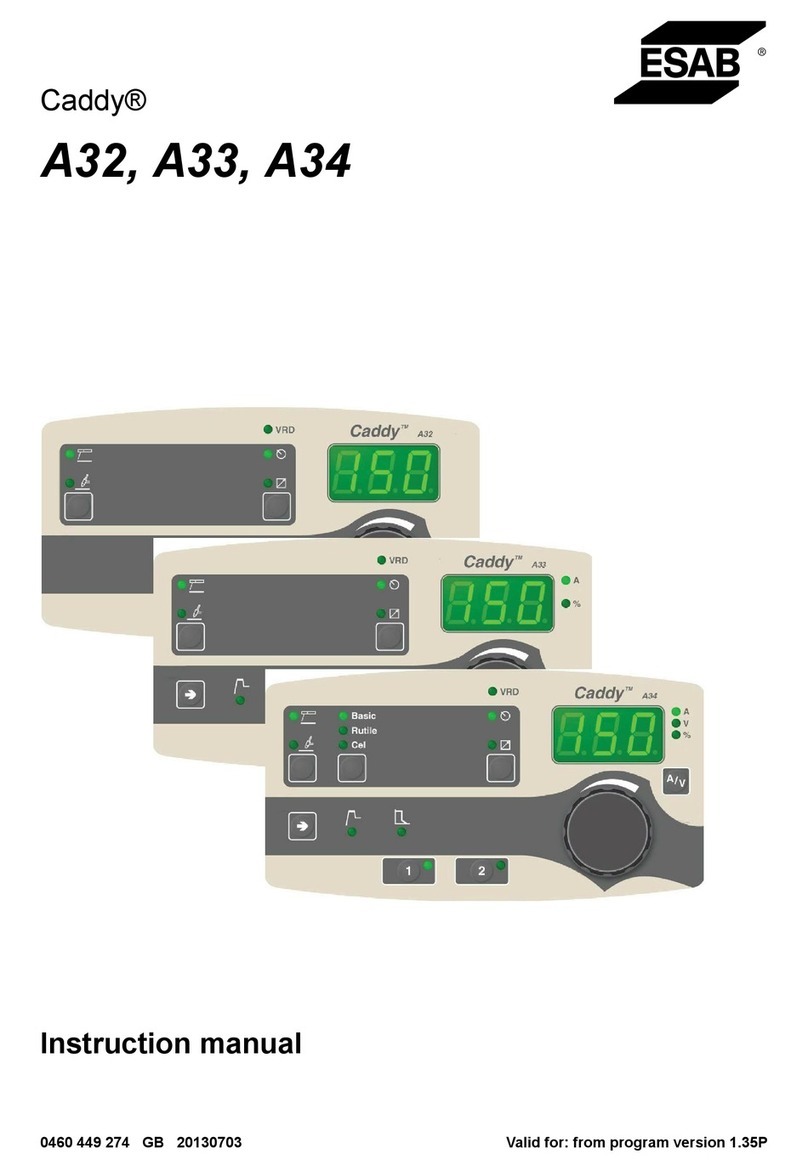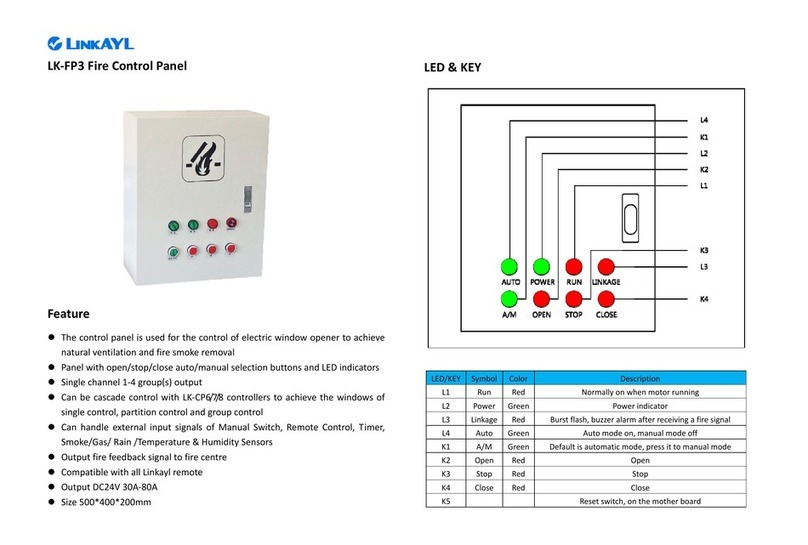July 23, 2014 Version 1.7.1.0 iii
Contents
Chapter 1 Important safety instructions................................................................1
Safety warnings........................................................................................................................................2
Chapter 2 Before you start .....................................................................................5
Important network considerations ............................................................................................................6
Power outage and surge protection .........................................................................................................6
Warranty Registration...............................................................................................................................6
Technical Support.....................................................................................................................................6
Thank You! ...............................................................................................................................................7
Chapter 3 Introduction to nTouch 180 ..................................................................9
Description..............................................................................................................................................10
Features..................................................................................................................................................10
Applications ............................................................................................................................................10
Example set up.......................................................................................................................................11
nTouch 180 front panel...........................................................................................................................12
nTouch 180 rear .....................................................................................................................................13
nTouch 180 side.....................................................................................................................................13
Chapter 4 Installing the unit.................................................................................15
Before you start ......................................................................................................................................16
Unpacking the nTouch 180.....................................................................................................................16
Physical installation ................................................................................................................................16
DHCP versus static IP............................................................................................................................18
Connecting up the unit............................................................................................................................18
Chapter 5 Setting up the nTouch 180 unit ..........................................................21
Introduction.............................................................................................................................................22
Using the touch screen interface............................................................................................................23
Using the web interface..........................................................................................................................30
Chapter 6 Maintaining the nTouch 180 unit .......................................................47
Viewing hardware status information .....................................................................................................48
Viewing firmware status information.......................................................................................................48
Rebooting or shutting down the unit.......................................................................................................49
Adding entries to the log manually.........................................................................................................49
Restarting the ControlManager application............................................................................................49
Troubleshooting......................................................................................................................................50
Updating the firmware ............................................................................................................................50
Recovering the nTouch 180 unit if it stops functioning...........................................................................51
Using advanced recovery options ..........................................................................................................51
Warranty statement.................................................................................................53