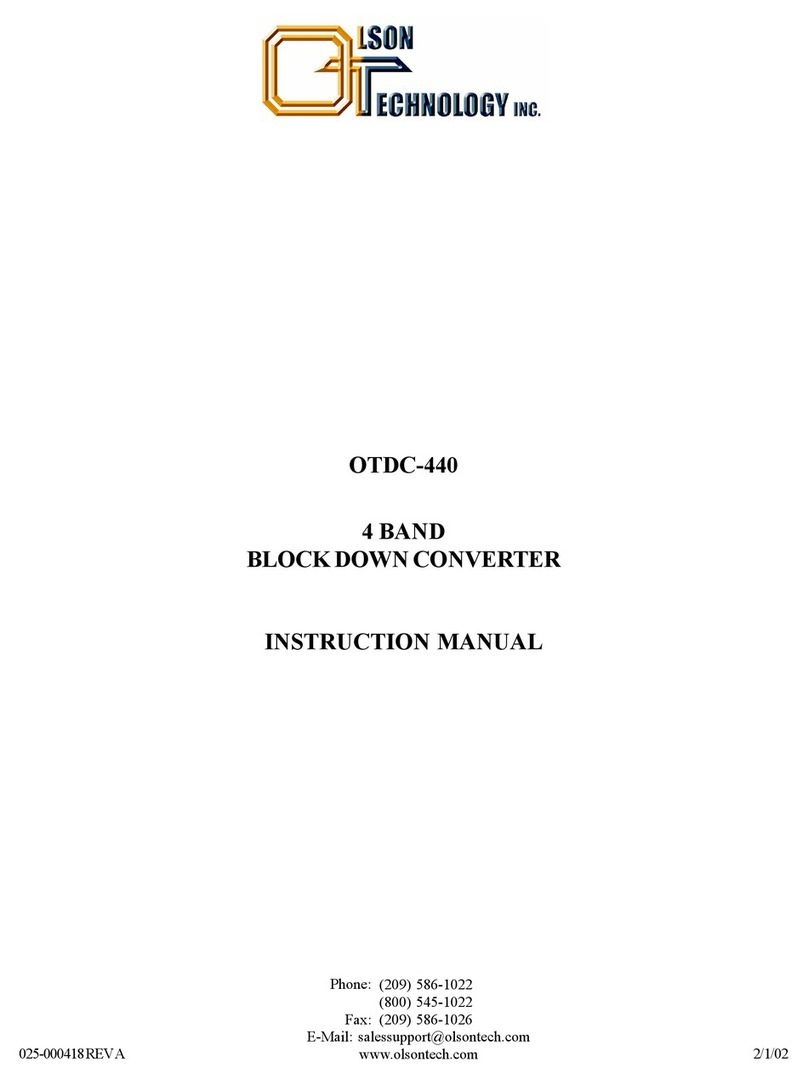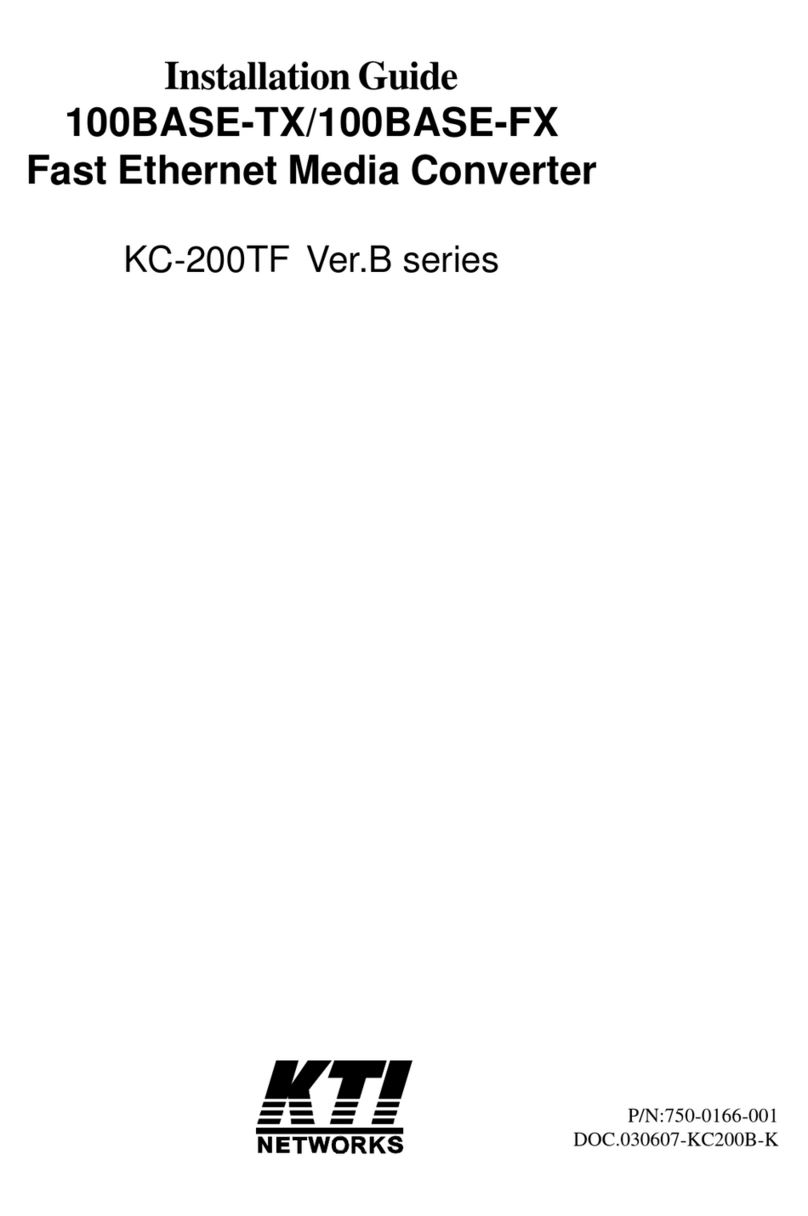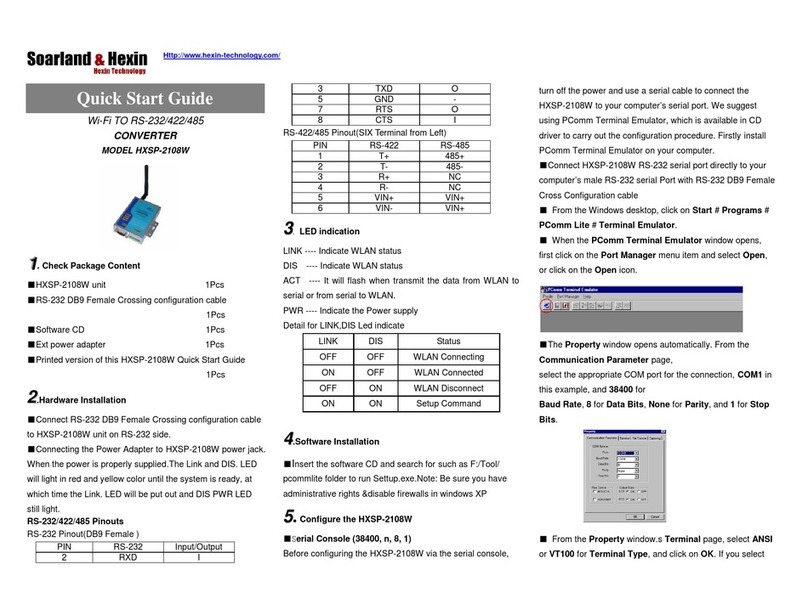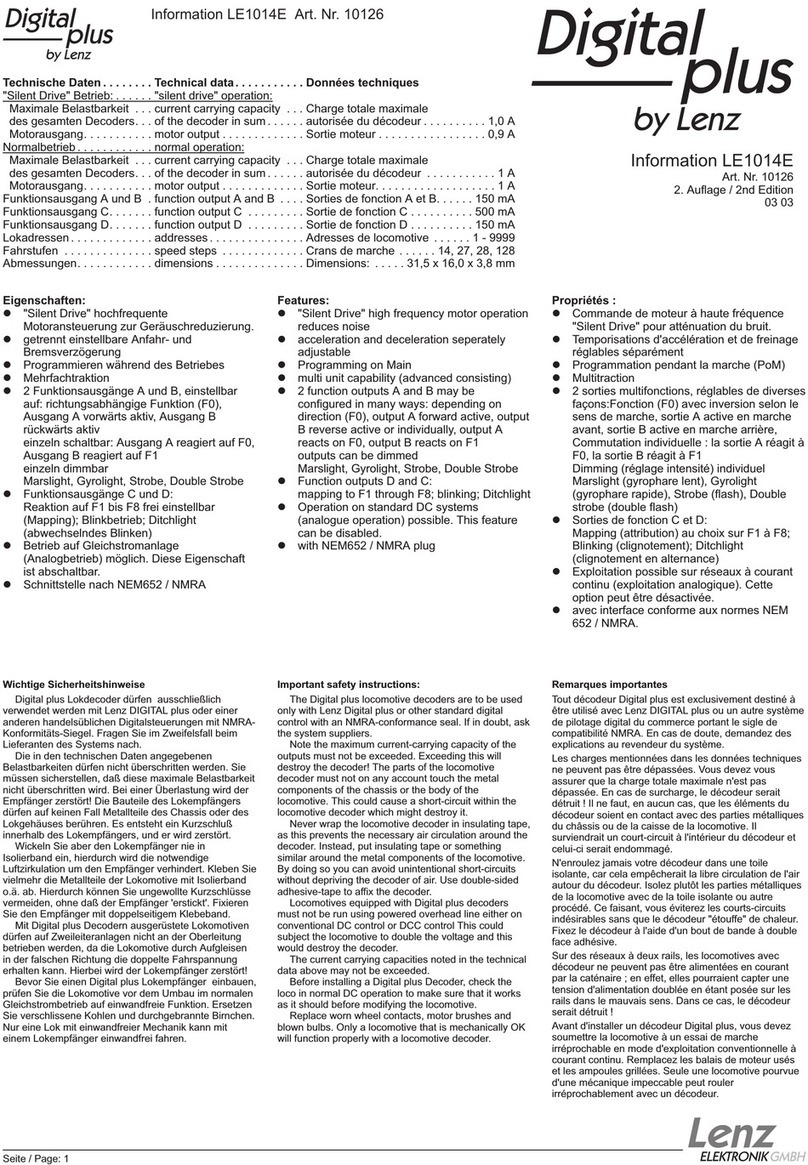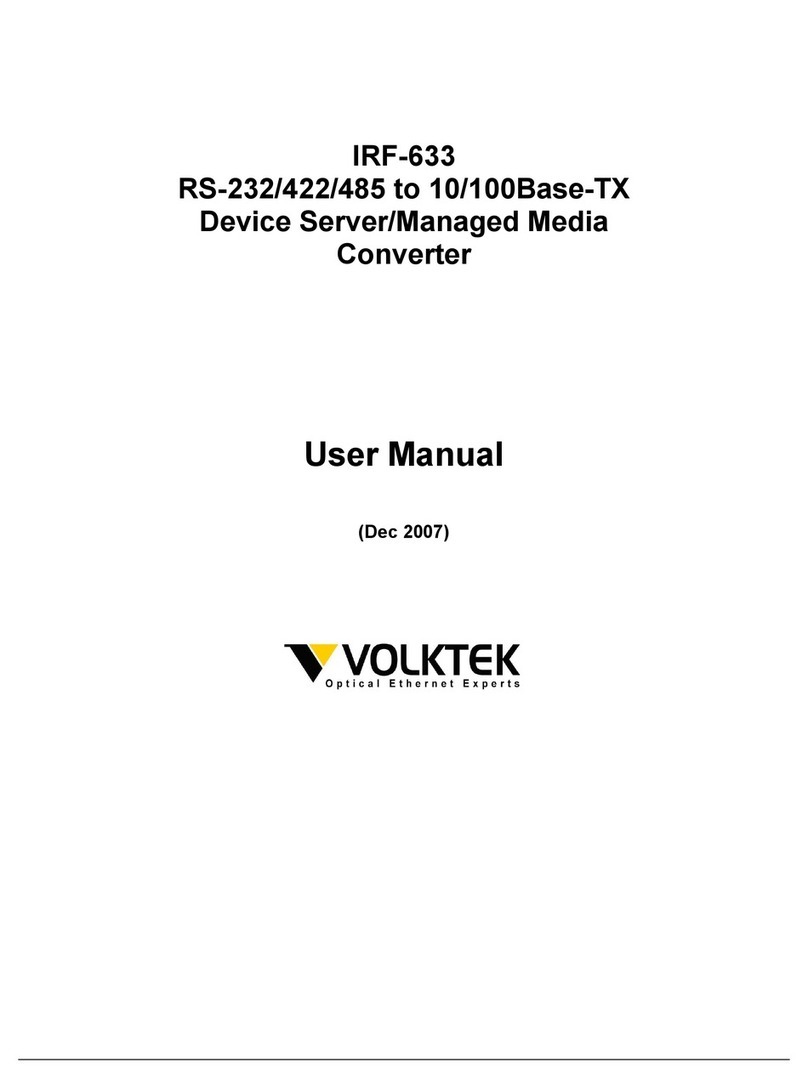MediaMatrix VSC-51 User manual

VSC-51 Quick Set-Up Guide
Version 1.7.0a.1
February 6, 2014
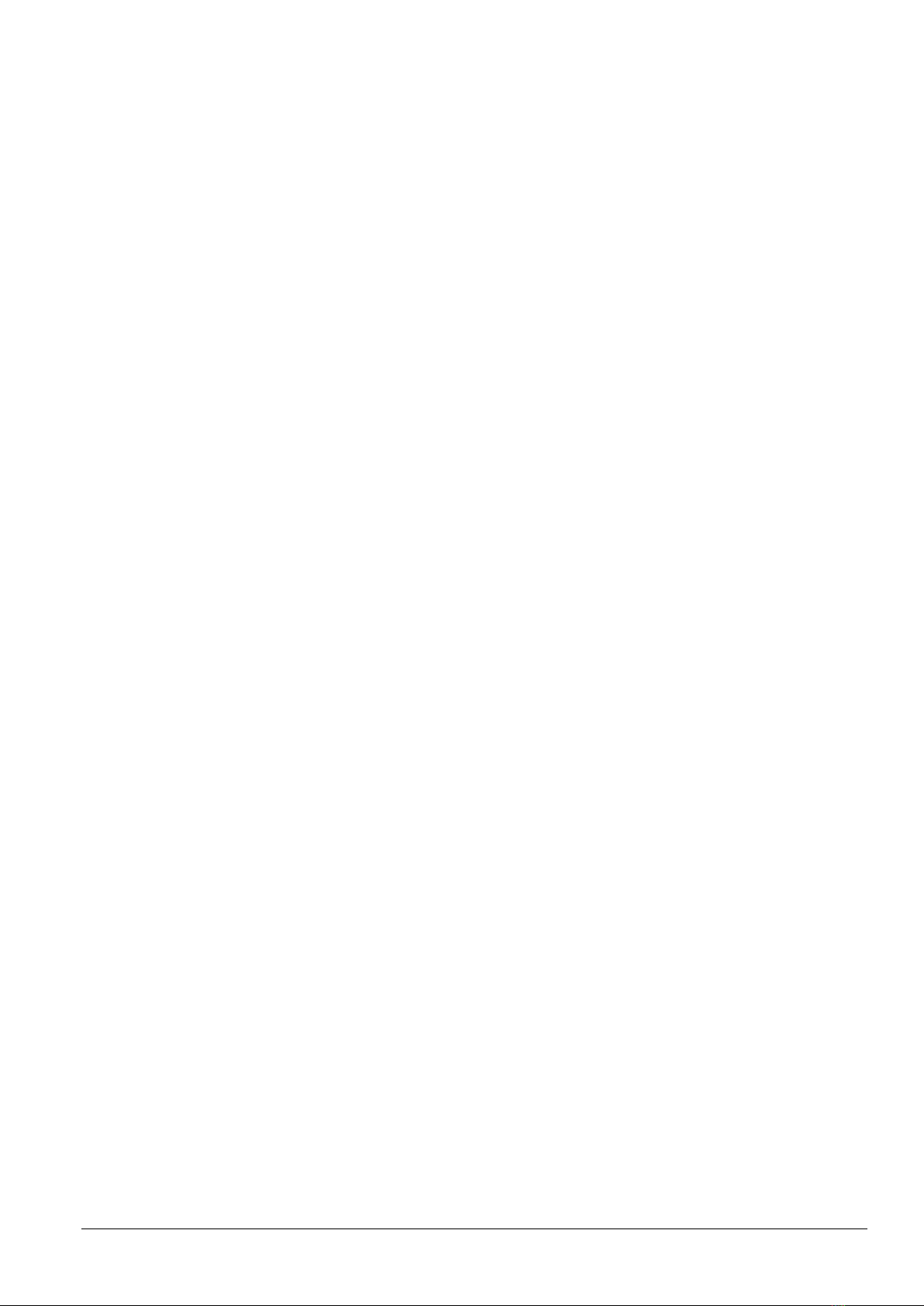
ii Version 1.7.0a.1 February 6, 2014
Copyright notice
The information contained in this manual is subject to change without notice. Peavey Electronics is not liable for
improper installation or configuration. The information contained herein is intended only as an aid to qualified
personnel in the design, installation and maintenance of engineered audio systems. The installing contractor or end
user is ultimately responsible for the successful implementation of these systems.
All creative content in this manual, including the layout, art design, content, photography, drawings, specifications
and all other intellectual property is Copyright © 2014 Peavey Electronics Corporation. All Rights Reserved. Features
& specifications subject to change without notice.
The ratc-server component is based in part on the work of the libwebsockets project: http://libwebsockets.org.
Prepared by Peavey Digital Research, 6 Elm Place, Eynsham, Oxford, OX29 4BD, UK.
Email:mmtechsuppo[email protected]m.
Scope
This guide describes how to configure a VSC-51 Mini Video Scaler with basic settings.
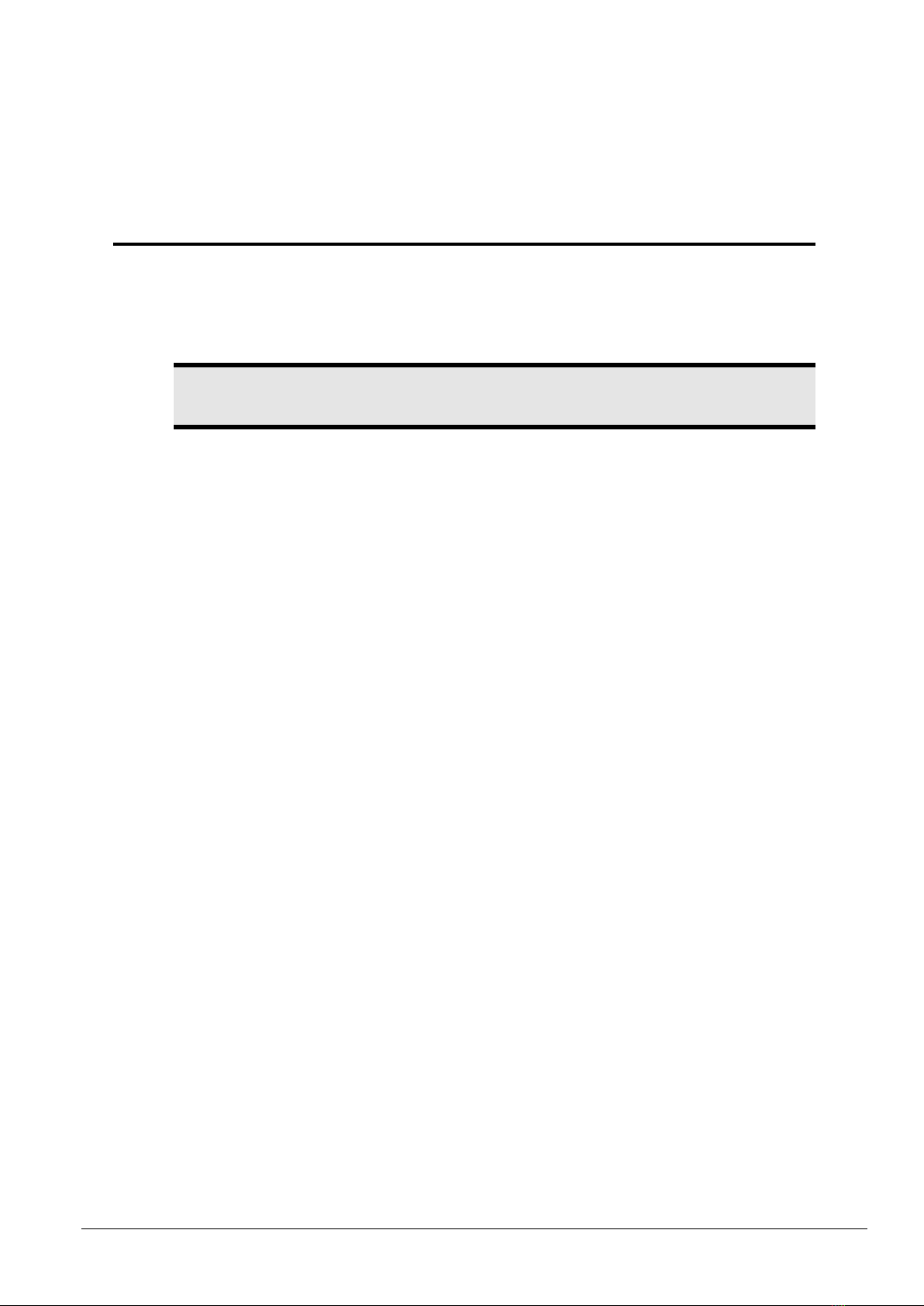
February 6, 2014 Version 1.7.0a.1 1
Warning: When using electrical products, basic cautions should always be followed,
including the following:
1. Read these instructions.
2. Keep these instructions.
3. Heed all warnings.
4. Follow all instructions.
5. Do not use this apparatus near water.
6. Clean only with a dry cloth.
7. Do not block any of the ventilation openings. Install in accordance with manufacturer’s
instructions.
8. Do not install near any heat sources such as radiators, heat registers, stoves or other
apparatus (including amplifiers) that produce heat.
9. Do not defeat the safety purpose of the polarized or grounding-type plug. A polarized plug
has two blades with one wider than the other. A grounding type plug has two blades and a
third grounding plug. The wide blade or third prong is provided for your safety. If the
provided plug does not fit into your outlet, consult an electrician for replacement of the
obsolete outlet.
10. Protect the power cord from being walked on or pinched, particularly at plugs,
convenience receptacles, and the point they exit from the apparatus.
11. Only use attachments/accessories provided by the manufacturer.
12. Use only with a cart, stand, tripod, bracket, or table specified by the manufacturer, or sold
with the apparatus. When a cart is used, use caution when moving the cart/apparatus
combination to avoid injury from tip-over.
13. Unplug this apparatus during lightning storms or when unused for long periods of time.
14. Refer all servicing to qualified service personnel. Servicing is required when the apparatus
has been damaged in any way, such as power-supply cord or plug is damaged, liquid has
been spilled or objects have fallen into the apparatus, the apparatus has been exposed to
rain or moisture, does not operate normally, or has been dropped.
15. Never break off the ground pin. Write for our free booklet Shock Hazard and Grounding.
Connect only to a power supply of the type marked on the unit adjacent to the power
supply cord.
16. If this product is to be mounted in an equipment rack, rear support should be provided.
17. Note for UK only: If the colors of the wires in the mains lead of this unit do not
correspond with the terminals in your plug‚ proceed as follows:
a) The wire that is colored green and yellow must be connected to the terminal that is
marked by the letter E‚ the earth symbol‚
1 - Important safety instructions

2 Version 1.7.0a.1 February 6, 2014
b) colored green or colored green and yellow.
c) The wire that is colored blue must be connected to the terminal that is marked with the
letter N or the color black.
d) The wire that is colored brown must be connected to the terminal that is marked with
the letter L or the color red.
18. This electrical apparatus should not be exposed to dripping or splashing and care should be
taken not to place objects containing liquids, such as vases, upon the apparatus.
19. The on/off switch in this unit does not break both sides of the primary mains. Hazardous
energy can be present inside the chassis when the on/off switch is in the off position. The
mains plug or appliance coupler is used as the disconnect device, the disconnect device
shall remain readily operable.
20. Exposure to extremely high noise levels may cause a permanent hearing loss. Individuals
vary considerably in susceptibility to noise-induced hearing loss, but nearly everyone will
lose some hearing if exposed to sufficiently intense noise for a sufficient time. The U.S.
Government’s Occupational Safety and Health Administration (OSHA) has specified the
following permissible noise level exposures:
Duration Per Day in Hours
Sound Level dBA, Slow
Response
8
90
6
92
4
95
3
97
2
100
1½
102
1
105
½
110
¼ or less
115
According to OSHA, any exposure in excess of the above permissible limits could result in
some hearing loss. Ear plugs or protectors to the ear canals or over the ears must be worn when
operating this amplification system in order to prevent a permanent hearing loss, if exposure is
in excess of the limits as set forth above. To ensure against potentially dangerous exposure to
high sound pressure levels, it is recommended that all persons exposed to equipment capable
of producing high sound pressure levels such as this amplification system be protected by
hearing protectors while this unit is in operation.
SAVE THESE INSTRUCTIONS!

February 6, 2014 Version 1.7.0a.1 3
What is VSC-51?
VSC-51 is a full HD video scaler switcher. The device scales and switches any HDMI, VGA,
YPbPr, C-Video or S-video video signal to HDMIup to 1080P. It is controllable via buttons on
the front, the IR sensor and the RS232 port. It has 6 video inputs and 5 audio inputs.
Features
6 video Inputs: 2 x HDMI, 1 x VGA, 1 x YPbPr, 1 x C-video & 1 x S-video.
Upscale to HDMI output at 1080P.
3 audio outputs: HDMI embedded audio, 3.5mm stereo audio and Coaxial (SPDIF).
Selectable output resolutions.
Adjustable display output H/V size to solve overscale problems.
H/V adjustable display output position.
Picture/MP3 display via USB (low-cost video player for a free-standing Kiosk).
Powerful OSD function with full control; supports output freeze function.
Presets of video parameters can be saved and selected from the on-screen display.
Fast switching between source inputs eliminating visible transition.
HDMI1.3 and HDCP compatible.
Firmware upgradable via USB.
Front panel lockout.
Controllable via button, IR and RS232.
What's in the box?
VSC-51 products are packaged in a single container. This container includes the following
items:
1x VSC-51
1 x Power adapter (DC 12V)
1 x IR remote (cell battery is not included)
1 x Captive screw connector
1 x user manual.
If any of these items are missing, please contact your Authorized Peavey MediaMatrix
contractor/dealer.
2 - Introduction

4 Version 1.7.0a.1 February 6, 2014
VSC-51 front and rear
1. POWER: Lit (red) when the external power supply is connected properly.
2. USB input. This is used for firmware updates, or to play JPEG presentations, or MP3
audio.
Note: These features are controlled using the On-Screen Display (OSD), so a video
display must be connected to the HDMI output.
3. Video / audio source selection buttons.
4. MENU: Actives the OSD. Also can be used to cancel the last operation.
5. ENTER: When the on screen menu is accessed, this button confirms a selected option.
When USB mode is used, the ENTER button starts the playback of a selected media file.
6. IR (infrared) internal receiver. For use with the remote control.
7. When the OSD is not in use, the left button and the right button are used for volume
control (VOL-, VOL+). When the OSD mode is enabled, the direction keys are used to
navigate through the on-screen menus to select picture settings, audio settings etc.
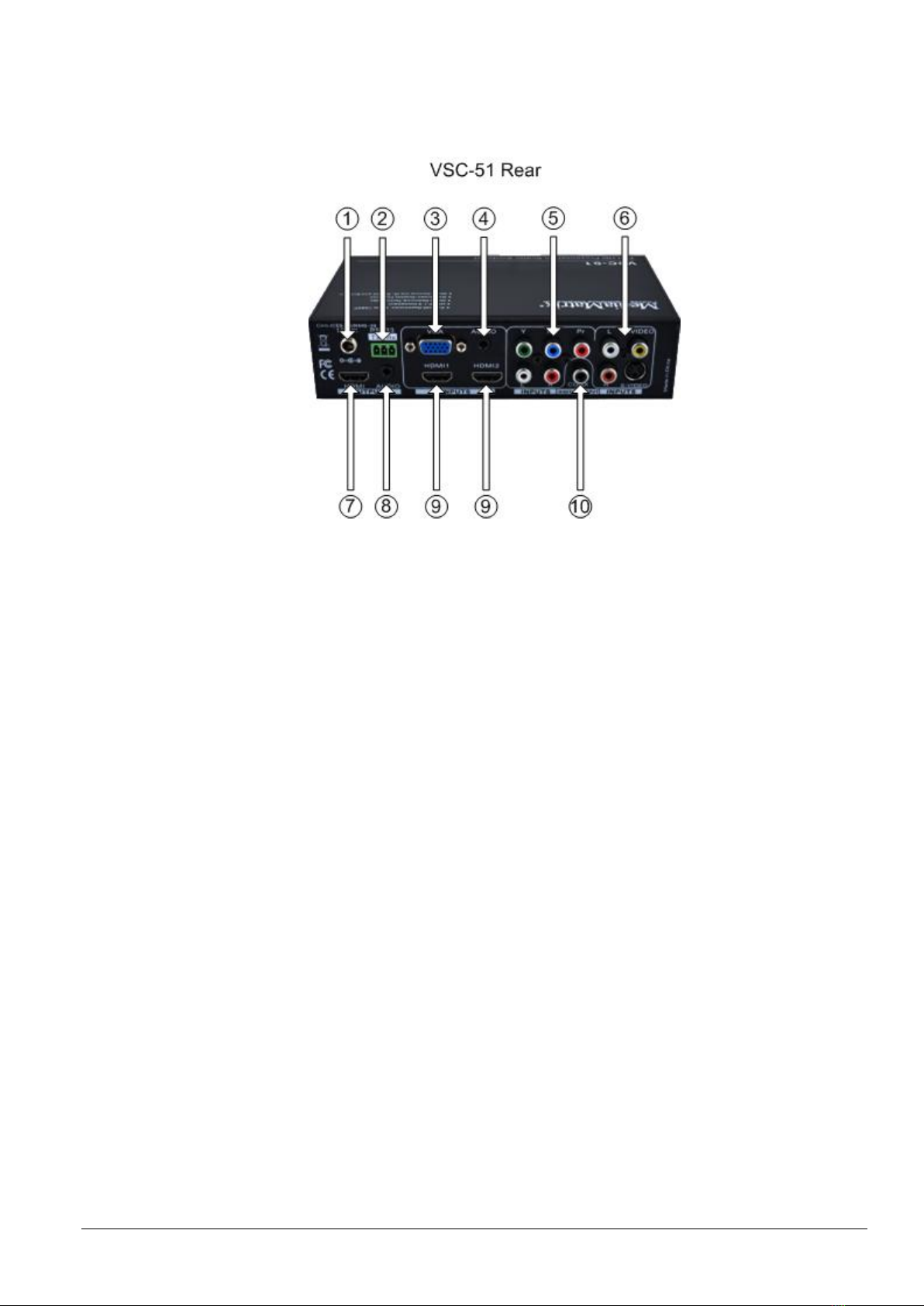
February 6, 2014 Version 1.7.0a.1 5
1. 12V DC: External power supply connector.
2. RS232: Serial connector for bi-directional pass-thru communications.
3. VGA video input.
4. VGA stereo audio input.
5. YPbPr and stereo audio input.
6. S-Video/C-Video and stereo audio input.
7. HDMI output. Embedded with digital audio with level controlled by scaler.
8. Stereo audio output. The audio from the selected video will be switched to this output,
including embedded HDMI audio.
9. HDMI inputs. HDCP 1.3 is supported.
10. Coaxial audio output, with SPDIF format. The audio from the selected video will be
switched to this output.

6 Version 1.7.0a.1 February 6, 2014
Infrared remote control
Source selection controls. Audio is automatically selected when
video is selected.
Special features not available using front panel.
OSD and volume controls.
Output resolution selection controls.
Tip: The output resolution can be set using the OSD, RS-232
serial commands, or using the remote control.

February 6, 2014 Version 1.7.0a.1 7
Introduction
The product provides an On-Screen Display (OSD) menu with support for English and
Chinese languages.
Note: Many of the features are used only during initial installation and setup.
Specifying the picture parameters
The first icon from the left of the OSD menu is used to set the picture parameters.
The settings include the picture mode presets, color temperature, contrast, brightness, hue,
saturation, sharpness, scale, and Advance picture adjust. The Advance Picture Adjust is used
to enable/disable the Digital Noise Reduction (DNR), Color Trend Increase (CTI), flesh tone
and Adaptive Luma Control.
Note: Not all parameters are available with all inputs.
3 - Setting up the unit using the
OSD

8 Version 1.7.0a.1 February 6, 2014
Specifying the audio parameters
The second icon from the left of the OSD menu is used to set the audio parameters.
The settings include sound effect presets, bass, treble, balance, scene mode, surround and
smart volume setting.
Note: Not all parameters are available with all inputs.
Specifying the system parameters
The third icon from the left of the OSD menu is used to set the system parameters.
These include the OSD language, Listen, output image freeze, VGA setting and output
adjustment.
Language
Toggles between English and Chinese.
Listen
Audio output only. To resume video output, press the MENU
button.
VGA setting
Adjust the H/V signal of VGA input, including auto
adjustment.
Output adjustment
Adjust H/V size and H/V position of the output.

February 6, 2014 Version 1.7.0a.1 9
Note: Not all parameters are available with all inputs.
Viewing photos and playing audio via the USB port
The fourth icon from the left of the OSD menu is used to browse the contents of a
USB flash disk inserted into the USB port at the front of the VSC-51. You can play MP3 files
and view JPG files.
When displaying JPG images, you can set the presentation order (random, sequence or
manual), and the presentation speed (fast, medium or slow).

10 Version 1.7.0a.1 February 6, 2014
When you select USB, the screen below will be displayed. You can browse the available
folders and select files from the USB flash disk.
Use the arrow buttons to navigate, and the ENTER button to confirm a selection. Use the
MENU button to return to the previous page.
When using the remote control, press OK to confirm a selection. Use the RETURN button to
return to the previous page.
Note: A screen resolution of 1024x768 is not supported by the USB interface.
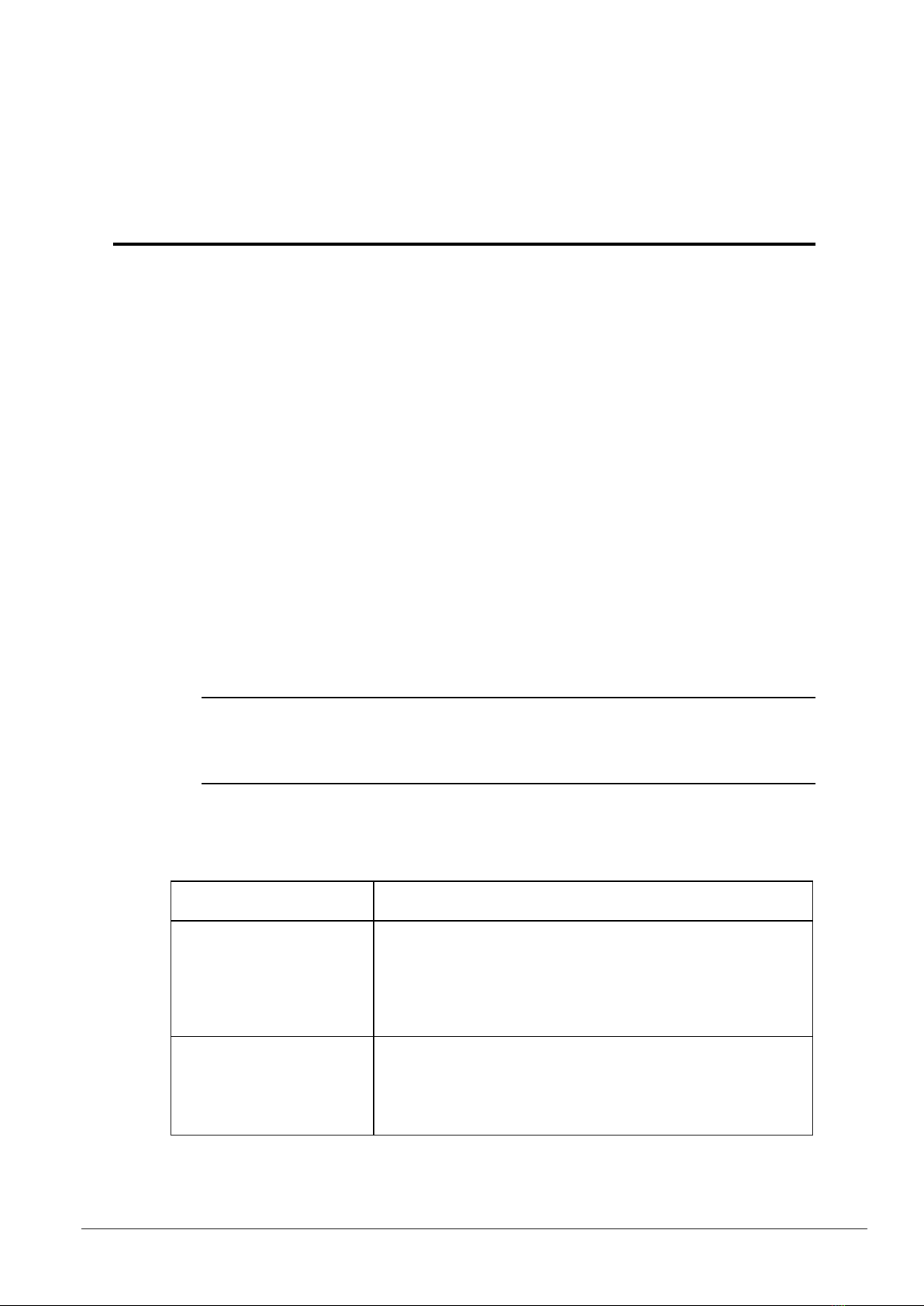
February 6, 2014 Version 1.7.0a.1 11
Updating the firmware
You can update the firmware on the VSC-51 using a flash disk inserted into the USB port at
the front. MediaMatrix Technical Support (mailto:mmtechsupport@peavey.com) will provide
you with the files you need to install on the flash drive and explain the procedure.
To update the firmware
1. Copy the new firmware file to the main (root) directory of a USB flash disk.
2. Connect the VSC-51 to a video monitor via the HDMI output.
3. Plug the USB flash disk into the VSC-51 USB port.
4. Press and hold the MENU button for 15 seconds or until the update menu appears on the
video monitor.
The VSC-51 will automatically find and install the new firmware from USB flash disk.
5. After the update is finished, reboot and send the command 0617% to the RS-232 serial port
to restore the unit to factory settings.
6. Reboot once again to finish the process.
Tip: If sending the RS-232 command to restore factory settings is unsuccessful, change
the output baud rate to 115200 and try again. Remember to return the unit to the normal
serial communication settings: RS-232, baud rate: 9600, data bit: 8, stop bit: 1, parity:
none.
Troubleshooting
Problem
What to do
No output image
Check if there is any signal at the input.
Check if there is any signal at the output.
You can check these using an oscilloscope or a multimeter.
Ghosting on image
This is generally is not a faulty switch/scaler, but may be
caused by poor quality cabling (to or from the switch/scaler), or
incorrect setup on the display. Check cables and their
connections, as well as the display setup.
4 - Maintaining the unit
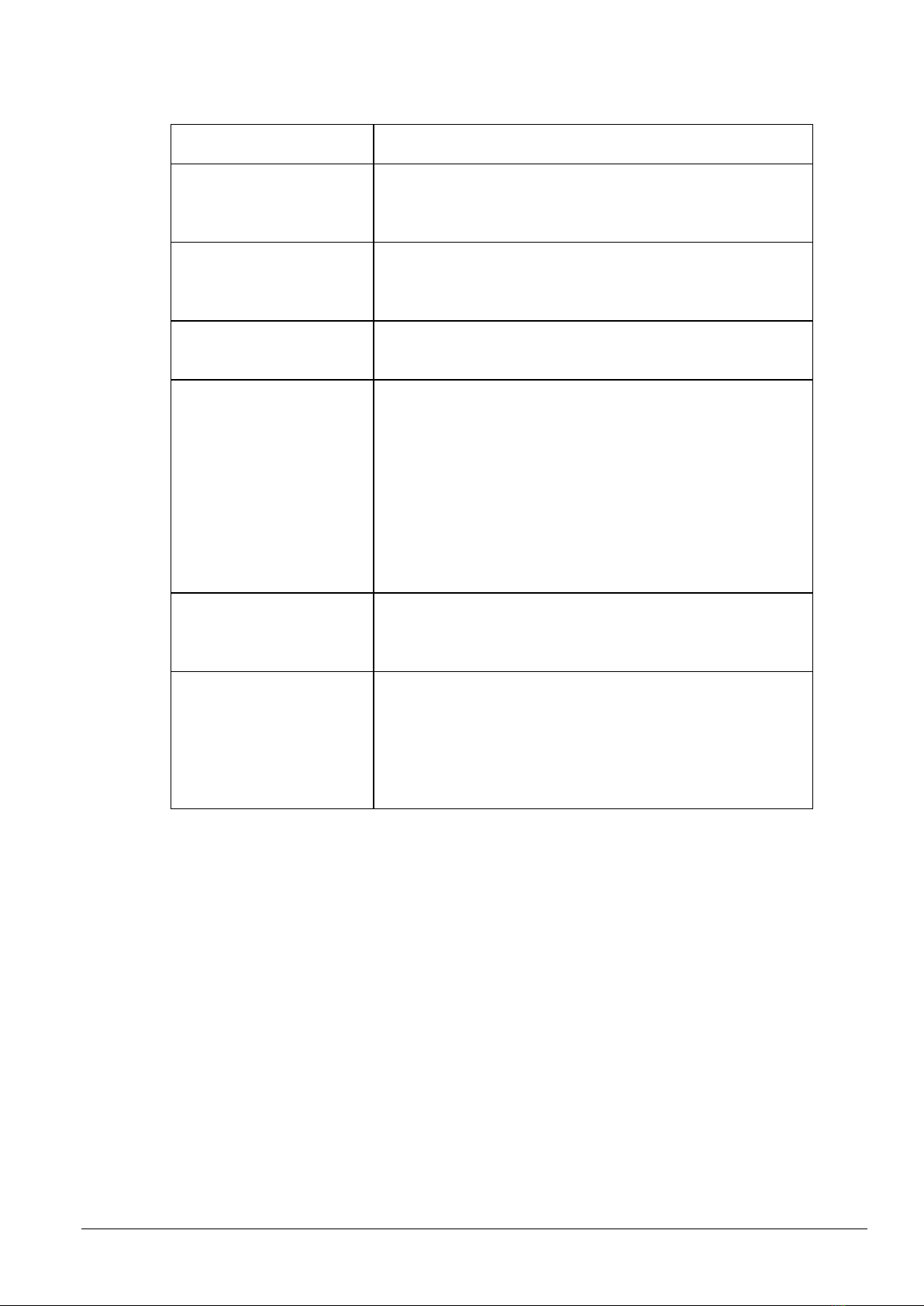
12 Version 1.7.0a.1 February 6, 2014
Problem
What to do
Waves on image
If the output image has waves, especially if the waves move up
or down, check that all devices and components (video players,
computers, etc.) are grounded properly.
Static or waves become
stronger when connecting
using RCA connectors
Possibly due to incorrect grounding. Check grounding
immediately. This could cause damage to the VSC device.
Remote control not working
Check that the batteries are inserted correctly. Check that the
batteries are charged. Replace batteries as necessary.
RS-232 control not working
Check that the baud rate on the VSC device matches the baud
rate set on the connected device.
When a computer is being used, check that the COM port set on
the computer matches the COM port set in the OSD on the VSC
device.
Make sure the serial port is in good working condition.
Try swapping the TX and RX at one one.
Power LED unlit
Make sure the power cord connection is good, and that the
adapter (if used) is working. Make sure that there is power at
the outlet.
Device does not respond
when buttons are pressed on
the front, when the remote
control is used or when
RS-232 communications are
active.
The VSC device may need repair. Contact your dealer.

February 6, 2014 Version 1.7.0a.1 13
Specification
Video input
Video output
Input
2 HDMI, 1 VGA, 1
YPbPr, 1 C-Video1
S-Video, 1 USB
multimedia input
Output
1 HDMI
Video signal
HDMI 1.3/DVI,
VGA, RGBHV,
RGBs, RGsB,
RsBsGs, SECAM,
PAL, NTSC 3.58,
NTSC 4.42, MPEG
/AVI /JPG for USB
input
Video signal
HDMI
Video General
Resolution range
1080P,1920x1080;
720P, 1280x720;
WXGA,1280x800;
XGA, 1024x768.
Bandwidth
HDMI:4.95Gbps
(1.65Gbps per color)
C-Video/S-Video:150
MHz
YPbPr: 170MHz
VGA: 375MHz
Maximum pixel
clock
145MHz
Video impedance
75Ω
VGA cross talk
-50dB@5MHz
Input/output level
0.5V~2.0Vp-p
Gain
0dB
HDCP
Compliant with DVI &
HDMI 1.3 standards
5 - Reference information

14 Version 1.7.0a.1 February 6, 2014
Audio input
Audio output
Input
3 Stereo Audio
(RCA), 2 embedded
HDMI audio
Output
stereo audio, S/PDIF
COAX, and HDMI
audio
Input connector
RCA for YPbPr,
C-Video & S-Video
audio, 3.5mm jack
for VGA audio,
HDMI for embedded
audio
Output connector
3.5mm jack for line
audio, RCA for
CO-AX audio
(SPDIF), HDMI for
embedded audio
Input impedance
>10kΩ
Output impedance
50Ω
Audio general
Frequency response
20Hz~20K Hz
Stereo channel
separation
>80dB @1KHz
CMRR
>90dB @20Hz to
20K Hz
Control parts
Control/Remote
IR remote, Buttons
& RS-232 serial
General
Communication
protocol
RS-232 Control Protocol
Command type: ASCII
Baud rate: 9600
Data bit: 8
Stop bit: 1
Parity bit: none
Temperature
-20C ~ +45C
Humidity
10% ~ 90%
Power supply
DC12V adapter
Power consumption
7W
Case dimension
W 7 1/2” (195mm)
with ears
H 1 3/4” (44mm)
D 4 3/8” (110mm)
(wall mountable )
Product weight
0.4kg

February 6, 2014 Version 1.7.0a.1 15
Supported video formats
VSC-51 supports many types of video signals, including C-Video, S-Video, YPbPr, VGA and
HDMI. All inputs are scaled to the selected HDMI format output.
C-Video and S-Video input
Supports PAL, SECAM and NTSC formats.
From the OSD, the aspect ratio can be set to full-screen, wide screen or 4:3.
.
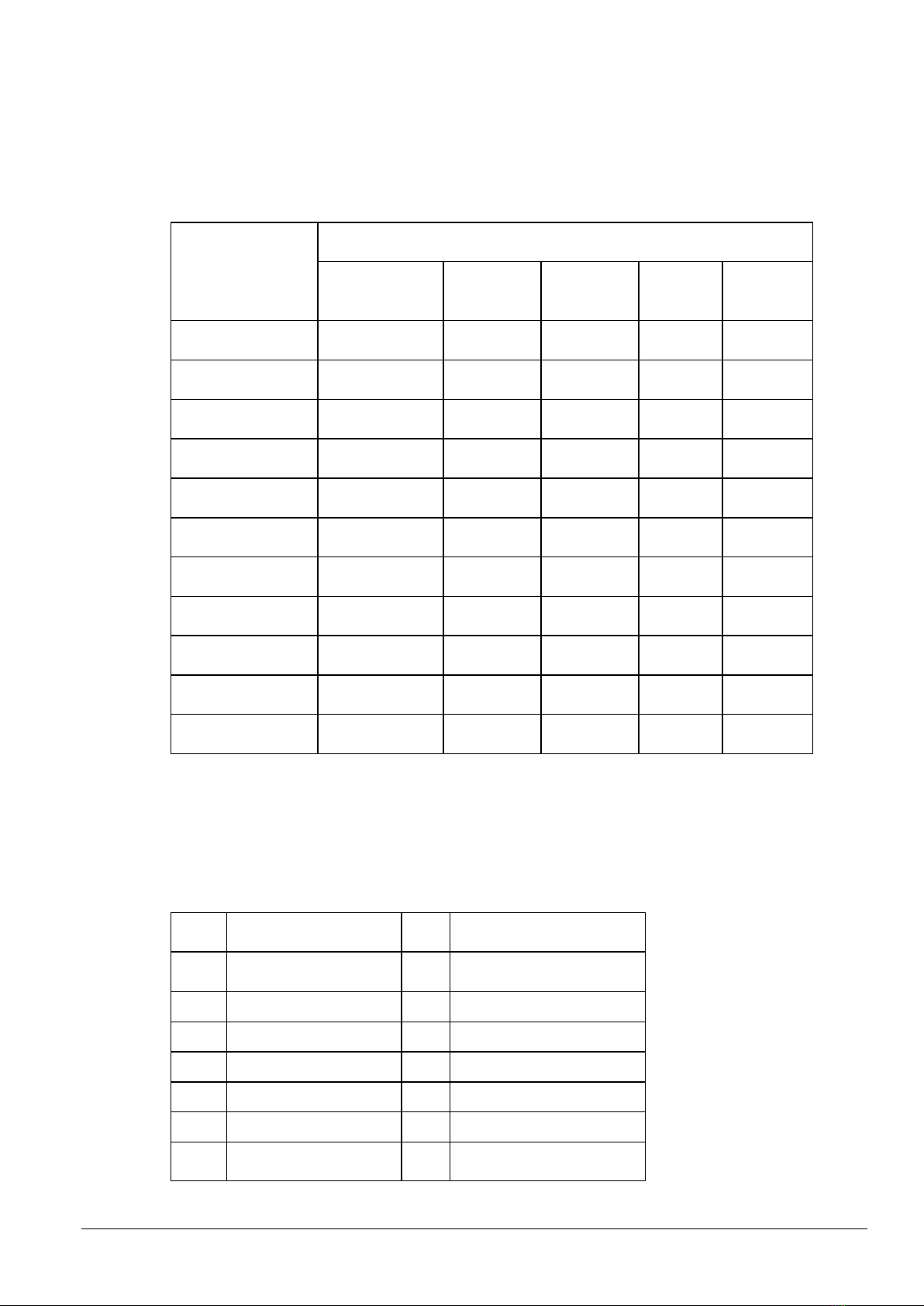
16 Version 1.7.0a.1 February 6, 2014
YPbPr input
The aspect ratio can be set to full-screen, wide screen or 4:3.
The maximum bandwidth is 170MHz.
Input resolution
Display parameter
Frame
mapping
Scanning
lines
Frame
frequency
Refresh
rate Hz
Aspect
ratio
720 x 480 I
2:1
525
15.75
60
4:3
720 x 480 P
1:1
525
31.5
60
4:3
720 x 576 I
2:1
625
15.625
50
4:3
720 x 576 P
1:1
625
31.25
50
4:3
1280 x 720 P
1:1
750
45
60
16:9
1280 x 720 P
1:1
750
37.50
50
16:9
1920×1080 I
2:1
1125
28.125
50
16:9
1920×1080 I
2:1
1125
33.75
60
16:9
1920×1080 I
2:1
1250
31.25
50
16:9
1920×1080 P
1:1
1250
62.5
50
16:9
1920×1080 P
1:1
1250
67.5
60
16:9
VGA input
The VGA resolution is VESA standard. The following resolutions are supported.
The maximum bandwidth is 375MHz (-3dB). The aspect ratio can be changed between full
screen and 4:3.
No.
Resolution
No.
Resolution
1
640×480@60Hz
8
1024×768@70Hz
2
640×480@72Hz
9
1024×768@75Hz
3
720×400@70Hz
10
1280×1024@75Hz
4
800×600@60Hz
11
1280×768@60Hz
5
800×600@72Hz
12
1360×768@60Hz
6
800×600@75Hz
13
1920×1080@60Hz
7
1024×768@60Hz

February 6, 2014 Version 1.7.0a.1 17
HDMI input
HDMI features:
Digital embedded audio decoding, passing analog audio to the 3.5mm (1/8”) stereo output.
Changeable aspect ratio (full-screen, wide screen, 4:3, auto-adjust).
Support for HDCP1.3, compatible with DVI signal.
No.
Resolution
No.
Resolution
1
640×480@60Hz
9
1024×768@70Hz
2
640×480@72Hz
10
1024×768@75Hz
3
640×480@75Hz
11
1280×1024@75Hz
4
800×600@56Hz
12
1360×768@60Hz
5
800×600@60Hz
13
1920x540
6
800×600@72Hz
14
1920x1080I@(50Hz/60Hz)
7
800×600@75Hz
15
1920x1080P@(50Hz/60Hz/24Hz/30Hz)
8
1024×768@60Hz
Audio input/output
3 Stereo audio inputs and 2 HDMI embedded audio inputs.
3 simultaneous audio outputs:
3.5mm stereo audio
COAX (SPDIF)
embedded audio to the HDMI output.
Volume level adjustable from front panel.
Volume, bass, and treble adjustable from OSD and RS-232 commands.
Audio status presets.
USB input
Supports playback of JPG video files as a slideshow and MP3 audio files on a USB flash
drive.
Supports firmware updates. See Updating the firmware (on page 11).
Can be configured using the OSD.
The slideshow and MP3 audio can be played at the same time.
USB provides a maximum of 5VDC, 500 mA.

18 Version 1.7.0a.1 February 6, 2014
Communication protocols and command codes
Command
Function
Feedback Example
0600%
MUTE
Mute On
0601%
Unmute
Mute Off
0602%
Audio level up
Volume: XX
0603%
Audio level down
Volume: XX
0604%
Lock the front panel buttons
Panel Locked
0605%
Unlock the front panel buttons
Panel UnLocked
01XX%
Preset the volume. The XX is ranging from
00 to 99
Volume: XX
02XX%
Set brightness. The XX is ranging from 00 to
99
Brightness: XX
03XX%
Set contrast. The XX is ranging from 00 to
99
Contrast: XX
04XX%
Set saturation. The XX is ranging from 00 to
99
Saturation: XX
05XX%
Set sharpness. The XX is ranging from 00 to
07
Sharpness: XX
0606%
Auto-adjust the input parameter(VGA only)
VGA Adjustment
0607%
Auto-adjust the color temperature
Color Temp: XX
0608%
ZOOM the image, set the aspect ratio
Aspect Ratio: XX
0609%
OK, for OSD selection
OK
0610%
Left arrow OSD
Left
0611%
Right arrow OSD
Right
0612%
Up arrow OSD
Up
0613%
Down arrow OSD
Down
0614%
Change (step through) picture mode
Picture Mode : XX
0615%
Change (step through) audio mode
Sound Mode: XX
Table of contents
Other MediaMatrix Media Converter manuals
Popular Media Converter manuals by other brands

HEIDENHAIN
HEIDENHAIN ERN 1385 Mounting instructions

DOREMIDI
DOREMIDI MPC-10 instructions

Yamaha
Yamaha AD8HR Service manual
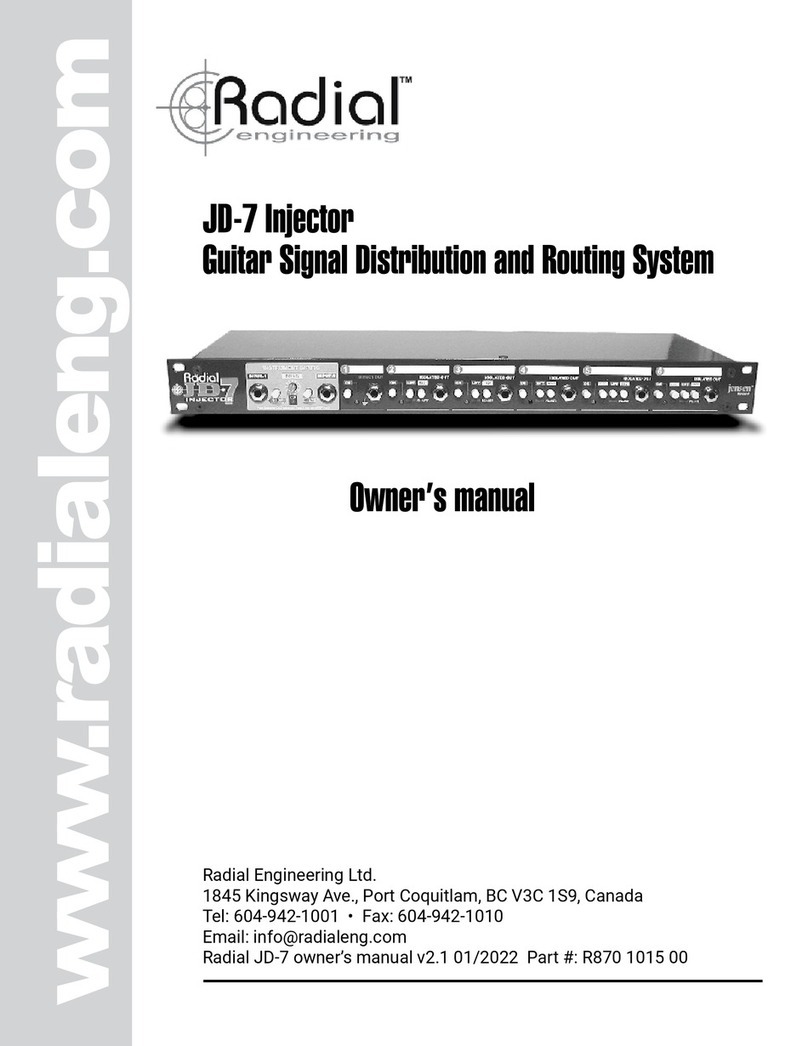
Radial Engineering
Radial Engineering JD7 Injector owner's manual

Extron electronics
Extron electronics Sync Converter/Stabilizer SCS 300 Specification sheet

GRASS VALLEY
GRASS VALLEY ADVC3000 - datasheet