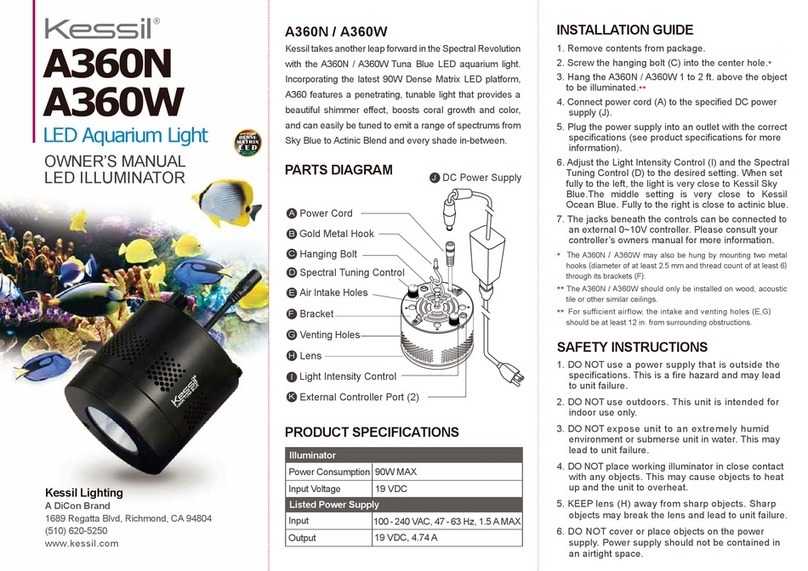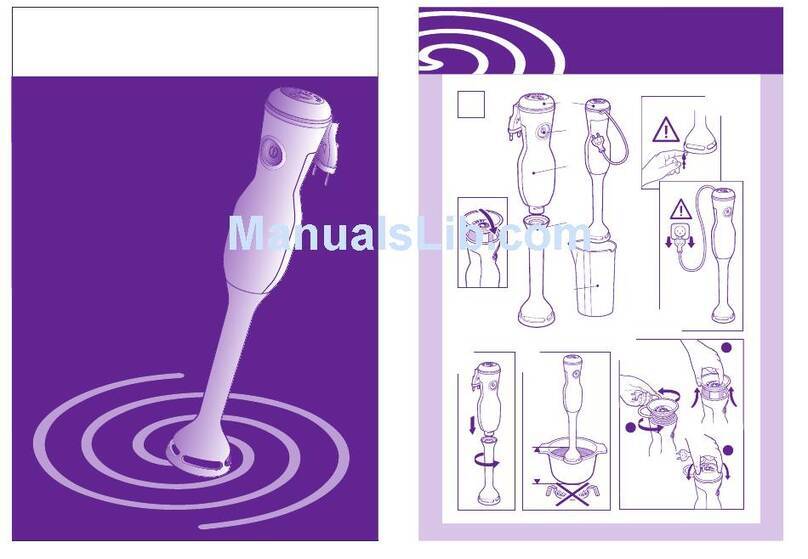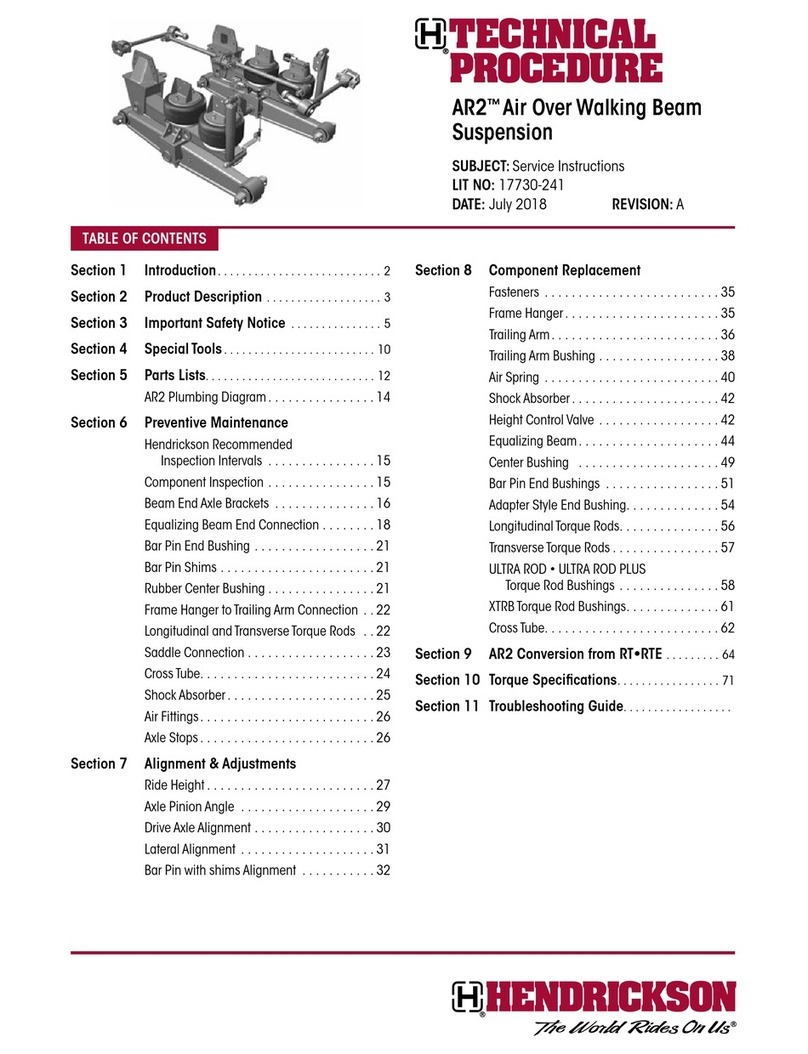MediCapture MediCap USB200 User manual
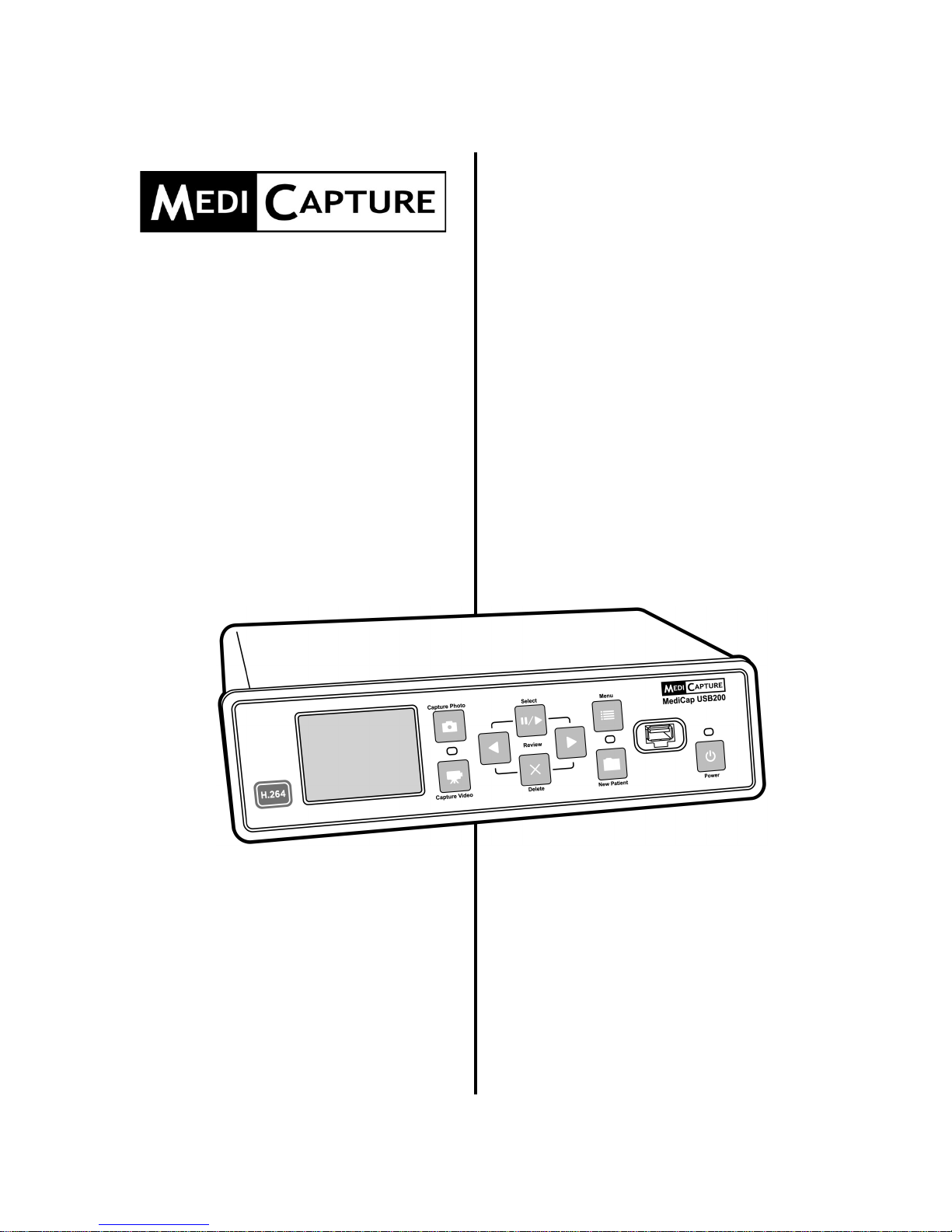
MediCap®
USB200
Medical Digital
Video Recorder
User Guide
H.264 Edition
USB200H-UG01-EN-140120-MC
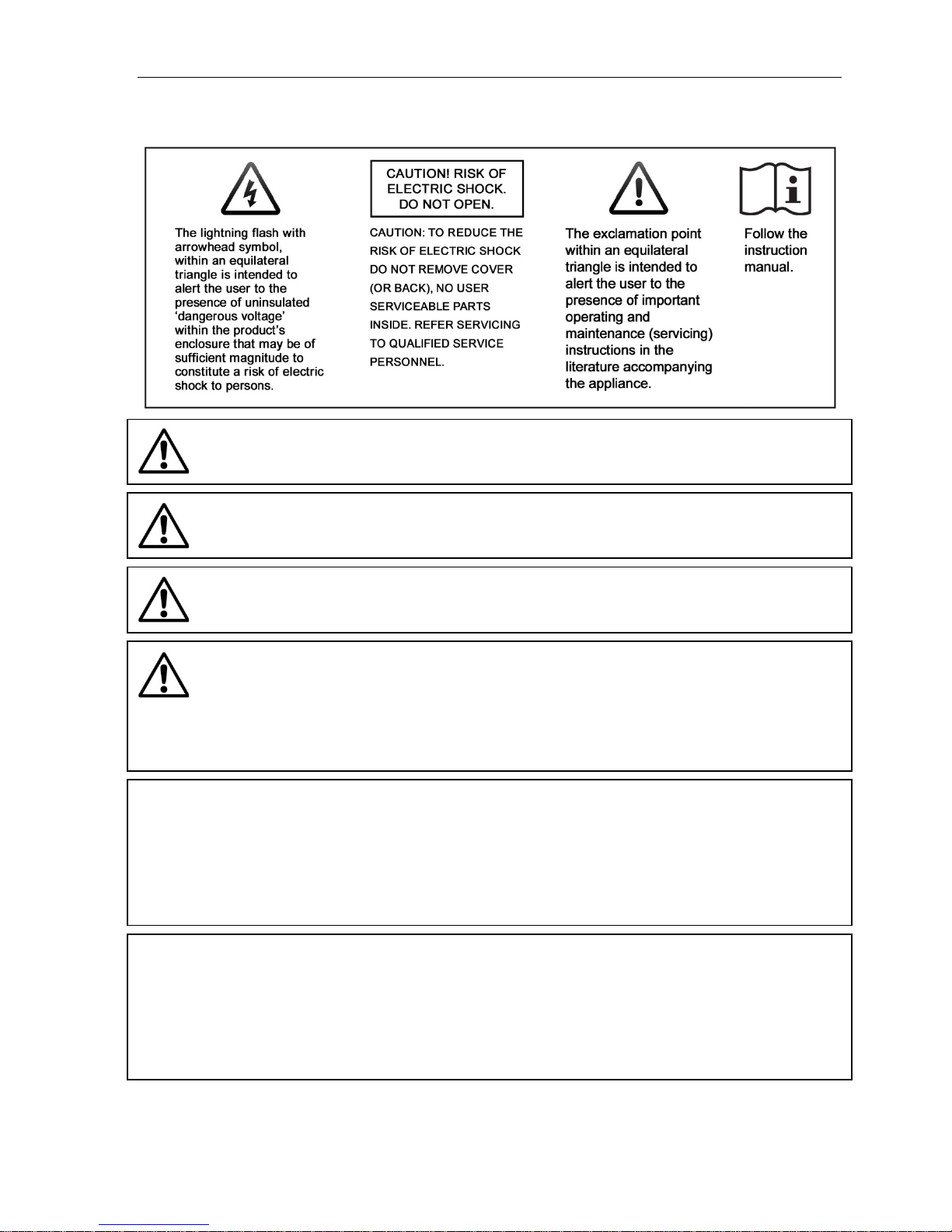
MediCap®USB200 User Guide – English
2 of 20 USB200H-UG01-EN-140120-MC
Precautions for Use
WARNING:
To reduce the risk of fire or shock hazard, do not expose this equipment to rain or moisture.
CAUTION:
To reduce the risk of fire or shock hazard and annoying interference, use the recommended
accessories only.
CAUTION:
Do not use the images for diagnosis or evaluation purposes. The compression reduces the information
of the picture and is therefore not appropriate for diagnosis.
CAUTION:
The MediCap Medical Video Recorder is a Class I active medical device (Medical Devices Directive
93/42/EEC). It is important to observe your obligations as the operator of this medical device to ensure
its safe operation with no risk of danger to patients, users or third parties. If no other local law is
applicable, it is recommended that a safety and document test be performed at least once every 2 years
according to EN 62353. It is important to ensure that persons performing the safety check have the
necessary qualifications.
USA FCC CLASS A:
This equipment has been tested and found to comply with the limits for a Class A digital device, pursuant to
Part 15 of the FCC Rules. These limits are designed to provide reasonable protection against harmful
interference when the equipment is operated in a commercial environment. Like all similar equipment, this
equipment generates, uses, and can radiate radio frequency energy; and if not installed and used in accordance
with the operator manual, it may cause harmful interference to radio communications. Operation of this
equipment in a residential area is likely to cause interference, in which case you will be required to correct the
interference at your own expense.
CANADA ONLY / CANADA SEULEMENT
Caution:
This digital apparatus does not exceed the Class A limits for radio noise emissions from digital apparatus set out
in the Radio Interference Regulations of the Canadian Department of Communications.
Attention:
L’interférence radioélectrique générée par cet appareil numerique de type A ne dépasse pas les limites
éconcées dans le Règlement sur les perturbations radioélectriques, section appareil numérique, du Ministère
des Communications.
Disposal Method: Use your local regulations for proper disposal.
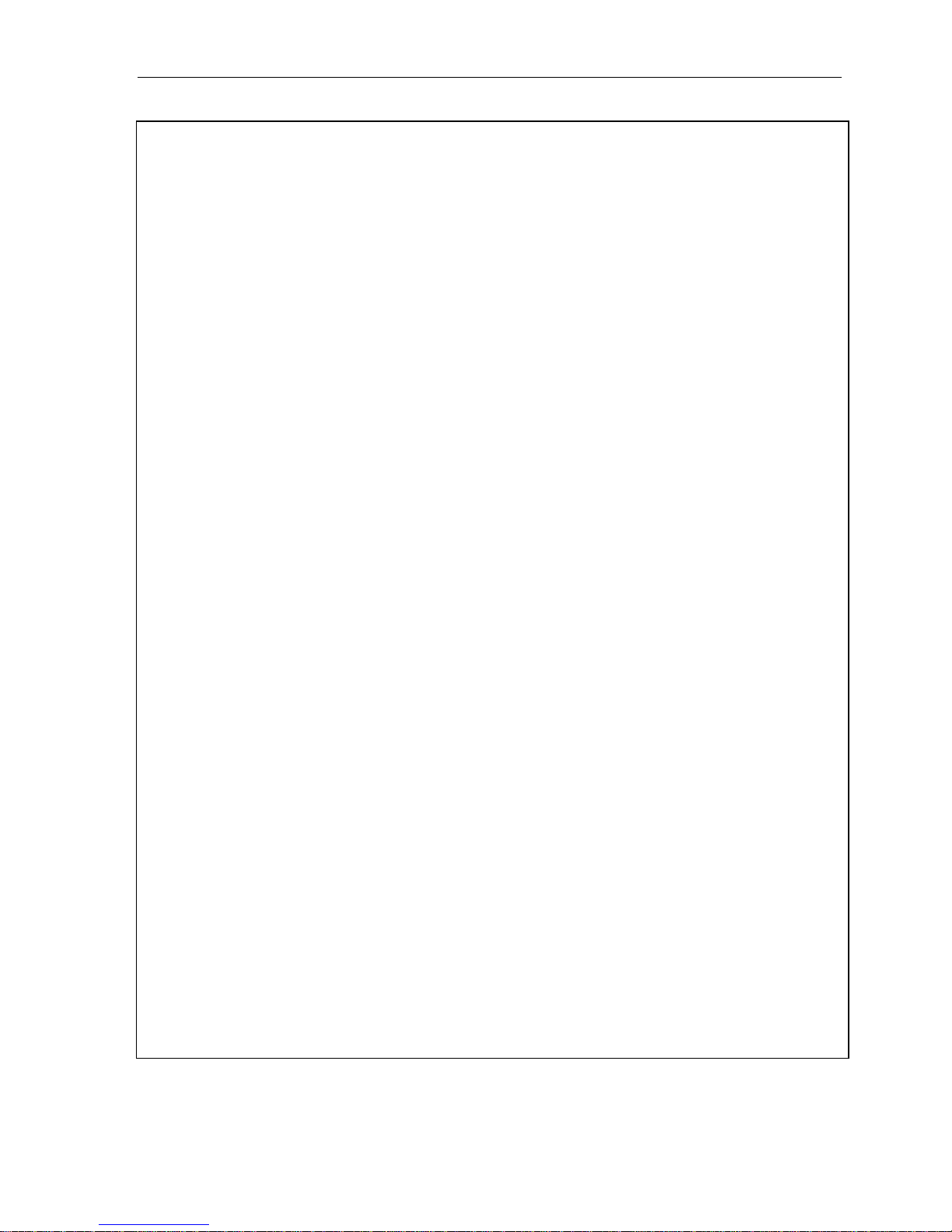
MediCap®USB200 User Guide – English
3 of 20 USB200H-UG01-EN-140120-MC
Important Safety Instructions
1. Read all of these instructions.
2. Keep these instructions.
3. Heed all warnings in these instructions.
4. Follow all of these instructions.
5. Do not misuse this apparatus.
6. Clean only with a dry cloth.
7. Do not block any of the ventilation openings. Install in accordance with
the manufacturer’s instructions.
8. Do not install near any heat source such as radiators, heat registers,
stoves or other apparatus that produces heat.
9. Do not tamper with the polarized or grounding-type plug. A polarized plug
has two types of blades with one being wider than the other. A grounding-
type plug has two blades and a third grounding prong. The wide blade or
third prong is provided for your safety. When the provided plug does not
fit into your outlet, consult an electrician for replacement of the obsolete
outlet.
10. Protect the power cord from being walked on or pinched especially near
plugs, outlets, and the point where the cord exits from the apparatus.
11. Only use attachments/accessories specified by the manufacturer.
12. Use only with a cart, stand, tripod, bracket or table specified by the
manufacturer, or sold with the apparatus. When a cart is used, use
caution when moving the cart/apparatus combination to prevent the cart
from tipping over and to avoid injury.
13. Unplug this apparatus during lightning storms or when unused for long
periods of time.
14. Disconnection Method: Switch off AC power by the rocker switch on the
rear panel, disconnect power cord.
15. Do not place vessels containing water or other liquids (such as vases,
etc.) on top of the apparatus. Do not splash water on top of the
apparatus.
16. Refer all servicing to qualified service personnel. Servicing is required
when the apparatus has been damaged in any way, such as when a
power supply cord or plug has been damaged, liquid has been spilled on
the apparatus, objects have fallen into the apparatus, the apparatus has
been exposed to rain or moisture, or does not operate normally, or has
been dropped.
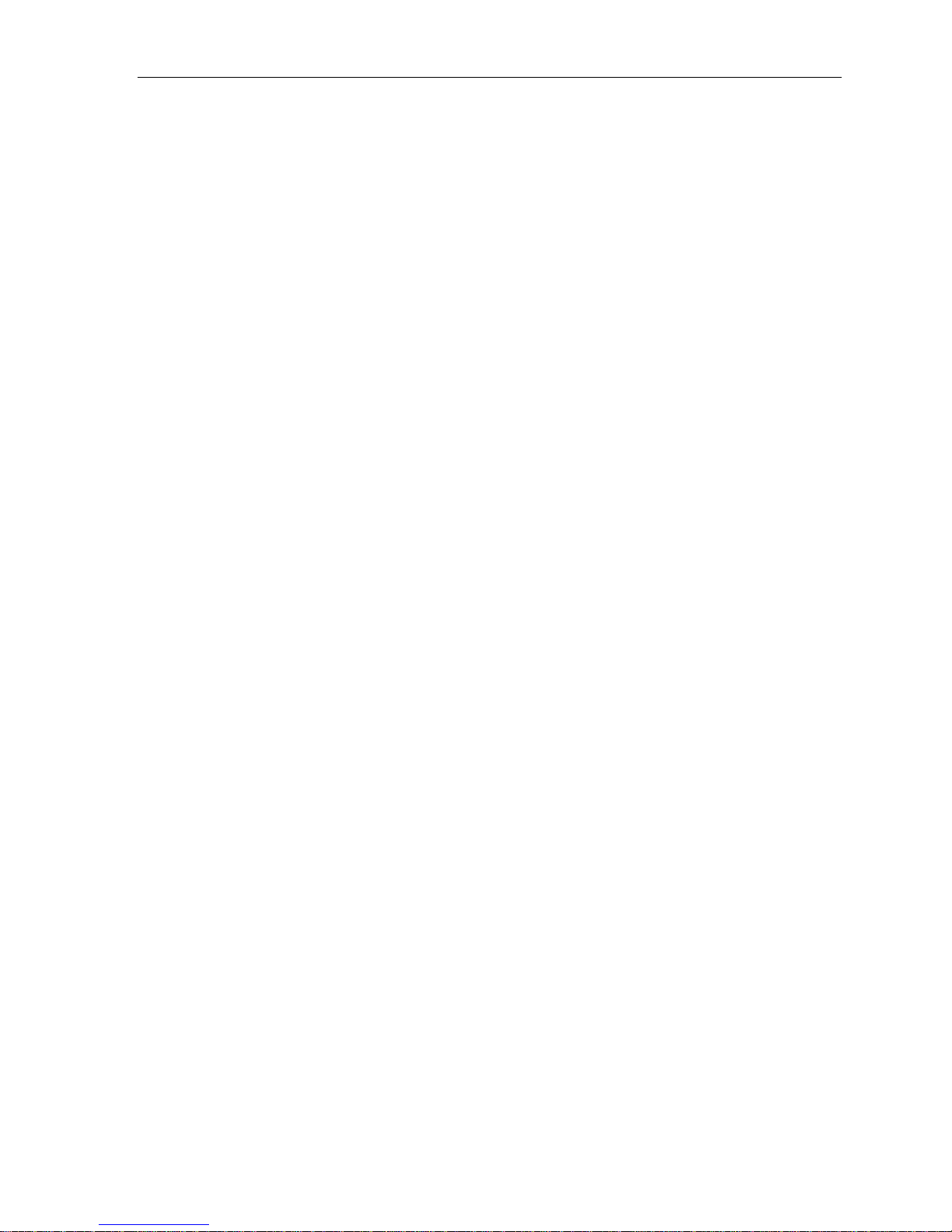
MediCap®USB200 User Guide – English
4 of 20 USB200H-UG01-EN-140120-MC
Table of Contents
Introduction .......................................................................................................................5
Ordering Information.........................................................................................................5
Technical Support.............................................................................................................5
Front Panel........................................................................................................................6
Back Panel........................................................................................................................6
Typical Connections..........................................................................................................7
Quick Start Guide..............................................................................................................8
Connecting the MediCap USB200....................................................................................9
Inserting a USB Flash Drive..............................................................................................9
Capturing Images..............................................................................................................9
Capturing Videos.............................................................................................................10
Reviewing Images and Video Clips.................................................................................10
Creating Patient Folders .................................................................................................11
Using the Menus.............................................................................................................11
Main Menu ......................................................................................................................12
Setup Menu.....................................................................................................................13
Image Options Menu.......................................................................................................13
Video Options Menu........................................................................................................14
Advanced Options Menu.................................................................................................14
Volume Menu..................................................................................................................15
Transferring Images to Your Computer...........................................................................15
Viewing Still Images on Your Computer..........................................................................15
Viewing Videos on Your Computer.................................................................................15
Other Features................................................................................................................16
Using a Footswitch......................................................................................................16
Deleting Images...........................................................................................................16
Patient Information Feature.........................................................................................16
Using an External Hard Drive......................................................................................17
Connecting to a Network.............................................................................................18
Appendix A: Specifications..............................................................................................19
Appendix B: MediCapture Limited Warranty...................................................................20
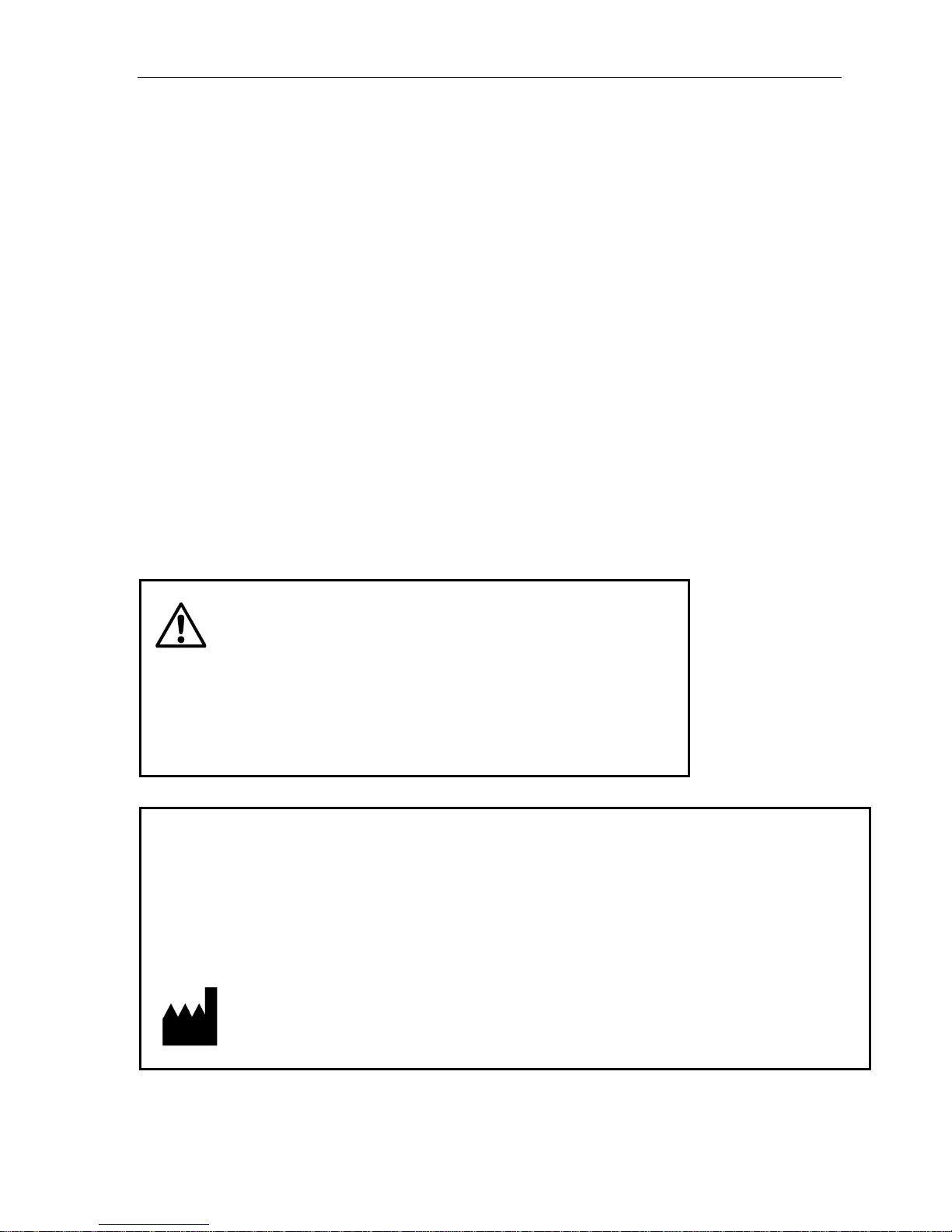
MediCap®USB200 User Guide – English
5 of 20 USB200H-UG01-EN-140120-MC
Introduction
The MediCap®USB200 allows you to easily capture digital medical
images and video clips from virtually any analog medical imaging device
that has standard BNC or S-Video output.
To get started, connect your USB200 as shown on page 7 and then
insert the included MediCapture USB flash drive into the front panel.
Now you can use your medical imaging device as you normally do while
capturing images and video clips with your USB200.
To turn on the USB200, first turn on the Master Power Switch on the
back panel and then press the Power button on the front panel.
Capturing Still Images
When you see an image on your monitor that you would like to capture,
press the Capture Photo button. This will save a still image. You can
continue pressing this button to save more images.
Capturing Video Clips
When you see a video stream on your monitor that you would like to
capture, press the Capture Video button once to begin recording and
then press the button again to stop recording.
Important Note: There is a very brief delay (0.06 second)
between the time when the video signal enters the
USB200 and when it is displayed on a monitor connected
to the USB200. If this delay is not suitable for your medical
environment, do not connect your monitor to the USB200.
Instead, connect your monitor directly to your video source;
then connect the USB200 to the secondary output on your
video source or use a “Y-Splitter” (not included).
Ordering Information
MediCapture recommends MediCapture®brand USB flash drives. Please visit medicapture.com for
information on how to purchase flash drives.
Technical Support
For technical support and other questions, please visit medicapture.com or call 888-922-7887 (toll free from
within the USA) or 503-445-6935 (from outside the USA).
MediCapture®Inc.
580 West Germantown Pike, #103
Plymouth Meeting, PA 19462 USA
Quick Start: Review the
front and back panels,
and the connection
diagrams on the
following pages. Then
refer to the “Quick Start
Guide” on page 8.
Note: The first time you
turn on your new
MediCap, you will need to
set the clock. To do so,
press the Menu button on
the front panel, go to the
Setup Menu, and select
Date/Time. To ensure
that the clock remains
accurate, leave the
Master Power Switch on
the back panel in the
ON position at all times.
You can use the Power
button on the front panel
to turn the unit on and off
during daily use without
affecting the clock.
Important Note:If you do
not see a video image on
your monitor, use the
Menu button to access the
Main Menu. In the Setup
Menu, make sure the
NTSC and PAL settings
are properly selected.
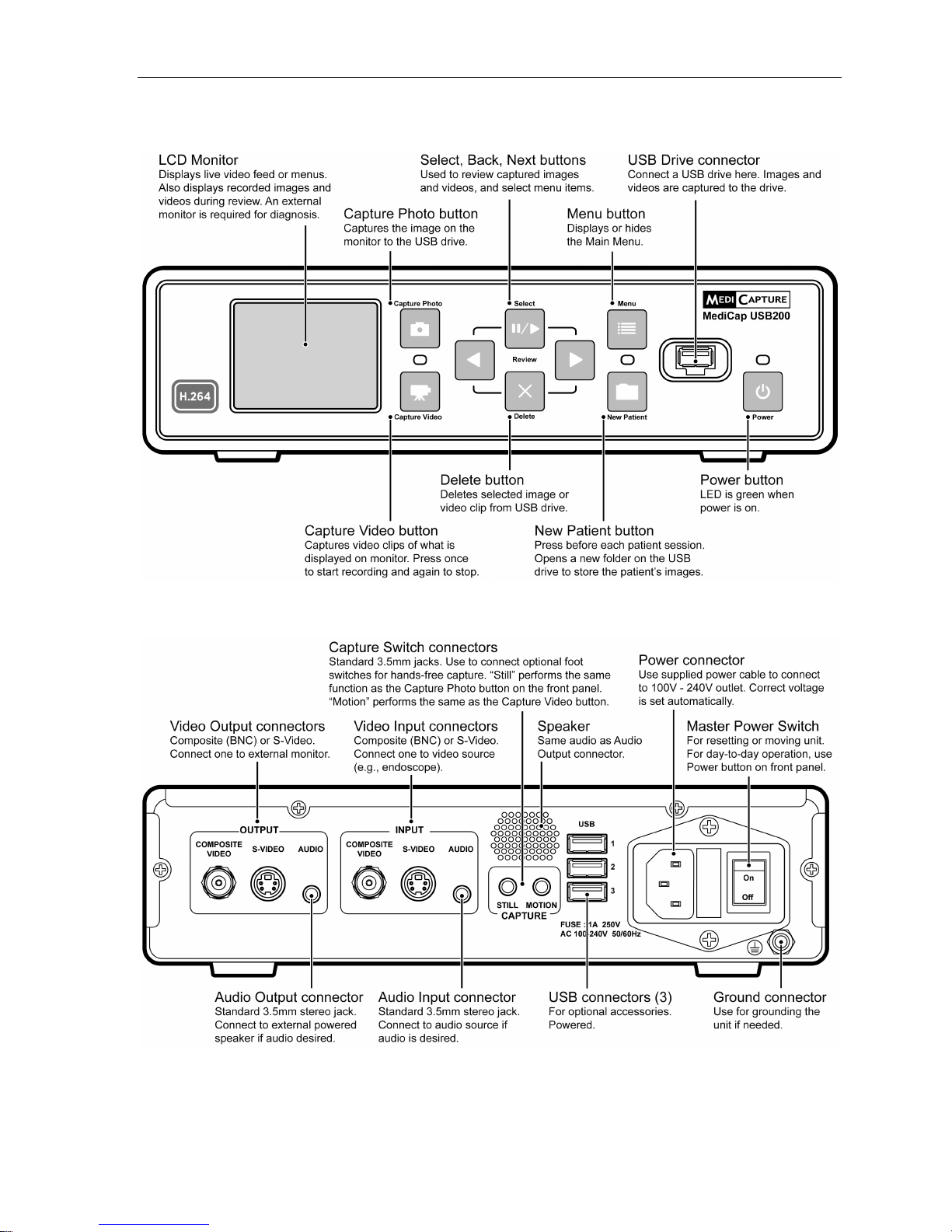
MediCap®USB200 User Guide – English
6 of 20 USB200H-UG01-EN-140120-MC
Front Panel
Back Panel
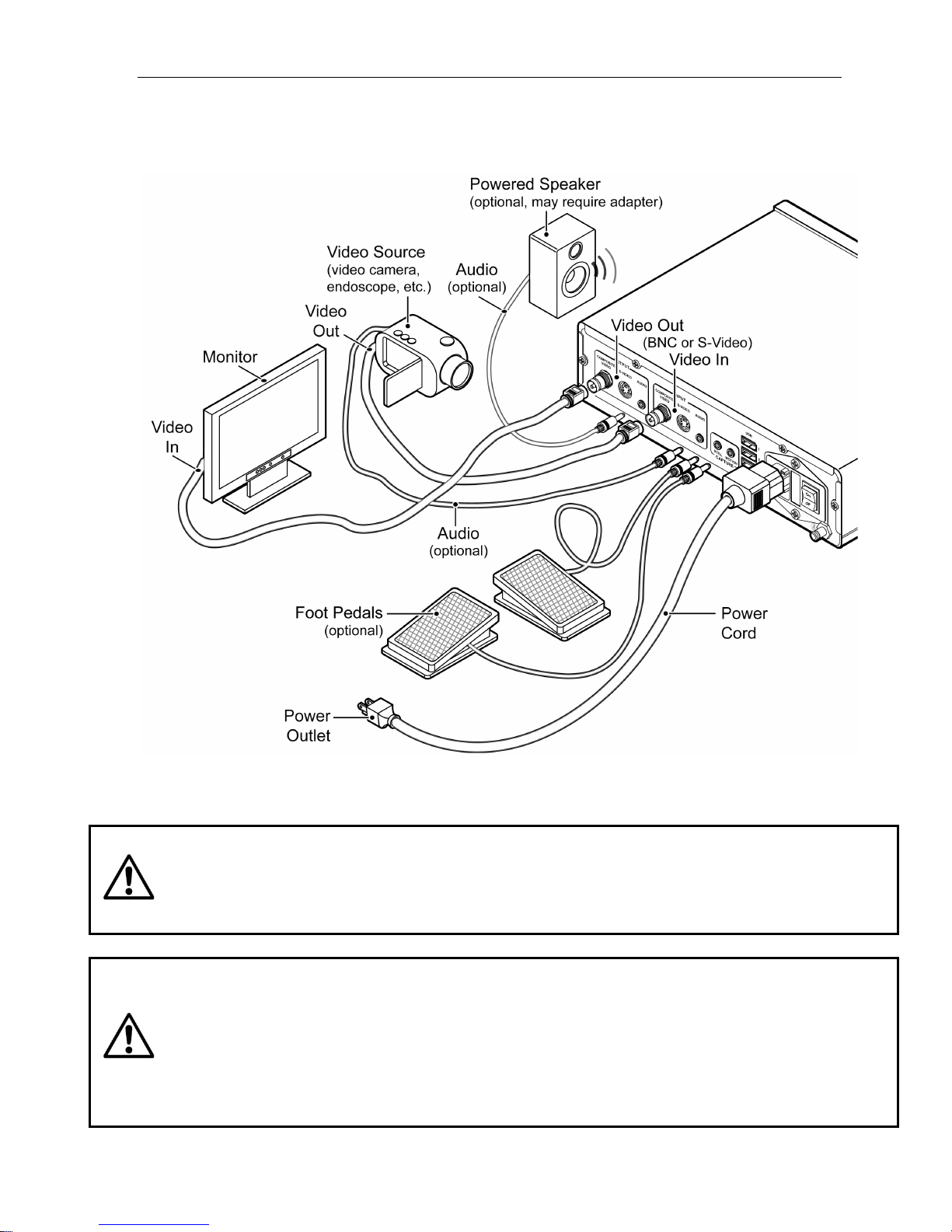
MediCap®USB200 User Guide – English
7 of 20 USB200H-UG01-EN-140120-MC
Typical Connections
Important Note: There is a very brief delay (0.06 sec.) between the time when the video signal enters
the USB200 and when it is displayed on a monitor connected to the USB200. If this delay is not suitable
for your medical environment, do not connect your monitor to the USB200. Instead, connect your
monitor directly to your video source; then connect the USB200 to the secondary output on your video
source or use a “Y-Splitter” (not included).
The unit is for exclusive interconnection with IEC60601 certified equipment in the patient environment and
IEC 60XXX certified equipment outside of the patient environment.
A certified power supply cord set must be used with this equipment. The relevant national installation and/or
equipment regulations shall be considered. The power supply cord shall be not less robust than an ordinary tough
rubber-sheathed flexible cord according to IEC 60245 (designation 53) or ordinary polyvinyl chloride sheathed
flexible cord according to IEC 60227 (designation 53).
The power cord set shall have a power supply cord with conductors providing a cross-sectional area of 3 x
0.75mm2minimum.
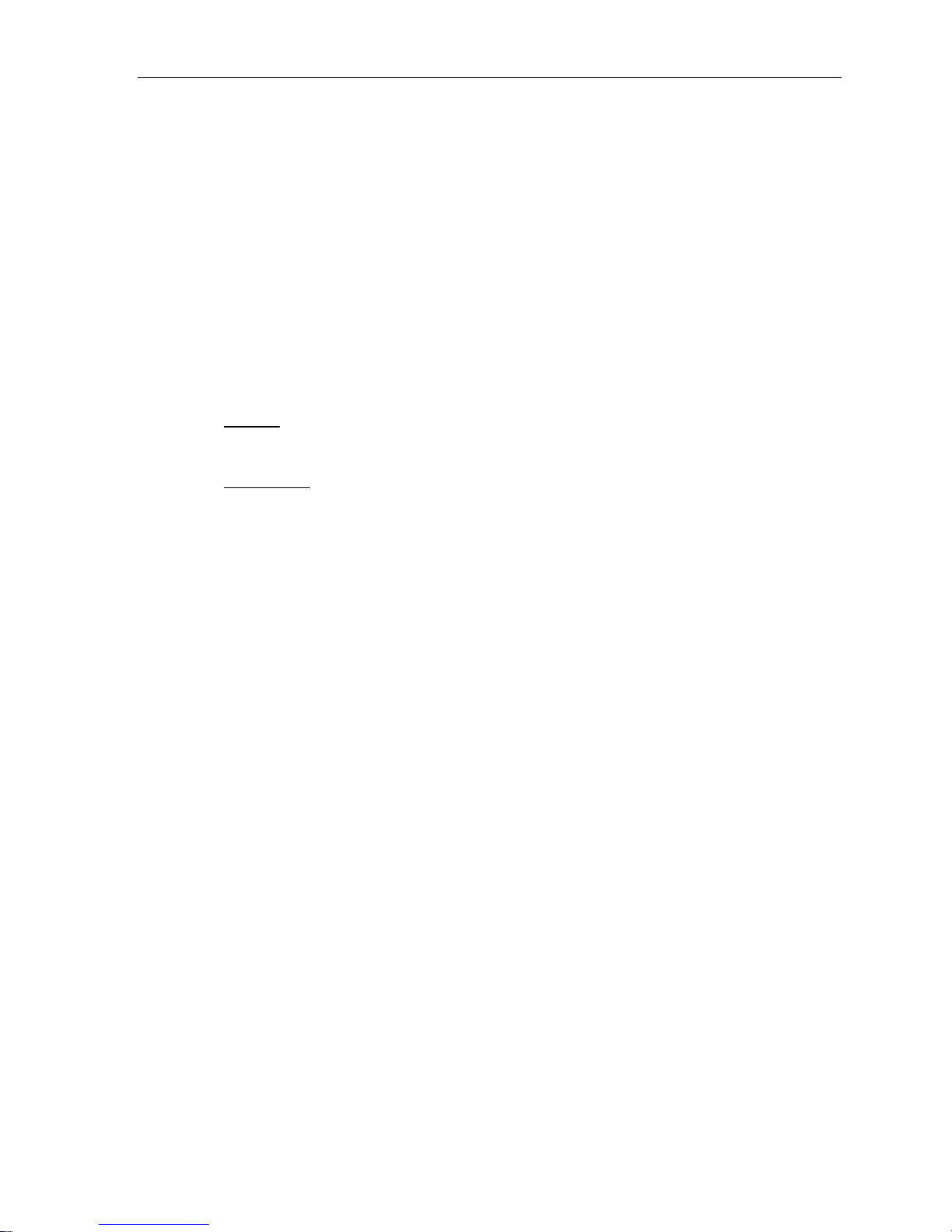
MediCap®USB200 User Guide – English
8 of 20 USB200H-UG01-EN-140120-MC
Quick Start Guide
1. Connect the USB200 as shown on page 7 and turn it on.
2. After a few seconds, you will see your live video on the monitor.
3. Insert the supplied MediCapture USB flash drive in the front panel.
(This is a small “stick” with a silver connector on one end.)
4. Use your imaging equipment as you normally do, except now you
can capture images and video clips onto the USB flash drive.
5. To capture images and video clips:
a. Images:When you see an image on the monitor that you
want to capture, press the Capture Photo button.
b. Video Clips:If you want to capture a video clip, press the
Capture Video button one time to start recording. Press the
Capture Video button again to stop the recording. Wait a
few seconds for the video to save.
6. You can review the images and video clips that you have captured
by using the Select (Play / Pause), Back and Nextbuttons on the
front panel.
7. IMPORTANT: When you finish capturing all the images and video
clips for the current patient, press the New Patient button to start
capturing images and videos for the next patient. This will store the
new patient’s images and video clips in a new folder.
8. After you are finished capturing images and video clips, remove the
USB flash drive from the USB200.
9. Insert the flash drive in the USB connector of a Windows or Apple
computer or laptop.
10. On your Windows or Apple computer, navigate to the USB drive.
You can then access the images and video clips that you have just
captured and move them from the USB drive to your computer.
That’s it! You’ve captured your first batch of digital images!
Important Note:
If you
do not see video on your
monitor, use the Menu
button to access the
Main Menu. In the Setup
Menu, make sure the
NTSC and PAL settings
are properly selected.
To best configure your
MediCap USB200, see
the Menu sections in
this manual starting on
page 12.
Important Note: When
you press the New
Patient button, a new
folder is opened to store
the next set of images.
Make sure you press
this button after each
patient's imaging
session so that the
next patient's images
will be stored in a new
folder.
The first time you turn on
your new MediCap, you
will need to set the clock.
To do so, press the Menu
button on the front panel,
go to the Settings Menu,
and select Date/Time. To
ensure that the clock
remains accurate, leave
the Master Power
Switch on the back
panel ON at all times.
You can use the Power
button on the front panel
to turn the unit on and off
during daily use without
affecting the clock.
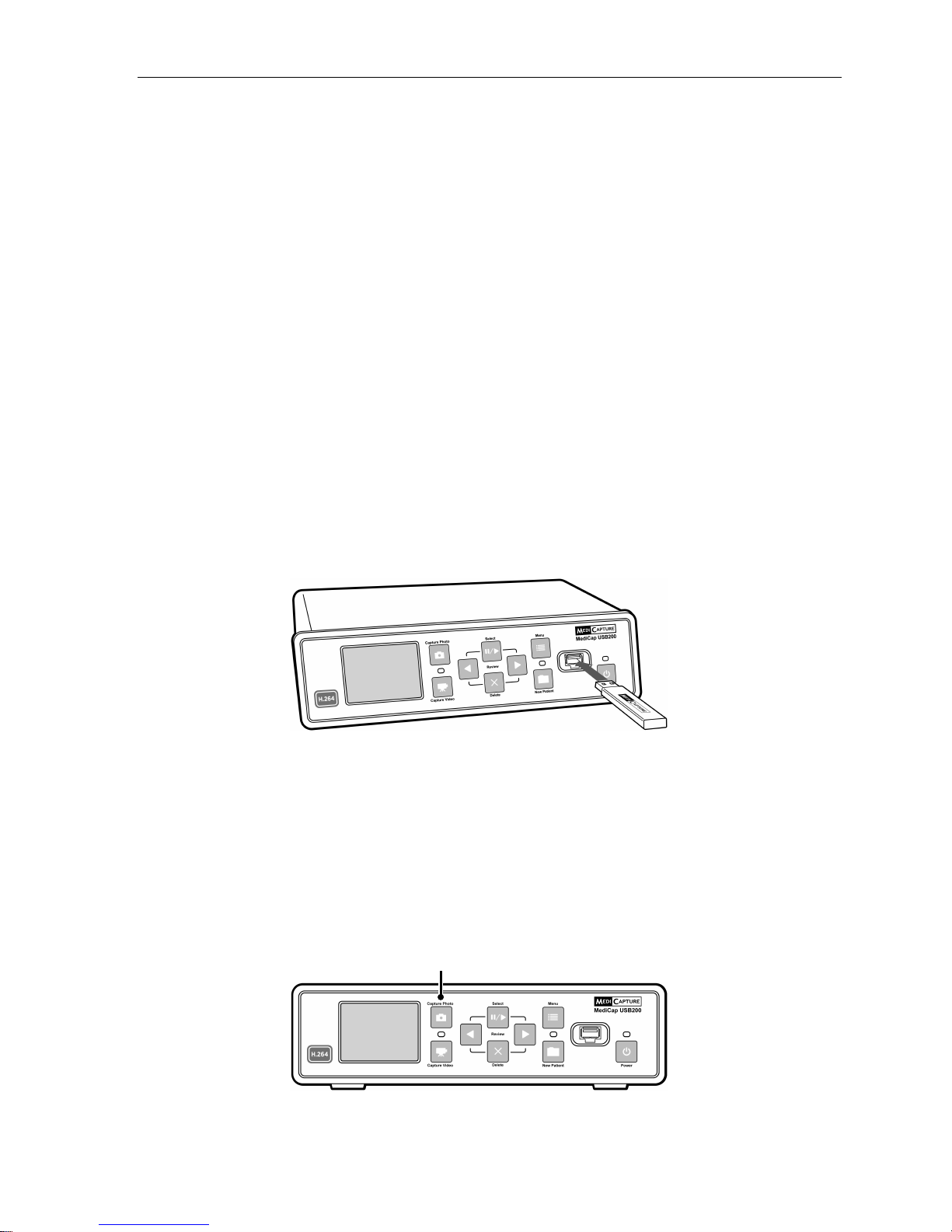
MediCap®USB200 User Guide – English
9 of 20 USB200H-UG01-EN-140120-MC
Connecting the MediCap USB200
To connect the MediCap USB200, see the diagram on page 7.
The MediCap USB200 is easy to set up. It connects “in-line” between a monitor and a video source
(for example, an ultrasound camera, surgical video camera, etc.)
1. If you are adding the USB200 to imaging equipment that you are already using, then begin by
unplugging the existing video cable that connects the monitor and the video source.
2. Connect a cable between the “Video Out” on the video source and the “Video Input” on the back
panel of the USB200. Then connect another cable between the “Video Out” on the USB200 and
the “Video Input” on the monitor.
3. Plug in the power cord.
4. As an option, you may connect audio cables (not included) to the input and output of the USB200.
Connect in the same manner as the video cables in Step 2 above.
5. You can also connect standard footswitches to the “Capture” connectors on the back panel. A
footswitch connected to the “Still” connector performs the same function as the Capture Photo
button on the front panel. The “Motion” connector performs the same function as the Capture
Video button. Footswitches are available as an option at medicapture.com.
Note: To make the video connections, you can use BNC or S-Video cables. If your camera or monitor
uses RCA connectors, you will need to obtain a BNC-to-RCA adapter. (Some USB200 models ship
with this adapter.)
Inserting a USB Flash Drive
Before you begin using your USB200, insert the supplied MediCapture brand USB flash drive in the
USB connector on the front panel.
MediCapture brand flash drives come in a variety of models. The flash drive supplied with your USB200
may not look the same as the one in the above illustration, but it will function in the same way.
MediCapture brand USB flash drives are recommended because they have been tested for
compatibility with the USB200. You may use other brand name USB flash drives. However, please
note that compatibility is not guaranteed for non-MediCapture brand flash drives.
Capturing Images
Capturing images with your USB200 is simple. When you see an image on your monitor that you
would like to capture, simply press the Capture Photo button on the front panel. The image will be
saved directly to the inserted USB flash drive (later, you can transfer your images from the USB flash
drive to your computer).
Capture Photo button
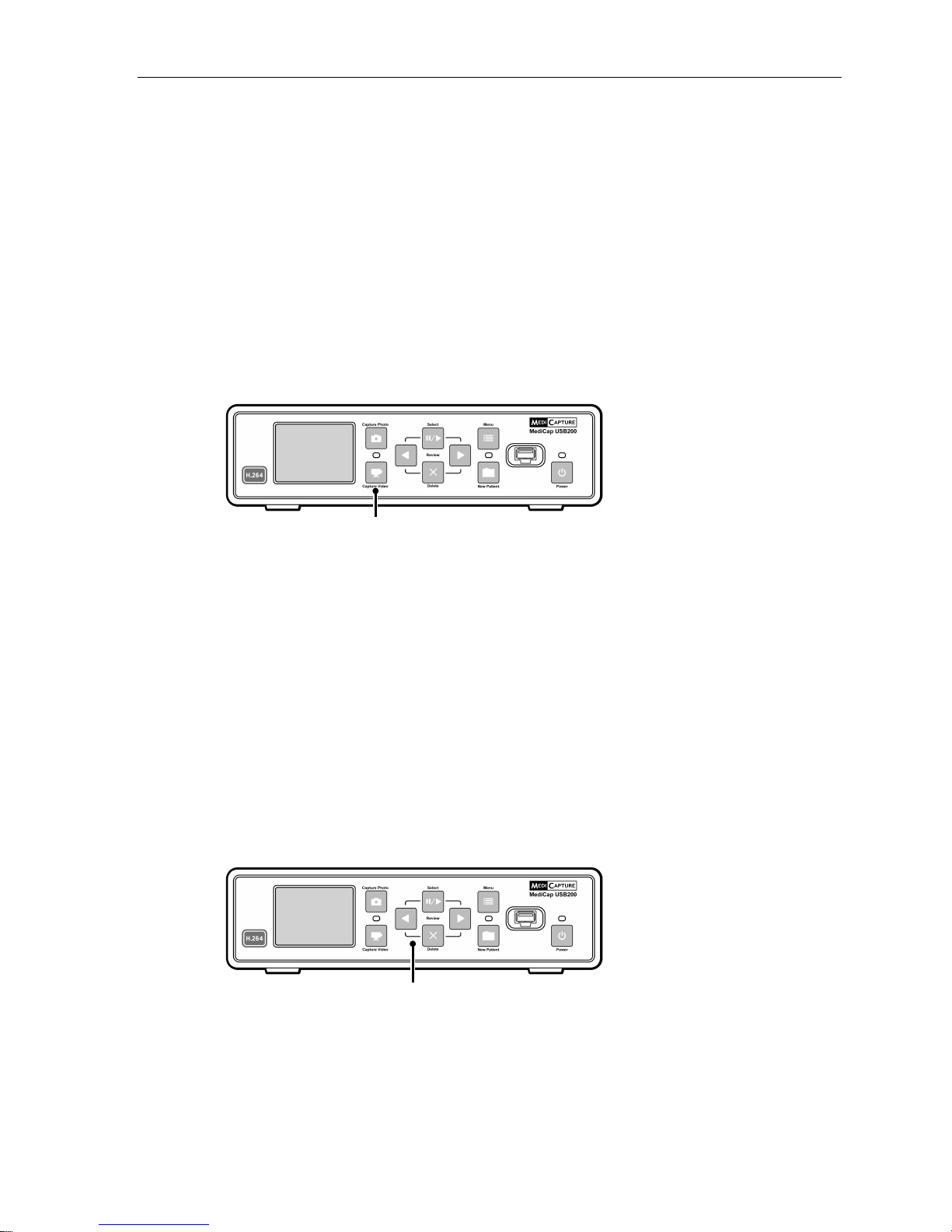
MediCap®USB200 User Guide – English
10 of 20 USB200H-UG01-EN-140120-MC
Each time you press the Capture Photo button, one image is captured. Two things will help you
confirm that you have captured an image:
•A recording indicator (still camera icon) will be displayed in the upper-
left corner of the monitor, along with the image number and the
remaining free space on the disk shown in gigabytes (GB).
•The ‘Capture Light’ located between the two capture buttons will blink
once.
Capturing Videos
Capturing video clips with your USB200 is just as easy as capturing images.
When you want to start capturing video, simply press the Capture Video button
on the front panel. Press the button again to stop recording. The video clip will
be saved directly to the USB flash drive (later, you can transfer the video clips to
your computer).
Capture Video button
Two things will help you confirm that you are capturing a video clip:
•A recording indicator (video camera icon) will be displayed in the
upper-left corner of the monitor, along with the video number and the
remaining free space on the disk shown in gigabytes (GB).
•The ‘Capture Light’ located between the two capture buttons will blink
during recording.
Reviewing Images and Video Clips
At any time during an imaging session, you can review the images and video
clips from your current patient session. Simply press the Back and Next
buttons on the front panel. This will step you through the images. If you see a
video clip that you wish to review, simply press the Select button to play or
pause the video clip.
Note: Recorded audio does not play while reviewing videos on the USB200. To
review audio, transfer your videos to a computer and play them there.
Select, Back, Next and Delete buttons are
used for reviewing images and playing video.
After you review the images and video clips, you can capture more by pressing
either the Capture Photo or Capture Video button.
The image review
feature only displays
images from the current
imaging session. To
review images from
previous sessions, you
must access the files on
your computer.
Pressing the Capture
Photo or Capture Video
button while you are
reviewing will not
capture an image or
video, but it will place
you back into live mode
so that the next time
you press the button, it
will capture.
To stop reviewing and
resume capturing,
simply press one of the
Capture buttons.
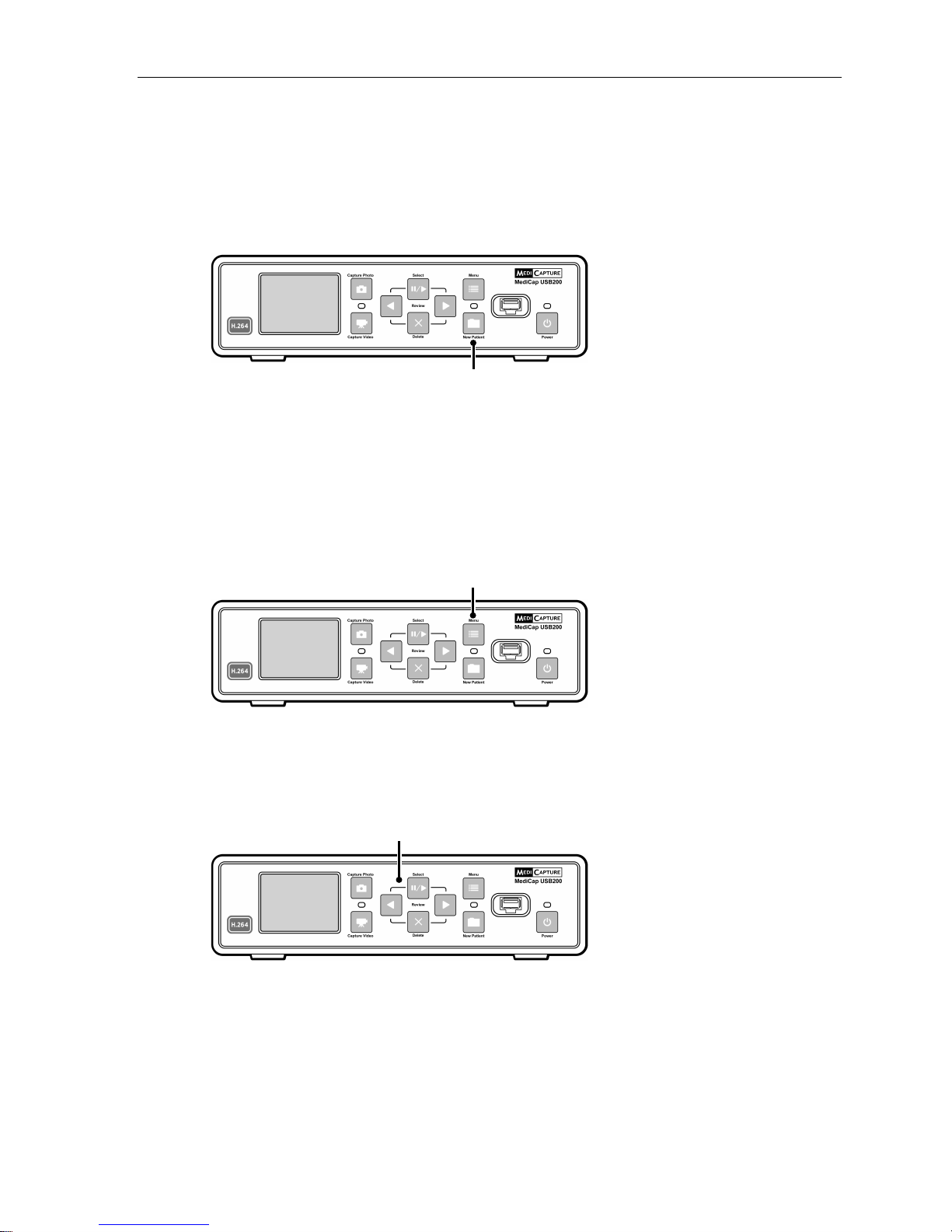
MediCap®USB200 User Guide – English
11 of 20 USB200H-UG01-EN-140120-MC
Creating Patient Folders
Each time you start a new imaging session, you can create a new folder to
store the images and videos from that session (this keeps the images and
videos captured during your new session separate from the ones captured in
previous sessions). To create a new folder, simply press the New Patient
button on the front panel.
Each time the New Patient button is pressed, a new folder will be created on
the USB flash drive. The folders will be numbered sequentially (CASE.001,
CASE.002, CASE.003, etc.).
Using the Menus
Settings and options for the MediCap USB200 can be accessed via the Menus.
Press the Menu button to display the Main menu. You can scroll through the
menu choices using the Back and Next buttons on the front panel. Use the
Select button to make a choice.
Important Note:
If the USB flash drive
has no cases on it, a
new patient folder will
be created automatically
the first time you press
the Capture Photo or
Capture Video button. If
there are already cases
on the USB flash drive,
you need to press the
New Patient button to
create a new folder.
Patient Information:
If the “Patient
Information” feature is
turned on, each time a
new folder is created the
Patient Information
screen will be displayed.
This gives you the
opportunity to enter the
patient’s name, etc. See
page 16 for more
information.
Menu button
Select, Back, Next buttons are used
for navigating through menus
New Patient button
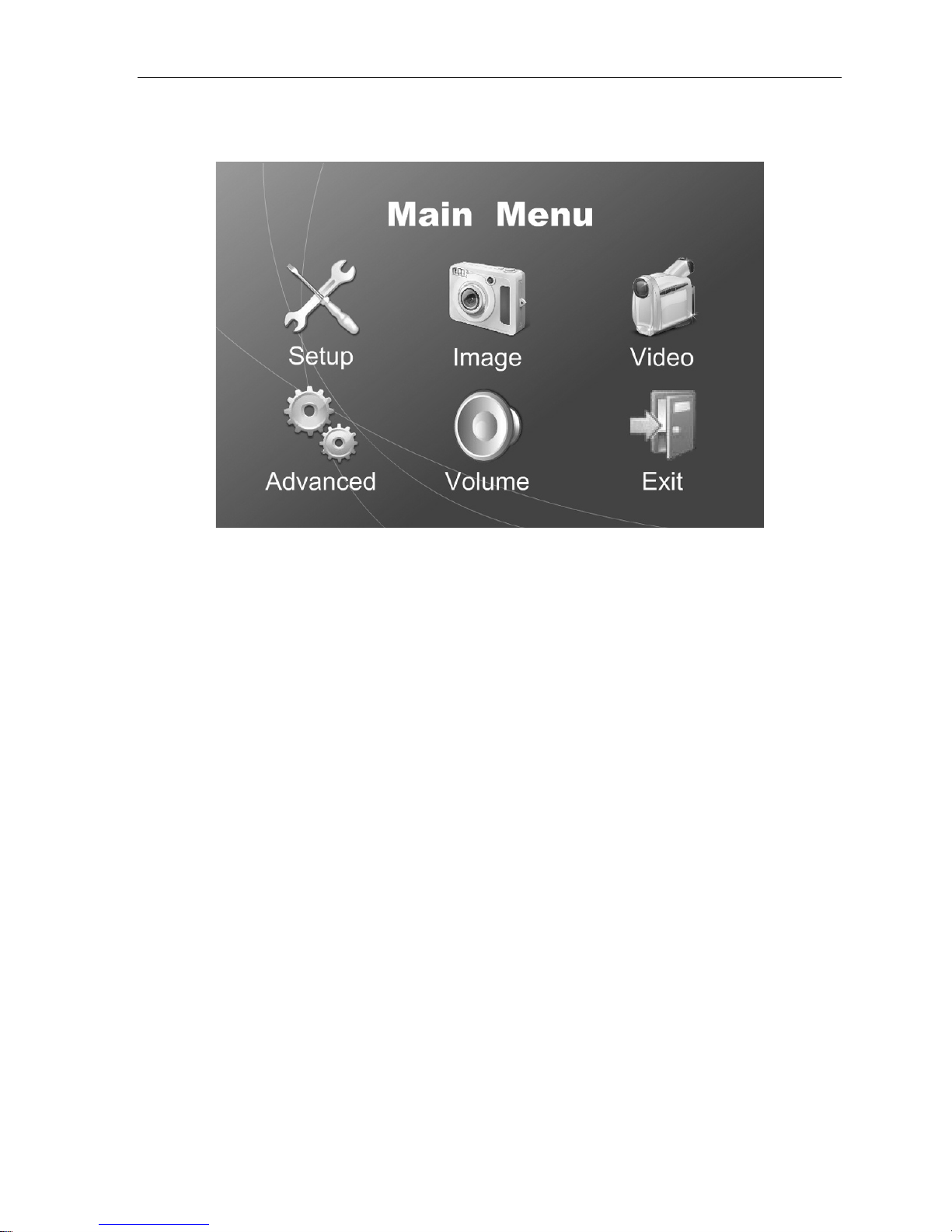
MediCap®USB200 User Guide – English
12 of 20 USB200H-UG01-EN-140120-MC
Main Menu
To display the Main Menu, press the Menu button on the front panel. Then you can use the Next and
Back buttons to navigate through the submenus. Use the Select button to make a choice.
The submenus to the Main Menu are:
•Setup:Use this menu to set the clock, language preference, and input options. You can also
use this menu to turn on and configure the “Patient Information” feature. This feature allows you
to enter patient information at the start of each imaging session (see page 16 for more
information).
•Image Options:Use this menu to select the format of images (JPG, TIFF, BMP, or DICOM).
•Video Options:Use this menu to select the capture quality. You can also set the time length
for captured video clips.
•Advanced: Use this menu to select advanced options. You can also view all of the current
settings and reset them to factory defaults. In addition, you can upgrade your USB200 to add
options and features (requires a special "upgrade USB flash drive" available from
MediCapture).
•Volume: Use this menu to set the volume of the internal speaker and the audio output.
•Exit: Selecting Exit returns the USB200 to live mode so you can capture images and video
clips. This option is the same as pressing the Menu button on the front panel.
These submenus are described in the following sections.
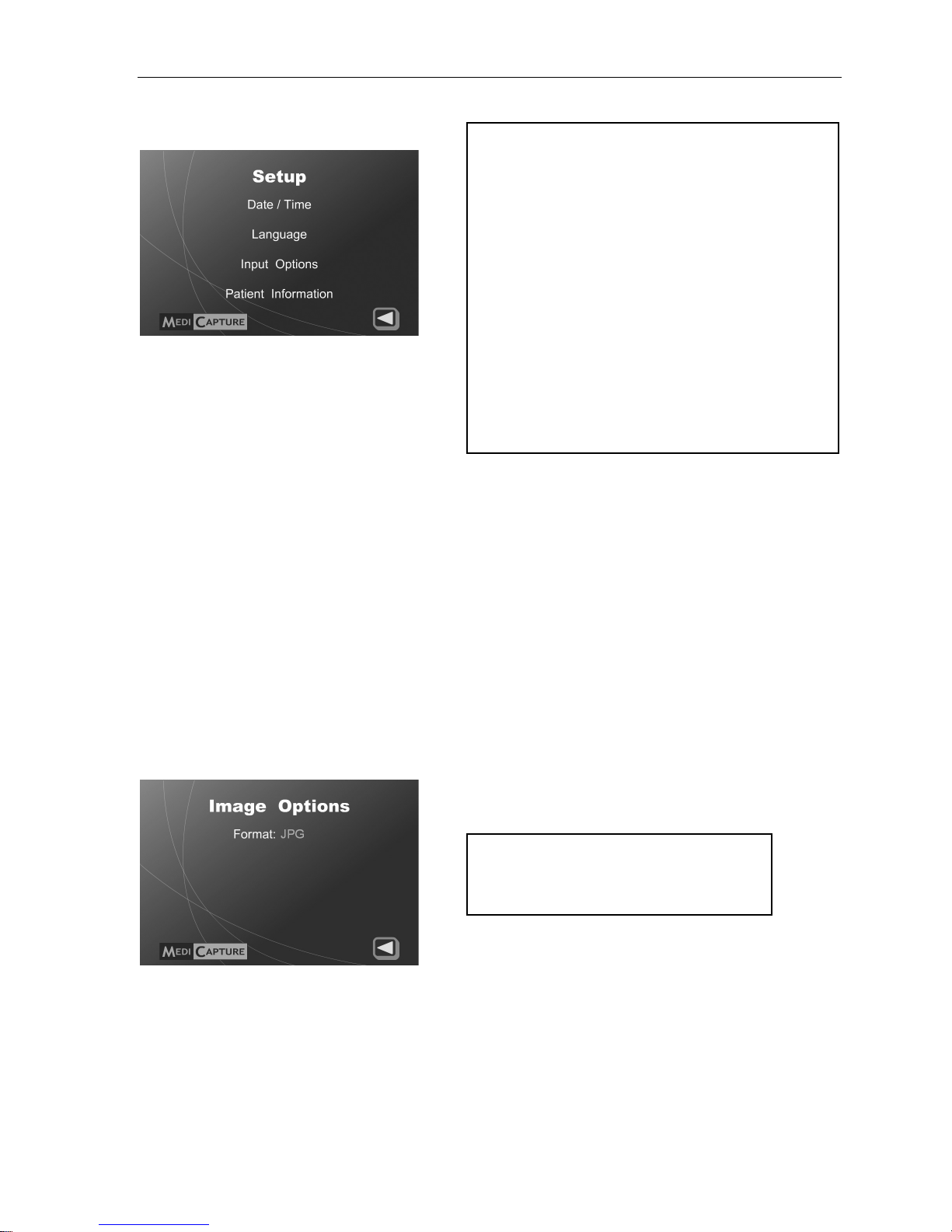
MediCap®USB200 User Guide – English
13 of 20 USB200H-UG01-EN-140120-MC
Setup Menu
Use the Setup Menu to configure general
settings ( date/time, language, and input
options). Submenus to the Setup Menu:
•Date / Time:Use this menu to set the
internal clock. You can also select an
option that displays a “date/time stamp”
on your images and videos. To change the stamp position, use the Patient Information Setup
Menu. Note: If the date/time is not set, the default date/time will be displayed in the upper-right
corner of the Setup Menu instead of the actual date and time.
It is important to set the clock so that your image files will have the proper date and time
associated with them. To maintain the current clock setting, leave the Master Power Switch
on the back panel ON at all times; to turn the unit on and off, use the front panel Power
button.
•Language: Use this menu to select your language preference for the menus.
•Input Options: Use this menu to select the video input type (Composite, S-Video, or Auto) and the
video system being used (NTSC or PAL). If you select the Auto option, the system will automatically
detect the type of input (composite or S-Video).
•Patient Information: This feature allows you to enter patient information at the start of each imaging
session. The information can be included in file names and can be “stamped” on images and videos
(see page 16).
Image Options Menu
The Image Options Menu contains the following option:
•Format: Select the image format you want to save your photos in. JPG is the format most
commonly used on computers.
Regardless of the image format selected, the resolution of the captured images remains the same:
720 x 480 pixels for NTSC video or 720 x 576 pixels for PAL video.
Setup
•Date / Time
Set Date/Time
Time stamp (Yes / No)
•Language
English, German, French, Spanish,
Italian, Portuguese, Japanese, Chinese
•Input Options
Input Source (Composite / S-Video /
Auto)
Video System (NTSC / PAL)
•Patient Information
Collect Patient Info? (Yes / No)
Info in File Names
Patient Stamp (On / Off)
Stamp Position (Upper Right / Lower
Right / Upper Left / Lower Left)
Image Options
•Format
JPG, TIFF, BMP, DICOM

MediCap®USB200 User Guide – English
14 of 20 USB200H-UG01-EN-140120-MC
Video Options Menu
Use the Video Options Menu to configure how your USB200 captures video clips.
•Quality: Use to select the quality of video that you capture. The available quality levels are:
•Low (DVD-): 1.5 Mbps Variable Bit Rate (VBR)
•Normal (DVD): 2.5 Mbps VBR
•High (DVD+): 3.5 Mbps VBR
Regardless of the quality level selected, the dimensions of the recorded video remain the same:
720 x 480 pixels for NTSC video or 720 x 576 pixels for PAL video.
Important Note:The higher the video quality, the larger the file size of video clips.
•Time Limit:Use to set the maximum length of video clips. If you select any of the time limits other
than Unlimited, then a video clip will automatically stop recording after the specified limit.
Note about audio recording: There is no configuration option for audio recording. It is always active.
To record audio you can simply connect an audio source as shown on page 7. For more information
about audio recording, see the “Volume Menu” section on page 15.
Advanced Options Menu
Use the Advanced Menu to configure advanced options, perform a firmware upgrade, view or reset
the current settings, or setup a network connection.
•Reset to Defaults:Select this option to reset all options to their factory default settings.
•Upgrade: This option is used to upgrade the firmware on your system. This allows you to add
new features and options to your USB200. To use the upgrade option, you must insert a special
“upgrade USB flash drive” in the front panel. Contact your MediCapture representative for a list of
available upgrades and for information on how to order an “upgrade USB flash drive.”
•Current Settings: This option displays a “snapshot” of all of the current settings on your USB200.
This can be useful if you need to troubleshoot your system configuration.
•Network Setup:Use this option if you are connecting your USB200 to a network. You can set the
machine name, password, IP address, etc. For more information, see page 18.
Video Options
•Quality
High (DVD+)
Normal (DVD)
Low (DVD-)
•Time Limit
Unlimited, 5 sec., etc.
Advanced Options
•Reset to Defaults
•Upgrade
•Current Settings
•Network Setup
Machine Name
Password
IP Setup
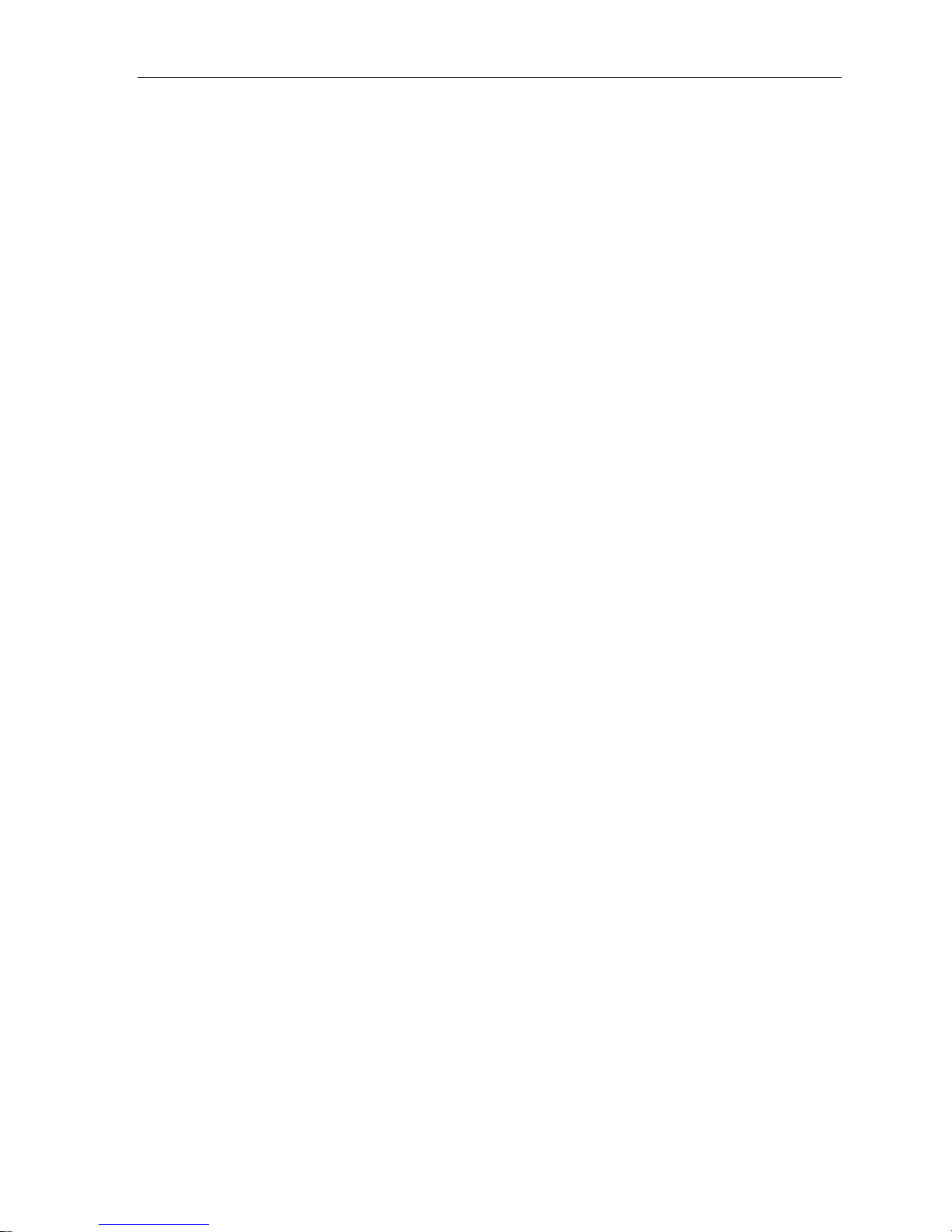
MediCap®USB200 User Guide – English
15 of 20 USB200H-UG01-EN-140120-MC
Volume Menu
The Volume Menu allows you to set the system volume (this affects the internal speaker and the
audio output to an external speaker). When using an external speaker, it is recommended that you
leave this setting at a medium volume and use the volume controls on the external speaker to adjust
the volume levels. When troubleshooting audio issues, please note the following:
•Live audio will be output during video recording, but will be mute while reviewing recorded
videos on the USB200. To review audio, transfer the recorded video to a computer and play
the video there.
•The Audio Input jack on the USB200 is designed to be connected to a microphone (not
included) or the audio output on a medical device (for example, an ultrasound).
•The Audio Output jack on the USB200 is designed to be connected to an external powered
speaker (not included) or the audio input on a medical device (for example, an ultrasound).
(Note: A powered speaker contains its own amplifier that is powered via batteries or an
electrical outlet.)
•Audio recording is always active. To record audio you can simply connect an audio source as
shown on page 7. If you will not be recording audio, do not connect an audio source.
•The audio recording format is shown in the “Specifications” section on page 19.
•Adapters (not included) may be required to connect with the Audio Input and Output jacks.
•If the audio on the external speaker is distorted, try lowering the volume level in the Volume
Menu and increasing the volume level using the volume control on the external speaker.
•If the audio on the external speaker is too low (even when the volume control on the external
speaker is set to full volume), try increasing the volume level in the Volume Menu. When
increasing the volume levels in this menu, do so in small increments and test the effect on the
external speaker. Excessively high volume levels in this menu may cause problems with some
models of external speakers.
Transferring Images to Your Computer
1. Insert the USB flash drive containing captured images into a USB connector on your computer.
2. The computer will manage the flash drive just like any other drive on your computer. Navigate
to the drive and open it so you can see the folders it contains.
3. You can now click on the images and videos to review them while they are on the flash drive, or
you can move them to your computer's hard drive and review and store them there
(recommended).
Note: Refer to Windows or Mac OS documentation for information on how to access drives on
your computer and manage files.
Viewing Still Images on Your Computer
You can easily view the recorded images that you have transferred to your computer. Windows and
Mac computers provide built-in viewing software that will open automatically when you double-click
on an image file. You can also view and edit your still images using specialized medical image
management programs available from many third-party vendors.
Viewing Videos on Your Computer
The USB200 records video in H.264 format, sometimes referred to as MPEG-4 or MP4. This widely
used format is ideally suited to medical applications because it delivers the highest quality picture in a
compact file size. Most Windows and Mac computers provide built-in viewing software that will open
automatically when you double-click on an H.264 video file. However some older computers may
need additional codecs to play H.264 videos. If your videos will not play, search the internet for an
H.264 codec and install it on your computer.
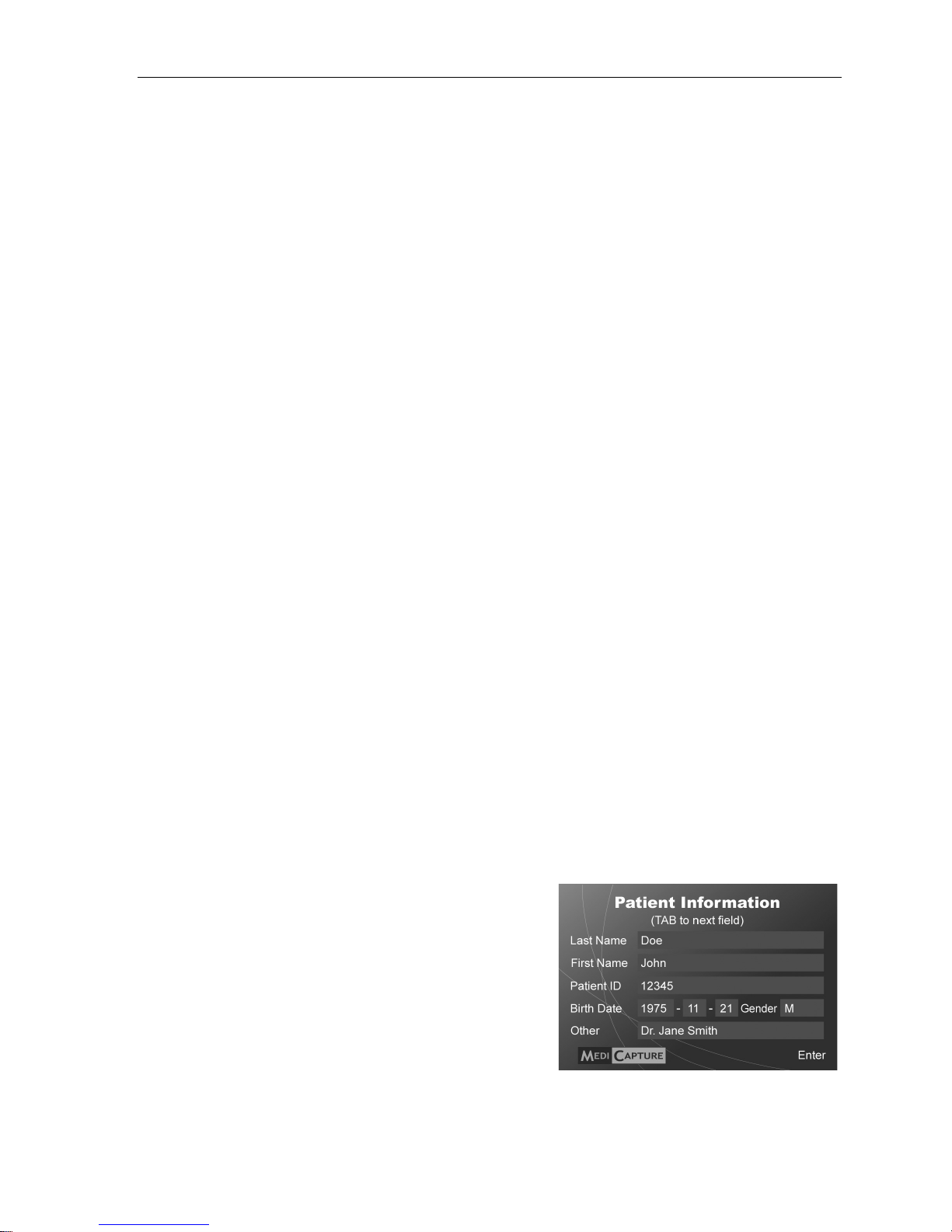
MediCap®USB200 User Guide – English
16 of 20 USB200H-UG01-EN-140120-MC
Other Features
Using a Footswitch
Standard footswitch connectors are located on the back panel. Using a footswitch will allow you to
capture images and video clips “hands free.” The two footswitches serve the same function as the
corresponding Capture Photo and Capture Video buttons on the front panel.
Note that the footswitch connector responds to a simple “closed contact.” In other words, if you have
other types of switches that operate using a closed contact, you can also plug them into the
footswitch connection and use them to trigger an image capture. For example, a “closed contact”
timer could be used to capture images at regular intervals. Also, some endoscopic cameras have a
simple “closed contact” trigger that can be used to capture images via the footswitch connector.
Deleting Images
While reviewing the current patient session on the USB200, you can delete unwanted video and
images. To do so, when you see a video or image you want to delete, press the Delete button on the
front panel and follow the prompts. To delete images from earlier patient sessions, transfer the
images to your computer and delete them there.
Patient Information Feature
This feature allows you to enter patient information at the start of each imaging session. The
information can be included in the file names of still images and video clips. The information is also
stored in a text file in the same folder as the images and videos. To use this feature, a USB
keyboard must be plugged into the back of the USB200. Keyboards from most manufacturers are
compatible.
Setting Up the Patient Information Feature
To turn on this feature, press the Menu button on the front panel to display the Main Menu. Then
select “Setup” and select “Patient Information.” The Patient Information Menu will be displayed. Set
“Collect Patient Information” to “Yes.” Then set the following options:
•Info in File Names - Allows you to specify what patient information, if any, will be
automatically included in folder and file names. You can select:
oNone - No patient information will be included in folder and file names
oName - The patient’s name will be included
oID - The patient’s ID will be included
oName+ID - The patient’s name and ID will be included
•Patient Stamp - Allows you to imprint the following patient information on images and videos:
Patient Last and First Name, Gender, and ID. If you use this option, you may also want to
consider using the Time Stamp option which can be accessed by going to Main Menu > Setup
Menu > Date / Time.
•Stamp Position - You can select Upper Left, Upper Right, Lower Left, or Lower Right.
Using the Patient Information Feature
After you turn on this feature, a Patient Information
screen will be displayed at the start of each imaging
session (each time you press the New Patient button or
insert a flash drive). Plug a USB keyboard (not supplied)
into the back of the unit and use it to enter Patient Last
and First Name, ID, Birth Date, and Gender. An “Other”
field allows you to enter information such as the name of
the attending physician.
To move to the next field, use the Tab key on the
keyboard. If you need to go to a previous field, simply
tab several times and the cursor will go to the top of the
screen (or you can use Shift+Tab to back up).
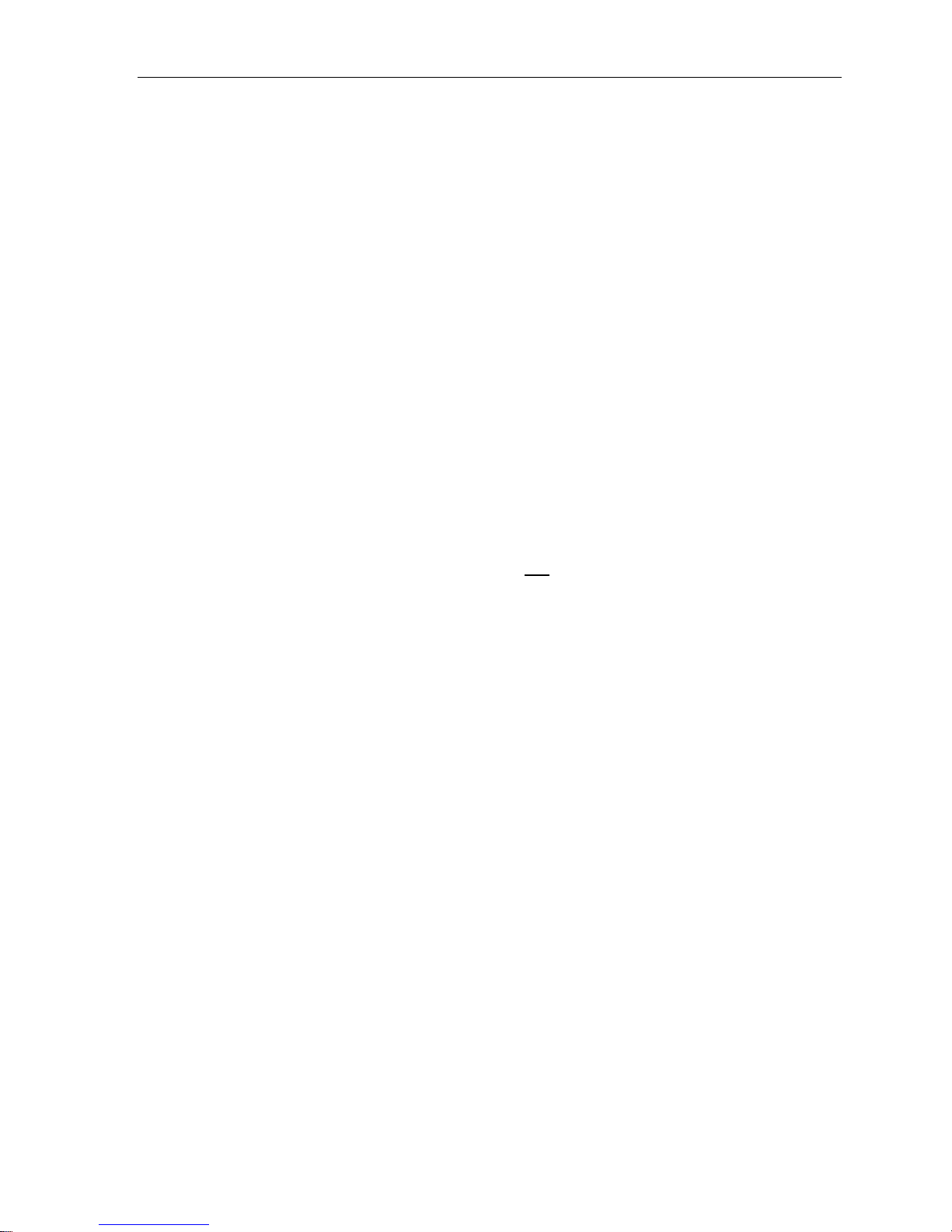
MediCap®USB200 User Guide – English
17 of 20 USB200H-UG01-EN-140120-MC
When you finish entering information, press the Enter key on the keyboard. If you don’t want to enter
any information, simply press the Enter key as soon as the Patient Information screen is displayed.
Accessing Patient Information
Patient Information for each imaging session is stored in a text file named Patient_Info.txt in the same
folder as the images. Note that this file will exist even when the Patient Information feature is not
being used. This is because the file is also used to store information about the USB200 for
troubleshooting purposes (serial number, etc.).
In addition, some image formats store patient information in the image header (image formats are
selected in the Image Options Menu, page 13):
•JPG and TIFF – Patient information is stored in the “Description” field of the Exchangeable
Image File Format (EXIF) header. This standard image header is widely used by camera
manufacturers. To read the header, you will need third-party EXIF viewing software on your
computer. Also note that some image editing programs have been found to damage EXIF
headers; check the specifications of your image editing software for EXIF compatibility.
•DICOM – Patient information is stored in the appropriate fields of the DICOM header. Only
experienced DICOM users should select this format; it requires third-party DICOM viewing
software on your computer.
Using an External Hard Drive
You can plug an external hard drive into one of the USB connectors on the front or back panel of the
USB200. A hard drive can provide increased storage capacity compared with a flash drive. A typical
hard drive can store hundreds of hours of video. Before purchasing an external hard drive, please
note the following:
•The hard drive must use the “FAT32” format, not the “NTFS” format.
•Delete any software that came pre-loaded on the drive (it may be incompatible with the USB200).
•To protect your videos and images, it is important to back them up by transferring them from
the external hard drive to your computer or network.
•Only one copy of an image or video is recorded. In other words, if a hard drive is plugged into
the back panel and then you plug a flash drive into the front, videos and images will only be
recorded to the hard drive. If want to record to the flash drive in the front, unplug the hard drive
from the back and turn the USB200 off and back on.
•For more information, please see the document titled Using a Hard Drive with the MediCap
USB200 which is available in the Support section at medicapture.com.
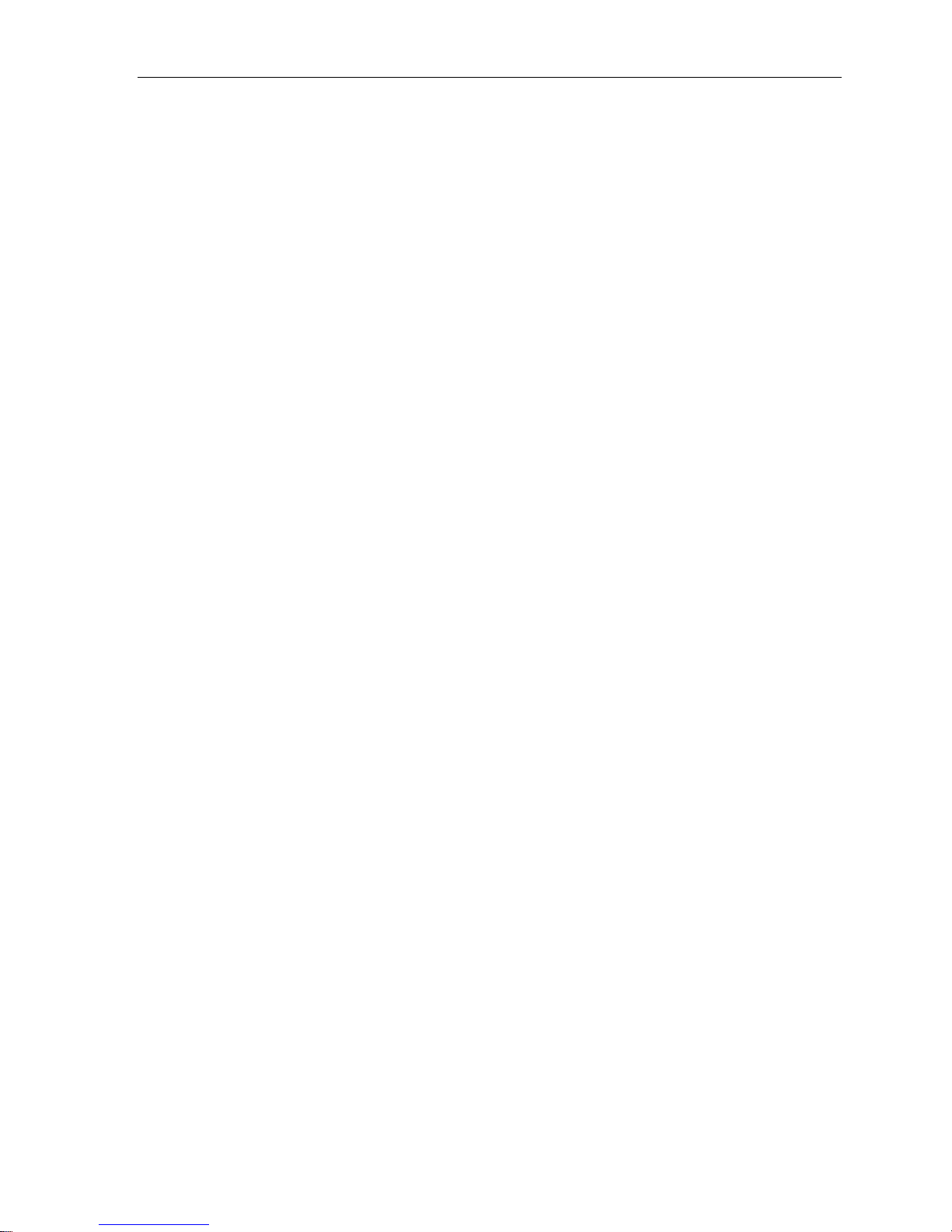
MediCap®USB200 User Guide – English
18 of 20 USB200H-UG01-EN-140120-MC
Connecting to a Network
You can connect the USB200 to a network by using an adapter which is available from MediCapture.
Making the connection requires knowledge of computer networks. It is recommended that you contact
a computer professional to make the connection.
When you connect the USB200 to your network, you can access the USB drive connected to the
USB200 from any computer on the network. The USB200’s USB drive will be displayed on your
computer just like any other drive. You can then “drag and drop” recorded videos and images from
the USB200’s USB drive onto your computer’s drive.
To connect the USB200 to your network, you will need the following:
•Network Upgrade Kit available from MediCapture. The kit includes a network adapter that
plugs into the back of the USB200.
•A USB keyboard plugged into the back of the USB200 (needed to make entries in the Network
Setup menu on the USB200). USB keyboards from most manufacturers are compatible with
the USB200.
•The document titled USB200 Networking Guide which is available in the Support section at
medicapture.com.
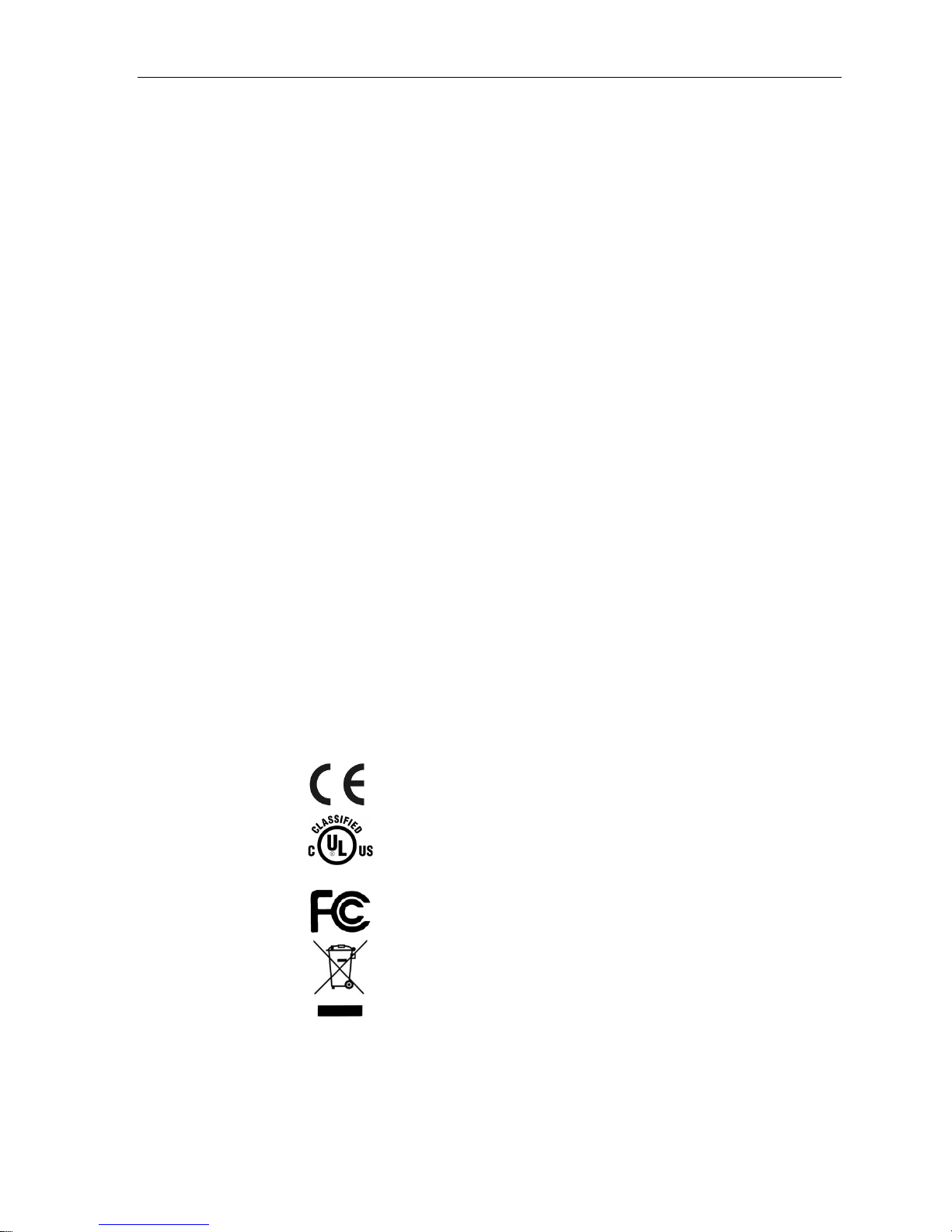
MediCap®USB200 User Guide – English
19 of 20 USB200H-UG01-EN-140120-MC
Appendix A: Specifications
Model MediCap USB200. Digital medical image capture device. Saves digital images
and video clips from analog video sources to a USB flash drive or USB hard drive.
Case Rugged metal case with high-impact plastic faceplate
Buttons Sealed membrane, fluid resistant
LCD Monitor 2 1/2”, full color (for video confirmation and navigation only, not for diagnosis)
Built-in Speaker 200Hz-15kHz, 1W, menu selectable volume control (for audio confirmation only,
not for diagnosis)
Video Input/Output PAL or NTSC (menu selectable)
S-Video or composite BNC connections for both input and output
Audio Input/Output Standard 3.5mm stereo phone jacks (one for input and one for output)
USB Support USB2.0, high speed, 1 front connector, 3 rear connectors (all powered).
Front connector is for capturing images and video to USB drive.
Rear connectors are for additional options.
Footswitch Support For hands-free capture (compatible with standard footswitches, not included)
Standard 3.5mm mini jacks (one for still capture, one for video clip capture)
Mechanical Size: 240 x 210 x 63mm / 9.5 x 8.27 x 2.5”
Weight: 1.7kg / 3lb 12oz
Environmental Storage and transportation: -40° to +85° C
Operating: -20° to +40° C
Power AC 100-240V, 50/60Hz, 20W
3-prong AC jack
Media USB flash drives (MediCapture brand recommended) or external USB hard drive
Image Formats JPEG, TIFF, BMP, DICOM
Image Size NTSC: 720 x 480 pixels. PAL: 720 x 576 pixels.
Video Formats H.264, DVD-quality. NTSC: 720 x 480 pixels. PAL: 720 x 576 pixels.
Quality Levels:
Low (DVD-): 1.5 Mbps Variable Bit Rate (VBR)
Normal (DVD): 2.5 Mbps VBR
High (DVD+): 3.5 Mbps VBR
Audio Format AAC, 2 channels, 16 bits, 22050 Hz sample rate, 128 kbps bit rate
Kit Contents MediCap USB200, USB flash drive, video cables, power cable, user guide
Certifications
Conforms to Medical Devices Directive 93/42/EEC
Medical Equipment with respect to electrical shock, fire and
mechanical hazards only in accordance with IEC 60601-1:2005,
ANSI/AAMI ES60601-1:2005, CAN/CSA C22.2 No.60601-1:2008,
E361228, PSE, GOST-R
This device complies with Part 15 of the FCC Rules.
RoHS compliant
Classification Class IEquipment
Mode of operation: continuous
No AP/APG. No Applied Part.
Note: These specifications are subject to change without notice.
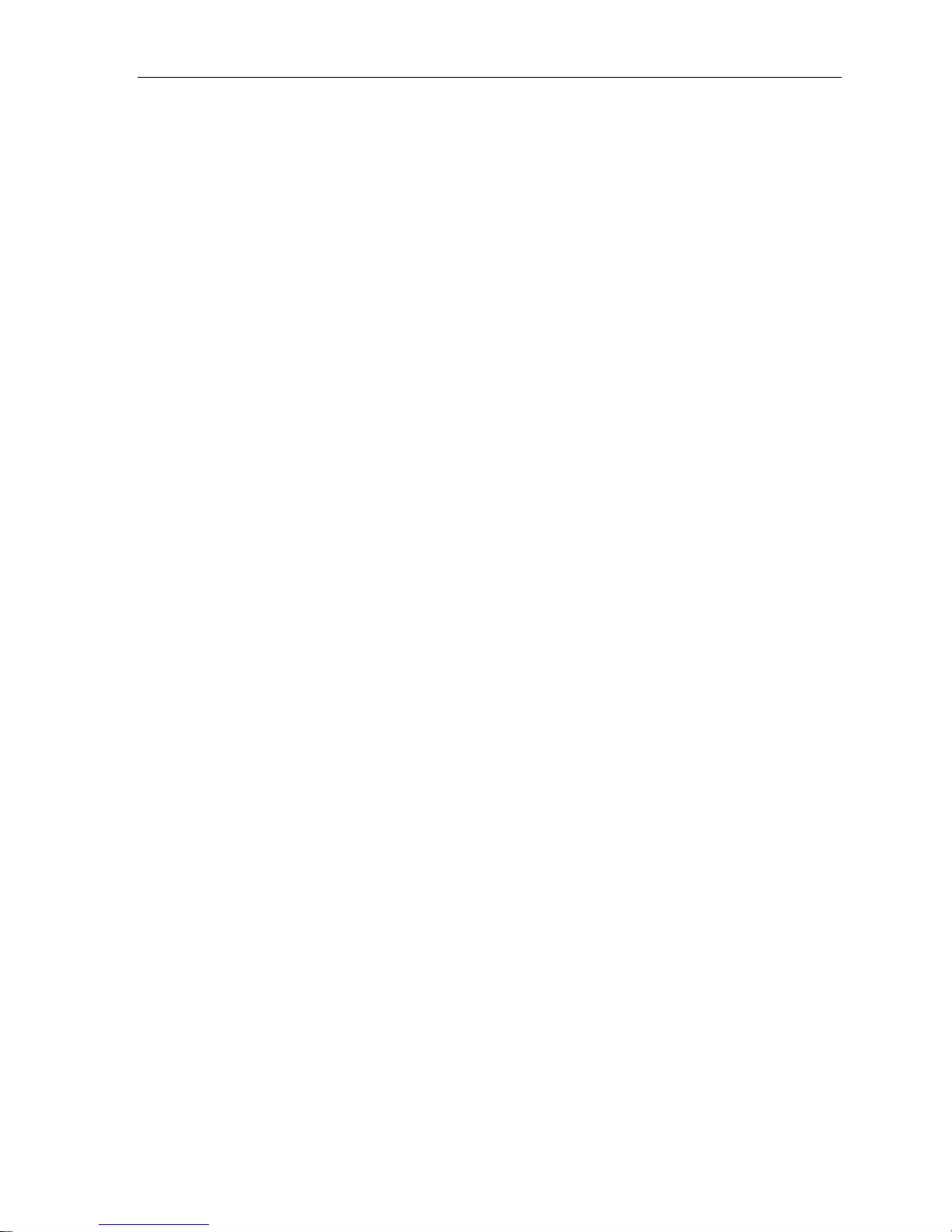
MediCap®USB200 User Guide – English
20 of 20 USB200H-UG01-EN-140120-MC
Appendix B: MediCapture Limited Warranty
MediCapture Inc. (“MediCapture”) warranties the product(s) listed below to be free of defects in
materials and workmanship for a period of one (1) year. Should warranty service be required, the warranty
period will be extended by the number of days required to restore normal operation and return the
product(s).
MediCapture MediCap®USB200 medical image capture device
Warranty Conditions
If, during the year that immediately follows the purchase date, a product covered by this warranty is
found to have a defect in material or workmanship, MediCapture (or a service facility authorized by
MediCapture) will restore the product to its original operating condition without charge for parts or labor.
Note: MediCapture reserves the right to utilize reconditioned subassemblies as warranty replacements.
This warranty applies only to those products sold by retailers authorized by MediCapture to sell such
products and is enforceable by the original purchaser only.
THIS WARRANTY IS APPLICABLE IN THE FIFTY (50) STATES OF THE USA AND THE DISTRICT OF
COLUMBIA ONLY. IT IS NOT APPLICABLE IN THE POSSESSIONS OR TERRITORIES OF THE USA OR IN ANY
OTHER COUNTRY. THIS IS THE ONLY EXPRESS WARRANTY WHICH MEDICAPTURE MAKES IN CONNECTION
WITH THE ABOVE LISTED PRODUCT(S). ANY IMPLIED WARRANTIES APPLICABLE TO THESE PRODUCTS ARE
LIMITED TO THE DURATION OF THE EXPRESS WARRANTY. MEDICAPTURE SHALL NOT BE LIABLE FOR LOSS
OF REVENUES OR PROFITS, INCONVENIENCE, EXPENSE FOR SUBSTITUTE EQUIPMENT OR SERVICE,
STORAGE CHARGES, LOSS OR CORRUPTION OF DATA, OR ANY OTHER SPECIAL, INCIDENTAL, OR
CONSEQUENTIAL DAMAGES CAUSED BY THE USE OR MISUSE OF, OR INABILITY TO USE, THE ABOVE
LISTED PRODUCT(S), REGARDLESS OF THE LEGAL THEORY ON WHICH THE CLAIM IS BASED, AND EVEN IF
MEDICAPTURE HAS BEEN ADVISED OF THE POSSIBILITY OF SUCH DAMAGES. IN NO EVENT SHALL THE
RECOVERY OF ANY KIND AGAINST MEDICAPTURE BE GREATER IN AMOUNT THAN THE PURCHASE PRICE
OF THE PRODUCT(S) LISTED ABOVE AND CAUSING THE ALLEGED DAMAGE. WITHOUT LIMITING THE
FOREGOING, YOU ASSUME ALL RISK AND LIABILITY FOR LOSS, DAMAGE OR INJURY TO YOU AND YOUR
PROPERTY AND TO OTHERS AND THEIR PROPERTY ARISING OUT OF USE OR MISUSE, OR INABILITY TO
USE, THE ABOVE LISTED PRODUCT(S) NOT CAUSED DIRECTLY BY THE NEGLIGENCE OF MEDICAPTURE
(SOME STATES DO NOT ALLOW LIMITATIONS ON HOW LONG AN IMPLIED WARRANTY MAY LAST, OR DO NOT
ALLOW THE EXCLUSION OR LIMITATION OF INCIDENTAL OR CONSEQUENTIAL DAMAGES, SO THE ABOVE
EXCLUSION OR LIMITATION MAY NOT APPLY TO YOU).
This warranty gives you specific legal rights. You may also have other rights which vary from state to
state. In the event any of the provisions of this warranty are found to be unenforceable, all remaining
provisions shall retain full force.
Owner Responsibilities
Read the User Guide completely.
Warranty registration is not necessary. However, should warranty service be required, you must be able
to provide proof of the purchase date and the identity of the seller who made the sale (either
MediCapture or an authorized reseller). Please save your sales receipt and invoice.
Make sure that the proof of purchase that you save contains the serial number and that it matches the
number on the unit that you purchased.
Depending on where you purchased your unit, promptly notify either MediCapture or the authorized
reseller of any malfunction upon discovery.
In the event service is required, return the product to an authorized MediCapture service center. All
shipments must be PREPAID. No COLLECT shipments will be accepted. Products repaired under
warranty by MediCapture, or an authorized service center, will be returned to the sender PREPAID.
Products returned for service (in or out of warranty) MUST have a Return Merchandise Authorization
Number issued by MediCapture or an authorized service center.
Exclusions
IMPORTANT: The following conditions can cause this warranty to be unenforceable.
Purchase of the product listed above from resellers NOT authorized by MediCapture to sell the product.
Alteration or removal of the trademark, name, or identification number or serial number of the products.
Use of parts or supplies (other than those sold by MediCapture) that cause damage to the products.
Product failures that are the result of: neglect, abuse, misuse, modification, or accidental damage.
© 2014 MediCapture, Inc.
Table of contents