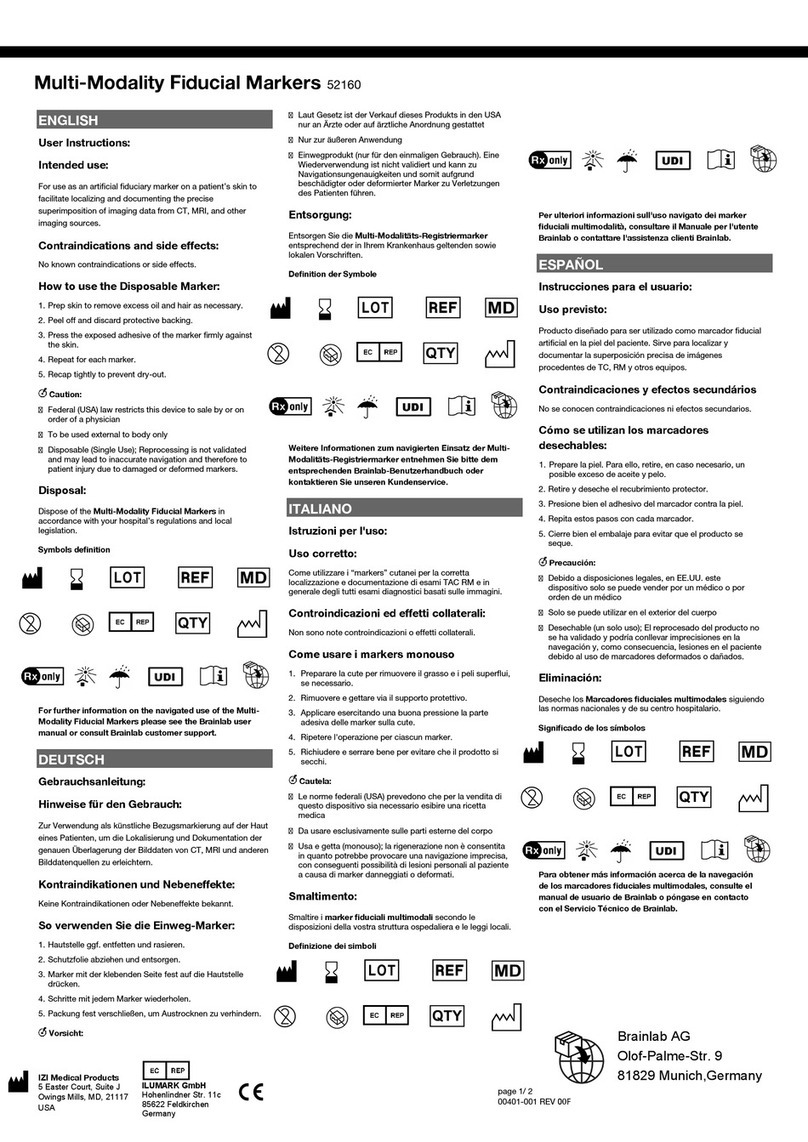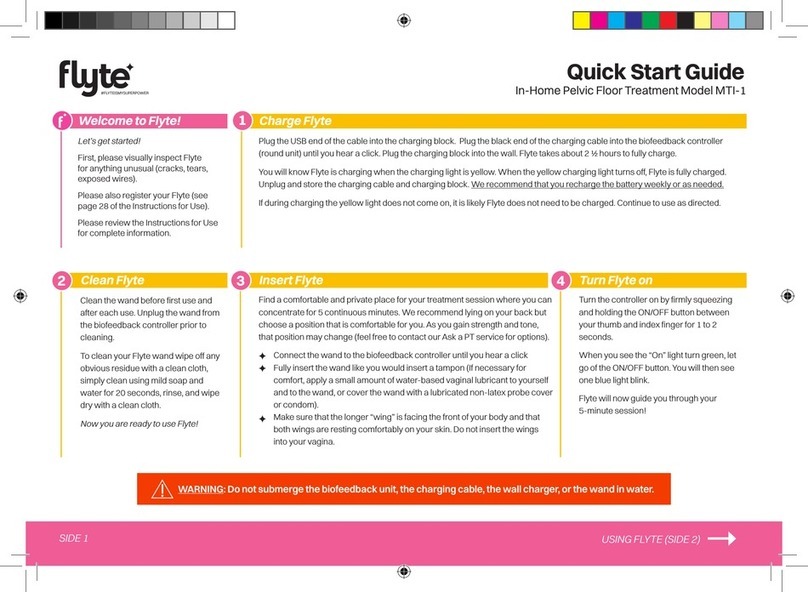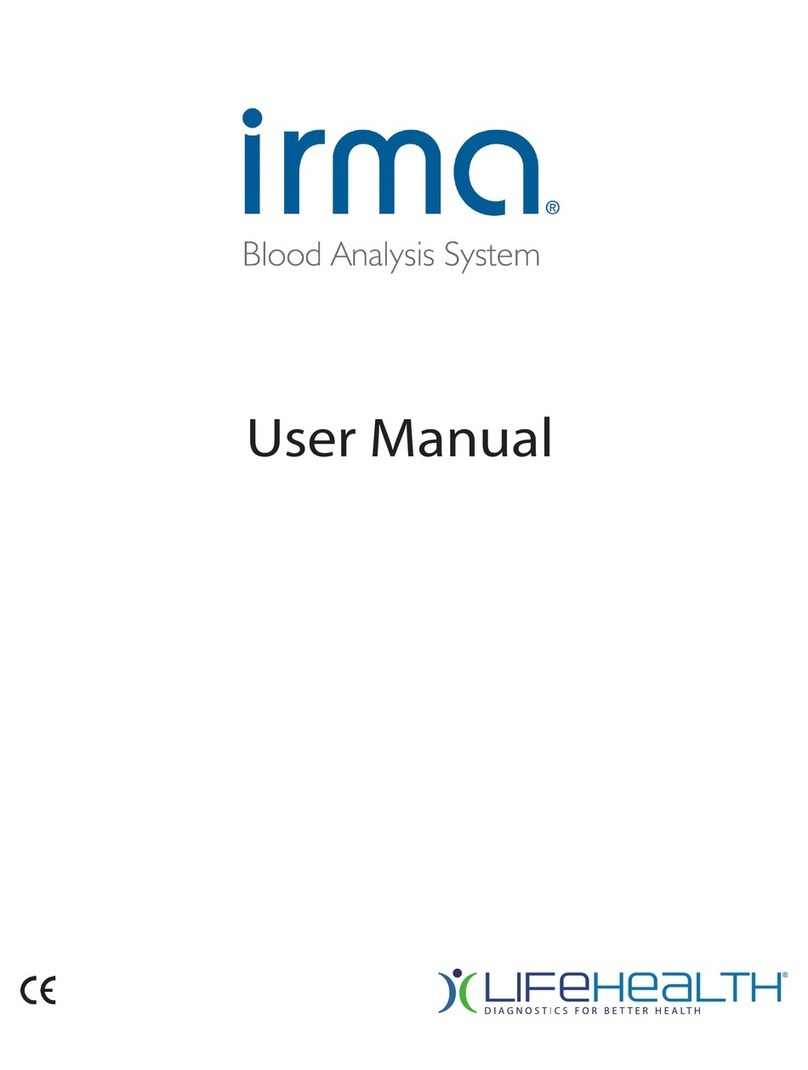Medicatech Voyance User manual

Voyance
User Manual V1.0.0.4
Operation Manual
VOYANCE
Voyance 2017 all rights reserved. Under copyright laws, this manual should not be reproduced, in whole or in part,
Without the written permission of Voyance. The specifications and related information in this manual may be
changed without notice. Refer to Voyance Download System update for the latest version of manuals.
1
Voyance llc.

Voyance
User Manual V1.0.0.4
Contents
1. Information
5
1.1 Cautions
6
1.2 Documents Guide
7
1.3 Document Convention
8
1.4 Patient data security
9
1.5 High security: HIPAA & Cyber Security
9
1.6 Revision History
10
2. Instruction
11
2.1 Overview
12
2.2 Main Features
12
2.3 Minimum System Requirement
13
3. Installation
14
3.1 Installation Guide
15
3.2 Start Installation
16
4. Browse Around
20
4.1 Starting up
21
4.1.1 Running Voyance
21
4.2 Registering License
23
4.3 Emergency Room Mode
24
4.4 Registration Area
25
4.5 How to Register Patient information
27
4.5.1 Worklist Tab
27
2
Voyance llc.

Voyance
User Manual V1.0.0.4
4.5.2 Tools
28
4.5.3 Tools Buttons of the WL
28
4.6 Voyance Common Tools Bar / popup Menu
29
4.6.1 Start emergency exposure
29
4.6.2 Detector Information
31
4.6.3 Image Thumbnail display
31
4.7 Add Tab
32
4.8 Exposure Mode
35
4.9 Default Layout
36
4.10 Image Tools
37
4.11 Screen Options / Tools
38
4.12 Unexpanded layout
39
4.13 Main Screen Tools
40
4.14 Send to PACS Server
41
4.15 Thumbnail Area Tools
42
4.16 Bodypart / Views Selection
43
4.17 Voyance Popup Menu
44
5.
Setting
45
5.1 Setting Access
46
5.1.1 Main Tab(WL Layout) 46
5.1.2 Screen / info Labels Tab 46
5.1.3 Miscellaneous Tab 46
5.1.4 Export / Import 47
5.1.6 Database 47
5.1.7 License Tab 48
5.1.7 Institution Tab 49
5.1.8 System information Tab 49
3
Voyance llc.

Voyance User Manual V1.0.0.3
5.1.9 Patient Tab 50
5.1.10 Communication / Dicom Local tab 51
5.1.11 Communication / Dicom/Remote node 51
5.1.12 Communication / Dicom/Study uploading 52
5.1.13 Communication / Dicom /Study Completing 52
5.1.14 Communication / Email 53
5.1.15 Communication / Address book 54
5.1.16 Communication / Hardware 54
6. Glossary 55
7. Terms & Explanations 56
8. Appendix 1 57
4
Voyance llc.

Voyance User Manual V1.0.0.3
1.
Information
This section gives basic information of this manual and the product.
Cautions
Document Guide
Document Convention
Version Information Revision History
5
Voyance llc.

Voyance User Manual V1.0.0.3
1.1 Cautions
If the user is not fully acquainted with this manual, the system can be malfunctioned
or unsuspected problem can be happened due to carelessness. To prevent any
medical accidents, the user should fully understand the instructions of this manual
before operating the program.
When the user operates this software, take the following precautions. Otherwise,
problems may occur or the product may not function correctly.
1
Roentgenography, image processing, reading of image, and data storage must be
performed in accordance with the law of each country where the program is being
used. Also, the user is responsible for protecting the privacy of image data.
2
In no event will Voyance llc. be liable for direct or indirect consequential damage
arising out of the use of this program. Voyance llc. will not be liable for loss of image
data due to any reason.
3
Before using this software, be sure to read this manual thoroughly. Also, read the
manuals of relevant instruments in the system. Keep this manual where it is easily
accessible.
4
Other systems and product names in this manual are the trademarks from their
manufacturer.
•The user is responsible for ensuring whether the detector calibration is
performed right after the software installation. Do not try to use the
software if the detector calibration has not been performed.
6
Voyance llc.

Voyance User Manual V1.0.0.3
1.2 Document Guide
This section describes about the information of this document.
Contents This document is the operation manual for Voyance users. You
can install Voyance and acquire / manage images from the detector. It is
also available to improve the image quality by using various image
management and adjustment tools.
Target This manual is intended for the end users who use the Voyance
Software.
Contact Department
For any comments or inquiries regarding this document, contact the customer
support team in Voyance.
7
Voyance llc.

Voyance
User Manual V1.0.0.3
1.3 Document Convention
This section describes the rules about symbols and notations in this document.
1.3.1
Symbols
Caution and Warning
WARNING: Warnings are directions which, if they are not followed, can
cause fatal or serious injuries to a user, engineer, patient or any other
Person or can lead to a mistreatment.
Information
This symbol is used for indicating the product-related references and
complementary information.
1.3.2
Notations
Bold Types
We applied bold font style to the words indicated GUI (Graphic User Interface) of
the program or needed to transmit clear meaning to the customers. This helps you
to easily distinguish GUI from other technical ones for explaining functions and the
emphasis content.
8
Voyance llc.

Voyance User Manual V1.0.0.3
1.4
Patient data security
It is the responsibility of the hospital to ensure that the patients’ legal requirements are met and
that the security of the patient records is:
maintained and tested,
audited,
administered locally to cover risks from third party access and
How the availability of the services is to be maintained in the event of disaster.
1.5
High security: HIPAA & Cyber Security
Within the healthcare industry, several standardization efforts are ongoing as a response to
Privacy and Security legislation and regulations. The purpose of this standardization for
hospitals and vendors is to enable information sharing, interoperability and to support the
workflow of hospitals in a multiple vendor environment.
In order to allow hospitals to comply with HIPAA regulations (Health Insurance Portability
and Accountability Act) and meet the IHE standards (Integrated Healthcare Enterprise)
security features are included in Voyance:
User authentication. The administrator can configure different user accounts. Each
account consists of a user name and a password. Refer to “Patient data security” in
Appendix I the system login is used for user authentication and identification is required.
Node authentication, using certificates. Working with SSL (Secure Sockets Layer) allows
secure communications on an insecure network. SSL is the security layer on top of TCP/IP.
Administrator logging. This implies logging to a setting and configurations of specific
VOYANCE ‘Areas’, e.g. users privileges, Hardware configuration , Dicom Configurations …..etc.
.
9
Voyance llc.

Voyance User Manual V1.0.0.3
1.6 Revision History
Ver. Date Revision History
1.0.0.1 06-27-2016 Revised newly
1.0.0.2 08-13-2018 Revised additionally
1.0.0.3 01-19-2019 (Updated) New features
1.0.0.4 09-16-2021 (Updated) More features
10
Voyance llc.

Voyance
User Manual V1.0.0.3
2.
Instruction
This section provides basic concept and recommended specifications of
Voyance. Overview Recommended Specifications
11
Voyance llc.

Voyance User Manual V1.0.0.3
2.1
Overview
Voyance is the image Acquisition/Viewer program for Digital Flat panels only
that acquiring, adjusting and managing images generated from the detectors.
Voyance is organized with several specialized modules. This system provides
high quality medical images to users through various advanced functions and
quick image processing between the modules.
2.2
Main Features
•Acquire and search images exposed from the DR detector.
•Implement high-quality image by applying Voyance image processing algorithm
developed by Voyance.
•Skins for various GUI (Graphic User Interface) suitable for both ordinary and touch
screens.
•Store and manage images in the database.
•Adjust images using various processing tools.
•Export images using various media.
•Check the detector condition and change the settings.
•Chase and search the system status.
•Voyance conforms to the standard of DICOM 3.0.
12
Voyance llc.

Voyance User Manual V1.0.0.3
2.3
Minimum System Requirement
●
OS: Microsoft Windows 10 Pro, 64 bits or Higher
●
CPU : Intel core i5
●
RAM : 4GB
●
HDD : 128 GB free space
●
NIC : Ethernet Network Card
●
Display : 1280 x 1024 Resolution, 24
13
Voyance llc.

Voyance User Manual V1.0.0.3
3.
Installation
This chapter provides information about installing Voyance
14
Voyance llc.

Voyance User Manual V1.0.0.3
3.1 Installation Guide
Follow the instructions for safe and correct installation of Voyance. Failure to comply
with the instructions under will result critical errors of its installation or operation.
oYou should be fully aware of this manual before / after installing
Voyance.
oDo not install Voyance to USB HDD, USB memory or a network drive.
oBe sure to install Voyance to the local drive. (C or D drive)
oDo not install Voyance to the root folder of C drive. It is recommended
to install the program to the setup path guided by Voyance.
oCheck the free space of storage media before installing Voyance. If the
Storage space is limited, the software cannot be operated normally.
oYou should secure enough space of the drive for storing the images and
Data.
oLog on to Voyance by the Windows account with administrative rights
when installing or removing Voyance.
oSet the Windows date and time precisely in advance.
oCheck the virus infection of your PC by using virus test software before /
after installing Voyance.
oVoyance complies with the UAC (User Account Control) policy of
Microsoft Windows. Therefore, the user should install and log on
to Voyance by Windows account with the administrative rights.
You can use Voyance with the general user account after the
installation.
oThe computer name and the user account name should be set
differently to install the database in Windows normally.
oBefore you install the Voyance program, make sure to change the
computer name if it is same as that of the user account. If not, the
program cannot be installed properly.
oCheck the computer name as follows.
oCheck the user account name as follows.
15
Voyance llc.

Voyance User Manual V1.0.0.3
3.2 Start installation
a) Double-Click on Voyance setup file to
Start the installation.
Note: The installation wizard will
guide you through the installation
c)Click “Next” to continue the
installation , Change the
Voyance installation
destination if needed
b) Choose Which Detector then
Click“Next” to continue the
installation
16
Voyance llc.

Voyance User Manual V1.0.0.3
f) Click “Next” to continue the installation
, check create desktop shortcut option
if you want to have Voyance shortcut
on the desktop
d) Confirm the installation destination
folders and Click “Next” to continue
the installation
e) Wait for installation to be
completed.
17
Voyance llc.

Voyance User Manual V1.0.0.3
i) Click “Finish” to complete the installation
Some computersmay need to be
restarted to finish installtion
h) Double Click on “Voyance “shortcut on
the Desktop to lunch the software for
the first time.
g)
Confirmation on what applications
will be used will requested.
Select Human or Vet
18
Voyance llc.

Voyance User Manual V1.0.0.3
Get a license by using the Hardware ID indicated on the License window.
This window is not displayed again after the license is registered successfully.
A new license window can be displayed if you change specifications of the PC
where Voyance is installed. Contact Voyance Support for providing a software
license for activation of the software.
19
Voyance llc.

Voyance User Manual V1.0.0.3
4.
Browse Around
This section gives instruction on how to start and close Voyance and its basic
components.
Starting Up
Basic Composition
Registration Area
Exposure Mode
Layout
Viewer Area
Tools
Pop up menu
20
Voyance llc.
4.1 Starting Up
4.1.1 Running Voyance
Start
- Login
Table of contents
Other Medicatech Medical Equipment manuals