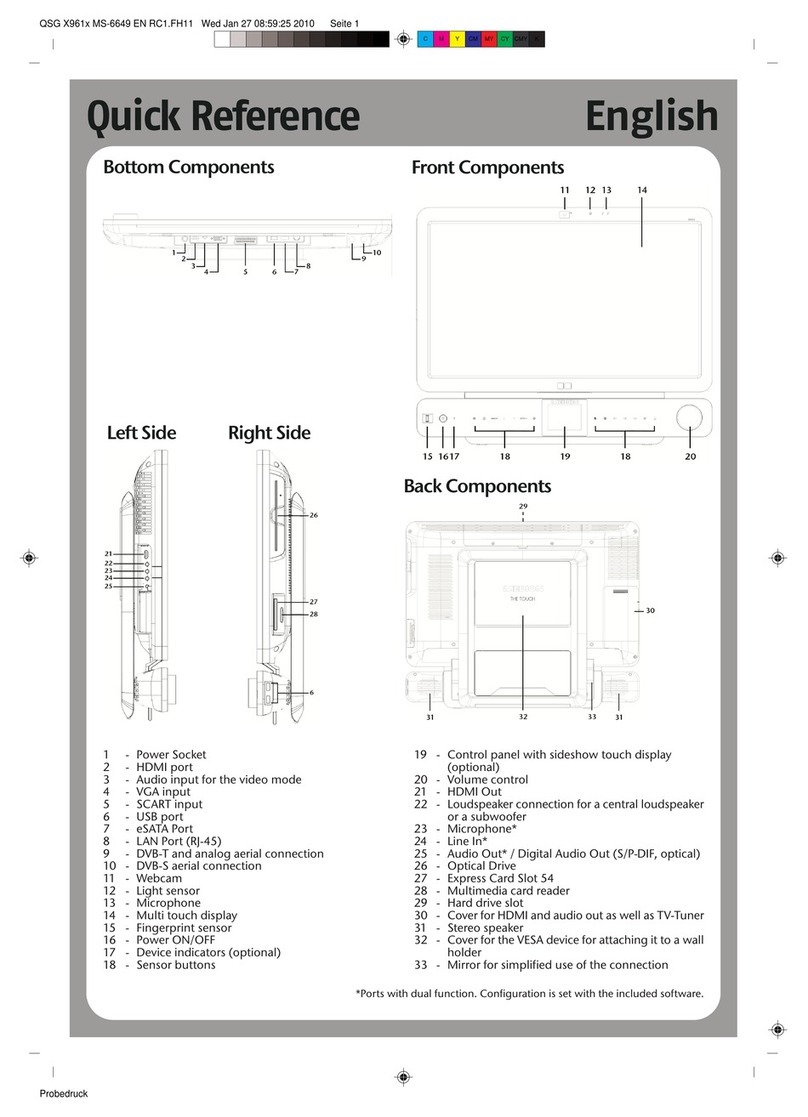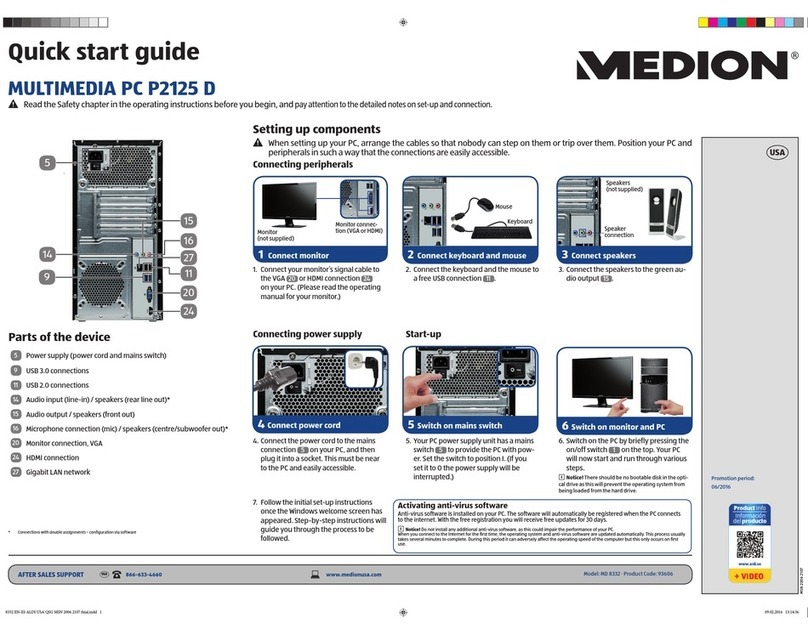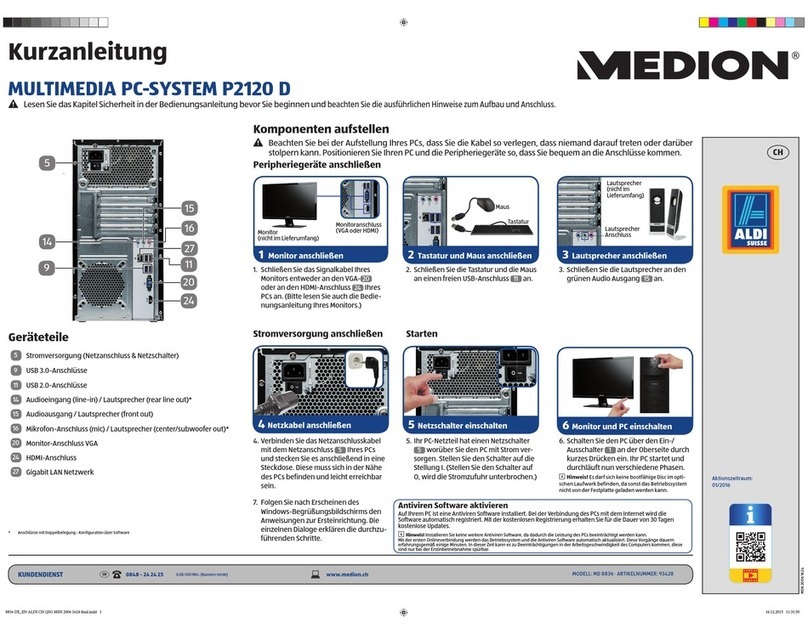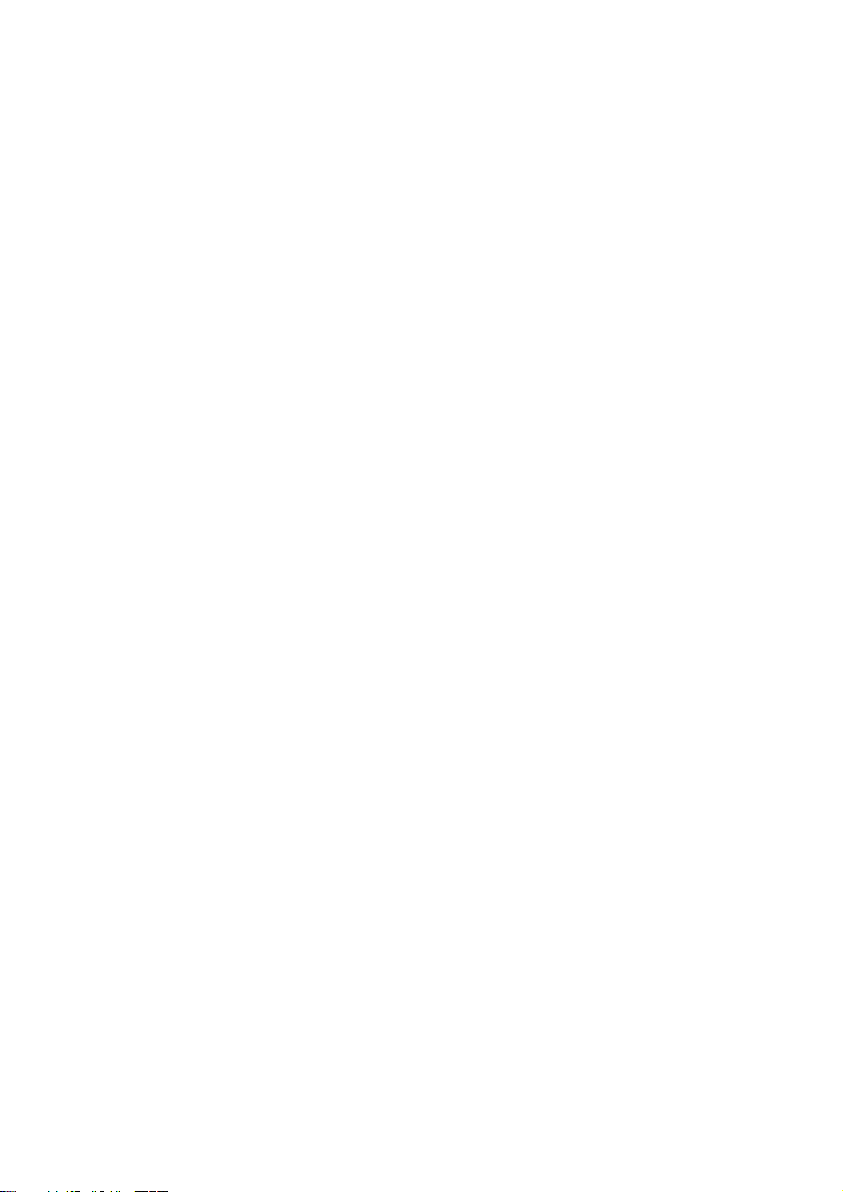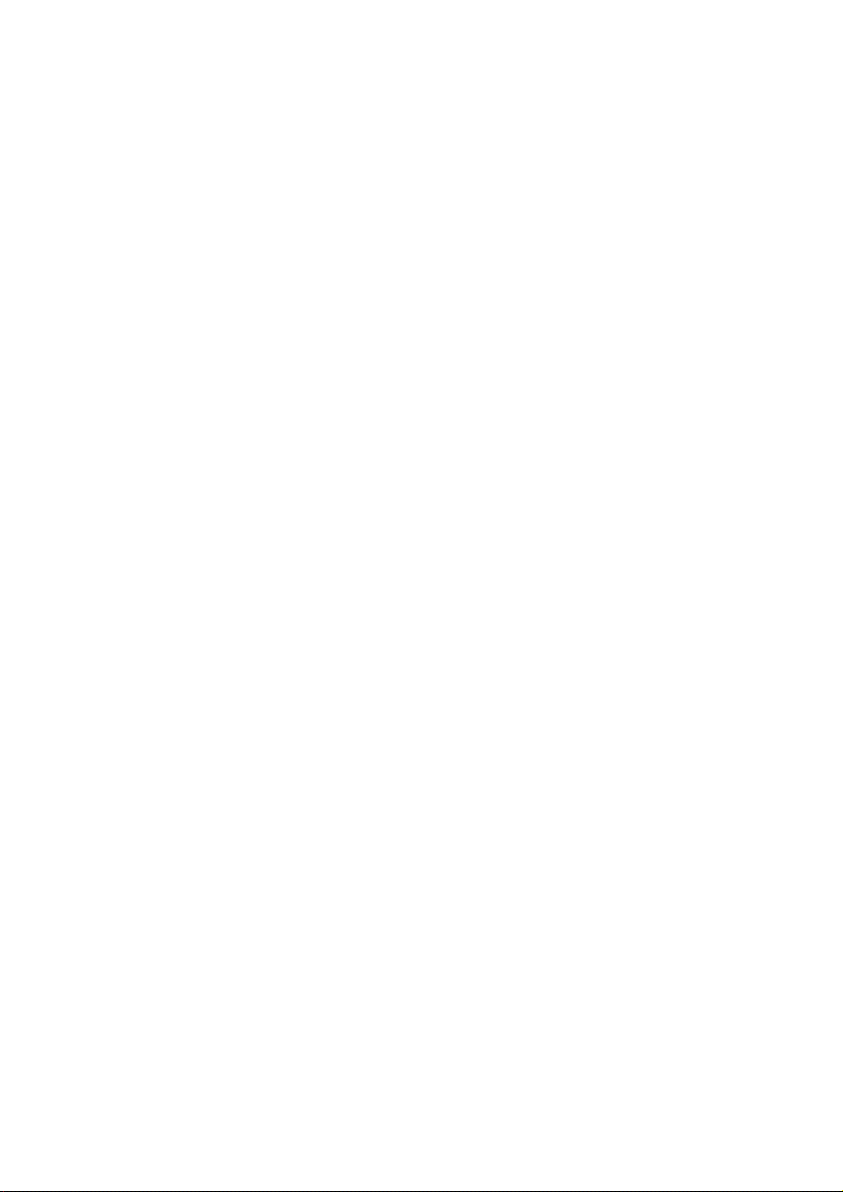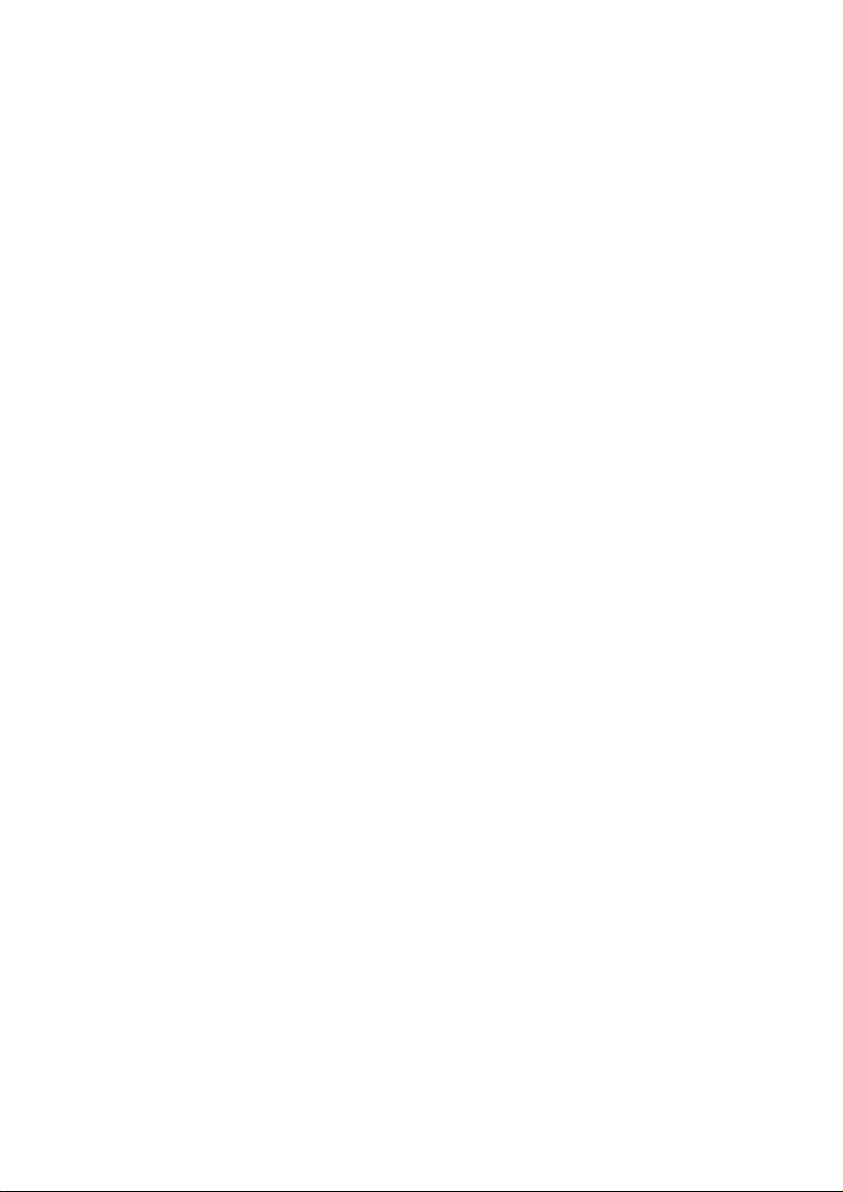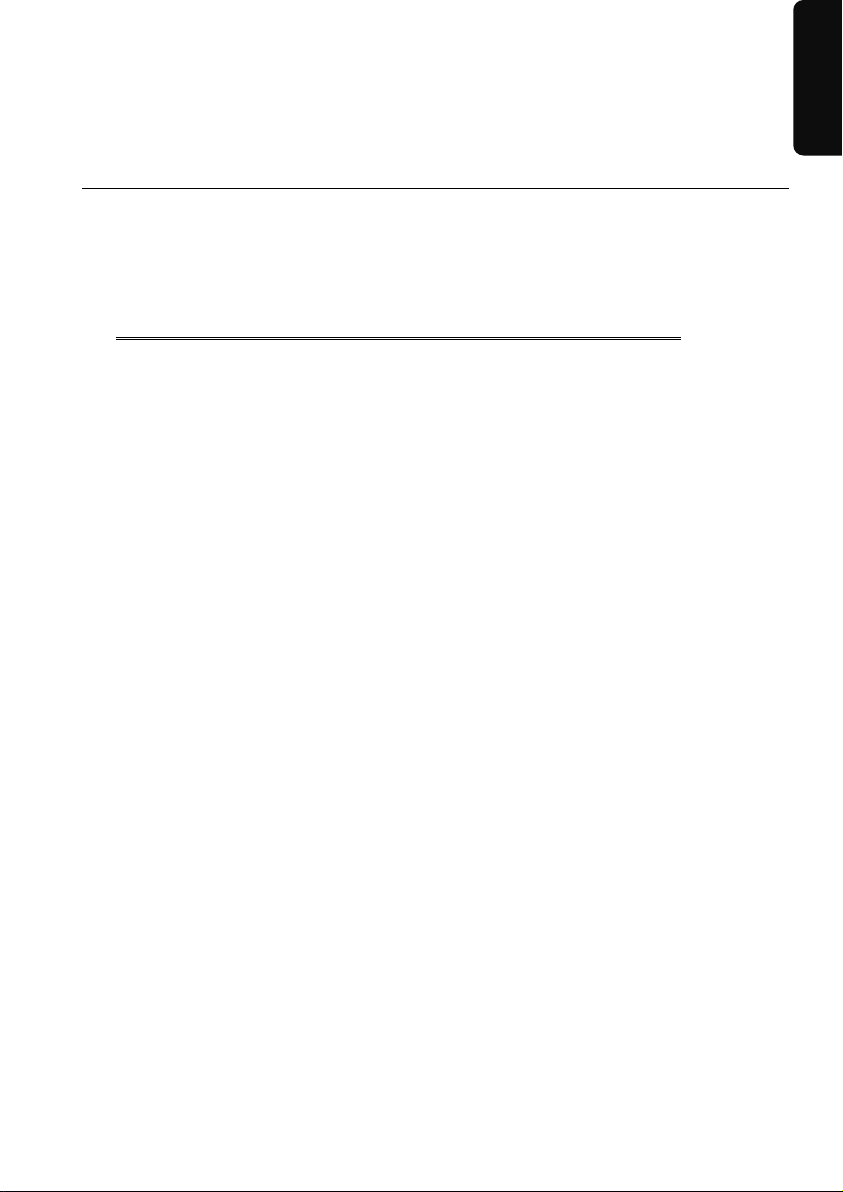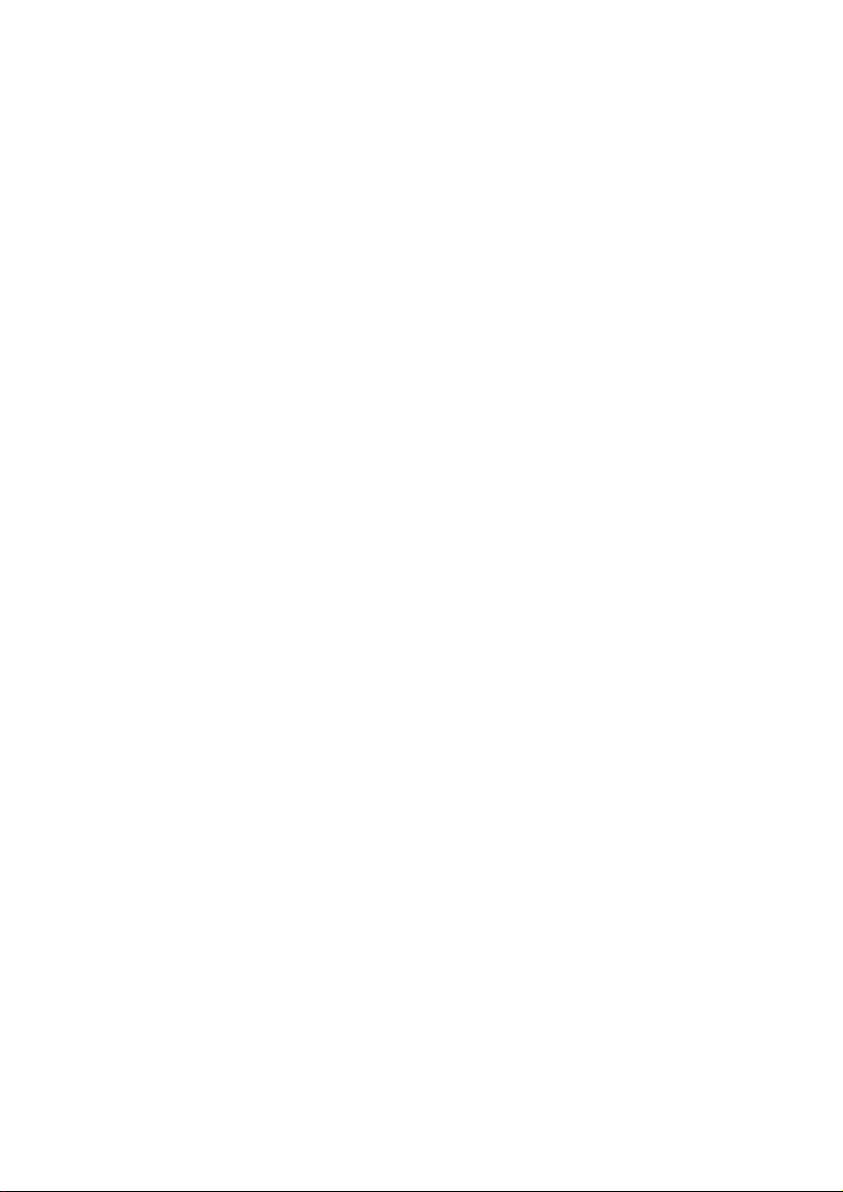iv
USB Port ................................................................................................................. 33
The Network ..........................................................................................................34
What is a Network? .............................................................................................34
Wireless LAN .......................................................................................................34
Safety Note ......................................................................................................34
Conditions.......................................................................................................35
Troubleshooting within the Network ..................................................................36
Software.................................................................................................................37
Getting to Know Windows® 7 .............................................................................37
Windows®7 - News ..........................................................................................37
Improved Taskbar............................................................................................37
Jump lists.........................................................................................................37
Improved Desktop ...........................................................................................38
Better device management ..............................................................................38
Homegroup.....................................................................................................39
Windows®7 – Quick Start Guide ......................................................................39
Windows®7 - Help and Support .......................................................................39
Windows®7 – Getting Started ..........................................................................40
Windows®7 - User Account Control .................................................................41
Windows®7 – Control Panel.............................................................................42
Installation of Software .......................................................................................43
How to Install your Software............................................................................43
Software Uninstallation....................................................................................44
Windows Activation ............................................................................................45
Product Activation on your AKOYA MINI PC.....................................................45
BIOS Setup..........................................................................................................46
Execution of the BIOS Setup ............................................................................46
Customer Service & Self Help ...................................................................47
Data and System Security.......................................................................................49
Data Security.......................................................................................................49
Maintenance Programs .......................................................................................49
System Restore .......................................................................................................50
Correction...........................................................................................................50
Windows® Update...............................................................................................51
Windows Update Information for Data Security ...............................................52
System Restore .......................................................................................................53
Limits of the Recovery .........................................................................................53
Carrying out a Restore.........................................................................................53
FAQ – Frequently Asked Questions.........................................................................54
Customer Service ...................................................................................................55
Troubleshooting .................................................................................................55
Localise the Cause...............................................................................................55