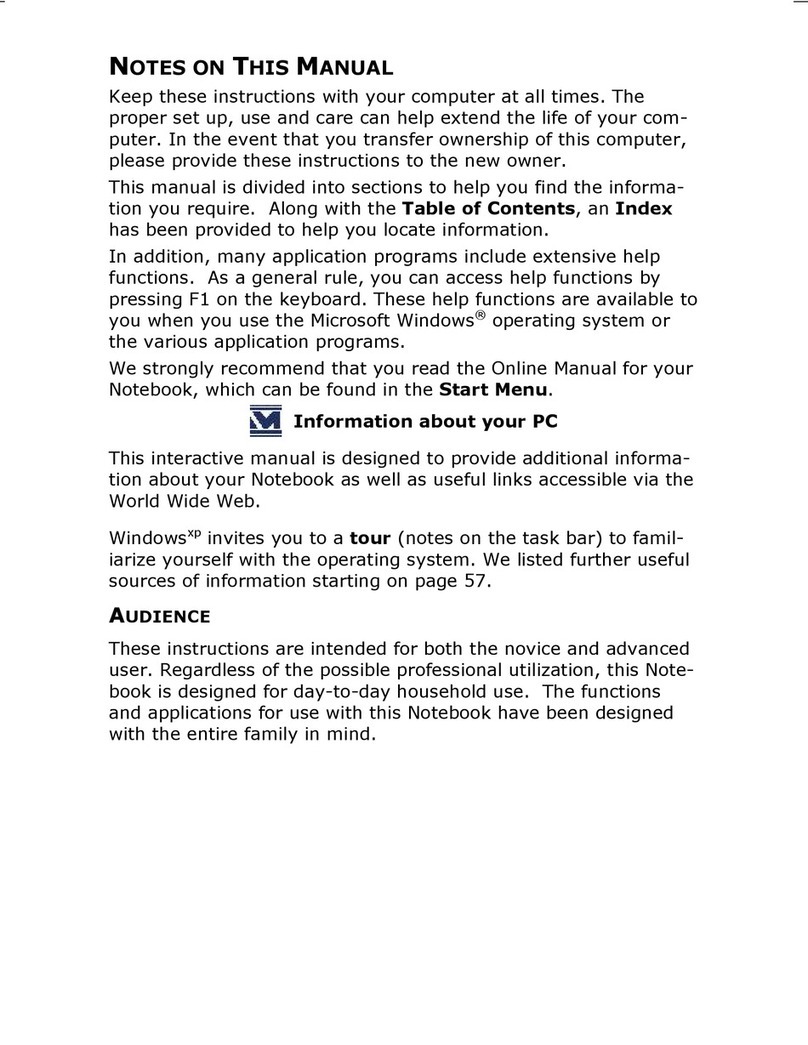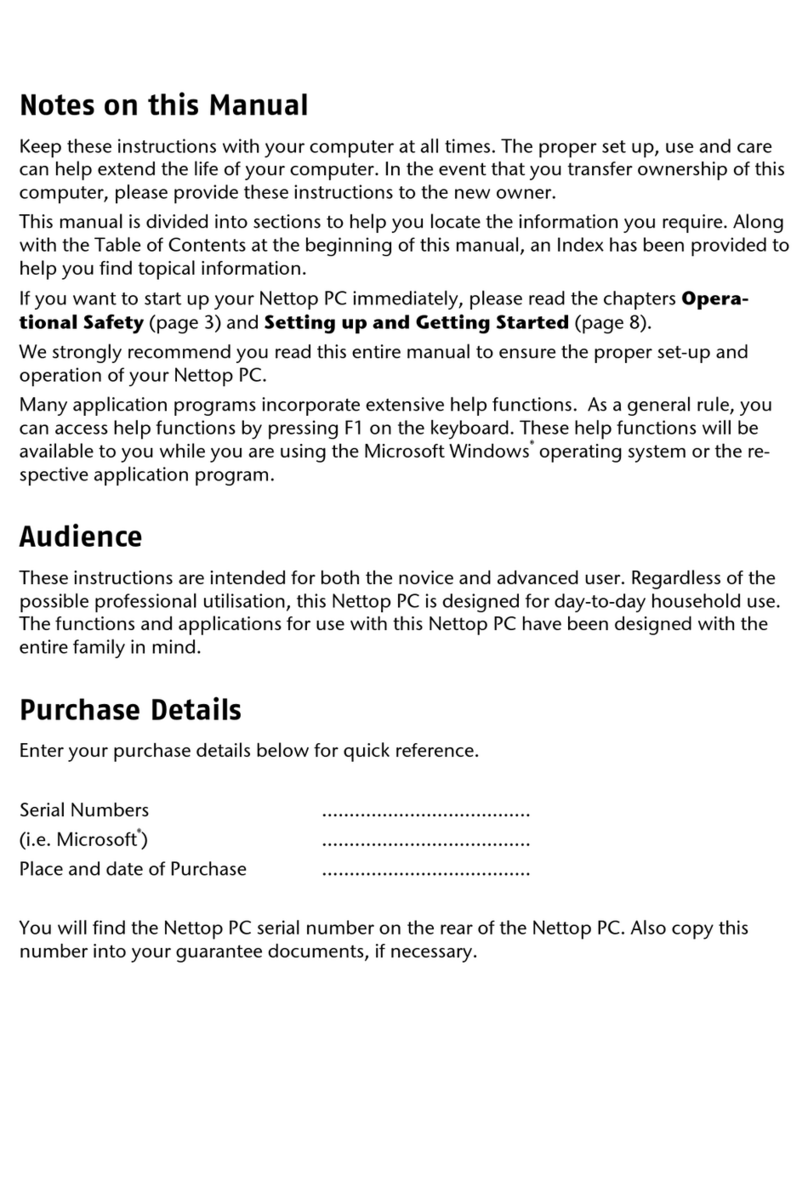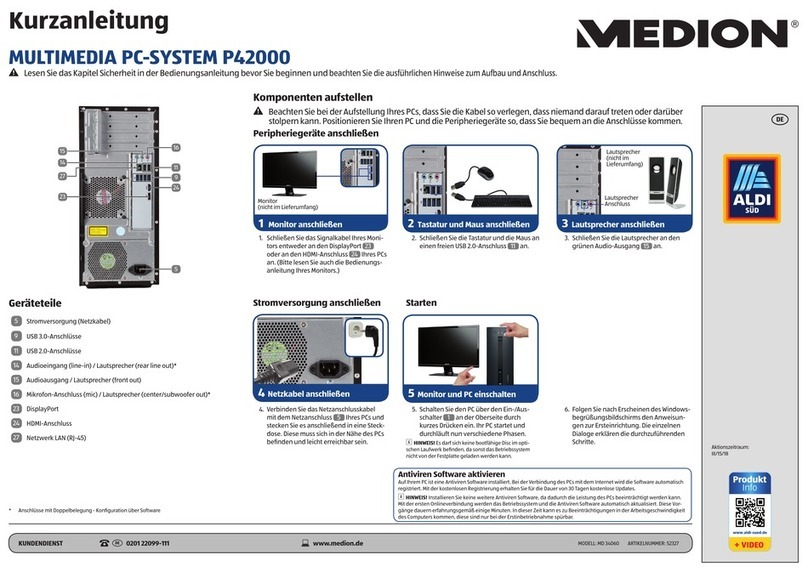iv
USB/IEEE 1394 ........................................................... 28
Connecting IEEE 1394 (Fire Wire) Devices .................... 28
Connecting USB Devices ............................................ 28
Connecting the Power Supply ........................................ 29
Getting Started .............................................................. 30
Step 1: Power on......................................................... 30
Switch..................................................................... 30
Main Power Switch .................................................... 30
Step 2: Starting Initial Setup......................................... 31
Step 3 : Finalizing........................................................ 31
Short description of the Windows® Desktop ..................... 32
Operation ........................................................................ 35
PC Displays ................................................................... 37
The Mouse..................................................................... 38
The Keyboard ................................................................ 38
Inclination Angle of the Keyboard................................... 38
The Alt and Ctrl Keys.................................................... 39
Multimedia Functions ................................................. 40
The Hard Drive............................................................... 42
Important directories ................................................... 43
The optical drive............................................................. 44
Loading a Disk: ........................................................... 45
Playing Back and Retrieving Data from Discs ....................... 46
How to remove a Disc: ................................................. 46
The CD-Rom/DVD drive as Boot Drive............................. 46
DVD Technology .......................................................... 47
Various DVD Formats ................................................ 47
DVD-Video ............................................................... 48
Subjects Concerning the CD/DVD-Rewriter ...................... 50
Recordable/Rewriteable Discs ..................................... 50
The Card Reader ............................................................ 51
The Graphics Card .......................................................... 52
Performance characteristics........................................... 52
Current image playback frequencies ............................ 52
Connecting the PC to a Television................................... 53
How to Connect the PC to a Television: ........................ 54
The Sound Card ............................................................. 55
USB Port ....................................................................... 56
IEEE 1394 (FireWire) ...................................................... 57
Application Options for IEEE1394 ................................... 57
Technical Specifications ................................................ 57