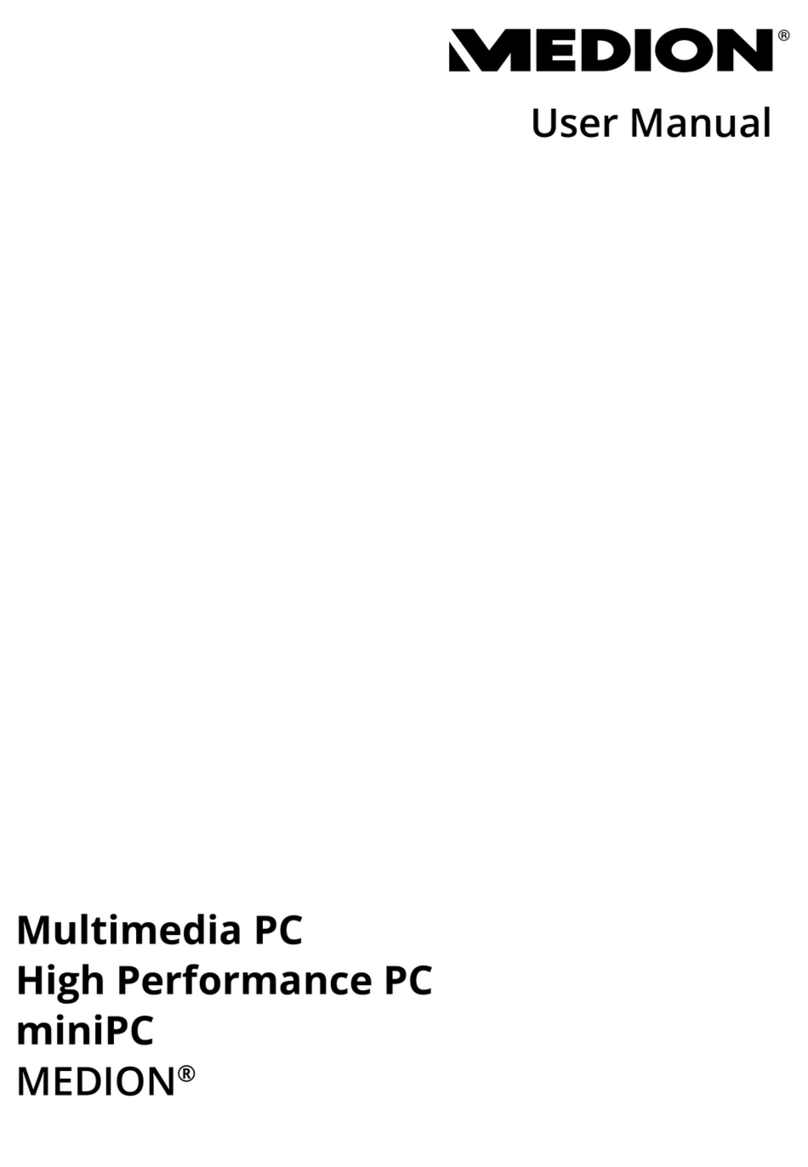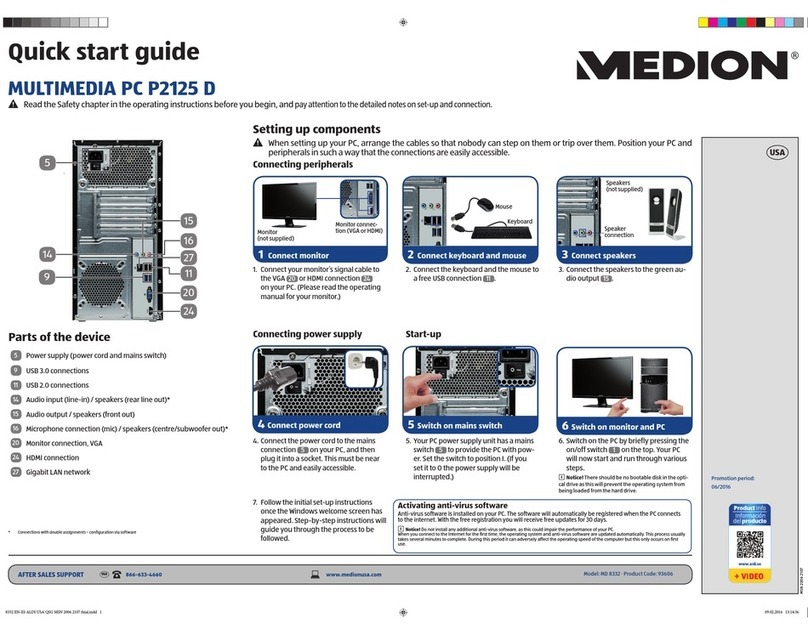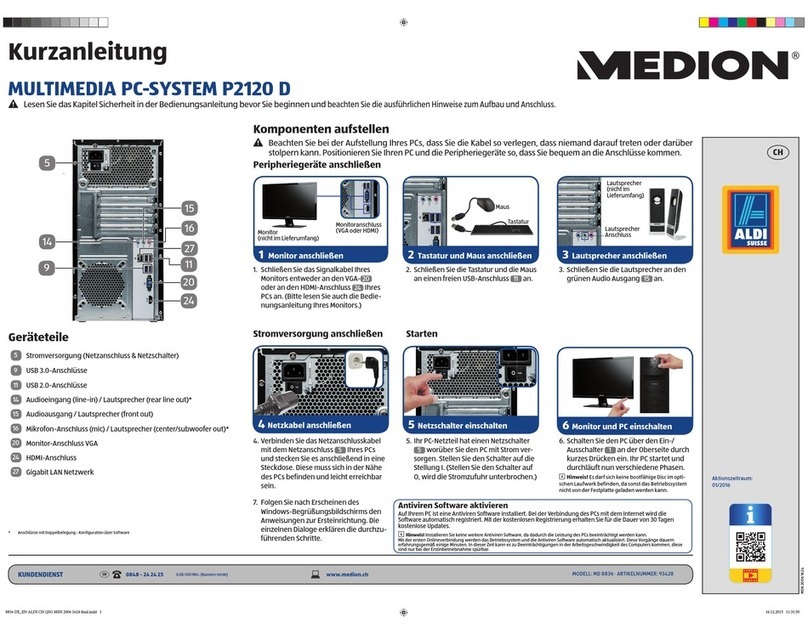vi
Customer service & self help .................................... 65
Data and system security........................................... 67
Data security ......................................................... 67
Maintenance programs ............................................ 67
Password reset file.................................................. 67
System recovery....................................................... 68
Correction ............................................................. 68
Windows®Update................................................... 69
Windows Update information for data security .......... 70
Restoring the factory settings................................... 71
Limits of the recovery ........................................... 71
Carrying out a restore........................................... 72
FAQ – Frequently Asked Questions .............................. 73
Customer service ...................................................... 75
Troubleshooting ..................................................... 75
Localise the cause .................................................. 75
Errors and possible causes ....................................... 76
Additional support .................................................. 77
Driver support........................................................ 77
Transporting the PC ................................................ 78
Cleaning and care................................................... 78
Recycling and disposal............................................. 79
Battery treatment................................................... 79
Upgrades and repairs .............................................. 81
Notes for service engineers.................................... 81
Appendix ................................................................... 83
Standards................................................................ 85
Electromagnetic compatibility ................................... 85
Electrical safety...................................................... 85
Ergonomics............................................................ 86
Noise emission ....................................................... 86
Information about the regulatory compliance
according to R&TTE................................................. 87