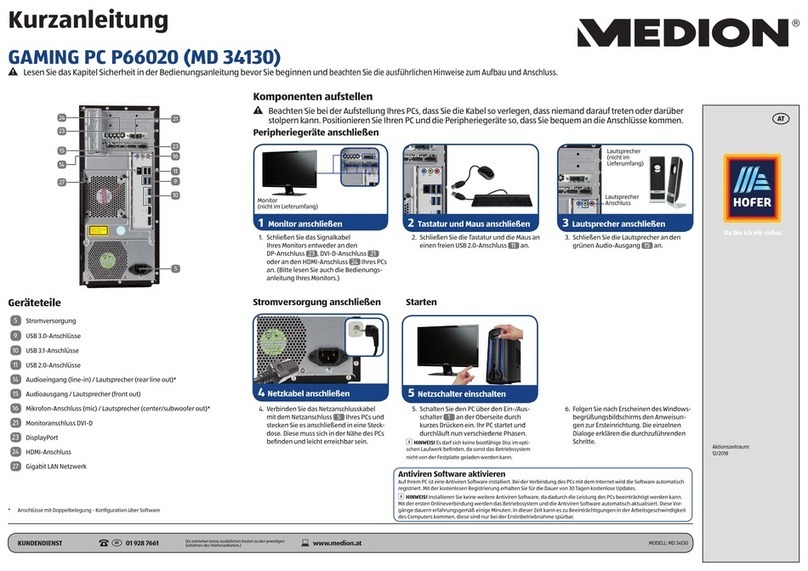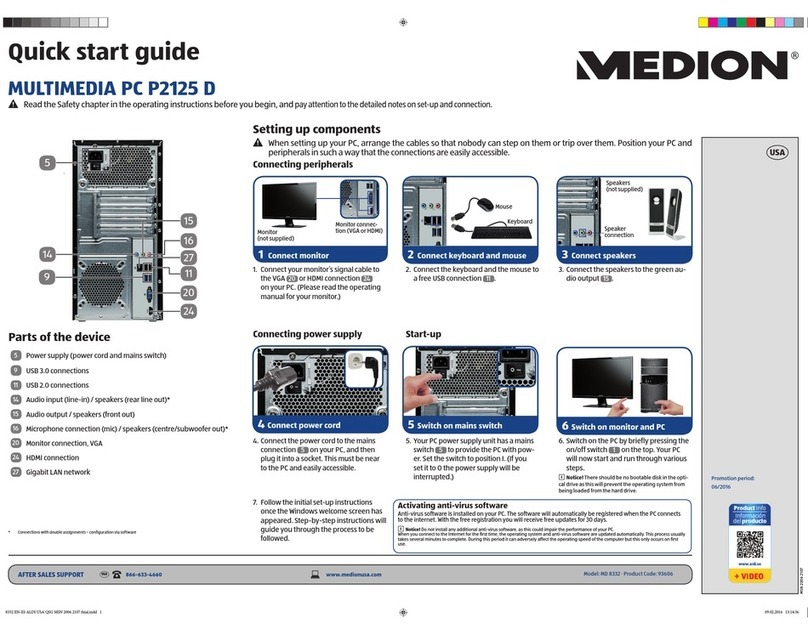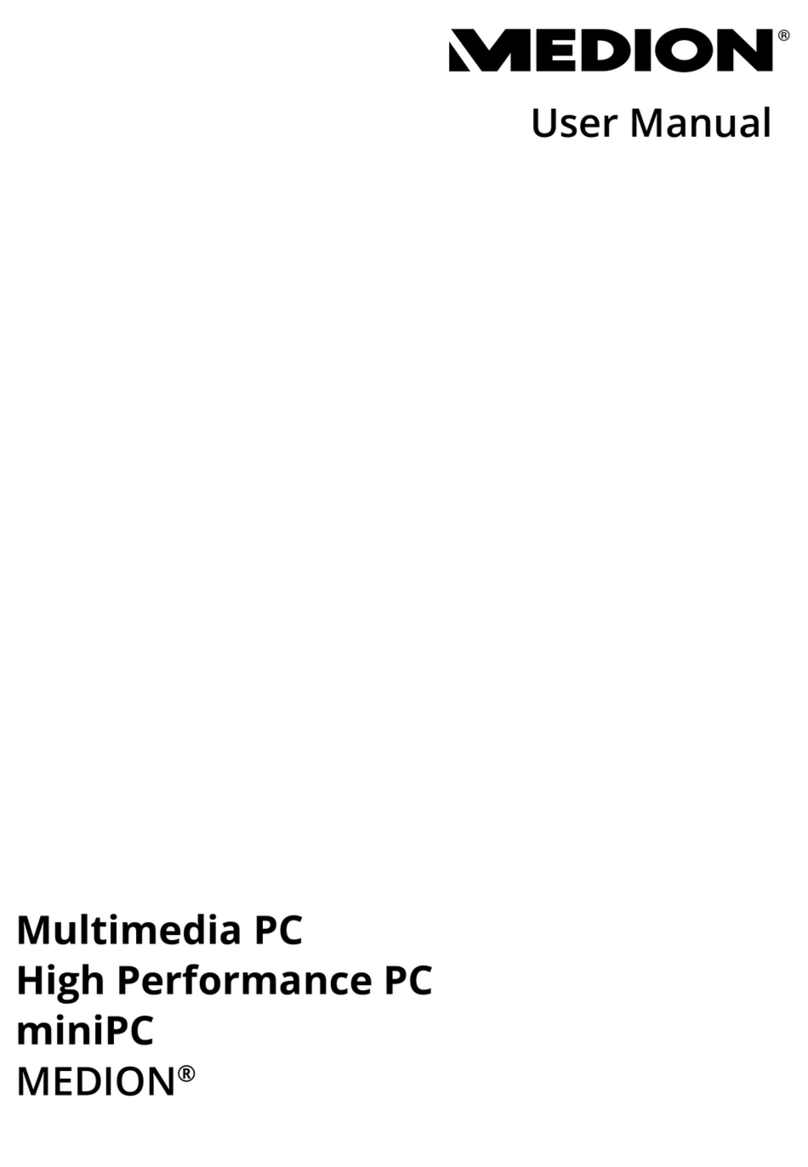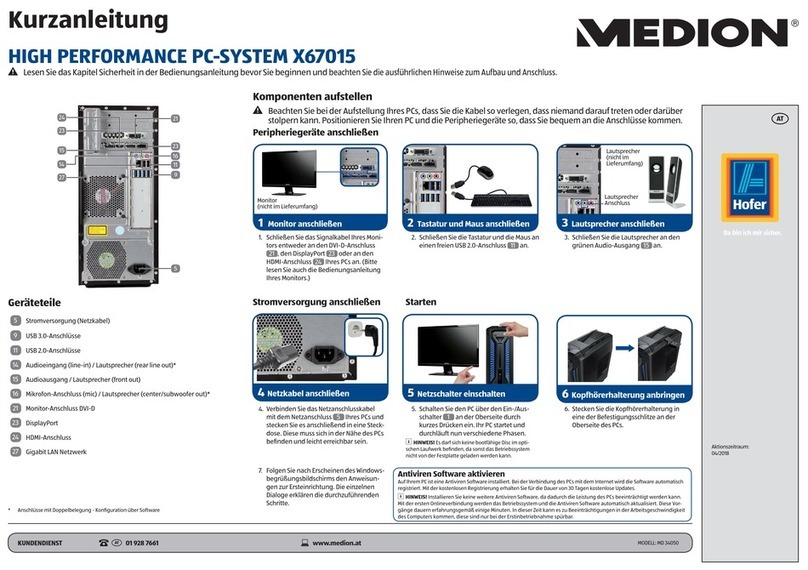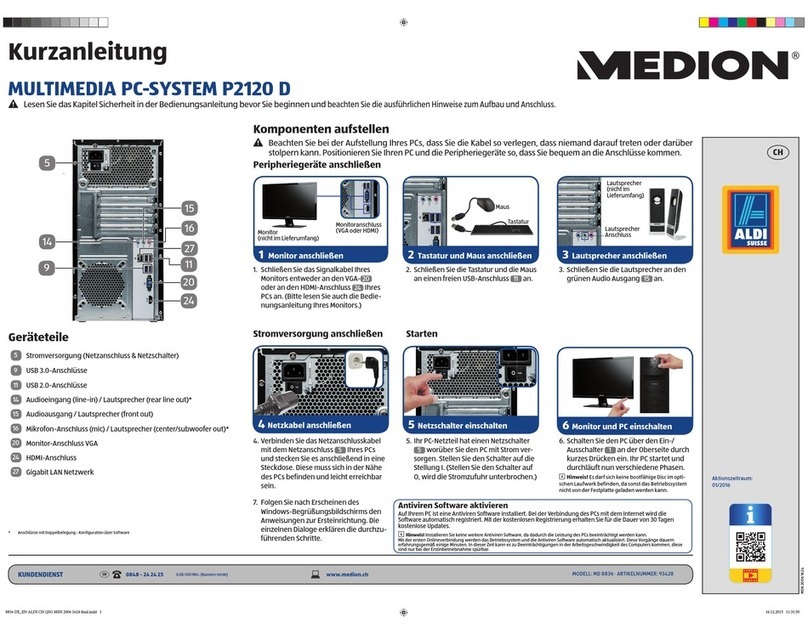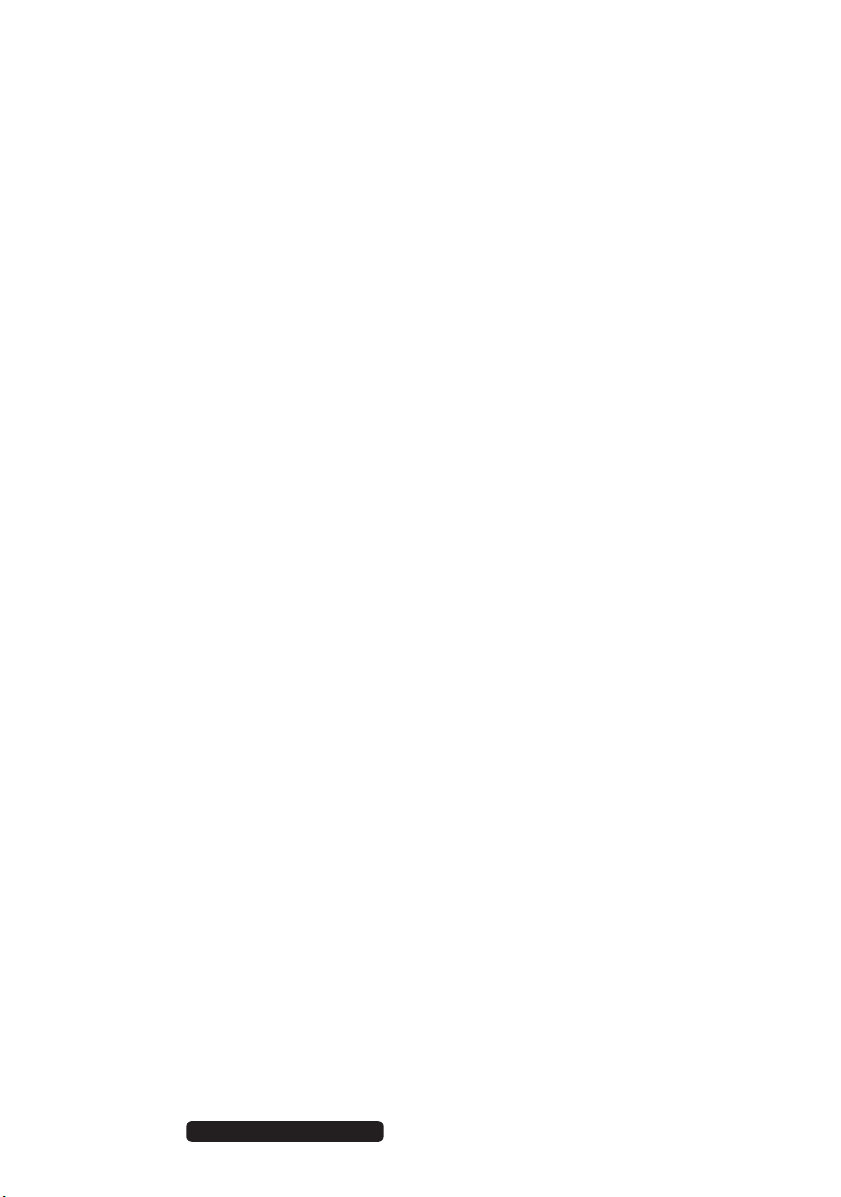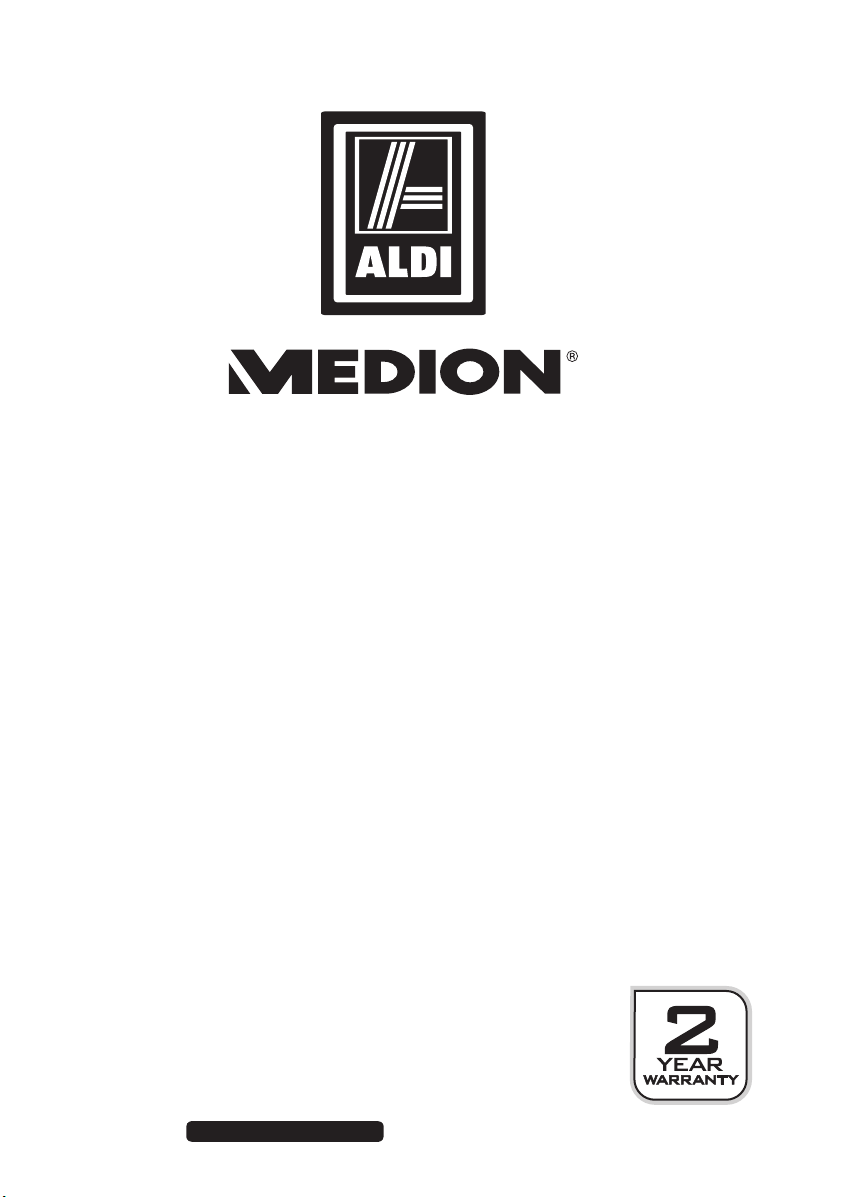2 of 64 Telephone: 1300 884 987
Internet: www.medion.com.au
After Sales Support
10.The Hard Drive................................................................................................. 24
10.1.Important Directories......................................................................................................25
11.The Optical Drive............................................................................................. 26
11.1.Loading and Removing a Disc......................................................................................26
11.2.Playing/Reading Discs.....................................................................................................27
11.3.Regional Playback Information for DVDs.................................................................27
11.4.Issues Relevant to the Burner.......................................................................................28
12.The Card Reader .............................................................................................. 28
12.1.Inserting the Memory Card...........................................................................................28
12.2.Removing Memory Cards ..............................................................................................28
13.The Sound System........................................................................................... 29
14.Network Operation ......................................................................................... 30
14.1.What is a Network? ..........................................................................................................30
14.2.Wireless LAN (Wireless Network) ................................................................................30
15.The Universal Serial Bus Port ........................................................................ 31
16.Software........................................................................................................... 32
16.1.Getting to Know Windows®8........................................................................................32
16.2.Windows Activation.........................................................................................................32
16.3.Windows®8 – What’s New .............................................................................................33
16.4.Overview..............................................................................................................................35
16.5.Logging in to Windows...................................................................................................36
16.6.Linking a User Account to a LiveID.............................................................................37
16.7.Windows®8 Start Screen................................................................................................38
16.8.Windows®8 Desktop........................................................................................................39
16.9.Using the Search Function ............................................................................................42
17.Control Panel................................................................................................... 42
17.1.Windows®8 Power On/Off Functions ........................................................................44
17.2.Control Panel Settings.....................................................................................................45
17.3.Resetting the All-In-One PC to its Factory Settings..............................................46
17.4.BIOS Setup Program ........................................................................................................47
17.5.Kaspersky Internet Security ..........................................................................................48
17.6.Windows®8 – Help and Support .................................................................................49
18.FAQ – Frequently Asked Questions................................................................ 50
19.Customer Service ............................................................................................ 51
19.1.What To Do In Case of Hardware Problems ............................................................51
19.2.Find The Cause ..................................................................................................................51
19.3.Do You Need More Help?...............................................................................................53
19.4.Driver Support ...................................................................................................................53
19.5.Transporting the PC .........................................................................................................54
19.6.Maintenance.......................................................................................................................54
8806 Aldi AUS RC2 Content.indd 28806 Aldi AUS RC2 Content.indd 2 07.11.2012 12:06:4407.11.2012 12:06:44