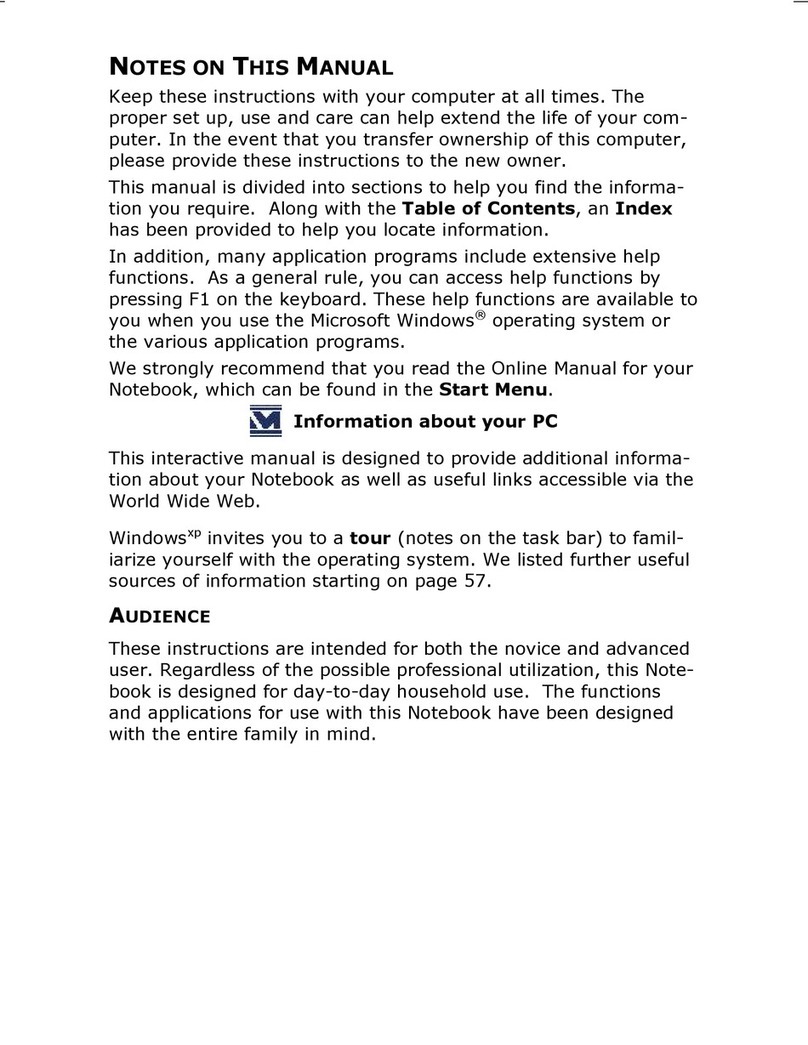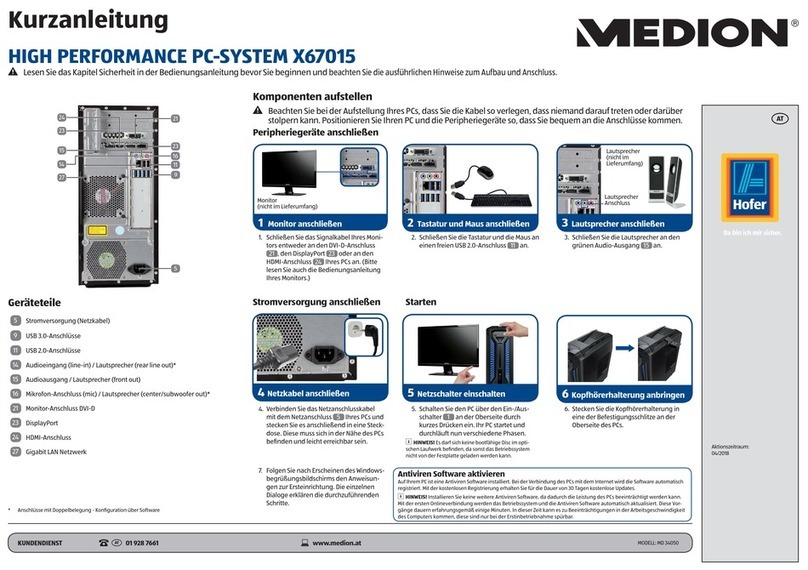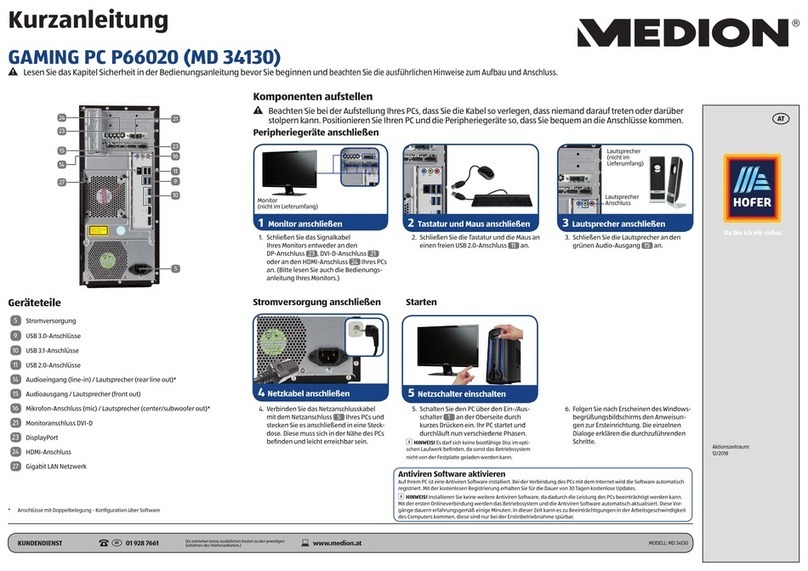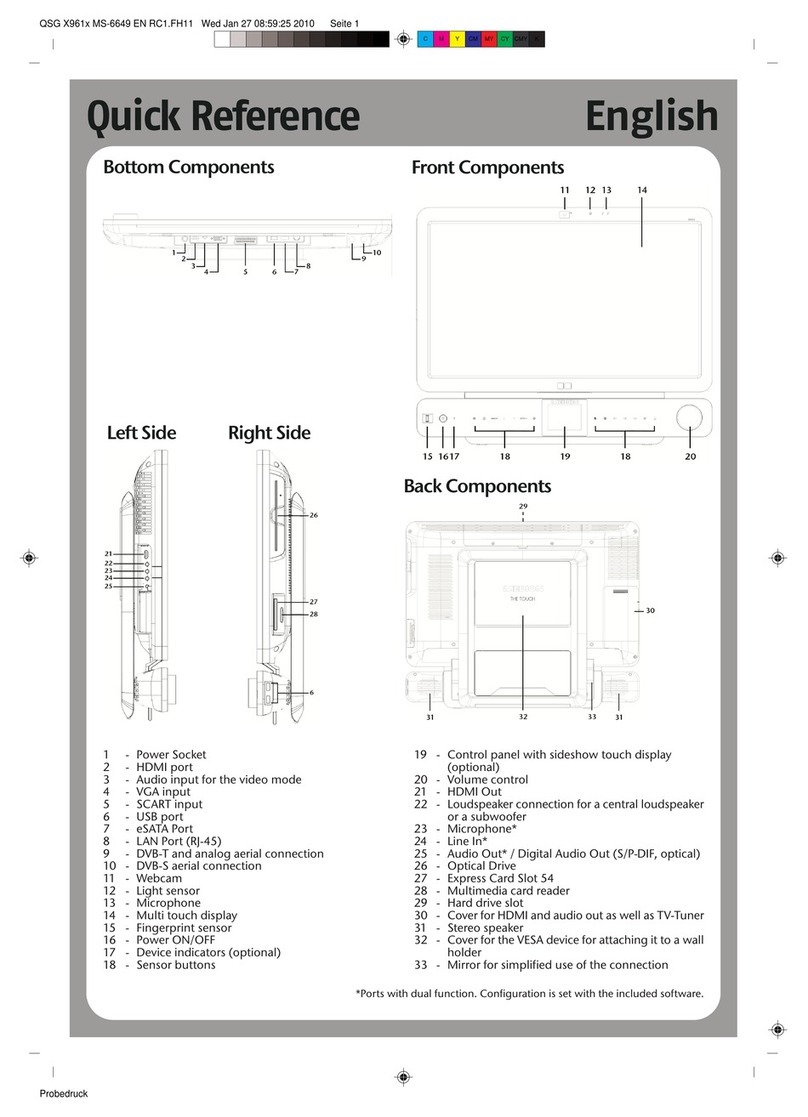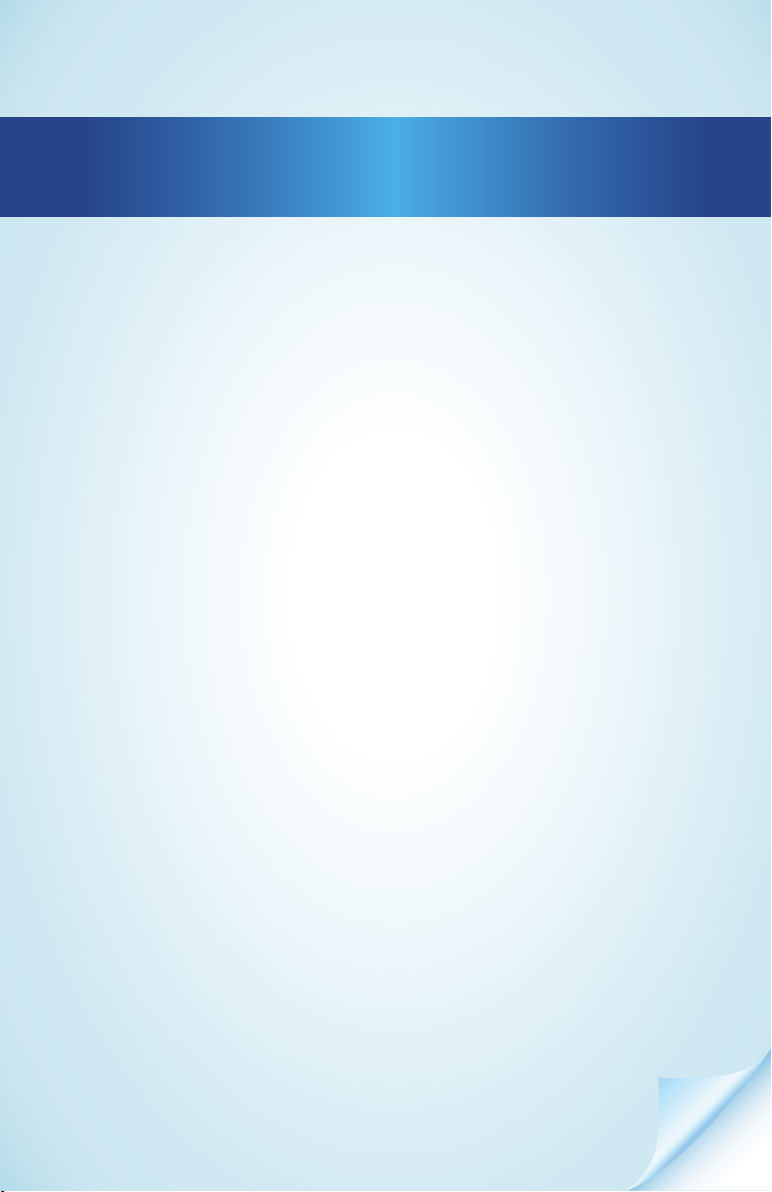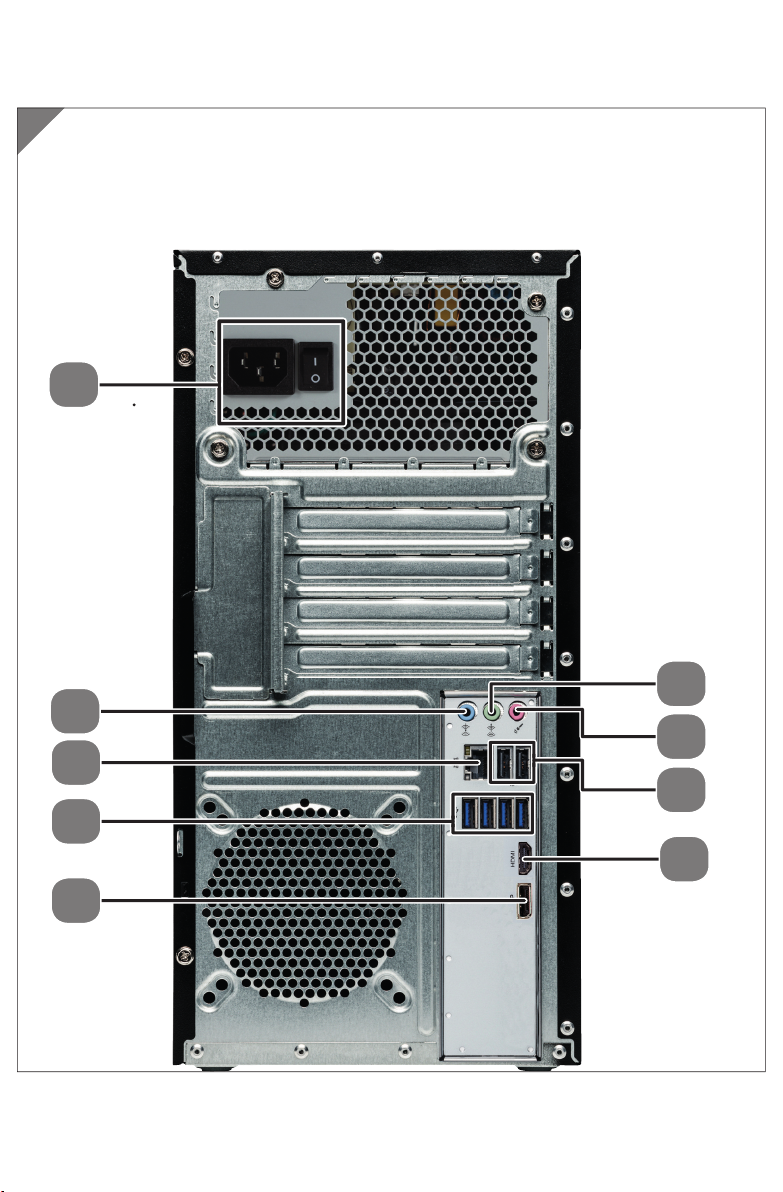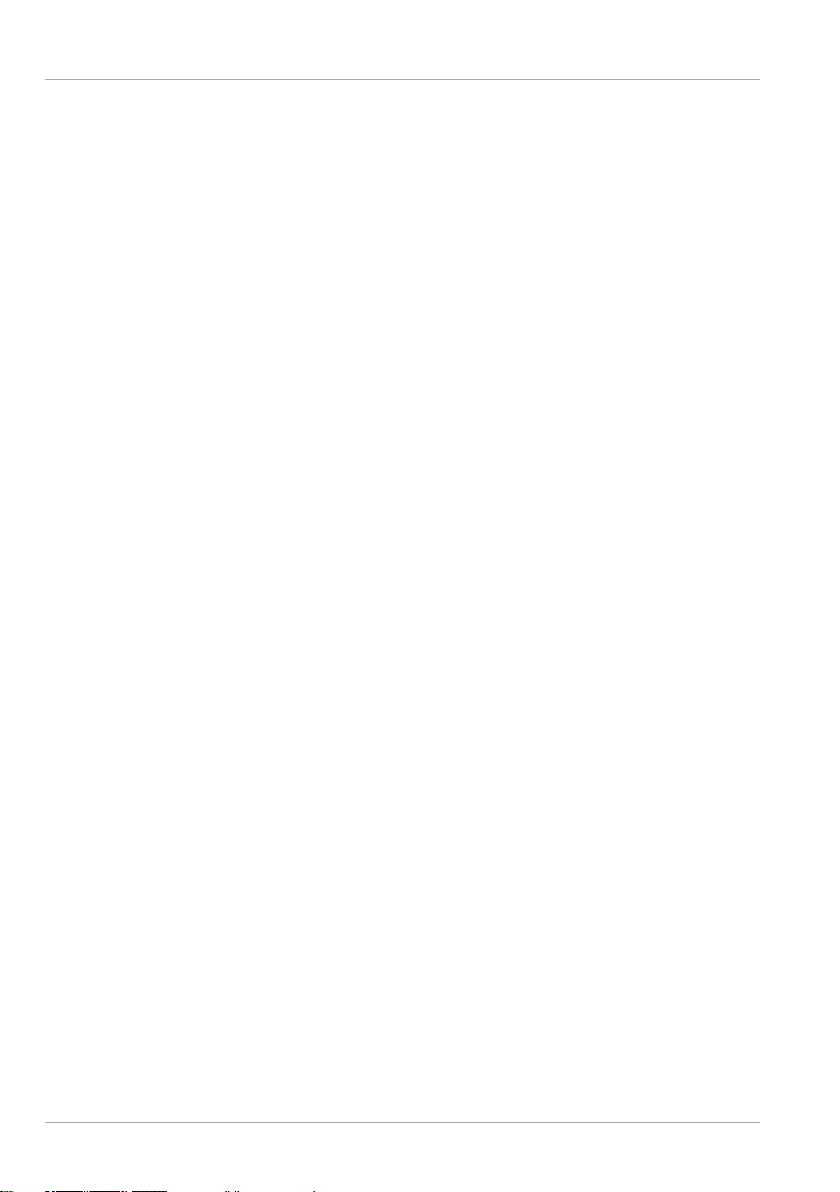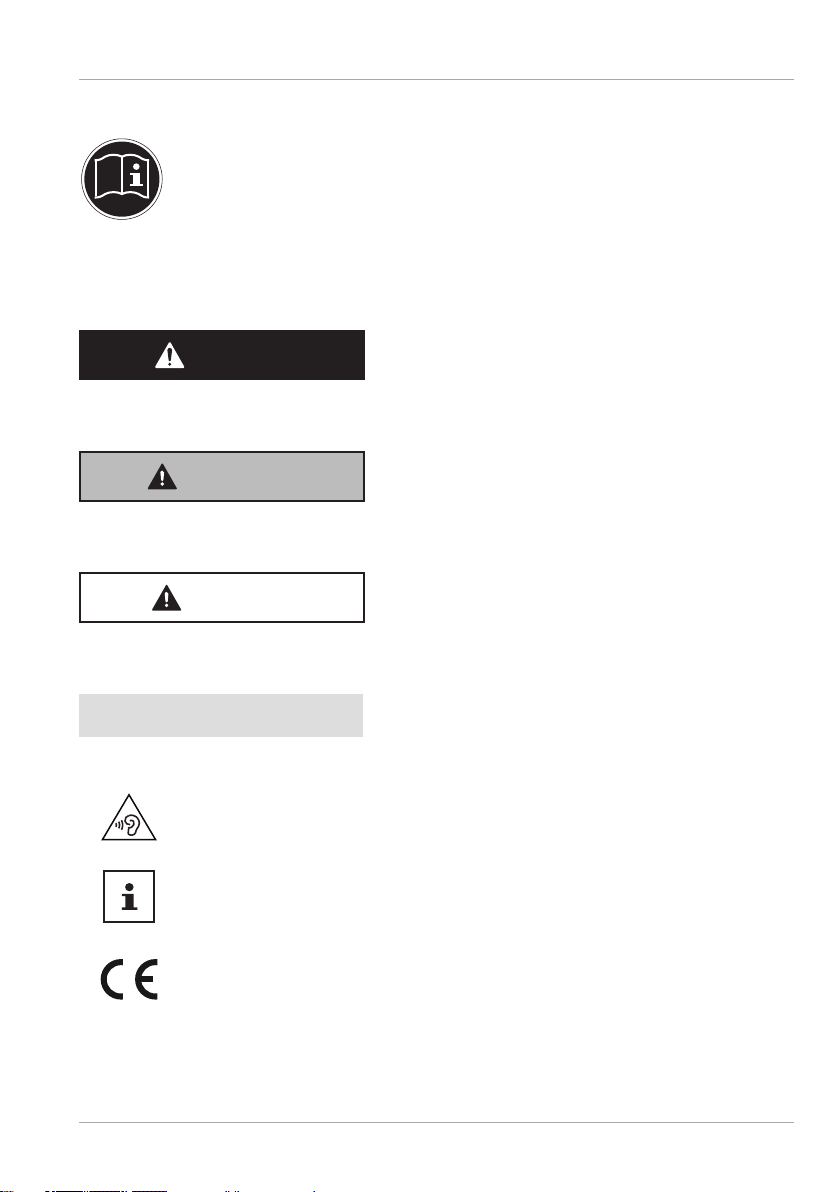Keyboard ....................................................................................................... 24
The Alt, Alt Gr and Ctrl keys .............................................................................. 24
Hard drive.......................................................................................................25
Important directories........................................................................................ 25
Optical drive .................................................................................................. 26
Loading a disc....................................................................................................26
Playing/reading discs....................................................................................... 27
Blank CDs and DVDs ..........................................................................................28
Card reader.................................................................................................... 28
Inserting a memory card..................................................................................29
Removing memory card...................................................................................29
Graphics system............................................................................................. 29
Sound system ................................................................................................ 30
USB connection.............................................................................................. 30
Network operation........................................................................................ 30
Wireless LAN (Wi-Fi) ...........................................................................................30
Bluetooth.............................................................................................................31
Settings...........................................................................................................33
Reset PC to factory settings.............................................................................. 33
UEFI firmware setting .......................................................................................34
FAQ - Frequently Asked Questions................................................................ 35
Customer service ........................................................................................... 36
What to do in case of hardware problems.....................................................36
Find the cause....................................................................................................36
Faults and possible causes ..............................................................................36
Do you need more help?.................................................................................. 37
Driver support.................................................................................................... 37
Transport ....................................................................................................... 38
Cleaning and care.......................................................................................... 38
Upgrading/modifying and repair................................................................. 38
Notes for service technicians...........................................................................39
Recycling and disposal.................................................................................. 40
Legal Notice .................................................................................................... 41
Index.............................................................................................................. 42
Contents
8