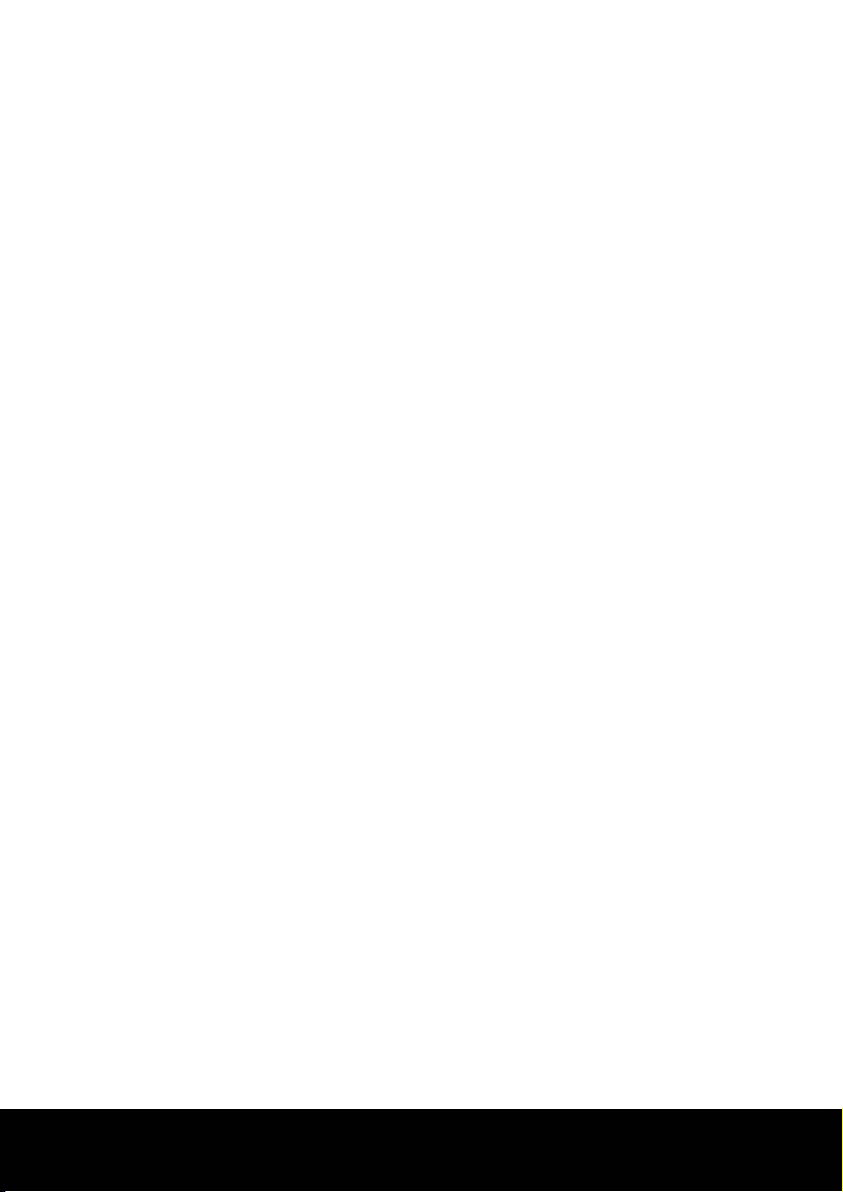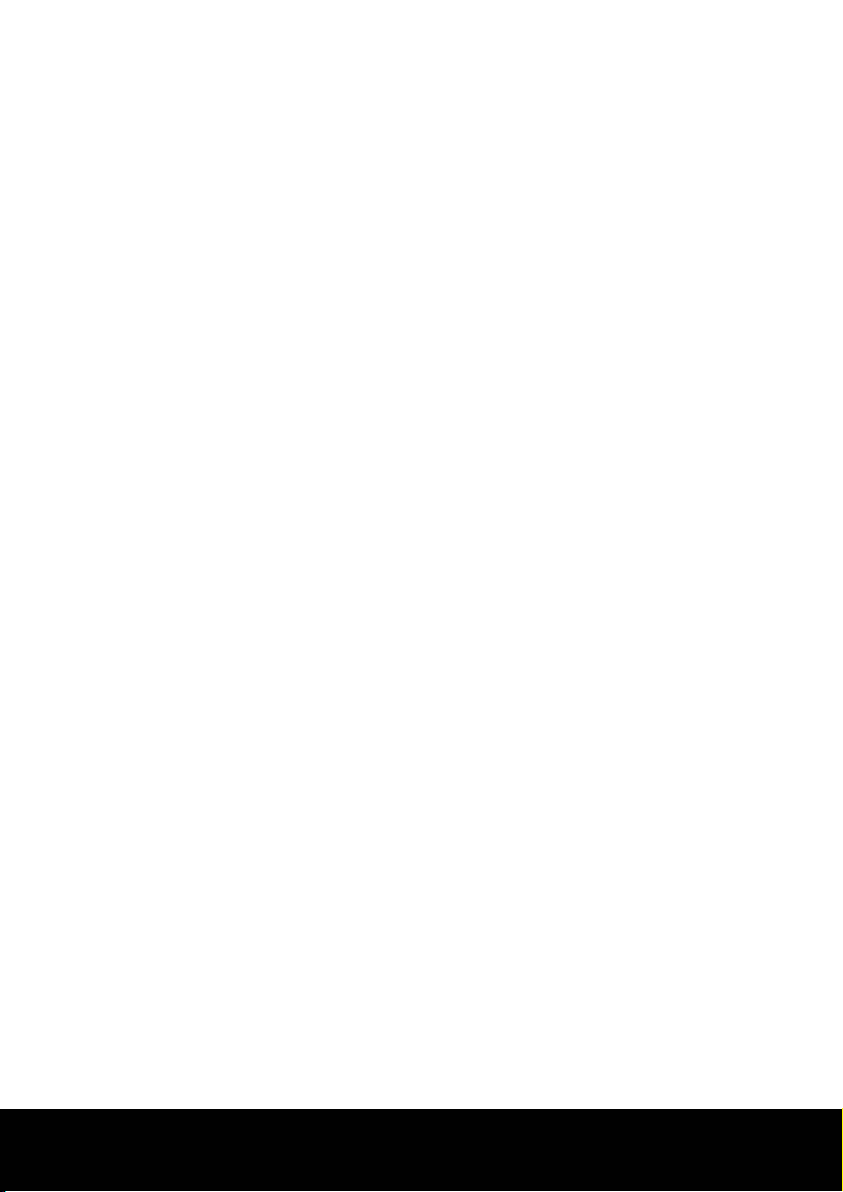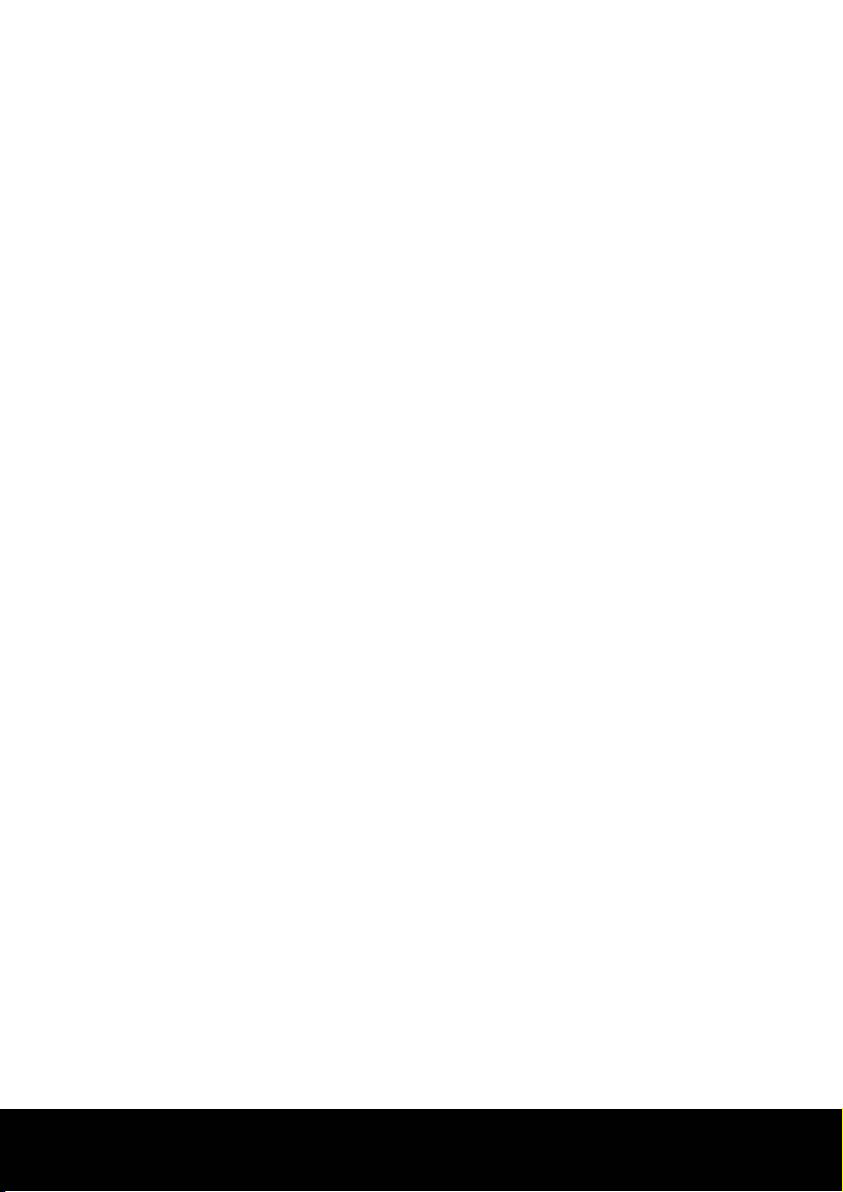After Sales Support TEL: 1 300 884 987 WEB Support: www.medion.com.au
2
Contents:
Safety and service ...................................................................................................3
Safety notes ...................................................................................................................................... 3
Operating safety......................................................................................................................... 3
Point of use................................................................................................................................... 3
Environment conditions..........................................................................................................4
Electro-magnetic compatibility ............................................................................................ 4
Connecting................................................................................................................................... 4
Data security................................................................................................................................ 4
Battery Handling............................................................................................................................. 5
Repairs ................................................................................................................................................ 6
Cleaning............................................................................................................................................. 6
Recycling and Disposal................................................................................................................. 6
Introduction.............................................................................................................7
Proper Use......................................................................................................................................... 7
Notes on these instructions........................................................................................................ 7
Our target group ........................................................................................................................ 7
Quality............................................................................................................................................ 7
Service............................................................................................................................................ 7
Box contents..................................................................................................................................... 8
System requirements.................................................................................................................... 8
Technical data.................................................................................................................................. 8
Views ........................................................................................................................9
Graphics Pad..................................................................................................................................... 9
Digital pen......................................................................................................................................... 9
Using the Pen.........................................................................................................10
Inserting or changing the battery .......................................................................................... 10
Software Installation....................................................................................................................10
Connecting to the computer ...................................................................................................11
Operation...............................................................................................................12
Replacing the pen refills.............................................................................................................12
Removing the refill ..................................................................................................................12
Putting in a refill .......................................................................................................................12
Customer service...................................................................................................13
Troubleshooting ...........................................................................................................................13
Is Further Assistance Necessary? ........................................................................................13