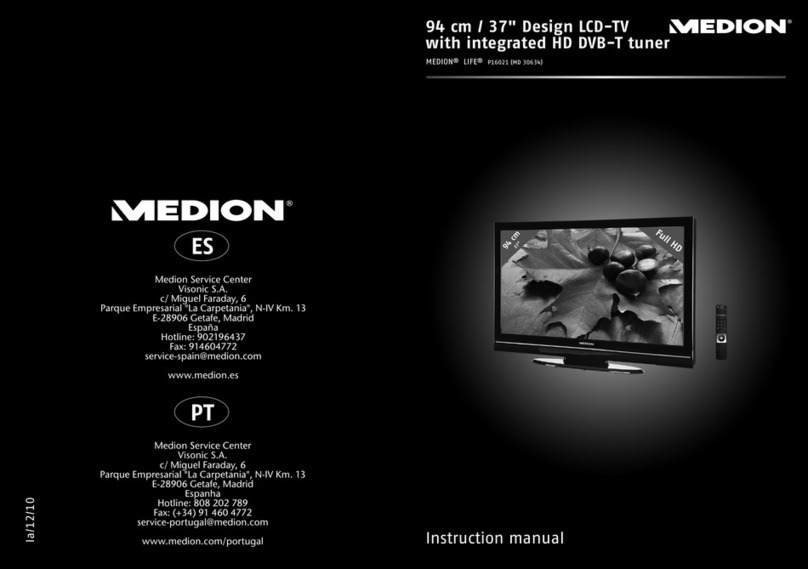27” Flat Panel LCD TV
QUICK START GUIDE
The accessory box contains the user’s manual, quick start guide, remote control, power cord, component video
cable, composite video cable, audio cable, 75Ω antenna cable and VGA cable.
Make sure that all components are turned off
before making connections.
Video Connections*
Your LCD TV is equipped with several different
input types. To achieve best picture/signal
quality, use the best connection types available
on your components. The illustration on the
right shows the connection types from best
(component) to worst (RF/Coaxial).
* Each video connection requires a separate audio connection.
Component Video
S-Video
Composite Video
RF/Coaxial
Subwoofer
Earphones
GAME CONSOLE
CAMCORDER
1. Connect the power cord to the AC inlet terminal and to a properly grounded power outlet.
2. Press the main power switch beside the AC inlet terminal.
3. Press the power button on the front of the LCD TV or press (POWER) on the remote control.
4. To begin channel scanning, toggle to SCREEN II on the remote and press MENU on the touch screen of the universal
remote control to bring up the menu screen on the LCD TV. Press 56 buttons to highlight TUNER; press4 to enter
the submenu. Highlight the AUTOSCAN with the 56 buttons on the touch screen of the universal remote control.
Press4 to select YES. The LCD TV will automatically scan for available channels.
5. After the channel scanning is complete, the channel screen appears and you can begin watching TV.
Wall mount brackets are available for purchase.
Please call (866) 633-4660 or visit www.medionusa.com for additional details.
Channel Programming
Check Supplied Accessories
Make the Connections
Side Panel | Audio Connections
Side Panel | Composite & S-Video Connections
Additional Information
Green Blue Red
Yellow