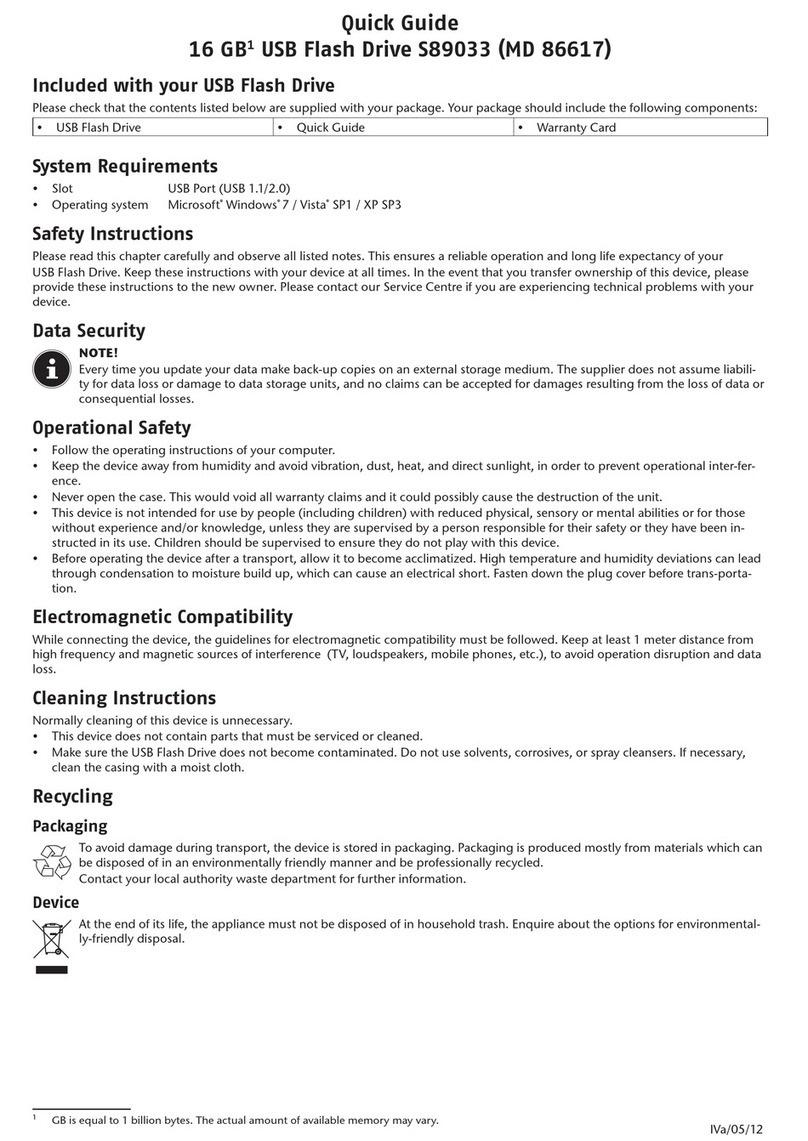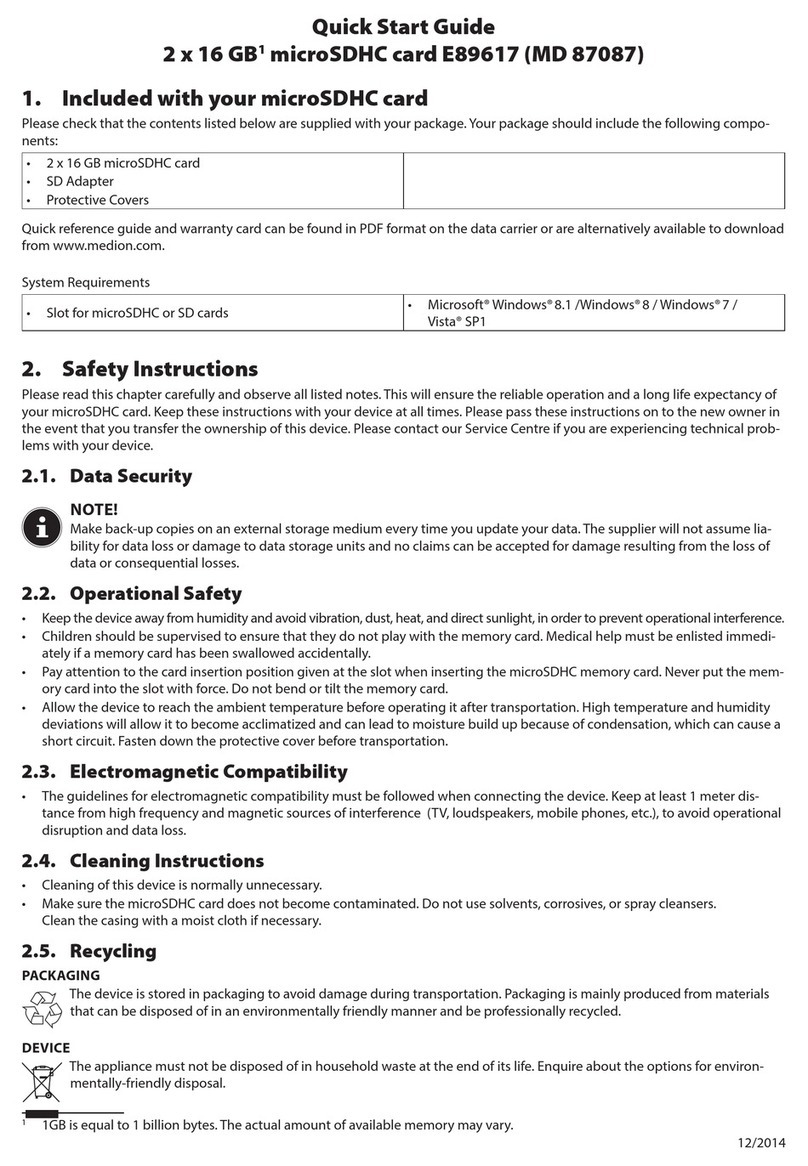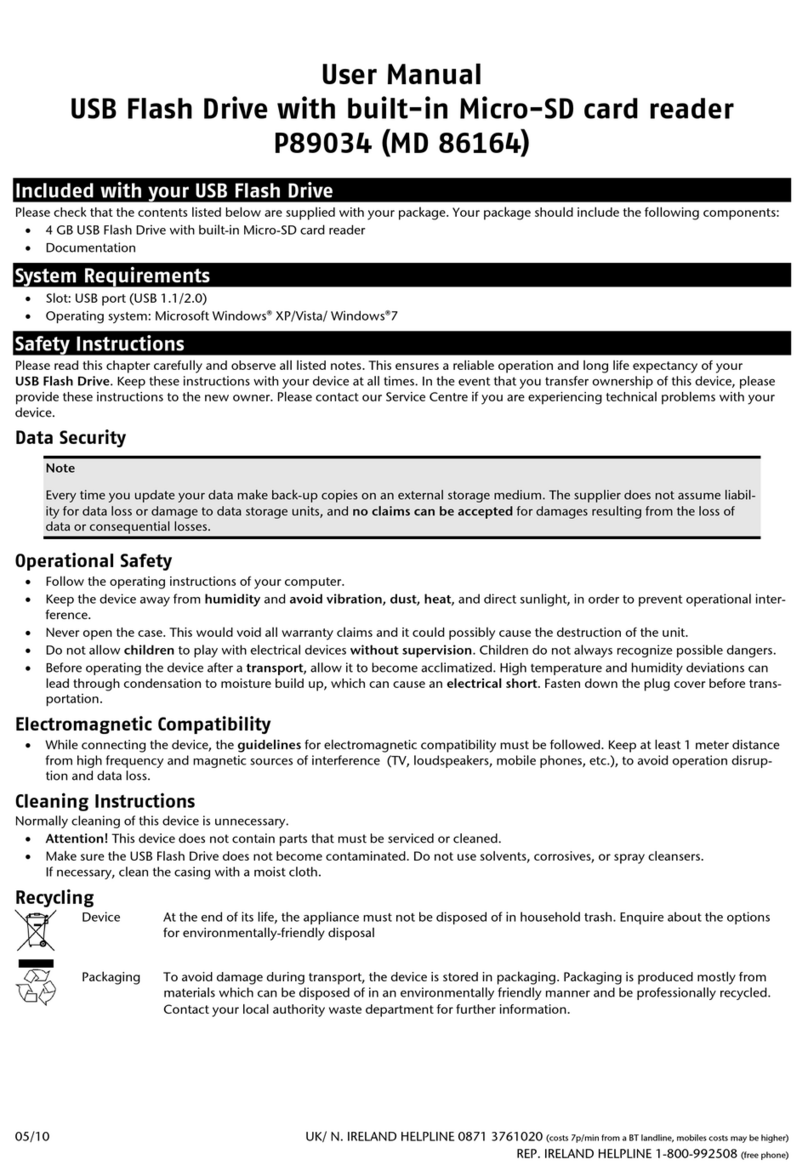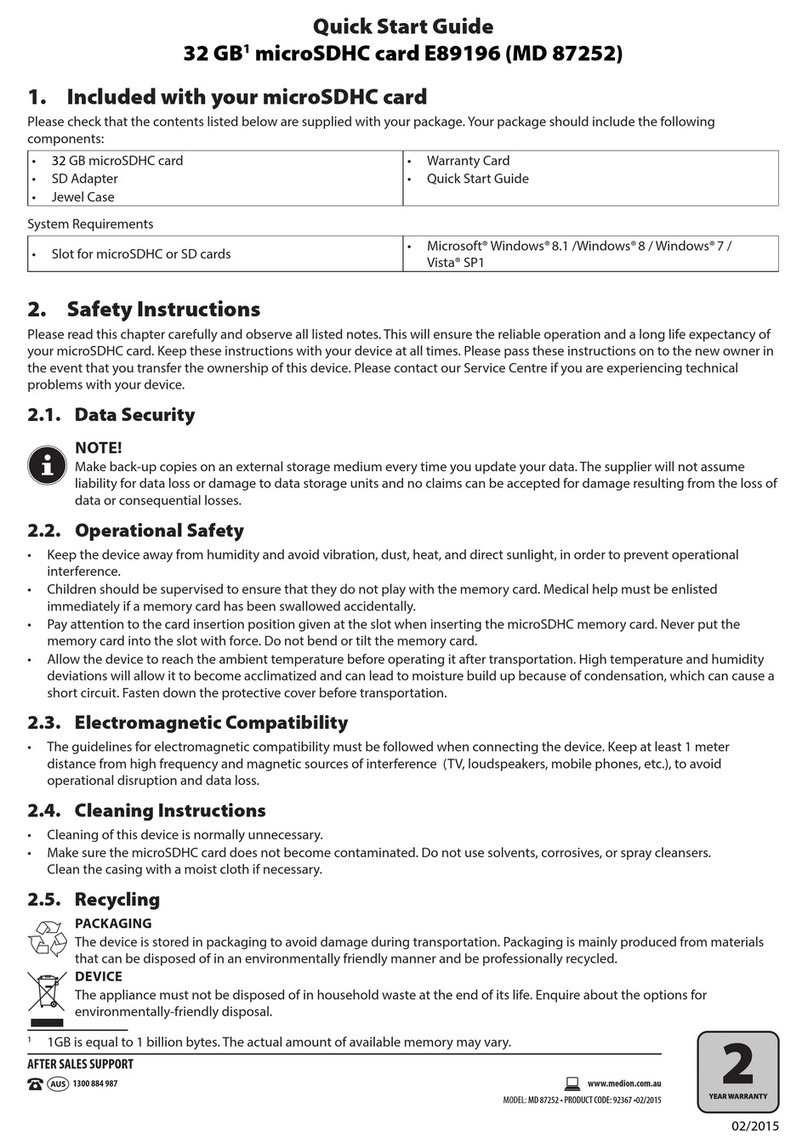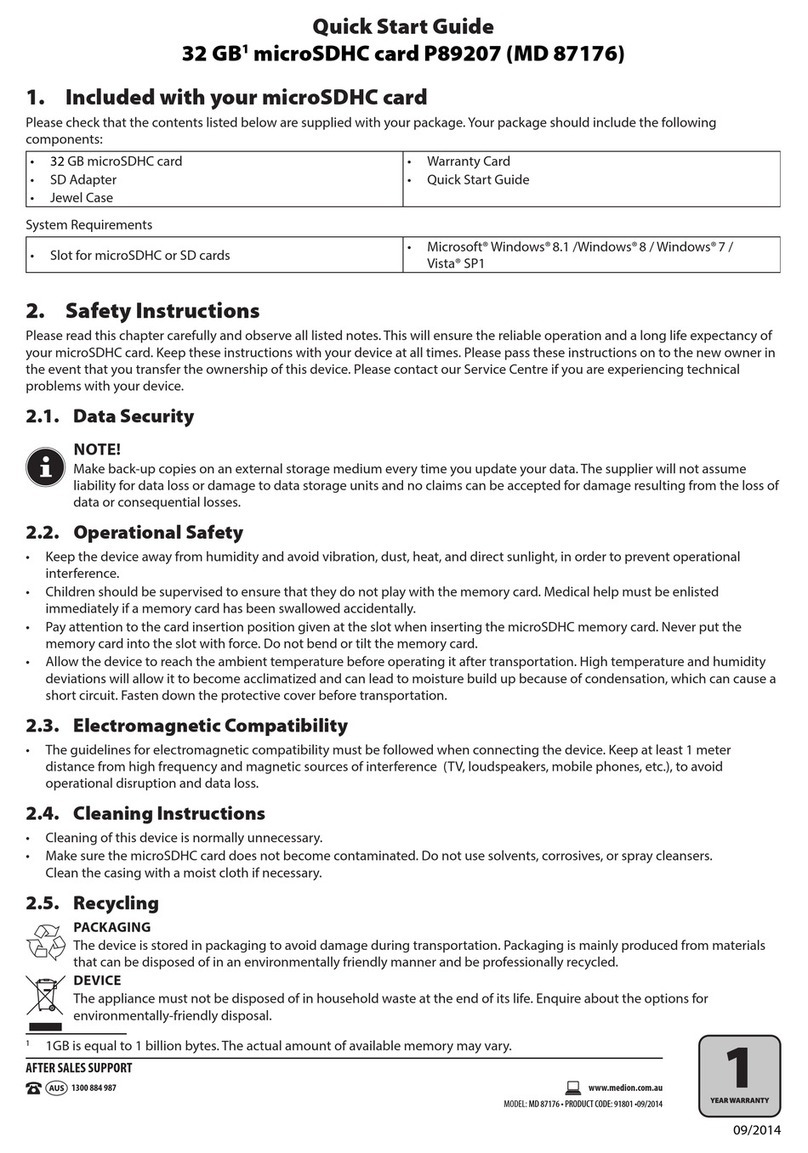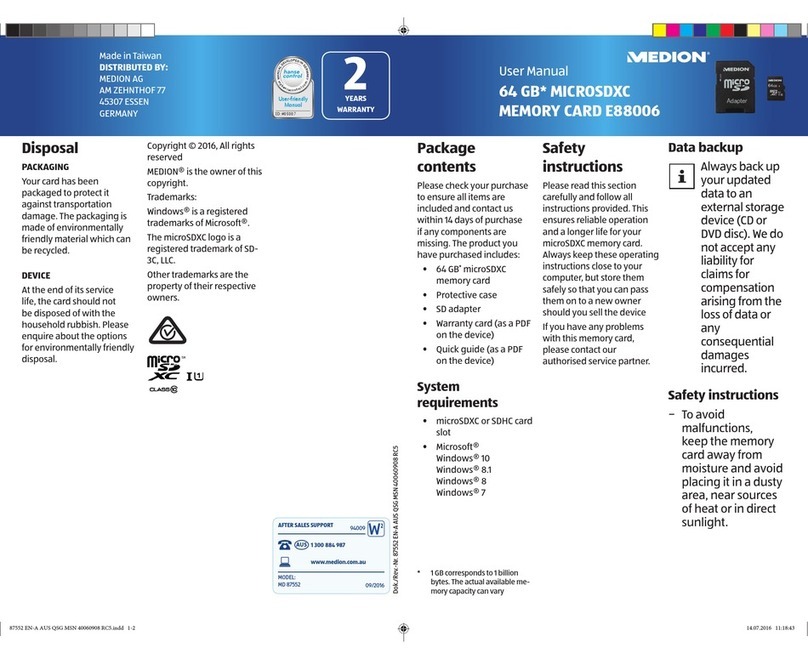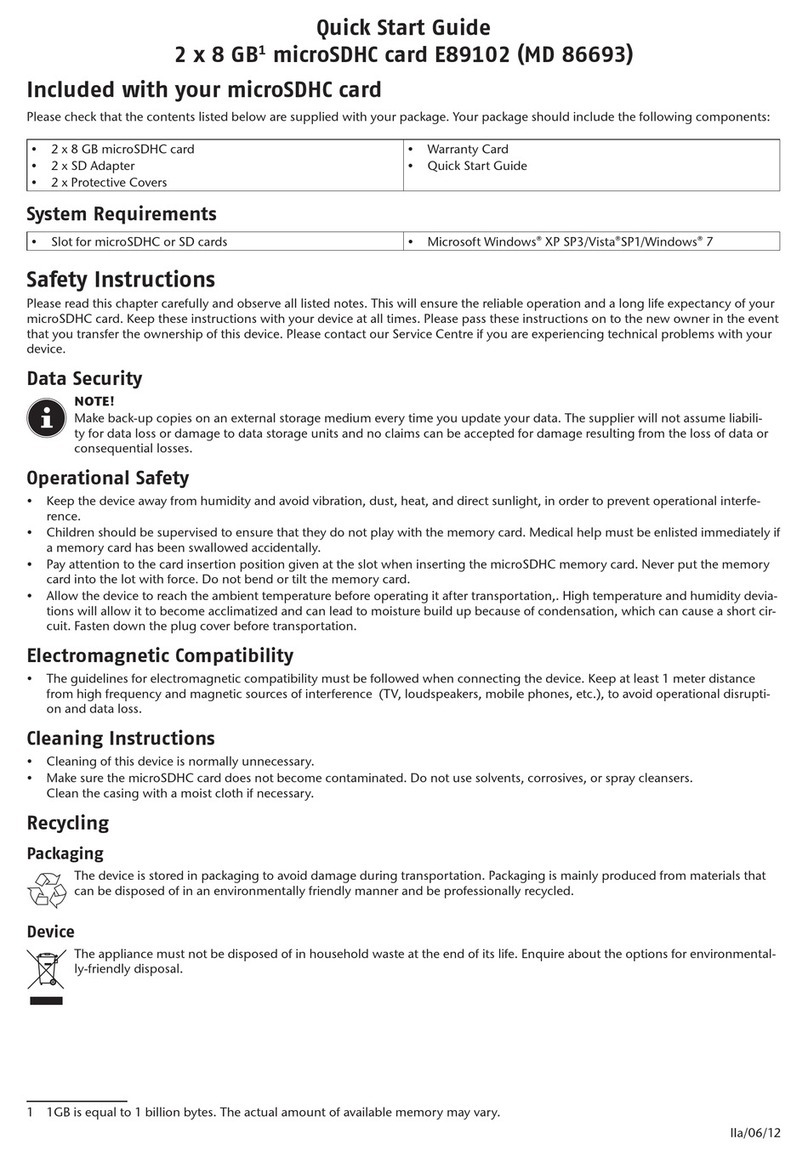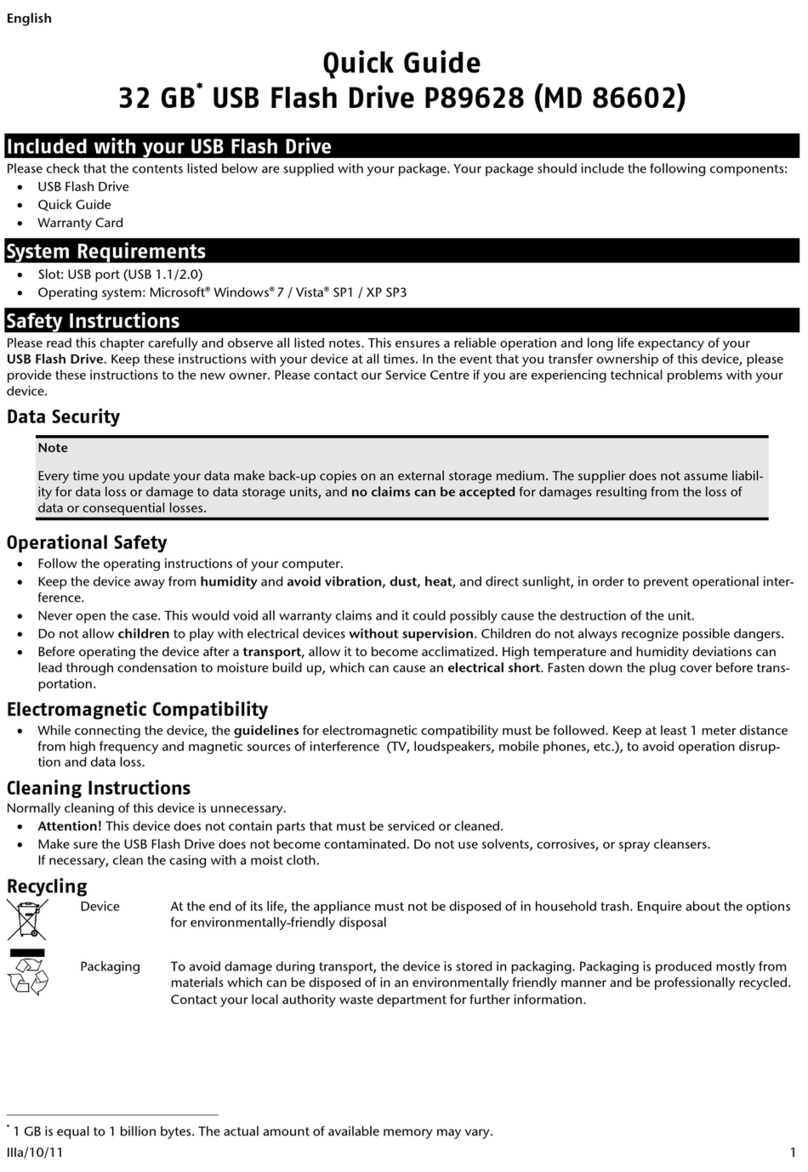S
SE
ET
TT
TI
IN
NG
G
U
UP
P
9
CHOOSING BETWEEN NTFS, FAT, AND FAT32
When you use Windows XP and Windows 2000 you can
choose between three file systems for disk partitions: NTFS,
FAT, and FAT32. Use the information below to compare the
file systems. NTFS is the recommended file system for the
following reasons:
NTFS is more powerful than FAT or FAT32, and includes fea-
tures required for hosting Active Directory as well as other
important security features. You can use features such as
Active Directory and domain-based security only by choosing
NTFS as your file system.
It is easy to convert partitions to NTFS. The Setup program
makes conversion easy, whether your partitions used FAT,
FAT32, or the older version of NTFS. This kind of conversion
keeps your files intact (unlike formatting a partition). If you
do not need to keep your files intact and you have a FAT or
FAT32 partition, it is recommended that you format the parti-
tion with NTFS rather than convert from FAT or FAT32. For-
matting a partition erases all data on the partition and allows
you to start with a clean drive.
Whether a partition is formatted with NTFS or converted us-
ing the convert command, NTFS is the better choice of file
system. (For more information about Convert.exe, after
completing Setup, click Start, click Run, type cmd, and then
press ENTER. In the command window, type help convert
and then press ENTER.)
In order to maintain access control on files and folders and
support limited accounts, you must use NTFS. If you use
FAT32, all users will have access to all files on your hard
drive, regardless of their account type (administrator, lim-
ited, or standard.)
NTFS is the file system that works best with large disks. (The
next best file system for large disks is FAT32.)
There is one situation in which you might want to choose FAT
or FAT32 as your file system. If it is necessary to have a
computer that will sometimes run an earlier version of Win-
dows and other times run Windows XP, you will need to have