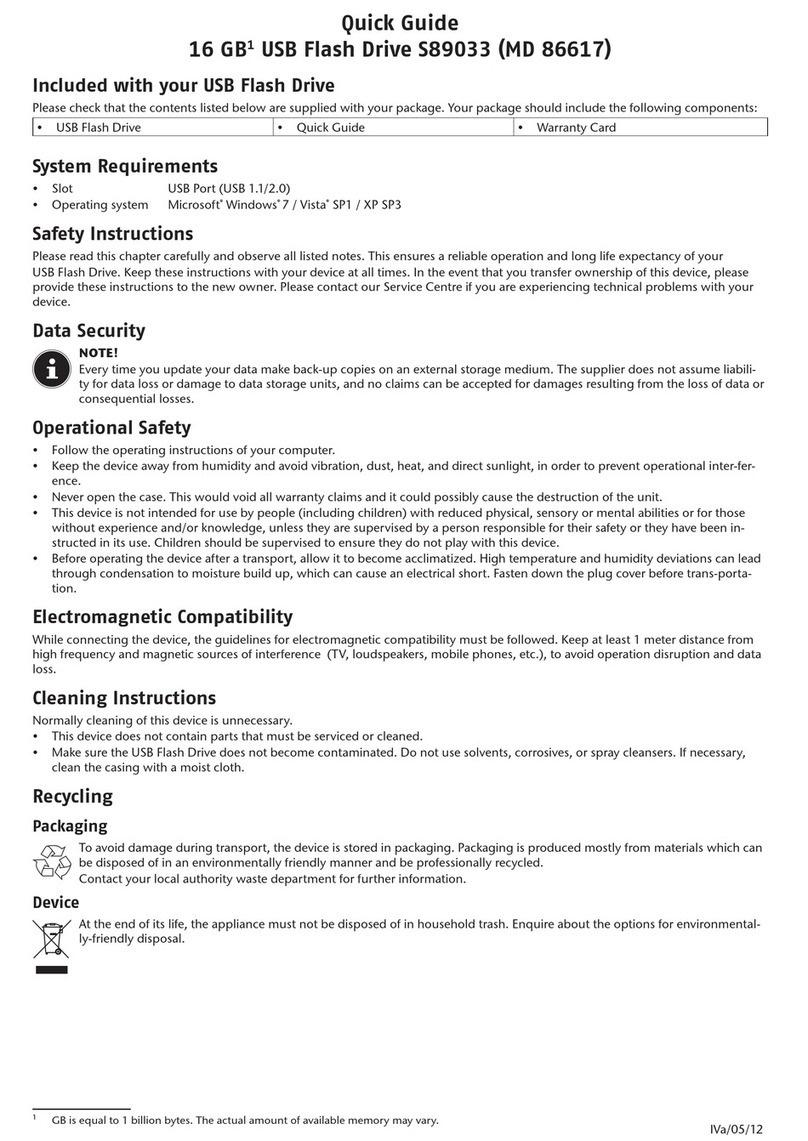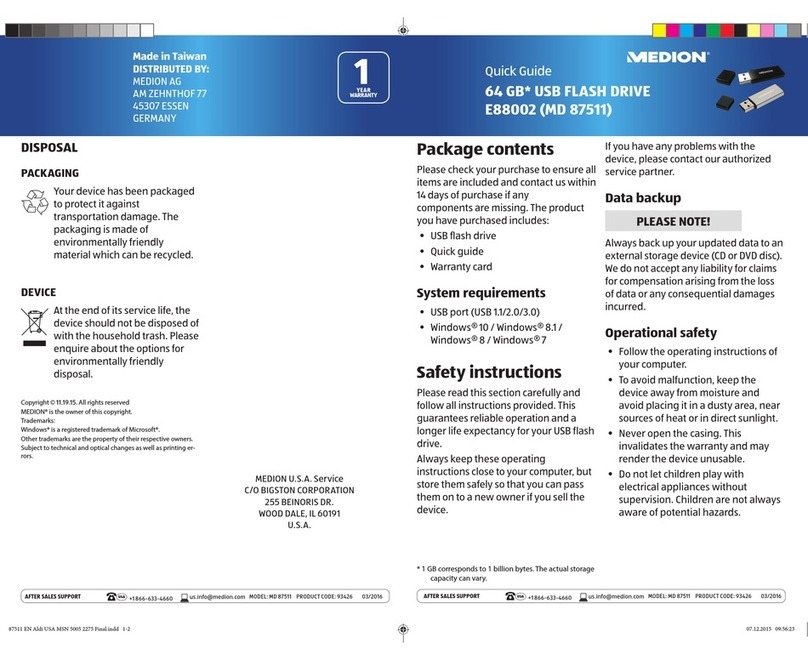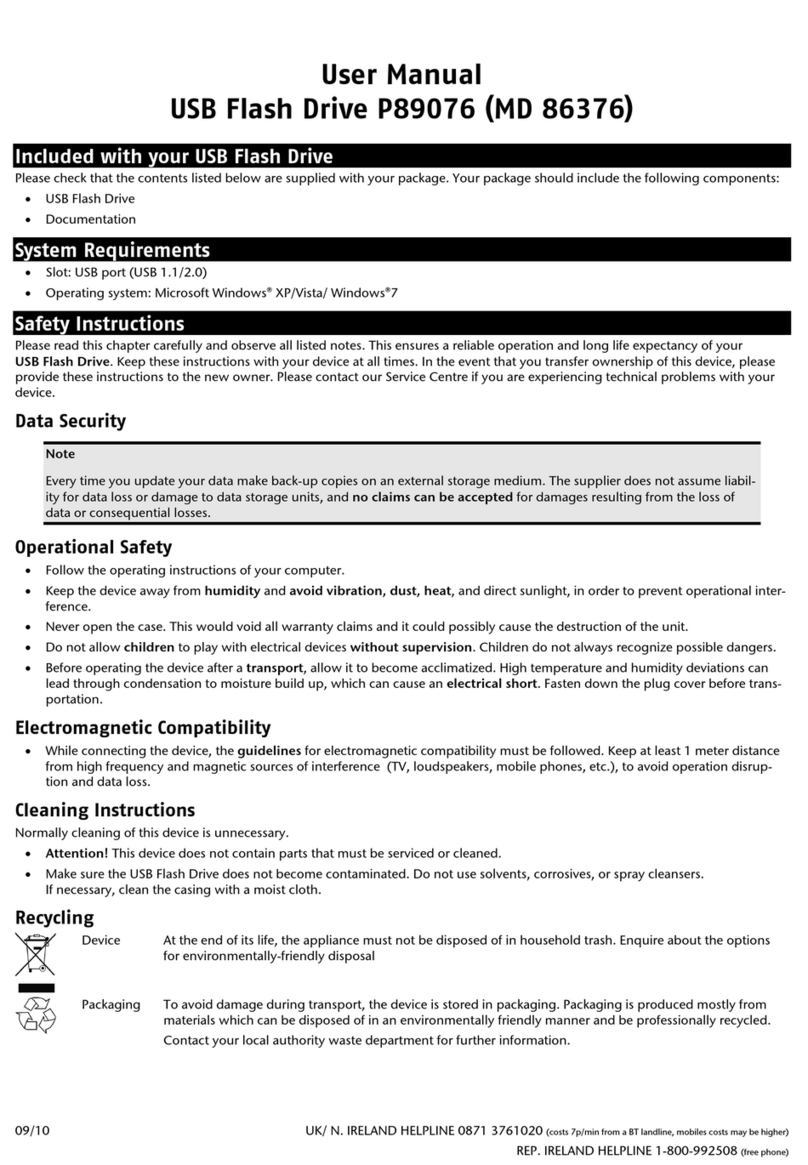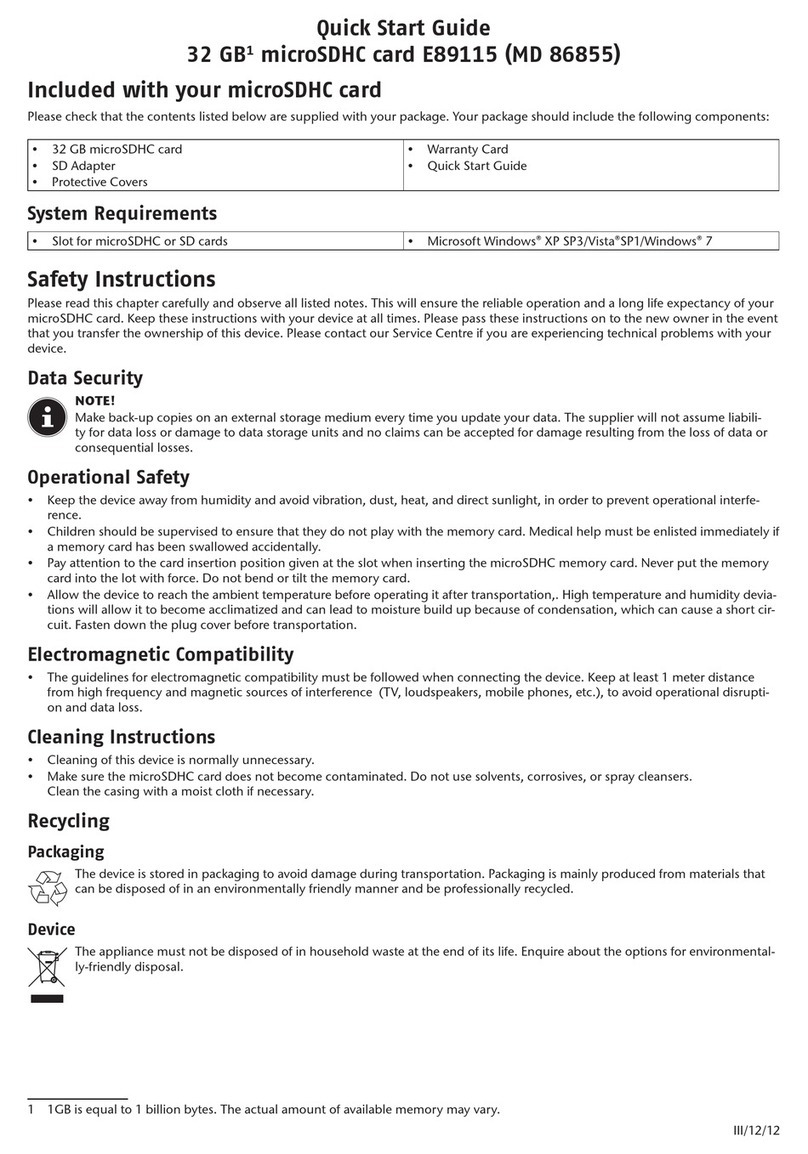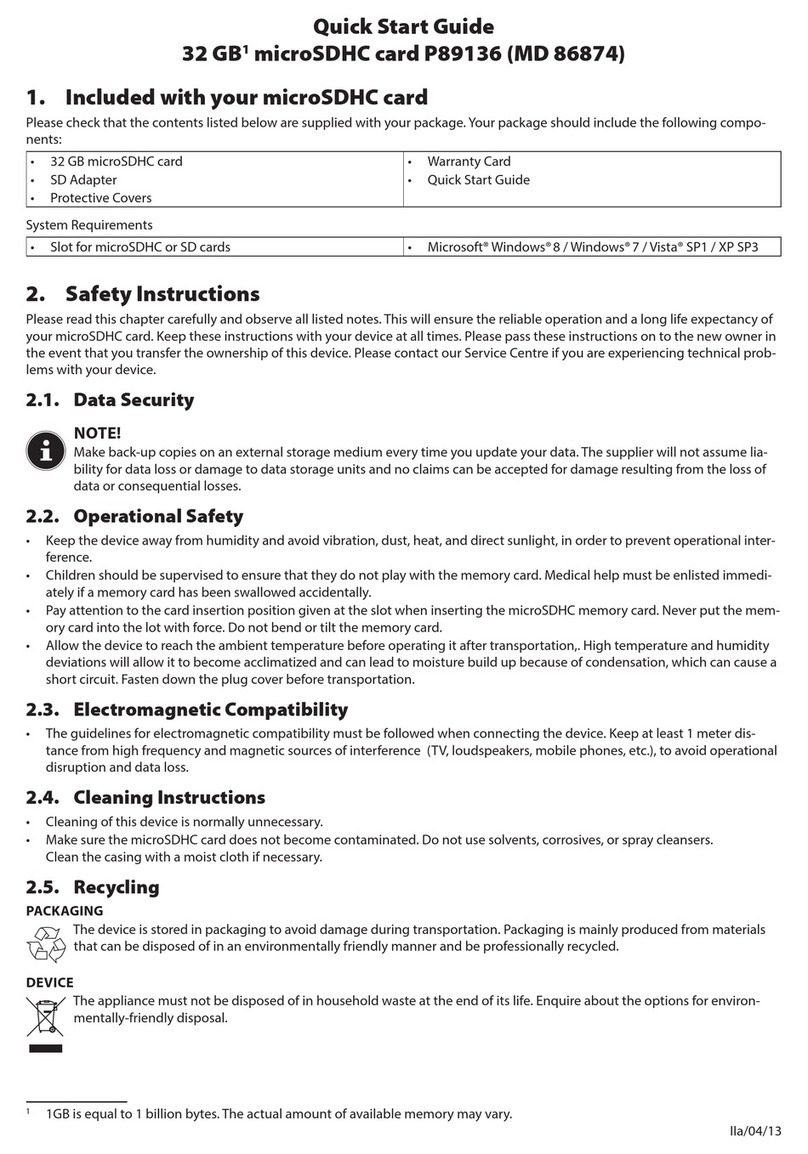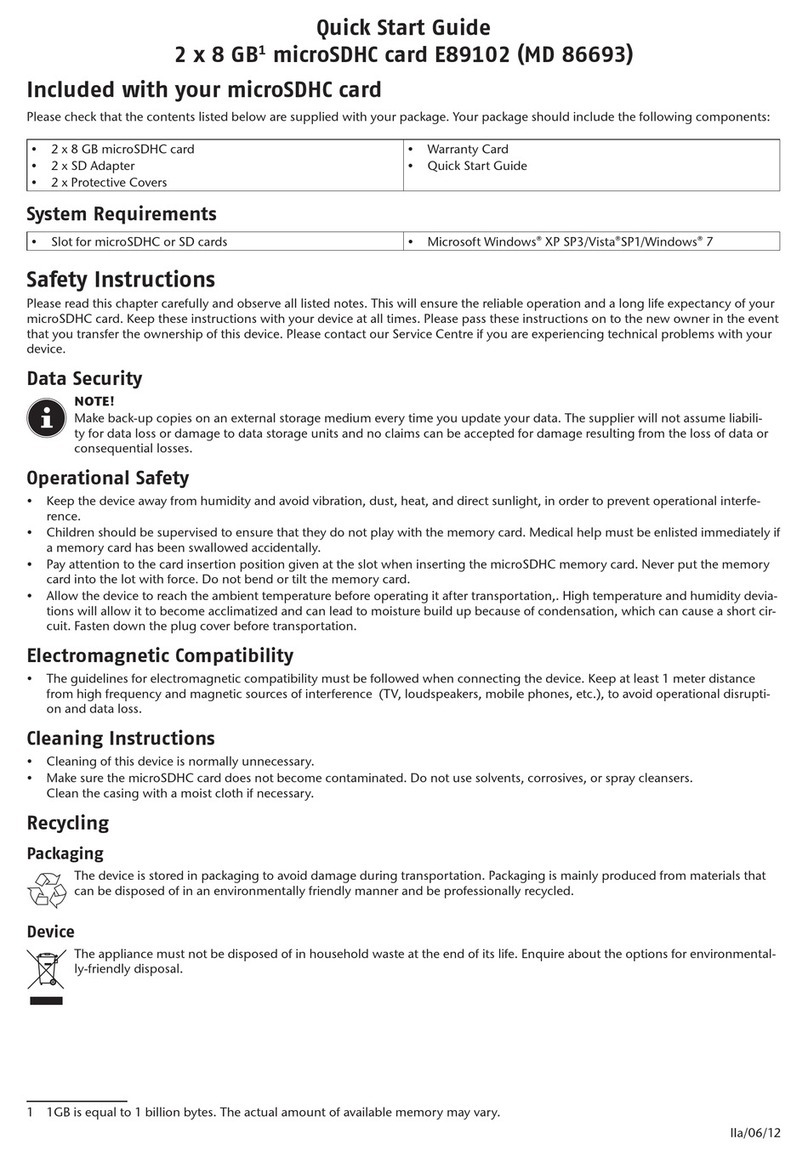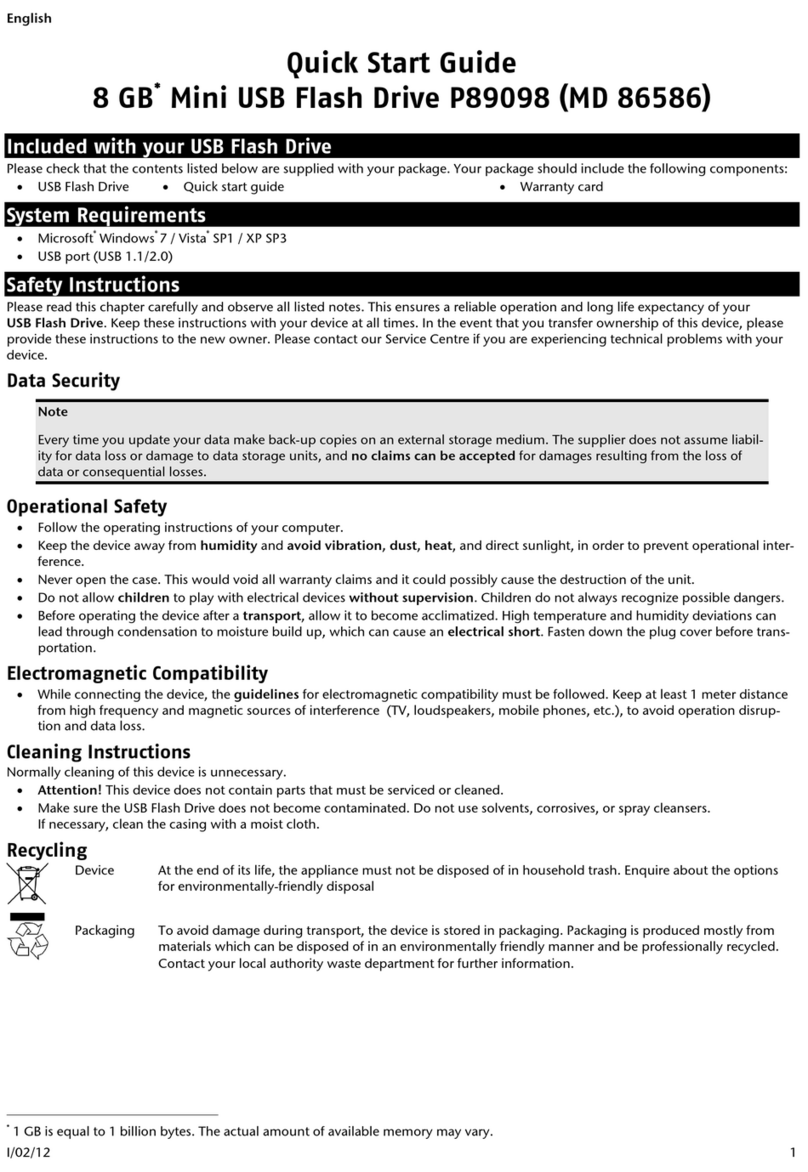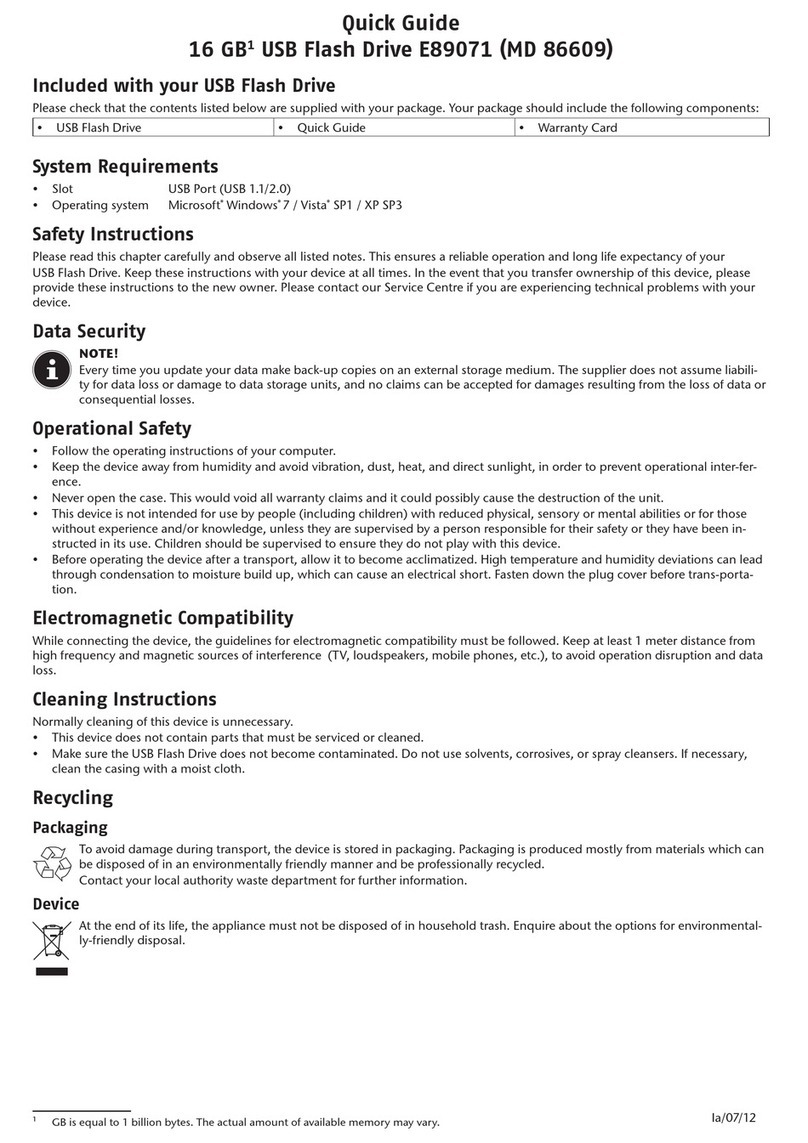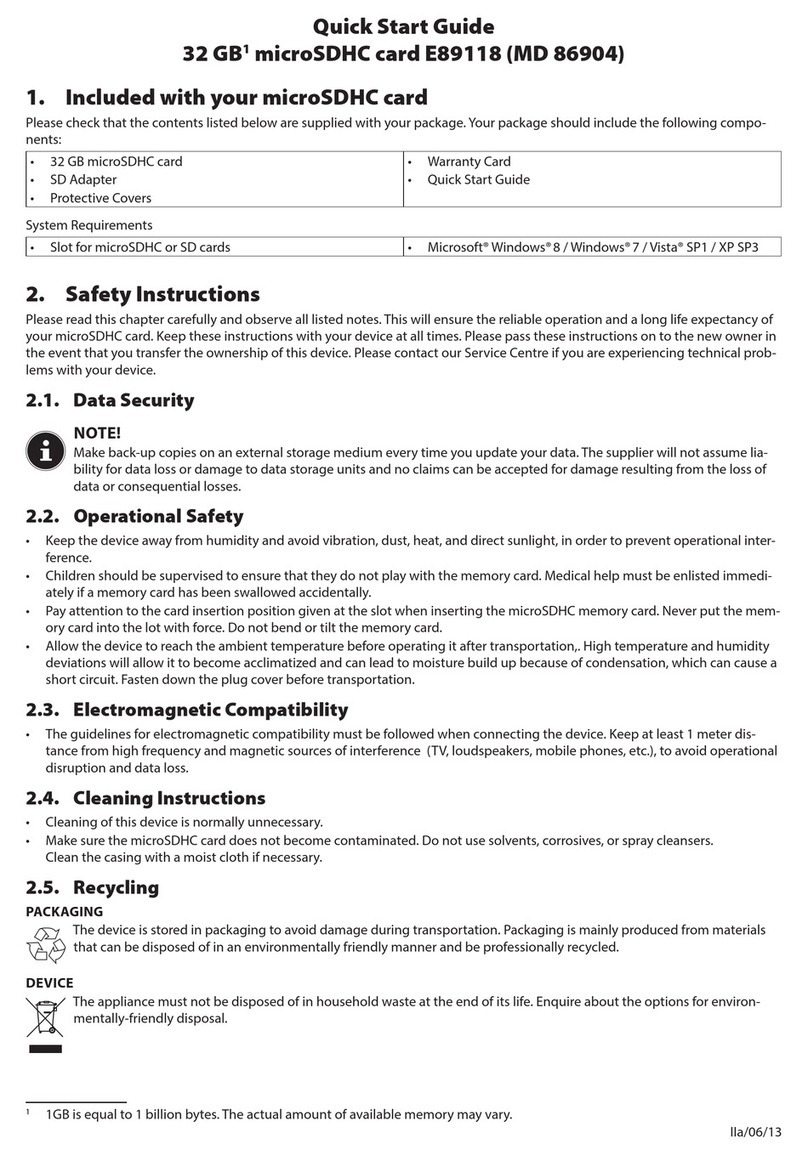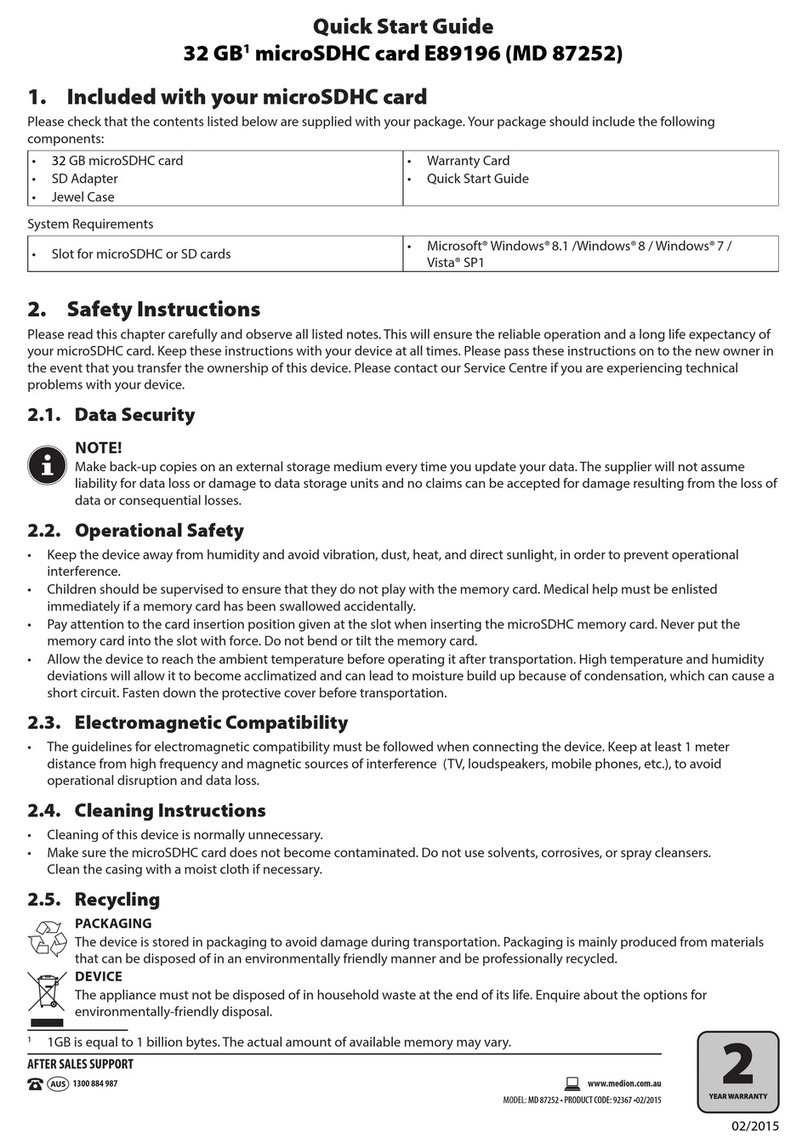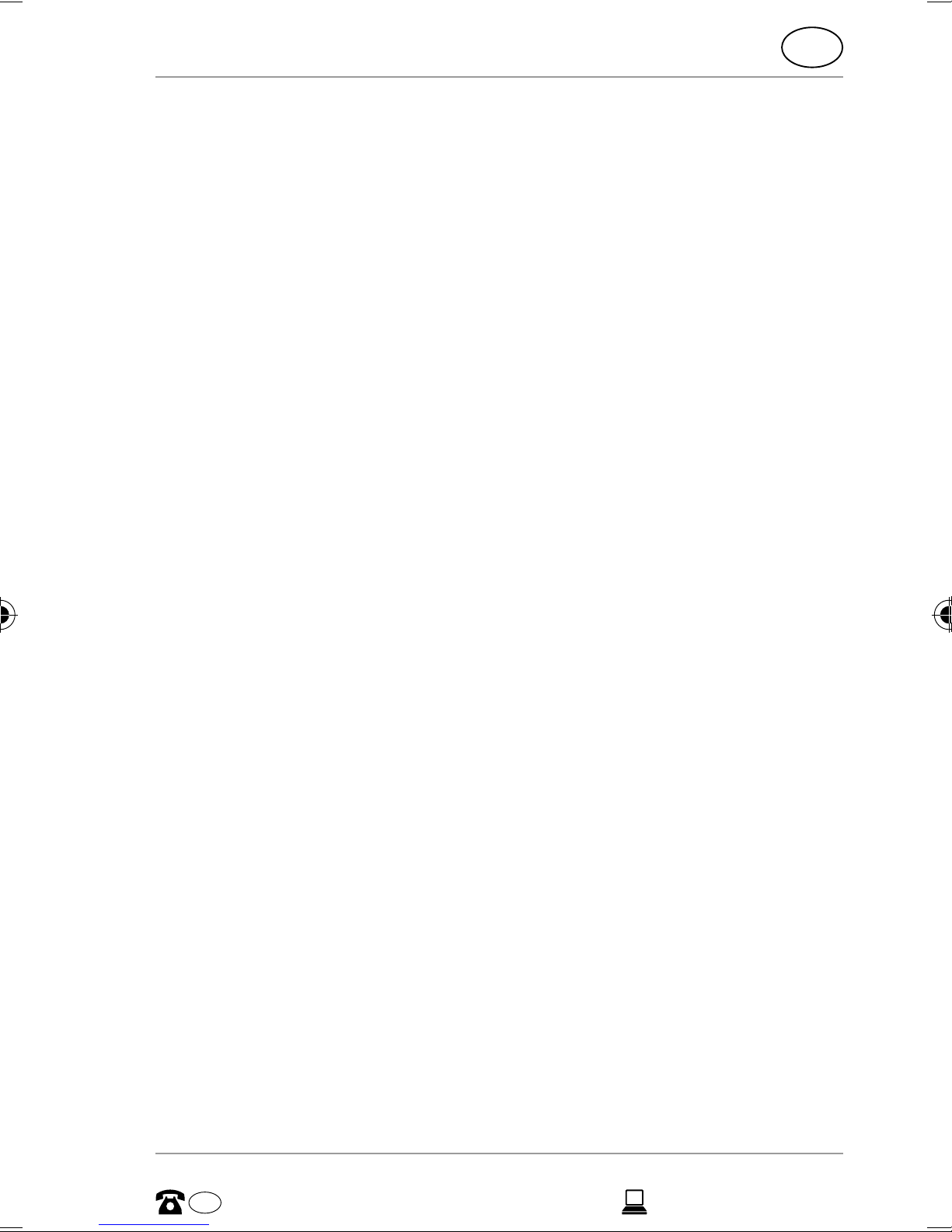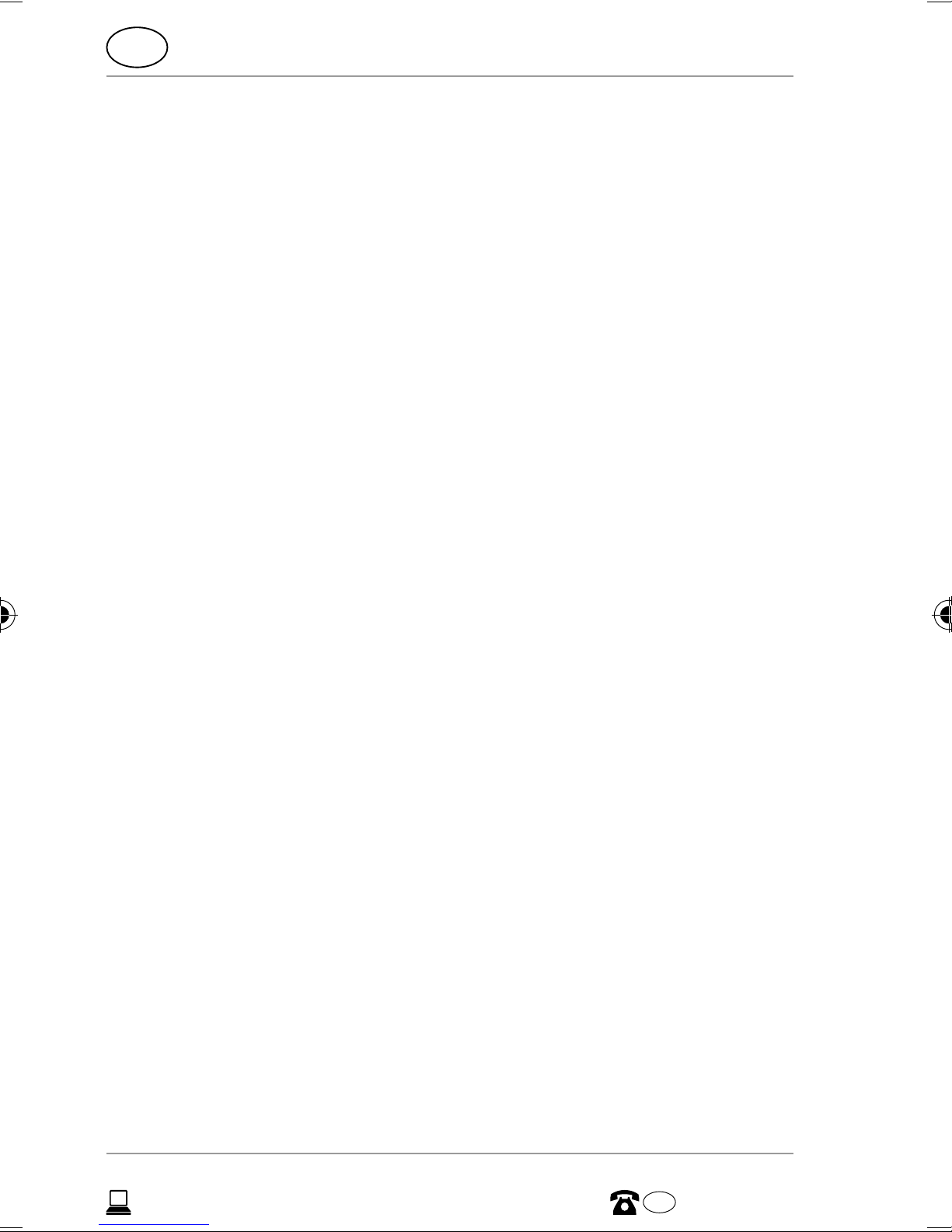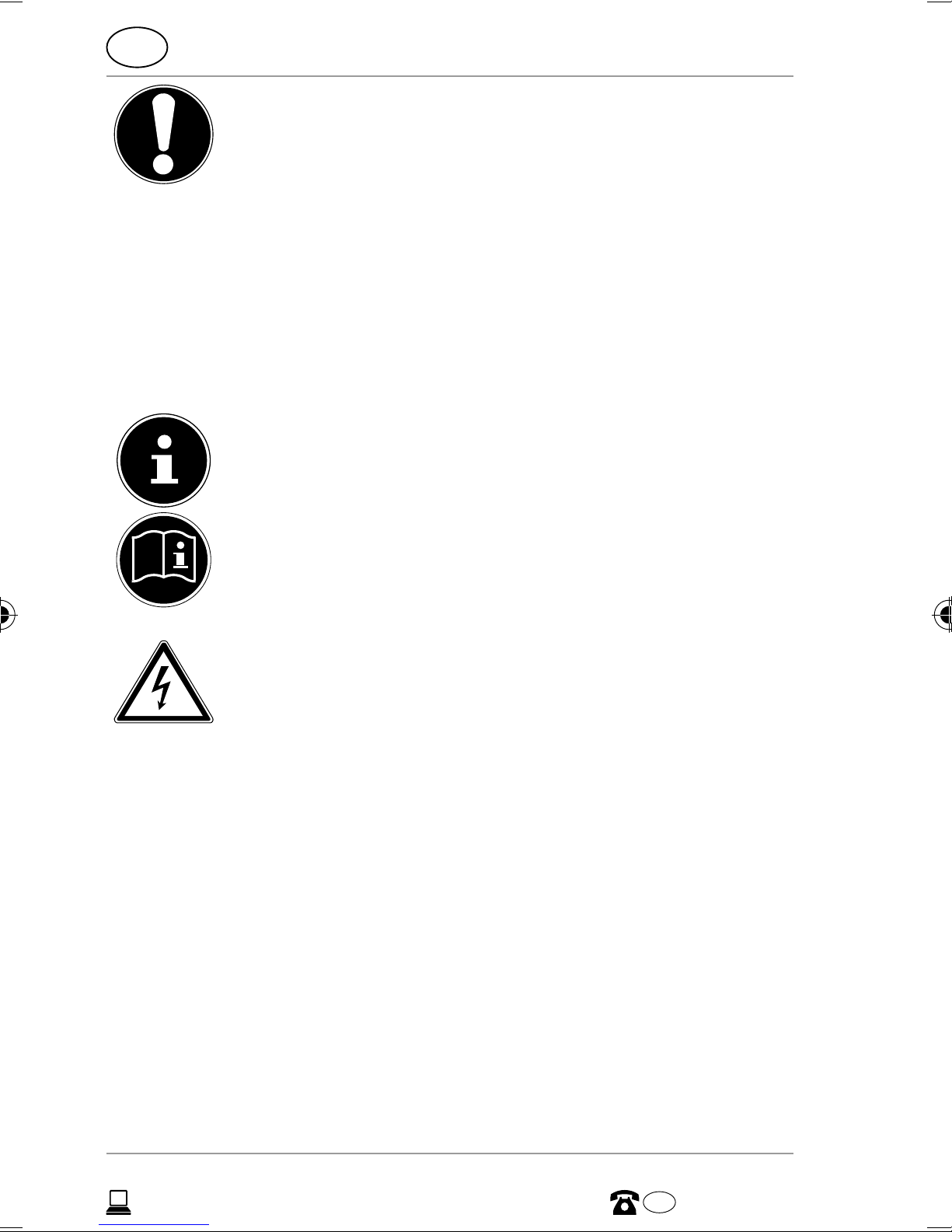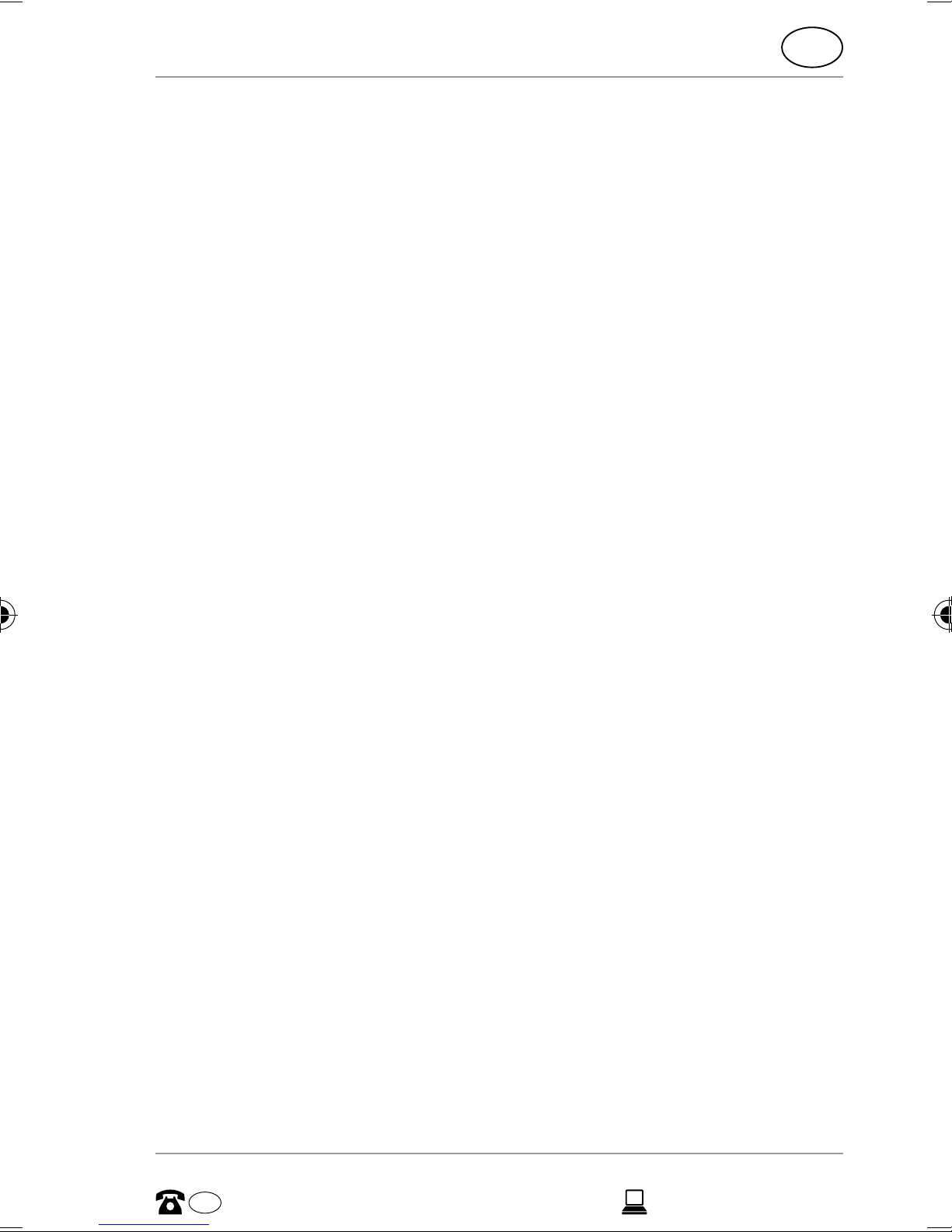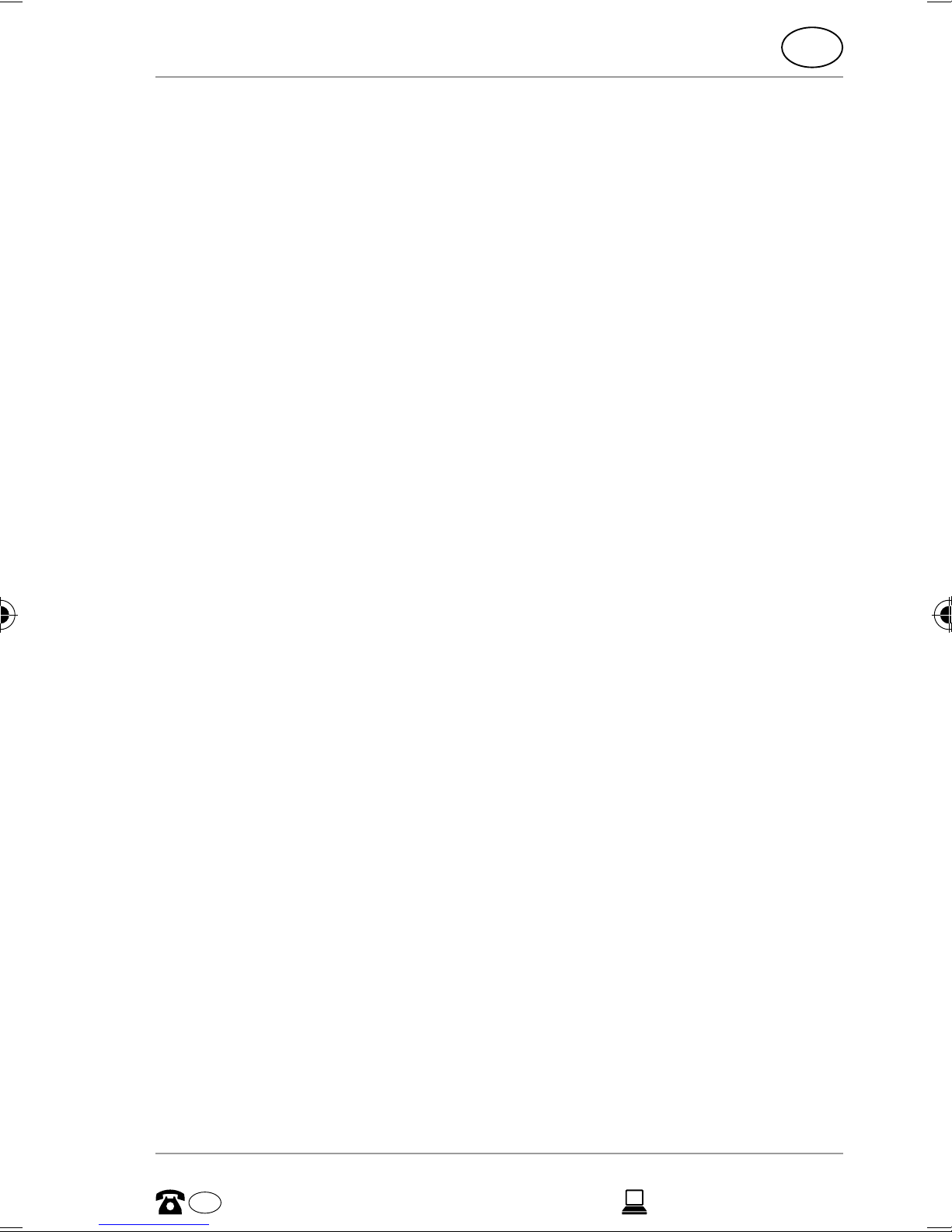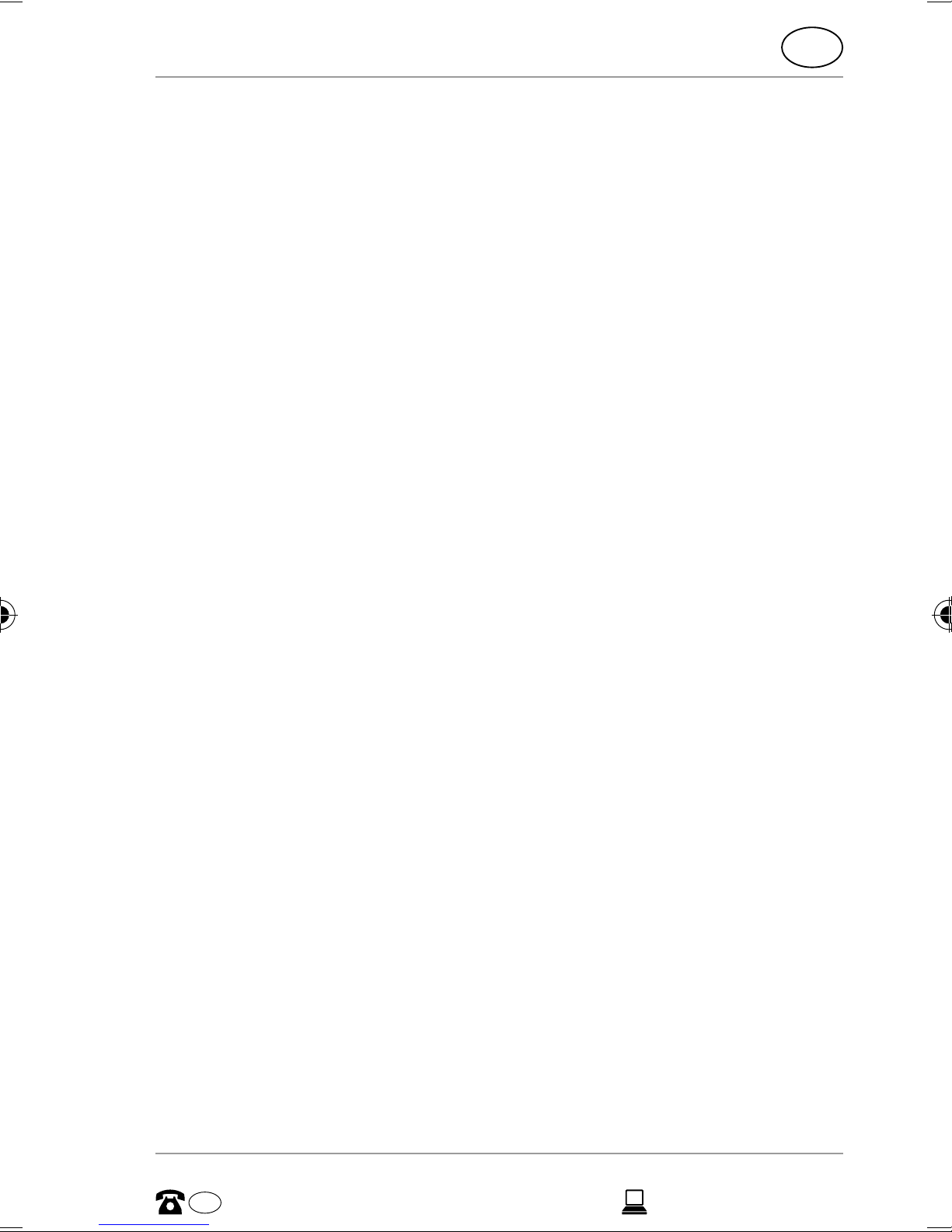
Contents
1. Notes on how to use these instructions ............5
1.1. Symbols and keywords used in these
instructions ..................................................................5
2. Proper use............................................................7
3. Safety instructions..............................................7
3.1. Operating safety.........................................................8
3.2. Data backup.............................................................. 10
3.3. Power supply............................................................ 10
4. Before use......................................................... 11
4.1. Check package contents...................................... 11
4.2. System requirements............................................. 12
5. Overview of the device.................................... 13
5.1. Overview of the LED displays............................. 14
6. Start of operation............................................. 15
6.1. Charging the battery ............................................. 15
6.2. Connections.............................................................. 16
6.3. RJ45 LAN connection ............................................ 16
6.4. Switching on the device....................................... 17
7. Operation.......................................................... 17
7.1. Notebook/PC network connection .................. 18
7.2. Installing the app on an Android/
Apple smart phone/tablet PC ............................ 19
7.3. Smart phone or tablet network connection 20
8. File management via the Android/
Apple app ......................................................... 21
8.1. Device selection ...................................................... 21
8.2. Menu icons................................................................ 22
8.3. File management.................................................... 23
AUS
3
AFTER SALES SUPPORT
www.medion.com.auAUS 1300 884 987
87890 EN ALDI AUS content final REV2.indd 387890 EN ALDI AUS content final REV2.indd 3 27.08.2015 10:50:3427.08.2015 10:50:34