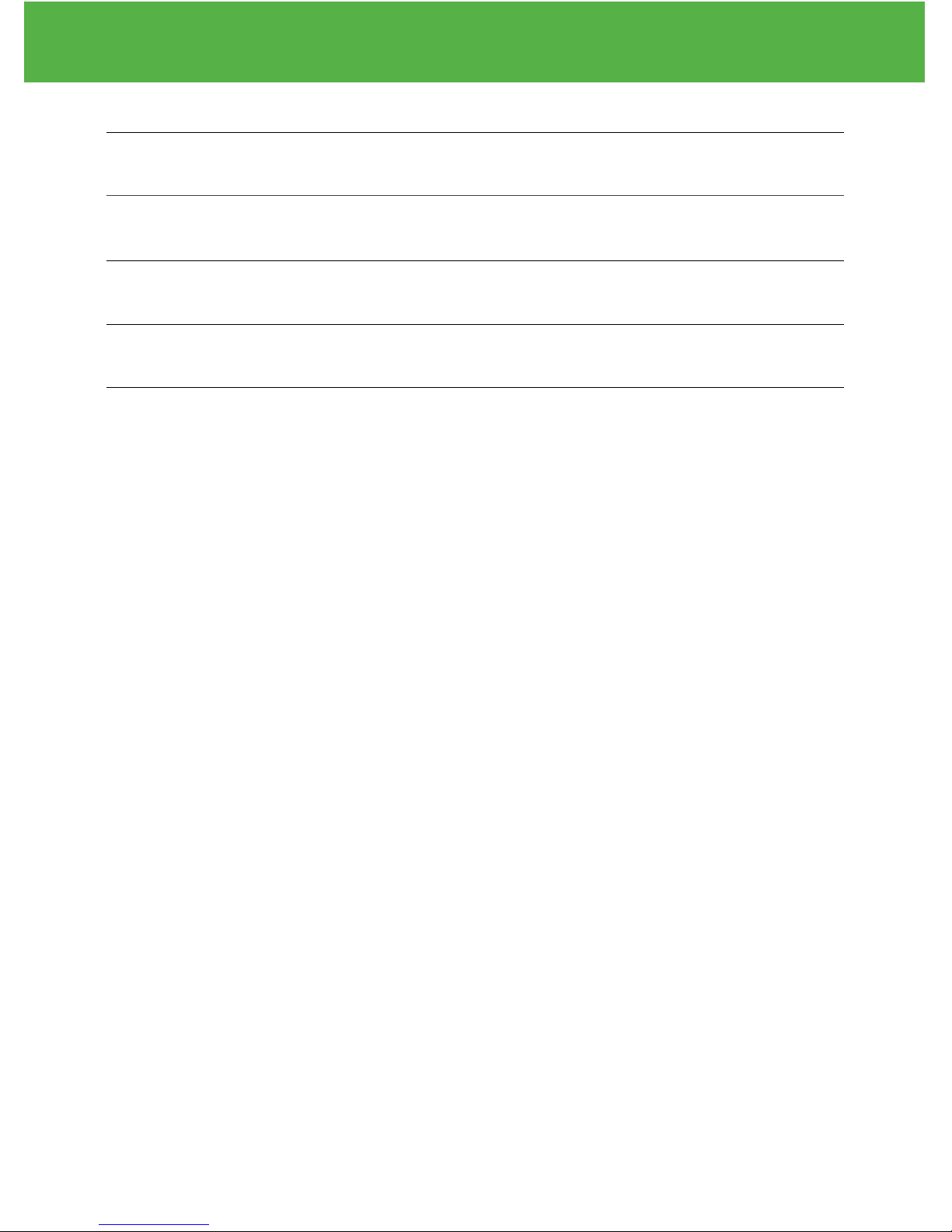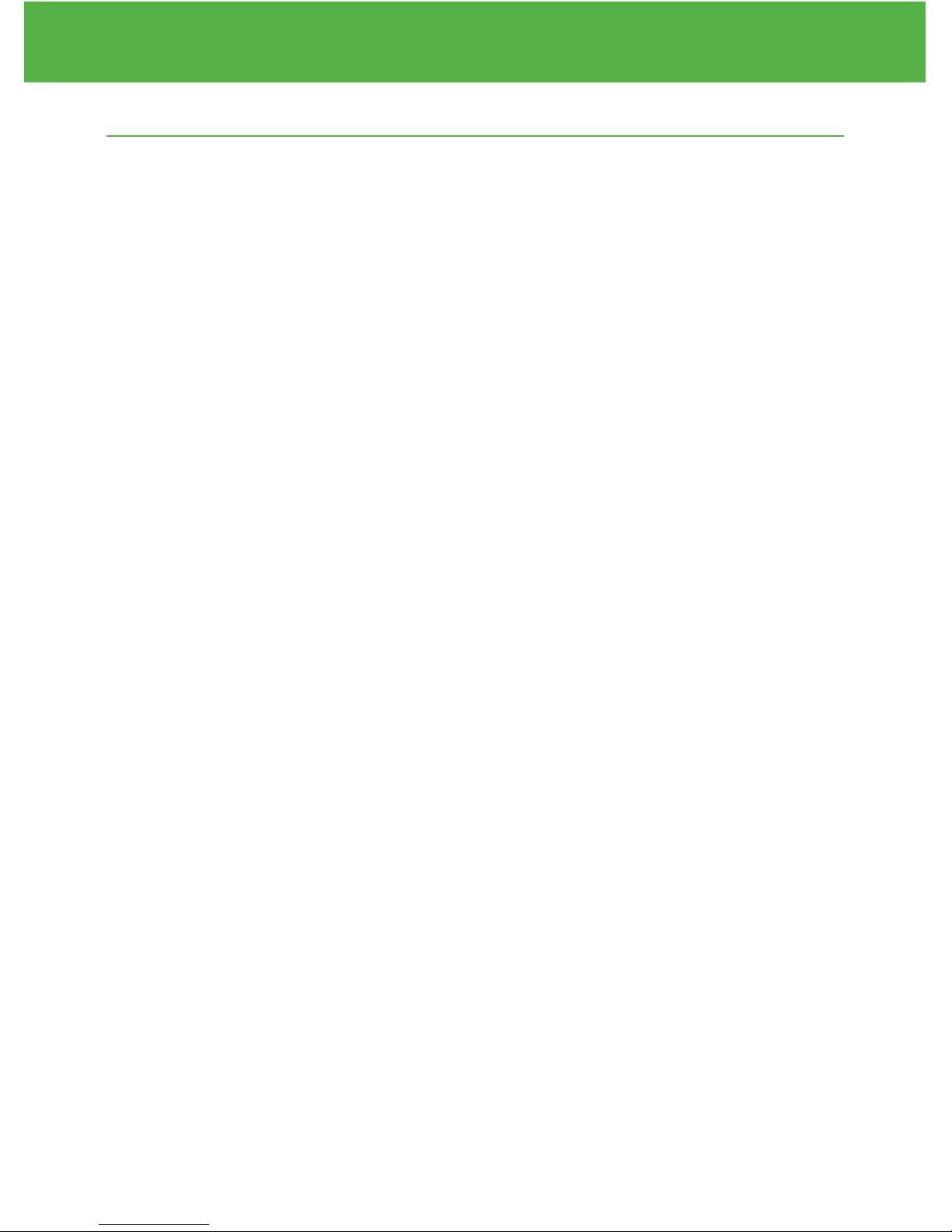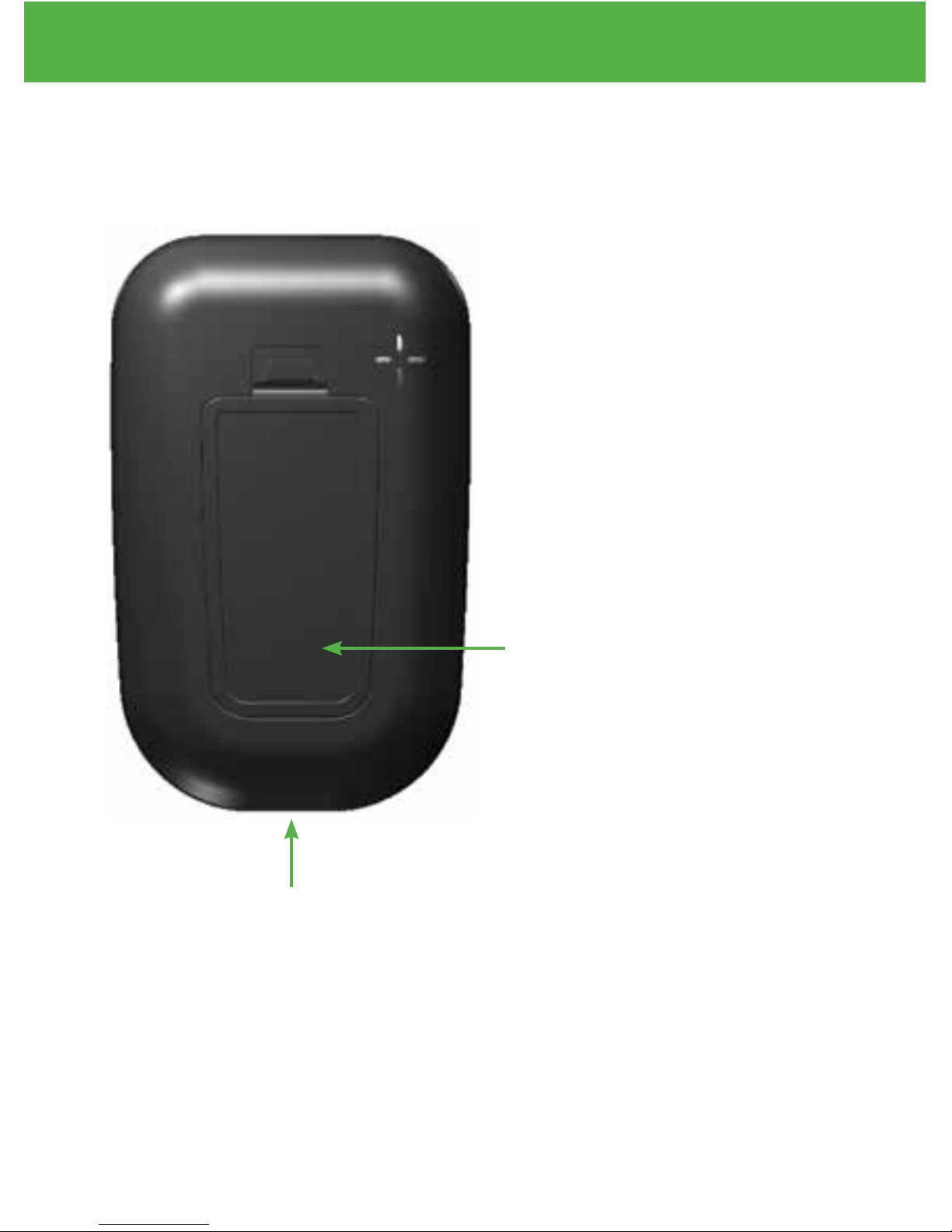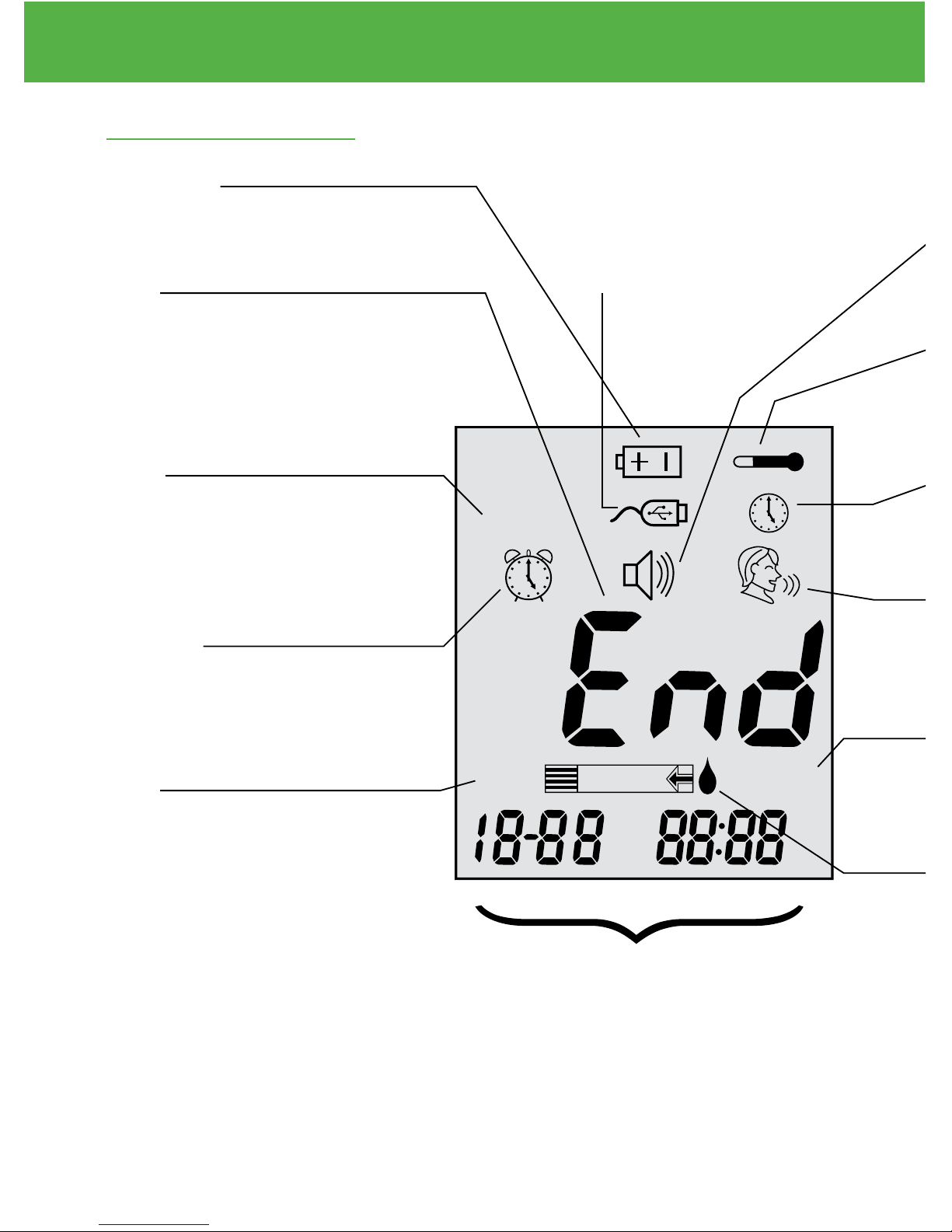Intended Use
The EvenCare G2 Blood Glucose Monitoring System is intended for
the quantitative measurement of glucose in fresh capillary whole blood
samples drawn from the fingertips, forearm, or palm. Testing is done
outside the body (In Vitro diagnostic use). The meter includes voice
functionality to assist visually impaired users. It is intended for both
lay use by people with diabetes and in a clinical setting by healthcare
professionals, as an aid to monitoring levels in Diabetes Mellitus.
It is not intended for the diagnosis or screening of diabetes or for
neonatal use.
IMPORTANT:
• Alternate Site Testing (AST) with the EvenCare G2 Blood Glucose
Monitoring System can be used only during steady-state blood
glucose conditions.
• Dehydration – Severe dehydration may lead to inaccurate blood
glucose test results. If you suspect you are severely dehydrated,
contact your healthcare professional immediately.
• Hematocrit range – A hematocrit range that is higher than 55% or
lower than 30% can cause inaccurate blood glucose test results.
EvenCareG2
Dear EvenCare G2 Owner
4