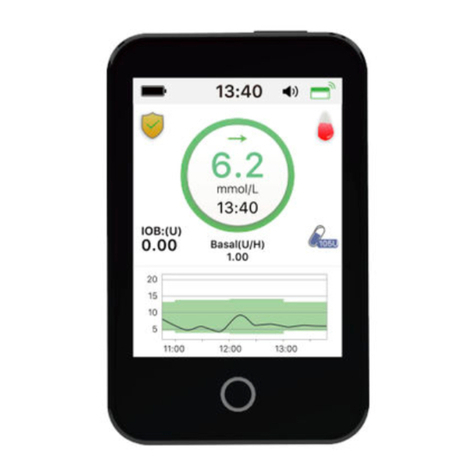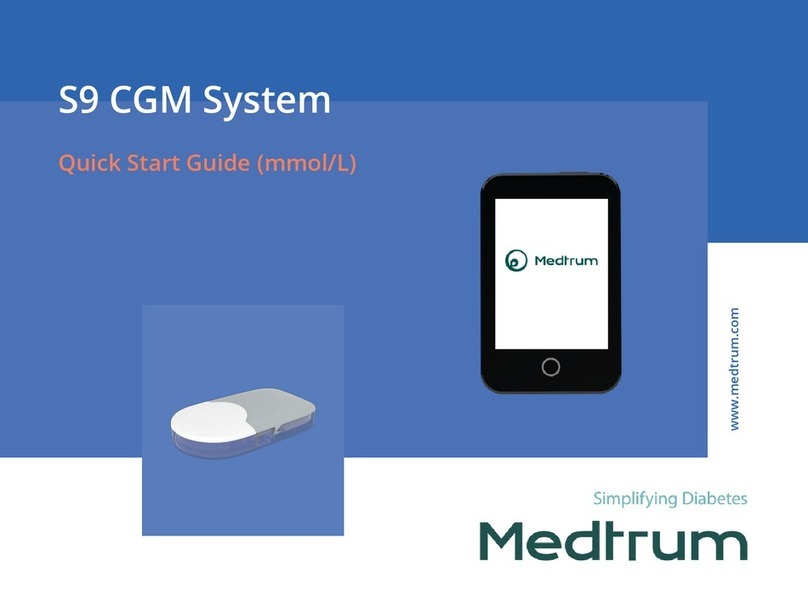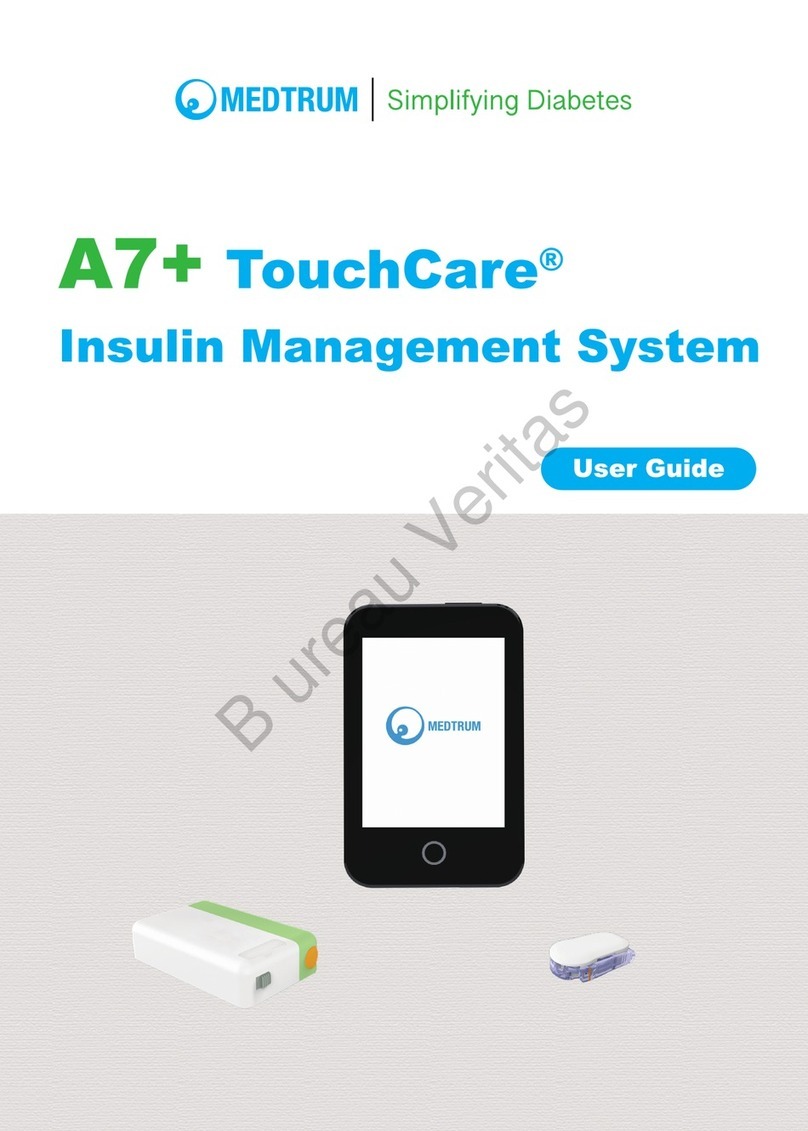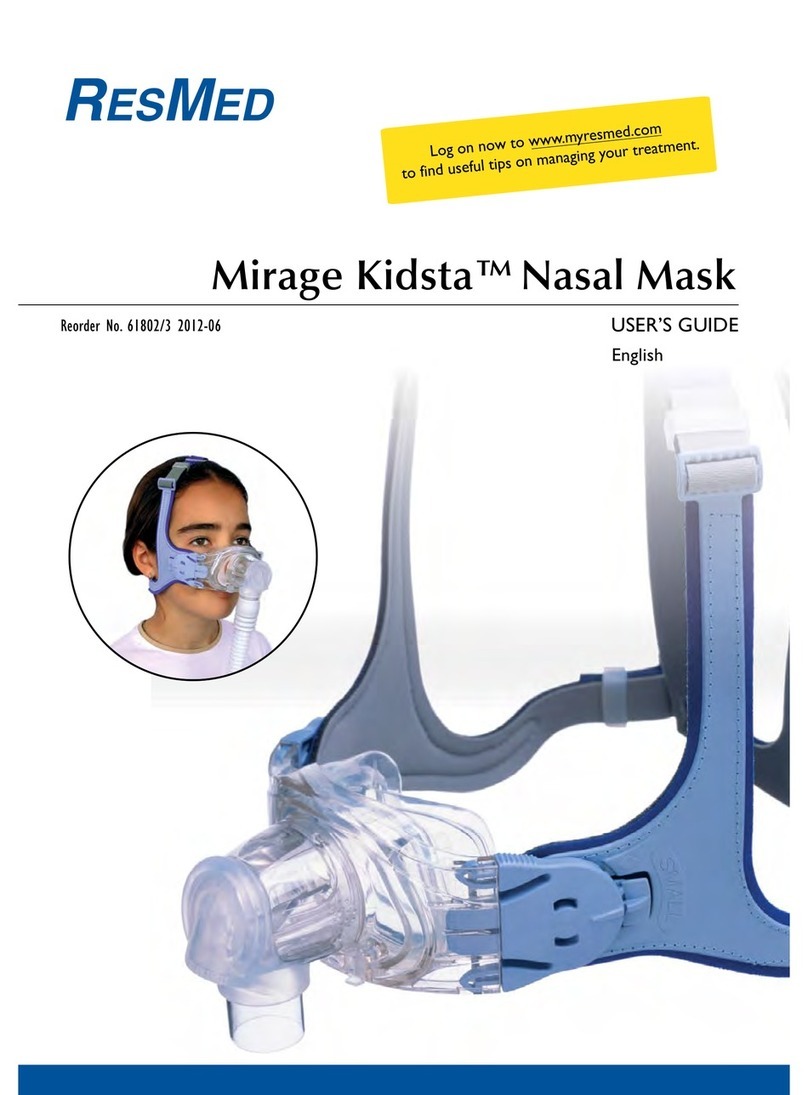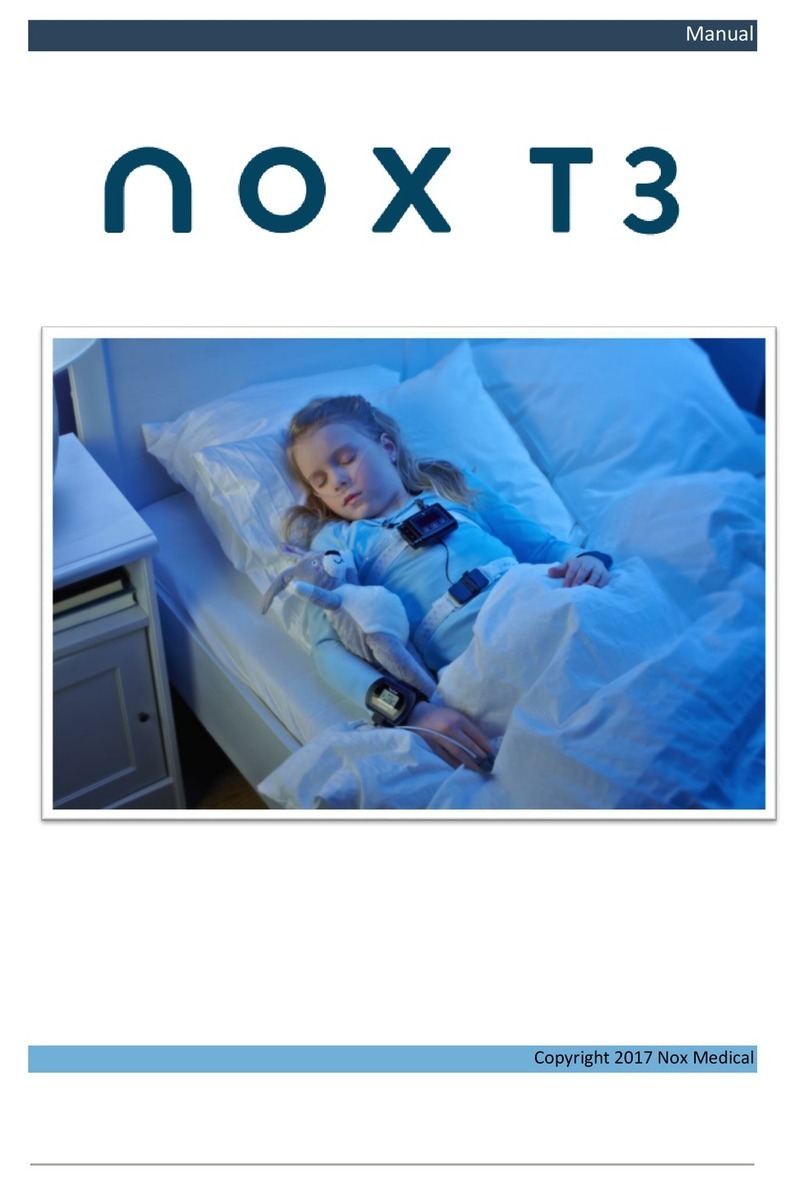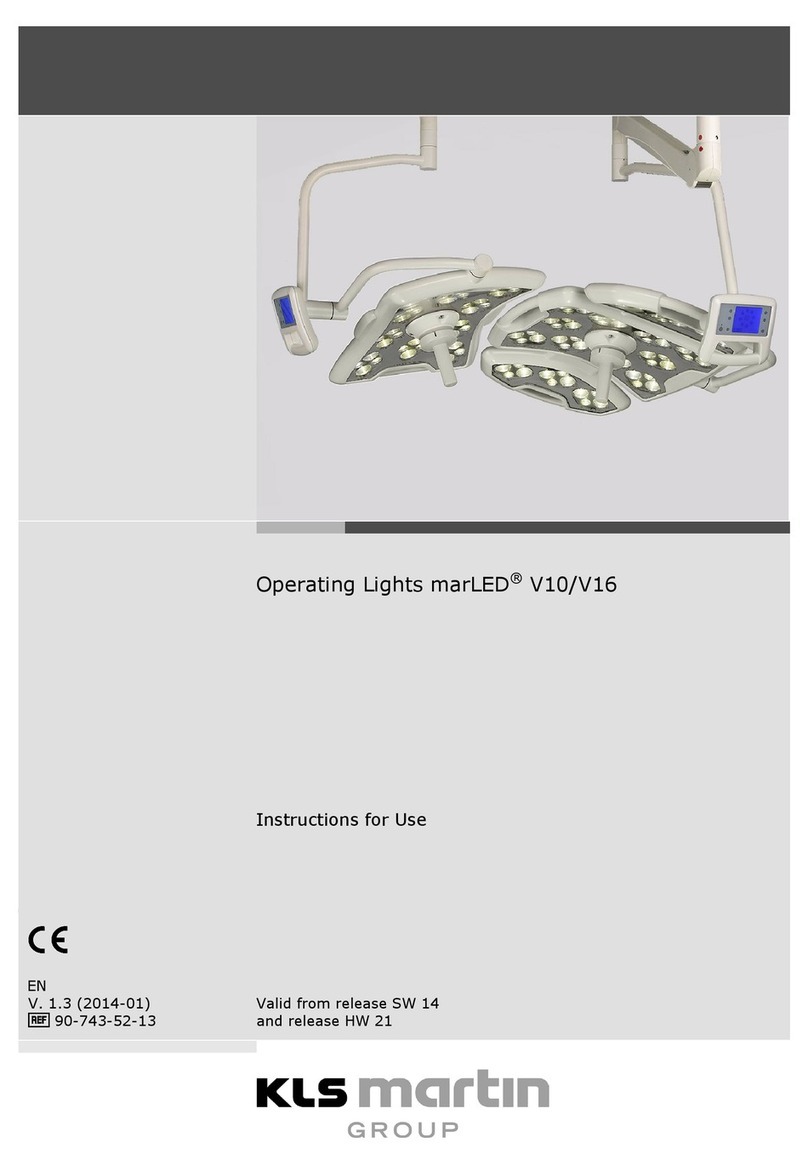Medtrum TouchCare User manual

www.medtrum.com
TouchCare
CGM System (PDM)
Quick Start Guide (mmol/L)

Medtrum Simplifying Diabetes
www.medtrum.com
CGM System Overview 1
Charge PDM & Transmitter 2
PDM Settings 3
CGM Alerts Settings 5
Apply Sensor 6
Start Sensor 8
Read CGM 9
Disconnect Sensor 11
Your Personal Settings 12
Contents

Medtrum Simplifying Diabetes
www.medtrum.com
1. Power button
2. Home Key (Software Key)
3. Charging Port
4. Sound Hole
5. Indicator light
The Personal Diabetes Manager (PDM)
•The Glucose Sensor (MD3658 for 14 days) is inserted under the skin to measure your glucose
level in interstitial fluid.
•The Transmitter (MD1158) records Sensor data and sends data to the PDM via Bluetooth Low
Energy.
•The Sensor (with Transmitter snapped in) is waterproof at 8 feet (2.5 meters) for 60 minutes
(IP28).
•Store the Sensor at temperatures between 2°C (36°F) and 30°C (86°F).
•Store the Transmitter at temperatures between -10°C (14°F) and 55°C (131°F).
Glucose Sensor
Transmitter
5
CGM System Overview
2

Medtrum Simplifying Diabetes
www.medtrum.com
Charge Transmitter
•You can use a Transmitter charging cable (AC009) to charge
the Transmitter.
•It is recommended to recharge the Transmitter after each
sensor use.
•Do NOT store the Transmitter connected with a Sensor or a
USB charging cable. That may kill the transmitter battery.
•The indicator light will flash green when the Transmitter is
charging, and turn off when the Transmitter is fully charged
Fully charged
Charging
Not charging
Battery low
Battery empty
Charge PDM
The PDM requires an AC adapter with an output of DC 5.0V
Charge PDM & Transmitter
3

Medtrum Simplifying Diabetes
www.medtrum.com
1. Turn on/off the PDM
•Turn-on - Long-press the power button, a green light will flash.
•Turn-off - Long-press the power button for about 2 seconds, then
slide to power off. Or long-press the power button for about 8
seconds
4. Set time and date
2. Wake the PDM
When the screen goes black, press the
power button and then slide to unlock
3. Select language and country
PDM Settings
4

Medtrum Simplifying Diabetes
www.medtrum.com
7. Find Transmitter SN
You can find the Transmitter SN on the product
box or on the back of the Transmitter.
8. Enter Transmitter SN
Main Menu ➔Sensor ➔Transmitter SN
Tap ------ to enter SN manually
6. Set display settings
Main Menu ➔Settings ➔General ➔Display
5. Set audio options
Main Menu ➔Settings ➔General ➔
Audio Options
If you set the audio option to Audio off
/Vibrate off, your PDM only vibrates
when a serious alert occurs.
It is recommended
for new users to set
backlight time as 2
minutes
PDM Settings
5

Medtrum Simplifying Diabetes
www.medtrum.com
Rate Alerts
•Choose or set the
alert rate
•Tap to save the
settings
Main Menu ➔EasyLoop ➔Glucose Alerts
Repeat
•If set, an alert will
repeat itself until
the condition that
caused the alert is
resolved
Turn on/off Alert
•Turn on/off the Alert switch
•Tap to save the settings
High/Low Limits
•Up to 8 segments for each day
•Tap to save the settings
•Tap +Add Time Segment to add a new segment
•Slide to left on each segment, tap Delete. The start
time of next segment will be adjusted
•Slide on segment back to right to cancel deleting
Predictive Alerts
•You will be reminded of a predicted high or low
glucose value some time (the predictive alert time)
in advance
•Tap to save the settings
CGM Alerts Settings
6

Medtrum Simplifying Diabetes
www.medtrum.com
Select an insertion site
•Clean, less hair, no sweat, uncovered, enough fat
(at least 5mm thick), away from insulin infusion
site.
•Choose an insertion site on the upper arm, apply
the Sensor vertically.
Prepare the insertion site
•Wipe the selected insertion area with
rubbing alcohol and wait for the area to dry
up.
•The Sensor adhesive stays more firmly on
dry skin.
Place the Sensor
•Use your thumb and finger to bend off the
safe lock by pushing it to the left or right.
•Remove the Protective Liner from the Sensor
Support Mount
•Place the Sensor vertically on the upper arm.
1
2
3
Note: Please pay attention to the location of
the Sensor site and Patch site so that there is
little communication interruption.
Apply Sensor
7

Medtrum Simplifying Diabetes
www.medtrum.com
Insert Sensor needle
•Hold the inserter as shown on the right and press swiftly
the inserter.
Remove the Inserter
•Lift the inserter vertically away from the mount.
•Only the Sensor support mount will be left on your body.
•Discard the sensor inserter into a sharp's container or a
puncture-proof container with a tight lid.
Connect Transmitter
•Keep the transmitter parallel to the sensor support
mount, then snap the transmitter into place.
•The indicator light will flash green 3 times first then
another 6 times within one minute.
4
5
6
Apply Sensor
8

Medtrum Simplifying Diabetes
www.medtrum.com
1. Connect Sensor with PDM
Main Menu ➔Sensor ➔Connect Sensor
4. Calibrate the Sensor
Main Menu ➔Sensor ➔Sensor Calibration
3. Sensor Warm-up
•When connected, the Sensor will go through a
warm-up period for 1 hour.
Start Sensor
9
2. Enter the Sensor code
•If the Factory Calibration is turned on, you can
manually enter the 4-digit sensor code on the
package of the sensor, then the calibrations
aren't required.
•If the sensor code is not entered, the sensor
need to be calibrated twice on the first day.

Medtrum Simplifying Diabetes
www.medtrum.com
1. Trend Arrow
2. The last senor reading or status
3. Time of the last Sensor reading
4. The measuring scope
5. High Limits of glucose reading
6. Low Limits of glucose reading
7. CGM Curve
8. Last glucose point
9. The time scope
Home Screen Special Conditions
•Warm-Up - The Sensor is warming up.
•ERR - The Sensor shall be recalibrated after 15 minutes.
•BG - The Sensor shall be calibrated now.
•??? - No readings. Do not remove the Sensor until you get
“Sensor Failure” Alert.
•LOST - Sensor signal has been lost for more than 10 minutes.
Wait for a while.
•HIGH - Sensor glucose is above 22.2 mmol/L (400mg/dL).
•LOW - Sensor glucose is below 2.2 mmol/L (40mg/dL).
•Underlined reading - Calibration overdue. A new meter BG
is needed for calibration .
Read CGM
10

Medtrum Simplifying Diabetes
www.medtrum.com
Sensor Status
Slide on the Home Screen
from left to right to go to
status screen
Landscape View
Long press the
Sensor Trend Graph
on Home Screen to
enter landscape view
History
Main Menu ➔History
Main Menu
Slide on the Home Screen from
right to left to go to main menu
PDM Message Actions to Take
CHARGE
TRANSMITTER
Charge Transmitter.
TRANSMITTER
ERROR
Call customer support.
NO READINGS
Change
Sensor if it is not properly inserted. Otherwise, wait
until
the reading recovers.
SENSOR EXPIRED
Change Sensor.
SENSOR FAILURE
Change Sensor.
METER BG NOW
Enter new meter BG for calibration or tap OK to clear the alert.
SENSOR CAL
ERROR
Enter meter BG after 15 minutes.
LOW GLUCOSE
Check blood glucose and treat it as necessary. Continue to
monitor blood glucose.
LOW PREDICTED
Check blood glucose and treat it as necessary. Continue to
monitor blood glucose.
RAPID FALL
Monitor trend and glucose level. Follow instructions from your
healthcare provider.
BELOW 3.1
mmol/L
Check blood glucose and treat it as necessary. Continue to
monitor blood glucose.
SENSOR EXP IN 6
HOURS
Change Sensor in 6 hours.
Alert
Read CGM
11

Medtrum Simplifying Diabetes
www.medtrum.com
Disconnect Sensor
•If the Sensor Expiration alerts are on, each Sensor
session will end automatically after 14 days. After that,
you can remove the Sensor from body.
•If you want to remove a Sensor before its expiration,
you must disconnect it from your PDM first.
Remove the Sensor
•If the Sensor Expiration alerts are on, each sensor session will end automatically after 14 days. After
that, you can remove the sensor from your body.
•Fold and break the sensor support mount, and gently pull the Transmitter away from the sensor
support mount.
•Remember to keep the reusable Transmitter.
•Make sure the Transmitter was disconnected from the old Sensor over 90 seconds before it is
connected to a new one.
Main Menu ➔Sensor ➔Disconnect Sensor
Disconnect Sensor
12

Medtrum Simplifying Diabetes
www.medtrum.com
Glucose Alerts
ON OFF
Glucose Limits (mmol/L)
Start Time Low Limit High Limit
:
:
:
:
:
:
:
:
Predictive Alerts
Type Status / Time
High ON OFF
Low ON OFF
Rate Alerts (mmol/L/min)
Type Status / Rate
Rise ON OFF
Fall ON OFF
Repeat/Snooze
High /
Low /
Others /
Your Personal CGM Settings
13

www.medtrum.com
Medtrum Technologies Inc.
7F, Building 8, No. 200, Niudun Road
Shanghai 201203, China
Tel: +86-21-50274781
Fax: +86-21-50274779
This product complies with Directive
93/42/EEC (MDD) and Directive
2014/53/EU (RED).
MY-158
IM883158WW-001
348502
Version: 1.04
Medtrum B.V.
Nijverheidsweg 17
5683 CJ Best
The Netherlands
Tel: +31 (0) 499745037
EC REP
0197
Table of contents
Other Medtrum Medical Equipment manuals
Popular Medical Equipment manuals by other brands

Orliman
Orliman OP1181 INSTRUCTIONS FOR USE AND PRESERVATION

Siemens
Siemens Drager Medical Fabius GS Operator's instruction manual

Basic American
Basic American ZENITH Series Instructions for use
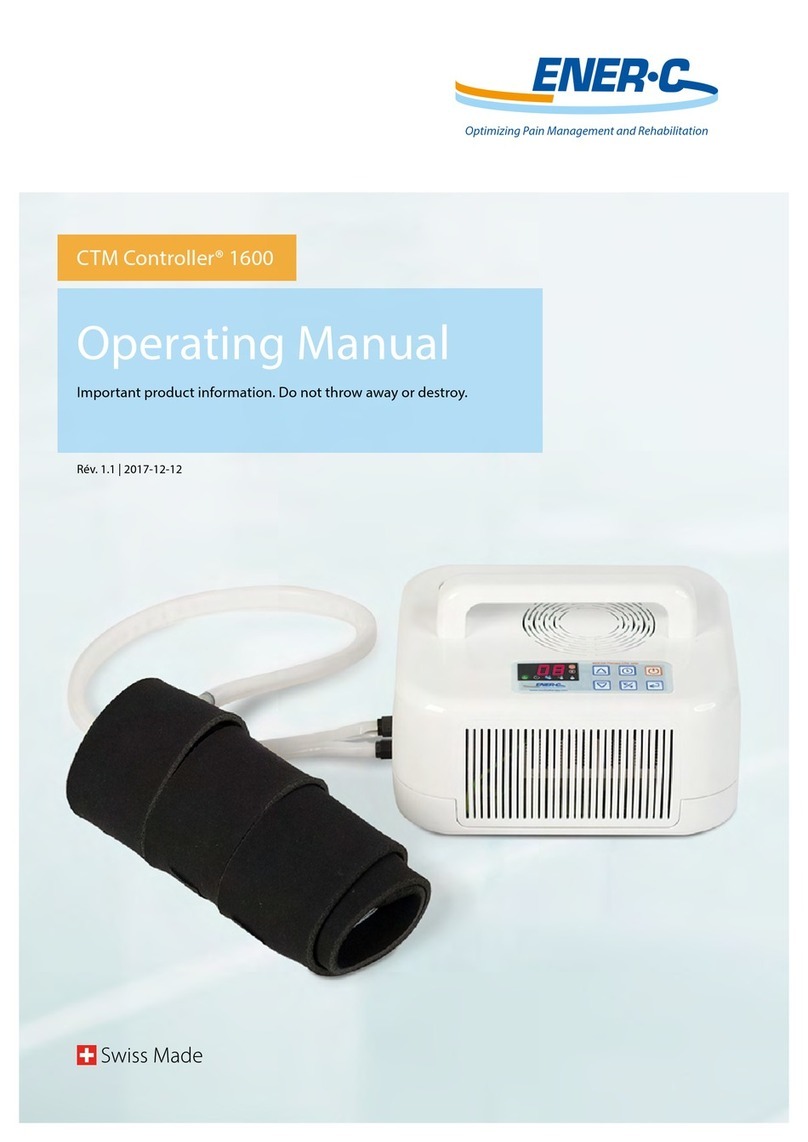
Ener-C
Ener-C CTM Controller 1600 operating manual
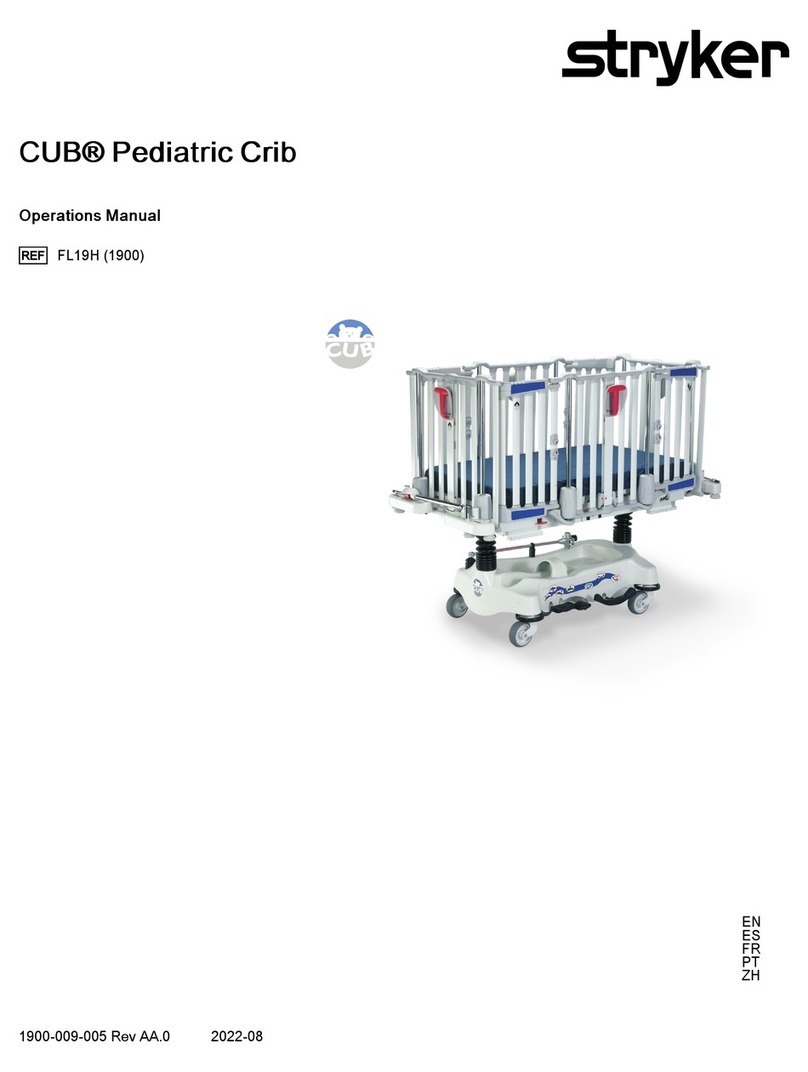
Stryker
Stryker 1900 manual

Acteon
Acteon x-mind ac Operator's manual

Ambu
Ambu AmbuMan Preparation Instructions
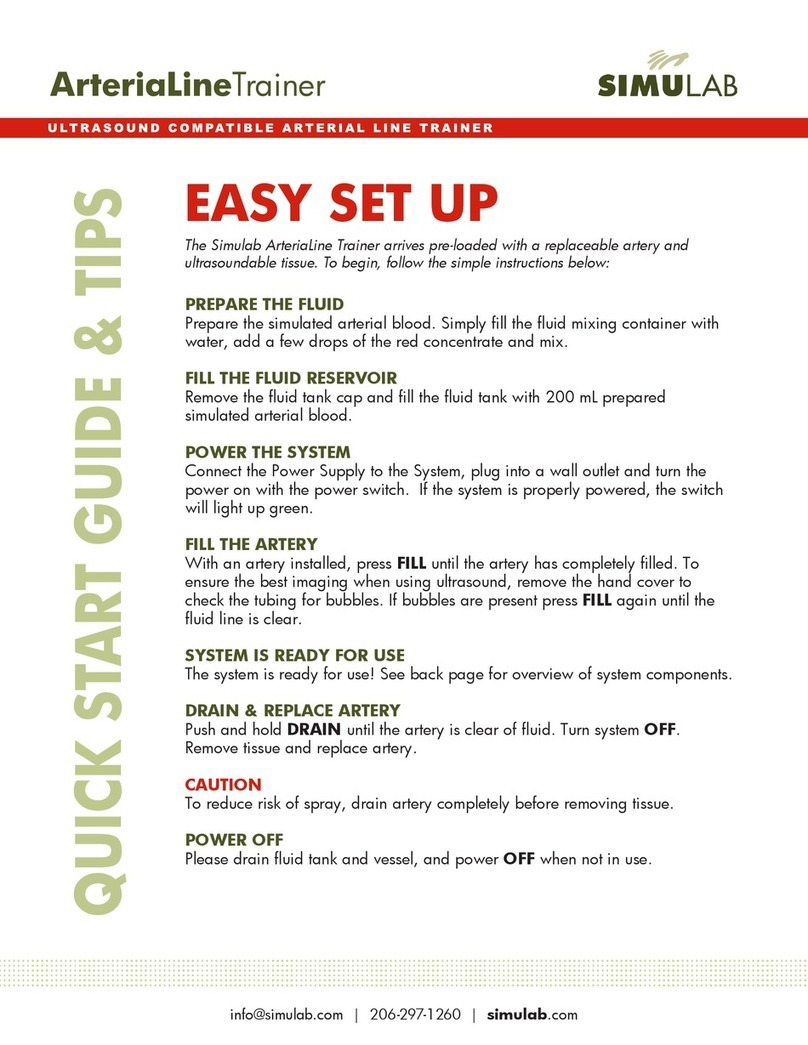
Simulab
Simulab ArteriaLineTrainer Easy setup

Creative Medical
Creative Medical PC-60F user manual
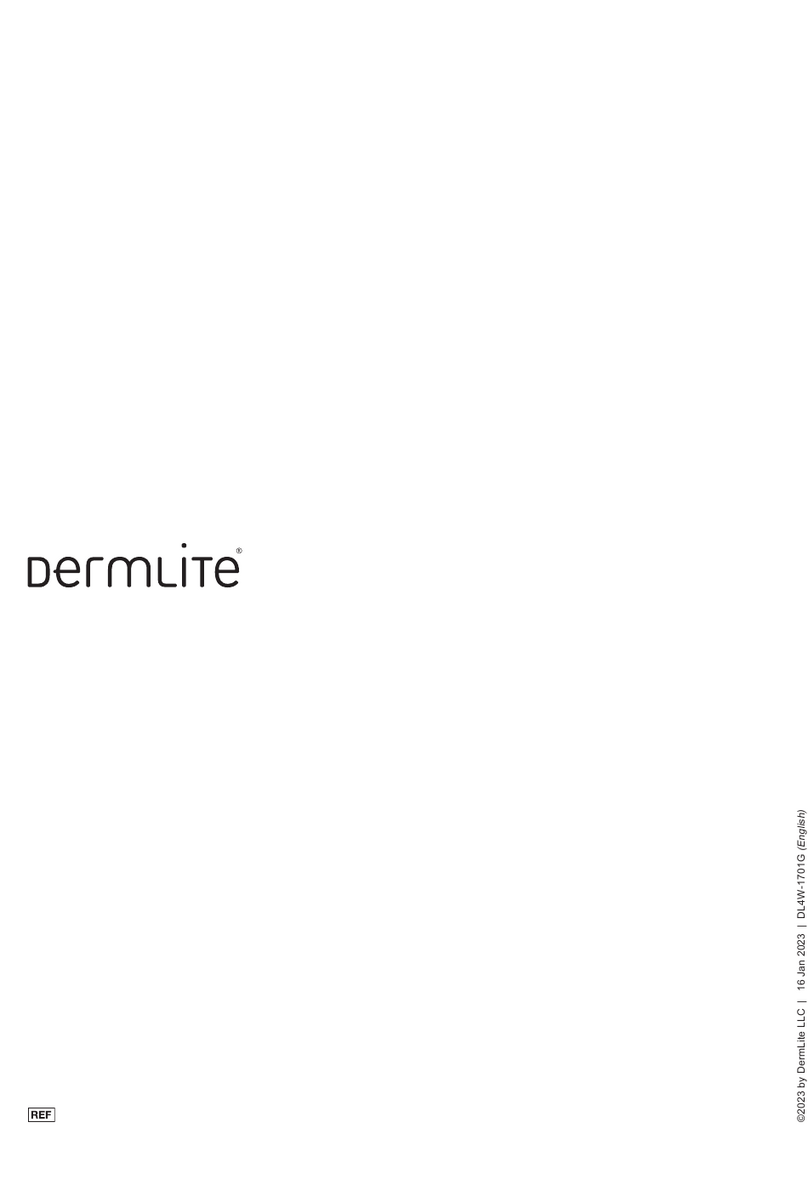
Dermlite
Dermlite DL4W instructions

DeVilbiss Healthcare
DeVilbiss Healthcare BELLAVITA nova Instructions for use

Jorvet
Jorvet Vet Pro Pump Maintenance & troubleshooting