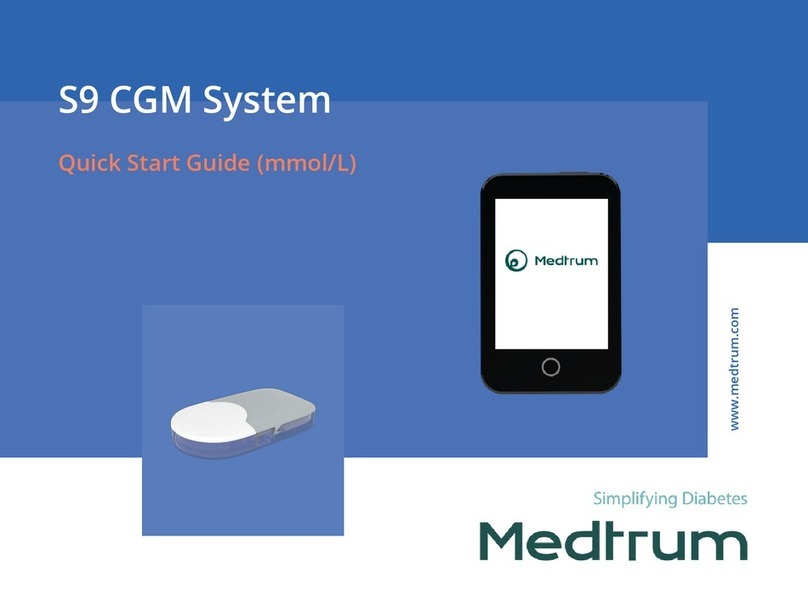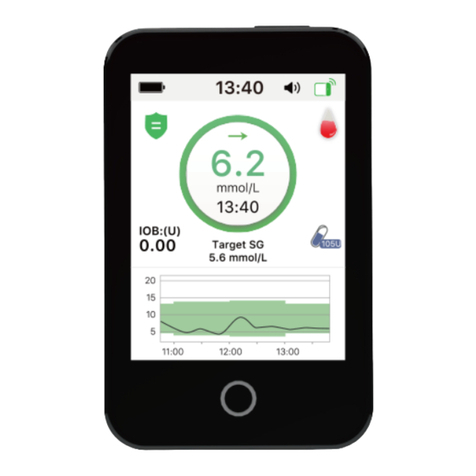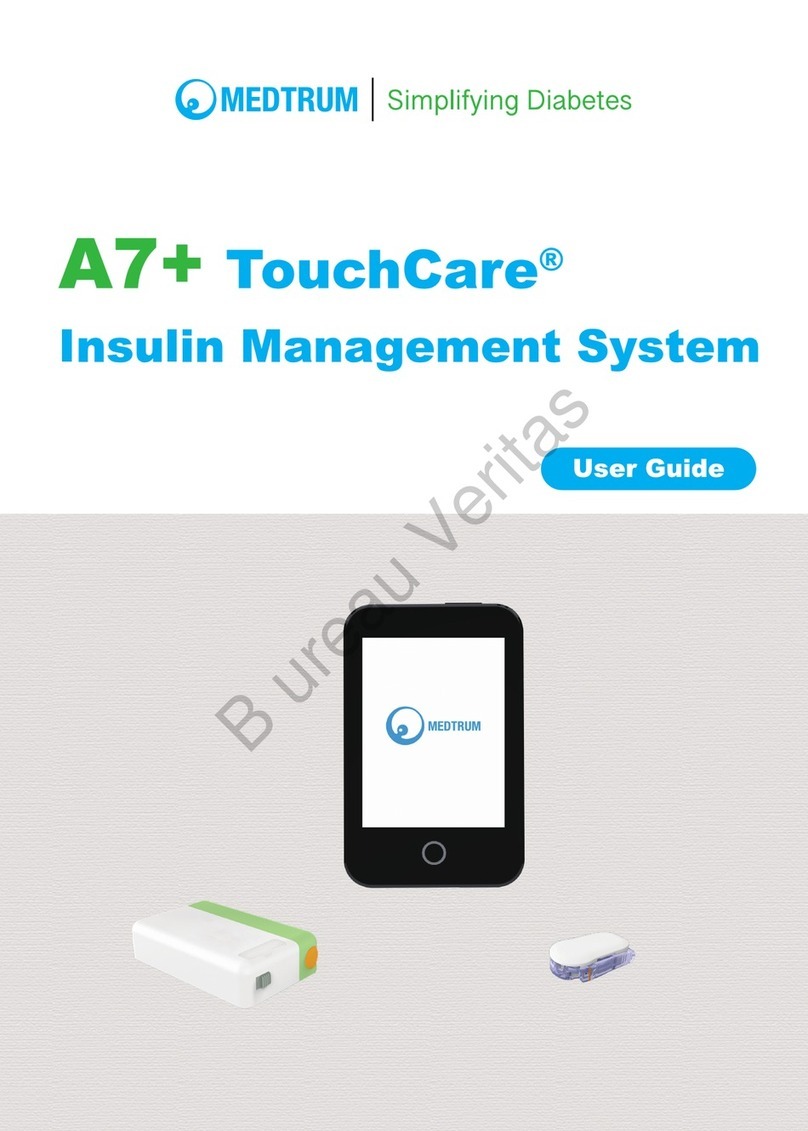Medtrum A6 TouchCare User manual

A6 TouchCare®
Simplifying Diabetes
Insulin Management System
(color touchscreen)
User Guide

A6 TouchCare®
Insulin Management System
(color touchscreen)
User Guide
© 2019, Medtrum Technologies Inc. All rights reserved.

Humalog® is a trademark of Eli Lilly and Company.
NovoLog® is a trademark of Novo Nordisk A/S.
Apidra® is a trademark of Sanofi S.A.
Medtrum Technologies Inc.
7F, Building 8, No. 200, Niudun
Road
Shanghai 201203, China
Tel: +86-21-50274781
Fax: +86-21-50274779
www.medtrum.com
Medtrum B.V.
Nijverheidsweg 17
5683 CJ Best
The Netherlands
Tel: +31 (0) 499745037
This product complies with
Directive 93/42/EEC (MDD) and
Directive 2014/53/EU (RED).
REF MD-SY-011C
Version: 2.23
Publication date:
23 April, 2019
UG882111GB
348300
0197

i
Contents
Contents ........................................................................................i
1 Introduction ...............................................................................1
1.1 Before you begin .......................................................................... 1
1.2 Indications ................................................................................... 1
1.3 Contraindications ......................................................................... 2
1.4 User Safety................................................................................... 2
1.4.1 Warnings and Precautions ............................................................2
1.4.2 Consumables.................................................................................6
1.4.3 Radio Frequency (RF) Communication..........................................6
1.4.4 Emergency Kit ...............................................................................7
1.4.5 Water ............................................................................................7
1.4.6 Storage ..........................................................................................8
1.4.7 FCC Caution...................................................................................8
1.4.8 IC Caution......................................................................................9
1.5 Warranty Information................................................................. 10
2 Your A6 TouchCare® System (color touchscreen)....................... 15
2.1 Personal Diabetes Manager (PDM).............................................. 15
2.2 Patch Pump................................................................................ 16
2.3 Glucose Sensing System (Optional) ............................................. 16
3 How to Use the PDM ................................................................ 19
3.1 Basics of the PDM....................................................................... 19
3.1.1 Turn on/off the PDM...................................................................19
3.1.2 Charge the PDM..........................................................................20
3.1.3 Power Mode................................................................................21
3.1.4 Scroll Bar .....................................................................................22

ii
3.2 Setting up the PDM .....................................................................23
3.2.1 Select language and country/region ...........................................23
3.2.2 Time and Date .............................................................................24
3.2.3 Bolus Calculator...........................................................................25
3.3 Status Bar Icons...........................................................................26
3.3.1 Battery Icon.................................................................................26
3.3.2 Time Icon.....................................................................................27
3.3.3 Audio Icon ...................................................................................27
3.3.4 Pump RF Signal Icon ....................................................................28
3.3.5 Alert Icons ...................................................................................28
3.4 Home Screen...............................................................................28
3.4.1 Pump Status ................................................................................29
3.4.2 Sensor Status...............................................................................31
3.4.3 EasyLoop Icon..............................................................................34
3.4.4 Sensor Graph...............................................................................35
3.4.5 Alarm Status................................................................................36
3.5 Lock Screen.................................................................................37
3.6 Notification Screen......................................................................38
3.7 Shortcut Screen...........................................................................39
3.8 Status Screen ..............................................................................40
3.9 Menus ........................................................................................41
3.9.1 Bolus............................................................................................42
3.9.2 Basal ............................................................................................42
3.9.3 Suspend.......................................................................................42
3.9.4 Patch............................................................................................43
3.9.5 Sensor..........................................................................................43
3.9.6 History .........................................................................................43
3.9.7 Event............................................................................................43
3.9.8 EasyLoop......................................................................................43
3.9.9 Settings........................................................................................43

iii
3.10 Bolus........................................................................................ 44
3.10.1 Normal Bolus.............................................................................44
3.10.2 Max Bolus..................................................................................49
3.11 Basal ........................................................................................ 50
3.11.1 Your Basal Settings....................................................................50
3.11.2 Edit Your Standard Basal Pattern..............................................51
3.11.3 Check the Current Basal Rate....................................................54
3.11.4 Review Your Basal Patterns.......................................................55
3.11.5 Delete a time segment of Basal Pattern ...................................56
3.11.6 Change the time of the Basal Pattern.......................................57
3.11.7 Maximum Basal Rate ................................................................59
3.12 Suspend and Resume................................................................ 60
3.12.1 Suspend Insulin Delivery ...........................................................60
3.12.2 Resume Insulin Delivery............................................................63
3.13 Events ...................................................................................... 64
3.13.1 BG Measurement......................................................................65
3.13.2 Insulin Injection.........................................................................66
3.13.3 Carbohydrates Information.......................................................66
3.13.4 Physical Exercise Information ...................................................67
3.13.5 Health Information....................................................................68
3.13.6 Other Events..............................................................................68
3.14 History ..................................................................................... 69
3.14.1 Pump History.............................................................................70
3.14.2 PDM Alert History .....................................................................75
3.14.3 Event History.............................................................................76
3.14.4 BG History .................................................................................76
4 How to Change the Reservoir Patch .......................................... 79
4.1 Before Changing the Reservoir Patch........................................... 79
4.1.1 Deactivate the Current Reservoir Patch .....................................80
4.1.2 Remove the Current Reservoir Patch..........................................81

iv
4.1.3 Enter Pump Base SN....................................................................82
4.2 Activate a New Reservoir Patch ...................................................86
4.3 Connect the Pump Base to a New Reservoir Patch........................87
4.4 Fill the New Reservoir Patch ........................................................88
4.5 Prime the Pump ..........................................................................91
4.6 Select and Prepare the Infusion Site.............................................93
4.7 Attach the Patch Pump................................................................94
4.8 Start Insulin Delivery ...................................................................96
5 Advanced Pump Features........................................................101
5.1 Bolus Calculator ........................................................................101
5.1.1 How the Bolus Calculator Works...............................................101
5.1.2 How to Set up the Bolus Calculator...........................................101
5.1.3 Normal Bolus Using Bolus Calculator ........................................108
5.2 Combo/Extended Bolus.............................................................111
5.2.1 Combo/Extended Bolus Without Bolus Calculator ...................112
5.2.2 Combo/Extended Bolus Using Bolus Calculator........................115
5.3 Preset Bolus..............................................................................119
5.3.1 Preset Bolus Setup ....................................................................119
5.3.2 Deliver a Preset Bolus................................................................120
5.4 Select a Basal Pattern................................................................121
5.5 Temp Basal ...............................................................................121
5.5.1 Activate a Temp Basal ...............................................................122
5.5.2 Cancel a Temp Basal..................................................................123
5.6 Preset Temp Basal.....................................................................124
5.6.1 Preset Temp Basal Setup...........................................................124
5.6.2 Activate a Preset Temp Basal....................................................125
6 How to Change the Sensor (Optional)......................................129
6.1 Disconnect Sensor from Your PDM ............................................129
6.2 Remove the Current Sensor and Disconnect the Transmitter ......129
6.3 Charge the Transmitter..............................................................130

v
6.4 Insert a New Sensor...................................................................131
6.4.1 Select an Insertion Site..............................................................131
6.4.2 Prepare the Insertion Site.........................................................132
6.4.3 Unpack the Glucose Sensor.......................................................132
6.4.4 Remove the Protective Liner from the Sensor Support Mount 133
6.4.5 Locate the Sensor Support Mount............................................133
6.4.6 Remove the Safety Lock............................................................134
6.4.7 Insert the Sensor.......................................................................134
6.4.8 Remove the Inserter .................................................................135
6.4.9 Check the Sensor Support Mount.............................................135
6.4.10 Discard the Sensor Inserter Safely ..........................................135
6.5 Attach Your Transmitter ............................................................136
6.6 Set the Transmitter SN...............................................................137
6.7 Connect Sensor to Your PDM .....................................................141
7 CGM Features (Optional) ........................................................ 145
7.1 CGM Feature on/off...................................................................145
7.1.1 Turn on/off the CGM Feature ...................................................145
7.1.2 Add Transmitter SN...................................................................146
7.2 Calibrate Your Sensor ................................................................146
7.2.1 Enter Your Meter BG.................................................................147
7.2.2 Set Calibration Repeat ..............................................................149
7.2.3 Calibration Reminder ................................................................149
7.3 Set Your Sensor .........................................................................150
7.3.1 Alert Silence ..............................................................................151
7.3.2 Sensor Expired...........................................................................152
7.4 Sensor History ...........................................................................152
7.4.1 Data History ..............................................................................153
7.4.2 Calibration History ....................................................................155
7.4.3 Alert History ..............................................................................155
8 EasyLoop Technology (Optional)............................................. 159

vi
8.1 Glucose Alerts...........................................................................159
8.1.1 High/Low Limits.........................................................................160
8.1.2 Predictive Alerts ........................................................................162
8.1.3 Rate Alerts.................................................................................163
8.1.4 Repeat .......................................................................................167
8.2 Low Suspend.............................................................................168
8.2.1 Low Suspend .............................................................................168
8.2.2 Predictive Low Suspend ............................................................171
9 Settings ..................................................................................177
9.1 CGM System (Optional) .............................................................177
9.2 Insulin Pump.............................................................................177
9.2.1 Add Pump Base SN....................................................................178
9.2.2 Bolus Setup................................................................................178
9.2.3 Basal Setup................................................................................179
9.2.4 Pump Alerts...............................................................................181
9.3 General Settings........................................................................183
9.3.1 Language ...................................................................................184
9.3.2 Time/Date..................................................................................184
9.3.3 Audio Options............................................................................185
9.3.4 Display Settings .........................................................................186
9.3.5 Confidence Reminder................................................................187
9.3.6 User Settings .............................................................................187
9.3.7 Passcode Lock............................................................................192
9.4 Reminders.................................................................................194
9.4.1 Personal Reminders ..................................................................195
9.4.2 Bolus Reminder .........................................................................196
9.4.3 BG Reminder .............................................................................198
9.4.4 Cal Reminder.............................................................................200
9.5 Username .................................................................................200
9.6 About Us...................................................................................202

vii
9.7 Diagnostics................................................................................202
10 Safety System and Alarms/Alerts.......................................... 205
10.1 Safety System..........................................................................205
10.2 Safety Checks ..........................................................................205
10.3 Alarms.....................................................................................206
10.3.1 Patch Pump Alarms.................................................................208
10.3.2 PDM Alarms ............................................................................210
10.4 Alerts ......................................................................................211
10.4.1 Patch Pump Alerts...................................................................213
10.4.2 CGM Alerts ..............................................................................214
10.4.3 Alert Silence ............................................................................217
10.4.4 PDM Alerts ..............................................................................219
Your PDM will not beep or vibrate for all the other PDM alerts. ......219
10.5 Reminders...............................................................................220
11 Troubleshooting ................................................................... 223
11.1 Troubleshooting A6 TouchCare System issues (in general) ........223
11.2 Troubleshooting PDM issues ....................................................225
11.3 Troubleshooting Pump issues...................................................225
11.4 Troubleshooting CGM issues ....................................................226
12 Manufacturer’s Declaration .................................................. 229
12.1 Electromagnetic Emissions.......................................................229
12.2 Electromagnetic Immunity .......................................................229
13 Appendix I: Symbols and Icons.............................................. 231
13.1 Product Label Symbols.............................................................231
13.2 PDM Icons ...............................................................................232
14 Appendix II: Technical Information ....................................... 233
14.1 Patch Pump Specifications .......................................................233
14.2 PDM Specifications ..................................................................235

viii
14.3 Transmitter Specifications .......................................................235
14.4 Glucose Sensor Specifications ..................................................236
14.5 CGM System Accuracy .............................................................236
15 Glossary................................................................................239

1
1 Introduction
1.1 Before you begin
Check with your healthcare provider (diabetes team) regarding your individual
training needs. Do NOT attempt to use the A6 TouchCare® System (color
touchscreen) before you have been properly trained.
As part of your training, your healthcare provider will work with you to establish
diabetes management guidelines and settings that best fit your needs. Your
healthcare provider can provide you with the initial settings of your insulin
Pump and CGM system. After adequate training and practice, you will find it
easy to enter and change the system’s settings.
The A6 TouchCare® Pump is designed to use U-100 insulin. The following insulin
analogs have been tested and found to be safe for use in with the A6
TouchCare® Pump: Humalog®, NovoLog®, and Apidra®. Before you use different
insulin with this Pump, check the insulin label to make sure that it can be used
with your Pump. Use of any insulin with lesser or greater concentration can
result in serious injury or even death. Your Pump is not intended to deliver any
other substance.
The A6 TouchCare® Continuous Glucose Monitoring (CGM) System incorporates
a Glucose Sensor and a Transmitter. The Glucose Sensor measures the glucose
level of interstitial fluid. The Transmitter wirelessly transmits your real-time
Sensor glucose information to your Personal Diabetes Manager (PDM).
Not all devices or accessories are available in all countries where the A6
TouchCare® System is approved. To order supplies, contact your local
representatives.
1.2 Indications
The A6 TouchCare® System is indicated for use in people (ages 2 and older) with
diabetes. The system is intended for single patient use and should be used under
the guidance of a healthcare provider.

2
The Patch Pump is indicated for the continuous subcutaneous delivery of insulin,
at set and variable rates, for the management of diabetes mellitus in persons
requiring insulin.
The CGM System is indicated for continuous monitoring of interstitial fluid
glucose levels, and detecting possible low and high glucose episodes.
Interpretation of the CGM System results should be based on the glucose trends
and several sequential readings.
1.3 Contraindications
The A6 TouchCare® System is not recommended for people who are unwilling
or unable to:
Maintain contact with their healthcare provider.
Test their blood glucose levels as recommended by their healthcare
provider.
Maintain sufficient diabetes self-care skills.
Recognize and respond to alerts and alarms. (Sufficient vision and/or
hearing are required.)
1.4 User Safety
1.4.1 Warnings and Precautions
General Statements
Make sure that you have read and are familiar with the User Guide before using
the A6 TouchCare® System (color touchscreen). Failure to follow the
instructions may result in pain or injury and may also affect the system’s
performance. If you do not understand something or have questions, ask your
healthcare provider, call customer support, or contact your local Medtrum
distributor.
The A6 TouchCare® System has many different settings and features. It is best
to talk with your healthcare provider to determine which settings and features
are right for you. Some features require great knowledge of insulin pumping and
advanced self-care skills. Do NOT use the A6 TouchCare® System until you have

3
specific information for your treatment plan and have had specific training on
each feature from your healthcare provider or local Medtrum distributor.
General Precautions
Do NOT put skin care products on the A6 TouchCare® System, that might result
in damage to the plastic surface of the products. Wipe off the skin care products
such as sunscreen by using a clean cloth. If you find a crack in any part of the A6
TouchCare® System, contact customer support.
The A6 TouchCare® System includes active medical devices. When you dispose
of any device in the A6 TouchCare® System, follow the local waste disposal
regulations.
We recommend that you have someone around you (family, friends, etc.) who
understands diabetes and the A6 TouchCare® System, so that in case of an
emergency, they can help you. Make sure that they are familiar with any
information given by your healthcare provider.
General Warnings
No modification of this system is allowed.
Do NOT use the A6 TouchCare® System if you have delicate skin or if you are
allergic to acrylic adhesives.
Do NOT use anything other than the accessories specified in this User Guide,
which could permanently damage your system and voids its warranty.
Do NOT allow young children to hold the Reservoir Patch, Pump Base,
Transmitter or Sensor without adult supervision. The Reservoir Patch, Pump
Base, Transmitter and Sensor contain small parts and could pose a choking
hazard.
Do NOT operate your A6 TouchCare® System in the presence of flammable
anesthetics or explosive gases.
Patch Pump Precautions
Contact your healthcare provider about lifestyle changes such as
starting/stopping your exercise program or significant weight loss/gain because
this can affect the way that your body uses insulin.

4
Patch Pump Warnings
In case the A6 TouchCare® System is unable to properly deliver insulin you must
be prepared to give yourself an injection of insulin. Knowing how to do this will
help to avoid the risk of diabetic ketoacidosis (DKA) or very high blood glucose
(BG).
Do NOT stop using your Pump if you are ill unless instructed to do so by your
healthcare provider. Even when you are ill, your body still needs insulin.
If failure or damage of your Pump Base is found during usage, please contact
customer support or your local Medtrum distributor for replacement.
CGM System Precautions
The Sensor may create special needs regarding your medical conditions or
medications. Please discuss these conditions and medications with your
healthcare provider before using the Sensor.
If failure or damage of your Transmitter is found during usage, please contact
customer support or your local Medtrum distributor for replacement.
CGM System Warnings
Do NOT ignore symptoms of high or low glucose. If you believe your Sensor
glucose readings are inconsistent with how you feel, manually measure your
blood glucose with a blood glucose meter. If the problem continues, discard the
old Sensor and insert a new one.
If you suspect your Sensor is broken during usage, do NOT attempt to remove it
yourself. Contact your healthcare provider for assistance in removing the Sensor.
Personal Diabetes Manager (PDM) Precautions
Your PDM is featured by its color touchscreen. Please operate with dry fingers.
Before you put your PDM in your pocket or purse, remember to press the power
button to put the PDM on sleep mode, so that you can avoid misoperation
resulting from accidental bumps and movements. Press the power button again
to wake the screen.

5
Check your PDM occasionally to make sure that it emits audible beeps that are
easily detectable and that the vibrate feature is working properly.
If you return your PDM for service, a replacement PDM will be sent. Do NOT use
the replacement PDM until it has been programmed to fit your specific needs.
If you drop your PDM or if it has been hit against something hard, check whether
the display screen and the touch screen are working properly, whether the PDM
can be charged normally. Call customer support or your local Medtrum
distributor if you identify or suspect your PDM has been damaged. Your PDM is
designed to be charged by matching charger. Use of anything other than a
charger that does not match could permanently damage your PDM and voids its
warranty.
Operating Temperature Range
Your A6 TouchCare® System is designed to operate between 5°C (41°F) and 40°C
(104°F). Do NOT expose the system to temperatures outside that range. Do NOT
expose the system to direct sunlight for a long period of time.
Cleaning
Do NOT use household cleaners, chemicals, solvents, bleach, scouring pads or
sharp instruments to clean your PDM, Pump Base, or Transmitter. Never put
your PDM, Pump Base or Transmitter in the dishwasher or use very hot water
to clean it.
Do NOT use a hair dryer, microwave oven, or conventional oven to dry your
PDM, Pump Base, or Transmitter. Use a soft towel.
Do NOT clean any part of the system while it is in use.
X-rays, MRIs and CT Scans
The A6 TouchCare® System may be affected by strong radiation or magnetic
fields. If you are going to have an X-ray, MRI, CT scan or other type of exposure
to radiation, remove your Patch Pump and Glucose Sensing System, and put
them outside the treatment area with your PDM. Change the Reservoir Patch
and Sensor after the test or procedure is completed.
The A6 TouchCare® System is designed to tolerate common electromagnetic
and electrostatic fields, including airport security systems and mobile phones.

6
1.4.2 Consumables
Reservoir Patch—The Pump Base (MD-JN-012) is only used with the 200-unit
Medtrum Reservoir Patch (MD-JN-011). Change your Reservoir Patch every
2-3 days or as directed by your healthcare provider.
Glucose Sensor—The Transmitter (MD-TY-012) is used with the Medtrum
Glucose Sensor (MD-JY-006/JY-016). Change your JY-006 Glucose Sensor
every seven days or change your JY-016 Glucose Sensor every fourteen days.
Warning: For your protection the Pump Base and Transmitter have undergone
extensive testing to confirm appropriate operation when used with
consumables manufactured or distributed by Medtrum. We recommend using
Medtrum Reservoir Patches and Glucose Sensors as we cannot guarantee
appropriate operation if the system is used with consumables offered by third-
parties and therefore we are not responsible for any injury or malfunctioning of
the system that may occur in association with such use.
1.4.3 Radio Frequency (RF) Communication
Note: The A6 TouchCare® System can generate, use, and radiate radio
frequency energy, and may cause harmful interference to radio
communications. There are no guarantees that interference will not occur in a
particular installation. If the A6 TouchCare® System does cause harmful
interference to radio or television reception, you are encouraged to try to
correct the interference by one of the following measures:
• Move or relocate the A6 TouchCare® System.
• Increase the distance between the A6 TouchCare® System and the other
device that is emitting/receiving interference.
Common consumer electronic devices that transmit in the same frequency band
used by the A6 TouchCare® System may prevent communication between the
PDM and your Patch Pump or Transmitter. This interference, however, does not
cause any incorrect data to be sent and does not cause any harm to your device.

7
RF communication between your Patch Pump and PDM works up to a distance
of 4 meters (13 feet). RF communication between your Transmitter and PDM
works up to a distance of 10 meters (33 feet).
1.4.4 Emergency Kit
Keep an emergency kit with you at all times to make sure you have necessary
supplies. Inform a family member, co-worker, and/or friend where this
emergency kit is kept.
This kit should include but is not limited to:
Fast-acting glucose tablets or gel
BG monitoring supplies
Urine ketone testing supplies
Insulin syringe
Rapid-acting U-100 insulin
Extra Medtrum 2.0 mL Reservoir Patches
Power Bank
Instructions from your healthcare provider about how much insulin to
inject if pump delivery is interrupted
Alcohol wipes
Glucagon emergency kit
Emergency contact phone numbers
1.4.5 Water
Both your Patch Pump and Sensor (including the installed Transmitter) are
waterproof to a depth of 2.5 meters (8 feet) for up to 60 minutes (IPX8). After
exposure to water, rinse the devices with clean water and dry them with a towel.
Warning: Do NOT expose your Patch Pump or Sensor (including the installed
Transmitter) to water at depths greater than 2.5 meters (8 feet) or for more
than 60 minutes. Check often to make sure that the devices are securely
attached and in place.
Warning: The PDM is protected against insertion of fingers and will not be
damaged or become unsafe during a specified test in which it is exposed to
vertically dripping water (IP22).

8
Warning: The Patch Pump may not be able to deliver normally in water. The
Transmitter may not be able to send data normally in water.
Note: Hot water may decrease Sensor life.
1.4.6 Storage
Store the Pump Base and Reservoir Patch at temperatures between -10°C (14°F)
and 55°C (131°F), and at humidity levels between 20% and 90% relative
humidity. Do NOT store the Pump Base and Reservoir Patch in direct sunlight,
extreme temperatures, or in very humid areas.
Store the Sensor at temperatures between 2°C (36°F) and 30°C (86°F), and at
humidity levels between 20% and 90% relative humidity for the length of the
Sensor’s shelf life. For temperatures greater than 30°C (86°F), the Sensor will
require cooled storage at temperatures no lower than 2°C (36°F). You may store
the Sensor in the refrigerator if it is within this temperature range. The Sensor
should not be stored in the freezer. Wait for the Sensor to warm to room
temperature before usage to prevent condensation. Storing the Sensor
improperly may cause the Sensor glucose readings to be inaccurate, and you
might miss a low or high blood glucose value.
Store the Transmitter at temperatures between -10°C (14°F) and 55°C (131°F),
and at humidity levels between 20% and 90% relative humidity. Keep the USB
charging cable and the Transmitter separate when in storage.
Store the Personal Diabetes Manager (PDM) at temperatures between -10°C
(14°F) and 55°C (131°F), and at humidity levels between 20% and 90% relative
humidity.
1.4.7 FCC Caution
Labelling requirements.
This device complies with part 15 of the FCC Rules. Operation is subject to the
following two conditions: (1) This device may not cause harmful interference,
and (2) this device must accept any interference received, including interference
that may cause undesired operation.

9
Information to user.
Any Changes or modifications not expressly approved by the party responsible
for compliance could void the user's authority to operate the equipment.
Note: This equipment has been tested and found to comply with the limits for a
Class B digital device, pursuant to part 15 of the FCC Rules. These limits are
designed to provide reasonable protection against harmful interference in a
residential installation. This equipment generates uses and can radiate radio
frequency energy and, if not installed and used in accordance with the
instructions, may cause harmful interference to radio communications.
However, there is no guarantee that interference will not occur in a particular
installation. If this equipment does cause harmful interference to radio or
television reception, which can be determined by turning the equipment off and
on, the user is encouraged to try to correct the interference by one or more of
the following measures:
-Reorient or relocate the receiving antenna.
-Increase the separation between the equipment and receiver.
-Connect the equipment into an outlet on a circuit different from that to which
the receiver is connected.
-Consult the dealer or an experienced radio/TV technician for help.
RF warning for Portable device.
The device has been evaluated to meet general RF exposure requirement. The
device can be used in portable exposure condition without restriction.
1.4.8 IC Caution
This device complies with Industry Canada license-exempt RSS standard(s).
Operation is subject to the following two conditions:
(1) This device may not cause interference, and (2) This device must accept any
interference, including interference that may cause undesired operation of the
device.
Other manuals for A6 TouchCare
1
Table of contents
Other Medtrum Medical Equipment manuals
Popular Medical Equipment manuals by other brands

Getinge
Getinge Arjohuntleigh Nimbus 3 Professional Instructions for use

Mettler Electronics
Mettler Electronics Sonicator 730 Maintenance manual

Pressalit Care
Pressalit Care R1100 Mounting instruction

Denas MS
Denas MS DENAS-T operating manual

bort medical
bort medical ActiveColor quick guide

AccuVein
AccuVein AV400 user manual