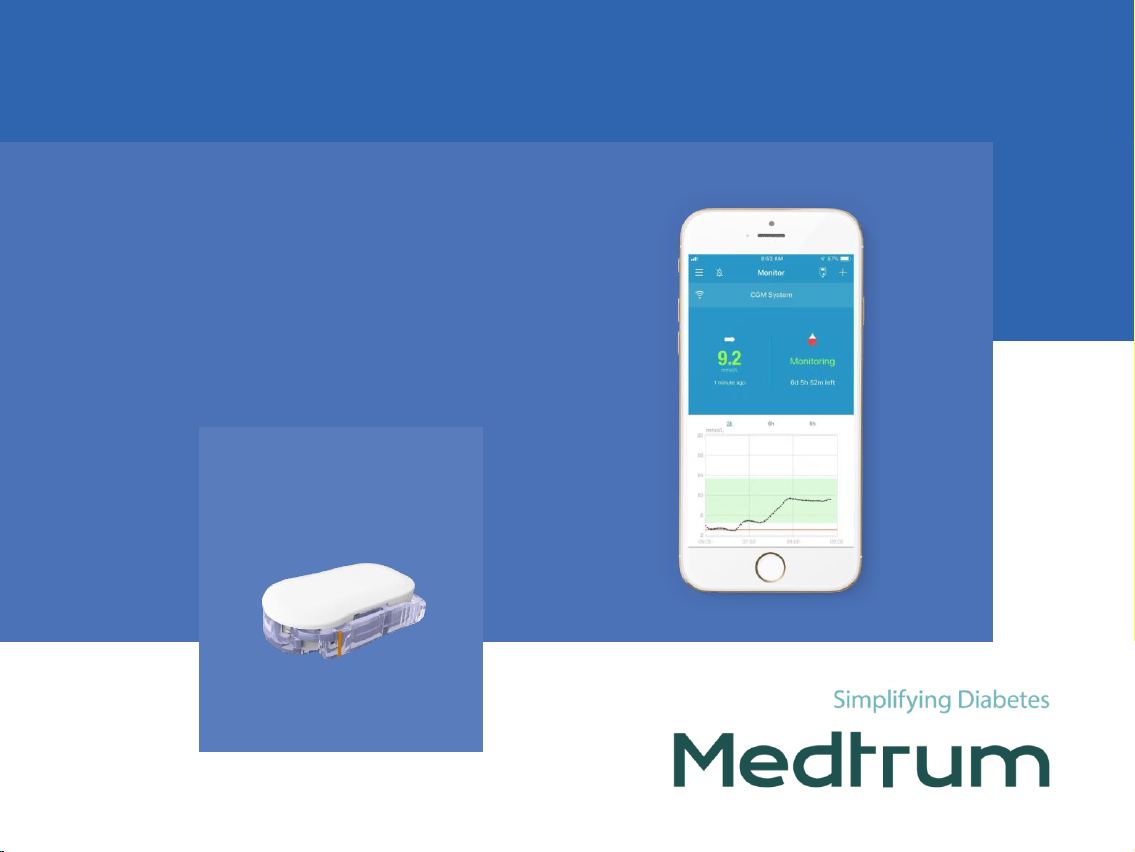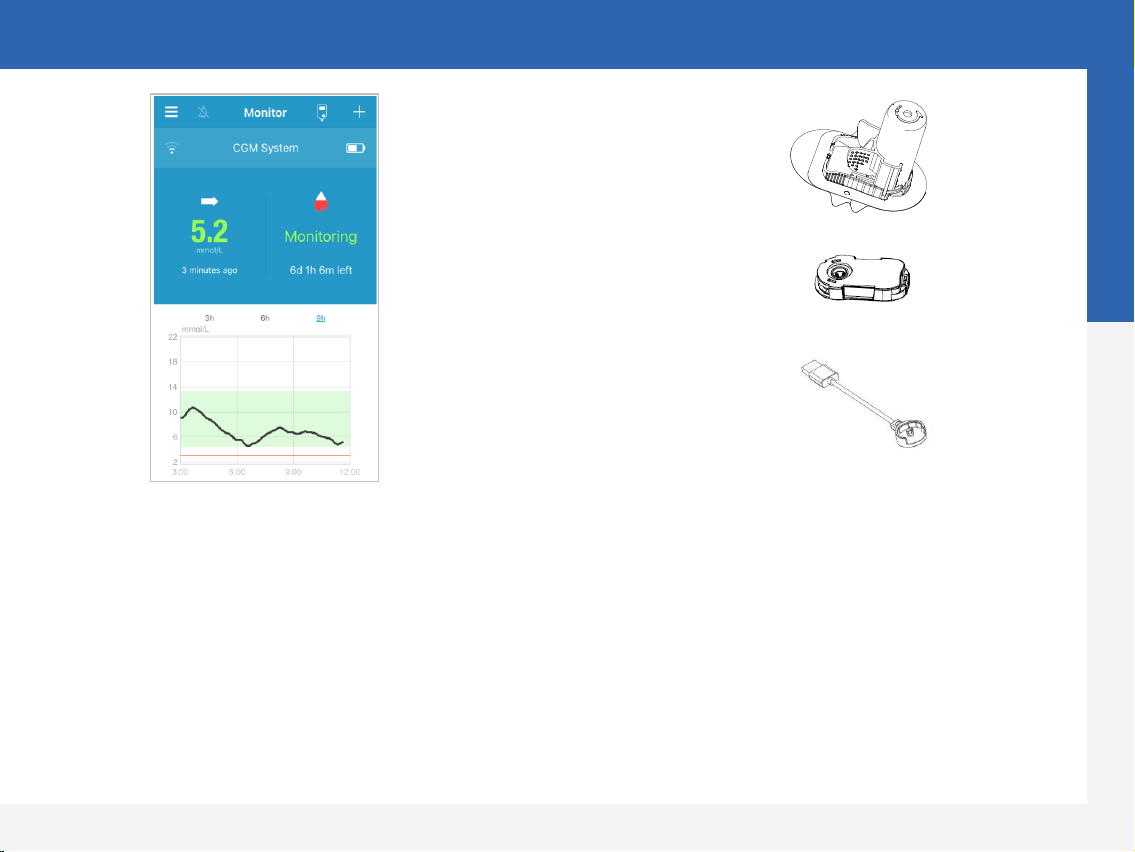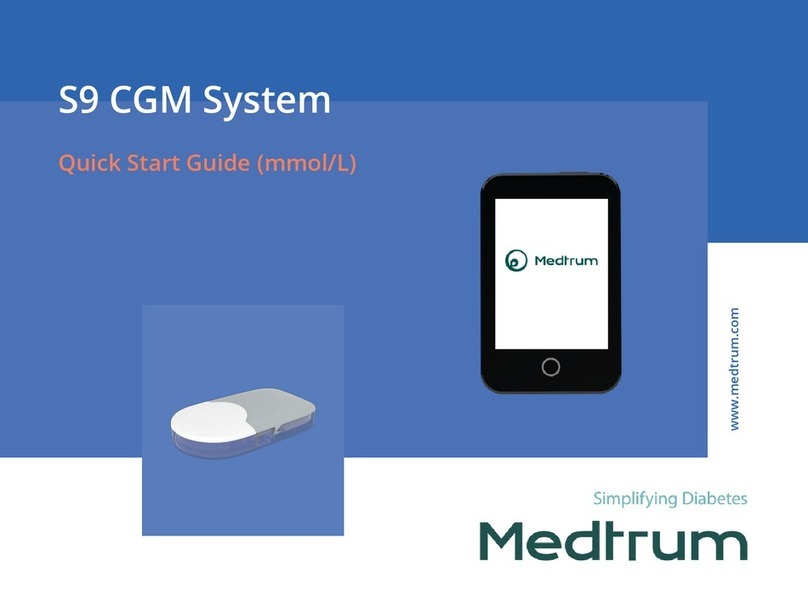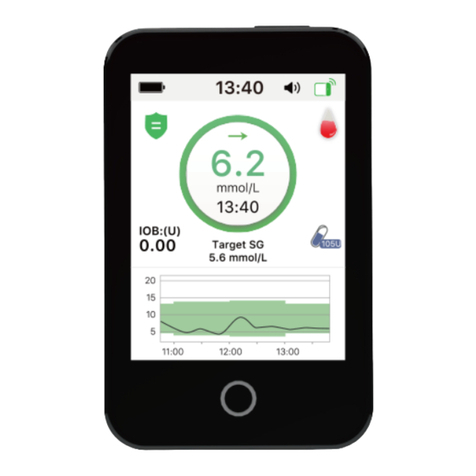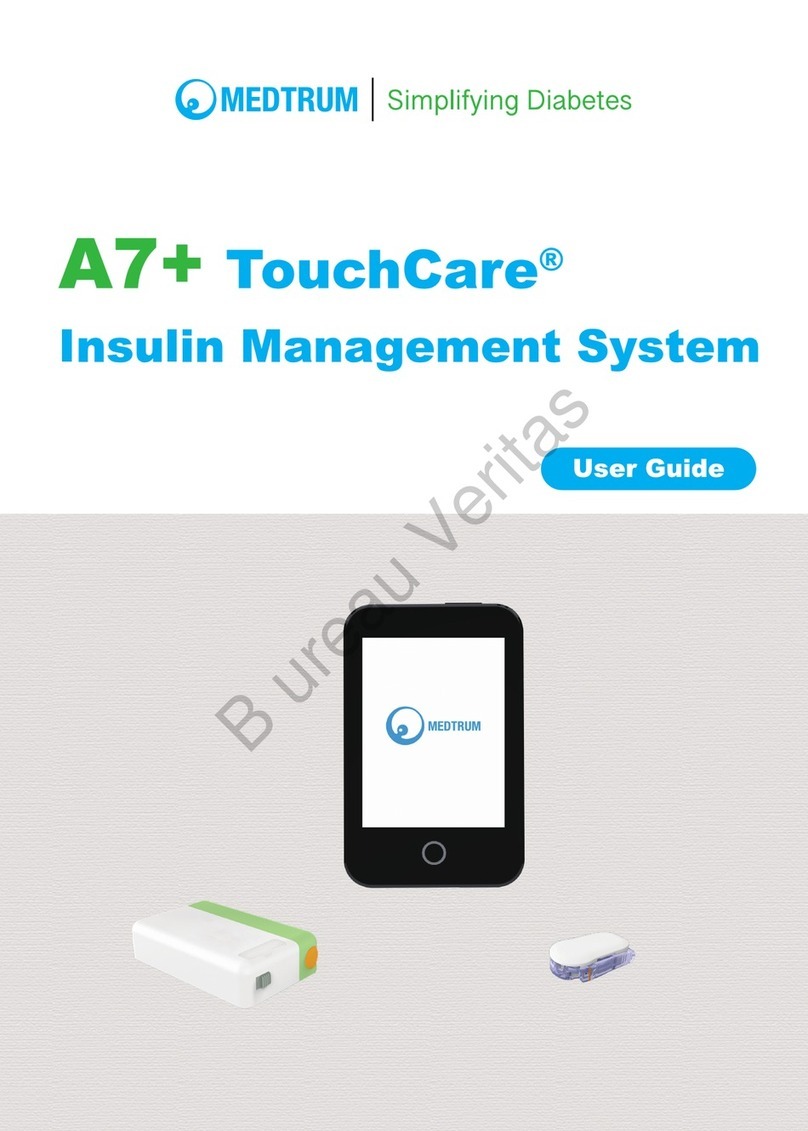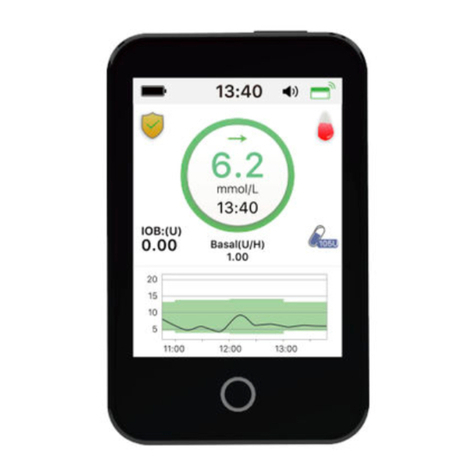Smart Device Requirements
The App supports the following minimum configurations of system:
•IOS device: IOS 8.0 system or above
•Android device: Android 4.3 system or above
Recommended Smart Device Settings
See your smart device instructions to learn how to change its settings.
33 Medtrum Simplifying Diabetes
www.medtrum.com
3
Mobile Settings
Set the following for your EasySense App:
•Bluetooth: Available and turn on
•Silent and Do Not Disturb: Turn off
•Volume: Loud enough for you to hear alerts and reminders.
•Internet: Make sure your smart device settings allow EasySense App to use WLAN and mobile data.
•Camera: Grant EasySense access to camera.
•Notifications: Turn on notifications for the EasySense App.
•Time: Do not change your smart device’s time because it can make the time on the monitor screen wrong.
•Battery saving mode: Do not activate low battery usage mode. Otherwise, the app will stop uploading data in the
background.
•EasySense App is open and running in the background.
•Restart the EasySense App after your smart device is restarted.
If you installed the App on an IOS device:
•Make sure the background refresh for EasySense App is turned on.
If you installed the App on an Android device:
•Make sure you allow the App to access the device’s location so that the App can use the Bluetooth feature.
•Make sure the EasySense App is locked in the background.
•Open auto run in the smart manage (Samsung).