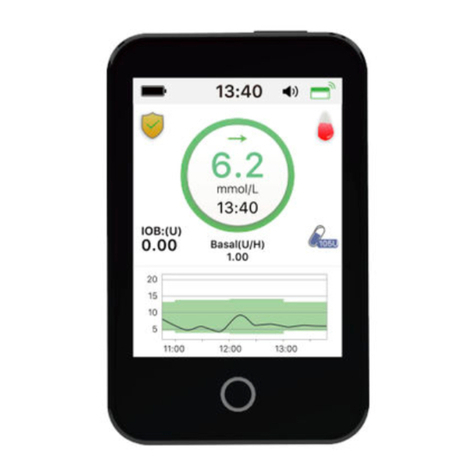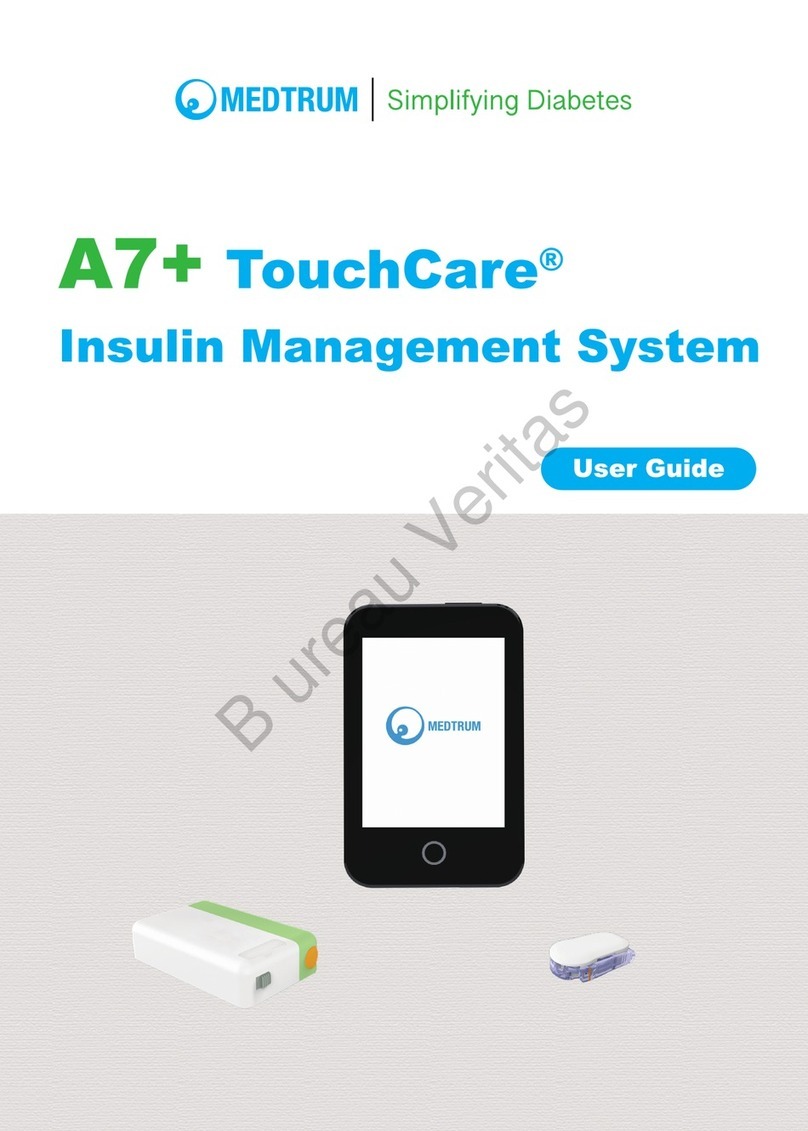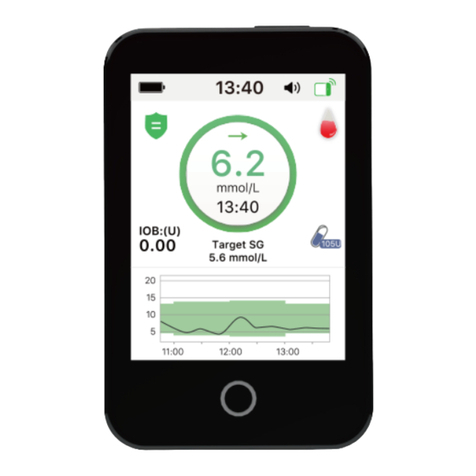Medtrum S9 User manual
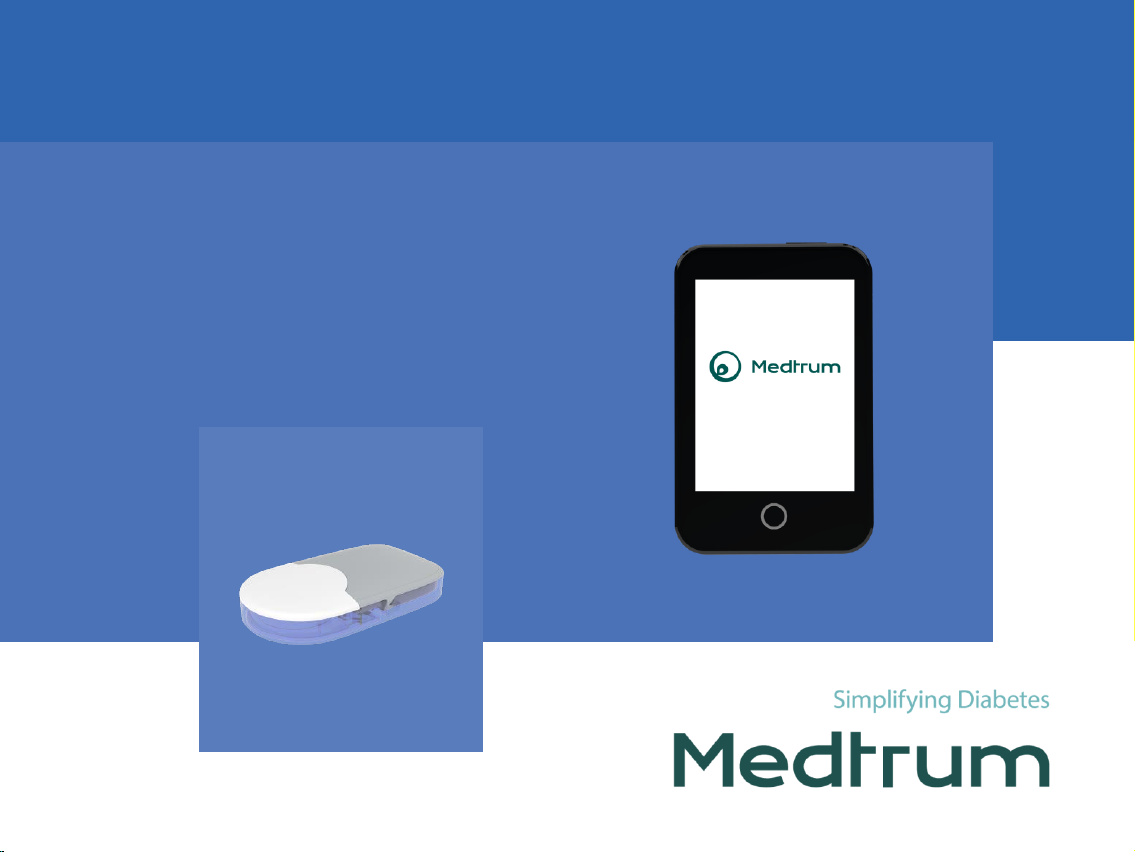
www.medtrum.com
S9 CGM System
Quick Start Guide (mmol/L)
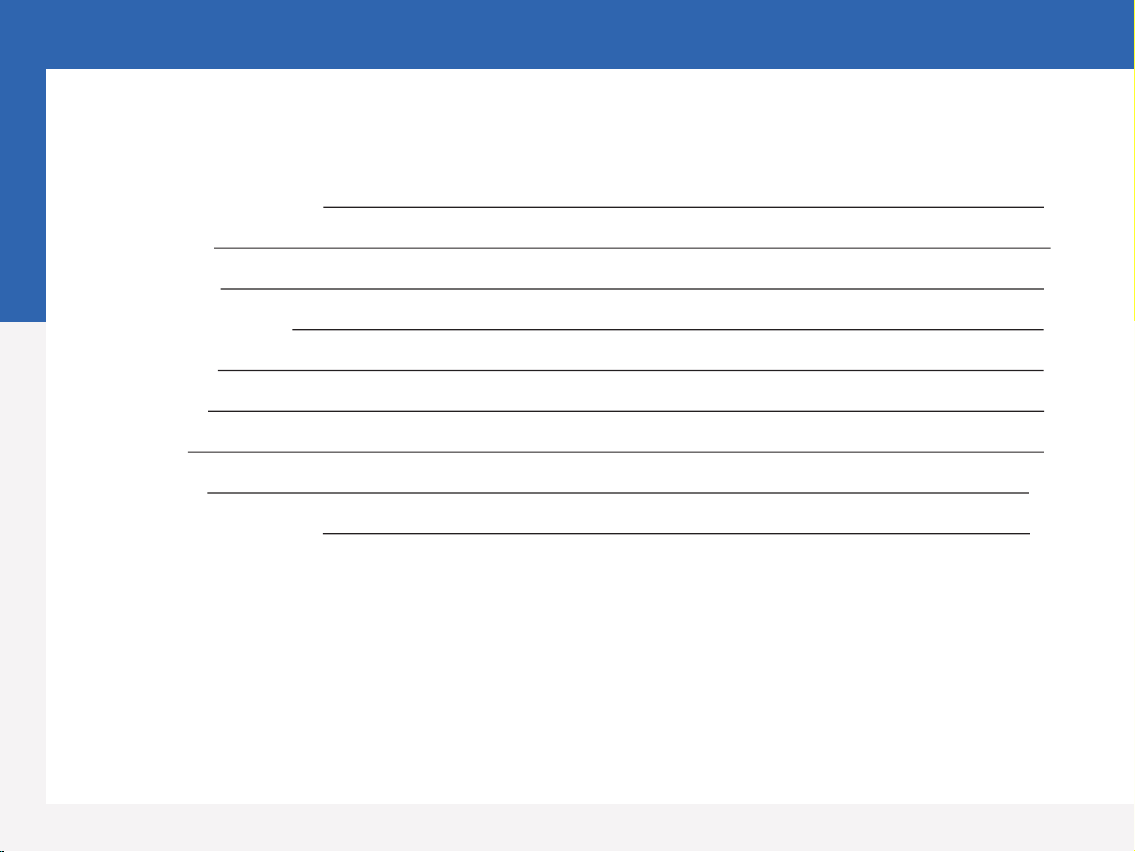
CGM System Overview 1
Charge PDM 2
PDM Settings 3
CGM Alerts Settings 5
Apply Sensor 6
Start Sensor 8
Read CGM 9
Stop Sensor 11
Your Personal Settings 12
Contents
Medtrum Simplifying Diabetes
www.medtrum.com

The Personal Diabetes Manager (PDM)
•The Glucose Sensor (MD3660 for 14 days) is inserted under the skin to measure your glucose level in
interstitial fluid.
•The Transmitter (MD1160) records Sensor data and sends data to the PDM via Bluetooth Low Energy
(communication range 10 meters without blocking). .
•The Sensor (with Transmitter snapped in) is waterproof at 8 feet (2.5 meters) for 60 minutes (IPX8).
•Store the Sensor at temperatures between 2°C (36°F) and 30°C (86°F).
•Store the Transmitter at temperatures between -10°C (14°F) and 55°C (131°F).
Glucose Sensor
Transmitter
Medtrum Simplifying Diabetes
www.medtrum.com
1
CGM System Overview
1. Power button
2. Home Key (Software Key)
3. Charging Port
4. Sound Hole
5. Indicator light
5
43
2
1

Charge PDM
•The PDM requires an AC adapter with an output of DC 5.0V.
Fully charged
Charging
Not charging
Battery low
Battery empty
Charge PDM
Medtrum Simplifying Diabetes
www.medtrum.com
2

1. Turn on/off the PDM
•Turn-on - Long-press the power button, a green light will flash.
•Turn-off - Long-press the power button for about 2 seconds, then slide to
power off. Or long-press the power button for about 8 seconds .
4. Set time and date
2. Wake the PDM
When the screen goes black, press the power button and then
slide to unlock.
3. Select language
Medtrum Simplifying Diabetes
www.medtrum.com
3
PDM Settings
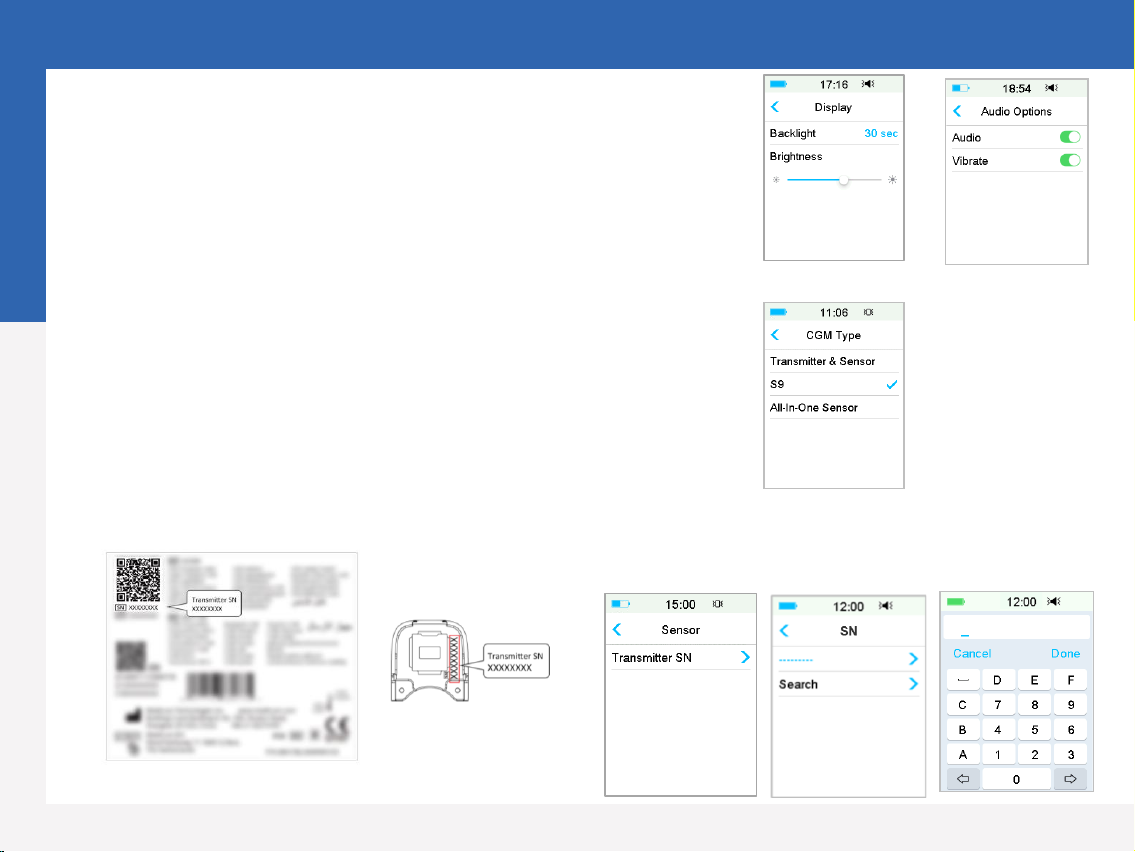
8. Find Transmitter SN
You can find the Transmitter SN on the product box or on the
back of the Transmitter. 9. Enter Transmitter SN
Main Menu ➔Sensor ➔SN
Tap ------ to enter SN manually.
6. Set display settings
Main Menu ➔Settings ➔General ➔Display
It is recommended for new users to set backlight time as 2
minutes.
5. Set audio options
Main Menu ➔Settings ➔General ➔Audio Options
If you set the audio option to Audio off /Vibrate off, your
PDM only vibrates when a serious alert occurs.
PDM Settings
Medtrum Simplifying Diabetes
www.medtrum.com
4
7. Set the CGM Type
Main Menu ➔Settings ➔CGM System ➔CGM
Type
Ensure that S9 is selected.

Main Menu ➔EasyLoop ➔Glucose Alerts
Repeat
•If set, an alert will repeat
itself until the condition
that caused the alert is
resolved
Rate Alerts
•Choose or set the alert rate
•Tap to save the settings
Turn on/off Alert
•Turn on/off the Alert switch
•Tap to save the settings
Predictive Alerts
•You will be reminded of a predicted
high or low glucose value some time
(the predictive alert time) in advance
•Tap to save the settings
High/Low Limits
•Up to 8 segments for each day
•Tap to save the settings
•Tap +Add Time Segment to add a new
segment
•Slide to left on each segment, tap Delete.
The start time of next segment will be
adjusted
•Slide on segment back to right to cancel
deleting
Medtrum Simplifying Diabetes
www.medtrum.com
5
CGM Alerts Settings
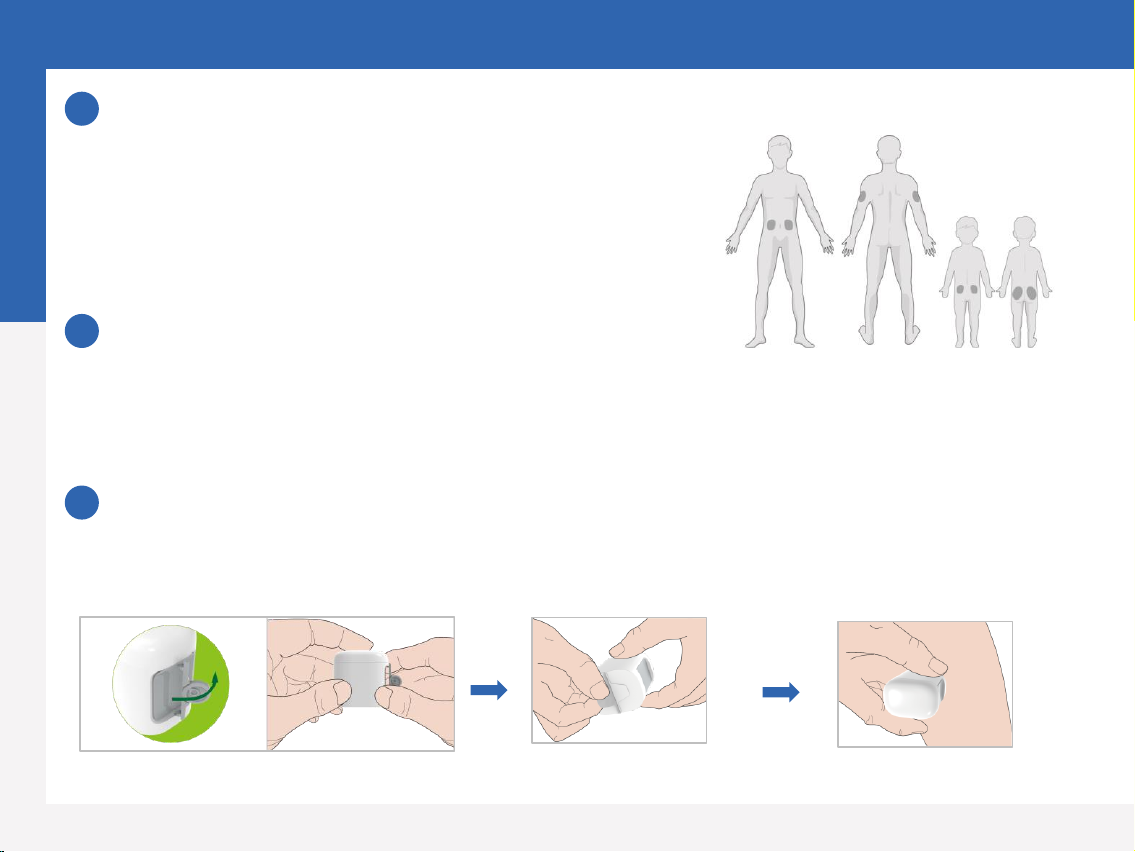
Apply Sensor
Medtrum Simplifying Diabetes
www.medtrum.com
6
Select an insertion site
•Clean, minimal hair, no sweat, uncovered, enough fat (at least
5mm thick), away from navel and insulin infusion site.
•If you choose an insertion site on your abdomen or buttocks,
apply the Sensor horizontally.
•If you choose an insertion site on your upper arm, apply the
Sensor vertically.
Prepare the insertion site
•Clean the selected insertion area with rubbing alcohol and wait
for the area to dry.
•The Sensor adhesive sticks better to dry skin.
Place the Sensor
1
2
3
•Bend off the safety
lock by pushing it to
left or right
•Remove the protective liner
from the sensor support
mount.
•Place the Sensor and
Squeeze the tab of the
Safety Lock.
Note: Please pay attention to the location of
the Sensor site and Patch site so that there
is little communication interruption.
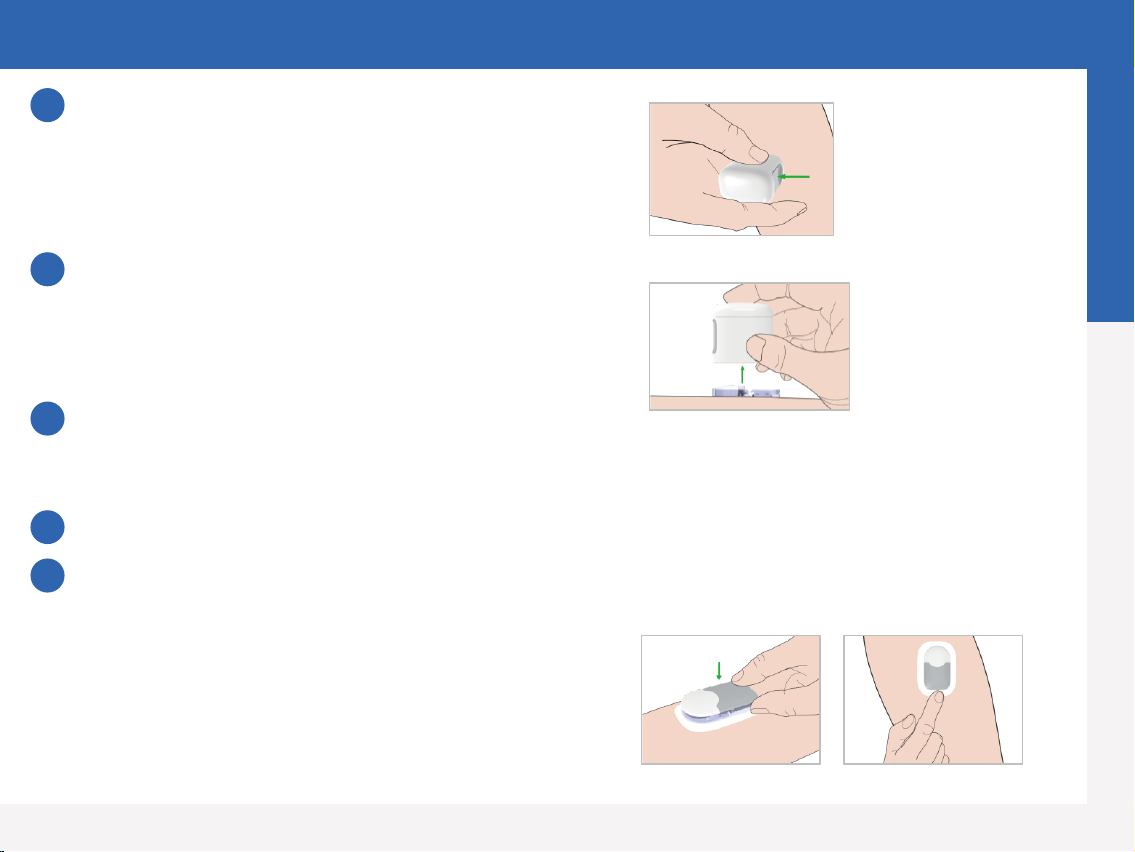
Insert Sensor needle
•Hold the inserter as shown below and press swiftly the
inserter. You might feel a slight pinch as the Sensor is placed
just under your skin.
Remove the Inserter
•Lift the inserter vertically away from the mount. Only the
Sensor support mount will be left on your body.
Attach Your Transmitter
•Make sure the triangle marked on the Transmitter is
aligned with the round edge of Sensor support mount.
•Snap the Transmitter into the Sensor support mount.
•The indicator light will flash green 3 times first then
another 6 times within one minute.
Note: Repetitive disconnecting and reconnecting may
damage the sensor.
4
5
8
Medtrum Simplifying Diabetes
www.medtrum.com
7
Apply Sensor
6Check the Sensor Support Mount
•Confirm that the Sensor support mount remains tightly adhered to your skin by sliding your finger along the edges
of the adhesive pad and examine for any gaps in adhesion.
Discard the Sensor Inserter Safely
7
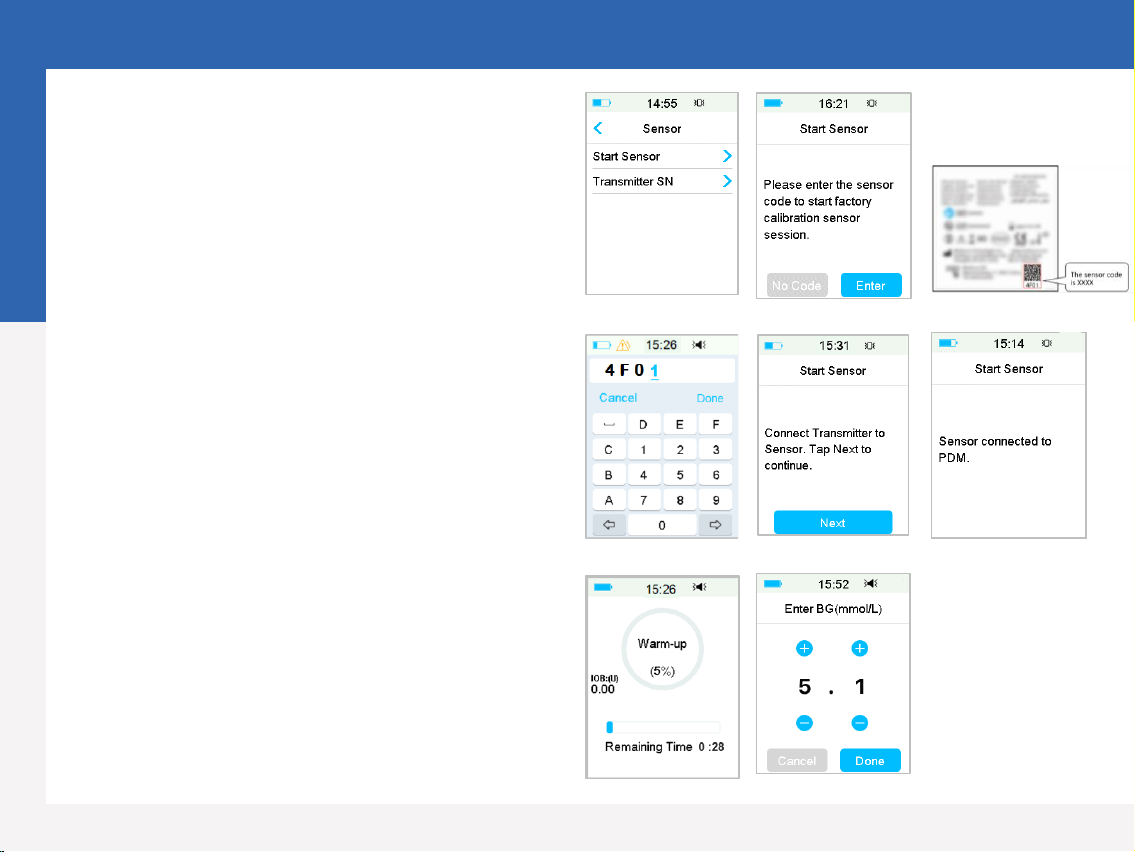
1. Connect Sensor with PDM
Main Menu ➔Sensor ➔Start Sensor
4. Calibrate the Sensor
Main Menu ➔Sensor ➔Sensor Calibration
3. Sensor Warm-up
•When connected, the Sensor will go through a
warm-up period for 30 minutes.
•If the sensor code is entered, sensor reading will be
available when sensor warmup is done.
•If the sensor code is not entered, the sensor needs
to be calibrated twice on the first day.
Start Sensor
Medtrum Simplifying Diabetes
www.medtrum.com
8
2. Enter the Sensor code
•You can manually enter the 4-digit sensor code
on the package of the sensor.

Medtrum Simplifying Diabetes
www.medtrum.com
9
Read CGM
1. Trend Arrow
2. The last senor reading or status
3. Time of the last Sensor reading
4. The measuring scope
5. High Limits of glucose reading
6. Low Limits of glucose reading
7. CGM Curve
8. Last glucose point
9. The time scope
Home Screen Special Conditions
•Warm-Up - The Sensor is warming up.
•ERR - The Sensor shall be recalibrated after 15 minutes.
•BG - The Sensor shall be calibrated now.
•??? - No readings. Do not remove the Sensor until you get
“Sensor Failure” Alert.
•LOST - Sensor signal has been lost for more than 10 minutes.
Wait for a while.
•HIGH - Sensor glucose is above 22.2 mmol/L (400mg/dL).
•LOW - Sensor glucose is below 2.2 mmol/L (40mg/dL).
•Underlined reading - Calibration overdue. A new meter BG is
needed for calibration
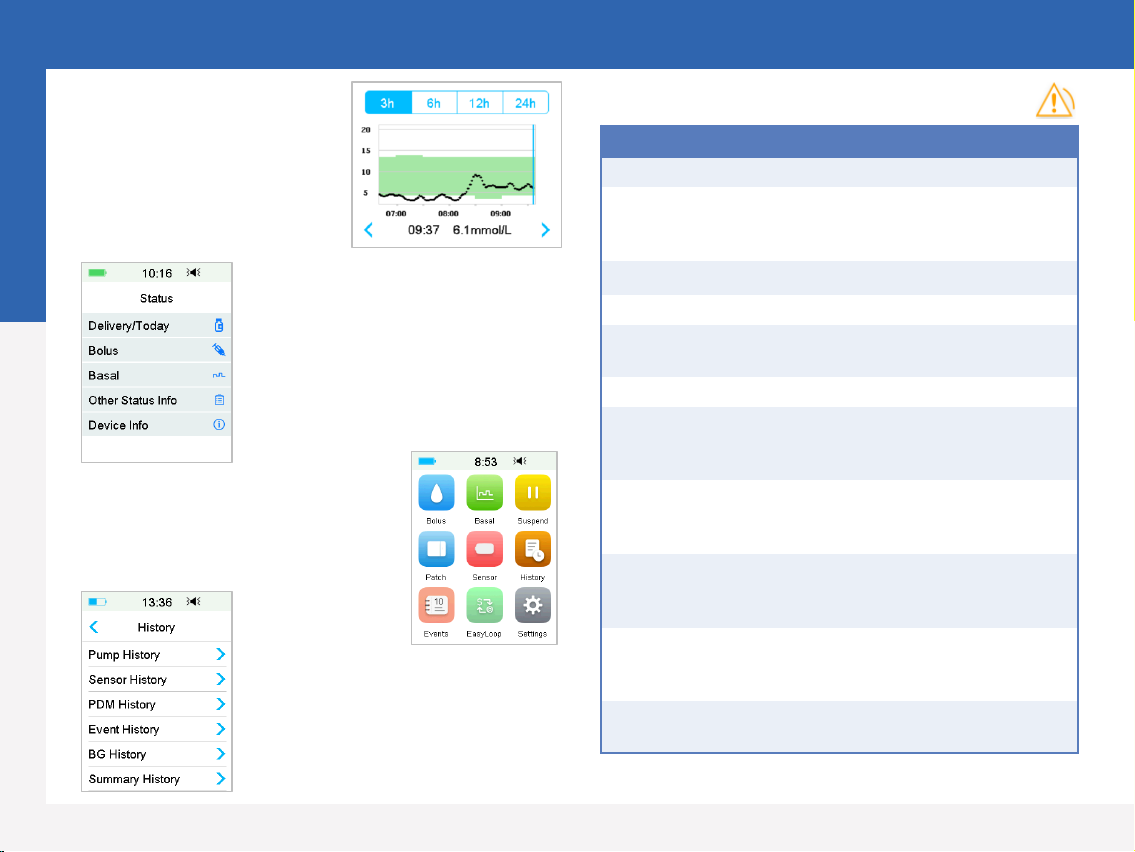
Sensor Status
Slide on the Home Screen from
left to right to go to status
screen
Landscape View
Long press the Sensor Trend
Graph on Home Screen to
enter landscape view
History
Main Menu ➔History
Main Menu
Slide on the Home Screen from
right to left to go to main menu
PDM Message Actions to Take
TRANSMITTER ERROR
Call customer support.
NO READINGS
Change
Sensor if it is not properly
inserted.
Otherwise, wait until the
reading recover
s.
CHANGE SENSOR NOW
Change Sensor.
SENSOR FAILURE
Change Sensor.
METER BG NOW
Enter new meter BG for calibration
or tap OK to clear the alert.
SENSOR CAL ERROR
Enter meter BG after 15 minutes.
LOW GLUCOSE
Check blood glucose and treat
it as
necessary.
Continue to monitor blood glucose.
LOW PREDICTED
Check blood glucose and treat
it as
necessary.
Continue to monitor blood glucose.
RAPID FALL
Monitor trend and glucose level.
Follow instructions from your
healthcare provider.
BELOW 3.1 mmol/L
Check blood glucose and treat
it as
necessary.
Continue to monitor blood glucose.
SENSOR EXP IN 6
HOURS
Change Sensor in 6 hours.
Alert
Read CGM
Medtrum Simplifying Diabetes
www.medtrum.com
10
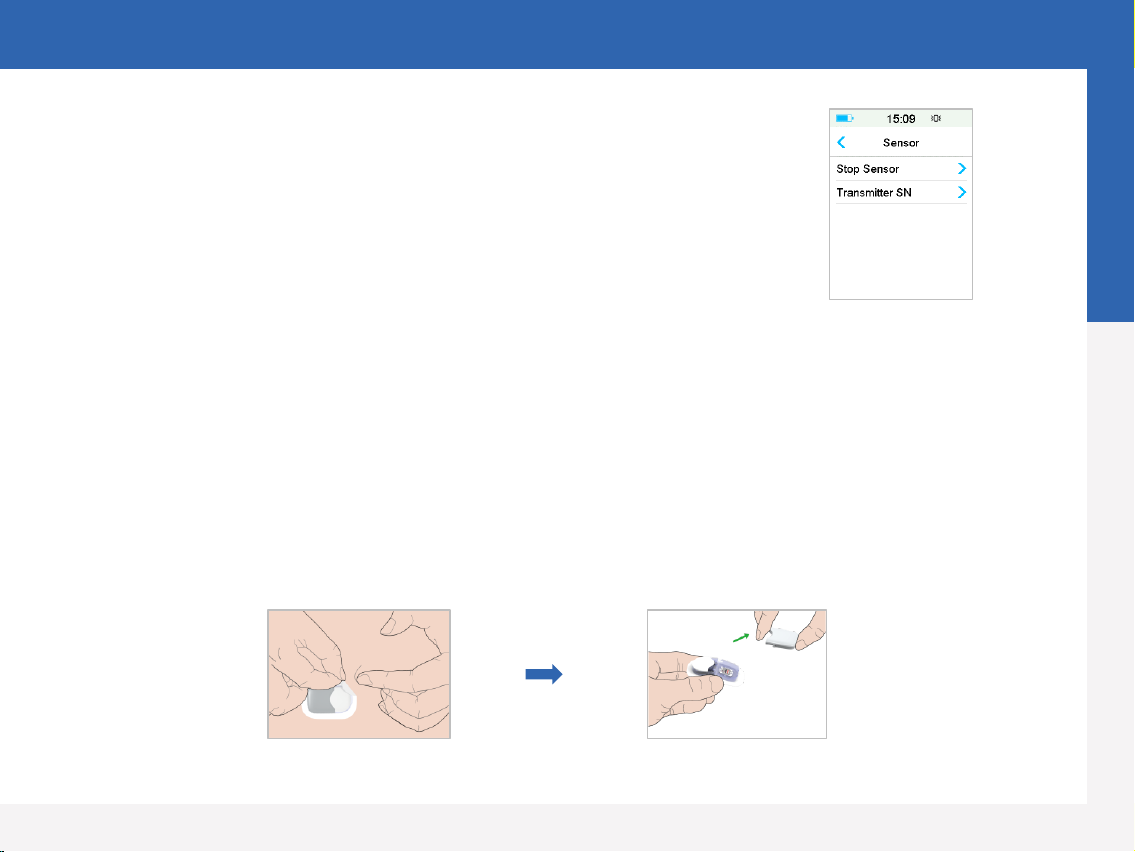
Stop Sensor
•If the Sensor Expiration alerts are on, each Sensor session will end automatically
after 14 days. After that, you can remove the Sensor from body.
•If you want to remove a Sensor before its expiration, you must stop it from your
PDM first.
Main Menu ➔Sensor ➔Stop Sensor
Remove the Sensor
•Gently peel the adhesive pad off your skin in one continuous movement to remove the Sensor and Transmitter.
•Fold and break the sensor support mount, and gently pull the Transmitter away from the sensor support
mount.
•Discard the Sensor support mount and reuse the Transmitter.
•Make sure the Transmitter was disconnected from the old Sensor for at least 90 seconds before it is connected
to a new one.
Medtrum Simplifying Diabetes
www.medtrum.com
11
Stop Sensor
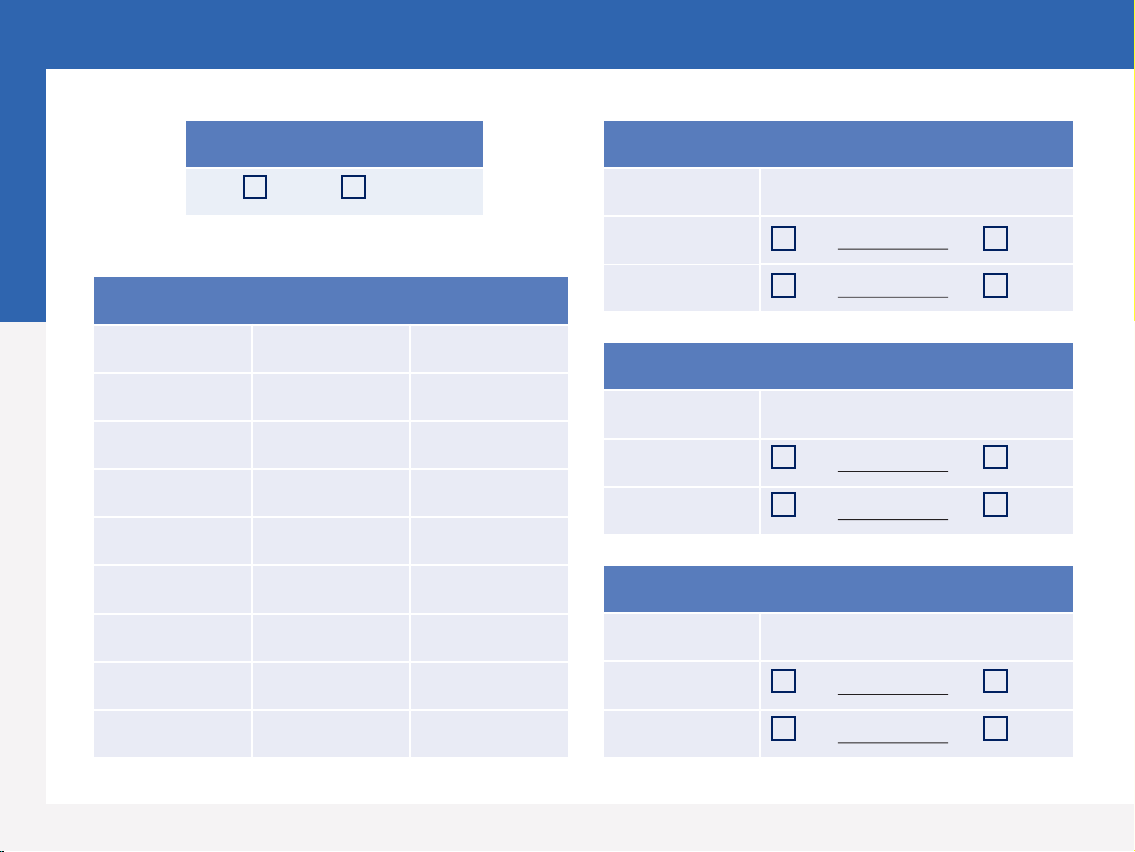
Glucose Alerts
ON OFF
Glucose Limits (mmol/L)
Start Time Low Limit High Limit
:
:
:
:
:
:
:
:
Predictive Alerts
Type Status / Time
High ON OFF
Low ON OFF
Rate Alerts (mmol/L/min)
Type Status / Rate
Rise ON OFF
Fall ON OFF
Snooze
Type Status / Repeat
High ON OFF
Low ON OFF
Your Personal Settings
Medtrum Simplifying Diabetes
www.medtrum.com
12

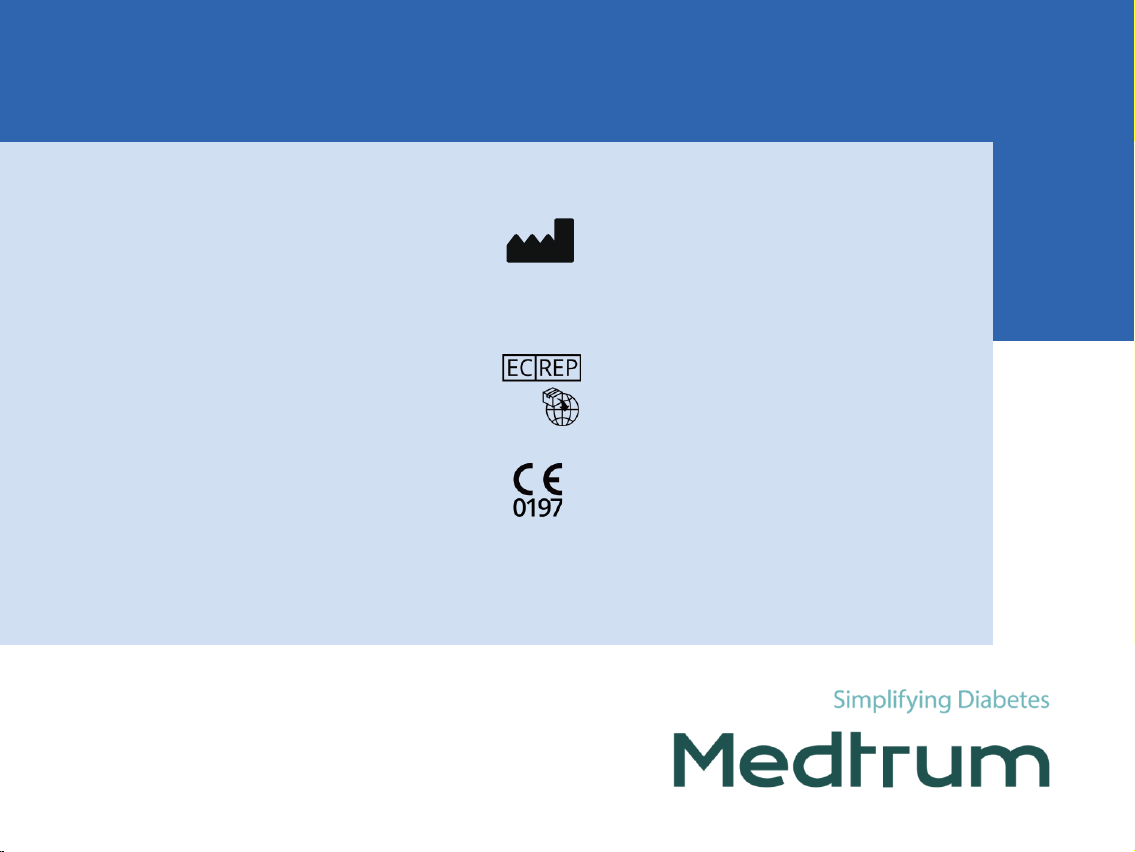
www.medtrum.com
Medtrum Technologies Inc.
Building 3 and Building 8, No. 200, Niudun Road
Shanghai 201203, China
Tel: +86-21-50274781
Fax: +86-21-50274779
This product complies with Regulation (EU) 2017/745
and Directive 2014/53/EU (RED).
MY-160
IM883060WW-001
348784
Version: 1.03
Medtrum B.V.
Nijverheidsweg 17
5683 CJ Best
The Netherlands
Tel: +31 (0) 499745037
Other manuals for S9
1
Table of contents
Other Medtrum Medical Equipment manuals
Popular Medical Equipment manuals by other brands

Getinge
Getinge Arjohuntleigh Nimbus 3 Professional Instructions for use

Mettler Electronics
Mettler Electronics Sonicator 730 Maintenance manual

Pressalit Care
Pressalit Care R1100 Mounting instruction

Denas MS
Denas MS DENAS-T operating manual

bort medical
bort medical ActiveColor quick guide

AccuVein
AccuVein AV400 user manual