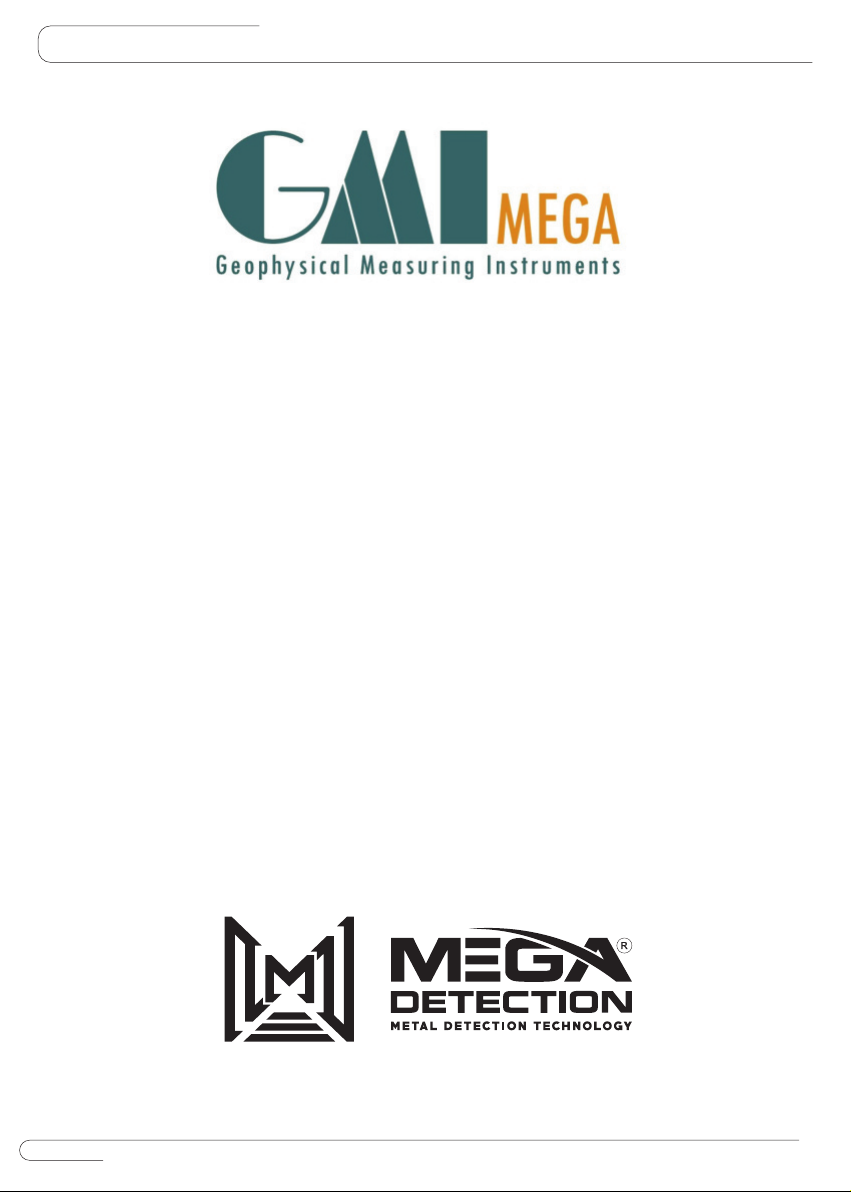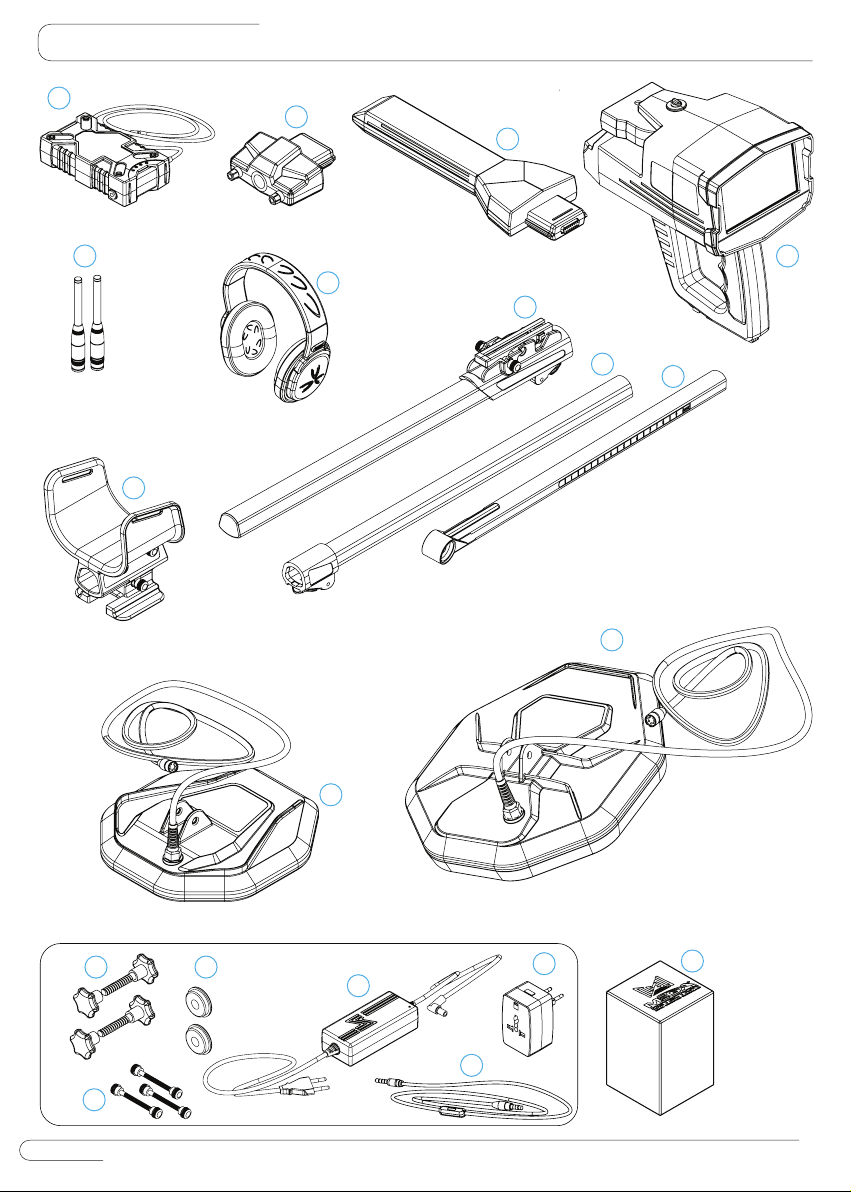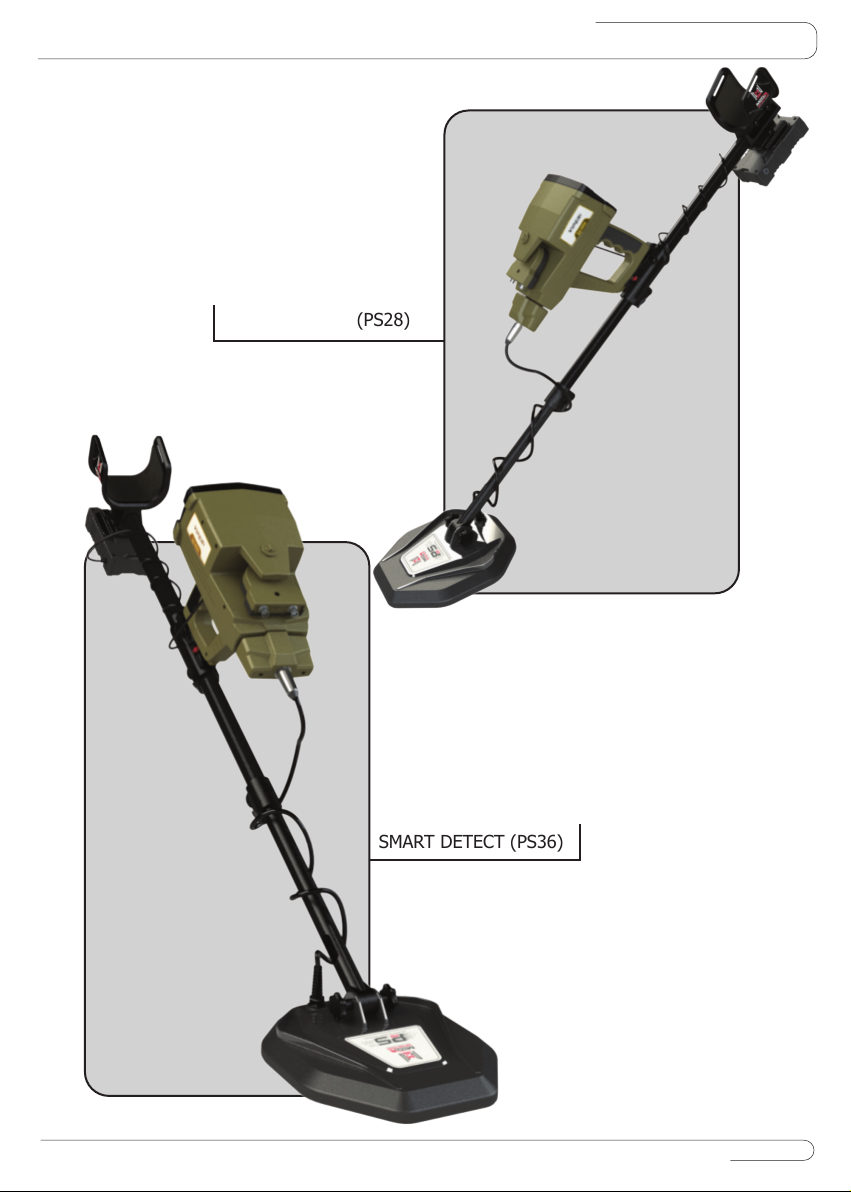PROPERTY RIGHTS
Copyright © Mega Detection (© 2021 All Rights Reserved)
4
No part of this guide may be reproduced, including the products and programs described in it.
Any use of material, reproduction, storage or translation of this information without prior permis-
sion from MEGA DETECTION Gmbh is subject to legal liability of its owner.
MEGA DETECTION invites all users to ensure that the acquisition and use of this type of equipment
complies with the laws and regulations of the countries in use and is not responsible for the legal
consequences if the laws state otherwise.
MEGA DETECTION does not bear in all cases or any of its directors, officials, employees, and
authorized agents indirect, special, incidental, or consequential damages (including damages for
interest loss, business loss, loss of use or data, business interruption and the like), even if the
company was notified of the possibility of such damages arising from any defect or error in this
manual or product.
The specifications and information contained in this guide are published for information use only
and are subject to update periodically at any time without notice to the user.
The products and company names that appear in this guide may be registered trademarks and
copyrights are reserved for the related companies and mentioning them here is used only for
identification and for the benefit of the owner, without intentionally infringing on the property
rights of these companies.
MEGA DETECTION is not responsible for misunderstanding this manual or misusing the device in
violation of the instructions in this guide.