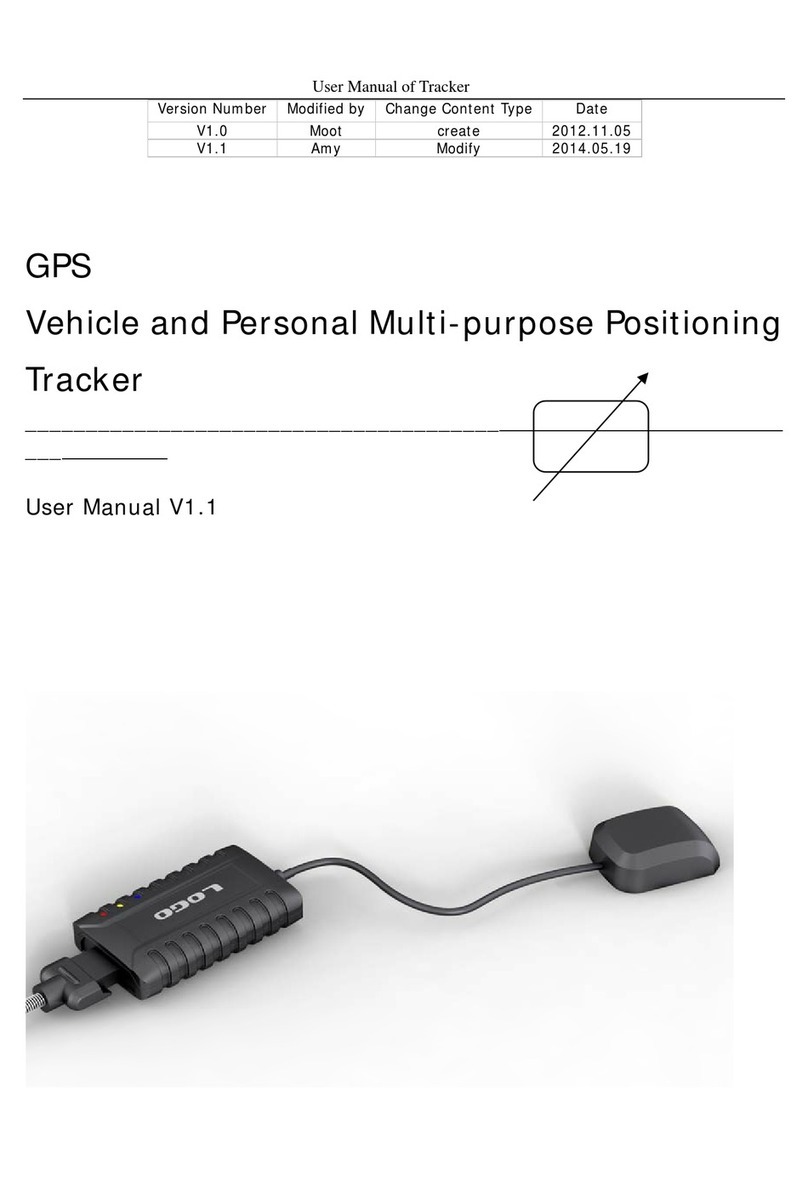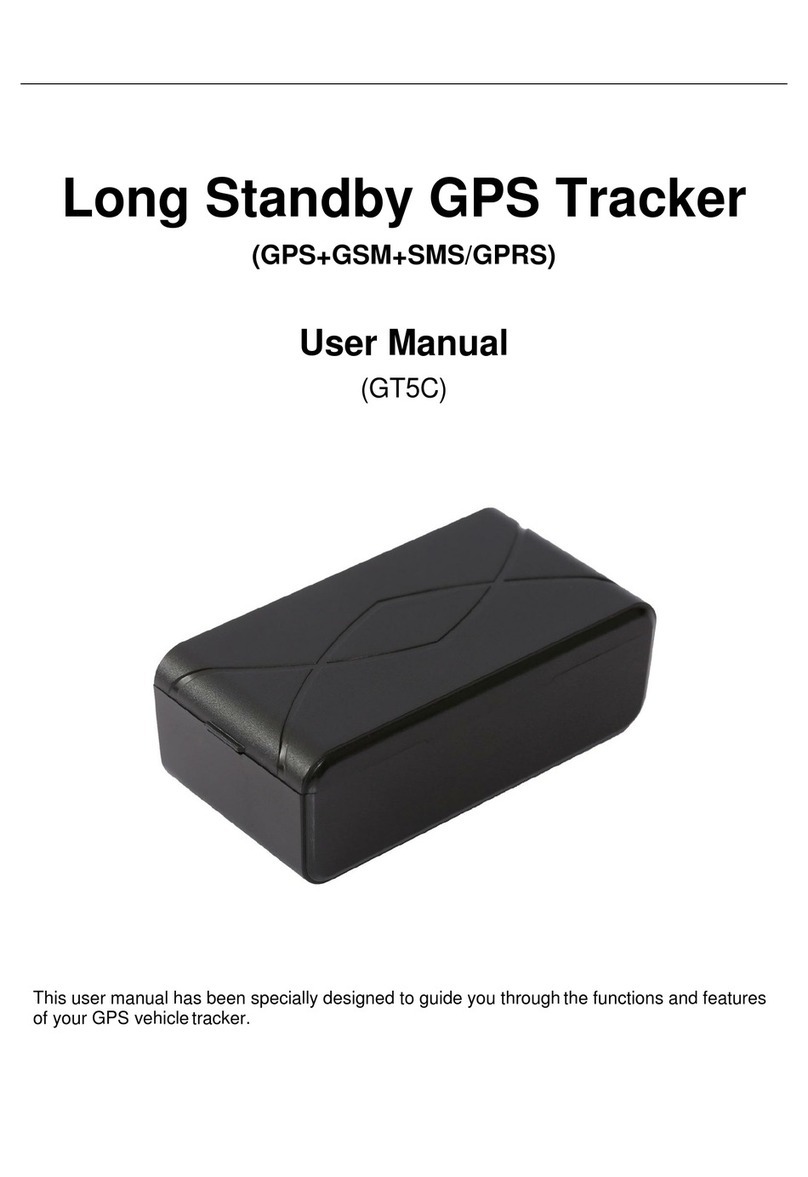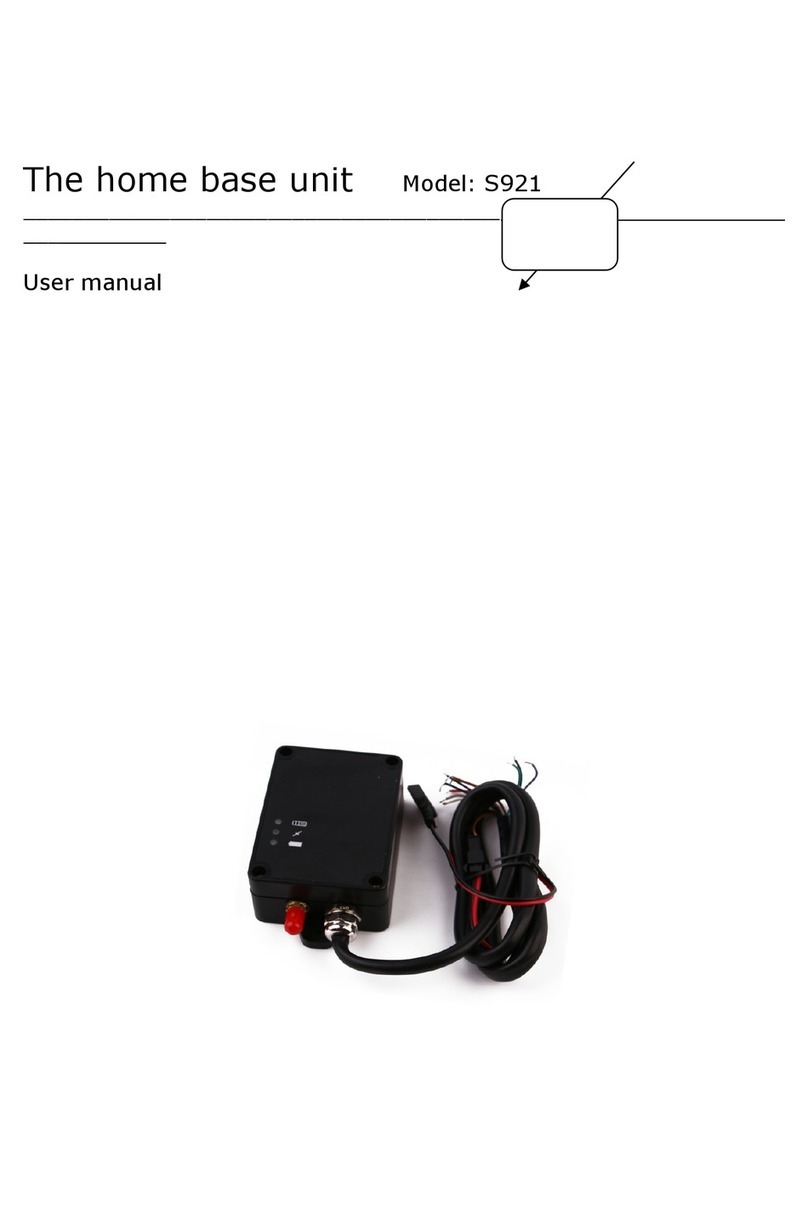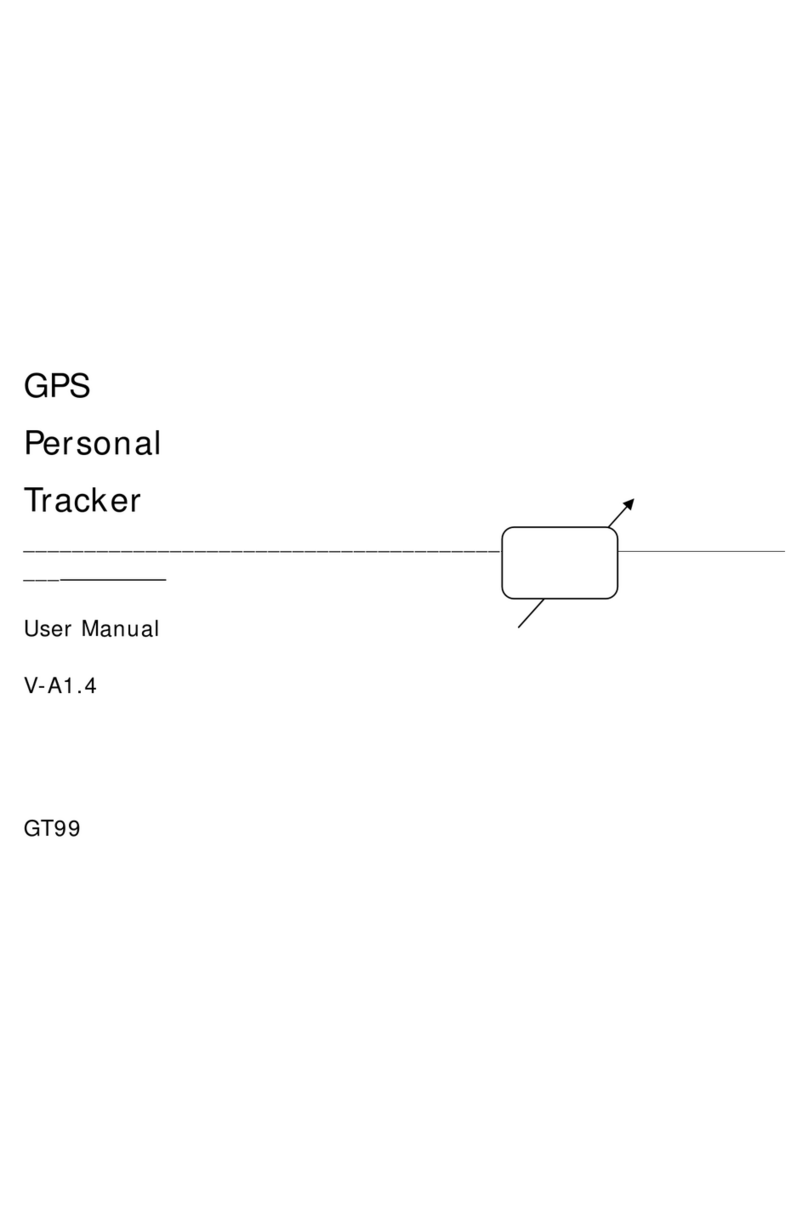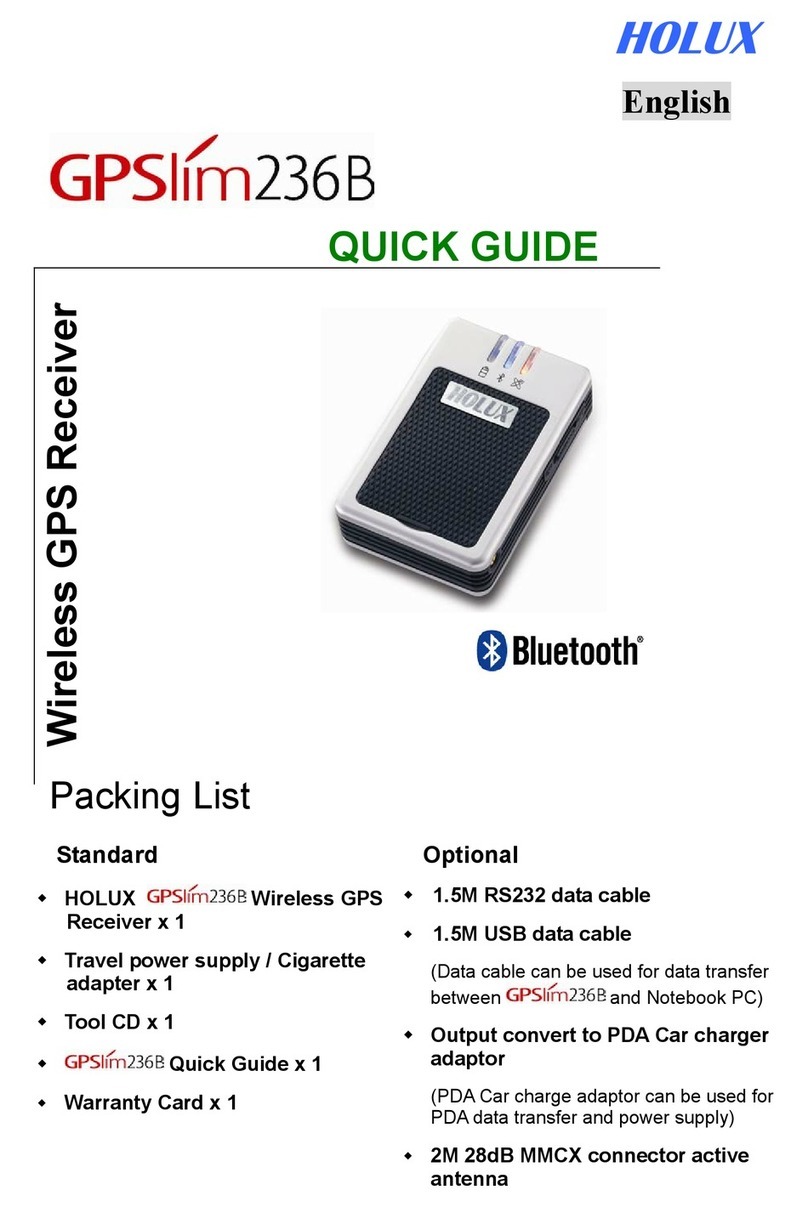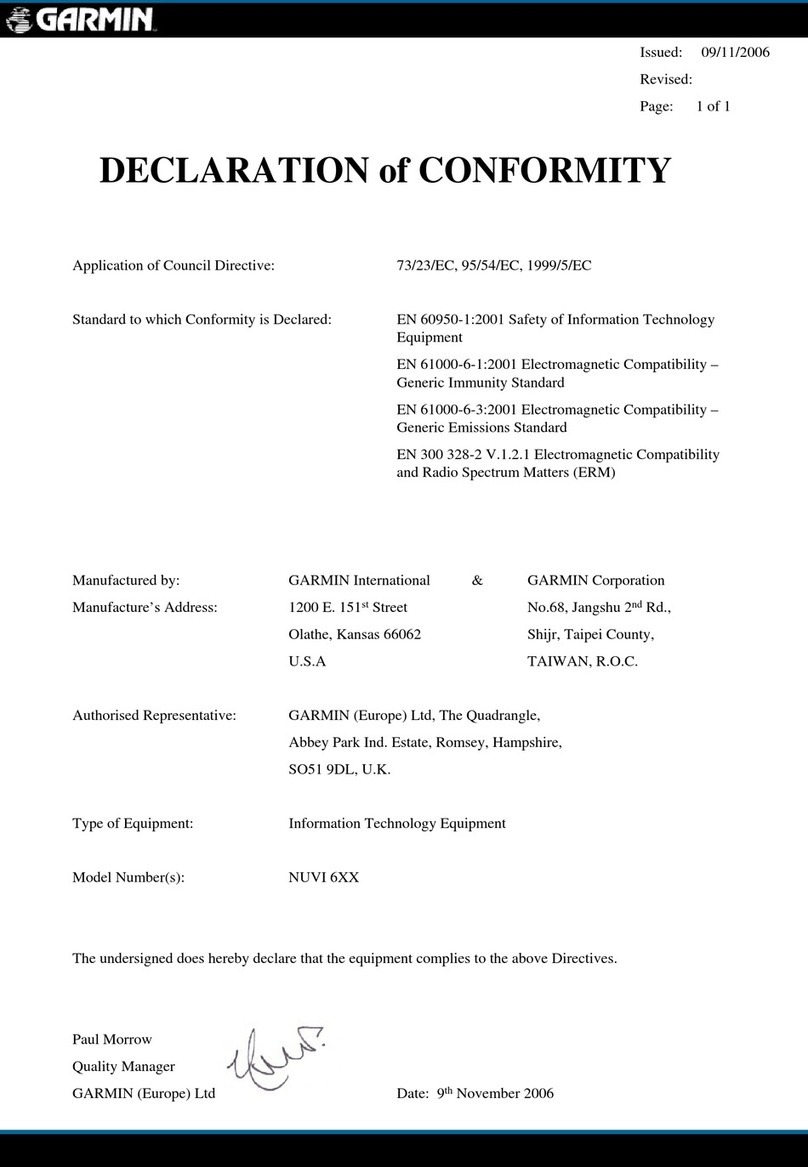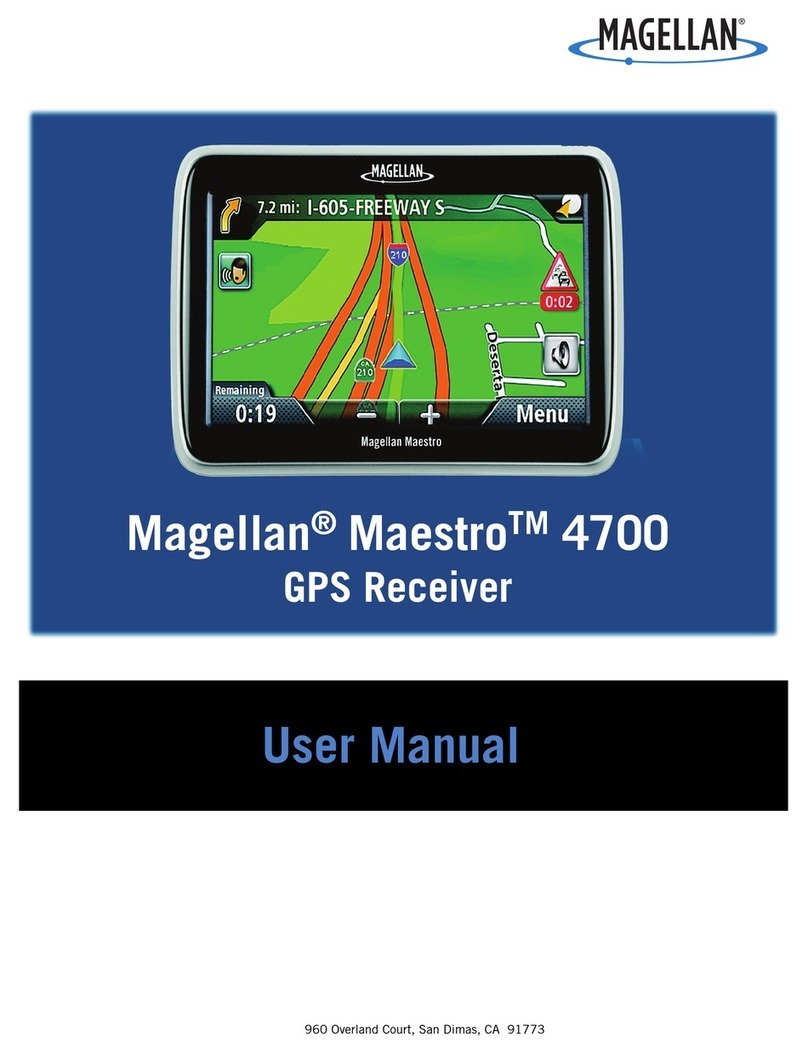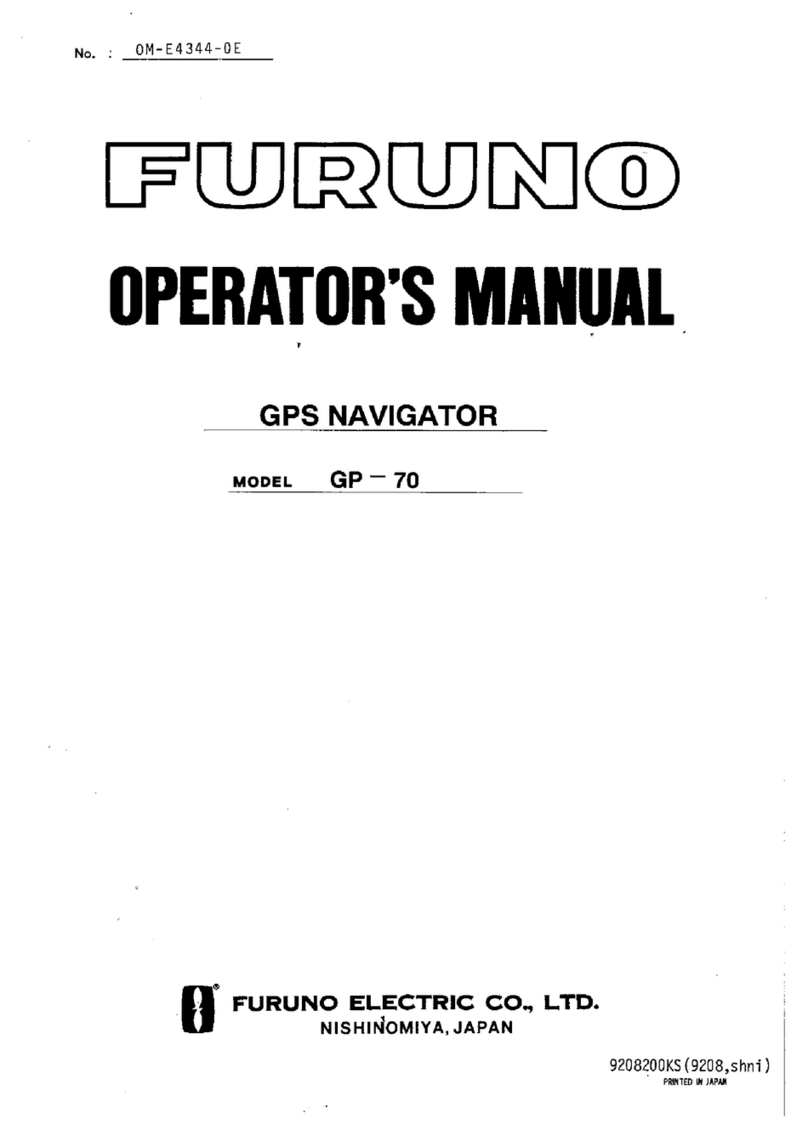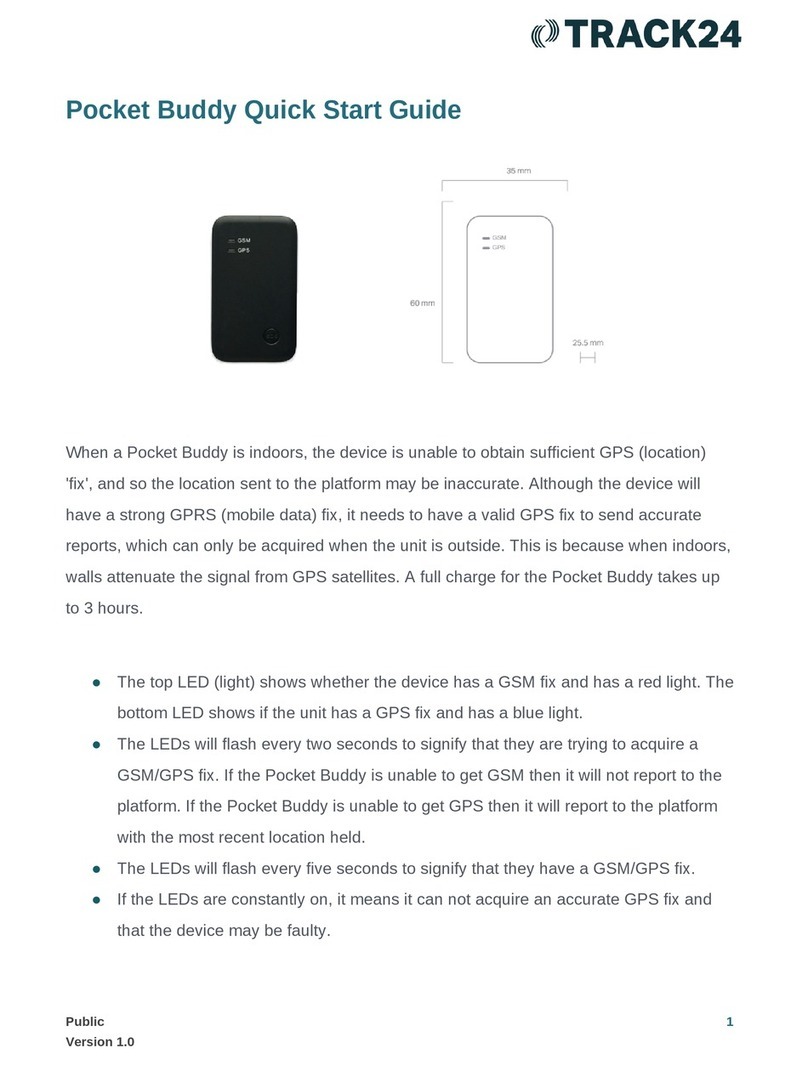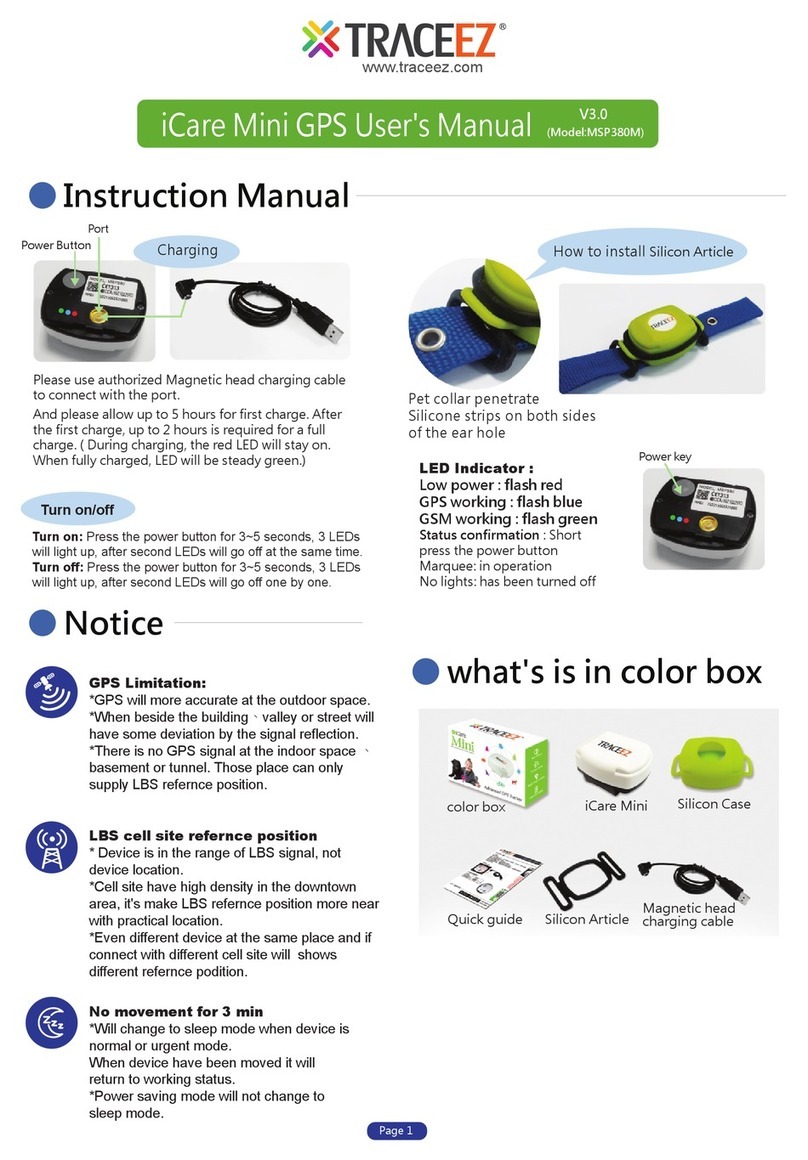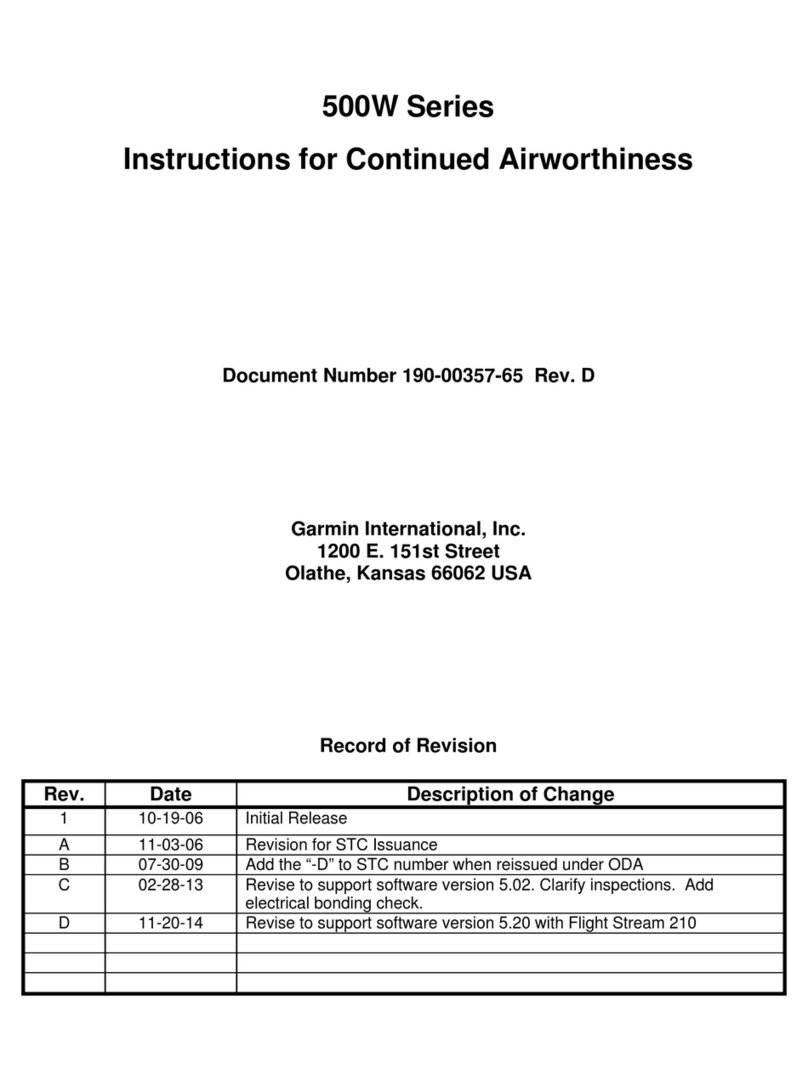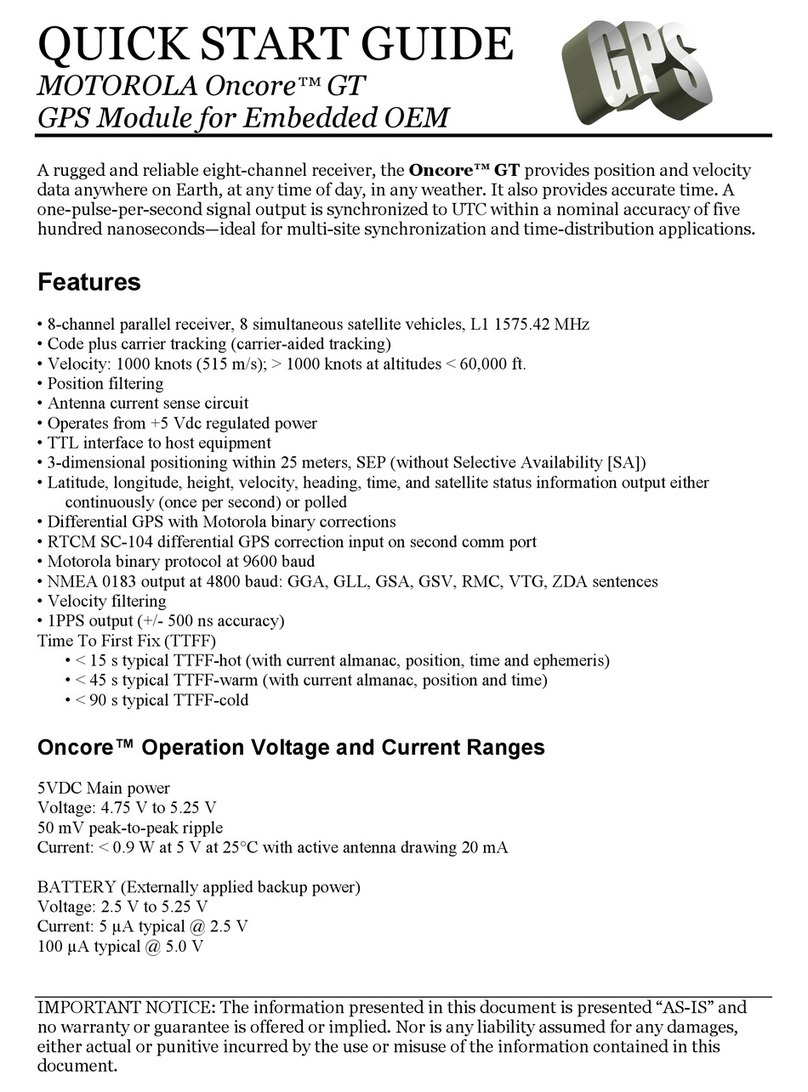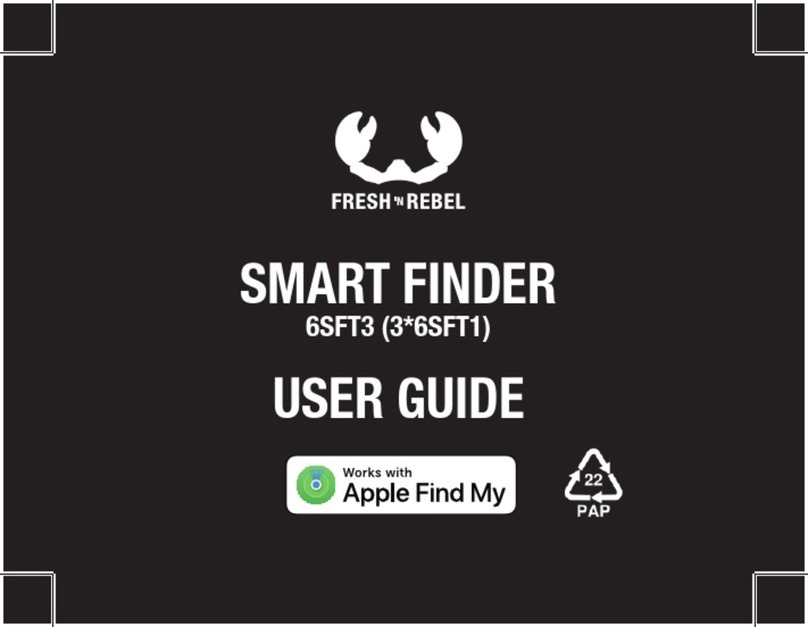MEGASTEK MT-200 User manual

Waterproof MINI Tracker
___________________________
User Manual
V1.0
MINI

Contents
1. Waterproof notices and disclaimers····················································· 1
2. Products overview··············································································· 1
3. Specifications······················································································ 2
4. Overview····························································································· 2
4.1. What is in the package·································································· 2
4.2. How to use the belt··············································错误!未定义书签。
4.3. View······························································································ 3
4.4. LED status, ports and buttons description······································3
4.5. Getting started·············································································· 4
5. Instruction and function applications··················································· 6
5.1 Change password·········································································· 6
5.2 Authorized number········································································6
5.3 Working mode··············································································· 7
5.4 Tracking by calling·········································································8
5.5 Real time tracking········································································· 9
5.6 Uploaded regularly via GPRS························································· 9
5.7 Reset remote···············································································10
5.8 Restore default············································································ 10
5.9 Tracking regularly via SMS·························································· 11
5.10 SMS format················································································· 11
5.11 Set the time zone········································································ 12
5.12 SD card test················································································ 12
5.13 Over speed alarm········································································ 12
5.14 Geo-fence alarm··········································································13
5.15 Moving alarm·············································································· 13
5.16 Vibration alarm············································································13
5.17 Low battery alarm······································································· 14
5.18 SOS emergency calling································································14
5.19 Belt-off alarm······················································ 错误!未定义书签。
6. Problems & solutions········································································· 14
Attachment 1:SMS data format····································································15

User manual of tracker
-1-
1
1. Waterproof notices and disclaimers
Do not let the tracker stay in the water too long, taken out the tracker in time if it falls into
the water, and then siphoning off the water with a towel or paper towel.
The structural design of the our products fully comply with the requirements of waterproof
rating, in no event shall our company be liable for direct, indirect, special, incidental, or
consequential damages (including but not limited to economic loss, personal injury, and
loss of asset and property) arising out of use or inability or illegality to use the product or
documentation.
2. Products overview
Thanks for purchasing our product!
It is an industry waterproof, small, light tracker.
It is easy to take and specially designed for field staff, security guard, old man, Business
personnel and pet.
Build in U-blox GPS module, GPRS module and low power ARM processor.
Through GPS (Global Positioning System), tracker can get its position and send the position
data to your smart phone via map (Google Earth or Google Map). At the same time, it will
send the position data to the internet server by GPRS, so you can track the tracker’s
position.
Tracker has the following features and functions:
◆Waterproof (waterproofing grade: IP67)
◆AGPS position assisted
◆SOS alarm (LBS position assisted)
◆Two-way communication
◆Monitoring mode
◆Pet mode
◆Long standby time mode
◆SMS and GPRS (TCP/UDP) communication

User manual of tracker
-2-
2
◆Support up to 5 authorized cell phone numbers
◆Real time tracking
◆SOS emergency calling
◆Geo-fence alarm
◆Over speed alarm
◆Low battery alarm
◆Vibration alarm
◆Data Logger in no GSM signal area using Micro SD card (Max: 2GB)
3. Specifications
Items
Specification
Charging Voltage
DC 4.8-5.5V/500mA
Battery
Rechargeable,lithium-polymer battery 1800mAh battery 3.7V
Dimension
70mmx64mmx20mm
Weight
173g
Operating Temperature
-25°C to 60°C
GSM Module
Quad Band GSM 850/900/1800/1900MHz
GPS Chipset
Ublox-7Q
Memory
Micro SD card (Max: 2GB)
4. Overview
4.1. What is in the package
USB to serial cable
AC adapter
Car adapter (optional)

User manual of tracker
-3-
3
Screw driver
CD
4.2. View
Front View
Side View
Back View
4.3. LED status, ports and buttons description
Power LED
GSM LED
GPS LED
SOS button
CALL button
Soft switch button
Speaker
Charging port

User manual of tracker
-4-
4
Blue LED — GSM LED
Blue LED flashing 0.5s on & 0.5s off
Initializing
Blue LED flashing 1s on & 3s off
Registered to GSM network
Red /Yellow LED — Power LED
The red LED is always on
Charging
The red LED turn Yellow
Fully charged
Green LED — GPS LED
Green LED flashing 1s on & 3s off
Positioning success
Green LED flashing 1s on & 1s off
Searching for satellite signal
Button
On/Off button
Function blocked
CALL button
Press for 1s to pick up a call,press for 3s to call to
an authorized number (vibration touch for calling)
SOS button
Press it for 3s to send an alarm SMS with
coordinates
Other ports
Main power switch
Slide switch to ON position to power on tracker
SIM card and micro SD card slots
Insert SIM and micro SD card
Micro USB port
For setup the parameter and firmware upgrade
4.4. Getting started
Please read this manual before using tracker and check if all parts are in the box.
4.5.1 Ensure that your tracker has a working SIM
card.
Please make sure SIM card has enough credit.
Please make sure that the SIM is not locked and do not require a password to operate.
Please make sure the SIM card is supporting caller ID display.
4.5.2 Insert SIM/micro SD card and switch on the main power switch
- Twist off the screws and then open the cover

User manual of tracker
-5-
5
- Switch on the main power switch, insert a SIM card, and micro SD card (optional), and
switch off the main power switch, then close the cover, as follow:
- Close the cover and seal it up with the screw
4.5.3
SD card
OFF ON
SIM card
When using tracker for the first time please charge the battery for at least for 3 hours with
the main power switched off. There are three ways to charge: using supplied AC adapter,
car adapter, and connecting USB charging cable to USB port of any computer. (Note: Please
turn off the tracker when charging!)
Computer
AC adapter
adaptor
Car adapter
USB port
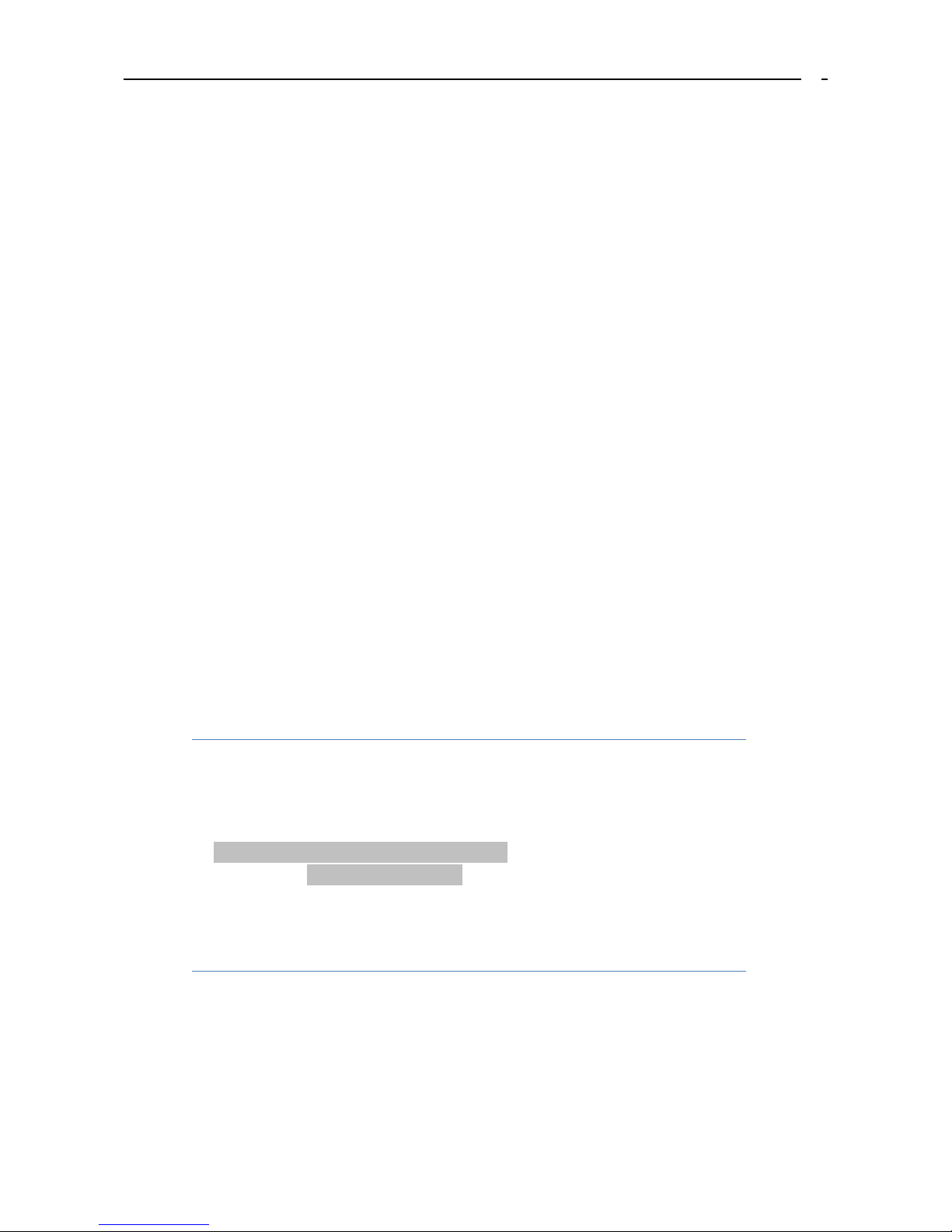
User manual of tracker
-6-
6
Make sure that tracker front side is up to the open sky when
the main power switched on.
-- If the tracker operates normally and positioning successfully, the blue LED flashes 1s on
& 3s off; the green GSM LED flashes 1s on & 3s off.
5. Instruction and function applications
There are three ways to set up the tracker: SMS command, GPRS command and setup by
computer.
Notice:
1. All changes to setup require a password. Make
sure that you are using correct password
otherwise changes will be rejected.
2. All commands are not case sensitive.
5.1 Change password
For example:
Command: FACID,123456,PASSWORD,V=888888
You receive SMS reply: FACID password ok!
123456 is the factory default password, 888888 is the new one.
Password must be six digits!
5.2 Authorized number
Tracker supports up to 5 authorized telephone numbers, which you can set at your choice.
To receive alarms and calls from tracker you have to set at least one authorized telephone
number. If there are no any authorized number has been set the tracker cannot send out

User manual of tracker
-7-
7
any alarm SMS (but you still can receive alarms through GPRS, if set) and cannot call out.
Advice: set the authorized number first when
you first use!
Command:
FACID,123456,AUTHORIZE,1=13145826121,2=13145826122,3=13145826123,4=1314
5826124,5=13145826125
SMS reply: FACID authorize ok!
It means that set tracker success.
This command also can set 1 or 2 authorized number only, just don’t fill in behind.
Cancel this command:
FACID,123456,AUTHORIZE
SMS reply: FACID authorize ok!
5.3 Working mode
Tracking mode:
Default mode is tracking mode, if the tracker is in operation you can get SMS with its
current location by dialing from an authorized telephone to the tracker.
If you already set the other working mode and then wanted to go back to tracking mode
can use this command to set.
For example:
FACID,123456,MODE,Tracker
SMS reply: FACID mode ok!
CALL mode:
Command:
FACID,123456,MODE,CALL
SMS reply: FACID,123456,MODE,CALL
At this working mode, if there is a phone call, you will hear a bell; press the CALL button
for 1s to answer the phone. If you want to make a phone call by tracker, press the CALL
button for 3s to calling the first authorized phone number, if the first authorized phone
number can not get through, it will call the second authorized phone number…At the end,
if there is no authorized phone number answer the incoming call, tracker will call all the
authorized phone number in turn.
Monitoring mode
Command:
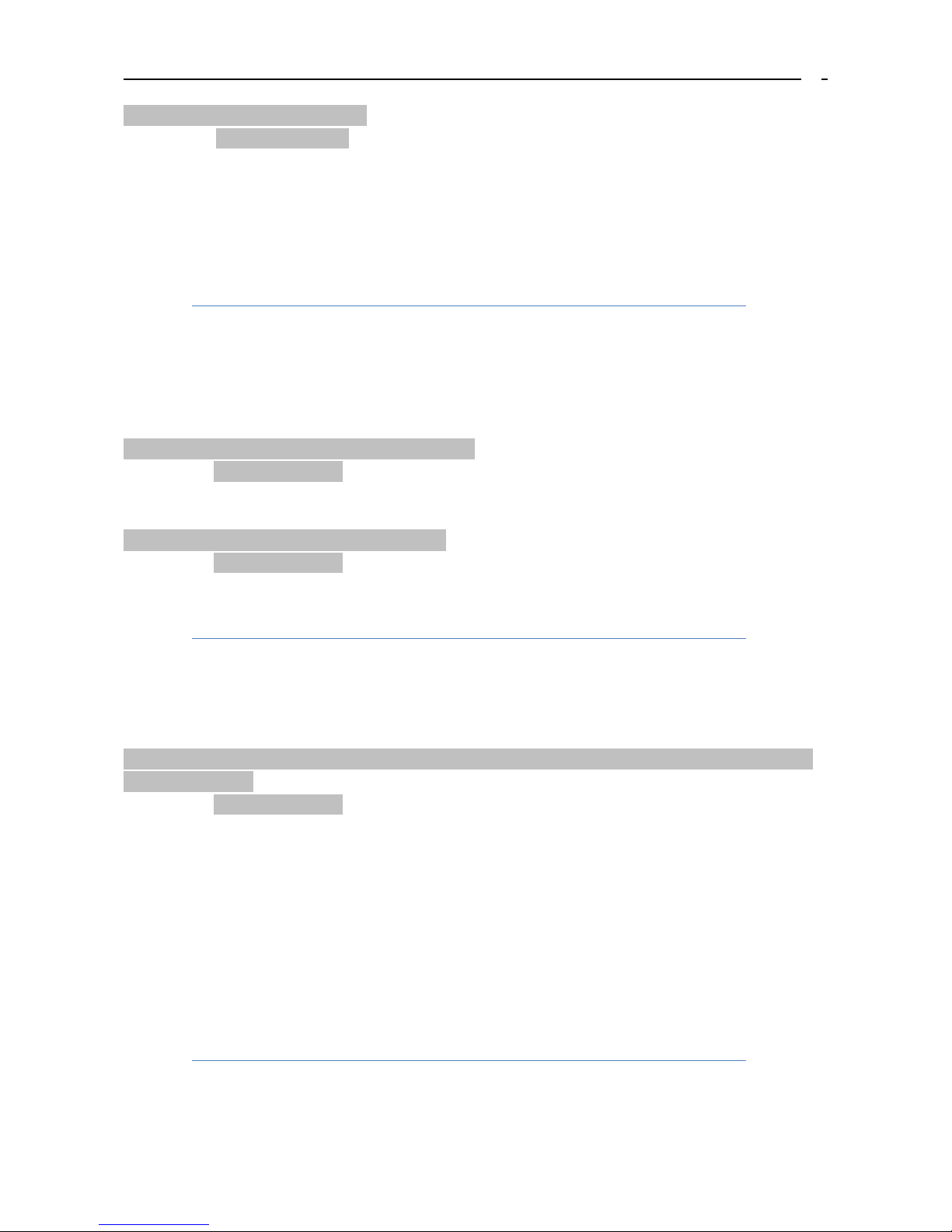
User manual of tracker
-8-
8
FACID,123456,MODE,MONITOR
SMS reply: FACID mode ok!
When in this mode the tracker will answer incoming call from an authorized number
automatically without vibration or sound signal and you can monitor surroundings.
The speaker is mute automatically in
surveillance mode.
Long time standby mode
Tracker do not set up any work tasks; turn the GPS system power supply off via command,
so tracker can be low standby power consumption.
For example:
FACID,123456,config,gpsautosearch=610000(0—9999999 seconds)
SMS reply: FACID config ok!
Advice: GPS interval must be set 610000s or longer to activate this mode.
Cancel this command:
FACID,123456,config,gpsautosearch=600(600s is the factory standard parameters)
SMS reply: FACID config ok!
At this function, you can get its current position by calling to it
from an authorized number.
Pet mode(set its working time)
This function is according to set the tracker’s working time.
For example:
FACID,123456,config,poweron1=10:30,poweroff1=11:00,poweron2=18:30,poweroff2=1
9:00,poweren=1
SMS reply: FACID config ok!
Poweren =1 Start the timing switch machine function. Poweren =0 Close the timing switch
machine function
poweron1=10:30 turn on time
poweroff1=11:00 turn off time
poweron2=18:30 turn on time
poweroff2=19:00 turn off time
5.4 Tracking by calling
This function is only effective in tracking mode.
Operation:

User manual of tracker
-9-
9
Tracker will hand up the phone when authorized number call and it will send a SMS
with LBS Google link positioning immediately, if there is no GPS signal at the real ti
me.
For example:
http://maps.google.com/maps?f=q&hl=en&q=loc:22.637118,114.032055&SP:1.55 21/0
3/14 17:35 BAT=100% SGL:LAST GNS:0GPS:5-LBS
At the same time, the tracker starting to search satellite. It will send the real time position
data if there is any new.
“CUR” means that GPS data by the real time.
For example:
lat:22.636975N long:114.032996E,SP:0.47,18/04/14 10:19,BAT=100%,SGL:
CUR,,GNS:0GPS:04,92.9,460,00,262C,1073
If there isn’t search any new satellite, the tracker will reply a SMS with latest GPS
position."LAST"means that the latest GPS position data.
For example:
lat:22.636975N long:114.032996E,SP:0.47,18/04/14 10:19,BAT=100%,SGL:
LAST,,GNS:0GPS:04,92.9,460,00,262C,1073
5.5 Real time tracking
Function: send the command: FACID,123456,SMS,FAST and get the location by real time. You
can get the location immediately when you send this command.
Then you will receive two reply SMS after send the command.
The first one is: FACID sms ok!
The second one is location data.
5.6 Uploaded regularly via GPRS
Function: Set an interval for the tracker to continuously send its location to server.
The first step: set GPRS parameter
Send command to tracker (for example):
FACID,123456,GPRS,ADDR=219.133.34.184,PORT=8000,NAME=,PASS=,APN=CMNET,ID=,MODE=0,H
BE=0,HBN=HI,HBI=50,HBT=100,HBR=1
Reply: FACID gprs ok!
ADDR: it is your server’s IP.
PORT: your server’s port.

User manual of tracker
-10 -
10
NAME: access Point’s user name.
PASS: access point’s password.
APN: network service access point.
ID: device number.
MODE: communication mode, 0 means that TCP, 1 means that UDP.
HBE: 1 or 0 enable/disable heartbeat function.
HBN: text message of heartbeat.
HBI: heartbeat transmission time interval.
HBT: The number of heartbeat packets sent (when server receives the number of times
is full, and it didn't feedback, device will restart.)
HBR: When the tracker can't get the server response, whether to restart (reset switch)
ADDR,PORT,NAME,PASS,APN,ID,MODE,HBE,HBN,HBI,HBT,HBR (those are according to fill
in yourself).
Cancel this command:
FACID,123456,GPRS
Reply: FACID gprs ok!
The second step: set the upload time interval.
Send the command via SMS to tracker: FACID,123456,LOC,I=60,T=20,L=45,GPSWIFI=2;
Reply: FACID loc ok!
LOC means that command’s name,
I=60 means that the upload time interval is 60s, range of: 10-65535.
T=20 means that the upload times is only 20 times, if T=999 means that unlimite
d upload times.
L=45 means that the distance is less than 45 meters compared to the last position (max: 6
5535), the tracker will not send the GPS location data to server or authorized number, L=0 means
that unlimited
GPSWIFI, range: 0~2(0 means only fix position position by GPS, 1 means only fix
position by WIFI, 2 means automatically switch between GPS and WIFI fix positoin)
Reply: FACID loc ok!
5.7 Reset remote
For example:
FACID,123456,RESTART
This command can make the tracker to restart but not reply SMS.
5.8 Restore default
For example:
FACID,123456,DEFAULT
Reply: FACID default ok!
Restore default successfully.
Tracker has been successfully restored.

User manual of tracker
-11 -
11
5.9 Tracking regularly via SMS
Function: tracker will send the SMS to authorized number by timing.
Set the upload regularly and the upload number of times.
FACID,123456,LOC,I=60,T=20,L=45
Reply: FACID loc ok!
LOC: means that the command name with positioning regularly.
I=60: means that the location regularly is 60s, range of: 10-65535.
T=20: means that the upload number of times is 20, if T=999 means that unlimited times
to upload.
L=45: means compared to latest position, the distance is closer than 45m and the tracker
will not send the GPS position to authorized number via SMS; L=0 means that
unlimited distance to upload data.
Cancel this command:
FACID,123456,LOC
Replay: FACID loc ok!
When you use this function, the server’s
parameter configuration must be cancel;
otherwise it will not send the upload data to
authorized number!
5.10 SMS format
The tracker has two kinds of SMS formats to reply:
1. Ordinary SMS, including longitude and latitude, location state, battery level and
satellites act
Command: FACID,123456,SMS,text
Reply: FACID sms ok!
For example:
lat:22.636975N long:114.032996E,SP:0.47,18/04/14 10:19,BAT=100%,SGL:
CUR,,GNS:0GPS:04,92.9,460,00,262C,1073
2.Google Link SMS, a data format with can link to Google map.
Command: FACID,123456,SMS,link
Reply: FACID sms ok!
For example:
http://maps.google.com/maps?f=q&hl=en&q=loc:22.637118,114.032055&SP:1.55 21/0
3/14 17:35 BAT=100% SGL:LAST GNS:0GPS:5

User manual of tracker
-12 -
12
5.11 Set the time zone
Function: default is GMT+8, set the time zone of your place so SMS time consistent with
local time.
For example:
FACID,123456,TIME ZONE,V=+9
Reply: FACID time zone ok!
(-12,-11,-10,-9,-8,-7,-6,-5,-4.5,-4,-3.5,-3,-2,-1,0,+1,+2,+3,+3.5,+4,+4.5,+5,+5.5,+
6.5,+6,+7,+8,+9,+9.5,+10,+11,+12,+13)
5.12 SD card test
If the tracker insert SD card and it can not receive the
GSM signal, the GPRS location data will be save to the SD
card. After receive the GSM signal, the data will be
packaged to upload!
Send the command:
FACID,123456,SDCARD,TEST
Insert SD card, and use this command to test whether the SD card is work or not
Reply: FACID sdcard ok!Or FACID sdcard fail!
If receive FACID sdcard fail!, please to check the SD card is work or not again.
5.13 Over speed alarm
Function: both of that will send an alarm when the moving speed is bigger or less than
preset value if you set this function.
For example:
FACID,123456,OV,L=50
Reply: FACID ov ok!
L=50: 65535 is the maximum value, unit is: KM/H
Cancel this function:
FACID,123456,OV
Replay: FACID ov ok !
Advice: it is suggested to set it higher than 50 KM/H in
order to improve the tracker’s accuracy.

User manual of tracker
-13 -
13
5.14 Geo-fence alarm
Function: if already set a Geo-fence, when the tracker is get into or out of the Geo-fence
area, it will send an alarm message.
For example:
FACID,123456,GEOFENCE,A1=113.000000e/22.400000n,A2=114.800000e/22.600000n,
B1=113.000000e/22.400000n,B2=114.800000e/22.600000n,C1=113.000000e/22.4000
00n,C2=114.800000e/22.600000n,D1=113.000000e/22.400000n,D2=114.800000e/22.
600000n,E1=113.000000e/22.400000n,E2=114.800000e/22.600000n
Reply: FACID geofence ok!
Note: A1, B1, C1, D1, E1 for the preset range of the longitude and latitude in the upper
left corner, and A2, B2, C2, D2, E2 is preset in the low right corner of the latitude and
longitude
Cancel this function:
FACID,123456,GEOFENCE
Reply: FACID geofence ok!
5.15 Moving alarm
Function: if already set this function, when the tracker gets into or out of the moving area,
it will send an alarm message.
FACID,123456,MOVE,L=200
Reply: FACID move ok!
L=200(max: 65535), unit: meters,L: radius.
Send this command and the tracer will search for the first time location of the GPS signals
as the center, the tracker will report alarm when it is move in or out of the radius is 200
meters circle.
Cancel this function:
FACID,123456,MOVE
Reply: FACID move ok!
5.16 Vibration alarm
Function: Set the vibration alarm. When the tracker detects enough strength of vibration,
it will send an alarm message.
For example:
FACID,123456,VIB,L=5
Reply: FACID vib ok!
Sensitivity level: 1-10 (max: 10)
Cancel this function:
FACID,123456,VIB

User manual of tracker
-14 -
14
Reply: FACID vib ok!
Also can set 3G sensor with this function:
FACID,123456,GSensor,L=40
Reply: FACID gsensor ok!
3G sensor’s sensitivity level: 0~50 (max: 50).
Cancel this function:
FACID,123456,GSensor
Replay: FACID gsensor ok!
5.17 Low battery alarm
Function: When the battery level is lower than 30%, the
tracker will send a low battery alarm message to remind users to charge in time.
5.18 SOS emergency calling
Function: when the SOS button is pressed for 3 seconds or more than 3 seconds (you
can see the LED auto to extinguish and the button will vibrate), tracker
will send an alarm message (in an emergency).
1. If there is not the real time GPS data, tracker will send a LBS emergency alarm at first.
http://maps.google.com/maps?f=q&hl=en&q=loc:22.633141,114.031213&SP:3.05 04/0
5/14 19:00 BAT=100% SGL:LAST help GNS:0GPS:8-LBS
2. It will send a new effective GPS data or the last effective location data after search the
satellite.
lat:22.636975N long:114.032996E,SP:0.47,18/04/14 10:19,BAT=100%,SGL:
CUR(LAST),help,GNS:0GPS:04,92.9,460,00,262C,1073
6. Problems & solutions
Problem: Tracker will not turn on
Possible cause
Resolution
The power button is not pressed long
enough
Press and hold the ON/OFF button for 3 second or
more
Battery needs charging
Recharge battery for 3 hours

User manual of tracker
-15 -
15
Problem: Tracker will not reply with SMS
Possible cause
Resolution
Can not registered to the GSM network
(LED flash 0.5 second on and 0.5
second off)
Make sure the GSM signal is good
Check the SIM card, Inspect SIM card again
If re-inserting does not help, try another one
GSM network is slow
Some GSM networks slow down during peak time or
when they have equipment problems.
The SIM card has run out of credit
Replace or top up the SIM card
Problem: LED flash 1 second on and 1 second off
Possible cause
Resolution
Tracker does not have clear view of the
sky
Move the tracker to a location where the sky is
visible. Tall buildings, trees, heavy rain, can cause
problems with the GPS reception.
Bad GPS reception
Place the front side of tracker towards sky
Problem: Fails to Connect to Server via GPRS
Possible cause
Resolution
SIM card does not support GPRS
function
Enable SIM card GPRS function
GPRS function of tracker is turned off
Turn on GPRS function
Incorrect IP address or port
Set the right IP address and port, then reset
GSM signal is weak
Move the tracker to a location with good GSM
reception
Attachment 1:SMS data format
The cell phone (authorized number) will get the position information via tracker SMS.
Tracker
Phone
SMS
GSM

User manual of tracker
-16 -
16
There are three kinds of SMS data formats: LBS Google link format, Latitude and longitude
format and Google link format.
LBS Google link format:
http://maps.google.com/maps?f=q&hl=en&q=loc:22.633141,114.031213&SP:3.05 04/0
5/14 19:00 BAT=100% SGL:LAST help GNS:0GPS:8-LBS
Data analysis:
For example
Explain
http://maps.google.com/maps?f=q&hl=en&q
=loc:22.633141,114.031213&SP:3.05
Google link
21/03/14 17:35
Date
BAT=100%
State Of Charge
SGL:LAST
SGL:CUR
Positioning successfully
SGL:LAST
Positioning failure
help
Emergency alarm
GNS:0
The last available number of GLONASS sate
llites (can be ignored)
GPS:8
The last available number of GPS satellites
(can be ignored)
-LBS
Location Based Service flag
For example:
Latitude and longitude format:
lat:22.636975N long:114.032996E,SP:0.47,18/04/14 10:19,BAT=100%,SGL:
CUR,LowBattery,GNS:0GPS:04,92.9,460,00,262C,1073
Data analysis:
For example
Explain
lat:22.636975N
Latitude
long:114.032996E
Longitude
SP: 0.47
Real time speed is 0.47 Km/h
18/04/14 10:19
Date/time
BAT=100%
State Of Charge

User manual of tracker
-17 -
17
SGL:CUR
SGL:CUR
Real time positioning success
SGL:LAST
Last valid data
LowBattery
Alarm information, as follow:
Alarm type
Explain
Move in
Tracker gets into preset warning area.
Move out
Tracker out of the preset warning area.
Geo in(A,B,C,D,E)
Tracker gets into the preset
Geo-fence area.
Geo out(A,B,C,D,E)
Tracker out of the preset Geo-fence
area
OverSpeed
The moving speed is higher than
preset value.
LowSpeed
The moving speed is lower than
preset value.
Help
The SOS button is pressed for 3
seconds or more than 3 seconds.
VIB
Tracker detects enough strength of
vibration.
LowBattery
Battery level is lower than 30%.
GNS:0
The number of available GLONASS satellites
GPS:8
The number of available GPS satellites
92.9
Altitude (unit:meter)
460
MCC (mobile country code)
00
MNC (mobile network code)
262C
LAC (location area code)
1073
Cell identification code
Google link format:
For example:
http://maps.google.com/maps?f=q&hl=en&q=loc:22.637118,114.032055&SP:1.55 21/0
3/14 17:35 BAT=100% SGL:LAST LowBattery GNS:0GPS:5

User manual of tracker
-18 -
18
Data analysis:
For example
Explain
http://maps.google.com/maps?
f=q&hl=en&q=loc:22.637118,1
14.032055&SP:1.55
Google link
21/03/14 17:35
Date
BAT=100%
State Of Charge
SGL:LAST
SGL:CUR
Real time positioning success
SGL:LAST
Last valid data
LowBattery
Alarm information, as follow:
Alarm type
Explain
Move in
Tracker gets into preset warning area.
Move out
Tracker out of the preset warning area..
Geo in(A,B,C,D,E)
Tracker gets into the preset
Geo-fence area.
Geo out(A,B,C,D,E)
Tracker out of the preset Geo-fence
area
OverSpeed
The moving speed is higher than
preset value.
LowSpeed
The moving speed is lower than
preset value.
Help
The SOS button is pressed for 3
seconds or more than 3 seconds.
VIB
Tracker detects enough strength of
vibration.
LowBattery
Battery level is lower than 30%.
GNS:0
The number of available GLONASS satellites
GPS:5
The number of available GPS satellites
Table of contents
Other MEGASTEK GPS manuals