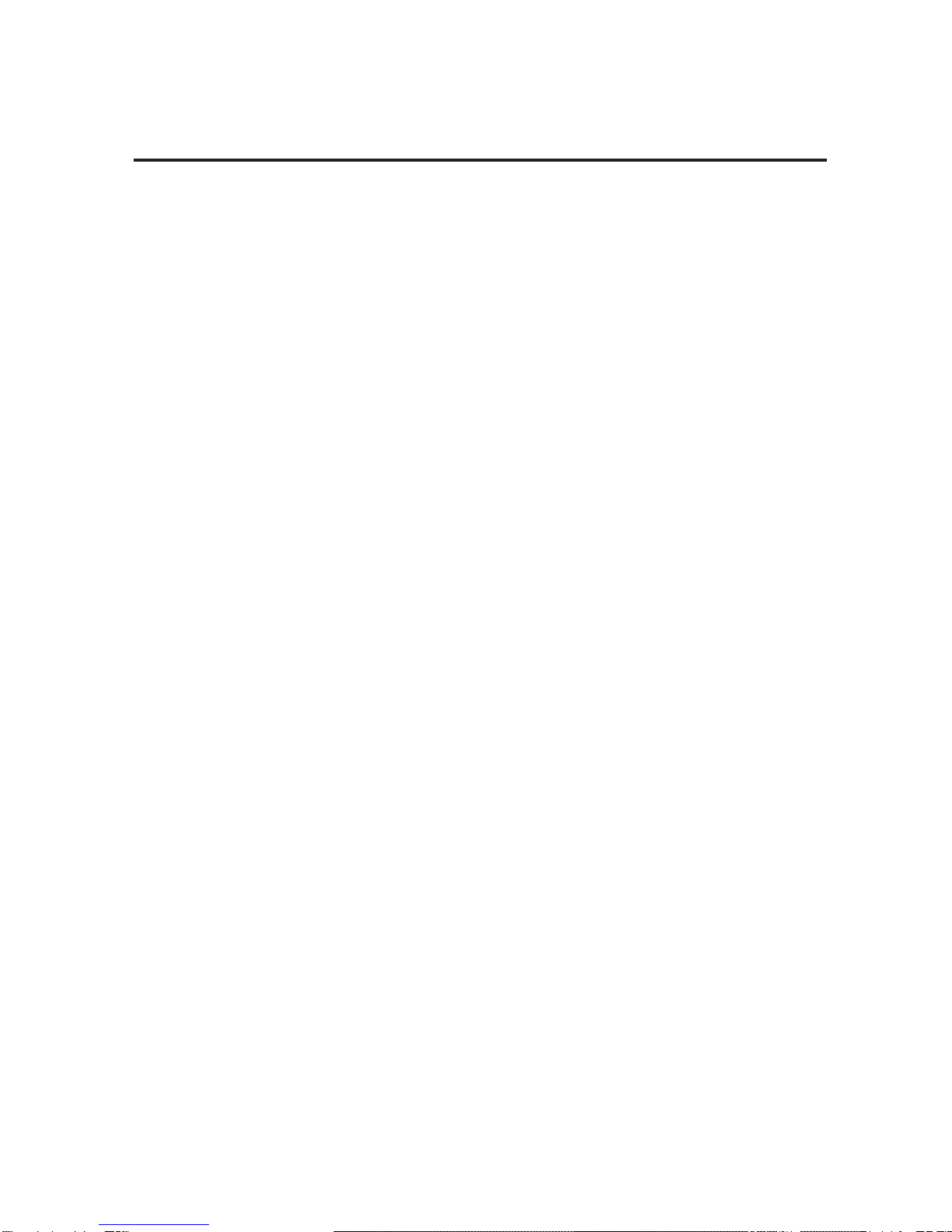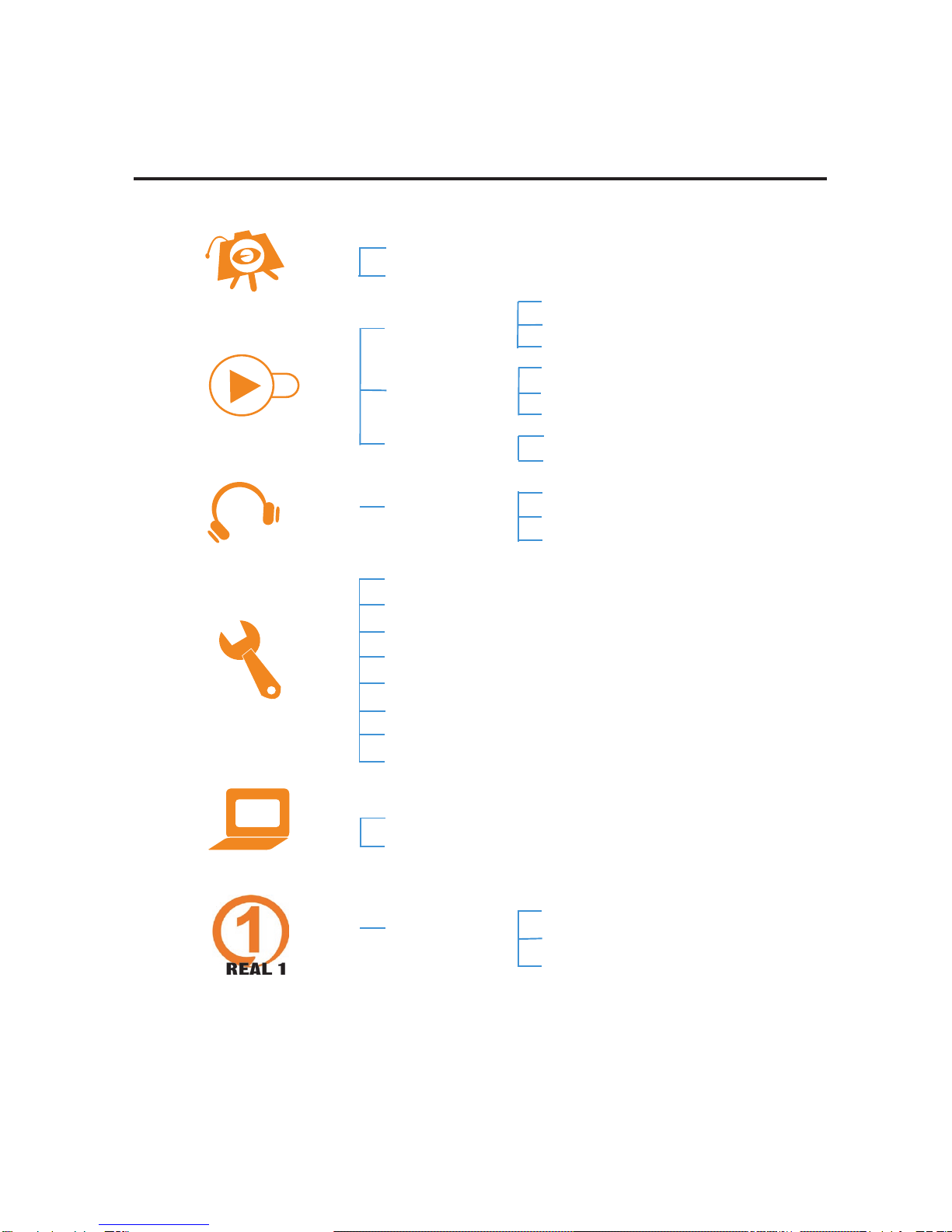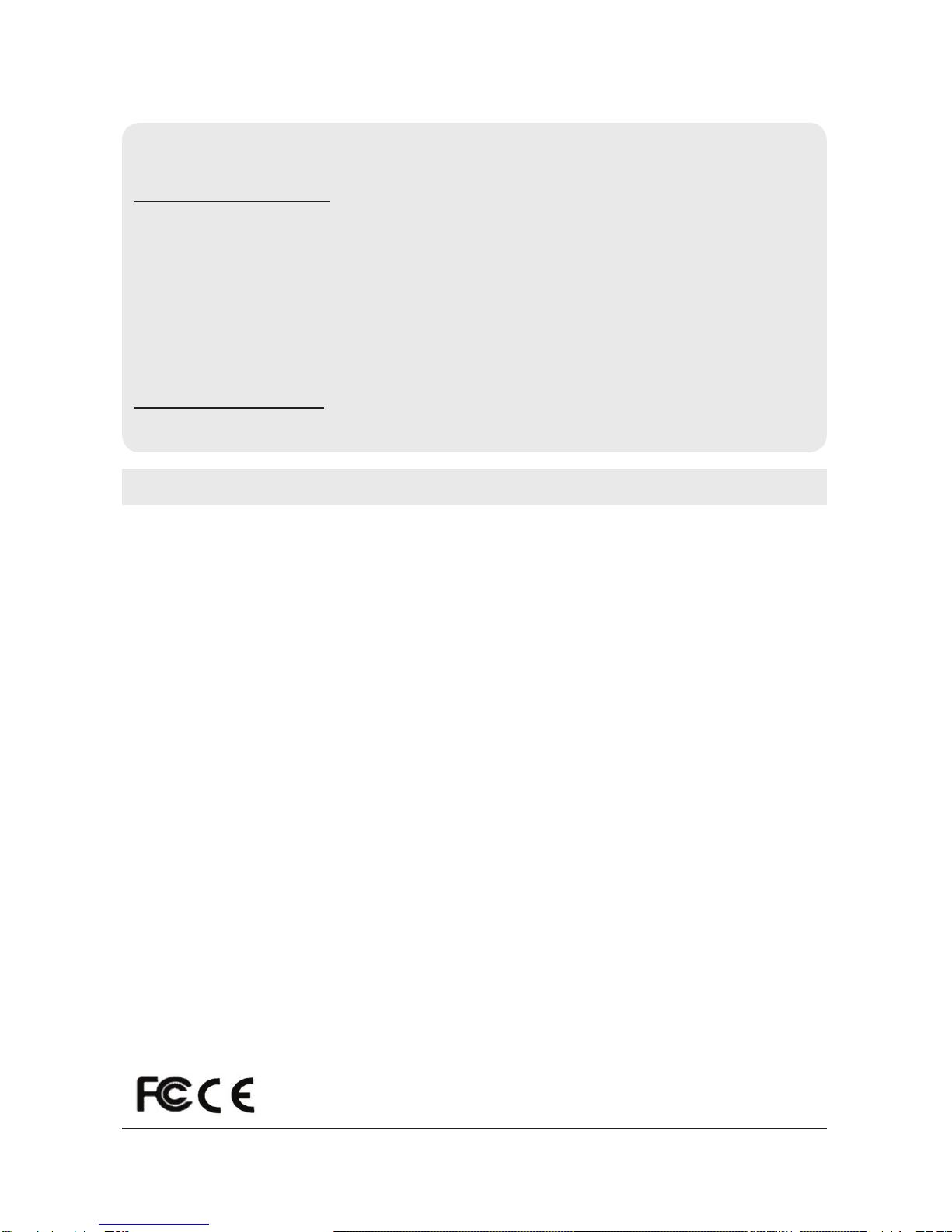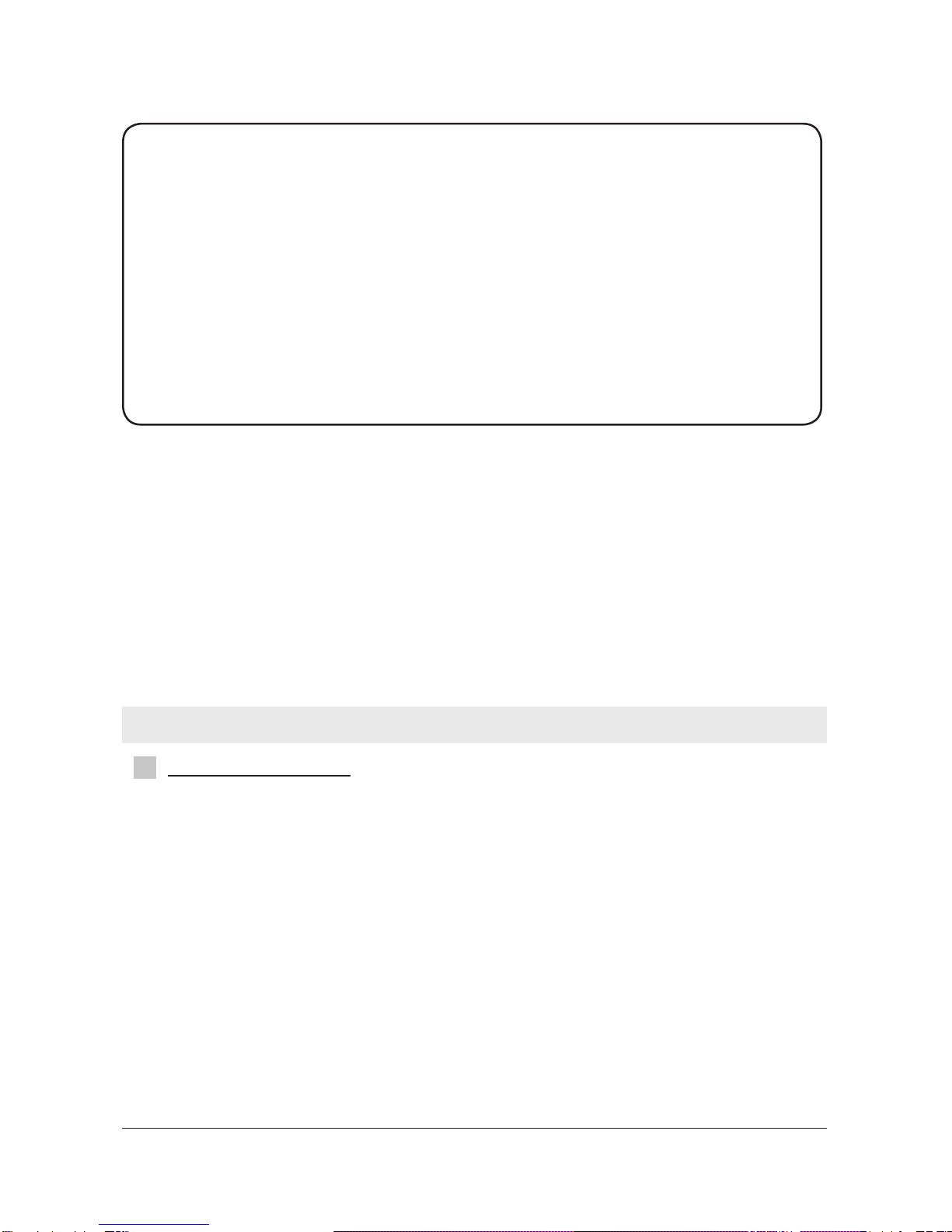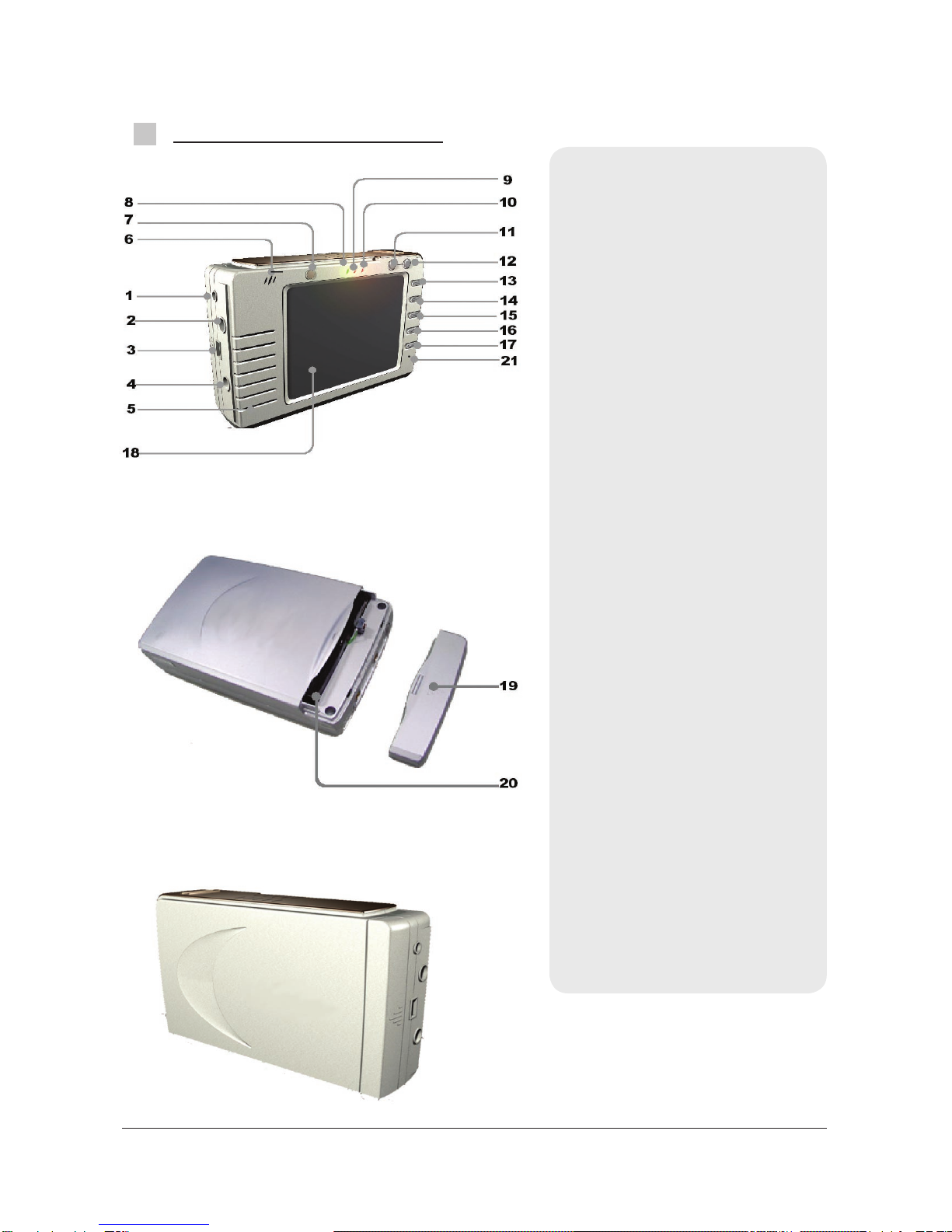Warning ........................................................................................................................ 3
PRECAUTIONS ............................................................................................................. 4
General Precautions ................................................................................................... 4
Precautions When Using the Device ............................................................................. 5
IDENTIFYING THE PARTS ............................................................................................. 6
Standard Accessories ................................................................................................. 6
Names and Functions of Parts ..................................................................................... 7
Illustration of Remote Control ....................................................................................... 8
OPERATION INSTRUCTIONS ........................................................................................ 9
Loading the Battery ..................................................................................................... 9
Using an AC/DC Adaptor ............................................................................................. 9
Turn On/Off the Power ................................................................................................ 9
Using a Earphone ...................................................................................................... 9
REC MODE .................................................................................................................. 10
Recording Sources to the Device ................................................................................. 10
Recording Voice ......................................................................................................... 11
PLAY MODE ................................................................................................................. 12
Playing Back Movies on the LCD Panel ........................................................................ 12
Playing Back Voice ..................................................................................................... 15
Viewing Photos .......................................................................................................... 18
MP3 MODE .................................................................................................................. 20
Playing Back MP3 Music ............................................................................................. 20
SETUP MODE .............................................................................................................. 23
LINK MODE .................................................................................................................. 26
Connecting the device to a Computer ........................................................................... 26
Removing USB Cable ................................................................................................. 27
Real 1 MODE ................................................................................................................ 28
Playing Back Real Audio Music ................................................................................... 28
TROUBLESHOOTING ................................................................................................... 30
FIRMWARE UPDATE .................................................................................................... 32
SPECIFICATION ........................................................................................................... 34
Table of Contents