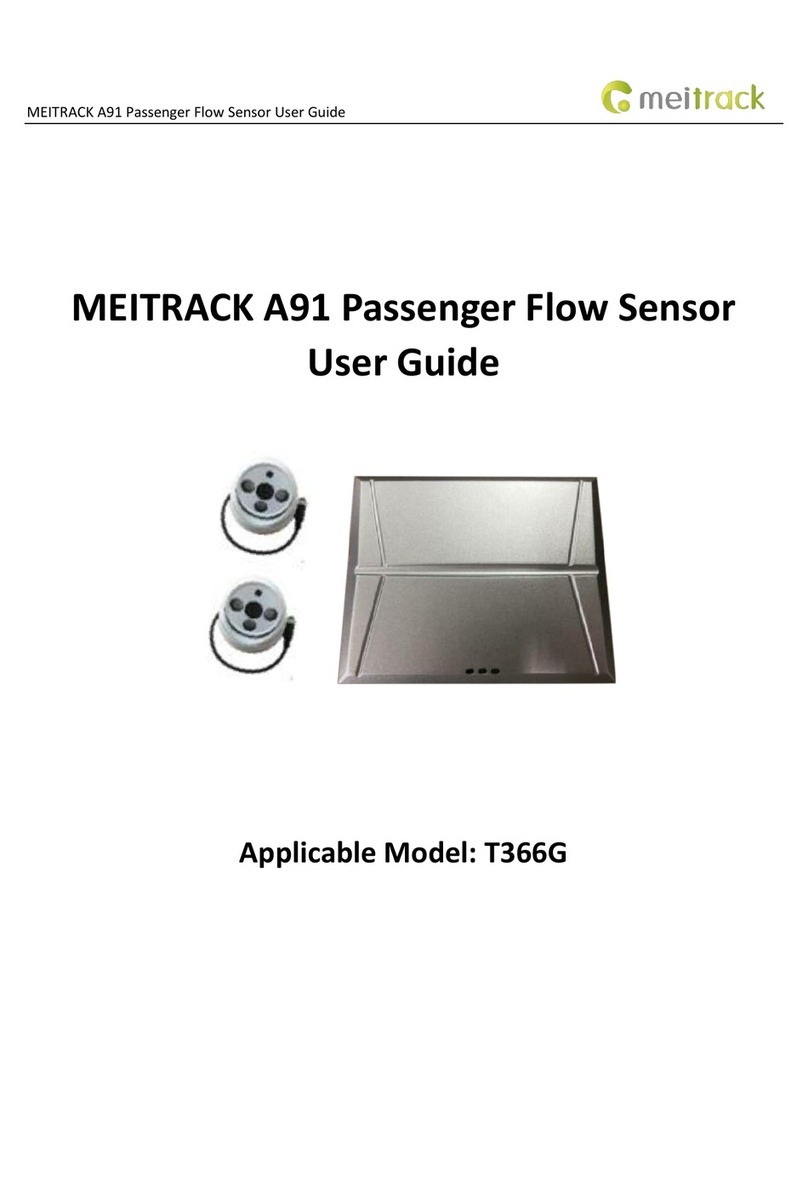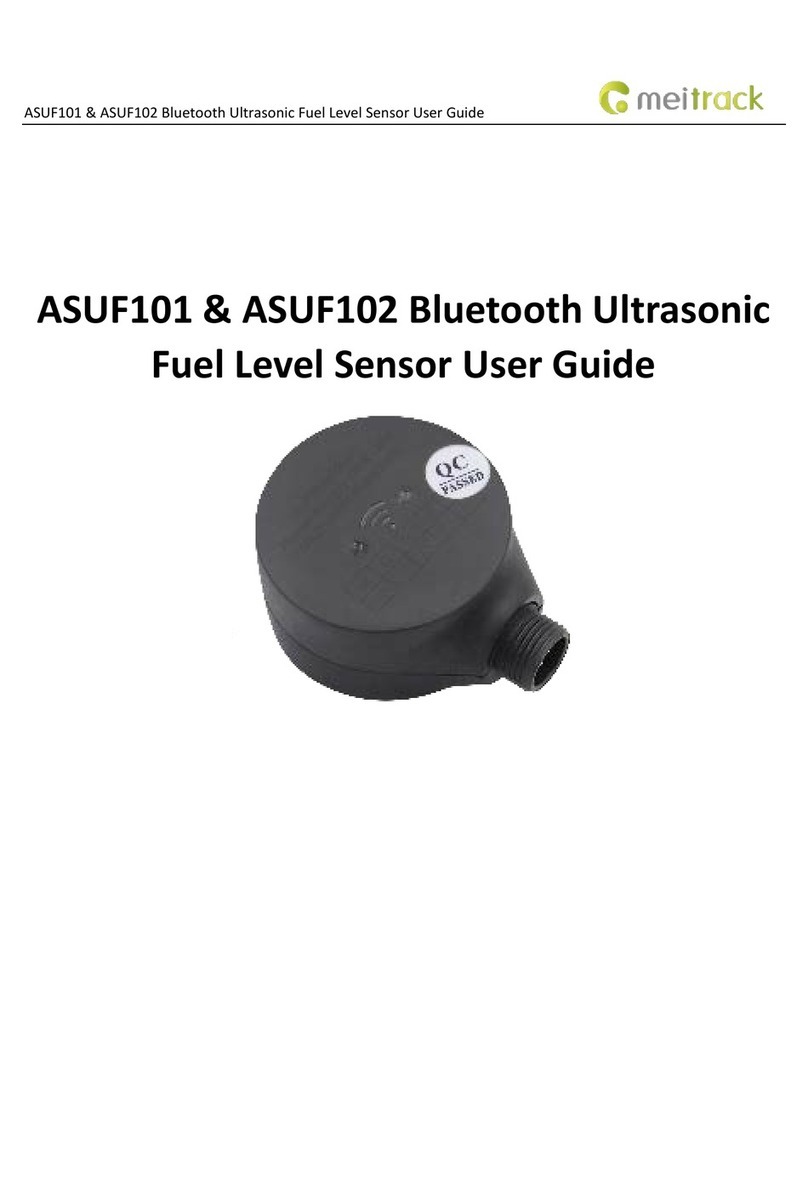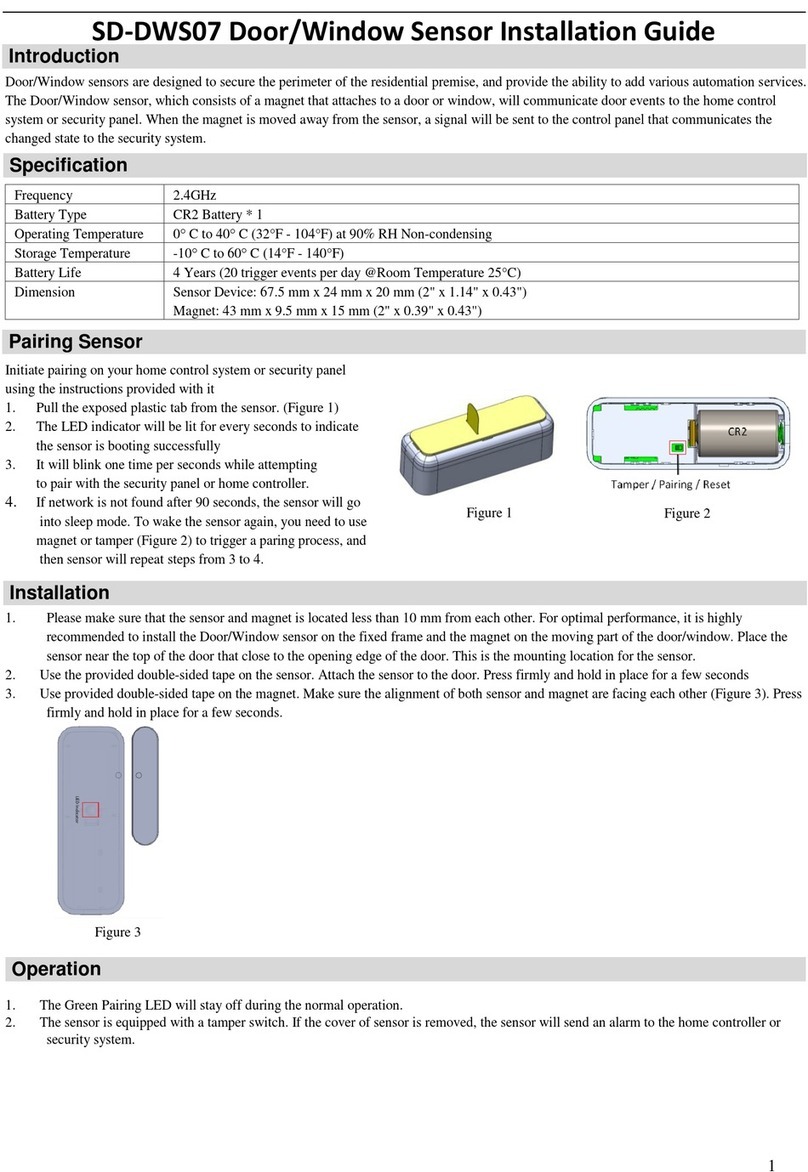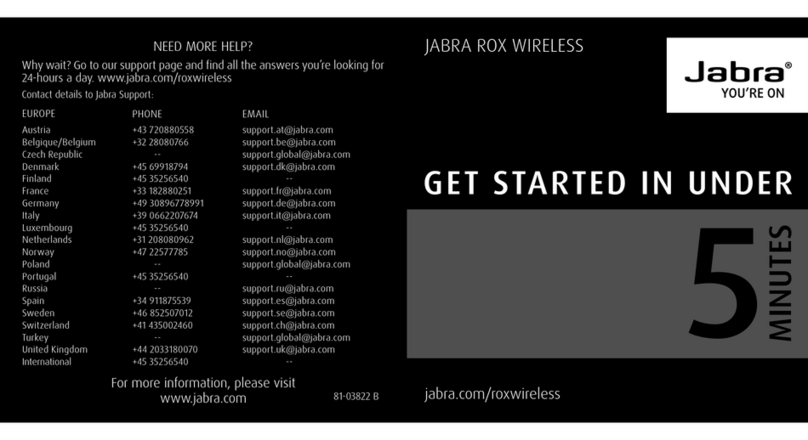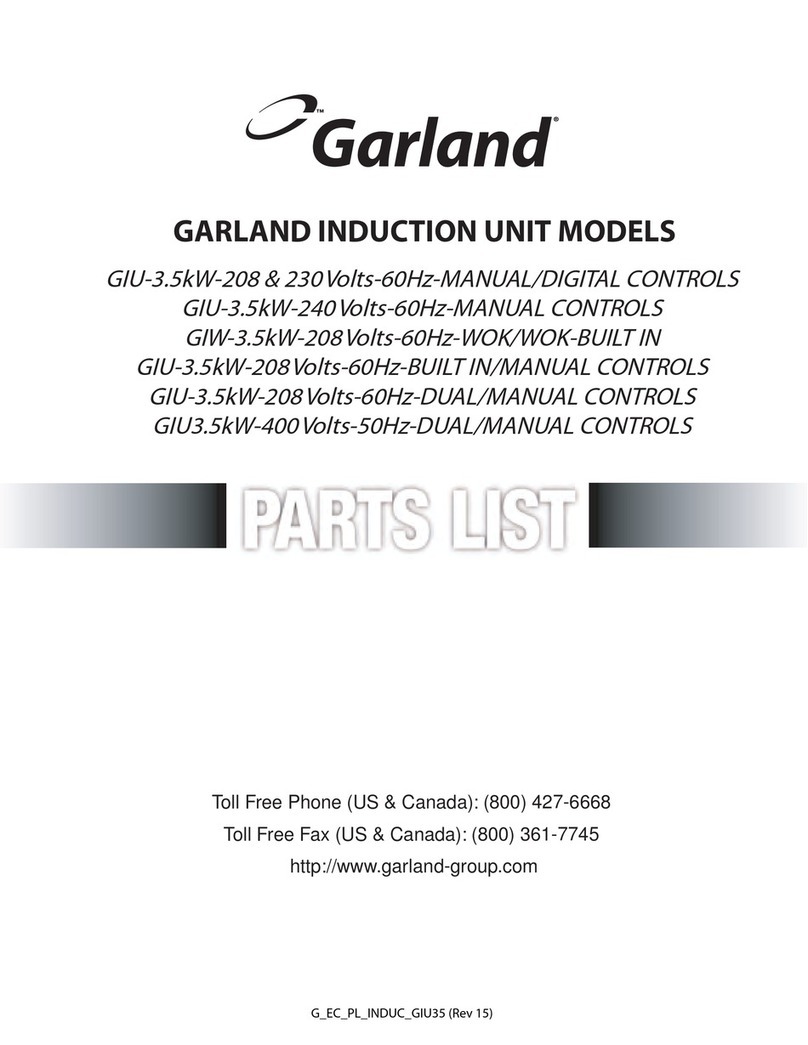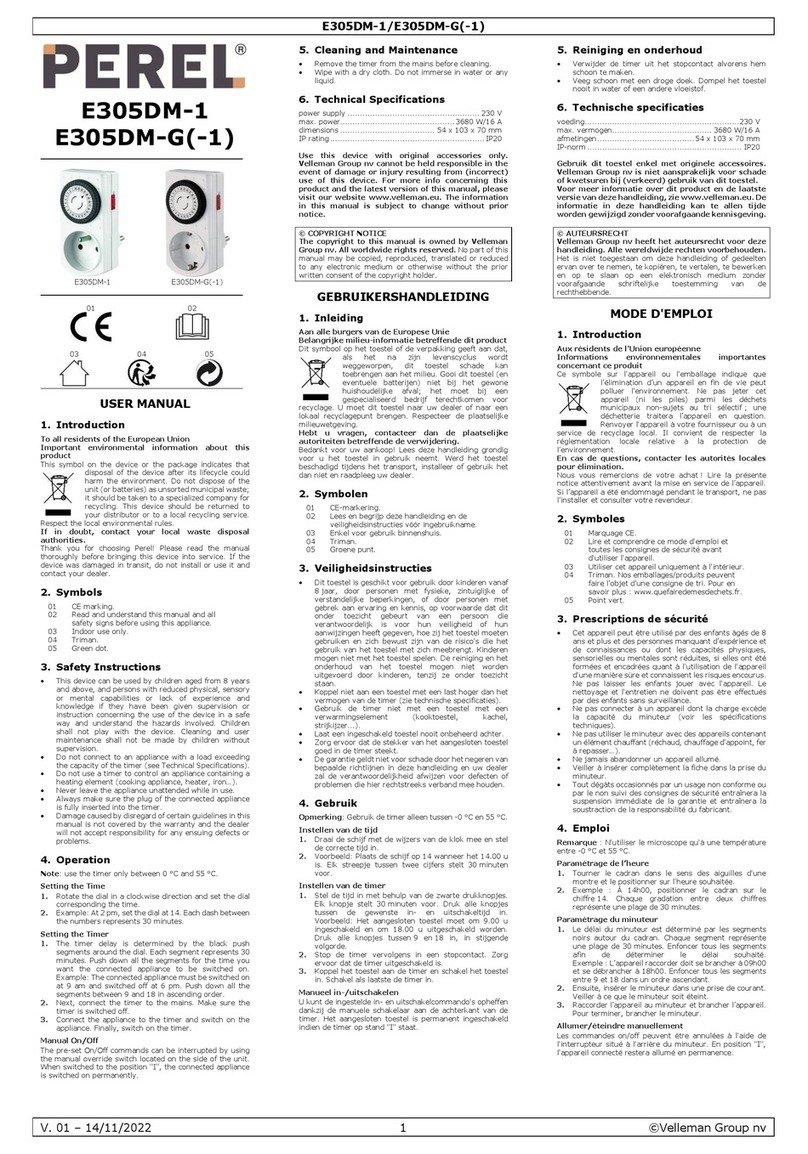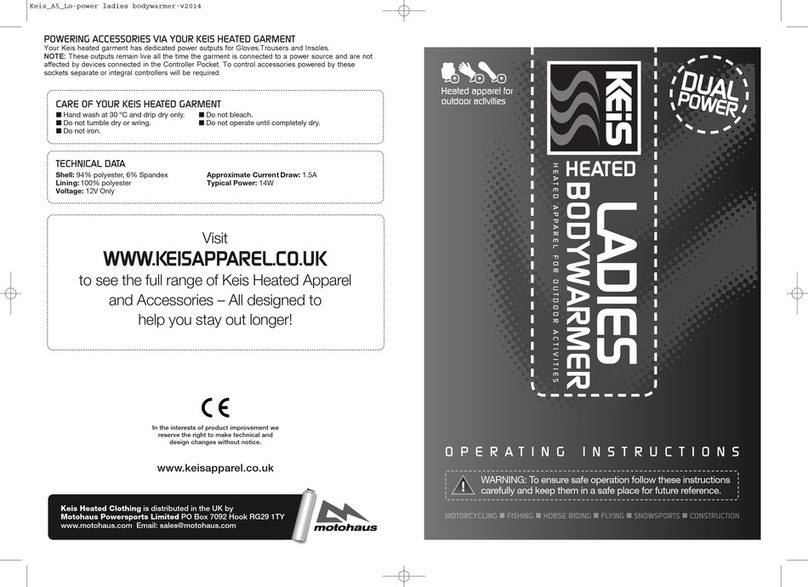MeiTrack T333/T1 User manual

MEITRACK Tire Pressure Sensor User Guide
MEITRACK Tire Pressure Sensor
User Guide
Applicable Model: T333/T1
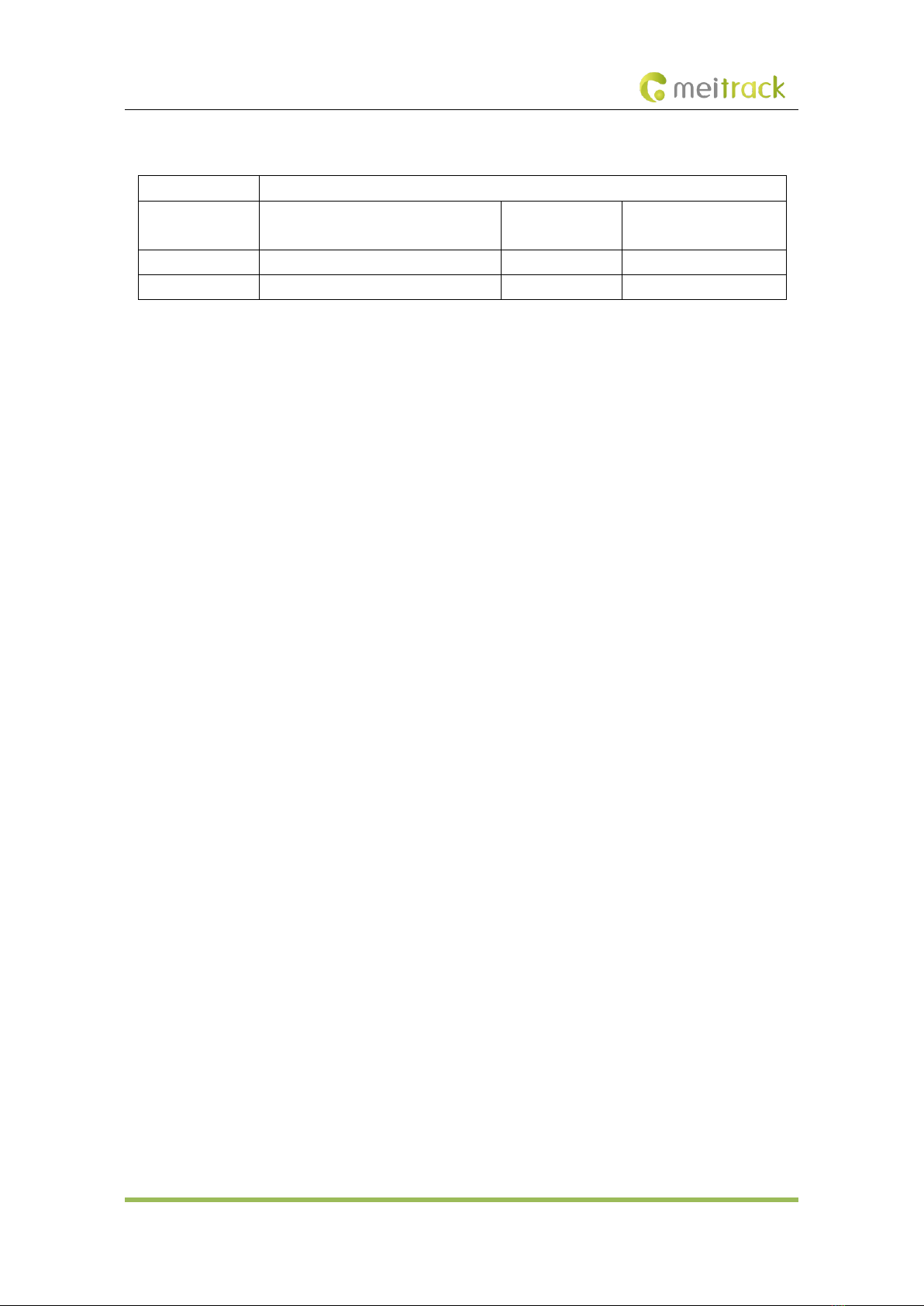
MEITRACK Tire Pressure Sensor User Guide
Copyright © 2020 Meitrack Group All rights reserved. - 2 -
Change History
File Name
MEITRACK Tire Pressure Sensor User Guide
Project
T333/T1
Creation Date
Update Date
2017-05-10
2020-03-12
Subproject
Accessory User Guide
Total Pages
34
Version
V1.3
Confidential
External Documentation

MEITRACK Tire Pressure Sensor User Guide
Copyright © 2020 Meitrack Group All rights reserved. - 3 -
Contents
1 Copyright and Disclaimer........................................................................................................................................... - 4 -
2 Product Introduction ................................................................................................................................................. - 4 -
2.1 Product Overview ......................................................................................................................................... - 4 -
2.2 Product Functions......................................................................................................................................... - 4 -
2.3 Product Specifications .................................................................................................................................. - 4 -
2.4 Smart Sleep Mode ........................................................................................................................................ - 5 -
3 Main Device and Accessories .................................................................................................................................... - 5 -
4 Connecting the Tire Pressure Receiver to the Tracker ............................................................................................... - 6 -
5 Tire Pressure Sensor Configuration ........................................................................................................................... - 7 -
5.1 Configuring the Tire Pressure Sensor by Meitrack Manager ........................................................................ - 7 -
5.2 Configuring the Tire Pressure Sensor by MS03 Platform .............................................................................. - 9 -
5.3 Configuring the Tire Pressure Sensor by MS03 App ................................................................................... - 10 -
6 Installing the Tire Pressure Sensor........................................................................................................................... - 12 -
6.1 Installing the Tire Pressure Receiver........................................................................................................... - 12 -
6.2 Installing an External Tire Pressure Sensor................................................................................................. - 12 -
6.3 Installing an Internal Tire Pressure Sensor.................................................................................................. - 13 -
6.4 Installing the Repeater................................................................................................................................ - 16 -
7 Data Querying.......................................................................................................................................................... - 16 -
7.1 Querying Tire Pressure Data by MS03 Platform ......................................................................................... - 16 -
7.2 Querying Tire Pressure Data by MS03 App................................................................................................. - 18 -
8 Querying Tire Pressure Data by LCD Display............................................................................................................ - 20 -
8.1 LCD Display Introduction ............................................................................................................................ - 20 -
8.2 LCD Display Configuration........................................................................................................................... - 21 -
8.2.1 Auto Code Matching.......................................................................................................................... - 21 -
8.2.2 Manual Code Matching...................................................................................................................... - 22 -
8.2.3 Deleting ID numbers .......................................................................................................................... - 22 -
8.2.4 Restoring Factory Settings ................................................................................................................. - 23 -
8.2.5 Setting Alert Thresholds..................................................................................................................... - 23 -
8.2.6 Viewing Alerts.................................................................................................................................... - 24 -
9 Tire Pressure Sensor GPRS Protocol......................................................................................................................... - 25 -
9.1 Tracker Command Format .......................................................................................................................... - 25 -
9.2 Command Details ....................................................................................................................................... - 30 -
9.2.1 Obtaining All Alert Parameters of a Tire Pressure Sensor – DA0........................................................ - 30 -
9.2.2 Obtaining Data of All Bound Tire Pressure Sensors – DA1................................................................. - 30 -
9.2.3 Obtaining Data of a Tire Pressure Sensor – DA2................................................................................ - 31 -
9.2.4 Deleting Tire Pressure Sensors – DA3................................................................................................ - 32 -
9.2.5 Obtaining Data of Multiple Tire Pressure Sensors – DA4................................................................... - 32 -
9.2.6 Setting Alert Thresholds of a Tire Pressure Sensor – DA5.................................................................. - 33 -

MEITRACK Tire Pressure Sensor User Guide
Copyright © 2020 Meitrack Group All rights reserved. - 4 -
1Copyright and Disclaimer
Copyright © 2020MEITRACK. All rights reserved.
, and are trademarks that belong to Meitrack Group and its subsidiary.
The user manual may be changed without notice.
Without prior written consent of Meitrack Group, this user manual, or any part thereof, may not be reproduced for
any purpose whatsoever, or transmitted in any form, either electronically or mechanically, including photocopying
and recording.
Meitrack Group shall not be liable for direct, indirect, special, incidental, or consequential damages (including but
not limited to economic losses, personal injuries, and loss of assets and property) caused by the use, inability, or
illegality to use the product or documentation.
2Product Introduction
2.1 Product Overview
High land surface temperature and ambient temperature could be one of the causes of a flat tire. When a tire is
abnormal, if drivers know the tire's condition in advance, they can take measures in a timely manner, thus preventing
accidents.
The tire pressure sensor is designed to monitor vehicle tires in real time and provide an early warning for any form
of abnormal conditions. After it is installed on the position where tire's valve stem locates, tire pressure data will be
sent to the tracker via wireless transmitter and then will be displayed on the MS03 tracking platform or app. When
the tire pressure is too low or a tire leaks air, an alert will be generated.
2.2 Product Functions
⚫Monitor tire pressure and temperature in real time.
⚫Set the thresholds of tire pressure and temperature alerts.
⚫Fast air leak alert
⚫Radio Frequency (RF) transmission
⚫Smart sleep
2.3 Product Specifications
Item
Specifications
Operating temperature
-40°C to 80°C
Storage temperature
-40°C to 85°C
Pressure range
0–8 bar (small vehicles)
0–13 bar (large vehicles)
Pressure accuracy
±0.1 bar (±1.5 psi)
Temperature accuracy
±3°C
Temperature measuring
range
-20°C to 90°C
Transmitting power
< 10 dBm
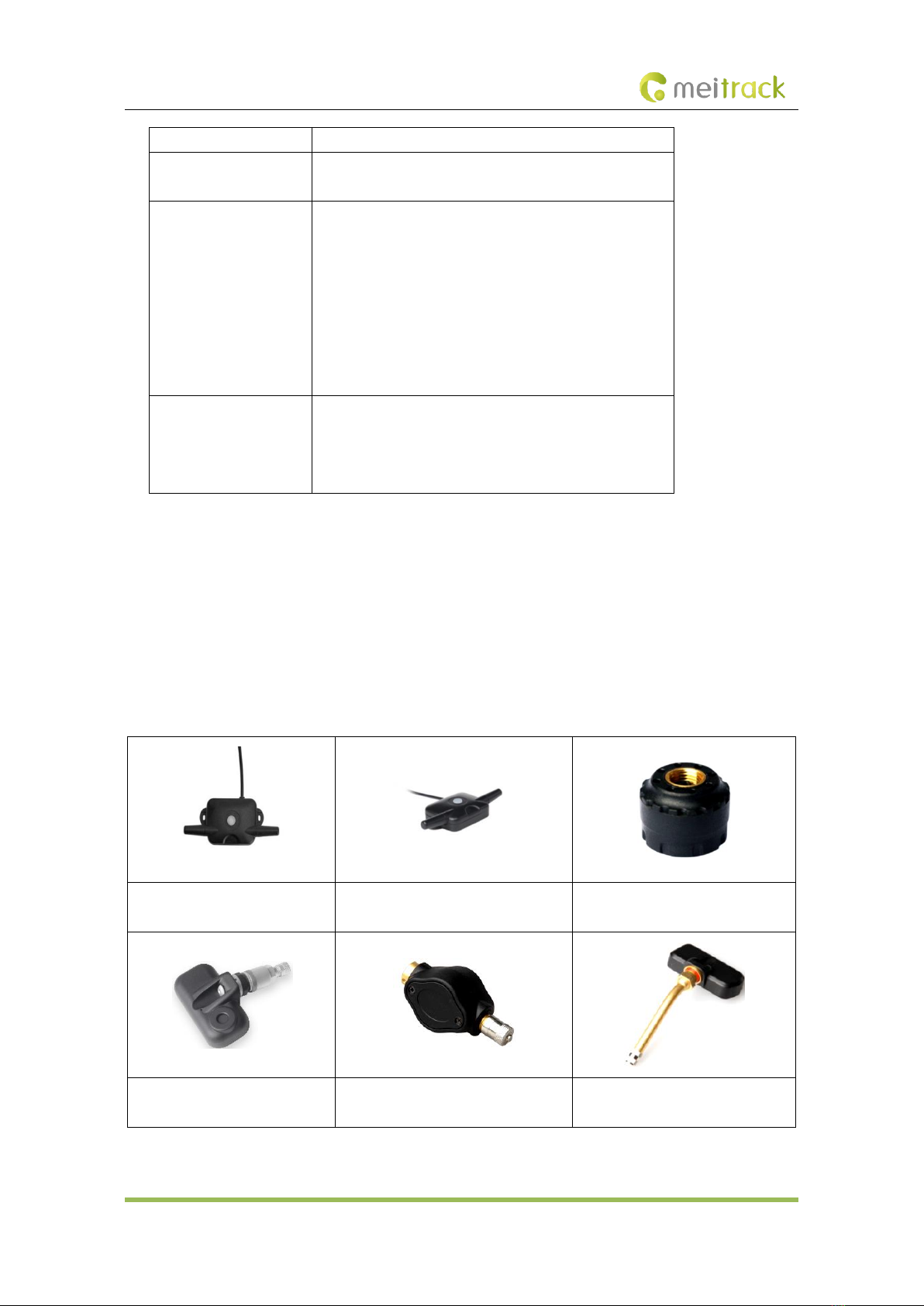
MEITRACK Tire Pressure Sensor User Guide
Copyright © 2020 Meitrack Group All rights reserved. - 5 -
Transmitting frequency
433.92 MHz
Battery life
External tire pressure sensor: ≥ 2 years
Internal tire pressure sensor: ≥ 5 years
Dimension
External tire pressure sensor SO (small vehicles): 18 mm in
diameter; 17 mm in height
Internal tire pressure sensor SI (small vehicles): 60 mm x 31
mm x 21 mm (L x W x H)
External tire pressure sensor ST (large vehicles): 52 mm x 26
mm x 25 mm (L x W x H)
Internal tire pressure sensor SR (large vehicles): 60 mm x 31
mm x 20 mm (L x W x H)
Weight
External tire pressure sensor SO (small vehicles): 12g
Internal tire pressure sensor SI (small vehicles): 54g
External tire pressure sensor ST (large vehicles): 22g
Internal tire pressure sensor SR (large vehicles): 77g
2.4 Smart Sleep Mode
When a tire pressure sensor works normally, tire pressure data will be updated every 5 minutes by default. This helps
save power. Tire pressure data will be uploaded immediately once an alert is generated. Each tire pressure sensor
has an internal vibration module. When the sensor detects that a vehicle does not move for 15 consecutive minutes,
it will enter smart sleep mode automatically and tire pressure data will not be updated.
3Main Device and Accessories
Tire pressure receiver (4 pins)
Repeater (2 power cables only)
External tire pressure sensor SO
(small vehicles)
Internal tire pressure sensor SI
(small vehicles)
External tire pressure sensor ST (large
vehicles)
Internal tire pressure sensor SR
(large vehicles)

MEITRACK Tire Pressure Sensor User Guide
Copyright © 2020 Meitrack Group All rights reserved. - 6 -
8-pin to 4-pin cable
LCD display
4Connecting the Tire Pressure Receiver to the Tracker
T333/T1 tracker's RS232 port:
Pin No.
Color
Description
1
Red
Power output
Output voltage: 5 V
2
Black
Ground wire
3
Orange
RX (T333/T1 receives data)
4
Yellow
TX (T333/T1 sends data)
Connect the tire pressure receiver to the T333/T1:
1. Plug the T333/T1 into the 8-pin interface of the 8-pin to 4-pin cable.
2. Plug the tire pressure receiver into the 4-pin interface of the cable.
Note: To make sure that the tire pressure receiver can work normally, the T333/T1 must be connected to an external
power supply.
The wiring figure is as follows:
1 3
2 4

MEITRACK Tire Pressure Sensor User Guide
Copyright © 2020 Meitrack Group All rights reserved. - 7 -
5Tire Pressure Sensor Configuration
5.1 Configuring the Tire Pressure Sensor by Meitrack Manager
Before configuring the sensor, please check the ID number printed on its surface.
For example, the following tire pressure sensor's ID number is 528501.
Set the serial port by Meitrack Manager, as shown in the following figure.
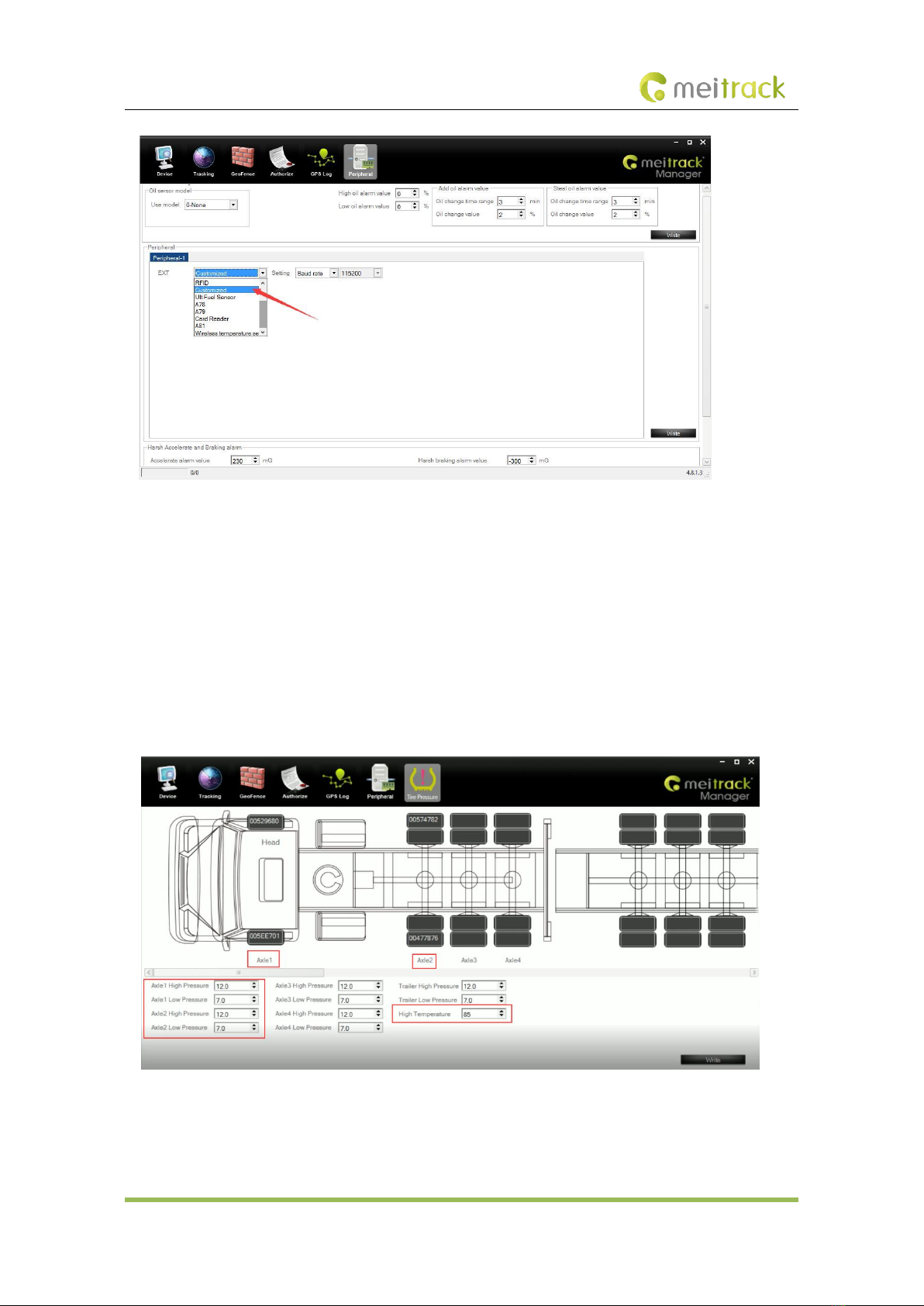
MEITRACK Tire Pressure Sensor User Guide
Copyright © 2020 Meitrack Group All rights reserved. - 8 -
The vehicle's head part is important. So set the alert values for tires on the 4 axles of the vehicle's head part, as shown
in the following figure.
On the Tire Pressure tab page, select tires to be bound, and enter the ID numbers of the corresponding tire pressure
sensors.
If you want to unbind a tire and a tire pressure sensor, delete the tire pressure sensor's ID number.
In general, the tire pressure of large trucks is 7–12 bar, while the tire pressure of private cars is 2.2–2.5 bar. The tire
pressure varies depending on the vehicle type. In high temperature environments, if you drive a vehicle for a long
time, the tire temperature can reach more than 80°C. As the outside air temperature increases, the tire pressure will
increase. So you need to set tire pressure and temperature alert thresholds based on actual conditions.
Before the next configuration step, ensure that the tire pressure receiver has been installed properly.
Use a large vehicle as an example. Bind tires of 4 axles to tire pressure sensors, and set all the high pressure thresholds
to 12 bar, all the low pressure thresholds to 7 bar and the high temperature threshold to 85°C, as shown in the
previous figure.
Note: If the tire pressure receiver is not installed properly, you will fail to configure tire pressure sensors.

MEITRACK Tire Pressure Sensor User Guide
Copyright © 2020 Meitrack Group All rights reserved. - 9 -
5.2 Configuring the Tire Pressure Sensor by MS03 Platform
Before configuring a tire pressure sensor by MS03 platform, you should:
1. Set the server IP address and port on Meitrack Manager.
2. Ensure that the tracker is online on the MS03 tracking platform.
Perform the following steps to configure a tire pressure sensor:
1. On the main interface, choose Management.
2. On the Management window that is displayed, select Parameter settings from Use Normal. The Parameter
settings window will be displayed.
3. Select a tracker and click the Tire pressure tab.
4. On the Tire pressure tab page, select tires to be bound, and enter the ID numbers of the corresponding tire
pressure sensors.
If you want to unbind a tire and tire pressure sensor, delete the tire pressure sensor's ID number.
The parameter settings page is as follows:
As shown in the previous figure, four tires have been bound to four tire pressure sensors. You can move the horizontal
scroll bar to bind the tires of four trailers.
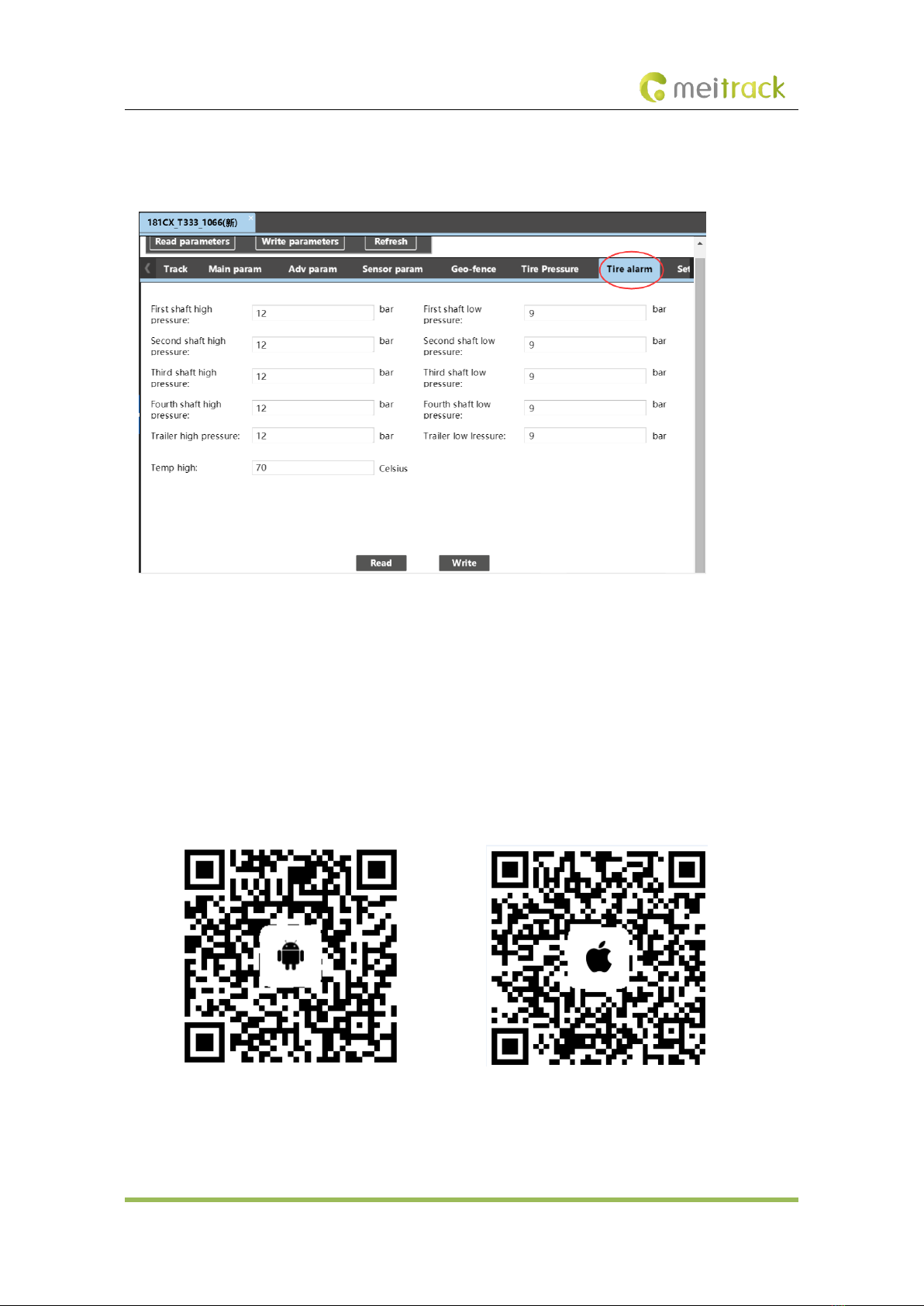
MEITRACK Tire Pressure Sensor User Guide
Copyright © 2020 Meitrack Group All rights reserved. - 10 -
The method for setting tires of trailers is the same as that of tires of the vehicle's head part.
5. Click the Tire alarm tab. On the tab page that is displayed, set the thresholds of high pressure, low pressure,
and high temperature alerts, as shown in the following figure.
As shown in the previous figure, all the high pressure thresholds are set to 12 bar, all the low pressure thresholds are
set to 9 bar, and the high temperature threshold is set to 70°C.
Note: If you use Meitrack Manager to configure tire pressure sensors, you must connect the tracker to a computer
by USB cable. If you use the MS03 platform, you must ensure that the tracker is online. However, the two
configuration methods are nearly the same.
5.3 Configuring the Tire Pressure Sensor by MS03 App
Download the MS03 app:
Scan the following QR code to download the MS03 app.
MS03 app for Android
MS03 app for iOS
Note: Please use your MS03 account to log in to the app.
Perform the following steps to configure a tire pressure sensor:
1. Log in to the MS03 app, click the icon in the upper left corner of the main interface, and choose Management >

MEITRACK Tire Pressure Sensor User Guide
Copyright © 2020 Meitrack Group All rights reserved. - 11 -
Tire pressure settings.
2. Bind tires to tire pressure sensors.
Select tires to be bound, and enter the ID numbers of the corresponding tire pressure sensors. If you want to
configure trailers, click the buttons on the right, for example, button 4. The page of trailer 4 will be displayed.
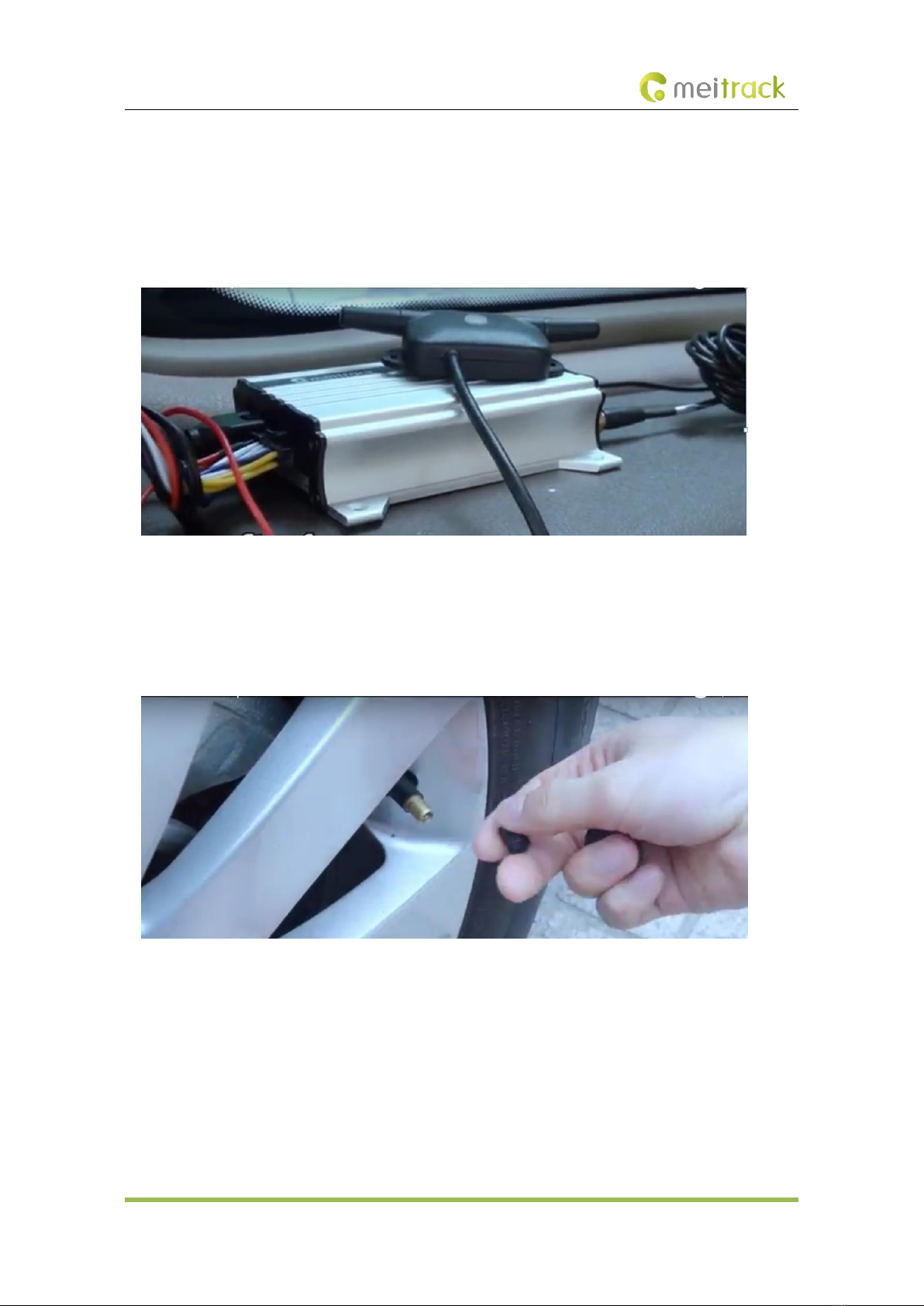
MEITRACK Tire Pressure Sensor User Guide
Copyright © 2020 Meitrack Group All rights reserved. - 12 -
6Installing the Tire Pressure Sensor
6.1 Installing the Tire Pressure Receiver
Ensure that the tracker is connected to an external power supply and the distance between the receiver and vehicle
tires is less than 10 meters. If this distance exceeds 10 meters, a repeater is required to be installed.
6.2 Installing an External Tire Pressure Sensor
Visit https://youtu.be/1jYJGVT0ezw to view Meitrack Tire Pressure Sensor Installation Video.
Perform the following steps to install an external tire pressure sensor:
(1) Unscrew the valve stem cap.
(2) Screw the lock nut onto the valve stem.
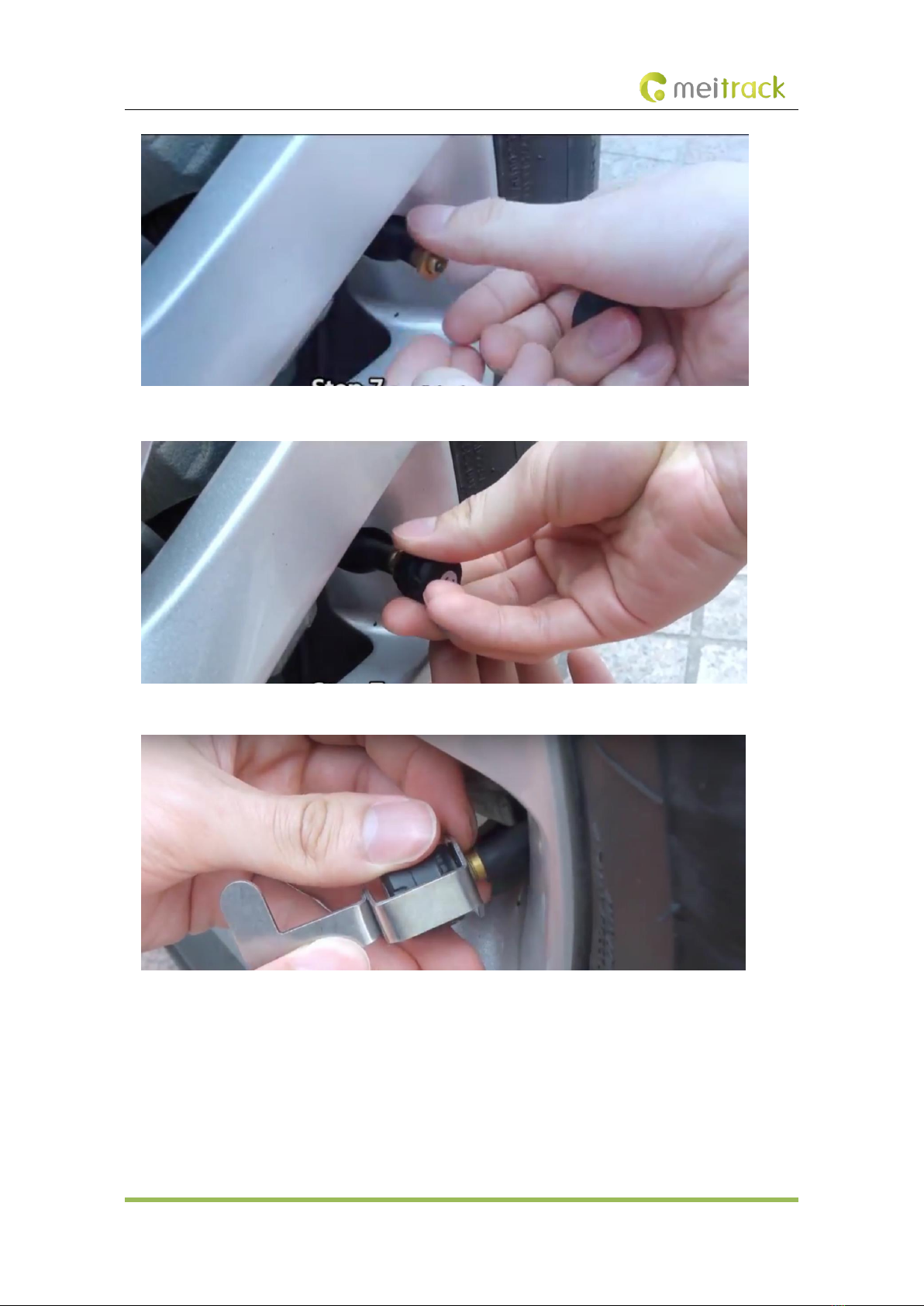
MEITRACK Tire Pressure Sensor User Guide
Copyright © 2020 Meitrack Group All rights reserved. - 13 -
(3) Install the external tire pressure sensor.
(4) Fasten the lock nut anticlockwise by clamp to prevent sensor theft.
(5) Drive the vehicle to test whether the sensor is installed tightly.
6.3 Installing an Internal Tire Pressure Sensor
The installation method of internal tire pressure sensors is complicated. So it is recommended that you should install
them on 4S car shops or professional vehicle companies.
Perform the following steps to install an internal tire pressure sensor:
(1) Remove a tire from the vehicle.
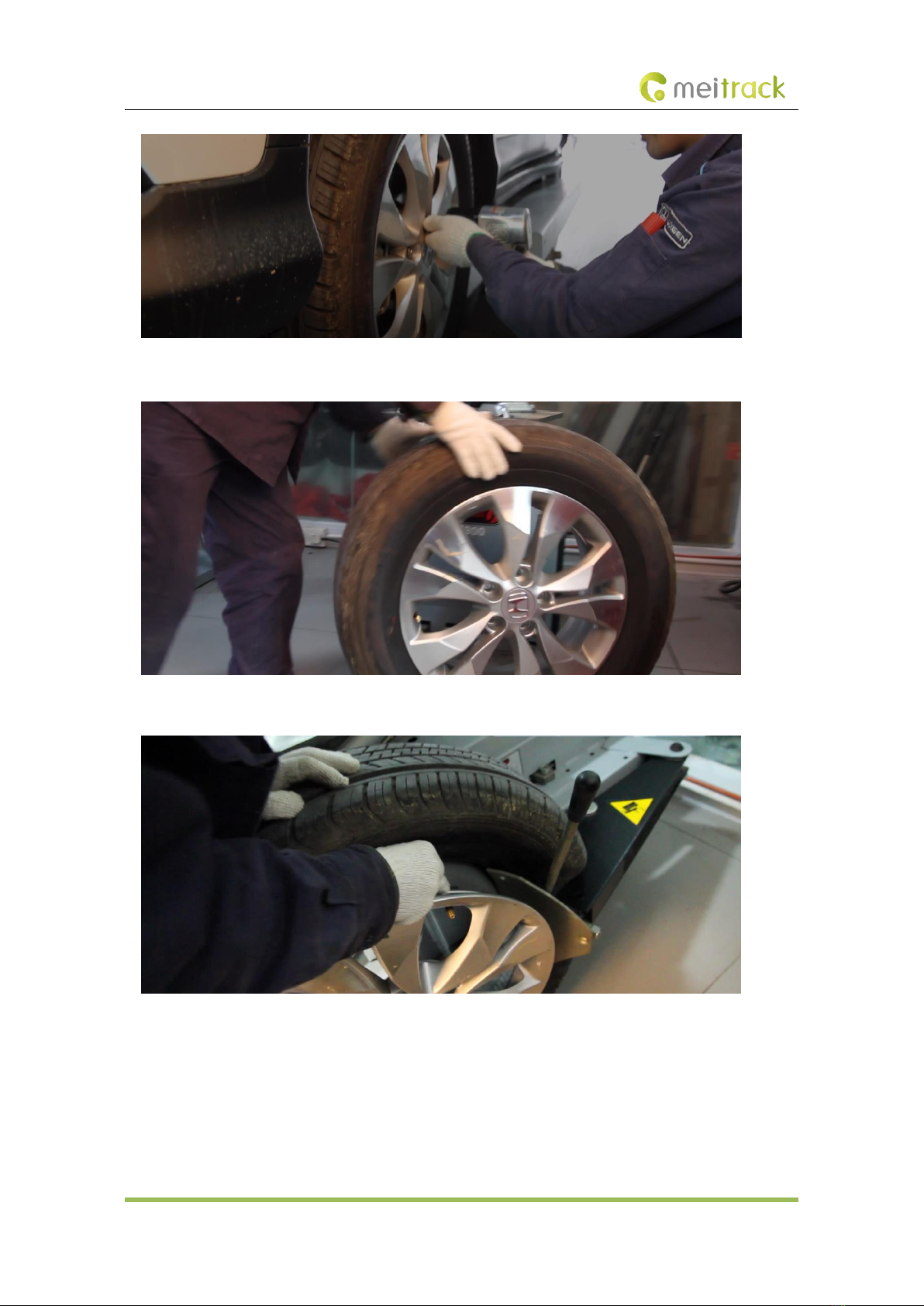
MEITRACK Tire Pressure Sensor User Guide
Copyright © 2020 Meitrack Group All rights reserved. - 14 -
(2) Deflate the tire and place it on the tire changer.
(3) Remove the tire from the wheel rim and shovel the original tire valve.
(4) Install and fasten the sensor tail and valve stem.
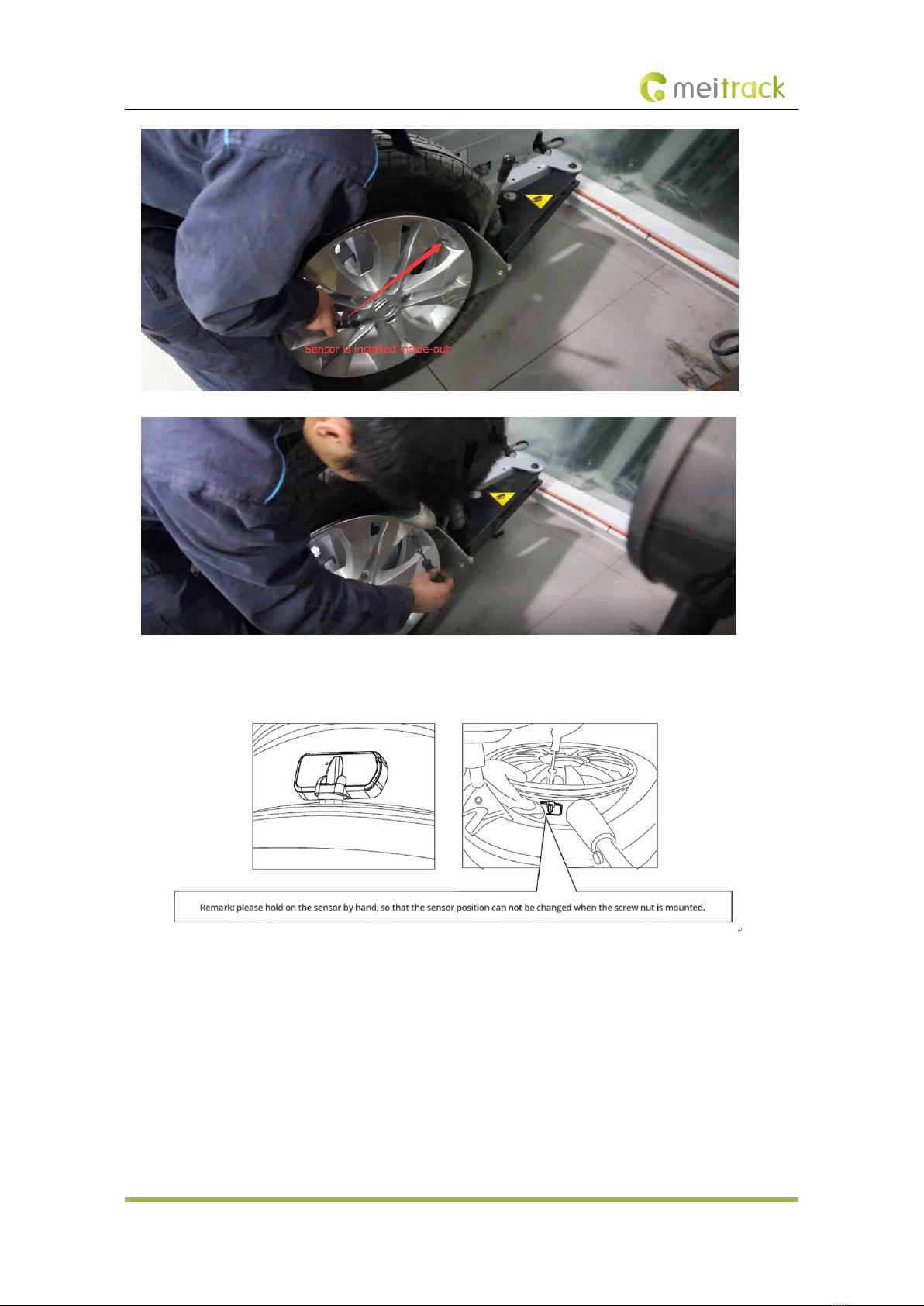
MEITRACK Tire Pressure Sensor User Guide
Copyright © 2020 Meitrack Group All rights reserved. - 15 -
As shown in the following figure, the sensor tail is installed inwards, the valve stem is installed outwards, and the nut
is fastened.

MEITRACK Tire Pressure Sensor User Guide
Copyright © 2020 Meitrack Group All rights reserved. - 16 -
(5) Inflate the tire at proper tire pressure and rotate the tire to detect dynamic balance.
Confirm whether the sensor is installed tightly and check whether the tire can be mounted to the vehicle.
6.4 Installing the Repeater
When a truck has too many containers, maybe the tire pressure receiver cannot receive data from the tire pressure
sensor mounted on the truck's head part due to a long transmission distance. In this way, you can install a repeater
in the middle container of the truck to extend transmissions so that the signal can cover longer distances. And you
must connect an external power supply (12 V) to the repeater. In general, when the transmission distance exceeds
10 meters, a repeater is required to be installed.
7Data Querying
7.1 Querying Tire Pressure Data by MS03 Platform
On the main interface, choose Reports > Historical data.
When a tracker is online, you can query related historical data as follows.

MEITRACK Tire Pressure Sensor User Guide
Copyright © 2020 Meitrack Group All rights reserved. - 17 -
Besides the high pressure, low pressure, and high temperature alerts, there are the following alerts:
⚫When the decrease rate of tire pressure exceeds 0.2 bar/s, a fast air leak alert will be generated.
⚫When the decrease rate of tire pressure is between 0.05 bar/s and 0.2 bar/s, a slow air leak alert will be
generated.
⚫When the increase rate of tire pressure exceeds 0.2 bar/s, a tire inflation alert will be generated.
⚫When tire pressure sensor's power is too low, a low power alert will be generated. Please replace the battery
with a new one.
Besides reports, you can view tire pressure data on a graphical interface. Perform the following steps:
1. On the main interface, choose Reports > Event Report. On the Event report page that is displayed, select a tracker
and event, set query time and click . Then select a report and double-click it.
2. On the page that is displayed, a red area indicates that an alert is generated, and a black area indicates no alert is
generated.

MEITRACK Tire Pressure Sensor User Guide
Copyright © 2020 Meitrack Group All rights reserved. - 18 -
3. Move the mouse to a red area, the alert details will be displayed.
7.2 Querying Tire Pressure Data by MS03 App
1. On the main interface, choose Reports > History.

MEITRACK Tire Pressure Sensor User Guide
Copyright © 2020 Meitrack Group All rights reserved. - 19 -
2. On the page that is displayed, enter the IMEI number, device name or user name, set the query time, and click
Confirm. The History page will be displayed.
3. On the History page that is displayed, click Check. The Tire detail page will be displayed.

MEITRACK Tire Pressure Sensor User Guide
Copyright © 2020 Meitrack Group All rights reserved. - 20 -
8Querying Tire Pressure Data by LCD Display
Besides the MS03 web page and app, you can use the LCD display to receive tire pressure data after its coding is
completed.
8.1 LCD Display Introduction
(1) The LCD display has an internal battery. It can also be supplied power with an external power supply.
(2) When the LCD display does not detect vibration for 10 consecutive minutes, it will enter the sleep mode
automatically. This will help save battery power. When it detects vibration, it will be woken up and will start to receive
data.
(3) LCD Display appearance
Table of contents
Other MeiTrack Accessories manuals
Popular Accessories manuals by other brands

PRIMAVERA
PRIMAVERA Ambiente Important information

Sunx
Sunx FX-D1 instruction manual
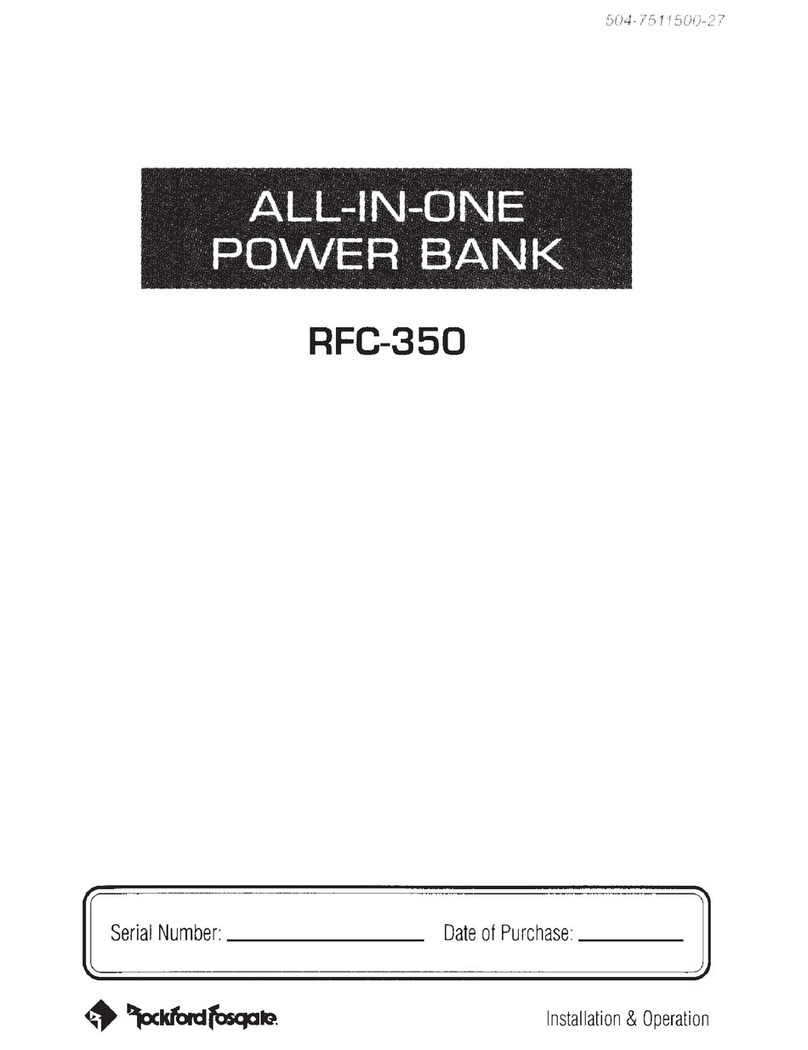
Rockford Fosgate
Rockford Fosgate RFC-350 Installation & operation

Panasonic
Panasonic FM-200 Series instruction manual

Hama
Hama MagPower 5 operating instructions

Kuul Kube
Kuul Kube AZ39MB1 Operating instructions and parts manual