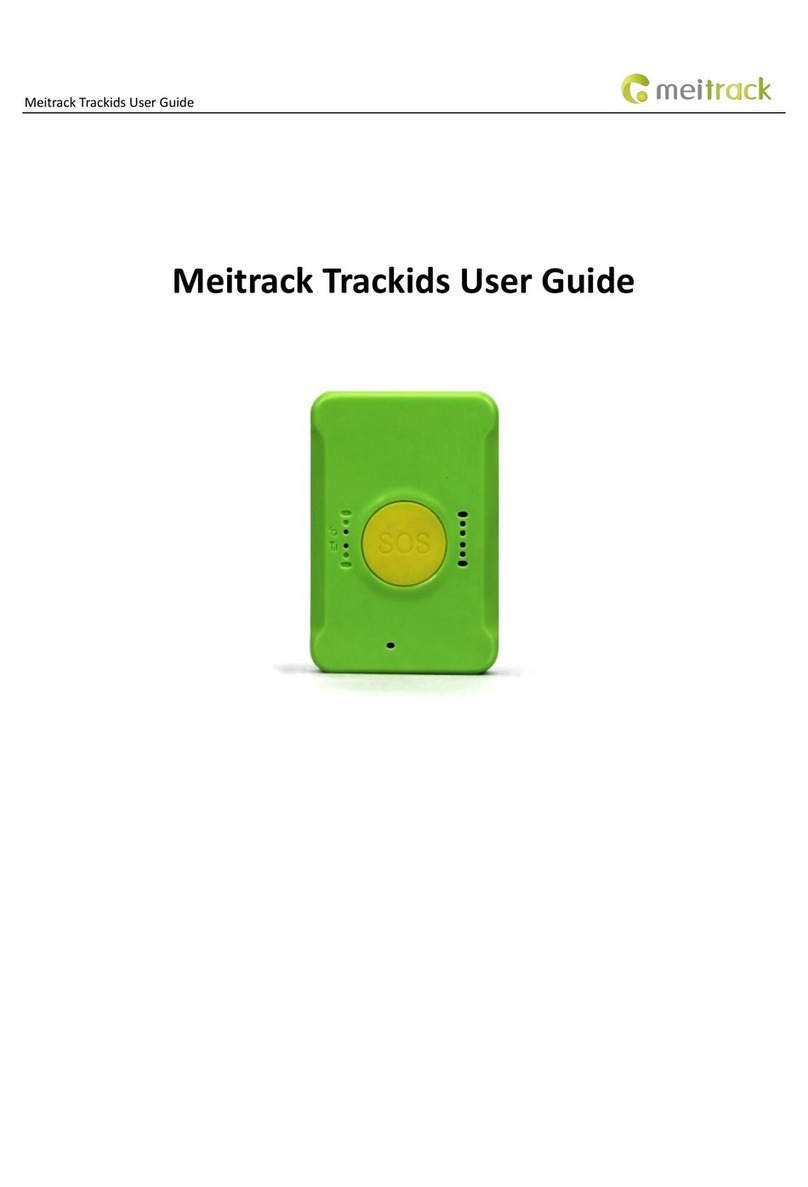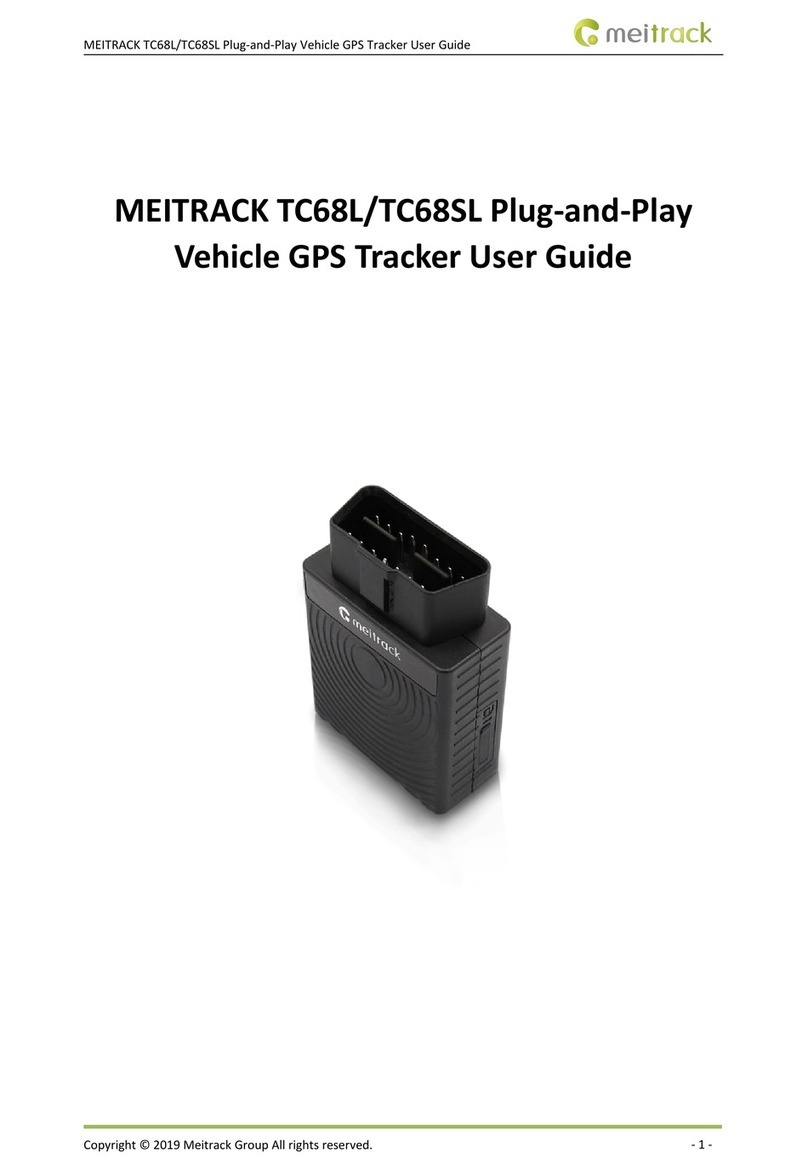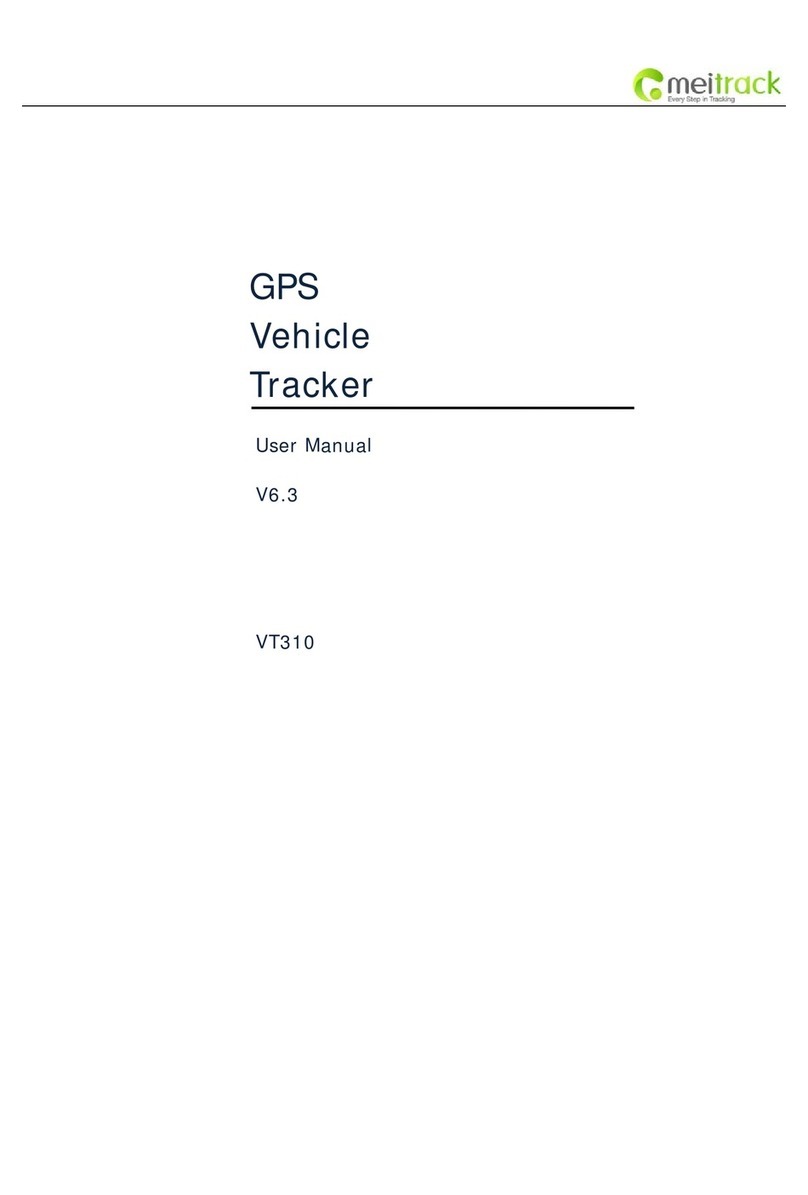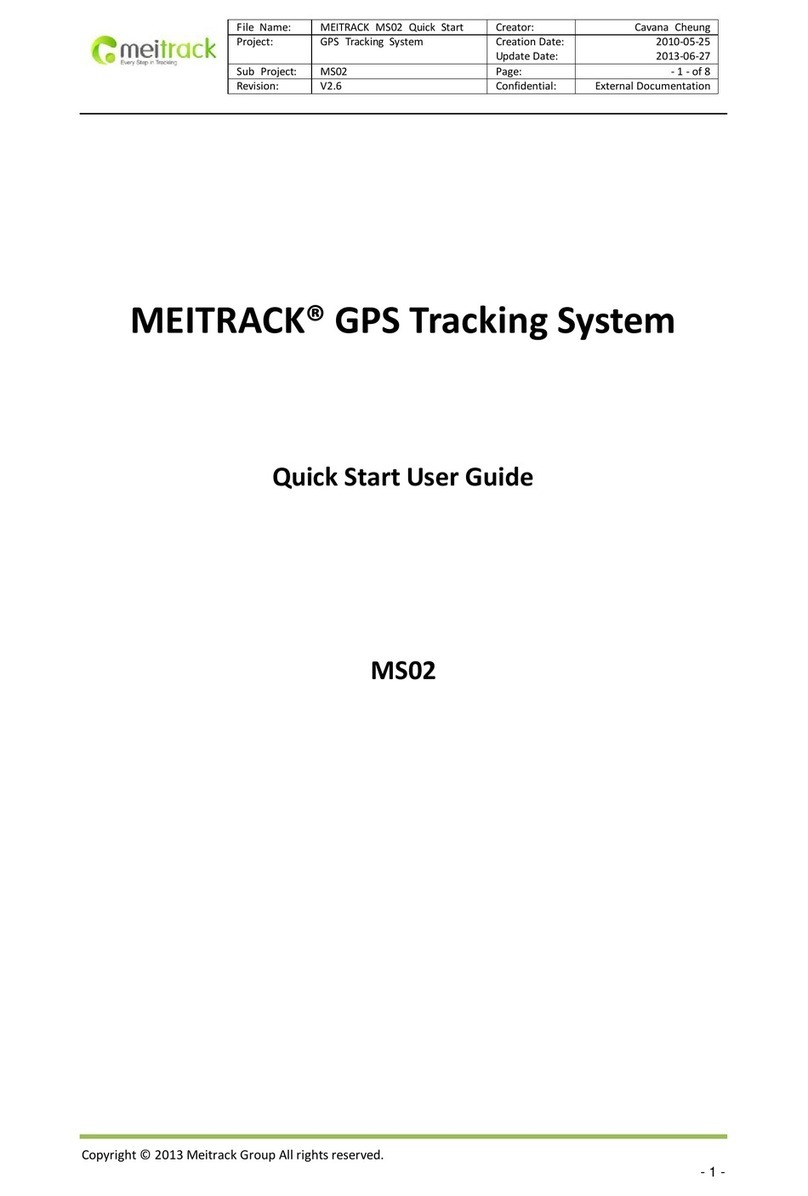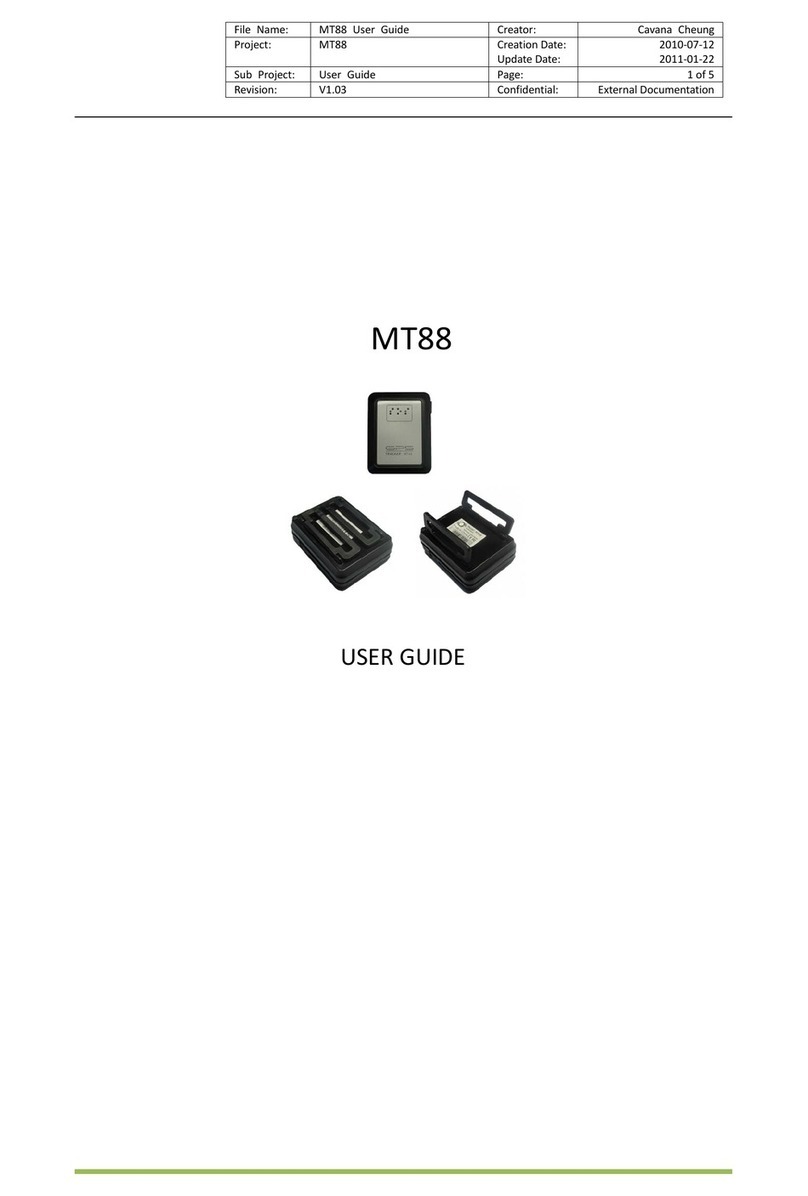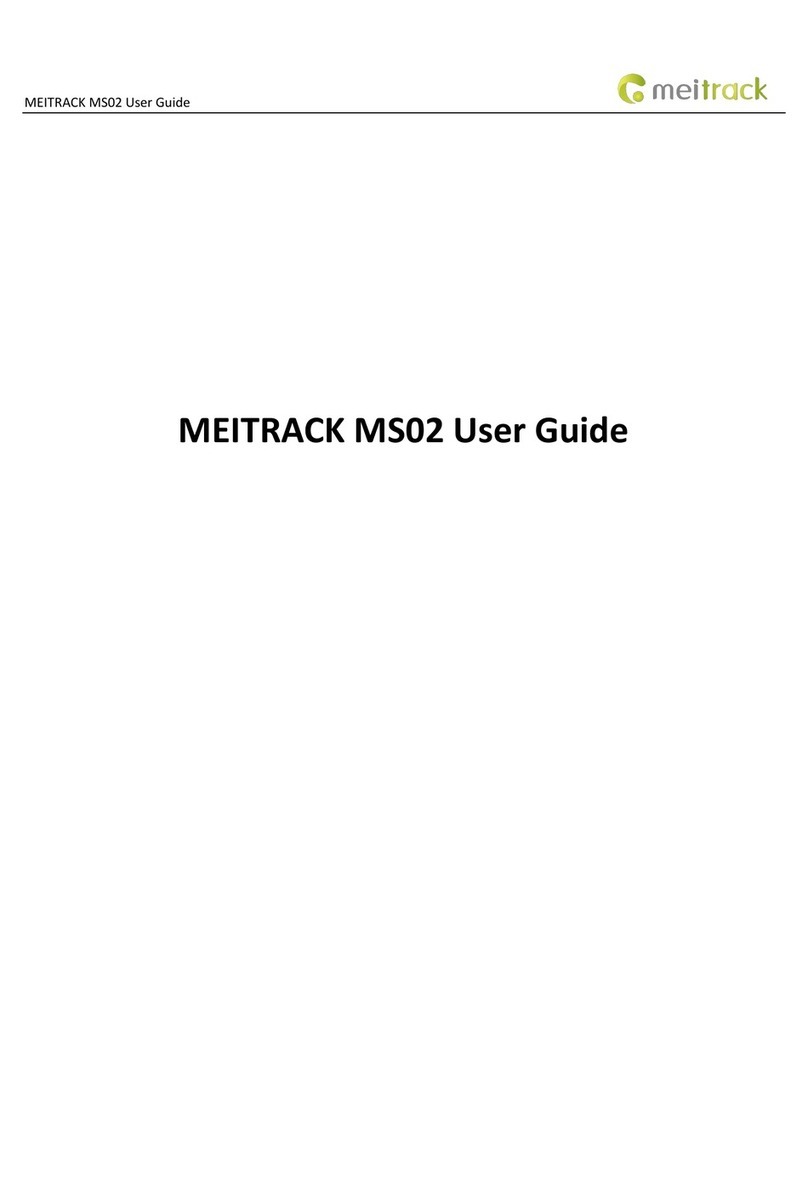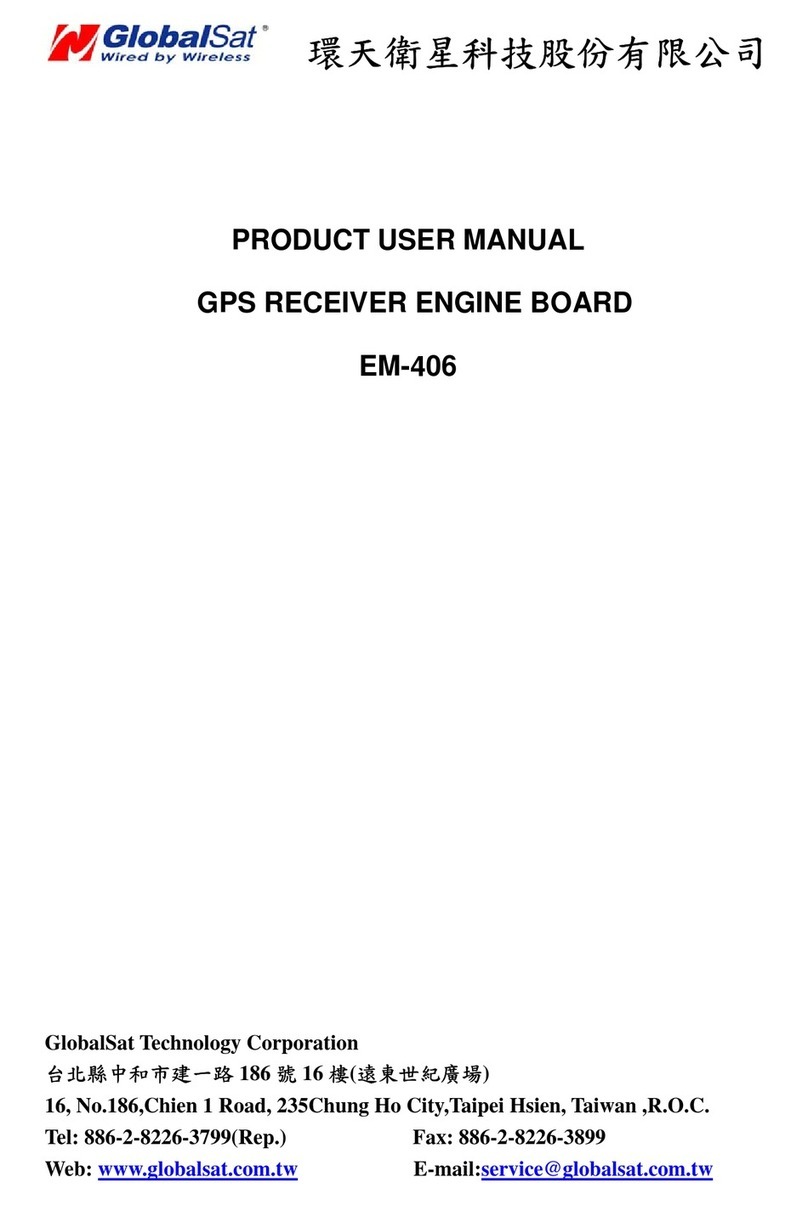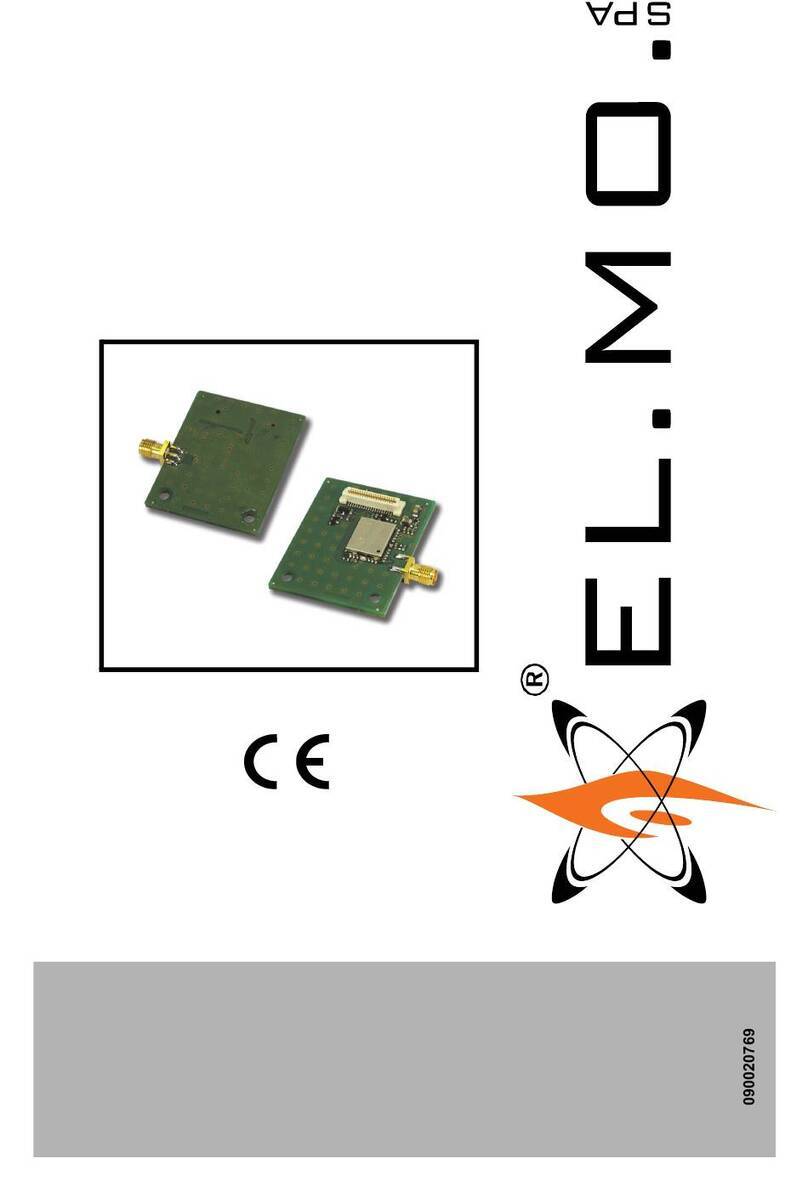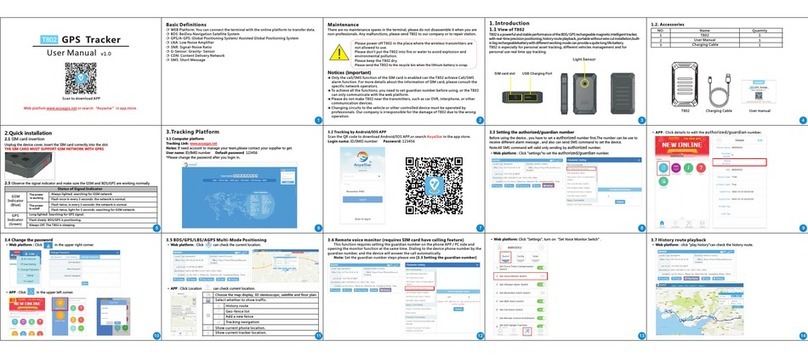MEITRACK T355 User Guide
Copyright © 2015 Meitrack Group All rights reserved. - 11 -
When the sleep level is 1, the tracker enters the normal sleep mode. The GSM module always works, and the GPS module
occasionally enters the sleep mode. If the tracker is inactive (drop/incoming call/SMS/vibration) for 5 minutes, enable sleep
level 1. If the tracker is activated (drop/incoming call/SMS/vibration), sleep level 0 is enabled. In the device running mode,
sleep level 0 or 1 will be enabled alternatively.
The mode is not recommended for users who set the scheduled tracking at a short interval. This setting will affect tracking
integrity
When the sleep level is 2(default value), the tracker enters the deep sleep mode. If the tracker is inactive (drop/incoming
call/SMS/vibration) for 5 minutes, the tracker enters deep sleep mode. In this way, a triggering event (drop/incoming
call/SMS/vibration) can wake the device up, and then the device enters working mode. In deep sleep mode, if there is no
triggering event (drop/incoming call/SMS/vibration) within 25 minutes, the device will automatically enter super power-saving
mode. In this mode, only a drop or vibration event can wake the device up. GPS and GSM modules can be enabled intelligently
based on vehicle driving status, which saves power.
In deep sleep mode, the tracker can be woken up when the tracker drops or vibrates. If the tracker is activated (drop/vibration),
sleep level 0 is enabled. In the device running mode, sleep level 0 or 2 will be enabled alternatively. In sleep mode, the
scheduled tracking and distance tracking functions will be disabled.
Example: 0000,A73,2
Reply: 353358017784062,A73,OK
For details about SMS commands, see the MEITRACK SMS Protocol.
9MS03 Tracking System
Visit http://ms03.meiligao.com, enter the user name and password, and log in to the MS03. (Purchase the login account from
your provider.)
For more information about how to add a tracker, see the MEITRACK GPS Tracking System MS03 User Guide (chapter 4 "Getting
Started").
The MS03 supports the following functions:
Track by time interval or distance.
Query historical traces.
Set polygon geo-fences.
Bind driver and vehicle information.
View various reports.
Send commands in batches.
Support OTA updates.
For details, see the MEITRACK GPS Tracking System MS03 User Guide.
10 Installing the T355
After the device is attached to the body of the vehicle, the drop switch will be triggered. After 5 seconds, two beeps will sound,
indicating that the device has been installed successfully.