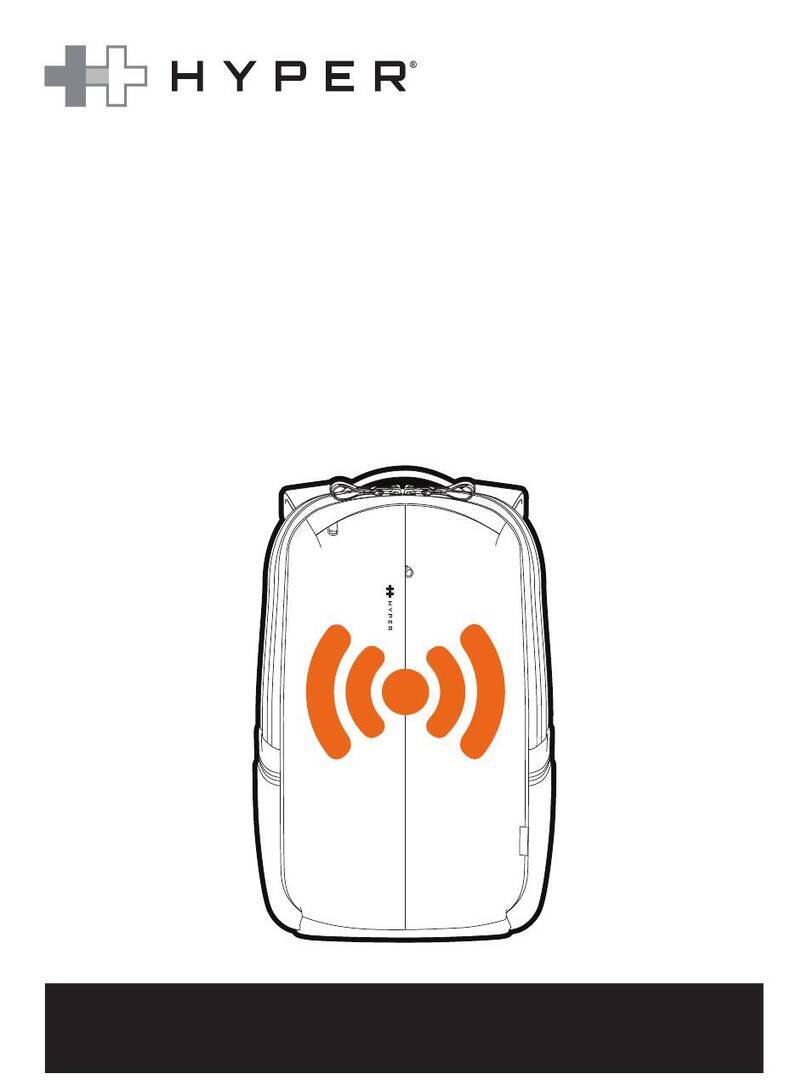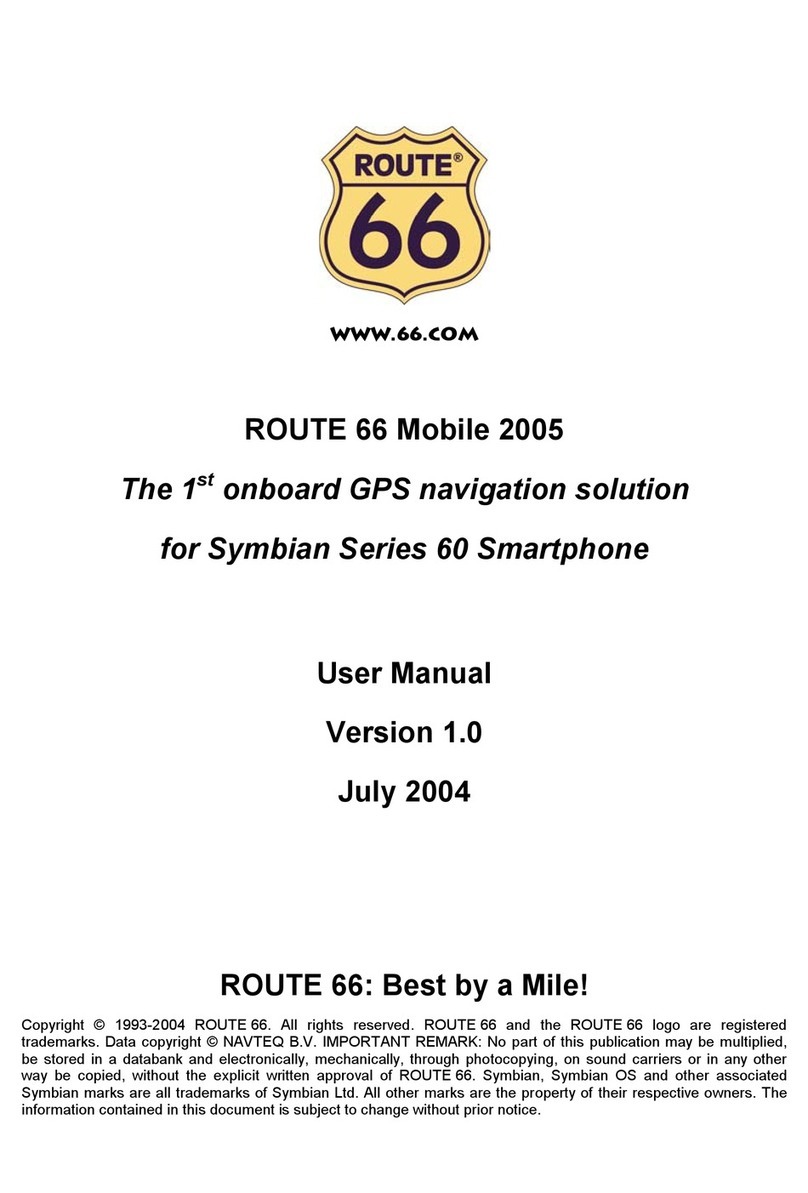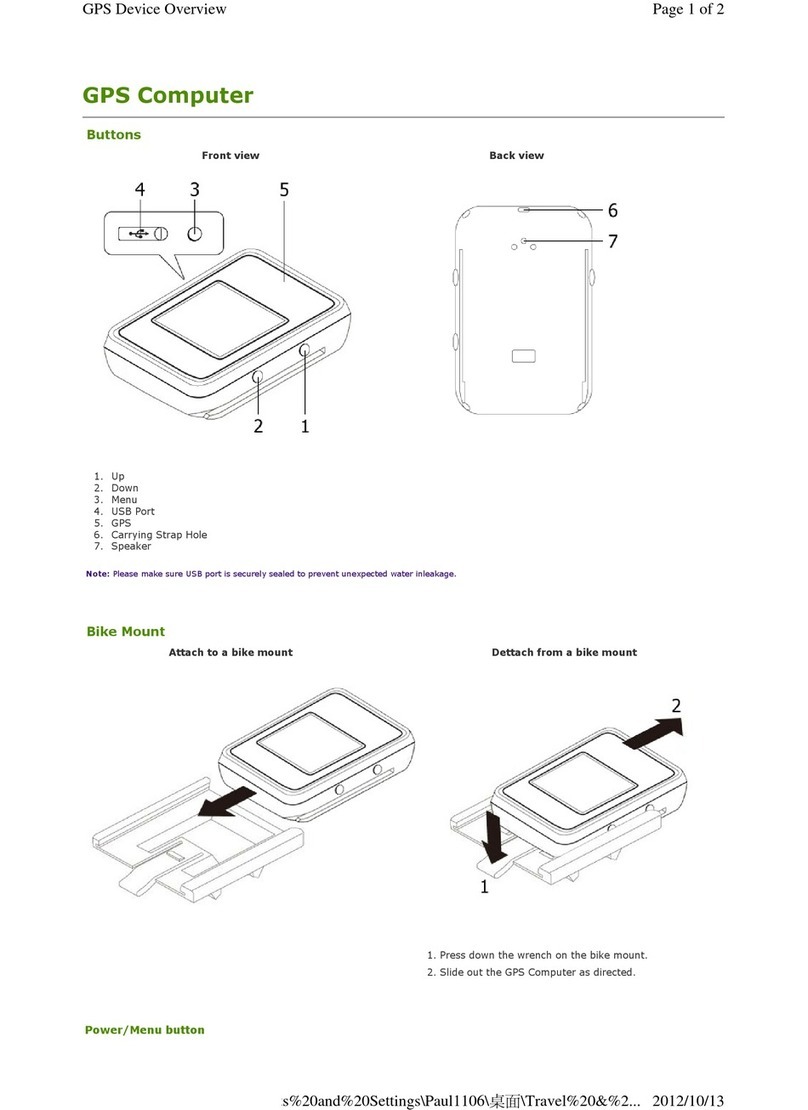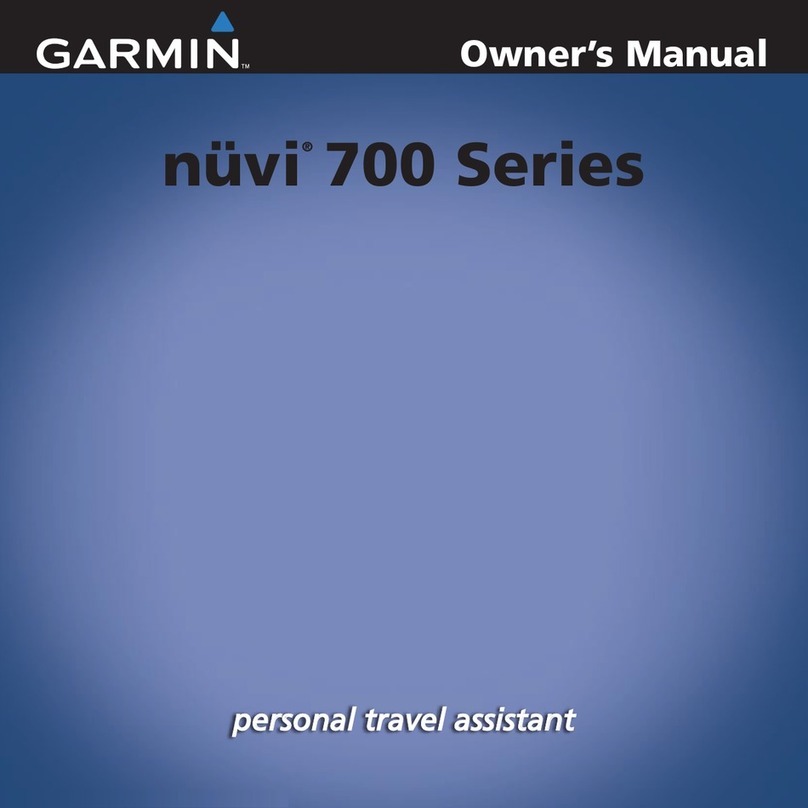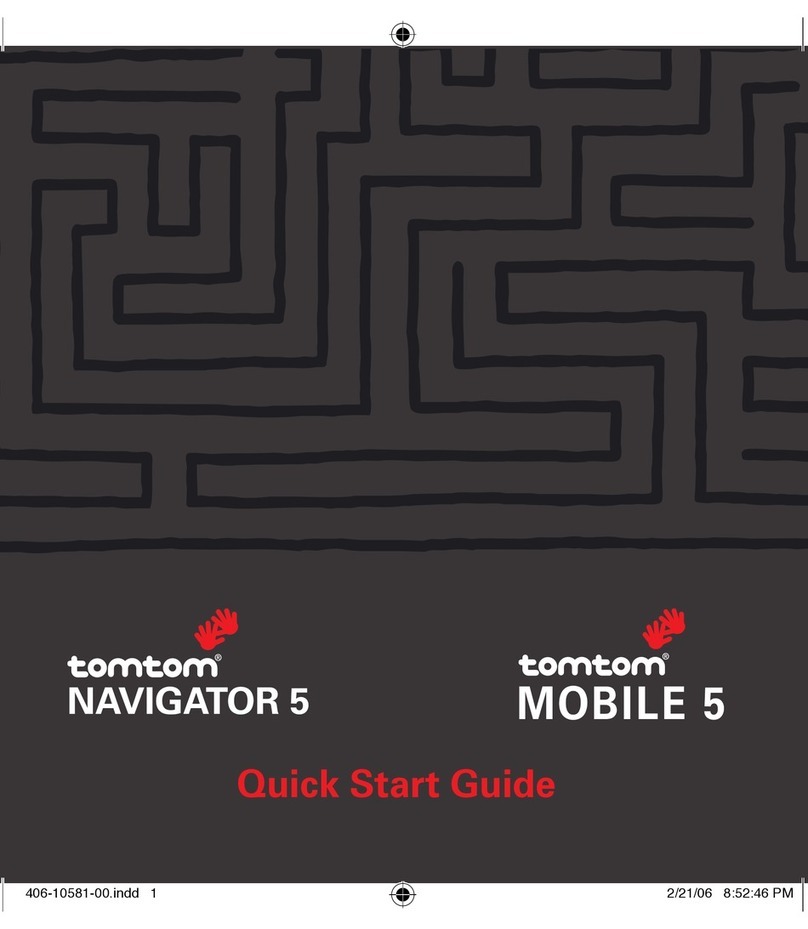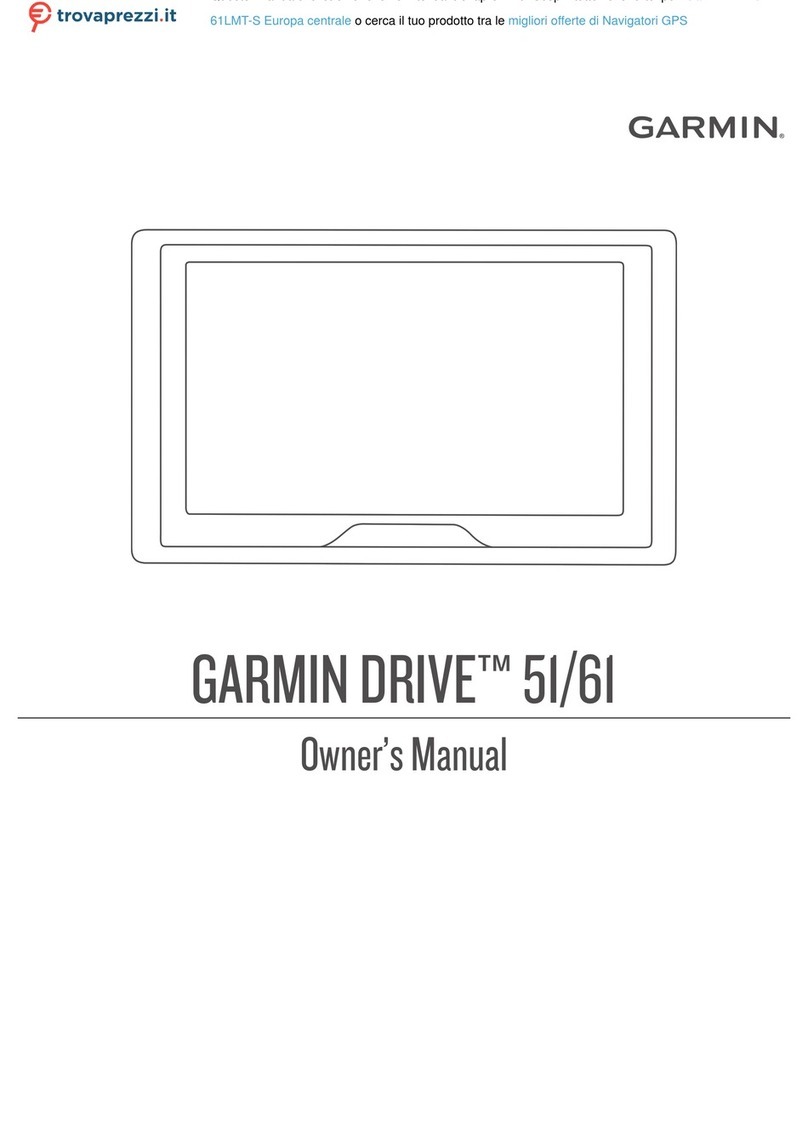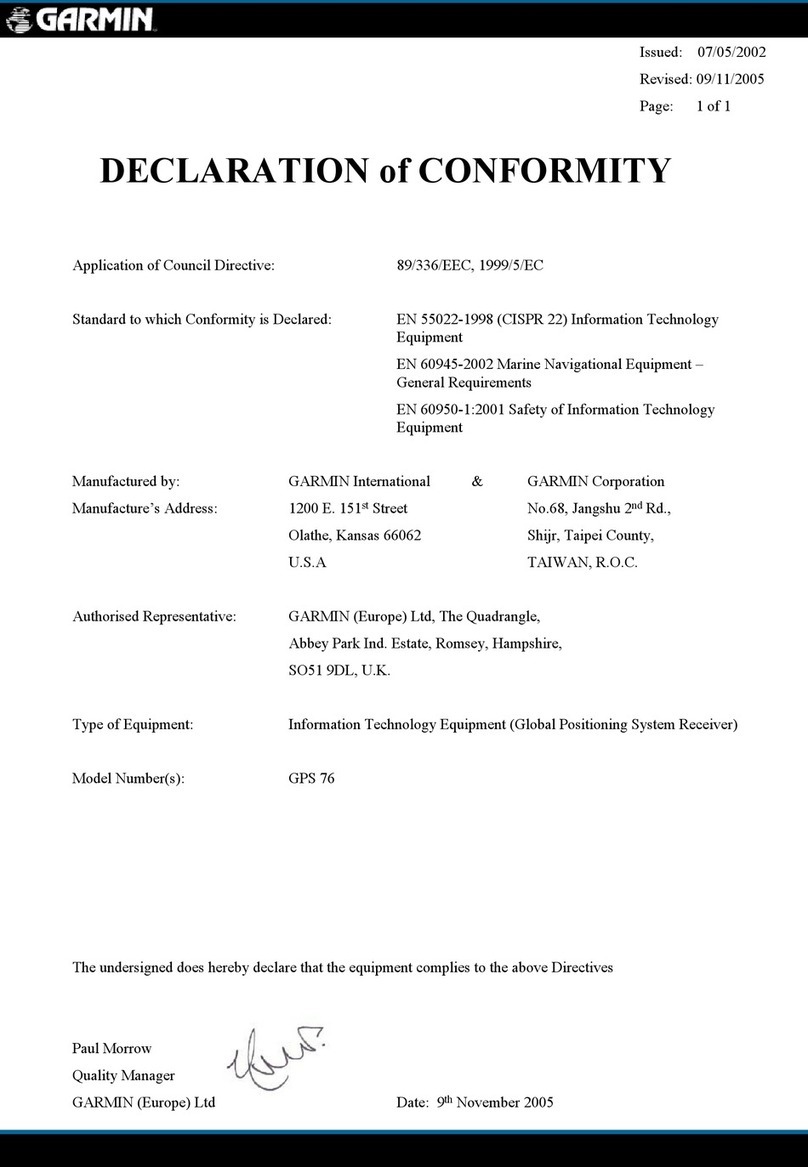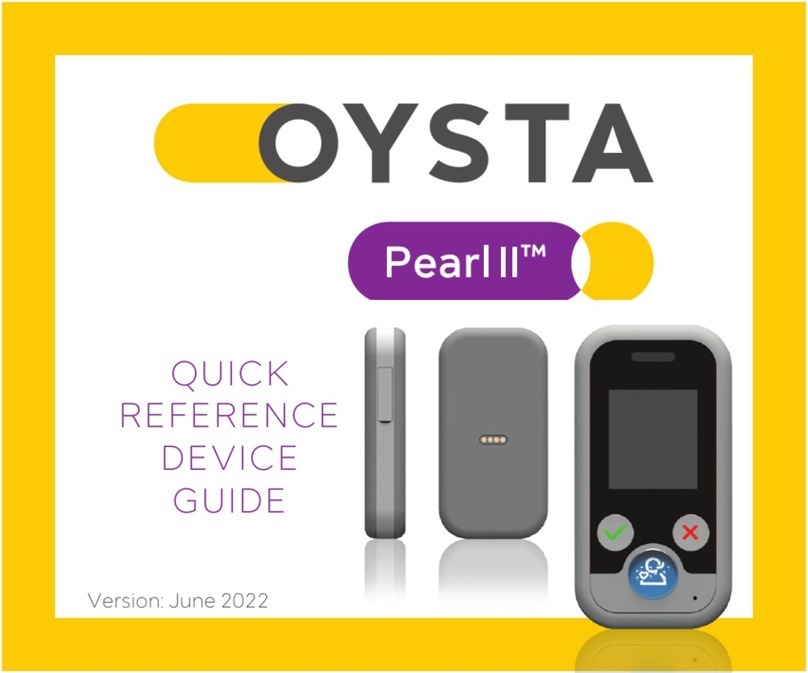MeiTrack MVT400 User manual

MVT400 USER MANUAL
Page 1 of 27
GPS
Vehicle
Tracker
User Manual
V1.52
MVT400

MVT400 USER MANUAL
Page 2 of 27
Contents
1. Product Overview....................................................................................................................3
2. For Your Safety.......................................................................................................................3
3. MVT400 Characteristics ...........................................................................................................4
4. Getting Started ......................................................................................................................5
4.1 Hardware and Accessories ................................................................................................5
4.2 View..............................................................................................................................5
4.3 Functional Parts...............................................................................................................5
4.4 Connecting and Installation...............................................................................................7
5. Change Password....................................................................................................................7
6. Time Zone .............................................................................................................................8
7. Track ....................................................................................................................................8
7.1 Track by SMS..................................................................................................................8
7.2 Track by Calling...............................................................................................................9
7.3 Track by Preset Interval....................................................................................................9
7.4 Google Earth and Google Map............................................................................................9
7.5 Track by 800E...............................................................................................................10
7.6 Track by GPRS (Our Protocol) between Server and Tracker................................................... 10
7.6.1 Configure MVT400 by Parameter Editor V1.39............................................................ 10
7.6.2 Configure MVT400 by SMS......................................................................................10
7.6.3 Add MVT400 to 800D web based tracking software..................................................... 12
8. Authorization ....................................................................................................................... 14
9. Application Examples for Inputs..............................................................................................14
9.1 SOS Button Connection .................................................................................................. 14
9.2 Ignition Detection..........................................................................................................15
9.3 Analog Input (AD1, AD2……AD8)......................................................................................15
10. Low Battery Alarm .............................................................................................................. 15
11. Speeding Alarm .................................................................................................................. 15
12. Movement/Geo-fence ..........................................................................................................16
12.1 Movement Alarm ......................................................................................................... 16
12.2 Geo-fence Alarm.......................................................................................................... 16
13. Output Control.................................................................................................................... 17
13.1 Output Control (Immediate) .......................................................................................... 17
13.2 Output Control (Conditional).......................................................................................... 17
13.3 Application Examples for Outputs................................................................................... 17
13.3.1 Internal Relay (Output1)....................................................................................... 17
13.3.2 External Relay (Output2) ...................................................................................... 18
14. Heading Change Report ....................................................................................................... 18
15. Heartbeat .......................................................................................................................... 19
16. Power Down....................................................................................................................... 19
17. GPS Antenna Disconnection Alarm.........................................................................................19
18. Initialization....................................................................................................................... 19
19. Password Initialization ......................................................................................................... 20
20. Copyright and Disclaimer ..................................................................................................... 20
Annex 1. SMS Command List ..................................................................................................... 20
Annex 2. Troubleshooting .......................................................................................................... 26
Contacts ................................................................................................................................. 27

MVT400 USER MANUAL
Page 3 of 27
1. Product Overview
MVT400 is a GPS/GPRS based tracking device designed for heavy machinery equipment, construction
machines and vehicles.
MVT400 has inbuilt GPS module to obtain accurate position data and utilizes its GSM capability to send the
position data to a specified mobile phone or server base for tracking and management.
MVT400 is waterproof (IP66) and has 2 digital inputs, 7 analog inputs, 1 open circuit output and 1 relay
output for different reports and applications.
MVT400 has the following functions and features:
ÂSMS and GPRS TCP/UDP Communication
ÂTrack on Demand
ÂShow Location Directly on Mobile Phone
ÂTrack by Time Interval
ÂInbuilt Motion Sensor for Power Saving
ÂInbuilt Backup Battery
ÂSOS Panic Button
ÂMovement Alarm
ÂGeo-fencing Control
ÂLow battery Alarm
ÂSpeeding Alarm
ÂGPS Blind Area Alarm (in/out)
ÂGPS Antenna Disconnection Alarm
ÂPower-cut Alarm
ÂVoltage Detection for External Power
ÂEngine Cut (Stop Engine)
Â2 Digital Inputs (1 negative and 1 positive triggering)
Â7 Analog Inputs
Â1 OC Outputs
Â1 Relay Output
Â1 RS232 Output (Optional)
ÂWaterproof (IP66)
2. For Your Safety
Read these simple guidelines. Not following them may be dangerous or illegal.
Proper Connection When connecting with other device, read carefully its manual so as to
carry out correct installation. Do not connect it to other incompatible
devices.
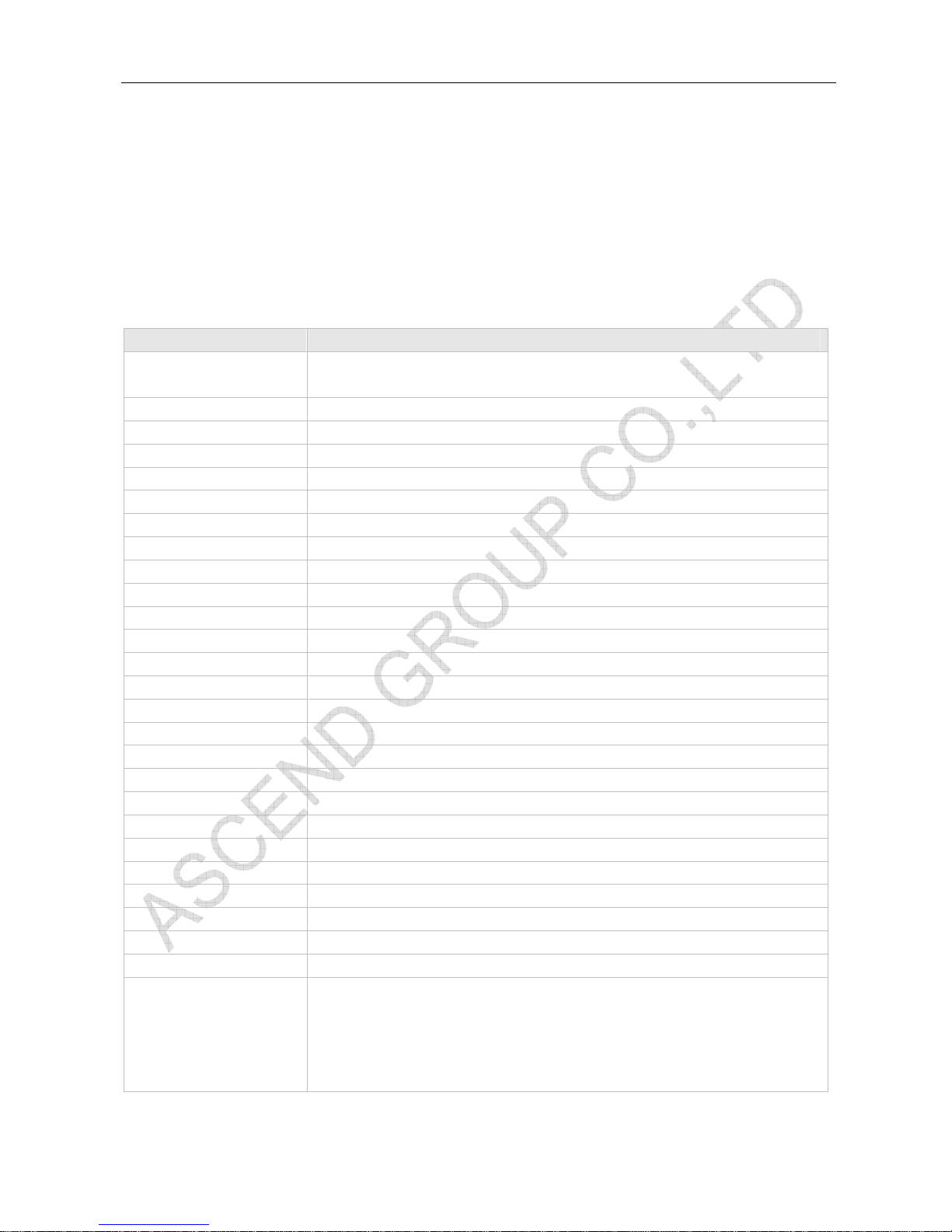
MVT400 USER MANUAL
Page 4 of 27
Qualified Accessories Use original parts, qualified batteries and peripheral equipments to
avoid damage to MVT400.
Safe Driving Drivers should not operate this product while driving.
Qualified Service Only qualified personnel can install or repair MVT400.
Confidential Phone Number For safety reason, do not tell other people the mobile phone number of
your MVT400 without taking precautions of security settings.
3. MVT400 Characteristics
Items Specification
Power Supply +9V - +36V/1.5A (without internal relay)
+16V-+36V/1.5A (with internal relay)
Backup Battery 850mAh
Normal power consumption 85mA/h
Dimension 123*83*37mm
Installation Dimension 123*103*37mm
Weight 350g
Operating temperature -20° to 55° C
Humidity 5% to 95% Non-condensing
Frequency GSM 900/1800/1900Mhz or GSM 850/900/1800/1900Mhz
GPS Module latest GPS SIRF-Star III chipset
GPS Sensitivity -159dB
GPS Frequency L1, 1575.42 MHz
C/A Code 1.023 MHz chip rate
Channels 20 channel all-in-view tracking
Position Accuracy 10 meters, 2D RMS
Velocity Accuracy 0.1 m/s
Time Accuracy 1 us synchronized to GPS time
Default datum WGS-84
Reacquisition 0.1 sec., average
Hot start 1 sec., average
Warm start 38 sec., average
Cold start 42 sec., average
Altitude Limit 18,000 meters (60,000 feet) max.
Velocity Limit 515 meters/second (1000 knots) max.
LED 2 LED lights to show GPS/GSM status.
Button One SOS Button(share with Digital Input1)
Interface 2 digital inputs (1 negative and 1 positive triggering);
7 analog inputs;
1 OC output;
1 Relay output;
1 RS232 output (Optional).

MVT400 USER MANUAL
Page 5 of 27
4. Getting Started
This section will describe how to set up your MVT400.
4.1 Hardware and Accessories
MVT400 is supplied in a box which includes:
MVT400 with
Battery
GPS Antenna GSM Antenna Socket cables CD
4.2 View
Front View Side View Back View
4.3 Functional Parts
GPS LED (Blue)
On One button is being pressed or input is active
Flashing ( every 0.1 second) The unit is being initialized
Flashing (0.1 second on and 2.9 seconds off) The unit has a GPS fix
Flashing (1 second on and 2 seconds off) The unit has no GPS no fix
GSM LED (Green)
On One call is coming in / one call is being made
Flashing ( every 0.1 second) The unit is being initialized
Flashing (0.1 second on and 2.9 seconds off) The unit is connected to the GSM network
Flashing (1 second on and 2 seconds off) The unit is not connected to the GSM network

MVT400 USER MANUAL
Page 6 of 27
Power On/Off Switch(Inside) Open or Close Unit.
SOS Button SOS button is connected with the wires. Press it to send SOS alarm to
the preauthorized phone number.
Mini USB(Inside) Used for firmware update, configuration on PC. (USB-to-Serial Adaptor
is required for firmware update, configuration )
SIM Card Holder To insert SIM card here
GSM Antenna Connector for GSM antenna (SMA Connector)
GPS Antenna Connector for GPS antenna (SMA Connector)
Screw Holes There are 4 screw holes on the tracker, 2 along either side that act as
fixing points to the vehicle
PINs Connector
PIN Color Function
12-1 Brown Digital Input 1. Negative triggering.
12-2 Brown Digital Input 2. Positive triggering.
12-3 Brown AD2. 12 Bits Resolution Analog Inputs. Input voltage: 0~50V.
12-4 Brown AD3. 12 Bits Resolution Analog Inputs. Input voltage: 0~50V.
12-5 Brown AD4. 12 Bits Resolution Analog Inputs. Input voltage: 0~50V.
12-6 Brown AD5. 12 Bits Resolution Analog Inputs. Input voltage: 0~50V.
12-7 Brown AD6. 12 Bits Resolution Analog Inputs. Input voltage: 0~50V.
12-8 Brown AD7. 12 Bits Resolution Analog Inputs. Input voltage: 0~50V.
12-9 Brown AD8. 12 Bits Resolution Analog Inputs. Input voltage: 0~50V.
12-10 Black Ground
12-11 Red DC In (power input).
No Use Inside Relay Input Voltage: +9V~+36V/1.5A. 12V suggested.
Use Inside Relay Input Voltage: +16V~+36V/1.5A. 24V suggested.
10-4 Brown Relay Output COM(250VAC/3A)
10-5 Brown Relay Output NC(250VAC/3A)
10-6 Brown Relay Output NO(250VAC/3A)
10-7 Brown OC Output
Low voltage (0V) when effective and open circuit when ineffective.
Output open Circuit sink voltage (ineffective): 45V max.
Output low voltage sink current (effective): 500mA max.
10-8 Black Ground
10-9 Black Ground
10-10 Red Same As 12-11
DC In (power input).
No Use Inside Relay Input Voltage: +9V~+36V/1.5A. 12V suggested.
Use Inside Relay Input Voltage: +16V~+36V/1.5A. 24V suggested.
DC Characteristics of PINs
PIN Inactive Active Maximum
DC IN / +9V~+36V/1.5A
or +16V~+36V/1.5A
45V
AD 2/3/4/5/6/7/8 / 0-50V 50V

MVT400 USER MANUAL
Page 7 of 27
Input 1(Normal Is SOS ) OD/OC or >1V 0V(GND) 45V
Input 2 OD/OC or 0V(GND) >3V 45V
OC Output Open Circuit 0V (GND) 45V/500mA
Relay Output NC connect to COM NO connect to COM 250VAC/3A
RS232 Interface / / -12V~+12V
4.4 Connecting and Installation
Read this manual before using your MVT400 and check if all parts are included in the packaging box.
4.4.1 Ensure that your MVT400 has a working SIM installed.
- Check that the SIM has not run out of credit (test the SIM in a phone to make sure it can send and
receive SMS)
- Check that the SIM Lock code is turned off
- If you require the function of sending an SMS location report to the authorized phone number when it
makes a call to the MVT400, please make sure the SIM installed supports displaying caller ID.
Before inserting SIM card, cut off the power for MVT400.
Install SIM Card
- Unscrew and remove the front cover of MVT400.
- Insert the SIM card by sliding it into the card slot with the chip module facing to the
connectors on PCB.
- Put back the front cover and screw it up.
4.4.2 Antenna Connection
Connect the GSM Antenna to MVT400.
Connect the GPS Antenna to MVT400.
- GPS antenna is used to receive satellite signals in the sky. It should be fixed to face
the sky (to be placed under the windscreen is recommended) and should not be
covered or shielded by any objects containing metal.
4.4.3 Find a suitable place inside the car for installing MVT400. Wiring connections
must be firm and reliable and the joints should be wrapped with insulating tape
tightly. The unused electrical wire should be properly insulated.
Check if all wirings have been connected correctly and then connect the AVL unit to
the motor power.
Check that the Red LED (Battery) is flashing 1 second on and 2 seconds off.
Make a missed phone call the MVT400 using a mobile phone to check if the calling can
go through and the MVT400 replies with an SMS indicating longitude, latitude, speed
and date.
5. Change Password
Command: W******,001,######

MVT400 USER MANUAL
Page 8 of 27
Description: Change user’s password.
Note:
1. ****** is user’s password and the default password is 000000. The tracker will only accept commands
from a user with the correct password. Commands with wrong password will be ignored.
2. ###### is the new password. Password should be 6 digits.
Example:
W000000,001,123456
W123456,001,999999
6. Time Zone
Command: W******,032,T
Description: Correct time into your local time
Note:
1. Default time of the tracker is GMT
2. This correction is applied to location reports by SMS and SMS alarms.
T=0, to turn off this function.
T=[1, 65535] to set time difference in minute to GMT.
For those ahead of GMT, just input the time difference in minute directly. For example, GMT+8,
W000000,032,480
‘-‘is required for those behind GMT. For example, W000000,032,-120.
Example:
W000000,032,480
W000000,032,-120
7. Track
7.1 Track by SMS
- Track on Demand - Reply with longitude, latitude, speed and date
Command: W******,000
Description: Get the current location of the tracker, send this SMS or make a telephone call directly to the
tracker and it will report its longitude and latitude by SMS with format as follows:-
Latitude = 22 32 36.63N Longitude = 114 04 57.37E, Speed = 2.6854Km/h, 2008-12-24,01:50
Example:
W000000,000
- Track on Demand - Reply with a Google link
Command: W******,100
Description: Send this command to the tracker and then you receive an SMS with an http link. Click on the
link then the location can be shown directly on Google Map on your mobile phone. For example:
http://maps.google.com/maps?f=q&hl=en&q=22.543908,114.088564&ie=UTF8&z=16&iwloc=addr&om=1
Note: Only smart phones and PDA support this function.
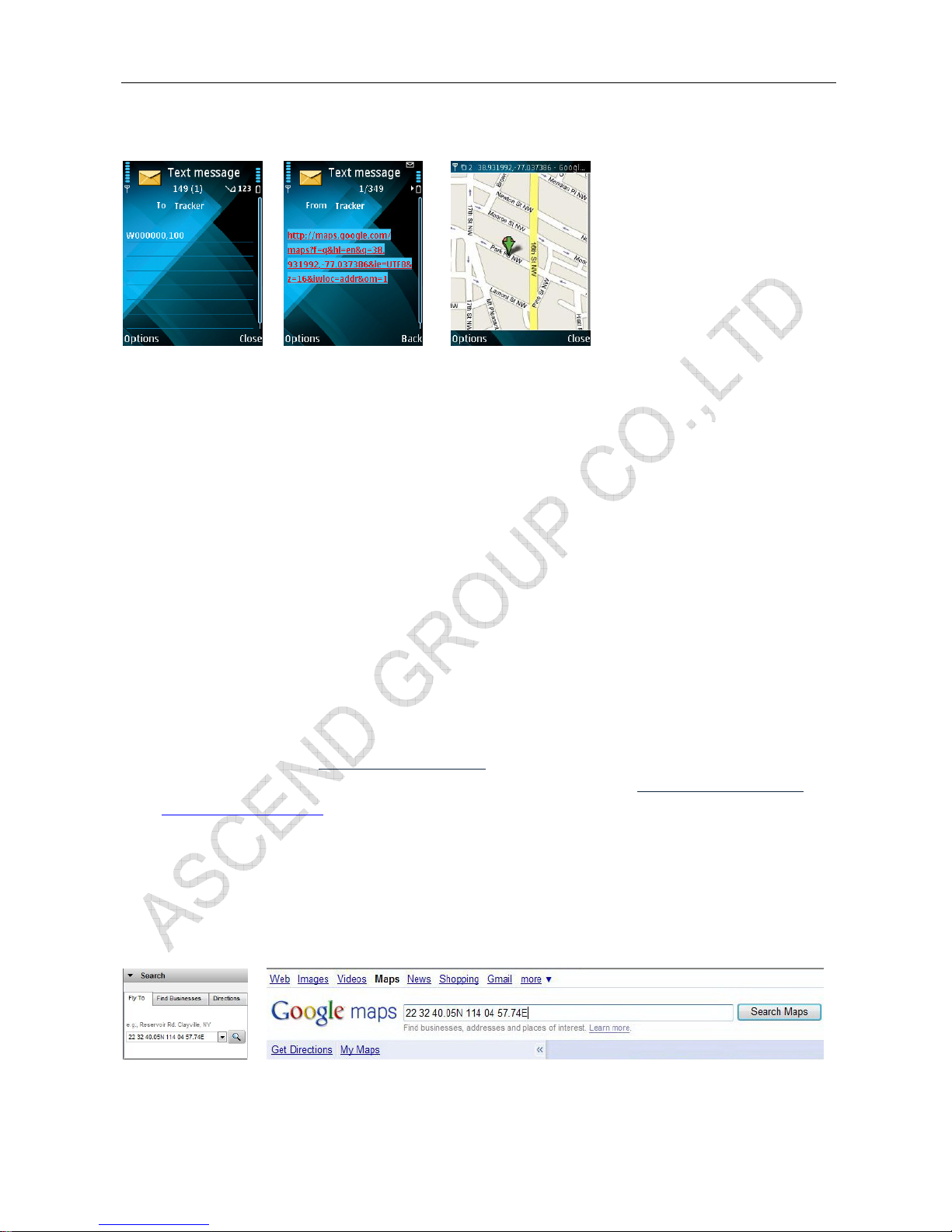
MVT400 USER MANUAL
Page 9 of 27
Example:
W000000,100
7.2 Track by Calling
Make a missed call to the tracker and it will report its longitude and latitude by SMS with format as follows:-
Latitude = 22 32 36.63N Longitude = 114 04 57.37E, Speed = 2.6854Km/h, 2008-12-24,01:50
7.3 Track by Preset Interval
Command: W******,002,XXX
Description: Set an interval for the tracker to continuously return its location by SMS
Note:
1. XXX is the interval in minute.
2. If XXX=000 to turn off tracking by time
Example:
W000000,002,030
The tracker will send location data back to your mobile phone every 30 minutes.
7.4 Google Earth and Google Map
Download Google Earth from http://earth.google.com/.
Start Google Earth (For more information about Google Earth please refer to http://earth.google.com/) or
go to http://maps.google.com in your Internet Explorer.
Input the latitude and longitude that you receive from the tracker by SMS and click the search button.
Google Earth or Google Maps will display the location for you.
Example:
When you receive: Latitude = 22 32 40.05N Longitude = 114 04 57.74E
Type as the following picture shows:
(Note: you should input the latitude and longitude as: 22 32 40.05N 114 04 57.74E)
And then you can find the location of your tracker:

MVT400 USER MANUAL
Page 10 of 27
Or you can use local map software on PDA or car navigation device to input the coordinates.
7.5 Track by 800E
If you have bought our GPS Tracking Software 800E, after proper configuration, you can do tracking on
800E.
GPS Tracking Software - 800E
Please refer to 800E User Guide for more information.
7.6 Track by 800d web based tracking software
7.6.1 Configure MVT400 by Parameter Editor V1.39
GPS Tracker Parameter Editor V1.39
Please refer to <GPS Tracker Parameter Editor> for more information
7.6.2 Configure MVT400 by SMS
Step 1: Set Tracker ID
Command: W******,010,ID

MVT400 USER MANUAL
Page 11 of 27
Description: Send this command to set an ID for the tracker. Tracker ID must not over 14 digits.
Example:
W000000,010,00001
Notes:
On the packing box of MVT400, you can find a white label writes “IMEI, Tracker ID, Terminal ID".
Example:
The “Tracker ID: 30403969”, and then you should send.
W******,010,30403969
MVT400 will reply “SET SIM OK/30403969”
Tracker ID is 304043969 now.
Step 2: Set APN
Command: W******,011,APN,Username,Password
Description: Sets APN details for the tracker
Notes:
APN defaulted as CMNET. Please contact your SIM card provider for your APN name.
If no username and password required, just leave them blank.
Example:
W000000,011,CMNET,Myname,6688 [with APN user name and password]
W000000,011,CMNET [without APN user name and password]
MVT400 will reply “SET APN OK/CMNET”
Step 3: Set IP and Port
Command: W******,012,IP,Port
Description: Sets IP and Port for tracker for GPRS communication.
Notes:
Below is our 800D web based tracking server IP and Port.
IP: 119.146.223.203
Port: 8886
Example:
W000000,012, 119.146.223.203,8886
MVT400 will reply “SET APN OK/119.146.223.203,8886”
Step 4: Enable GPRS Tracking
Command: W******,013,X
Description: Enables GPRS tracking function.
Notes:
X=1, to enable GPRS tracking via TCP.
X=2, to enable GPRS tracking via UDP.
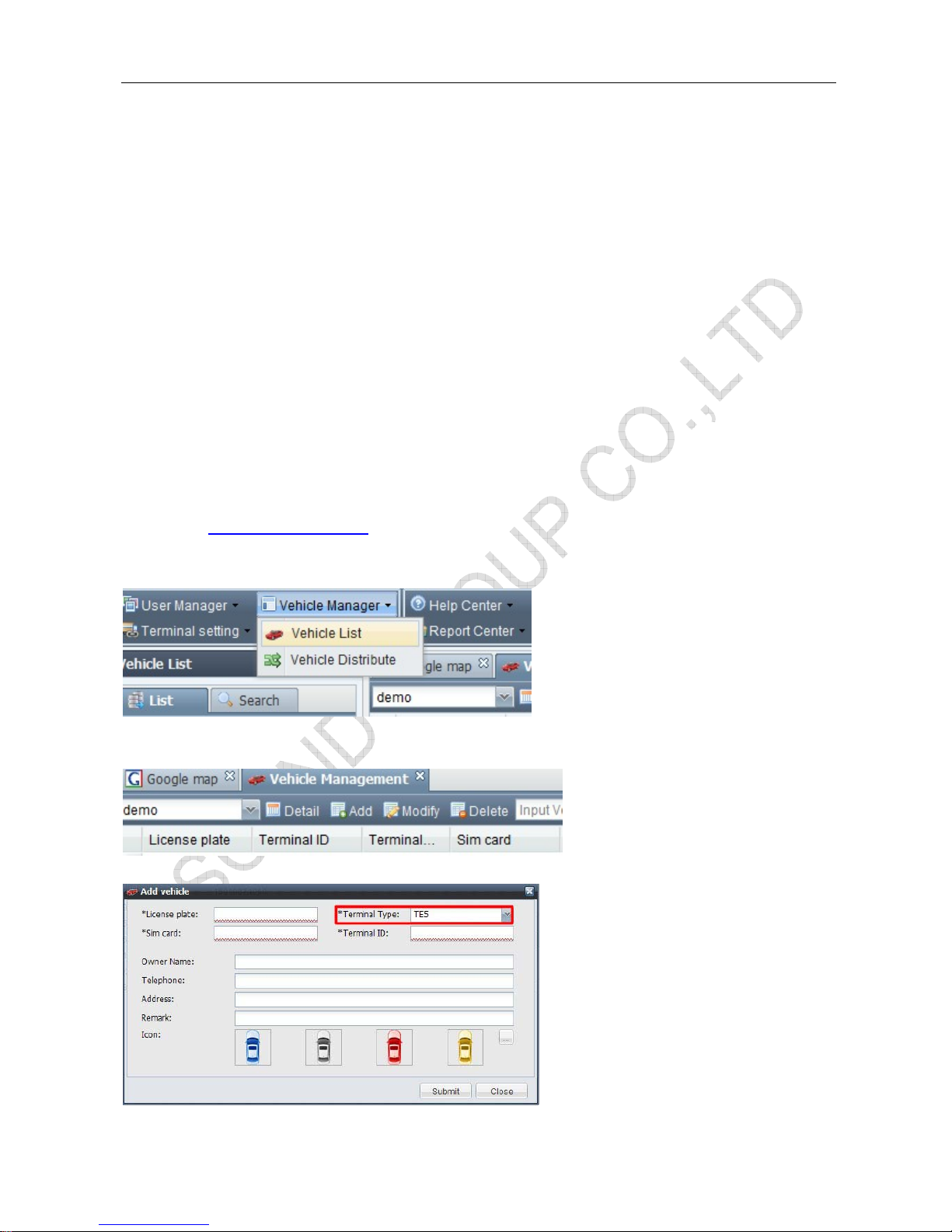
MVT400 USER MANUAL
Page 12 of 27
Example:
W000000,013,1
MVT400 will reply “Open TCP OK”
Step 5: Set GPRS Interval
Command: W******,014,XXXXX
Description: Sets time interval for sending GPRS packets.
Notes:
XXXXX should be in five digits and in unit of 10 seconds.
XXXXX=00000, to turn off this function;
XXXXX=00001~65535, time interval for sending GPRS packet and in unit of 10 seconds.
In this example, the tracker will send every 30 seconds.
Example: W000000,014,00003
The tracker will send every 30 seconds.
MVT400 will reply “SET GPRS Timer OK/00003”
7.6.3 Add MVT400 to 800D web based tracking software
Please go to http://119.146.223.203
Enter the user name and password we provided.
After log in, please go to “Vehicle Manager-Vehicle List”
You will see the below window
Please click “Add” button, you will see the below window:
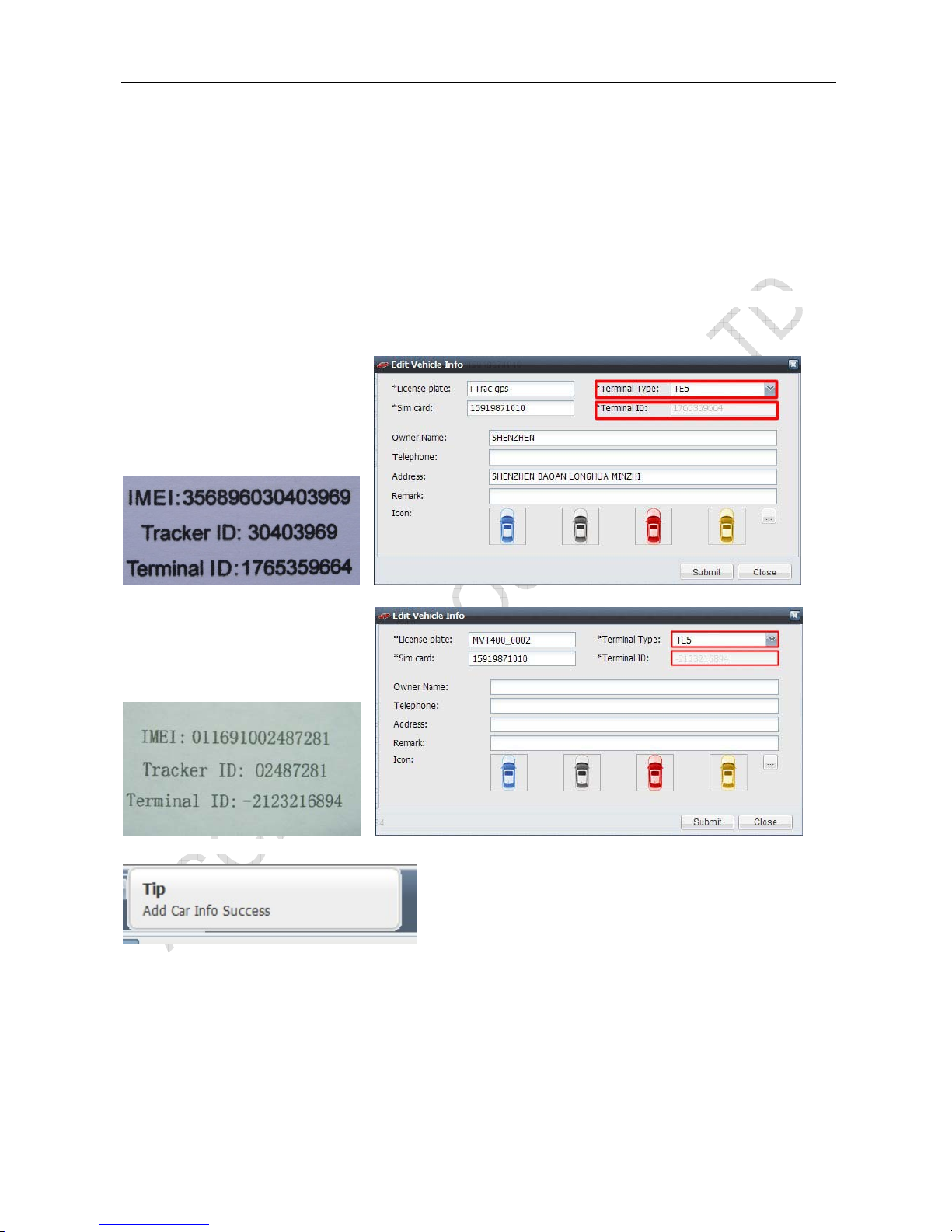
MVT400 USER MANUAL
Page 13 of 27
License Plate: Define by yourself; you can enter A-Z number or Numeric.
Very Important Note: Terminal ID and Plate number are unique on the software, you can add once only, you need to
delete it from database before adding it again. Only admin account can delete id from database, general user cannot. You
do not need to delete and re-add if the device cannot work on software, because it's caused by your wrong sms setting,
not the software.
Terminal Type: Choose” TE5”
SIM card: the SIM card phone number you put in MVT400.
Terminal ID: On the packing box of MVT400, you can find a white label writes “IMEI, Tracker ID, Terminal
ID".
Very Important Note: Please do not omit the minus if there's a minus before the terminal ID.
And,
Click "Submit", and then you add the car successfully on the software 800d.
Put a check mark on the device, and right click, you will see the menu as below picture. Now you can track
online.

MVT400 USER MANUAL
Page 14 of 27
8. Authorization
Command: W******,003,F,P,T
Description: Authorize phone numbers for the SOS button (or inputs) for receiving location reports and
SMS alarms.
Note:
F=0, to turn off this function; (default)
F=1, Sends SMS to the authorized phone number;
P=1, set an authorized number for SOS button (Input 1)
P=2, set an authorized number for Input 2
T: Preset phone number. Max.16 digits
Example:
W000000,003,1,1,88888888
9. Application Examples for Inputs
9.1 SOS Button Connection
Connect the SOS button and wires as below picture shows:
Note: input voltage to Input must not over 45V
After above authorization is complete, once the SOS is pressed, an SOS SMS - “SOS Alarm” will be sent to
the preauthorized phone number and then a message with longitude and latitude to follow.
Input 1 brown SOS Button
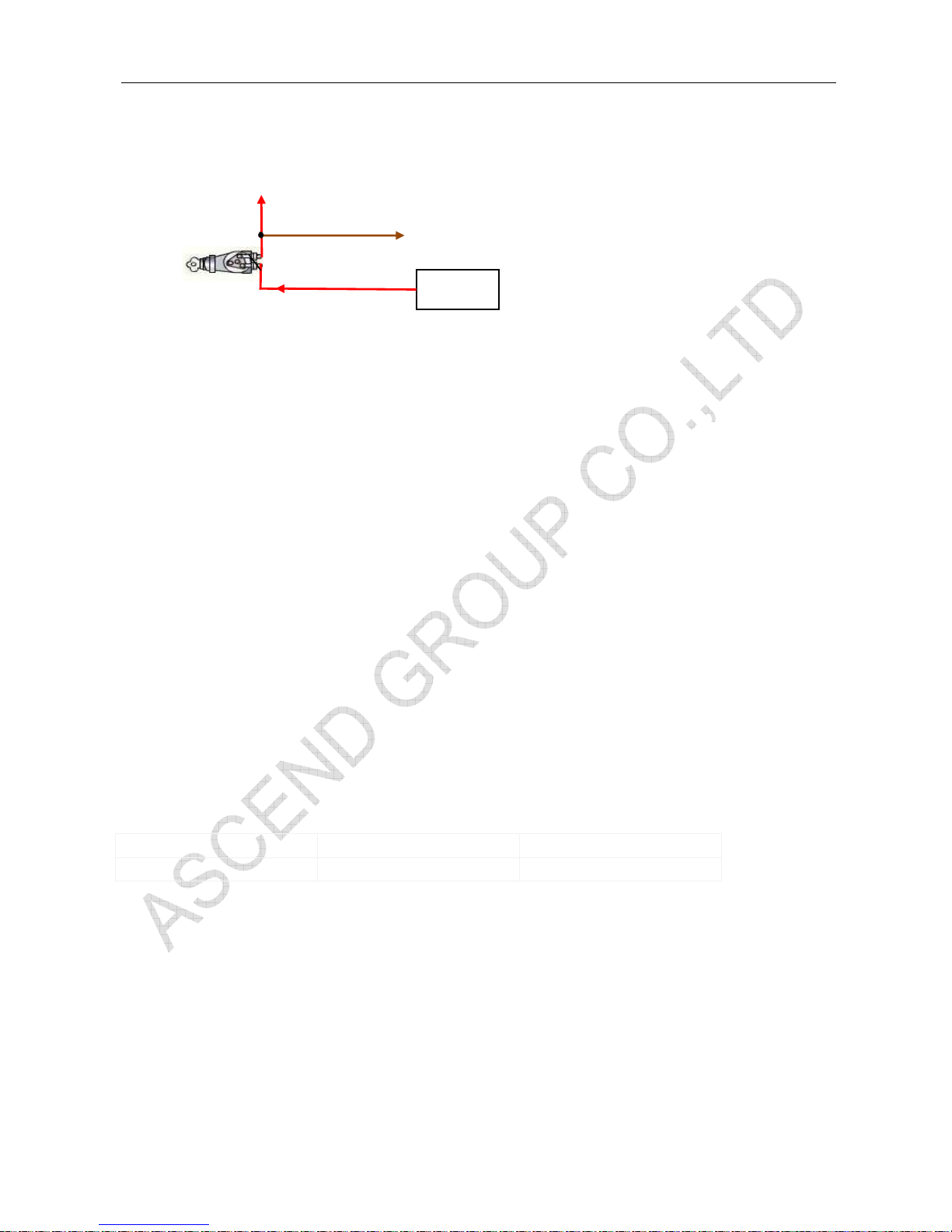
MVT400 USER MANUAL
Page 15 of 27
9.2 Ignition Detection
Input 2 (positive triggering) can be used for ignition detection. The detection alarm will be sent to the server
via GPRS. Please refer to <GPRS Communication Protocol> Alarm Command 0x9999 for more information.
9.3 Analog Input (AD1, AD2……AD8)
AD1, AD2……AD8: 12 bit analog input.
Input voltage should be 0~50V.
AD1 is the value of external power.
Please refer to <GPRS Communication Protocol >for more information for AD1……AD8 data.
For example:
094506.000,A,2232.5412,N,11404.6919,E,0.00,,290709,,*12|1.7|110|0000|00AA,0267,0fff,0801,0ab0,0
068,0776,0986
AD1 is 0x00AA and AD2 is 0x0267.
Max input voltage 50 V
Voltage Formula: Input Voltage=(AD*4.6*11)/4096
0x00AA=>170(decimal)=>(170*4.6*11)/4096=2.1001V(voltage)
0x0267=>615(decimal)=>(615*4.6*11)/4096=7.59741V(voltage)
10. Low Battery Alarm
Command: W******,004,X
Description: When the tracker’s voltage is lower than the preset value, it will send an SMS alarm to the
authorized phone number for SOS.
Note: X is the preset value of voltage.
=0 , to turn off this function
=1, <3.3V =2 , <3.4V
=3 , <3.5V (default) =4 , <3.6V =5 , <3.7V
Example: W000000,004,2
11. Speeding Alarm
Command: W******,005,XX
Description: Turn on speeding alarm. When the tracker speeds higher than the preset value, it will send an
SMS to the phone number for SOS.
Note: XX is the preset value of speed and in 2 digits.
=00 , to turn off this function
=[01, 20] (unit: 10Km/h)
Ignition Switch
Input 2
Battery
Power for ignition
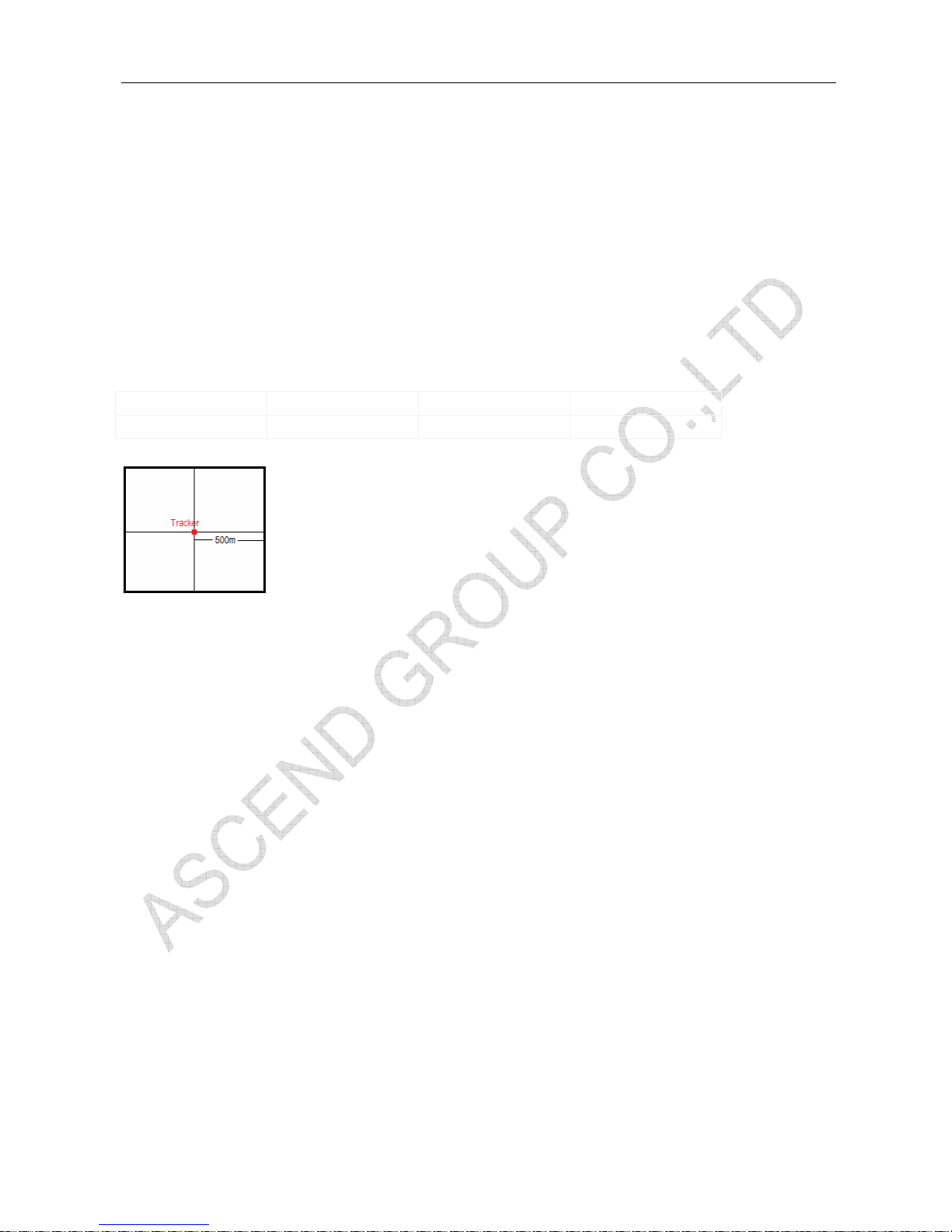
MVT400 USER MANUAL
Page 16 of 27
Example: W000000,005,08
When the tracker’s speed is over 80km/h, an SMS alarm will be sent out.
12. Movement/Geo-fence
12.1 Movement Alarm
Command: W******,006,XX
Description: When the tracker moves out of a preset square scope, it will send an SMS alarm to the
authorized phone number for SOS.
Note:XX is the preset distance to the tracker’s original place
=00, to turn off this function
=01, 30m =02, 50m =03, 100m =04, 200m
=05, 300m =06, 500m =07, 1000m =08, 2000m
Example: W000000,006,06
When tracker moves out of this square scope, it will send out an SMS alarm.
12.2 Geo-fence Alarm
Command: W******,017,X or W******,117,X
Description: Turn on Geo-fencing alarm. When the tracker moves in/out the preset scope, it will send an
SMS alarm to the authorized phone number for SOS.
Note:
1. 017 is for alarm when tracker moves out the preset scope;
2. 117 is for alarm when tracker moves in.
3. X is the coordinates which include: Lower-left X,Lower-left Y,Upper-right X,Upper-right Y
4. Lower-left X should be less than Upper-right X;
5. All longitudes and latitudes should be in ASCII format as follows:-
Longitude: DDDMM.MMMM,E/W. 4 places of decimal. ‘0’ is needed to be stuffed if no value available.
Latitude: DDMM.MMMM,N/S. 4 places of decimal. ‘0’ is needed to be stuffed if no value available;
6. Send W******,006,00 to turn off Geo-fence function.
Example:
W000000,017,11404.0000,E,2232.0010,N,11505.1234,E,2333.5678,N
W000000,117,11404.0000,E,2232.0010,N,11505.1234,E,2333.5678,N
Remarks:
1. Only one alarm can be set in either In or Out;
2. Only one alarm can be set in either Movement Alarm or Geo-fence Alarm.
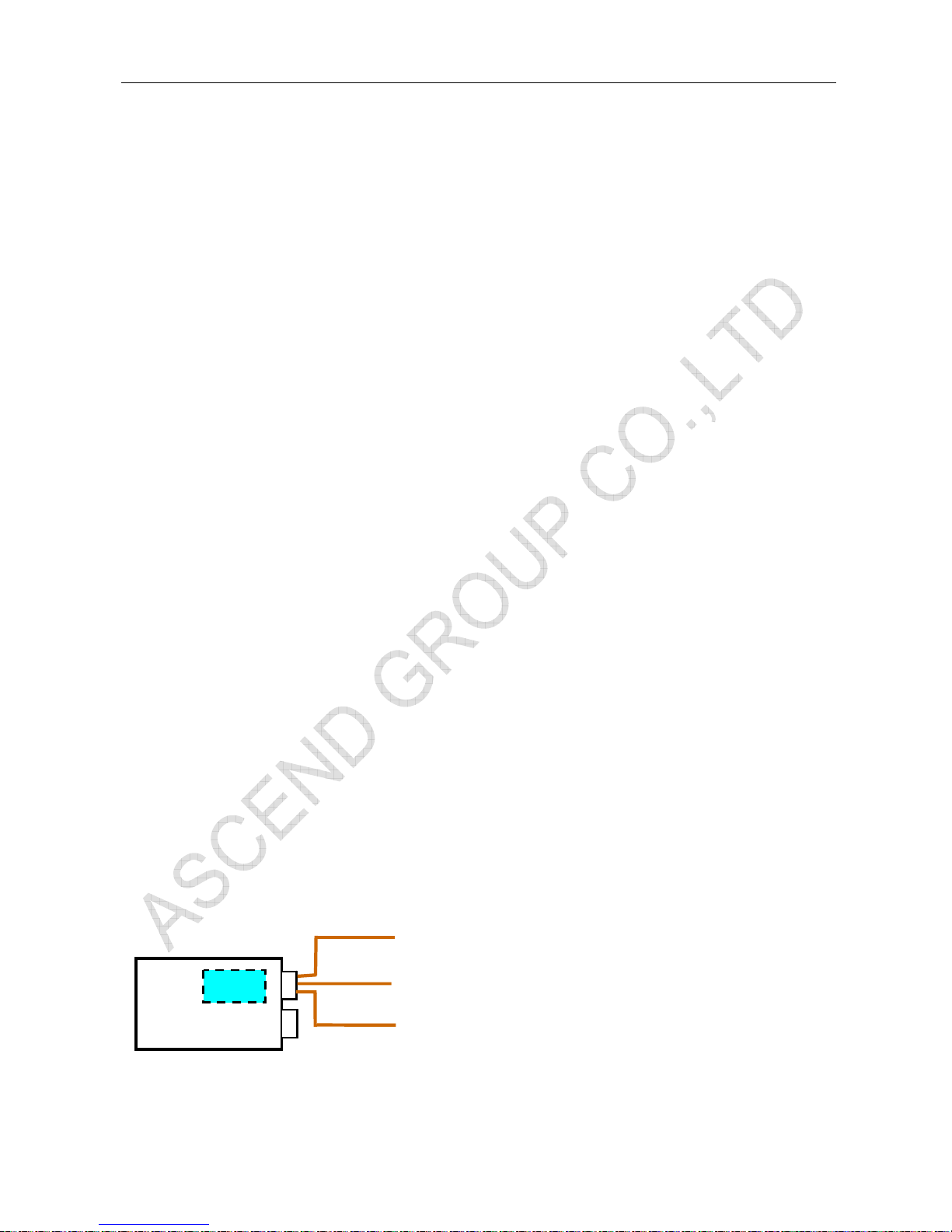
MVT400 USER MANUAL
Page 17 of 27
13. Output Control
13.1 Output Control (Immediate)
Command: W******,020,P,F
Description: Send this command to control the Output of MVT400
Note:
P=1, Output1
P=2, Output2
F=0, to close the output;
F=1, to open the output.
Example: W000000,020,1,1
13.2 Output Control (Conditional)
Command: W******,120,AB or W******,220,AB
Description: Send this command to control the Output of MVT400. This command is only workable when
the speed is below 10km/h(command 120) or 20km/h(command 220) and meantime GPS is available.
Note:
AB represents Out1, Out2.
If A or B
=0, to close the output
=1, to open the output
=2, to remain previous status
Example:
W000000,120,10
W000000,220,10
13.3 Application Examples for Outputs
13.3.1 Internal Relay (Output1)
MVT400 has an inbuilt relay which supports up to 250VAC/3A.
Normally COM is connected with NC. When you send W000000,020,1,1 to MVT400, COM will be
disconnected from NC and connected with NO. For example:
MVT400
Relay
COM
NC
NO
P1
P2

MVT400 USER MANUAL
Page 18 of 27
13.3.2 External Relay (Output2)
When bigger power is required, an external relay needs to be connected.
Relay Connection: Connect a replay as below picture shows:
Relay
Normally two green wires are connected solidly (P1 and P2 are Normal Close[NC] in the relay), when OC
output is open, two green wires will disconnect, the engine is then cut.
SMS example:
W000000,020,2,1 (cut engine)
W000000,020,2,0 (cancel engine-cut)
14. Heading Change Report
Command: W******,036,degree
Description: when the heading direction of the tracker changes over the preset degree, a message with
location data will be sent back to the server by GPRS. This is to enhance the accuracy when the tracker
makes a direction change.
Note:
degree=0, to turn off this function.
degree=[1,360], to set degree of direction change.
Example: W000000,036,90
When the tracker turns more than 90 degree, a message will be sent back to the server.
Engine ignition loop
Power for ignition
Battery
MVT400
RLX (PIN7) linked with
relay for engine-cut
30
85
86
P1
P2
Yellow
White
Green
Relay
Brow
RLX
PIN7
87 87a
Light power supply loop
P1
P2
Light
P1
P2

MVT400 USER MANUAL
Page 19 of 27
15. Heartbeat
Command: W******,015,data
Description: Set an interval for heartbeat.
Note:
data is the interval in unit of minute
data=0, to turn off this function;
data=1~65535, set interval for heartbeat.
Example:
W000000,015,10
In this example, the tracker will send heartbeat every 10 minutes.
16. Power Down
Command: W******,026,XX
Description: Make the tracker into power down mode(for power-saving purpose) when it is inactive or
stationary for a period of time. In Power Down states, GPS stops working and GSM enters sleep and stop
sending out message until it is activated by message, incoming calls, movement or any input changes.
Note:
XX=00, to turn off this function.
XX=01~99, to turn on Power Down after a specified period of being inactive (or stationary). It is in unit of
minute.
Example: W000000,026,10
The tracker will enter power down mode after it is inactive (or nstationary) for 10 minutes.
17. GPS Antenna Disconnection Alarm
Command: W******,050,X
Description: When the tracker’s GPS antenna is disconnected or cut, it will send an SMS alarm to the
authorized phone number for SOS.
Note:
X=0, to turn off alarm (default)
X=1, to turn on alarm.
Example: W000000,050,1
An alarm SMS will be received once the GPS antenna is disconnected or cut.
18. Initialization
Command: W******,990,099###
Description: This is to make all settings (except for the password) back to factory default.
Note: Turn on the device, press the SOS button for five times continuously and the red LED will be on, and
then send (within 120 seconds) this SMS to the tracker.
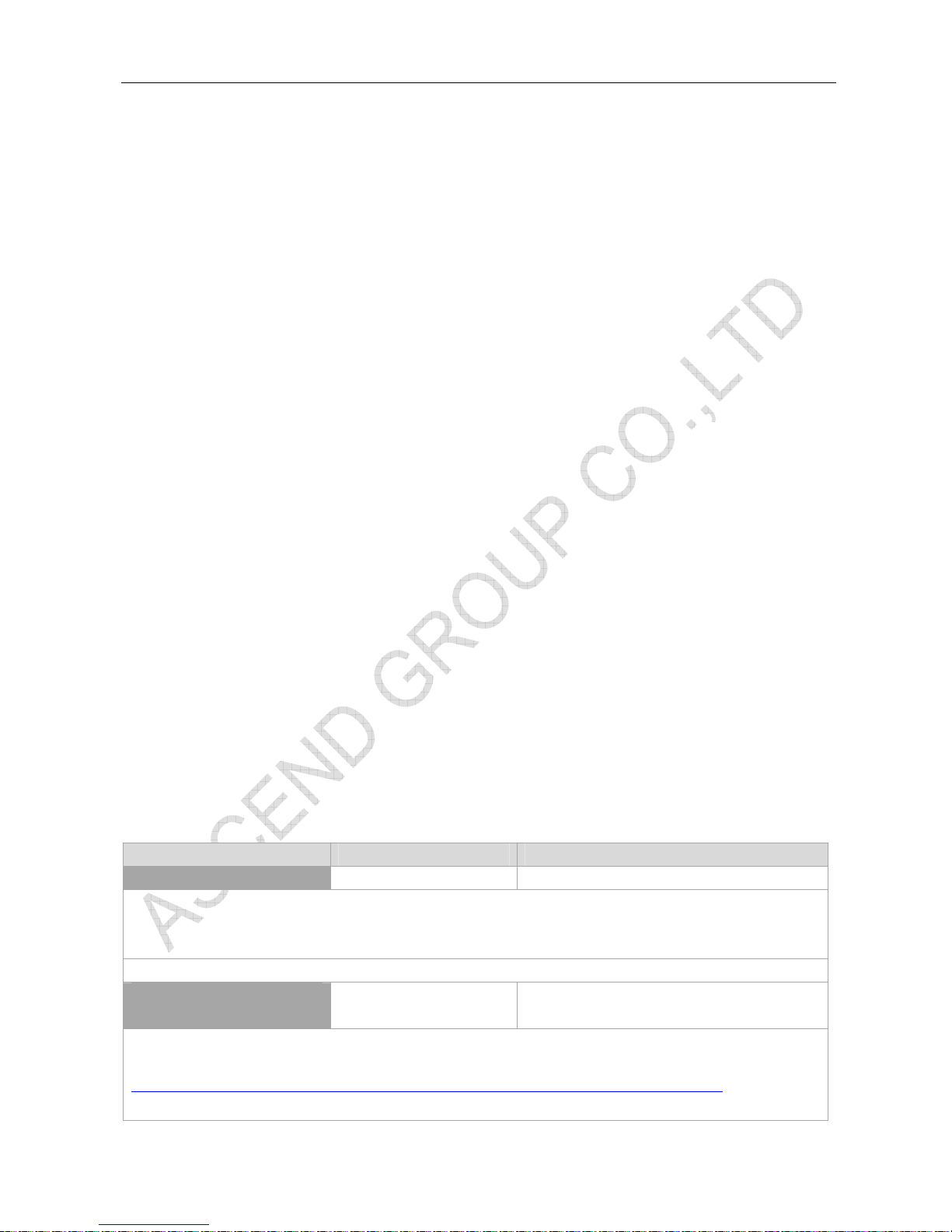
MVT400 USER MANUAL
Page 20 of 27
### is the ending character and is required in the text message.
Example: W000000,990,099###
19. Password Initialization
Command: W888888,999,666
Description: This is to make the password back to factory default in case you forget your password.
Note: Turn on the tracker, press the SOS button for five times continuously and the red LED will be on, and
then send this SMS (within 120 seconds) to the tracker to make the password back to factory default
(000000).
Example: W888888,999,666
For more details regarding SMS commands, please go to Annex 1 Command List
20. Copyright and Disclaimer
© All rights reserved.
The information contained herein may be changed at any time without prior notification. This manual nor
any parts thereof may not be reproduced for any purpose whatsoever without the express written consent
of us, nor transmitted in any form either electronically or mechanically, including photocopying and
recording.
In no event shall we be liable for direct, indirect, special, incidental, or consequential damages (including but
not limited to economic loss, such as loss of profits, loss of use of profits, loss of business or business
interruption, loss of revenue, loss of goodwill or loss of anticipated savings) arising out of the use or inability
to use the product or documentation, even if advised of the possibility of such damages.
Annex 1. SMS Command List
Note: ****** is user’s password and the default password is 000000. The tracker will only accept
commands from a user with the correct password. Commands with wrong password will be ignored.
Description SMS Command Example
Track on Demand W******,000 W000000,000
Remarks: To get the current location of the tracker, send this SMS or make a telephone call directly to the tracker and it will
report its longitude and latitude by SMS with format as follows:-
Latitude = 22 32 36.63N Longitude = 114 04 57.37E, Speed = 2.6854Km/h, 2008-12-24,01:50
Track on Demand
-Google Link
W******,100 W000000,100
Remarks: Send this command to the tracker and then you receive an SMS with an http link. Click on the link then the location
can be shown directly on Google Map on your mobile phone. For example:
http://maps.google.com/maps?f=q&hl=en&q=22.543908,114.088564&ie=UTF8&z=16&iwloc=addr&om=1
(Note: Only smart phones and PDA support this function.)
Table of contents
Other MeiTrack GPS manuals

MeiTrack
MeiTrack VT300 User manual

MeiTrack
MeiTrack MT90G User manual

MeiTrack
MeiTrack MVT100 User manual

MeiTrack
MeiTrack T322X User manual

MeiTrack
MeiTrack T633L User manual

MeiTrack
MeiTrack MT90 User manual

MeiTrack
MeiTrack MVT380 User manual

MeiTrack
MeiTrack MT90 User manual

MeiTrack
MeiTrack MVT800 User manual

MeiTrack
MeiTrack T322 User manual

MeiTrack
MeiTrack iButton MVT600 User manual

MeiTrack
MeiTrack T366L User manual

MeiTrack
MeiTrack VT310 User manual

MeiTrack
MeiTrack T366 User manual
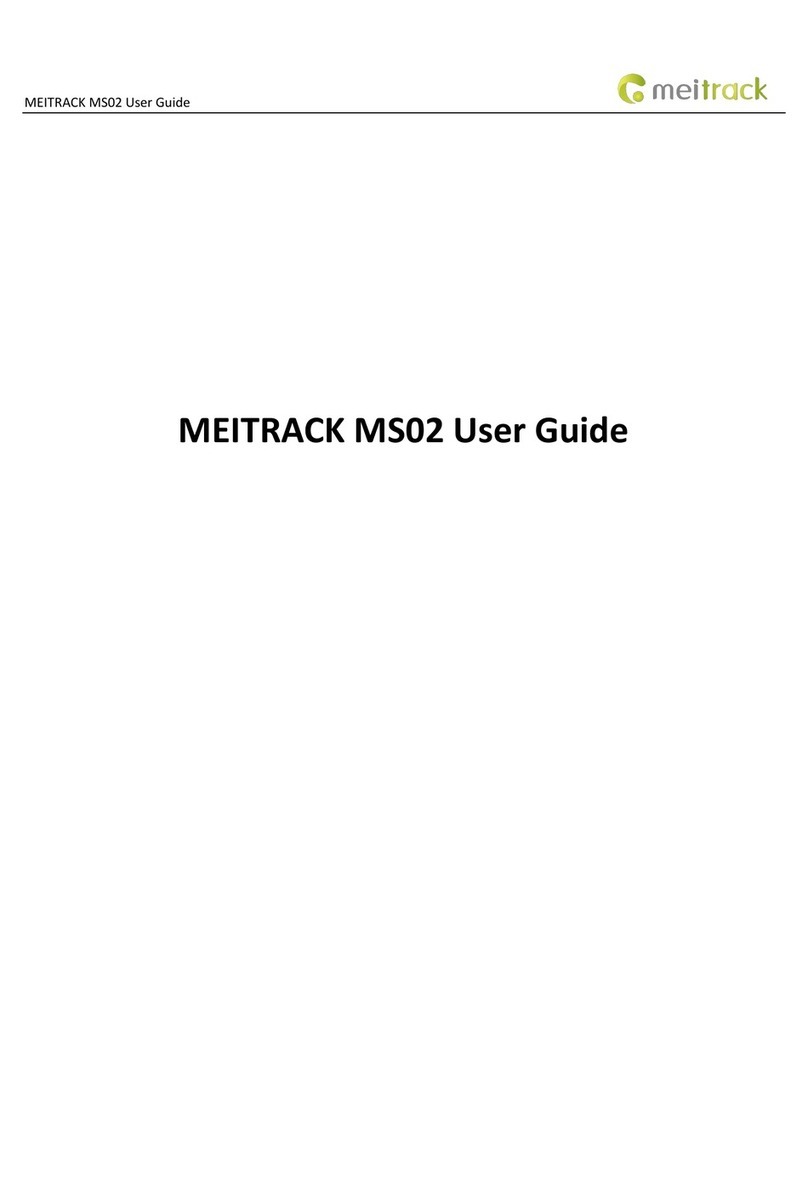
MeiTrack
MeiTrack MS02 User manual

MeiTrack
MeiTrack T633G User manual

MeiTrack
MeiTrack iButton T333 User manual

MeiTrack
MeiTrack GT60 User manual

MeiTrack
MeiTrack iButton MVT600 User manual
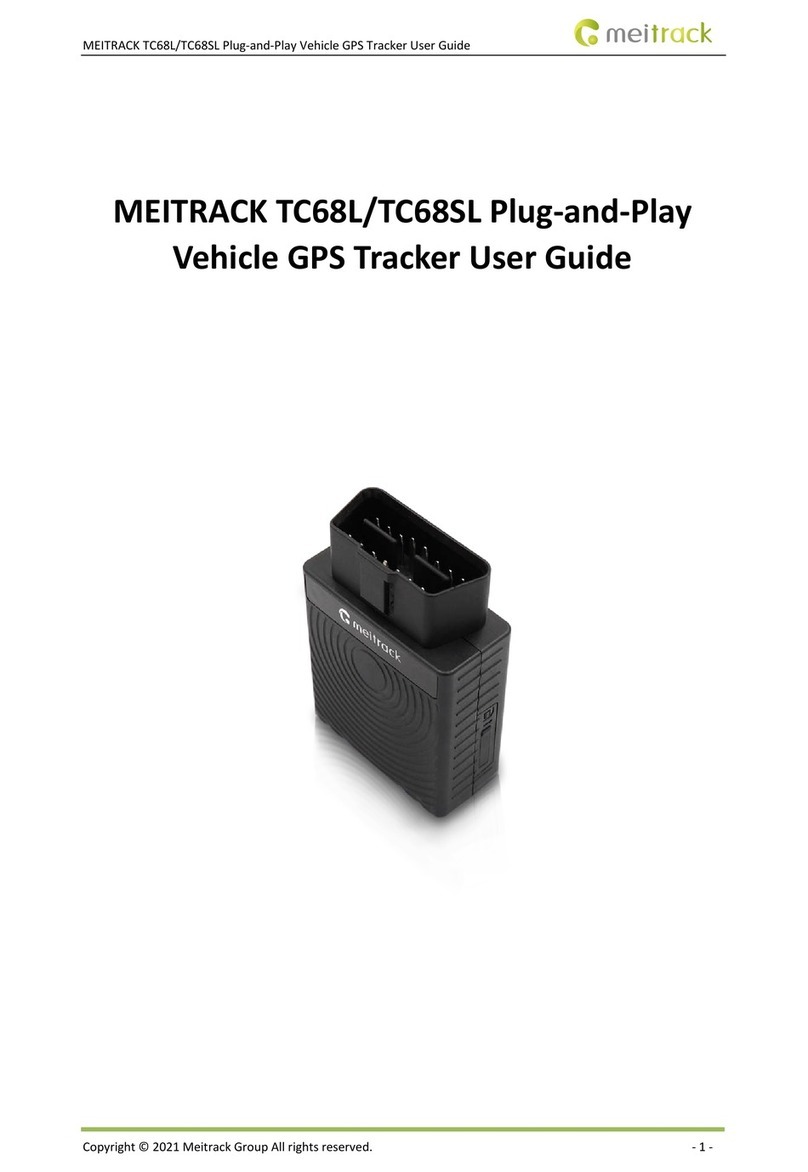
MeiTrack
MeiTrack TC68L User manual