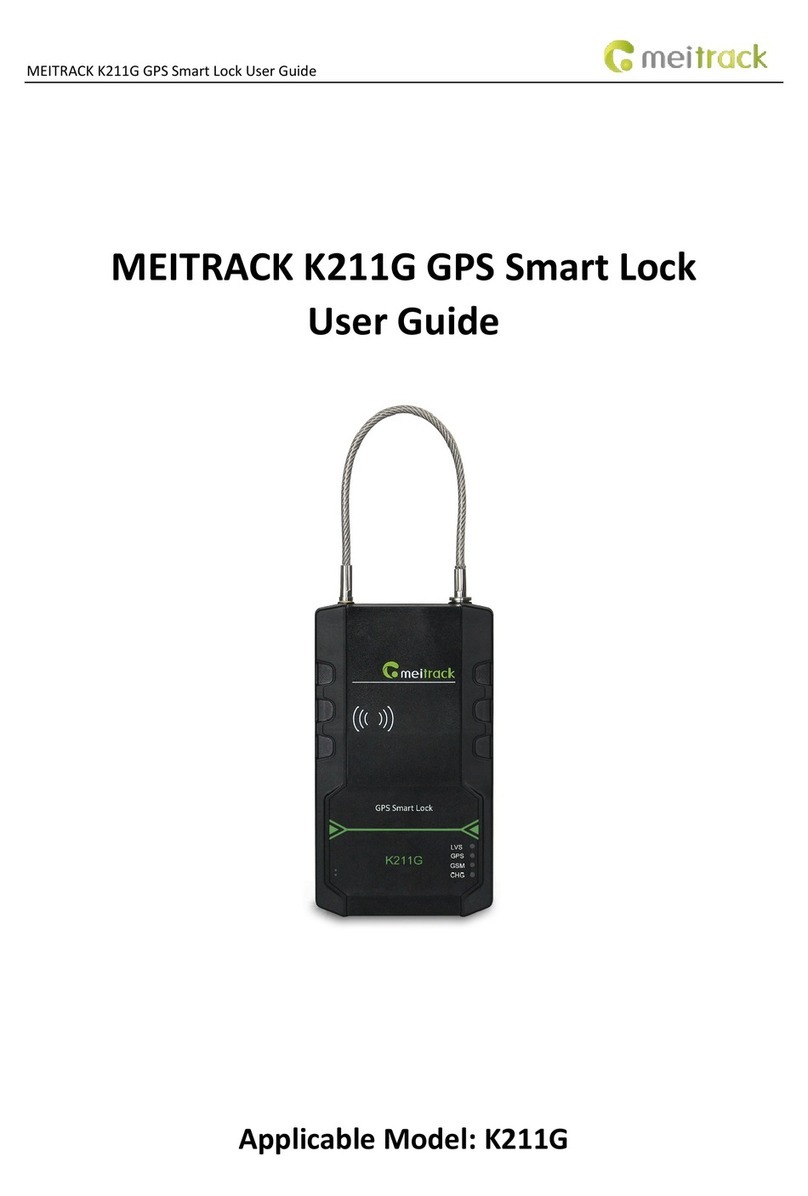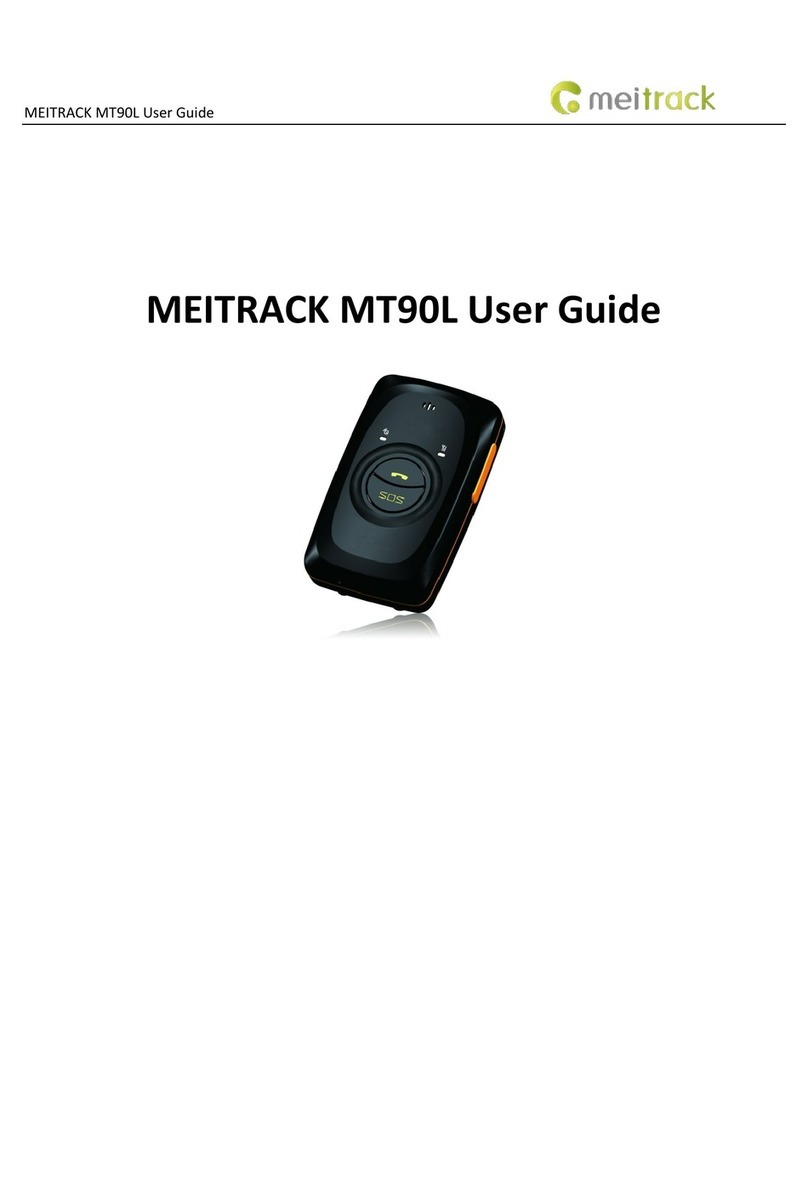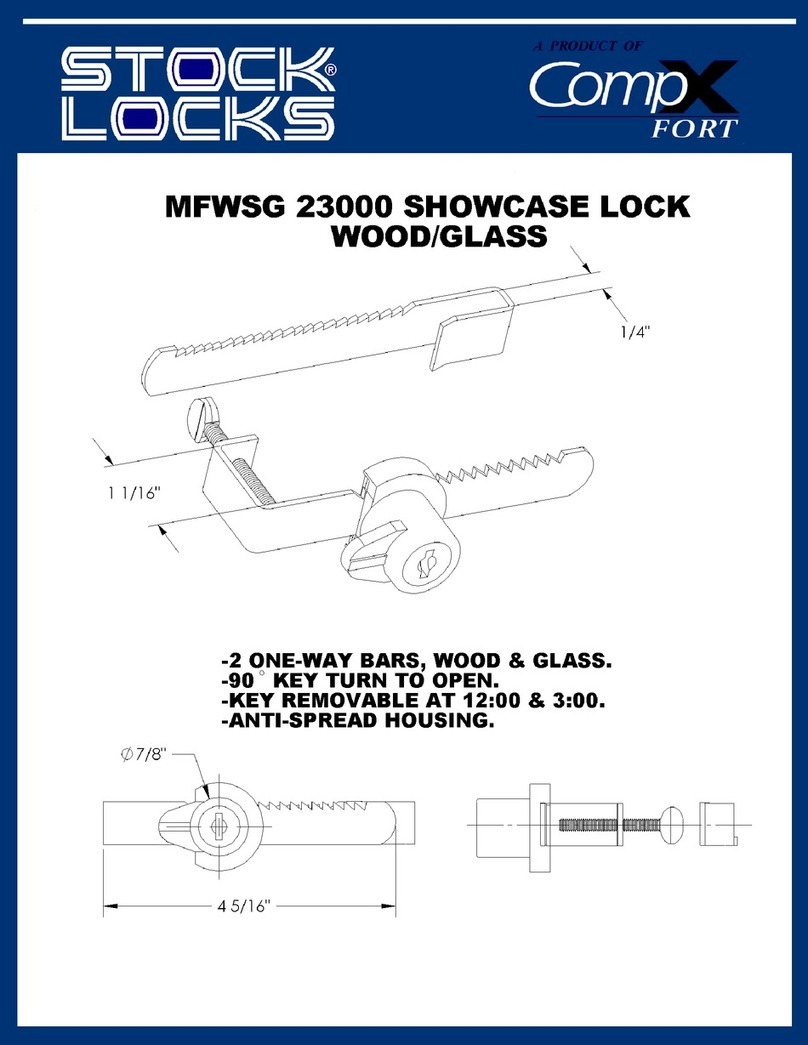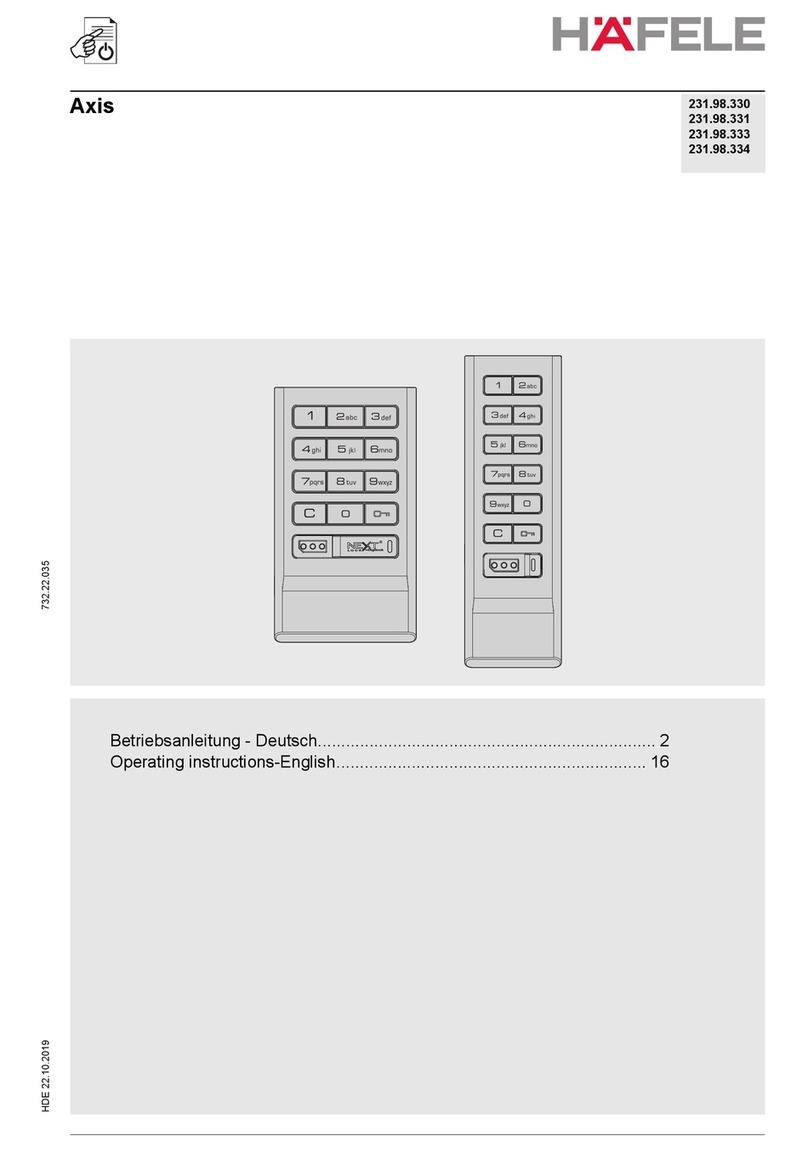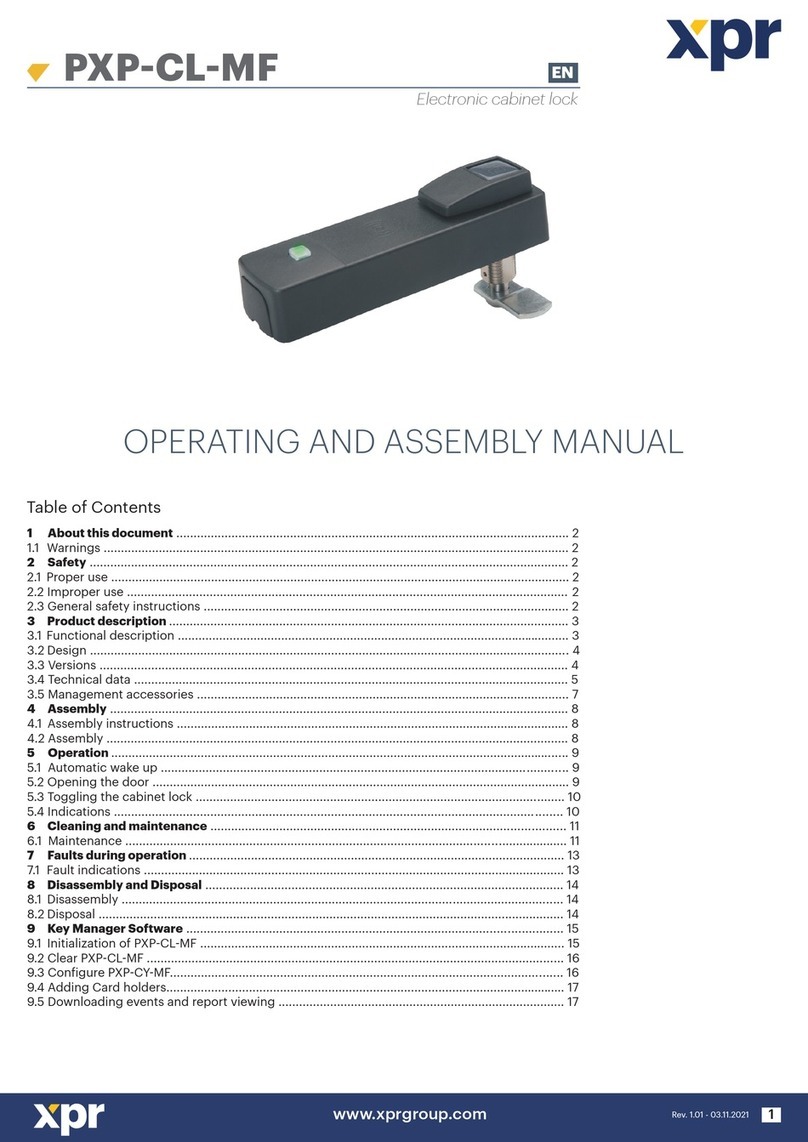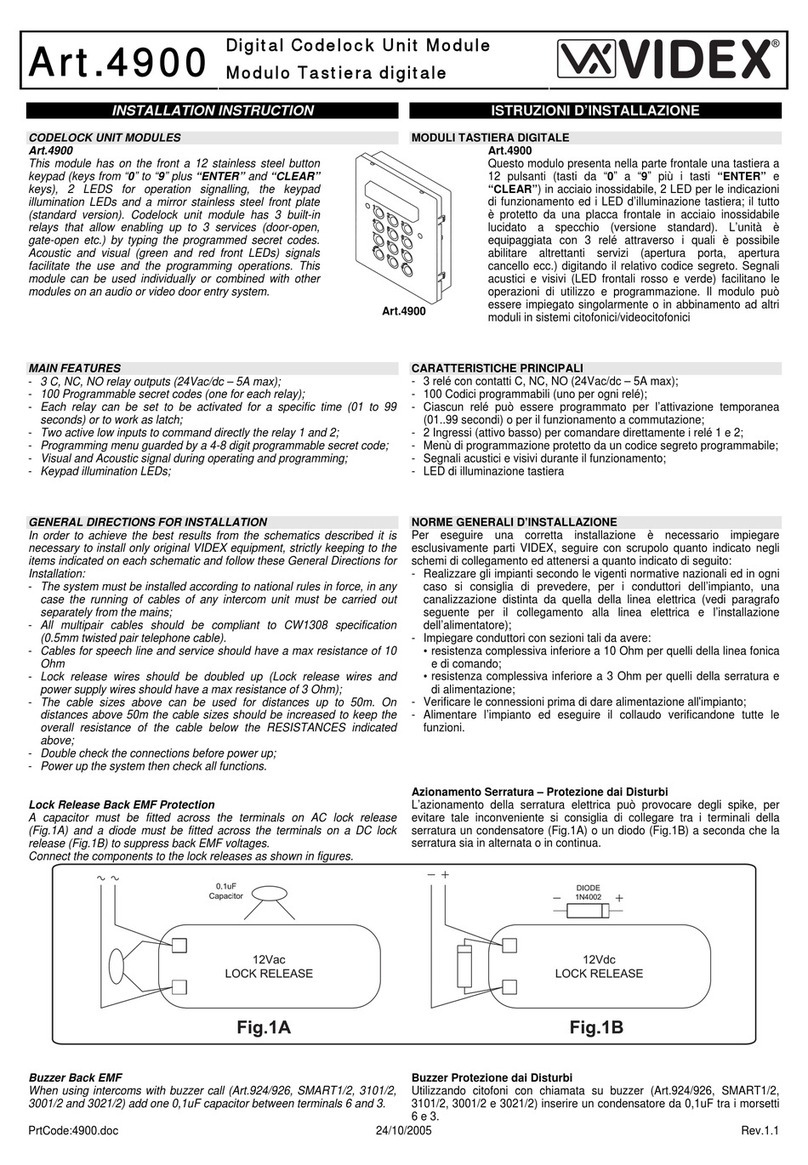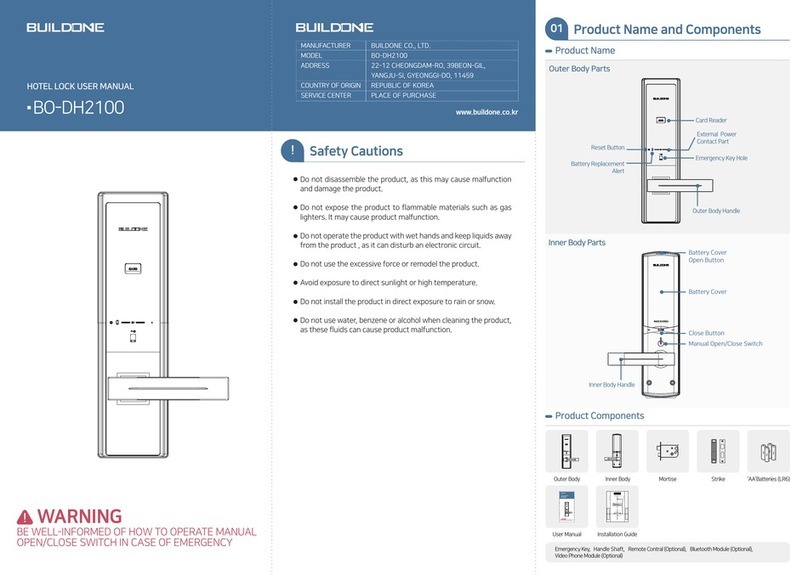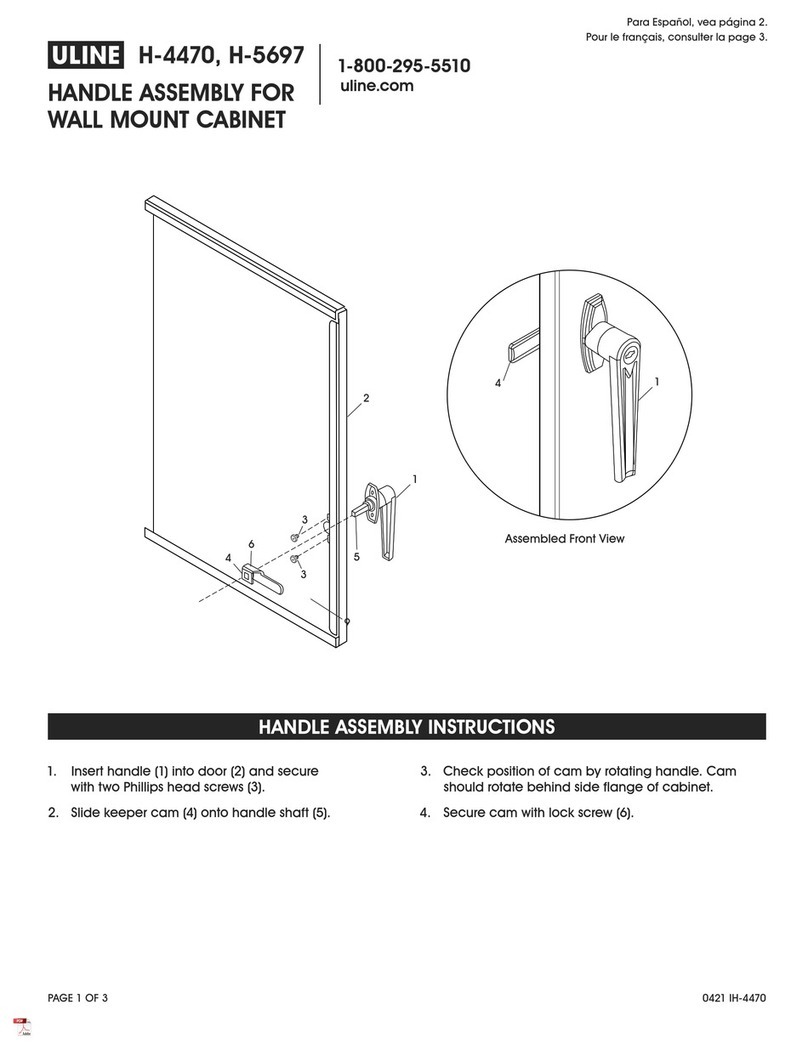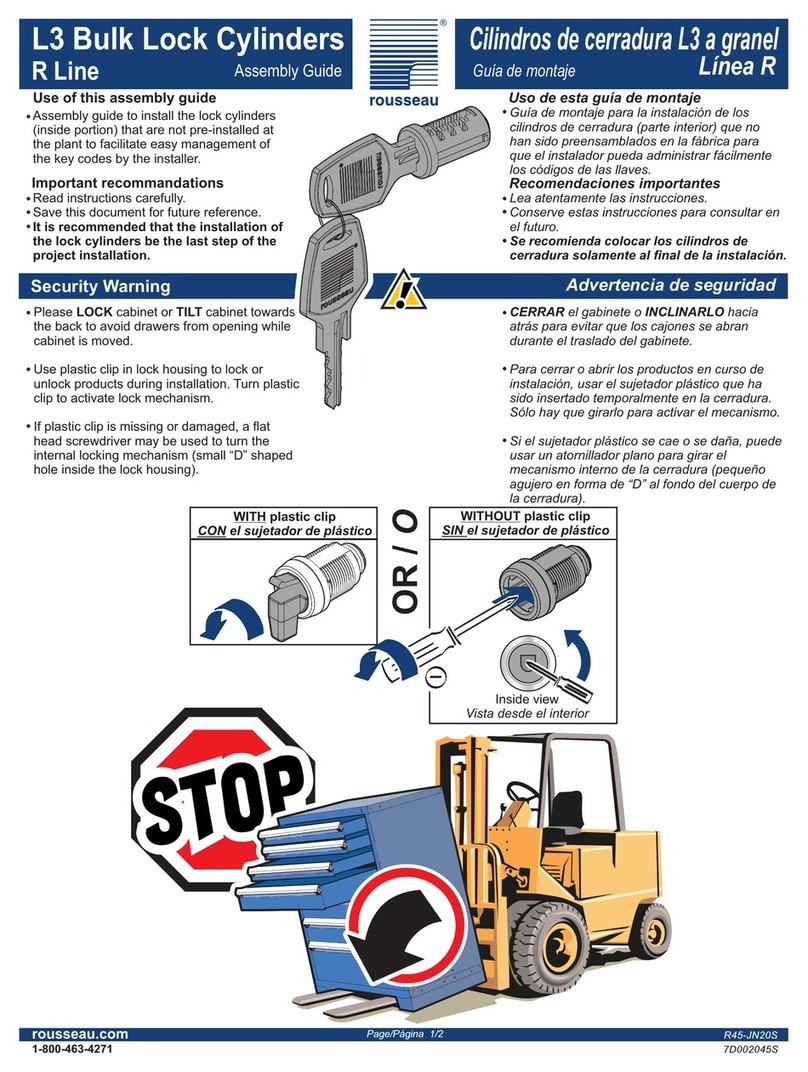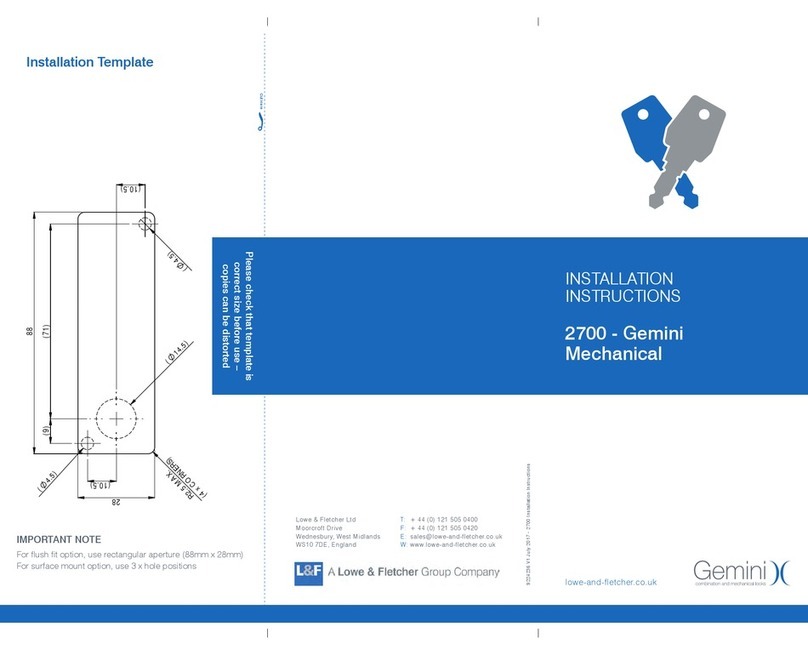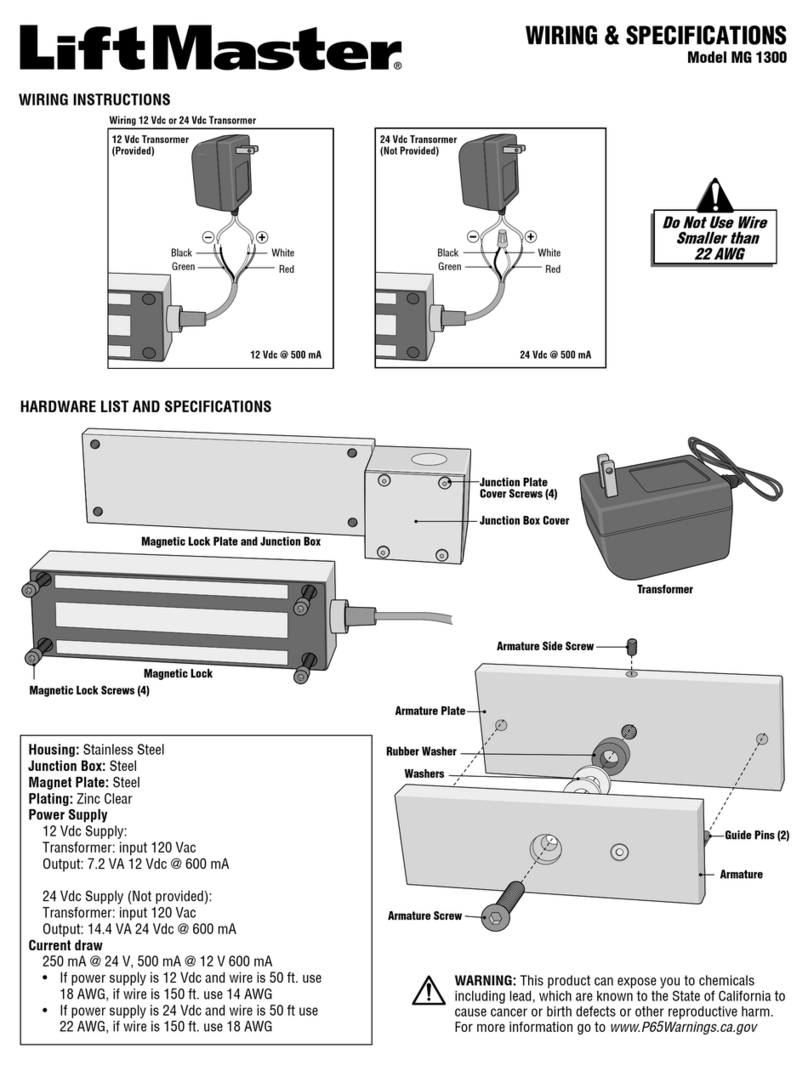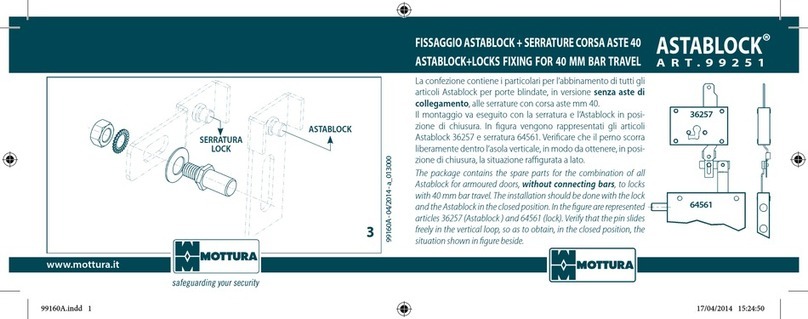MeiTrack K211 User manual

MEITRACK K211 GPS Smart Lock User Guide
MEITRACK K211 GPS Smart Lock
User Guide
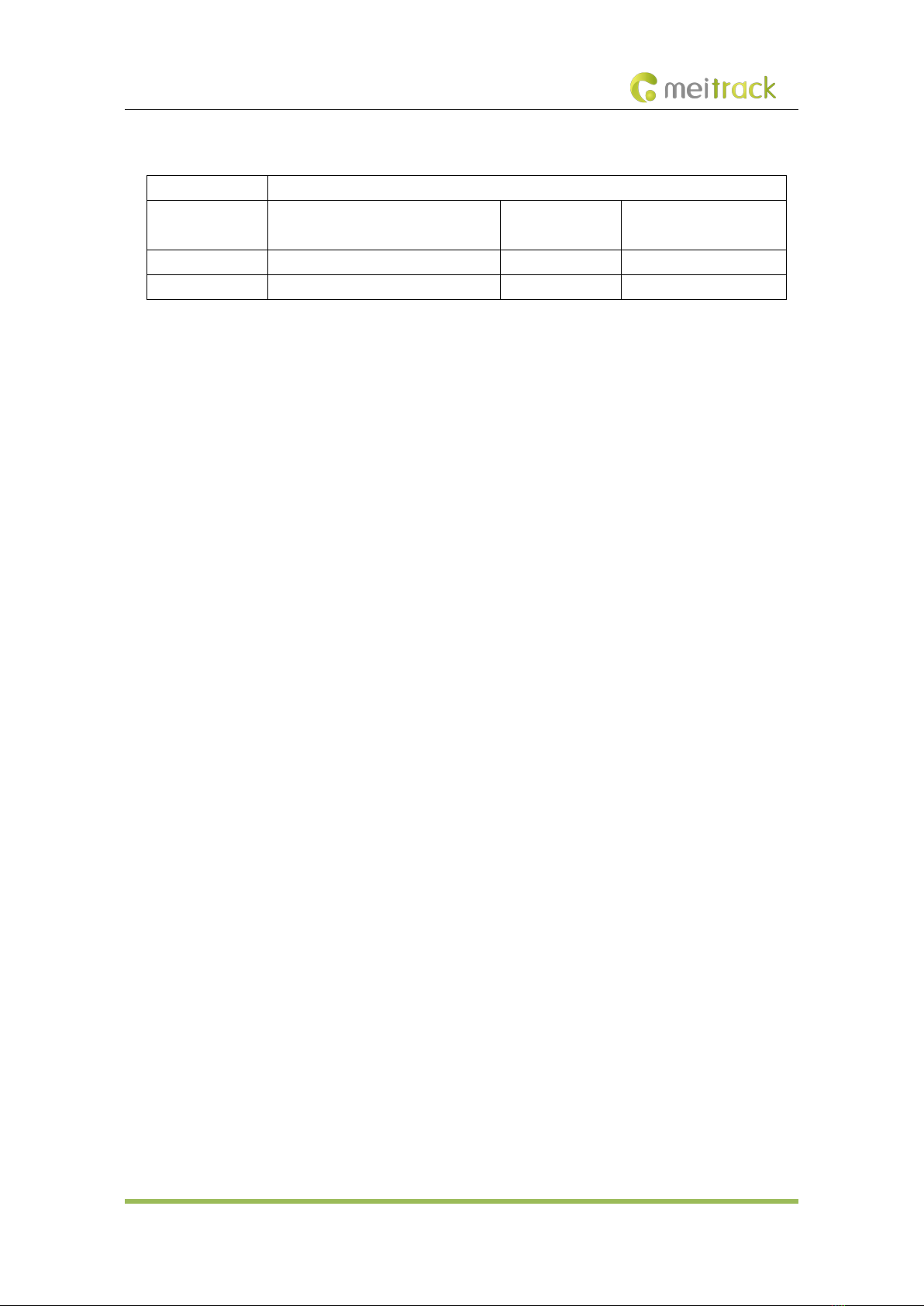
MEITRACK K211 GPS Smart Lock User Guide
Copyright © 2022 Meitrack Group All rights reserved. - 2 -
Change History
File Name MEITRACK K211 GPS Smart Lock User Guide
Project K211 Creation Date
Update Date
2022-07-21
2023-02-17
Subproject User Guide Total Pages 21
Version V2.2 Confidential External Documentation
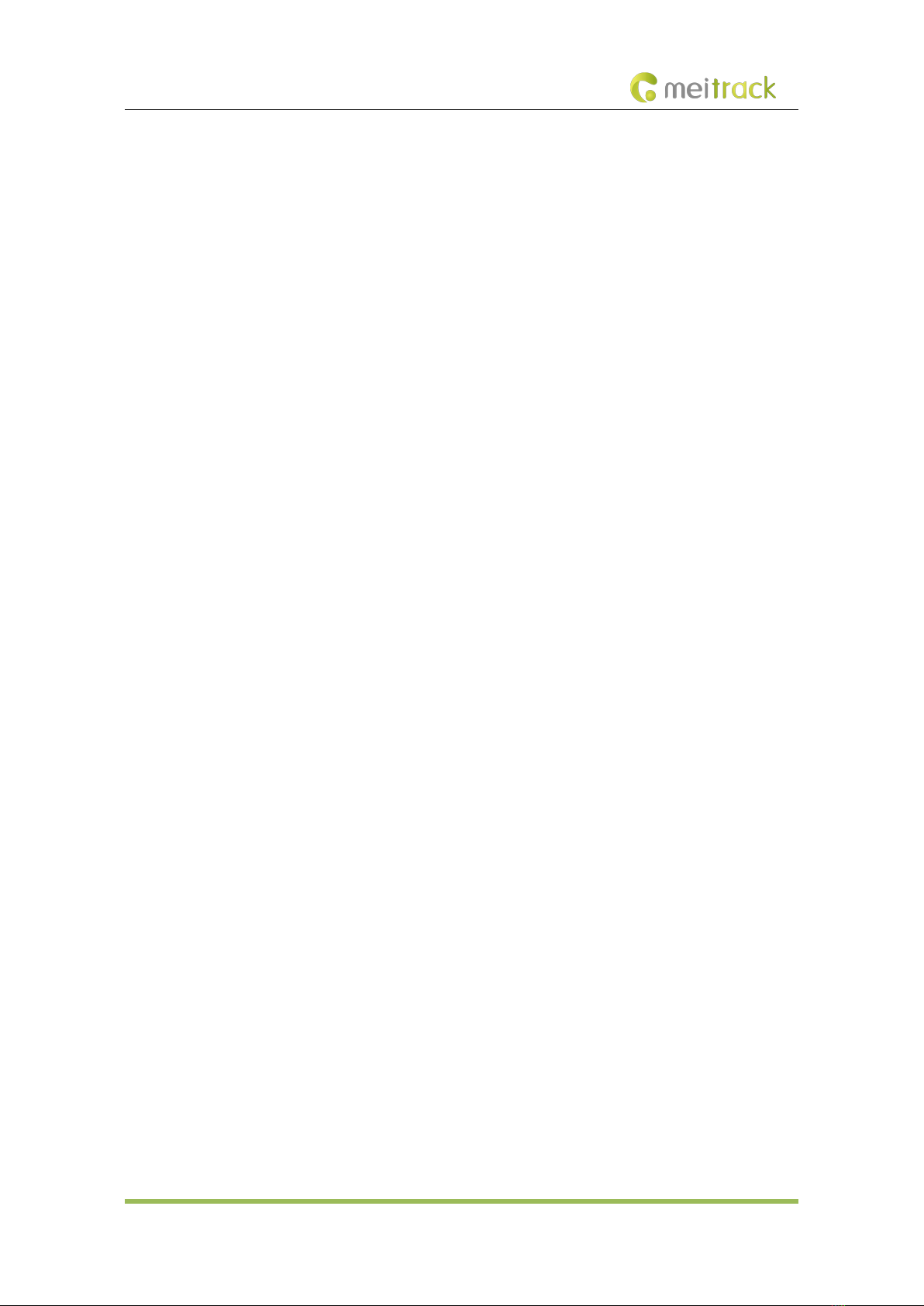
MEITRACK K211 GPS Smart Lock User Guide
Copyright © 2022 Meitrack Group All rights reserved. - 3 -
Contents
1 Copyright and Disclaimer........................................................................................................................................... - 4 -
2 Product Introduction ................................................................................................................................................. - 4 -
2.1 Product Features........................................................................................................................................... - 4 -
2.1.1 LoRa Communication (Optional).......................................................................................................... - 4 -
2.1.2 Locking or Unlocking the K211............................................................................................................. - 5 -
2.1.3 Dual SIM Cards..................................................................................................................................... - 6 -
2.1.4 Magnetic Charging............................................................................................................................... - 7 -
2.1.5 Strong Magnetic Adsorption................................................................................................................ - 7 -
2.1.6 Anti-collision Soft Adhesive ................................................................................................................. - 8 -
2.1.7 Security Performance - Super Password .............................................................................................. - 8 -
3 Product Functions...................................................................................................................................................... - 9 -
3.1 Position Tracking........................................................................................................................................... - 9 -
3.2 Alerts ............................................................................................................................................................ - 9 -
3.3 Other Functions .......................................................................................................................................... - 10 -
4 Product Specifications ............................................................................................................................................. - 10 -
5 Main Device and Accessories .................................................................................................................................. - 11 -
6 First Use ................................................................................................................................................................... - 12 -
6.1 Installing a SIM Card ................................................................................................................................... - 12 -
6.2 Turning on the K211.................................................................................................................................... - 12 -
6.3 LED Indicator............................................................................................................................................... - 13 -
6.4 Device Configuration .................................................................................................................................. - 13 -
6.4.1 Installing the USB Driver .................................................................................................................... - 13 -
6.4.2 Configuring Device Parameters by Meitrack Manager....................................................................... - 14 -
6.5 Binding or Unbinding the T399G ................................................................................................................ - 15 -
6.5.1 Binding the T399G ............................................................................................................................. - 15 -
6.5.2 Unbinding the T399G......................................................................................................................... - 15 -
6.6 Common SMS Commands .......................................................................................................................... - 16 -
6.6.1 Setting GPRS Parameters – A21 ......................................................................................................... - 16 -
6.6.2 Setting a Smart Sleep Mode – A73 .................................................................................................... - 16 -
6.6.3 Setting the Maximum Working Time of the Woken GPS Module – A83 ............................................ - 17 -
6.6.4 Setting the SMS Time Zone – B35 ...................................................................................................... - 17 -
6.6.5 Disabling the Power-off Function of the Power Button – C77 ........................................................... - 17 -
6.6.6 Authorizing an RFID Card – D10......................................................................................................... - 17 -
6.6.7 Authorizing RFID Cards in Batches – D11........................................................................................... - 18 -
6.6.8 Locking or Unlocking the K211 – D82 ................................................................................................ - 18 -
6.6.9 Selecting a Locking Method – D83..................................................................................................... - 18 -
6.6.10 Setting the automatic authorization time of swiping the RFID card – DB0...................................... - 19 -
6.6.11 Changing Super Password – F22 ...................................................................................................... - 19 -
7 Using the Platform................................................................................................................................................... - 19 -
7.1 MS03 Tracking System ................................................................................................................................ - 19 -
7.2 Authorizing RFID Cards in Batches by MS03 ............................................................................................... - 20 -
8 Device Installation ................................................................................................................................................... - 21 -
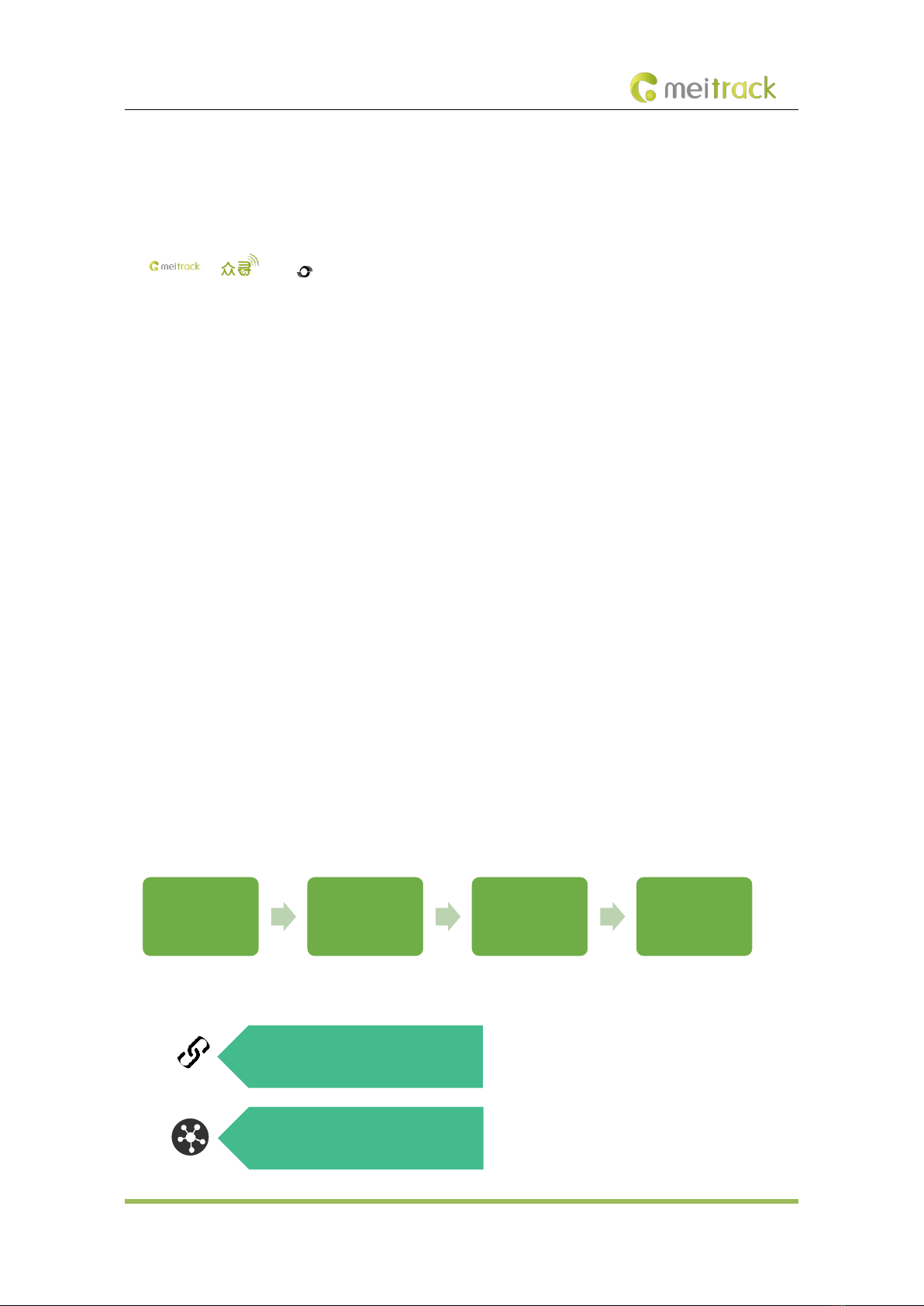
MEITRACK K211 GPS Smart Lock User Guide
Copyright © 2022 Meitrack Group All rights reserved. - 4 -
1Copyright and Disclaimer
Copyright © 2022MEITRACK. All rights reserved.
, and are trademarks that belong to Meitrack Group and its subsidiary.
The user manual may be changed without notice.
Without prior written consent of Meitrack Group, this user manual, or any part thereof, may not be reproduced for
any purpose whatsoever, or transmitted in any form, either electronically or mechanically, including photocopying
and recording.
Meitrack Group shall not be liable for direct, indirect, special, incidental, or consequential damages (including but
not limited to economic losses, personal injuries, and loss of assets and property) caused by the use, inability, or
illegality to use the product or documentation.
2Product Introduction
The K211 is a GPS smart lock that supports Long Range (LoRa) and GPRS communication. Its main functions include
real-time lock status monitoring, anti-tamper alert, anti-cut alert, swiping an RFID card to lock or unlock the device,
and super long standby time. There is no button on the outer case of the device, and the IP67 water resistance rating
makes the device withstand harsh environments ,and the device also has a crash-proof housing design. It is specially
designed for door lock management in various land and sea transportation such as box trucks, trailers and containers.
2.1 Product Features
2.1.1 LoRa Communication (Optional)
This function is used for communication between the K211 and the T399G vehicle tracker. After the LoRa connection
is successful, the K211 will send information such as lock status information and battery power to the T399G via LoRa.
To establish LoRa communication between the K211 and the T399G, the two devices must be bound each other. For
details about how to bind the T399G to the K211, see the section 6.5 "Binding or Unbinding the T399G."
LoRa connection process:
T399G and K211 communication features:
Start the two
devices and connect
them to a PC.
Start Meitrack
Manager and bind
the T399G.
The LoRa connection
will be established
automatically after
the two devices are
bound.
The LoRa connection
is established
successfully if the
LVS LED indicator
blinks.
The K211 can be connected to the
T399G via LoRa to upload data.
One T399G tracker can be connected
to at most 30 K211 devices at the
same time.

MEITRACK K211 GPS Smart Lock User Guide
Copyright © 2022 Meitrack Group All rights reserved. - 5 -
Communication diagram
K211 Working Mode Status
LoRa connected The GPS and GSM modules of the K211 enter the sleep mode,
and its lock status information and alerts will be uploaded to
the server through the T399G.
LoRa
disconnected
Deep sleep mode (send heartbeat
packets once every one hour)
After the K211 is started properly, if no event is triggered, the
K211 will enter the deep sleep mode (the GPS module will
stop) after five minutes (default time). The wakeup conditions
include vibration, swiping RFID cards ,Call ,SMS and sending
heartbeat packets.
Su
per deep sleep mode (send
heartbeat packets once every one
hour)
After the K211 is started properly, if no event is triggered, the
K211 will enter the deep sleep mode the GPS and GSM
module will stop) after five minutes (default time). The
wakeup conditions include vibration, swiping RFID cards and
sending heartbeat packets.
Sleep mode disabled Report data at the preset interval.
2.1.2 Locking or Unlocking the K211
Locking or Unlocking by Swiping RFID Cards

MEITRACK K211 GPS Smart Lock User Guide
Copyright © 2022 Meitrack Group All rights reserved. - 6 -
The function is used to lock or unlock the K211 by swiping authorized RFID cards. When you swipe an RFID card, the
K211 will automatically detect and record the unlocking time, location and RFID card number, and these data will be
sent to the server.
Operation process: Put the authorized RFID card on the K211's card swiping area. When the K211 detects this action,
the buzzer will beep and the LVS LED indicator will be steady on, indicating that the K211 is unlocked. In this way, the
last step for you is to pull out the lock rope. (To lock the K211, you only need to swipe the RFID card once. Then the
buzzer will beep and the LVS LED indicator will be off, indicating that the K211 is locked.)
Swiping an RFID card:
Note: In the locking or unlocking state, if you swipe an unauthorized RFID card, the buzzer will beep twice,but the
K211 cannot be unlocked and locked. If you swipe an authorized RFID card, the buzzer will beep once. Before the
K211 is locked,it is recommended to apply appropriate force on the lock rope first to make the waterproof ring of
cable fully contact with the lock hole and improve the waterproof performance,and if the lock rope is cut, K211
cannot be locked. After the K211 is unlocked, if you do not pull out the lock rope within one minute, the K211 will be
locked automatically.
Locking or Unlocking by Commands
Command Description How to Send
D82
This command is used to lock or
unlock the K211.
Send the command by SMS or GPRS. For details about
the SMS command format, see the section 6.6.8
"Locking or Unlocking the K211 – D82."
D83 This command is used to select a
locking method: auto locking or
locking by swiping RFID cards.
Send the command by SMS or GPRS. For details about
the SMS command format, see the section 6.6.9
"Selecting a Locking Method – D83."
2.1.3 Dual SIM Cards
The K211 can be installed with two Micro SIM cards and supports the dual SIM single standby mode. The device will
automatically select a SIM card to register the network. SIM1 (on the right) will be selected by default. If SIM1 fails
to register the network, SIM2 (on the left) will be selected to do this. (Please ensure that at least one SIM card can
be used normally.)

MEITRACK K211 GPS Smart Lock User Guide
Copyright © 2022 Meitrack Group All rights reserved. - 7 -
2.1.4 Magnetic Charging
You can use the magnetic charging cable to charge the K211. The device supports 9V/2A power adapter, and it will
take a total of 7.5–8 hours to charge the device fully.
2.1.5 Strong Magnetic Adsorption
The back of the cover plate has strong magnetic, which can be adsorbed to the car door to prevent the device from
shaking during movement.

MEITRACK K211 GPS Smart Lock User Guide
Copyright © 2022 Meitrack Group All rights reserved. - 8 -
2.1.6 Anti-collision Soft Adhesive
The gray protruding part in the figure is Anti-collision soft adhesive, which has shock absorption effect and it can
effectively protect the device from being damaged in the collision.
2.1.7 Security Performance - Super Password
To enhance security, K211 supports super password.
Super password (the default is 666888) supports all SMS commands, but DB0 / D82 / D10 / D11 / D14 D15 / A21 / F22
commands can't use the original SMS password (the default is 0000), they can only use super password.
When setting GPRS parameters through Meitrack Manager, you need to open the super password first before setting
successfully:
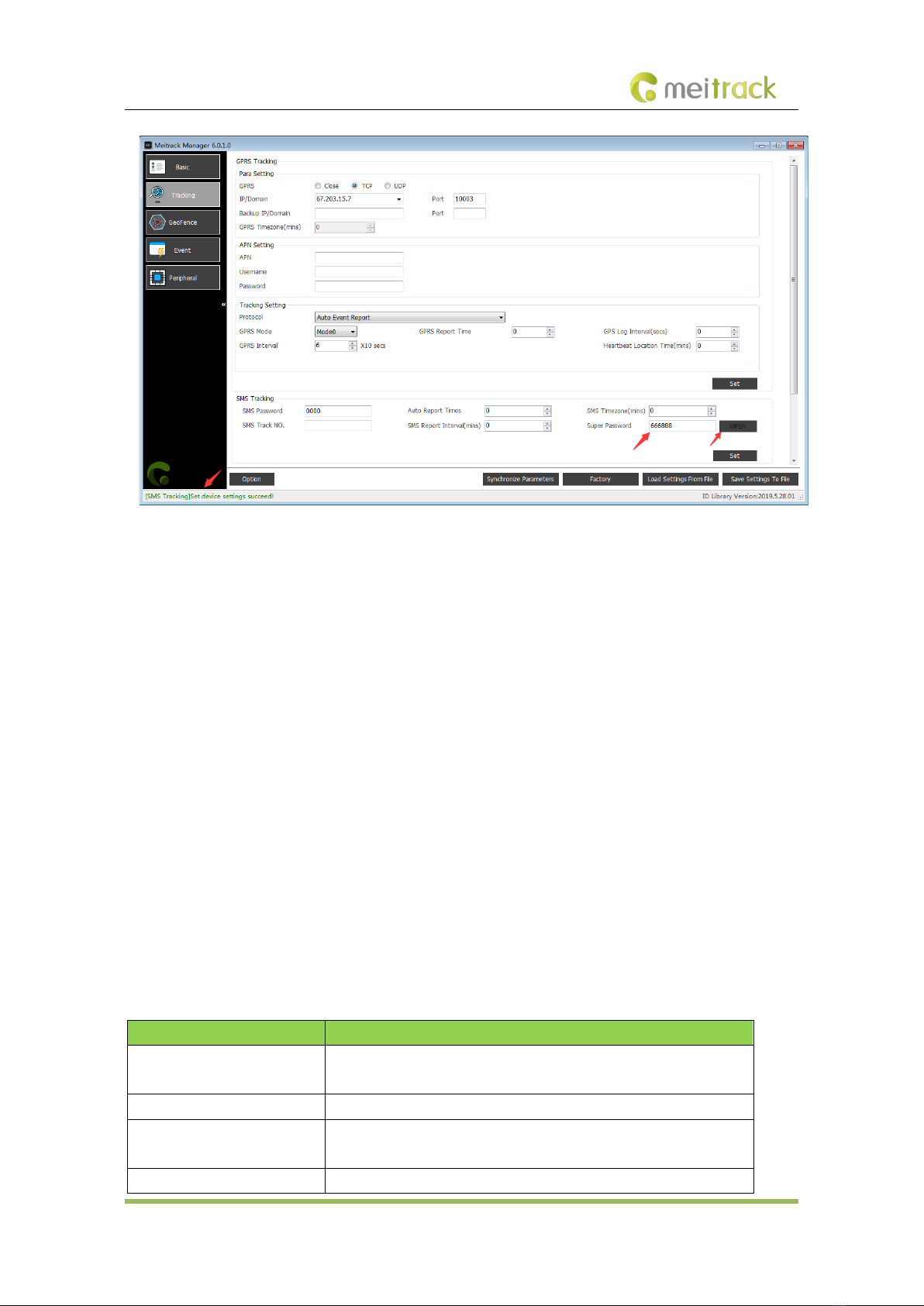
MEITRACK K211 GPS Smart Lock User Guide
Copyright © 2022 Meitrack Group All rights reserved. - 9 -
Note:
It is recommended to set a new super password first, because the super password is related to the security of unlocking;
The default super password is 666888, which can be modified by Meitrack Manager and F22 command.Please make
sure to remember the super password, and the super password cannot be quested and reset to the original value, once
you forget the password, it will not be able to recover.
3Product Functions
3.1 Position Tracking
GPS + LBS positioning
Real-time location query
Tracking by time interval
Tracking by distance
Tracking by mobile phone
Speeding alert
Cornering report
Geo-fence
3.2 Alerts
Alert Description
Outer case removal/open alert An alert will be generated when the K211's outer case is removed or the
back cover is opened.
Lock tamper alert An alert will be generated when the lock rope is cut off.
T399G disconnected alert (LoRa
communication is required)
An alert will be generated when the K211 is disconnected from the
T399G.
Unlocking alert An alert will be generated when you swipe an authorized RFID card to

MEITRACK K211 GPS Smart Lock User Guide
Copyright © 2022 Meitrack Group All rights reserved. - 10 -
unlock the K211.
Locking alert An alert will be generated when you swipe an authorized RFID card to
lock the K211.
Unlocking failure alert An alert will be generated when the K211 fails to be unlocked by swiping
an authorized RFID card.
Locking failure alert An alert will be generated when the K211 fails to be locked by swiping an
authorized RFID card.
3.3 Other Functions
Function Description
Binding and unbinding Enter the IMEI number of the T399G on Meitrack Manager software to
bind the T399G to the K211.
LoRa communication (optional) Report lock status information of the K211 via LoRa.
Deep sleep mode The K211 can be woken up by vibration, swiping RFID cards and sending
heartbeat packets. If no event is triggered, the K211 will enter the deep
sleep mode after five minutes (default time).
Dual SIM cards The K211 can be installed with two Micro SIM cards and supports the
dual SIM single standby mode.
OTA update Online OTA firmware update
Remote unlocking or locking by
commands
The D82 command is used to lock or unlock the K211. You can send this
command by SMS or MS03 platform.
4Product Specifications
Item Description
Dimension 112 mm x 195 mm x 37 mm
Lock rope length 300 mm (The length can be customized as needed.)
Weight 800g
Power supply DC 9–14 V; 2 A
Material The outer case of the device adopts PC materials.
Backup battery 14000 mAh/3.7 V
Power consumption Current in standby (sleep) mode: 9 mA
Current in normal working mode: 95 mA
Charging time 7.5–8 hours
Operating temperature -20°C to 55°C
Operating humidity 5%–95 %
Working hour Power-saving mode: 78 days
Normal working mode: 150 hours
Charging Magnetic charging (DC 9 V; 2 A; fast charging)
Water resistance rating IP67
Frequency K211L-ER GSM:850/900/1800/1900

MEITRACK K211 GPS Smart Lock User Guide
Copyright © 2022 Meitrack Group All rights reserved. - 11 -
band LTE-FDD:B1/B3/5/B7/B8/B20/B28
K211L-AUR GSM:850/900/1800/1900
LTE-FDD:
B2/B3/B4/B5/B7/B8/B28/B66
K211E GSM:850/900/1800/1900
Cat M1/Cat NB2:
LTE-
FDD:B1/B2/B3/B4/B5/B8/B12/B13/B14/B18/B19/B20/B25/B26/B27/B28/B6
6/B71/B85
GPS antenna Built-in GPS antenna
GPS sensitivity -161 dB
Positioning accuracy 2.5 meters
LoRa communication distance
(optional)
At most 20 meters (obtained from actual tests in trucks' containers)
LoRa working frequency
(optional)
137–1020 MHz (433 MHz by default)
LoRa antenna (optional) Built-in spring antenna
RFID module frequency 125 KHz
Memory 64 MB
SIM card installation Flip the card slot cover to install Micro SIM cards; dual SIM cards
5Main Device and Accessories
Note:
1. Two RFID cards are standard, optional more and white type RFID card. The Power adapter(9V) can choose UL or
VDE.
2. USB cable is optional. Use common Android data cable.
GPS smart lock
with the battery Lock rope (30 cm) RFID card Power
adapter(9V)
Magnetic USB
charging cable
CD download card
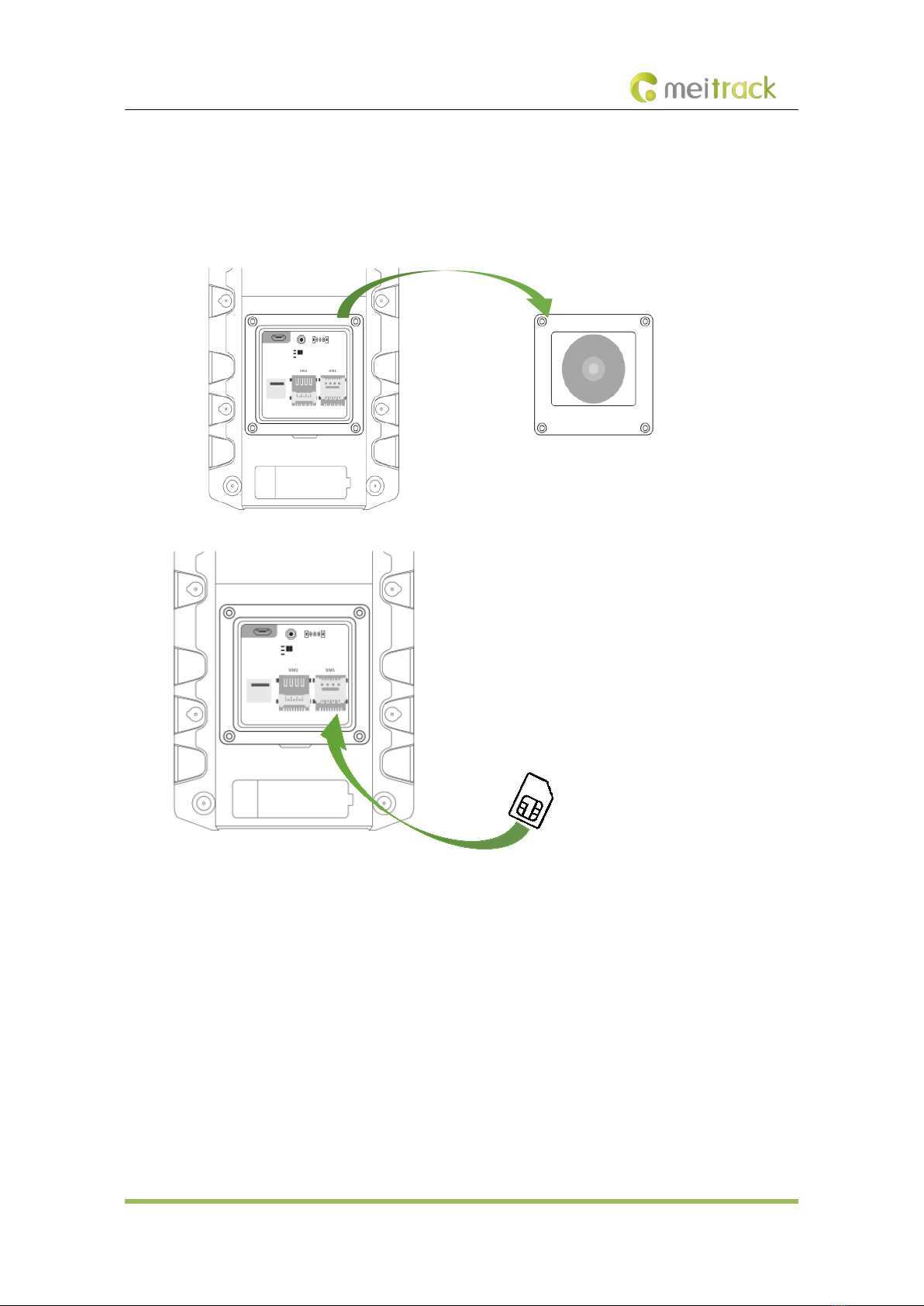
MEITRACK K211 GPS Smart Lock User Guide
Copyright © 2022 Meitrack Group All rights reserved. - 12 -
6First Use
6.1 Installing a SIM Card
Remove the four screws from the cover and take the cover out.
Insert a SIM card into one of the card slots (SIM1: right; SIM2: left).
6.2 Turning on the K211
Press the power button for 3 seconds. Then the GPS and GSM LED indicators will blink fast, indicating that the device
is turned on.

MEITRACK K211 GPS Smart Lock User Guide
Copyright © 2022 Meitrack Group All rights reserved. - 13 -
Note: When using the device for the first time, you are advised to charge the battery fully.
6.3 LED Indicator
LVS LED Indicator (Green)
Steady off The K211 is locked or is not connected to the T399G.
Steady on The K211 is unlocked.
Blink fast (0.2 seconds on and 4.8
seconds off)
The K211 is connected to the T399G.
GPS LED Indicator (Blue)
Blink fast (once every 0.1 seconds) The K211 is being initialized, or the battery power is low.
Blink fast (0.1 seconds on and 2.9
seconds off)
A GPS signal is received.
Blink slowly (1 second on and 2
seconds off)
No GPS signal is received.
GSM LED Indicator (Green)
Steady on There is an incoming call, or the subscriber you dialed is busy now.
Blink fast (once every 0.1 seconds) The K211 is being initialized.
Blink fast (0.1 seconds on and 2.9
seconds off)
A GSM signal is received.
Blink slowly (1 second on and 2
seconds off)
No GSM signal is received.
CHG LED Indicator (Red)
Steady off The external power supply is disconnected.
Steady on The K211 is charging.
6.4 Device Configuration
6.4.1 Installing the USB Driver
Install the USB driver on a computer with 64-bit Windows system.
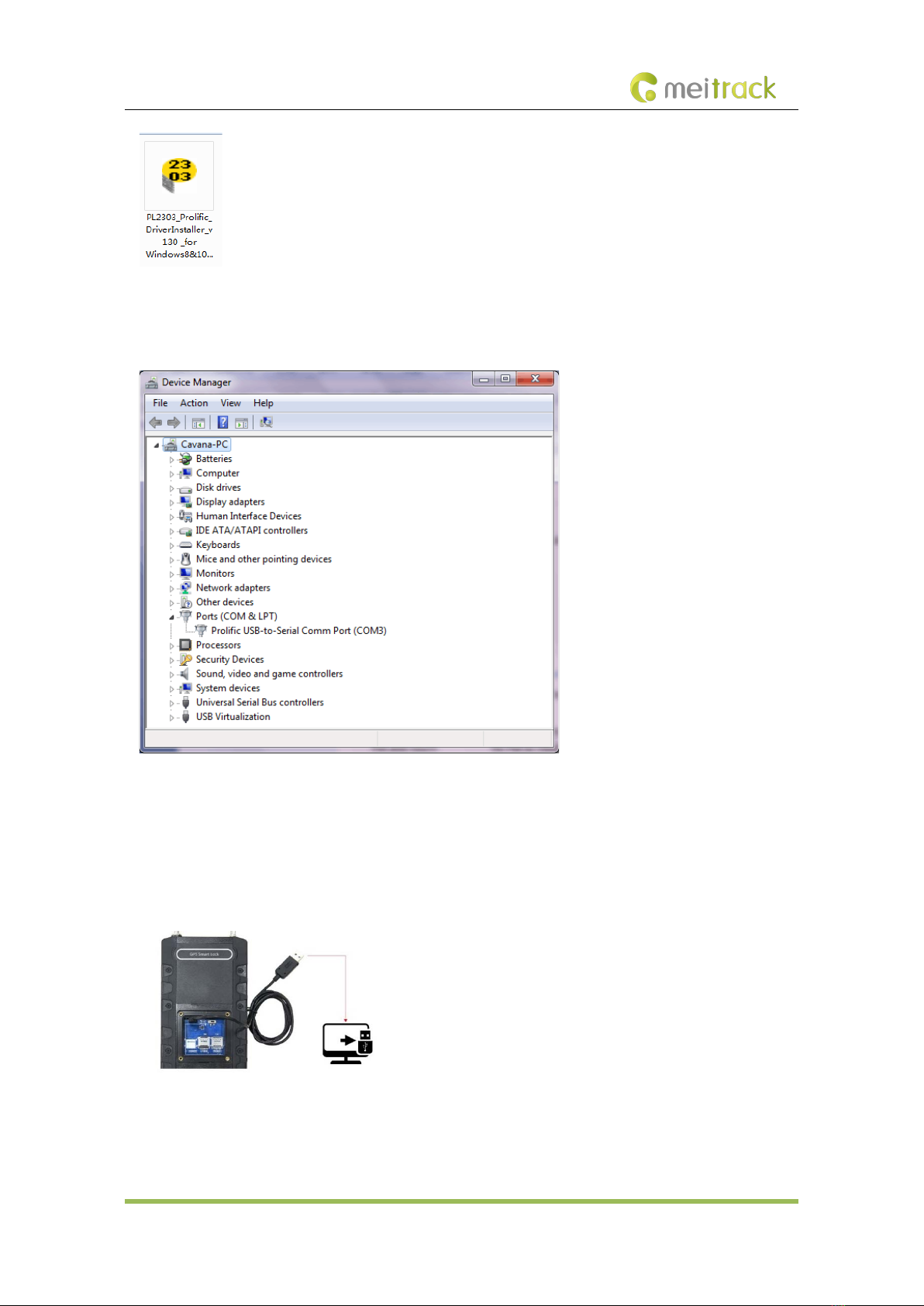
MEITRACK K211 GPS Smart Lock User Guide
Copyright © 2022 Meitrack Group All rights reserved. - 14 -
After the installation is finished, connect the K211 to the computer by USB cable. If Prolific USB-to-Serial Comm Port
(COM3) is displayed on the Device Manager page, the driver is installed successfully.
Note: Before connecting the K211 to the computer by USB cable, turn on the K211 first. Otherwise, it cannot be
detected by Meitrack Manager.
6.4.2 Configuring Device Parameters by Meitrack Manager
This section describes how to use Meitrack Manager to configure the K211 on a computer.
Operation steps:
1. Install the USB driver and Meitrack Manager.
2. Connect the device to a computer by using the USB cable.
3. Run Meitrack Manager (6.0.0.9 version or later), then the following dialog box will appear:

MEITRACK K211 GPS Smart Lock User Guide
Copyright © 2022 Meitrack Group All rights reserved. - 15 -
4. Turn on the device, then Meitrack Manager will automatically detect the device model and the parameter page
will appear accordingly.
For details about Meitrack Manager, see the MEITRACK Manager User Guide.
6.5 Binding or Unbinding the T399G
6.5.1 Binding the T399G
To make the K211 and T399G communicate with each other via LoRa, bind the two devices. An IMEI number is the
default binding information.
Perform the following steps to bind the T399G:
1. Go to the Peripheral page of Meitrack Manager.
2. Enter the IMEI number of the T399G.
3. Click Binding.
4. Click Set.
After the binding is successful, the IMEI number of the T399G will displayed on the GPS Smart Lock Information area.
Note: To establish LoRa communication between the K211 and the T399G, the two devices must be bound each other.
Please connect the T399G to the computer, and then repeat the above operations to bind the K211.
6.5.2 Unbinding the T399G
This operation is used to disconnect the communication between the K211 and the T399G. After the unbinding is
successful, the GPS positioning and GSM communication functions of the K211 will be enabled automatically. Lock
status information will be uploaded to the server through the K211.
Perform the following steps to unbind the T399G:
1. Go to the Peripheral page of Meitrack Manager.
2. Select the IMEI number to be unbound.
3. Click Unbind.
4. Click Set.

MEITRACK K211 GPS Smart Lock User Guide
Copyright © 2022 Meitrack Group All rights reserved. - 16 -
Note: The binding and unbinding functions are only available for the K211 with a LoRa module.
6.6 Common SMS Commands
6.6.1 Setting GPRS Parameters – A21
SMS Sending Password,A21,Connection mode,IP address,Port,APN,APN user name,APN password
SMS Reply IMEI,A21,OK
Description Connection mode = 0: function disabled.
Connection mode = 1: function enabled; use the TCP/IP reporting mode.
Connection mode = 2: function enabled; use the UDP reporting mode.
IP address: IP address or domain name. A maximum of 32 bytes are supported.
Port: a maximum of 5 digits.
APN/APN user name/APN password: a maximum of 32 bytes respectively.
If no user name and password are required, leave them blank.
Note: this command can only use super password.
Example
SMS Sending 666888,A21,1,server.meigps.com,8800 ,CMNET,,
SMS Reply 353358017784062,A21,OK
6.6.2 Setting a Smart Sleep Mode – A73
SMS Sending Password,A73,0
SMS Reply IMEI,A21,OK
Description When the sleep level is 0, the sleep mode is disabled (default).
When the sleep level is 1, the tracker enters the normal sleep mode. The GSM module
always works, andthe GPS module occasionally enters the sleep mode. The tracker works
25% longer in the normal sleep mode than that in the normal working mode. This mode
is not recommended for short interval tracking; this will affect the route precision.
When the sleep level is 2, the tracker enters deep sleep mode. If no event (RFID, shear
line, vibration, incoming calls, orSMSs) is triggered after five minutes, the GPS module will
stop and the GSM module will enter sleep mode. Once an event is triggered, the GPS and
GSM modules will be woken up.
When the sleep level is 3, the tracker enters deep sleep mode. If no event (RFID, shear
line,vibration) is triggered after five minutes, the GPS and GSM module will stop. Once
an event is triggered, the GPS and GSM modules will be woken up.
Example
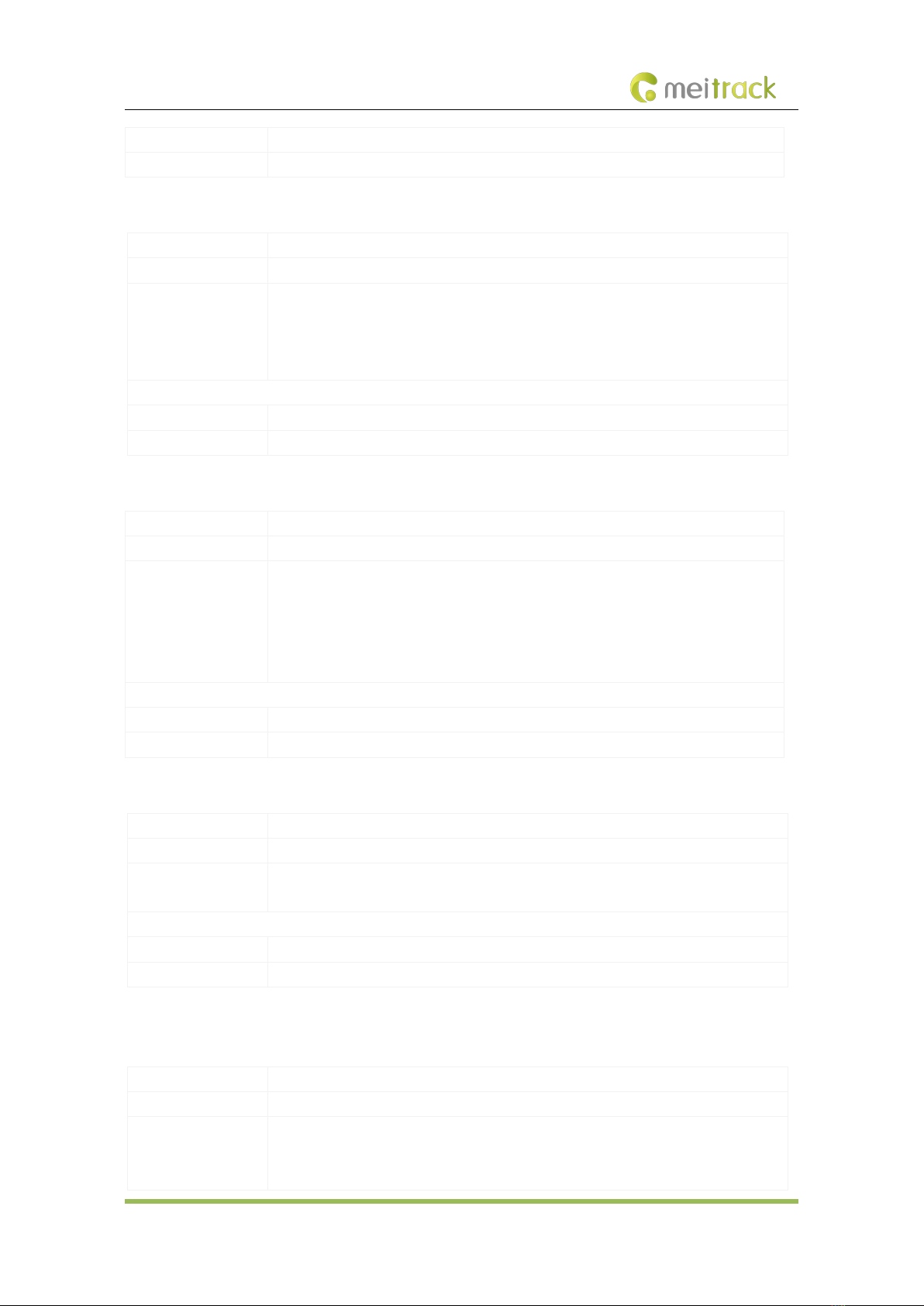
MEITRACK K211 GPS Smart Lock User Guide
Copyright © 2022 Meitrack Group All rights reserved. - 17 -
SMS Sending 0000,A73,0
SMS Reply 353358017784062,A73,OK
6.6.3 Setting the Maximum Working Time of the Woken GPS Module – A83
SMS Sending Password,A83,X
SMS Reply IMEI,A83,OK
Description X: indicates the maximum working time of the GPS module woken up by heartbeat packet.
Decimal; value range: 0–255; unit: minute.
X = 0 (default): After the GPS module is woken up by heartbeat packet, it does not work
and the GPS is invalid.
Example
SMS Sending 0000,A83,1
SMS Reply 353358017784062,A83,OK
6.6.4 Setting the SMS Time Zone – B35
SMS Sending Password,B35,SMS minute
SMS Reply IMEI,B35,OK
Description The default time zone of the device is GMT 0. You can run the B35 command to change
the time zone of an SMS report to the local time zone. The time zone of an SMS report is
different from that of a GPRS data packet.
When SMS minute is 0, the time zone is GMT 0.
When SMS minute is a value ranging from -720 to 780, set time zones.
Example
SMS Sending 0000,B35,480
SMS Reply 353358017784062,B35,OK
6.6.5 Disabling the Power-off Function of the Power Button – C77
SMS Sending Password,C77,0
SMS Reply IMEI,C77,OK
Description X = 1: You can turn off the device by power button.
X = 0: You cannot turn off the device by power button.
Example
SMS Sending 0000,C77,0
SMS Reply 353358017784062,C77,OK
6.6.6 Authorizing an RFID Card – D10
SMS Sending Password,D10,RFID(1),RFID(2),…,RFID(n)
SMS Reply IMEI,D10,OK
Description RFID(n): indicates the authorized RFID card number. The value ranges from 1 to
4294967295. Decimal.
A maximum of 50 RFID cards can be authorized at a time.

MEITRACK K211 GPS Smart Lock User Guide
Copyright © 2022 Meitrack Group All rights reserved. - 18 -
Note: this command can only use super password.
Example
SMS Sending 666888,D10,00000001
SMS Reply 353358017784062,D10,OK
6.6.7 Authorizing RFID Cards in Batches – D11
SMS Sending Password,D11,RFID card start number,n
SMS Reply IMEI,D11,OK
Description RFID card start number: The value ranges from 1 to 4294967295. Decimal.
n: indicates the number of RFID cards to be authorized in batches. Decimal. The parameter
value ranges from 1 to 128.
Note: this command can only use super password.
Example
SMS Sending 666888,D11,00000001,128
SMS Reply 353358017784062,D11,OK
6.6.8 Locking or Unlocking the K211 – D82
SMS Sending Password,D82,X
SMS Reply IMEI,D82, lock state
Description When Xis 0, the K211 is locked.
When Xis 1, the K211 is unlocked.
If the command does not contain the parameter X, the lock status will be read. X = 0:
Locking; X = 1: Unlocking; X = 2: Lock tampering; X = 3: Lock abnormal; X = 4: Parameter
er ro r.
Note: this command can only use super password.
Example
SMS Sending 666888,D82,0
SMS Reply 868998030003608,D82,OK
6.6.9 Selecting a Locking Method – D83
SMS Sending Password,D83,X
SMS Reply IMEI,D83,OK
Description When Xis 0, the K211 is locked automatically.
When Xis 1, the K211 is locked by swiping RFID cards.
The auto locking method is selected by default. If the command does not contain the
parameter X, the locking method will be read.
Example
SMS Sending 0000,D83,0
SMS Reply 868998030003608,D83,OK

MEITRACK K211 GPS Smart Lock User Guide
Copyright © 2022 Meitrack Group All rights reserved. - 19 -
6.6.10 Setting the automatic authorization time of swiping the RFID card – DB0
SMS Sending Password,DB0,X
SMS Reply Qcom 时间 DB0,OK
Description X: ranges from 1 to 10000. Decimal,Unit: seconds
Within the automatic authorization period of swiping the card, swiping any RFID card will
be automatically authorized, after the end of the automatic authorization period, the
working state will be back to normal.
Send command withot parameter means reading the remaining time.
Note: this command can only use super password.
Example
SMS Sending 666888,DB0,10
SMS Reply 868998030003608,DB0,OK
6.6.11 Changing Super Password – F22
SMS Sending AAAAAA,F22,BBBBBB
SMS Reply IME,F22,OK
Description Need to enter super password before setting IP and port in MM.
Super passwords support all SMS commands. But A21/D10/D11/D14/D15/D82/DB0/F22
commands only support super password, not SMS password.
The default super password is 666888. The length is 6 digits.
AAAAAA is the original super password, BBBBBB is the new password
Note:
this command can only use super password.
Please make sure to remember the super password, and the super password cannot be
quested and reset to the original value, once you forget the password, it will not be able
to recover.
Example
SMS Sending 666888,F22,OK
SMS Reply 868998030003608,F22,OK
Note: For details about SMS commands, see the MEITRACK SMS Protocol.
7Using the Platform
7.1 MS03 Tracking System
Visit http://ms03.trackingmate.com, enter the user name and password, and log in to the MS03. (Purchase the login
account from your provider.)
For more information about how to add a device, see the MEITRACK GPS Tracking System MS03 User Guide (chapter
4 "Getting Started").
The MS03 supports the following functions:
Track by time interval or distance.
Query historical trips.
Set polygonal geo-fences.
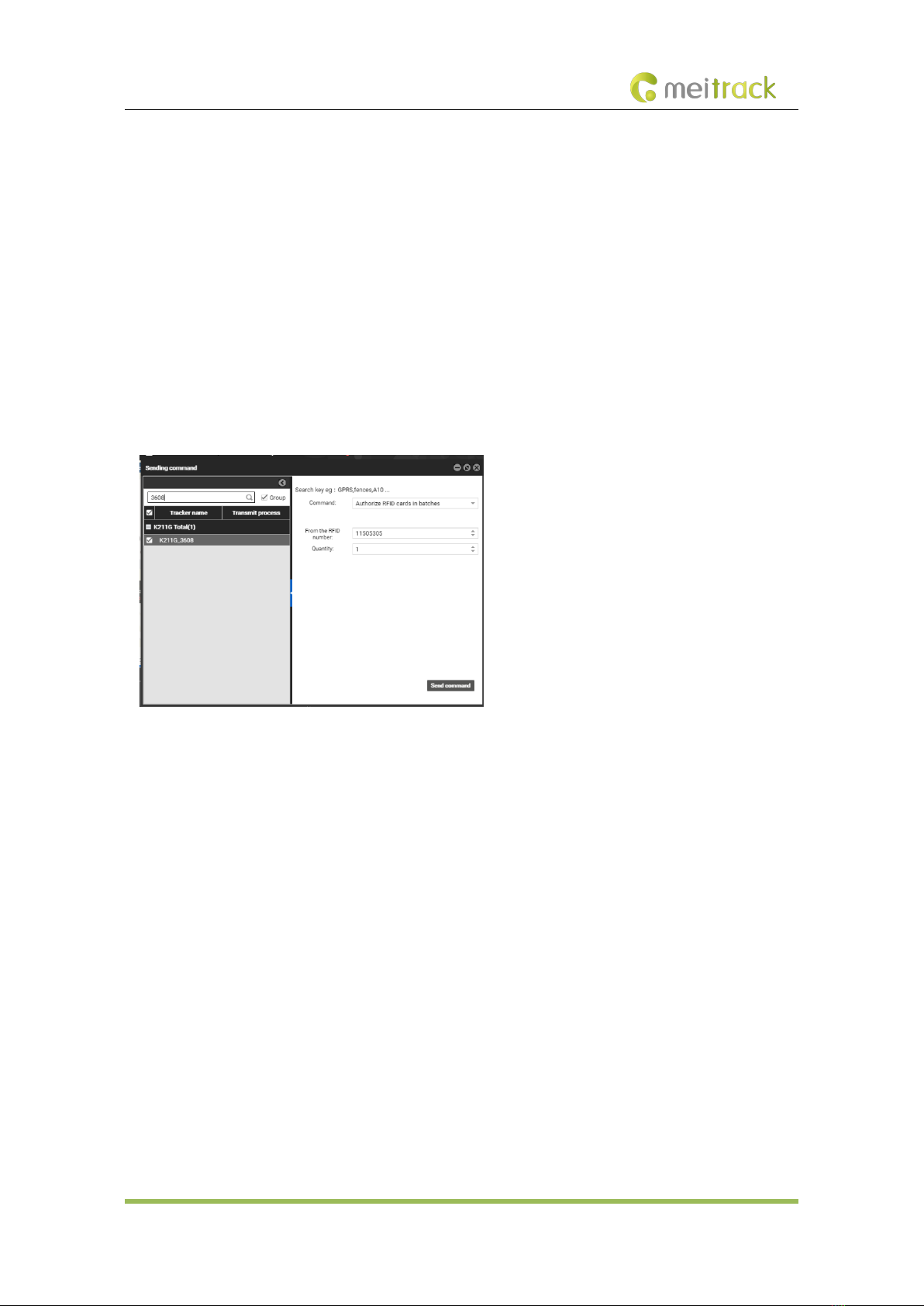
MEITRACK K211 GPS Smart Lock User Guide
Copyright © 2022 Meitrack Group All rights reserved. - 20 -
Bind driver and vehicle information.
View various reports.
Send commands in batches.
Support OTA updates.
For details, see the MEITRACK GPS Tracking System MS03 User Guide.
7.2 Authorizing RFID Cards in Batches by MS03
1. On the main interface of the MS03, choose Management.
2. On the Management window that is displayed, select Sending command from Use Normal.
3. On the Sending command window that is displayed, set Command to Authorize RFID cards in batches, enter the
RFID card start number and the number of cards, and click Send command.
If only one RFID card needs to be authorized, the number of cards is 1. After the RFID cards are authorized successfully,
you can swipe these cards to unlock and lock the K211 and record operator information.
Table of contents
Other MeiTrack Lock manuals