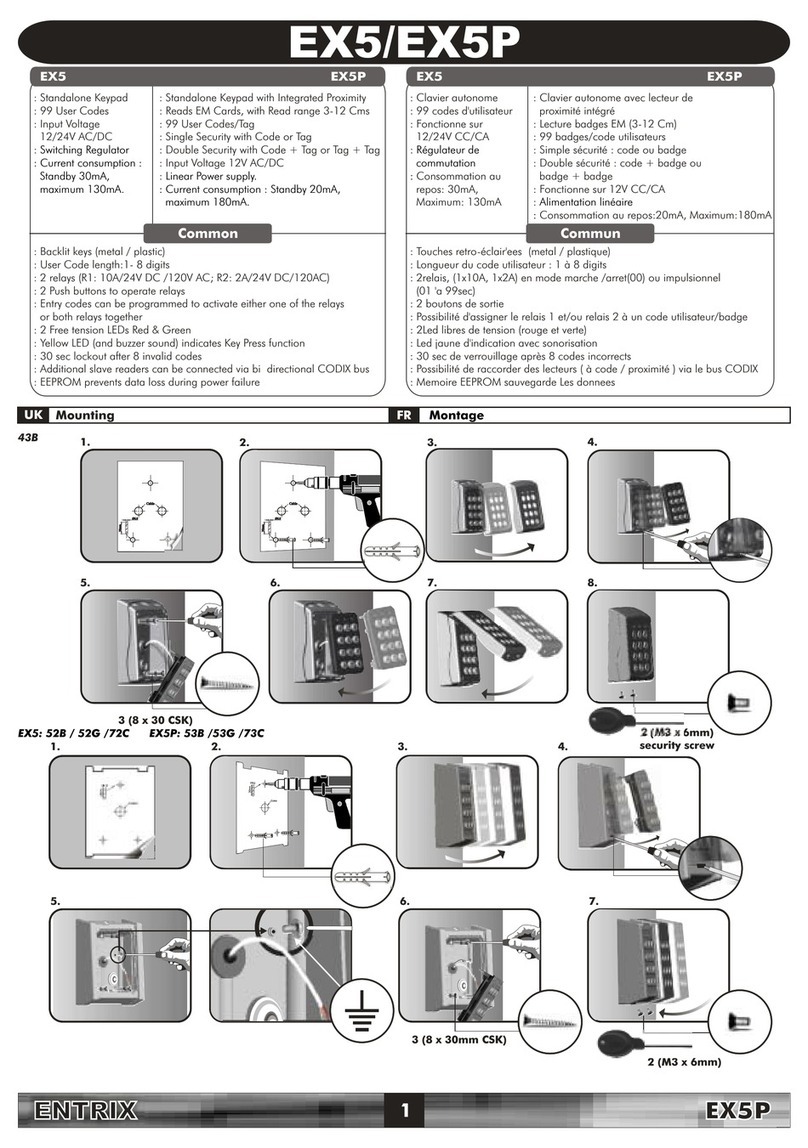www.xprgroup.com 3
3 PRODUCT DESCRIPTION
3.1 Functional description
3.1.1 Battery management
3.1.2 Event log
3.1.3 Locking time
The reading unit, the communication electronics, the mechanical system and power supply, are integrated within the
cabinet lock.
Dierent transponder carriers can be used as key in the PXPCLMF, for example, ISO card or key fob.
The PXPCLMF has the following system properties:
•Up to 16,000 key/locking authorizations can be stored
•Up to 65,000 readers per site (doors or rooms, please refer to the Key Manager manual)
•Up to 423 events registered in the reader memory
•Up to 16 conigurable holidays
•255 door groups
•1695 blacklist cards
•Door pulse time can be programmed from 1 to 15 seconds or toggle
•No cabling required
•Suitable for all doors having a thickness of up to 20 mm
•Can be mounted in vertical and horizontal position, for left or right cabinet doors
•1 Lithium battery ER14505M 3.6V
•Battery life cycle: up to 180,000 operations or 10 years, depending on the usage, environment and battery condition
The PXPCLMF cabinet lock comes with a battery management system, which indicates the need for battery replace-
ment by means of a visible and audio signal, when the battery power reduces (capacity loss) during the inal 1,000 op-
erations of the battery (see chapter 6.2.1 Battery Replacement).
Signaling happens in 3 phases:
Phase 1
The battery needs to be changed soon.
If an authorized key is held in front of the cabinet lock, the locking access right is issued. The engagement is accompa-
nied by red lashing (5x) and 5 short acoustic signals.
Phase 2
The battery needs to be changed.
If an authorized key is held in front of the cabinet lock, the cabinet lock irst lashes green for 5 seconds, then the cabinet
lock engages. The engagement is accompanied by red lashing (5x) and 5 short acoustic signals.
Phase 3
The battery needs to be changed immediately.
If an authorized key is held in front of the cabinet lock, no locking access right is issued, but rather the cabinet lock goes
to the battery change position. In addition, the cabinet lock lashes red 5x and gives 5 short acoustic signals.
The access data, the events log, the settings of the cabinet lock and the time are stored on non-volatile memory and thus
retained even when there is no power supply, for example, when changing the battery or if the battery goes completely
lat. The time is written to the non-volatile memory once every 30 minutes. If the power supply remains o, then the
clock comes to a standstill after a few seconds and starts running from the last stored value onwards after the power
supply is restored.
After every change of battery, remember to check the time. If required, set the current time.
The last 423 events of the cabinet lock are stored in the event log. Event logging can be enabled or disabled for each
cabinet lock individually, to be able to comply with speciic data privacy guidelines.
The event log can be read via event card or via the PXPRSUSB radio stick.
The locking time deines how long the cabinet lock remains connected after scanning an authorized key. It can be adjusted
from 1 to 15 seconds or toggle (on/o mode). Default value is 3 seconds.